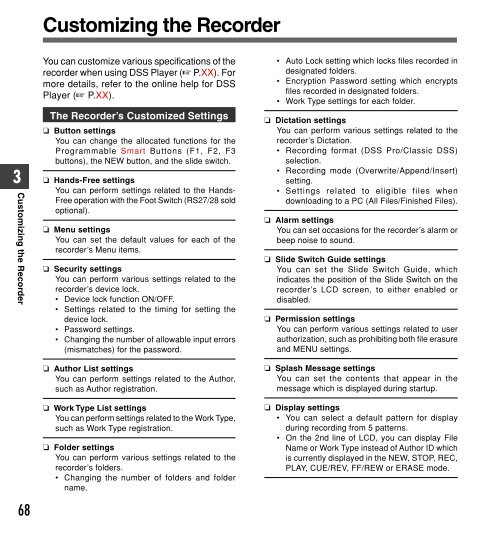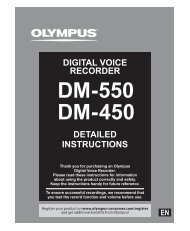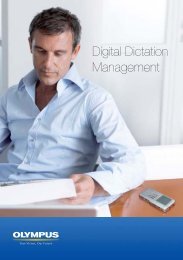DS-5000 user manual - Digitalvoice.ie | Digital voice solutions from ...
DS-5000 user manual - Digitalvoice.ie | Digital voice solutions from ...
DS-5000 user manual - Digitalvoice.ie | Digital voice solutions from ...
Create successful ePaper yourself
Turn your PDF publications into a flip-book with our unique Google optimized e-Paper software.
Customizing the Recorder<br />
Customizing the Recorder<br />
3<br />
68<br />
You can customize various specifications of the<br />
recorder when using <strong>DS</strong>S Player (☞ P.XX). For<br />
more details, refer to the online help for <strong>DS</strong>S<br />
Player (☞ P.XX).<br />
The Recorder’s Customized Settings<br />
❏ Button settings<br />
You can change the allocated functions for the<br />
Programmable Smart Buttons (F1, F2, F3<br />
buttons), the NEW button, and the slide switch.<br />
❏ Hands-Free settings<br />
You can perform settings related to the Hands-<br />
Free operation with the Foot Switch (RS27/28 sold<br />
optional).<br />
❏ Menu settings<br />
You can set the default values for each of the<br />
recorder’s Menu items.<br />
❏ Security settings<br />
You can perform various settings related to the<br />
recorder’s device lock.<br />
• Device lock function ON/OFF.<br />
• Settings related to the timing for setting the<br />
device lock.<br />
• Password settings.<br />
• Changing the number of allowable input errors<br />
(mismatches) for the password.<br />
❏ Author List settings<br />
You can perform settings related to the Author,<br />
such as Author registration.<br />
❏ Work Type List settings<br />
You can perform settings related to the Work Type,<br />
such as Work Type registration.<br />
❏ Folder settings<br />
You can perform various settings related to the<br />
recorder’s folders.<br />
• Changing the number of folders and folder<br />
name.<br />
• Auto Lock setting which locks files recorded in<br />
designated folders.<br />
• Encryption Password setting which encrypts<br />
files recorded in designated folders.<br />
• Work Type settings for each folder.<br />
❏ Dictation settings<br />
You can perform various settings related to the<br />
recorder’s Dictation.<br />
• Recording format (<strong>DS</strong>S Pro/Classic <strong>DS</strong>S)<br />
selection.<br />
• Recording mode (Overwrite/Append/Insert)<br />
setting.<br />
• Settings related to eligible files when<br />
downloading to a PC (All Files/Finished Files).<br />
❏ Alarm settings<br />
You can set occasions for the recorder’s alarm or<br />
beep noise to sound.<br />
❏ Slide Switch Guide settings<br />
You can set the Slide Switch Guide, which<br />
indicates the position of the Slide Switch on the<br />
recorder’s LCD screen, to either enabled or<br />
disabled.<br />
❏ Permission settings<br />
You can perform various settings related to <strong>user</strong><br />
authorization, such as prohibiting both file erasure<br />
and MENU settings.<br />
❏ Splash Message settings<br />
You can set the contents that appear in the<br />
message which is displayed during startup.<br />
❏ Display settings<br />
• You can select a default pattern for display<br />
during recording <strong>from</strong> 5 patterns.<br />
• On the 2nd line of LCD, you can display File<br />
Name or Work Type instead of Author ID which<br />
is currently displayed in the NEW, STOP, REC,<br />
PLAY, CUE/REV, FF/REW or ERASE mode.