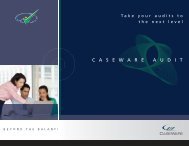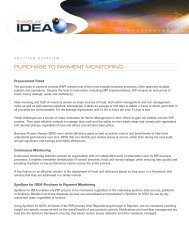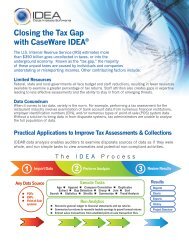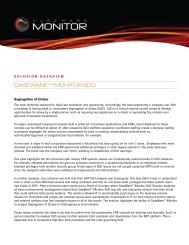SymSure for IDEA-WEB.qxd - Caseware International Inc.
SymSure for IDEA-WEB.qxd - Caseware International Inc.
SymSure for IDEA-WEB.qxd - Caseware International Inc.
You also want an ePaper? Increase the reach of your titles
YUMPU automatically turns print PDFs into web optimized ePapers that Google loves.
Figure 4 • The <strong>SymSure</strong> <strong>for</strong> <strong>IDEA</strong> Expert Client can see a number of “dashboards” providing up-to-the-minute<br />
in<strong>for</strong>mation on the status of issues.<br />
<strong>IDEA</strong> Version Eight <strong>SymSure</strong> Extension Pack<br />
The extension pack includes four modules.<br />
Connect<br />
The Connect component is used to connect to the <strong>SymSure</strong> <strong>for</strong> <strong>IDEA</strong> Server Configuration Tool. To access all other<br />
<strong>SymSure</strong> <strong>for</strong> <strong>IDEA</strong> components, you must first connect to the <strong>SymSure</strong> <strong>for</strong> <strong>IDEA</strong> Server Configuration Tool.<br />
Report Creator<br />
The Report Creator component is used to configure your <strong>SymSure</strong> reports from within <strong>IDEA</strong>. Report Creator lets you<br />
create a report by associating an existing business process or by creating a new business process, defining the name and<br />
description <strong>for</strong> the report and also selecting fields to be included in the report.<br />
Package <strong>for</strong> <strong>SymSure</strong><br />
The Package <strong>for</strong> <strong>SymSure</strong> feature in <strong>IDEA</strong> lets you package <strong>IDEA</strong>Script and Visual Script macros so that they can be sent<br />
to <strong>SymSure</strong> <strong>for</strong> <strong>IDEA</strong> and used to create business processes.<br />
Navigator<br />
The Navigator component lets you view and manage reports, business processes, schedules, logs, and packages in<br />
<strong>SymSure</strong> <strong>for</strong> <strong>IDEA</strong>. The <strong>SymSure</strong> Navigator window is divided into two sections: a left pane and a right pane. The left<br />
pane contains a tree view with the business process being the main node. Under each business process node are the<br />
associated reports, schedules, packages, and logs. You can select each node to view the underlying items. Once a node<br />
is selected, the properties of the selected item are displayed in the right pane.