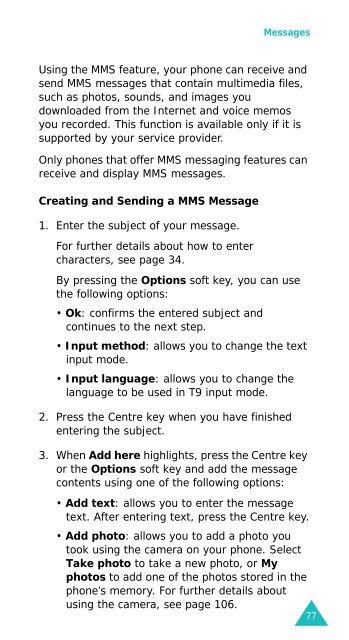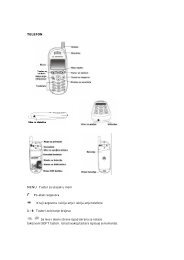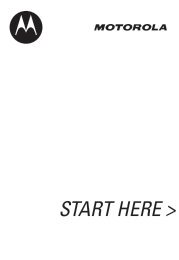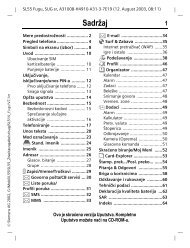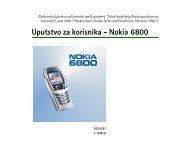Your Phone - Telekomunikacije
Your Phone - Telekomunikacije
Your Phone - Telekomunikacije
Create successful ePaper yourself
Turn your PDF publications into a flip-book with our unique Google optimized e-Paper software.
Messages<br />
Using the MMS feature, your phone can receive and<br />
send MMS messages that contain multimedia files,<br />
such as photos, sounds, and images you<br />
downloaded from the Internet and voice memos<br />
you recorded. This function is available only if it is<br />
supported by your service provider.<br />
Only phones that offer MMS messaging features can<br />
receive and display MMS messages.<br />
Creating and Sending a MMS Message<br />
1. Enter the subject of your message.<br />
For further details about how to enter<br />
characters, see page 34.<br />
By pressing the Options soft key, you can use<br />
the following options:<br />
• Ok: confirms the entered subject and<br />
continues to the next step.<br />
• Input method: allows you to change the text<br />
input mode.<br />
• Input language: allows you to change the<br />
language to be used in T9 input mode.<br />
2. Press the Centre key when you have finished<br />
entering the subject.<br />
3. When Add here highlights, press the Centre key<br />
or the Options soft key and add the message<br />
contents using one of the following options:<br />
• Add text: allows you to enter the message<br />
text. After entering text, press the Centre key.<br />
• Add photo: allows you to add a photo you<br />
took using the camera on your phone. Select<br />
Take photo to take a new photo, or My<br />
photos to add one of the photos stored in the<br />
phone’s memory. For further details about<br />
using the camera, see page 106.<br />
77