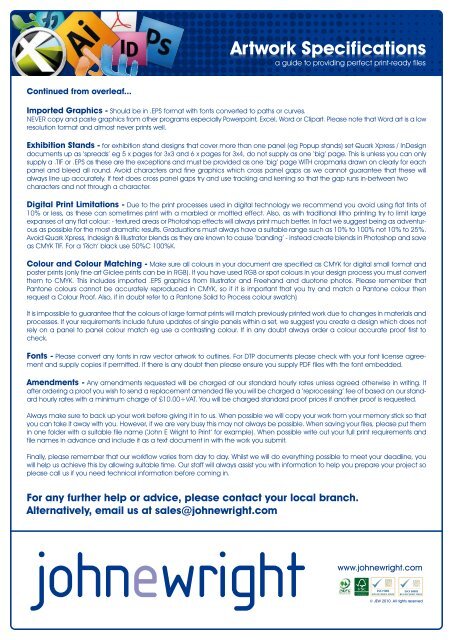Artwork Guidelines - John E Wright
Artwork Guidelines - John E Wright
Artwork Guidelines - John E Wright
You also want an ePaper? Increase the reach of your titles
YUMPU automatically turns print PDFs into web optimized ePapers that Google loves.
<strong>Artwork</strong> <strong>Artwork</strong> Specifications<br />
Specifications<br />
<strong>Artwork</strong> a guide to providing Specifications<br />
perfect print-ready files<br />
Continued from overleaf...<br />
Imported Graphics - Should be in .EPS format with fonts converted to paths or curves.<br />
NEVER copy and paste graphics from other programs especially Powerpoint, Excel, Word or Clipart. Please note that Word art is a low<br />
resolution format and almost never prints well.<br />
Exhibition Stands - for exhibition stand designs that cover more than one panel (eg Popup stands) set Quark Xpress / InDesign<br />
documents up as ‘spreads’ eg 5 x pages for 3x3 and 6 x pages for 3x4, do not supply as one ‘big’ page. This is unless you can only<br />
supply a .TIF or .EPS as these are the exceptions and must be provided as one ‘big’ page WITH cropmarks drawn on clearly for each<br />
panel and bleed all round. Avoid characters and fine graphics which cross panel gaps as we cannot guarantee that these will<br />
always line up accurately. If text does cross panel gaps try and use tracking and kerning so that the gap runs in-between two<br />
characters and not through a character.<br />
Digital Print Limitations - Due to the print processes used in digital technology we recommend you avoid using flat tints of<br />
10% or less, as these can sometimes print with a marbled or mottled effect. Also, as with traditional litho printing try to limit large<br />
expanses of any flat colour: - textured areas or Photoshop effects will always print much better. In fact we suggest being as adventurous<br />
as possible for the most dramatic results. Graduations must always have a suitable range such as 10% to 100% not 10% to 25%.<br />
Avoid Quark Xpress, Indesign & Illustrator blends as they are known to cause ‘banding’ - instead create blends in Photoshop and save<br />
as CMYK TIF. For a ‘Rich’ black use 50%C 100%K.<br />
Colour and Colour Matching - Make sure all colours in your document are specified as CMYK for digital small format and<br />
poster prints (only fine art Giclee prints can be in RGB). If you have used RGB or spot colours in your design process you must convert<br />
them to CMYK. This includes imported .EPS graphics from Illustrator and Freehand and duotone photos. Please remember that<br />
Pantone colours cannot be accurately reproduced in CMYK, so if it is important that you try and match a Pantone colour then<br />
request a Colour Proof. Also, if in doubt refer to a Pantone Solid to Process colour swatch)<br />
It is impossible to guarantee that the colours of large format prints will match previously printed work due to changes in materials and<br />
processes. If your requirements include future updates of single panels within a set, we suggest you create a design which does not<br />
rely on a panel to panel colour match eg use a contrasting colour. If in any doubt always order a colour accurate proof first to<br />
check.<br />
Fonts - Please convert any fonts in raw vector artwork to outlines. For DTP documents please check with your font license agreement<br />
and supply copies if permitted. If there is any doubt then please ensure you supply PDF files with the font embedded.<br />
Amendments - Any amendments requested will be charged at our standard hourly rates unless agreed otherwise in writing. If<br />
after ordering a proof you wish to send a replacement amended file you will be charged a ‘reprocessing’ fee of based on our standard<br />
hourly rates with a minimum charge of £10.00+VAT. You will be charged standard proof prices if another proof is requested.<br />
Always make sure to back up your work before giving it in to us. When possible we will copy your work from your memory stick so that<br />
you can take it away with you. However, if we are very busy this may not always be possible. When saving your files, please put them<br />
in one folder with a suitable file name (‘<strong>John</strong> E <strong>Wright</strong> to Print’ for example). When possible write out your full print requirements and<br />
file names in advance and include it as a text document in with the work you submit.<br />
Finally, please remember that our workflow varies from day to day. Whilst we will do everything possible to meet your deadline, you<br />
will help us achieve this by allowing suitable time. Our staff will always assist you with information to help you prepare your project so<br />
please call us if you need technical information before coming in.<br />
For any further help or advice, please contact your local branch.<br />
Alternatively, email us at sales@johnewright.com<br />
www.johnewright.com<br />
© JEW 2010. All rights reserved