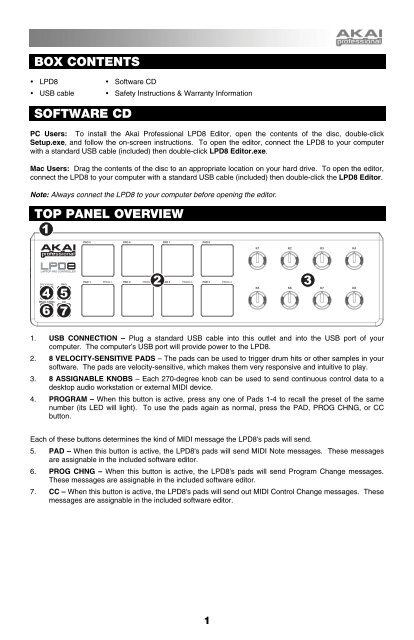Akai LPD8 Quick Start
Akai LPD8 Quick Start
Akai LPD8 Quick Start
You also want an ePaper? Increase the reach of your titles
YUMPU automatically turns print PDFs into web optimized ePapers that Google loves.
BOX CONTENTS<br />
• <strong>LPD8</strong><br />
• USB cable<br />
• Software CD<br />
• Safety Instructions & Warranty Information<br />
SOFTWARE CD<br />
PC Users: To install the <strong>Akai</strong> Professional <strong>LPD8</strong> Editor, open the contents of the disc, double-click<br />
Setup.exe, and follow the on-screen instructions. To open the editor, connect the <strong>LPD8</strong> to your computer<br />
with a standard USB cable (included) then double-click <strong>LPD8</strong> Editor.exe.<br />
Mac Users: Drag the contents of the disc to an appropriate location on your hard drive. To open the editor,<br />
connect the <strong>LPD8</strong> to your computer with a standard USB cable (included) then double-click the <strong>LPD8</strong> Editor.<br />
Note: Always connect the <strong>LPD8</strong> to your computer before opening the editor.<br />
TOP PANEL OVERVIEW<br />
1<br />
4 5<br />
6 7<br />
2 3<br />
1. USB CONNECTION – Plug a standard USB cable into this outlet and into the USB port of your<br />
computer. The computer’s USB port will provide power to the <strong>LPD8</strong>.<br />
2. 8 VELOCITY-SENSITIVE PADS – The pads can be used to trigger drum hits or other samples in your<br />
software. The pads are velocity-sensitive, which makes them very responsive and intuitive to play.<br />
3. 8 ASSIGNABLE KNOBS – Each 270-degree knob can be used to send continuous control data to a<br />
desktop audio workstation or external MIDI device.<br />
4. PROGRAM – When this button is active, press any one of Pads 1-4 to recall the preset of the same<br />
number (its LED will light). To use the pads again as normal, press the PAD, PROG CHNG, or CC<br />
button.<br />
Each of these buttons determines the kind of MIDI message the <strong>LPD8</strong>'s pads will send.<br />
5. PAD – When this button is active, the <strong>LPD8</strong>'s pads will send MIDI Note messages. These messages<br />
are assignable in the included software editor.<br />
6. PROG CHNG – When this button is active, the <strong>LPD8</strong>'s pads will send Program Change messages.<br />
These messages are assignable in the included software editor.<br />
7. CC – When this button is active, the <strong>LPD8</strong>'s pads will send out MIDI Control Change messages. These<br />
messages are assignable in the included software editor.<br />
1