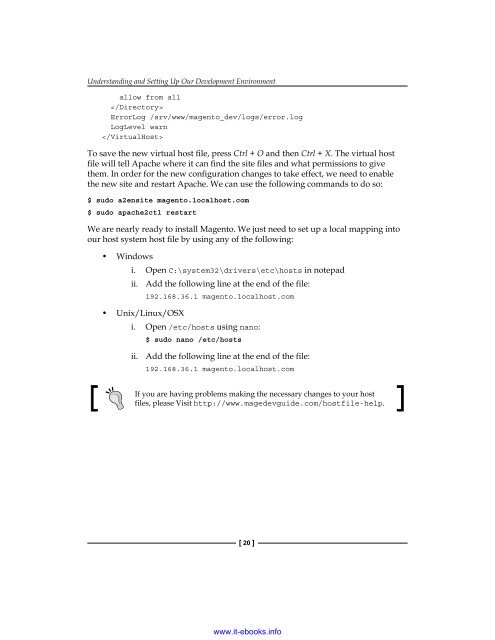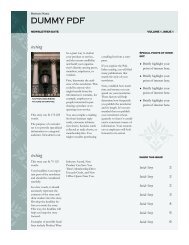- Page 1 and 2: www.it-ebooks.info
- Page 3 and 4: Magento PHP Developer's Guide Copyr
- Page 5 and 6: About the Author Allan MacGregor is
- Page 7 and 8: Corey Slavnik is a Certified Magent
- Page 9 and 10: www.it-ebooks.info
- Page 11 and 12: Table of Contents Websites and stor
- Page 13 and 14: Table of Contents Tools and testing
- Page 15 and 16: Preface Chapter 4, Frontend Develop
- Page 17 and 18: Preface Reader feedback Feedback fr
- Page 19 and 20: www.it-ebooks.info
- Page 21 and 22: Understanding and Setting Up Our De
- Page 23 and 24: Understanding and Setting Up Our De
- Page 25 and 26: Understanding and Setting Up Our De
- Page 27 and 28: Understanding and Setting Up Our De
- Page 29 and 30: Understanding and Setting Up Our De
- Page 31: Understanding and Setting Up Our De
- Page 35 and 36: Understanding and Setting Up Our De
- Page 37 and 38: Understanding and Setting Up Our De
- Page 39 and 40: www.it-ebooks.info
- Page 41 and 42: Magento Fundamentals for Developers
- Page 43 and 44: Magento Fundamentals for Developers
- Page 45 and 46: Magento Fundamentals for Developers
- Page 47 and 48: Magento Fundamentals for Developers
- Page 49 and 50: Magento Fundamentals for Developers
- Page 51 and 52: Magento Fundamentals for Developers
- Page 53 and 54: Magento Fundamentals for Developers
- Page 55 and 56: Magento Fundamentals for Developers
- Page 57 and 58: Magento Fundamentals for Developers
- Page 59 and 60: Magento Fundamentals for Developers
- Page 61 and 62: Magento Fundamentals for Developers
- Page 63 and 64: Magento Fundamentals for Developers
- Page 65 and 66: Magento Fundamentals for Developers
- Page 67 and 68: Magento Fundamentals for Developers
- Page 69 and 70: Magento Fundamentals for Developers
- Page 71 and 72: ORM and Data Collections For this p
- Page 73 and 74: ORM and Data Collections Let's expe
- Page 75 and 76: ORM and Data Collections //Varien_P
- Page 77 and 78: ORM and Data Collections On the oth
- Page 79 and 80: ORM and Data Collections Adding a n
- Page 81 and 82: ORM and Data Collections The first
- Page 83 and 84:
ORM and Data Collections • fronte
- Page 85 and 86:
ORM and Data Collections • store_
- Page 87 and 88:
ORM and Data Collections AND (`at_n
- Page 89 and 90:
ORM and Data Collections Get produc
- Page 91 and 92:
ORM and Data Collections Get Bestse
- Page 93 and 94:
ORM and Data Collections Experiment
- Page 95 and 96:
ORM and Data Collections But if we
- Page 97 and 98:
Frontend Development Features Have
- Page 99 and 100:
Frontend Development Downloading th
- Page 101 and 102:
Frontend Development XML module con
- Page 103 and 104:
Frontend Development Notice that we
- Page 105 and 106:
Frontend Development We will also n
- Page 107 and 108:
Frontend Development { } public fun
- Page 109 and 110:
Frontend Development 4. As we notic
- Page 111 and 112:
Frontend Development Defining a set
- Page 113 and 114:
Frontend Development A word on nami
- Page 115 and 116:
Frontend Development array(), 'Even
- Page 117 and 118:
Frontend Development • addIndex:
- Page 119 and 120:
Frontend Development Let's take a c
- Page 121 and 122:
Frontend Development Let's break do
- Page 123 and 124:
Frontend Development { } $this->loa
- Page 125 and 126:
Frontend Development $this->setEven
- Page 127 and 128:
Frontend Development Here's a chall
- Page 129 and 130:
Frontend Development The file locat
- Page 131 and 132:
Frontend Development We are using t
- Page 133 and 134:
Frontend Development 3. Copy the fo
- Page 135 and 136:
Frontend Development The file locat
- Page 137 and 138:
Frontend Development
- Page 139 and 140:
Frontend Development
- Page 141 and 142:
Frontend Development
- Page 143 and 144:
Frontend Development And that would
- Page 145 and 146:
Frontend Development 4. Update the
- Page 147 and 148:
Backend Development To modify the b
- Page 149 and 150:
Backend Development } public functi
- Page 151 and 152:
Backend Development 3. Copy the fol
- Page 153 and 154:
Backend Development There are a cou
- Page 155 and 156:
Backend Development } return parent
- Page 157 and 158:
Backend Development What we did was
- Page 159 and 160:
Backend Development While the stand
- Page 161 and 162:
Backend Development 3. Add the foll
- Page 163 and 164:
Backend Development This grid code
- Page 165 and 166:
Backend Development } $registry = M
- Page 167 and 168:
Backend Development } } return Mage
- Page 169 and 170:
Backend Development )); 'name' => '
- Page 171 and 172:
Backend Development Now, we can tes
- Page 173 and 174:
Backend Development Summary In this
- Page 175 and 176:
The Magento API The core Magento AP
- Page 177 and 178:
The Magento API All the WSDL config
- Page 179 and 180:
The Magento API RESTful API The RES
- Page 181 and 182:
The Magento API 4. As shown in the
- Page 183 and 184:
The Magento API • Consumer Key: T
- Page 185 and 186:
The Magento API Right now, the func
- Page 187 and 188:
The Magento API For updating data i
- Page 189 and 190:
The Magento API Our first step is t
- Page 191 and 192:
The Magento API $registryItems = Ma
- Page 193 and 194:
The Magento API There is one mo
- Page 195 and 196:
The Magento API … Comple
- Page 197 and 198:
The Magento API 6. The next thing t
- Page 199 and 200:
The Magento API MDG GiftRegistry
- Page 201 and 202:
The Magento API protected function
- Page 203 and 204:
www.it-ebooks.info
- Page 205 and 206:
Testing and Quality Assurance Testi
- Page 207 and 208:
Testing and Quality Assurance Tools
- Page 209 and 210:
Testing and Quality Assurance Setti
- Page 211 and 212:
Testing and Quality Assurance These
- Page 213 and 214:
Testing and Quality Assurance eav:
- Page 215 and 216:
Testing and Quality Assurance Now,
- Page 217 and 218:
Testing and Quality Assurance If ev
- Page 219 and 220:
Testing and Quality Assurance Let's
- Page 221 and 222:
Testing and Quality Assurance Funct
- Page 223 and 224:
Testing and Quality Assurance } //
- Page 225 and 226:
Testing and Quality Assurance websi
- Page 227 and 228:
Deployment and Distribution Make it
- Page 229 and 230:
Deployment and Distribution SVN Thi
- Page 231 and 232:
Deployment and Distribution Fortuna
- Page 233 and 234:
Deployment and Distribution Release
- Page 235 and 236:
Deployment and Distribution Content
- Page 237 and 238:
Deployment and Distribution The Add
- Page 239 and 240:
Deployment and Distribution Summary
- Page 241 and 242:
Hello Magento Let’s create the co
- Page 243 and 244:
Hello Magento 3. Copy the following
- Page 245 and 246:
APT(Advanced Packaging Tool) 15 as,
- Page 247 and 248:
getModelClassName() method 49 getMo
- Page 249 and 250:
Magicento 24 Massachusetts Institut
- Page 251 and 252:
templates 118 templates, view layer
- Page 253 and 254:
www.it-ebooks.info
- Page 255 and 256:
Magento: Beginner's Guide ISBN: 978