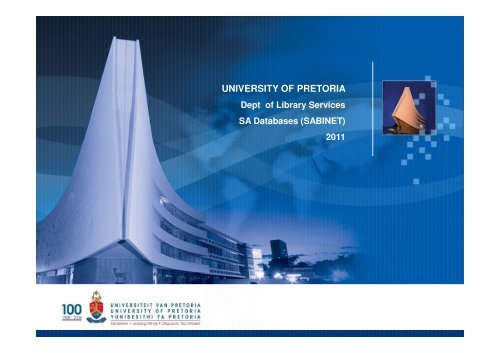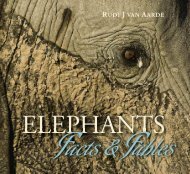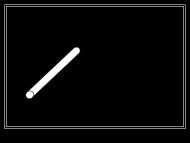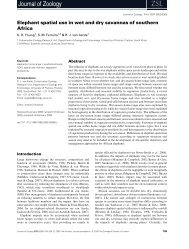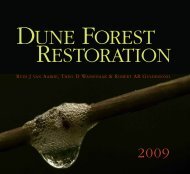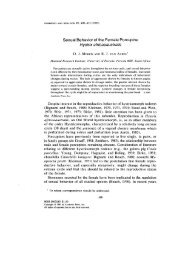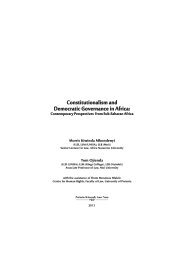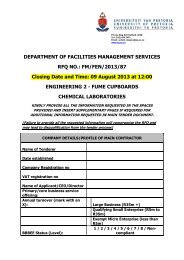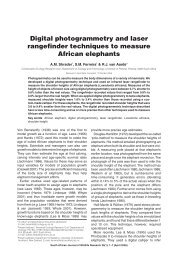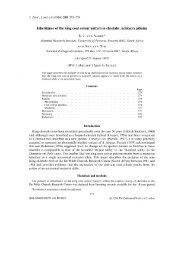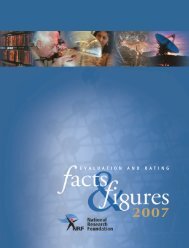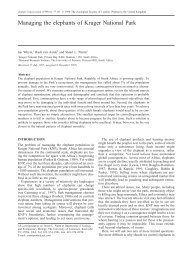SABINET - Library - University of Pretoria
SABINET - Library - University of Pretoria
SABINET - Library - University of Pretoria
You also want an ePaper? Increase the reach of your titles
YUMPU automatically turns print PDFs into web optimized ePapers that Google loves.
UNIVERSITY OF PRETORIA<br />
Dept <strong>of</strong> <strong>Library</strong> Services<br />
SA Databases (<strong>SABINET</strong>)<br />
2011
<strong>SABINET</strong><br />
Bibliograpical References for:<br />
-SA JOURNAL ARTICLES:<br />
ISAP (since 1987) & SA e-Publications (since 2001)<br />
(the latter database does include the full text <strong>of</strong> articles, but ISAP<br />
indexes more titles)<br />
- SA THESES/ DISSERTATIONS:<br />
Current & Completed Research since 1950, SA Theses (incl NavTech<br />
– Research at Technikons) & UCTD (completed theses since 1918)<br />
- SA RESEARCH PROJECTS:<br />
Current & Completed Research since 1950<br />
- BOOKS IN ALL SOUTHERN AFRICAN LIBRARIES:<br />
SACat (since 1800)
FINDING SA JOURNAL<br />
ARTICLES<br />
SA e-Publications<br />
Full text database for SA journal<br />
articles, since 2001
Click on Education Databases on<br />
our web page
Click on SA e-Publications
Click on the drop-down menu, and select SA e-<br />
Publications by clicking on it. The screen will<br />
turn over automatically
Type in the keywords and date range, and click<br />
the Search button. Use the question mark (?)<br />
for truncation
To view a short abstract, click on the title.<br />
To view the full text, click on the SA e-<br />
Publications button at the bottom <strong>of</strong> each<br />
reference
Use these buttons to print or download the<br />
article
References can be marked by clicking in the<br />
box next to the title, and then printed, e-mailed<br />
or saved, or exported to RefWorks. Use these<br />
links for the next set <strong>of</strong> 10 references
To export the marked references to RefWorks,<br />
click on the Export button
Click on Export
Enter your log-in name and password as<br />
registered in RefWorks a while ago, and click<br />
the Log-In button
YOUR REFERENCES ARE DOWNLOADED DIRECTLY<br />
FROM <strong>SABINET</strong> INTO THE LAST IMPORTED FOLDER,<br />
OR INTO THE FOLDER IN REFWORKS YOU SPECIFIED
A List <strong>of</strong> these references can now be seen in the<br />
Standard View.<br />
We shall continue with RefWorks during the March<br />
Support Sessions.
If e-mailed to yourself, the e-mailed references will have a PDF-link<br />
at the bottom <strong>of</strong> each which will link to the full text when clicked.<br />
!! Please note – e-mailed references will not be automatically<br />
exported to RefWorks – you have to follow the previous procedure<br />
<strong>of</strong> exporting them to RefWorks !!
ONE-SEARCH FACILITY IN<br />
<strong>SABINET</strong><br />
More than one database in Sabinet<br />
can be searched simultaneously.<br />
To use this facility, proceed as<br />
follows:
Click on Education Databases on<br />
our web page
Click on ISAP (or any other Sabinet<br />
database)
Click on the list <strong>of</strong> our subscribed<br />
databases:
Mark the databases <strong>of</strong> your choice<br />
by ticking the box next to each:
Scroll down to the bottom <strong>of</strong> the<br />
page and click the Select Button
Prefer the Advanced Search option. Type in the<br />
keywords and click the Search button.<br />
!! Note that it is not possible to put in a date range when<br />
searching more than one database simultaneously!!
The references will be listed according to<br />
database. One can also view the references per<br />
database by clicking on a database.
Click on the Refine button to limit the search by<br />
publication year.
Start with the latest year, and use this refine function to<br />
search year by year, working back through the years as<br />
far as you want to go
To view a short abstract, click on the title.
To return to the list <strong>of</strong> references, click on the<br />
Results button
The references can be marked by clicking in the box<br />
next to the title, and then printed, e-mailed or saved or<br />
exported to RefWorks. Use these links to the next set <strong>of</strong><br />
10 references
To export the marked references to<br />
RefWorks, click on the Export button
Click on Export
LOG-IN TO REFWORKS
YOUR REFERENCES ARE DOWNLOADED DIRECTLY<br />
FROM <strong>SABINET</strong> INTO THE LAST IMPORTED FOLDER,<br />
OR INTO THE FOLDER IN REFWORKS YOU SPECIFIED