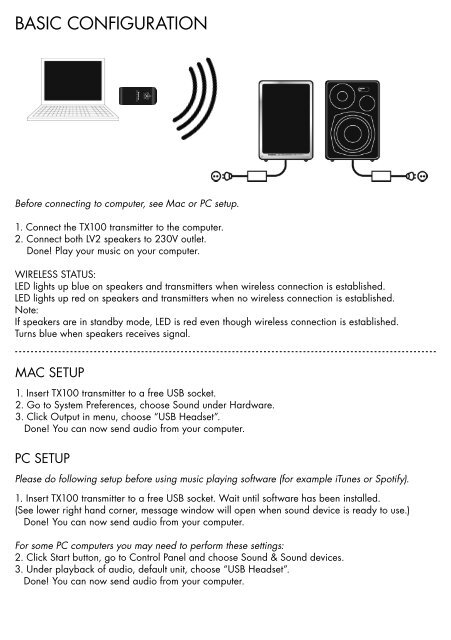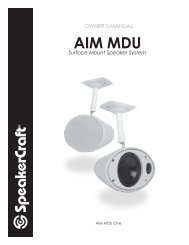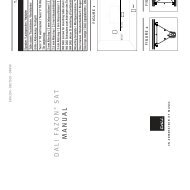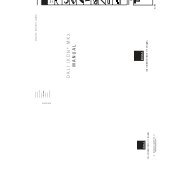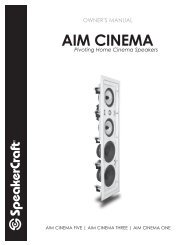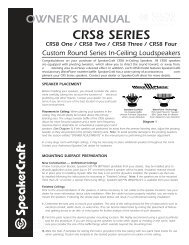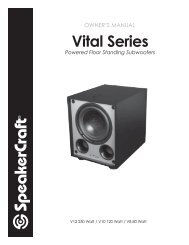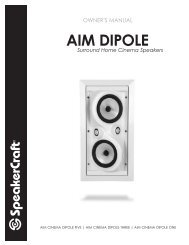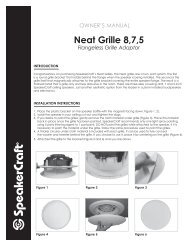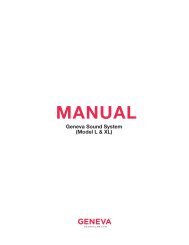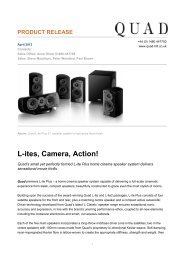bruksanvisning owners manual manuel d'utilisation ... - SpeakerPoint
bruksanvisning owners manual manuel d'utilisation ... - SpeakerPoint
bruksanvisning owners manual manuel d'utilisation ... - SpeakerPoint
Create successful ePaper yourself
Turn your PDF publications into a flip-book with our unique Google optimized e-Paper software.
BASIC CONFIGURATION<br />
Before connecting to computer, see Mac or PC setup.<br />
1. Connect the TX100 transmitter to the computer.<br />
2. Connect both LV2 speakers to 230V outlet.<br />
Done! Play your music on your computer.<br />
WIRELESS STATUS:<br />
LED lights up blue on speakers and transmitters when wireless connection is established.<br />
LED lights up red on speakers and transmitters when no wireless connection is established.<br />
Note:<br />
If speakers are in standby mode, LED is red even though wireless connection is established.<br />
Turns blue when speakers receives signal.<br />
MAC SETUP<br />
1. Insert TX100 transmitter to a free USB socket.<br />
2. Go to System Preferences, choose Sound under Hardware.<br />
3. Click Output in menu, choose “USB Headset”.<br />
Done! You can now send audio from your computer.<br />
PC SETUP<br />
Please do following setup before using music playing software (for example iTunes or Spotify).<br />
1. Insert TX100 transmitter to a free USB socket. Wait until software has been installed.<br />
(See lower right hand corner, message window will open when sound device is ready to use.)<br />
Done! You can now send audio from your computer.<br />
For some PC computers you may need to perform these settings:<br />
2. Click Start button, go to Control Panel and choose Sound & Sound devices.<br />
3. Under playback of audio, default unit, choose “USB Headset”.<br />
Done! You can now send audio from your computer.