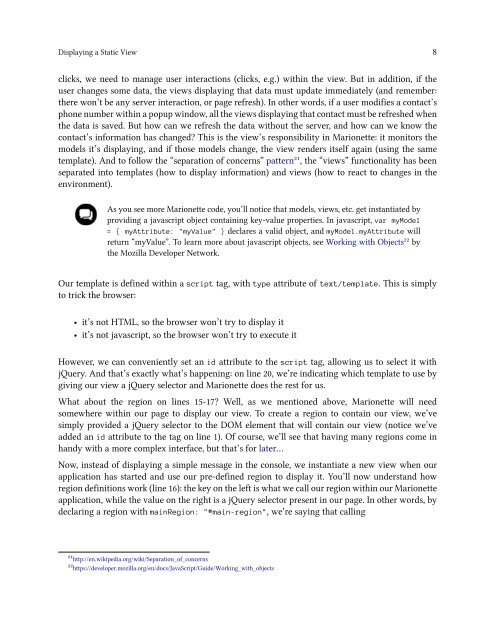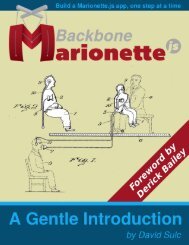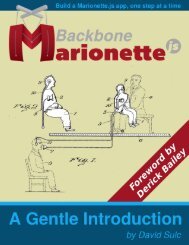First Demo Flip Book
This is my First Demo Flip Book
This is my First Demo Flip Book
You also want an ePaper? Increase the reach of your titles
YUMPU automatically turns print PDFs into web optimized ePapers that Google loves.
Displaying a Static View 8<br />
clicks, we need to manage user interactions (clicks, e.g.) within the view. But in addition, if the<br />
user changes some data, the views displaying that data must update immediately (and remember:<br />
there won’t be any server interaction, or page refresh). In other words, if a user modifies a contact’s<br />
phone number within a popup window, all the views displaying that contact must be refreshed when<br />
the data is saved. But how can we refresh the data without the server, and how can we know the<br />
contact’s information has changed? This is the view’s responsibility in Marionette: it monitors the<br />
models it’s displaying, and if those models change, the view renders itself again (using the same<br />
template). And to follow the “separation of concerns” pattern²¹, the “views” functionality has been<br />
separated into templates (how to display information) and views (how to react to changes in the<br />
environment).<br />
As you see more Marionette code, you’ll notice that models, views, etc. get instantiated by<br />
providing a javascript object containing key-value properties. In javascript, var myModel<br />
= { myAttribute: "myValue" } declares a valid object, and myModel.myAttribute will<br />
return “myValue”. To learn more about javascript objects, see Working with Objects²² by<br />
the Mozilla Developer Network.<br />
Our template is defined within a script tag, with type attribute of text/template. This is simply<br />
to trick the browser:<br />
• it’s not HTML, so the browser won’t try to display it<br />
• it’s not javascript, so the browser won’t try to execute it<br />
However, we can conveniently set an id attribute to the script tag, allowing us to select it with<br />
jQuery. And that’s exactly what’s happening: on line 20, we’re indicating which template to use by<br />
giving our view a jQuery selector and Marionette does the rest for us.<br />
What about the region on lines 15-17? Well, as we mentioned above, Marionette will need<br />
somewhere within our page to display our view. To create a region to contain our view, we’ve<br />
simply provided a jQuery selector to the DOM element that will contain our view (notice we’ve<br />
added an id attribute to the tag on line 1). Of course, we’ll see that having many regions come in<br />
handy with a more complex interface, but that’s for later…<br />
Now, instead of displaying a simple message in the console, we instantiate a new view when our<br />
application has started and use our pre-defined region to display it. You’ll now understand how<br />
region definitions work (line 16): the key on the left is what we call our region within our Marionette<br />
application, while the value on the right is a jQuery selector present in our page. In other words, by<br />
declaring a region with mainRegion: "#main-region", we’re saying that calling<br />
²¹http://en.wikipedia.org/wiki/Separation_of_concerns<br />
²²https://developer.mozilla.org/en/docs/JavaScript/Guide/Working_with_objects