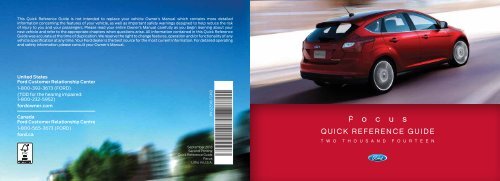Ford Focus ST 2014 - Quick Reference Guide Printing 2 (pdf)
Ford Focus ST 2014 - Quick Reference Guide Printing 2 (pdf)
Ford Focus ST 2014 - Quick Reference Guide Printing 2 (pdf)
You also want an ePaper? Increase the reach of your titles
YUMPU automatically turns print PDFs into web optimized ePapers that Google loves.
This <strong>Quick</strong> <strong>Reference</strong> <strong>Guide</strong> is not intended to replace your vehicle Owner’s Manual which contains more detailed<br />
information concerning the features of your vehicle, as well as important safety warnings designed to help reduce the risk<br />
of injury to you and your passengers. Please read your entire Owner’s Manual carefully as you begin learning about your<br />
new vehicle and refer to the appropriate chapters when questions arise. All information contained in this <strong>Quick</strong> <strong>Reference</strong><br />
<strong>Guide</strong> was accurate at the time of duplication. We reserve the right to change features, operation and/or functionality of any<br />
vehicle specification at any time. Your <strong>Ford</strong> dealer is the best source for the most current information. For detailed operating<br />
and safety information, please consult your Owner’s Manual.<br />
United States<br />
<strong>Ford</strong> Customer Relationship Center<br />
1-800-392-3673 (FORD)<br />
(TDD for the hearing impaired:<br />
1-800-232-5952)<br />
fordowner.com<br />
Canada<br />
<strong>Ford</strong> Customer Relationship Centre<br />
1-800-565-3673 (FORD)<br />
ford.ca<br />
EM5J 19G217 AA<br />
September 2013<br />
Second <strong>Printing</strong><br />
<strong>Quick</strong> <strong>Reference</strong> <strong>Guide</strong><br />
<strong>Focus</strong><br />
Litho in U.S.A.<br />
f o c u s<br />
<strong>Quick</strong> reference guide<br />
T w o t h o u s a n d F o u r t e e n
Commonly Used SYNC ® Voice Commands<br />
Basic Commands<br />
• What can I say?<br />
• List of commands<br />
• Main menu<br />
• Previous<br />
• Next<br />
• Go back<br />
• Exit<br />
• Help<br />
• Vehicle health report<br />
• Pair my phone<br />
Entertainment<br />
• Audio list of commands<br />
- You can also get<br />
detailed lists of<br />
commands for radio,<br />
USB, Bluetooth ® audio,<br />
Sirius and SD card<br />
• Radio<br />
- <br />
- FM <br />
- FM preset <br />
• CD<br />
- Play track <br />
- Shuffle <br />
• USB<br />
- Play song <br />
- Play album <br />
• SiriusXM<br />
- <br />
- Preset <br />
Some services may not be available in your area.<br />
Refer to your Owner’s Manual, visit the website or<br />
call the toll-free number for more information.<br />
Phone<br />
• Phone list of commands<br />
• Dial<br />
• Call on cell/at<br />
home/at work<br />
• Call voicemail<br />
• Do not disturb <br />
• Listen to text messages<br />
(phone-dependent feature)<br />
Navigation**<br />
• Navigation list of commands<br />
- Destination street address<br />
<br />
- Destination home<br />
- Navigation voice <br />
- Navigation voice volume<br />
<br />
- Repeat instruction<br />
- Show <br />
• Travel Link list of commands<br />
- Traffic<br />
- Weather<br />
- Movie listings<br />
- Fuel prices<br />
- Sports <br />
For U.S. customers: visit SyncMyRide.com<br />
or call 1-800-392-3673 (select Option<br />
1 or 2 for language, then Option 3).<br />
Climate**<br />
• Climate control list of<br />
commands<br />
• Climate temperature<br />
degrees<br />
SYNC Services*<br />
Must say “Services” first, and then<br />
• What can I say?<br />
• Traffic<br />
• Directions<br />
• Business search<br />
• Operator (for direction or<br />
business search)<br />
• Favorites<br />
• News, sports, weather,<br />
horoscopes, stock quotes,<br />
movies or travel<br />
• Help<br />
* If equipped<br />
**Available only with My<strong>Ford</strong> Touch<br />
For Canadian customers: visit SyncMyRide.ca<br />
or call 1-800-565-3673 (select Option 1 or 2<br />
for language, then Option 3).<br />
Learn More About Your<br />
New <strong>Focus</strong><br />
Scan the country-appropriate QR code<br />
with your smartphone (make sure you<br />
have a scanner app installed) and you<br />
can access even more information<br />
about your vehicle.<br />
fordowner.com<br />
WARNING<br />
ford.ca<br />
Driving while distracted can result in<br />
loss of vehicle control, crash and injury.<br />
We strongly recommend that you<br />
use extreme caution when using any<br />
device that may take your focus off<br />
the road. Your primary responsibility<br />
is the safe operation of your vehicle.<br />
We recommend against the use of any<br />
hand-held device while driving and<br />
encourage the use of voice-operated<br />
systems when possible. Make sure you<br />
are aware of all applicable local laws<br />
that may affect the use of electronic<br />
devices while driving.<br />
TABLE OF CONTENTS<br />
4 – 5 Instrument Panel<br />
6 – 7 SYNC<br />
8 – 10 SYNC with My<strong>Ford</strong> Touch<br />
11 Convenience<br />
12 – 14 Function<br />
15 – 17 Comfort<br />
18 – 19 Essential Information
I n s t r u m e n t p a n e l<br />
2 0 1 4 f o c u s<br />
1 Trunk * /Liftgate * Release<br />
2 Cruise Control *<br />
To Set Your Cruise Control Speed<br />
1. Press the ON control and release.<br />
2. Accelerate to the desired speed.<br />
3. Press the SET + control and release,<br />
then take your foot off the accelerator.<br />
After you set your speed, you can press<br />
SET +/SET – to adjust your cruise speed. To<br />
disable, tap the brake, press the clutch pedal<br />
or pull the CAN (Cancel) control toward you.<br />
Note: Using the clutch pedal to cancel a<br />
set speed may cause the engine speed to<br />
increase briefly.<br />
3 Information Display<br />
Provides information about various systems<br />
on your vehicle. Use the left, 5-way controls<br />
located on the steering wheel to choose and<br />
confirm settings and messages. Refer to the<br />
Information Displays chapter of your Owner’s<br />
Manual for more information.<br />
4 Service Engine Soon Light<br />
Illuminates briefly when the ignition<br />
is turned on. If it remains on or is blinking<br />
after the engine is started, the On-Board<br />
Diagnostics (OBD-II) system has detected a<br />
malfunction. Drive in a moderate fashion and<br />
contact your authorized dealer as soon<br />
as possible.<br />
5 Wiper Controls<br />
Use the rotary control on the stalk to adjust<br />
the wipe intervals. Pull the stalk toward you<br />
to spray and wash the windshield. Press the<br />
button at the end of the lever to turn the rear<br />
wiper* on, off or change to intermittent wipe.<br />
6 Steering Wheel Controls *<br />
Use the right-hand, 5-way controls to<br />
adjust the following features:<br />
(Volume): Press to increase (+)<br />
or decrease (–) volume levels.<br />
(Seek): Press the right arrow to hear<br />
the next saved radio station, CD track or<br />
MP3 choice. Press the left arrow to hear the<br />
previous selection.<br />
Press to access voice recognition.<br />
Press to answer a call.<br />
Press to exit phone mode or end a call.<br />
1<br />
2<br />
3<br />
4 5<br />
3 6<br />
7<br />
8<br />
9 10<br />
7 Tilt/Telescope Steering Column<br />
Unlock the steering wheel by pulling the lever<br />
down. Adjust the wheel to the desired position.<br />
Push the lever back up to lock the steering wheel<br />
in place.<br />
8 Push Button Start *<br />
Allows you to start your vehicle by pressing the<br />
ENGINE <strong>ST</strong>ART/<strong>ST</strong>OP button while fully pressing<br />
down on the brake (automatic transmission) or<br />
clutch and brake (manual transmission) pedal(s).<br />
Press the button again to turn the engine off.<br />
Note: Your intelligent access key must be inside the<br />
vehicle for keyless starting to work.<br />
9 Hazard Control<br />
10 Power Door Locks<br />
Press the control to lock or unlock<br />
the doors. When the light on the<br />
button is on, it indicates that all<br />
of the doors and the luggage compartment are<br />
locked. When the light is off, it indicates that either<br />
the luggage compartment or one or more of the<br />
doors are unlocked.<br />
4 *if equipped<br />
*if equipped<br />
5
S Y N C ® *<br />
2 0 1 4 f o c u s<br />
Getting Started with<br />
Your SYNC System<br />
SYNC is a hands-free, voice<br />
recognition system used for<br />
entertainment, information<br />
and communication.<br />
SYNC. Say the Word.<br />
Before You Get Started<br />
1. Set up your owner account at<br />
SyncMyRide.com (U.S.) or<br />
SyncMyRide.ca (Canada).<br />
Register by following the<br />
on-screen instructions. After<br />
registering, you can see what<br />
available services you are<br />
eligible for.<br />
2. SYNC uses a wireless<br />
connection called Bluetooth ®<br />
to communicate with your phone.<br />
Turn Bluetooth mode on in your<br />
phone’s menu options. This lets<br />
your phone find SYNC. If you<br />
need more details on setting<br />
up your phone with SYNC, visit<br />
SyncMyRide.com (U.S.) or<br />
SyncMyRide.ca (Canada), or your<br />
phone manufacturer’s website.<br />
Pairing Your Phone<br />
with SYNC<br />
In order to use many of the features<br />
of SYNC, you must first pair and<br />
connect your phone with SYNC.<br />
To Pair Your Phone for the First Time<br />
1. Make sure that your vehicle is in<br />
P (Park) or N (Neutral) with the<br />
parking brake applied (for vehicles<br />
with manual transmissions only)<br />
and both your ignition and radio<br />
are switched on.<br />
2. Press the phone button. When<br />
the display indicates no phone is<br />
paired, press OK.<br />
3. When Find SYNC appears in the<br />
display, press OK.<br />
4. Put your phone into Bluetooth<br />
discovery mode. See your phone’s<br />
user guide, if necessary.<br />
5. When prompted on your phone’s<br />
display, enter the six-digit PIN<br />
provided by SYNC in the<br />
radio display.<br />
6. The display will indicate when the<br />
pairing is successful.<br />
The System May Prompt You to<br />
• Set your phone as primary/<br />
favorite (the primary phone<br />
will receive messages<br />
and voicemail).<br />
• Download your phone book<br />
(this is required to use the full<br />
set of voice commands).<br />
• Turn on 911 Assist ® .<br />
Tips<br />
• Make sure you accept the<br />
request from SYNC to access<br />
your phone.<br />
• To pair subsequent phones,<br />
please refer to Pairing<br />
Subsequent Phones in the SYNC<br />
chapter of your Owner’s Manual.<br />
• If you are experiencing pairing<br />
problems, try performing a clean<br />
pairing by deleting your device<br />
from SYNC, deleting the SYNC<br />
connection from your phone, and<br />
then repeating the Pairing Your<br />
Phone with SYNC process.<br />
Why Do You Need a SYNC Owner Account?<br />
A SYNC owner account is required for Vehicle Health Report<br />
activation and the ability to view your reports online. You’ll<br />
also be able to take advantage of all of SYNC Services* and<br />
personalization features, such as saving your Favorites and<br />
Points of Interest. You’ll receive the latest software updates<br />
that add new places, directions and information; and if you<br />
have questions, you’ll get free customer support.<br />
Note: Your SYNC system may offer advanced features such<br />
as SYNC Services, AppLink TM and Vehicle Health Reports. Visit<br />
the website or call the toll-free number for more information.<br />
See the inside front cover of this guide for details.<br />
Using Your Phone with SYNC<br />
Note: You must download your phone book to make phone<br />
calls with voice commands by name.<br />
Making a Phone Call<br />
Use SYNC to make a phone call to anyone in your phone<br />
book by pulling the voice control . When prompted, give a<br />
voice command.<br />
For example, you could say “Call Jake Smith at home”.<br />
SYNC repeats the command back to you and dials<br />
the number.<br />
Note: You can also make phone calls by pulling the voice<br />
button . When prompted, give the voice command “Dial”,<br />
then say the phone number.<br />
Answering Incoming Calls<br />
Whenever you have an incoming call, you will be able to see<br />
the name and number of the person calling in your display.<br />
Press the phone button to answer an incoming call. You<br />
can hang up at any time by pressing the phone button .<br />
Do Not Disturb Mode<br />
This feature blocks incoming calls and text messages, and<br />
saves them for later. You still have access to outgoing calls<br />
when this feature is active. Say the voice command “Do not<br />
disturb on” to enable and “Do not disturb off” to disable.<br />
Using SYNC to Access Digital Media<br />
Plug in your USB media devices such as phones and MP3<br />
players, and use SYNC to play all of your favorite music.<br />
Note: SYNC indexes your music. The more music that is<br />
stored on your device, the longer it takes SYNC to index.<br />
Using Voice Commands to Play Music<br />
1. Plug your media player into your USB port.<br />
2. Pull the voice control . When prompted, say<br />
“USB”, then follow-up saying a voice command.<br />
6<br />
*if equipped<br />
*if equipped<br />
7
S Y N C ® w i t h M Y F O R D t o u c h ® *<br />
Getting Started, Understanding SYNC<br />
with My<strong>Ford</strong> Touch<br />
Use the four-corner, four-color touchscreen to explore and interact with<br />
your vehicle. The touchscreen works the same way traditional controls,<br />
knobs and buttons do. Press the various corners on your touchscreen to<br />
personalize the many features and settings of your vehicle all in one place.<br />
The system provides easy interaction with your cellular phone, multimedia<br />
entertainment, climate controls and navigation system*.<br />
A Revolutionary Way to Connect with Your Vehicle.<br />
General Tips<br />
• Press the home icon at any time<br />
to return to your home screen.<br />
• For additional support, refer to<br />
your Owner’s Manual, visit the<br />
website or call the toll-free number.<br />
See the inside front cover of this<br />
guide for details.<br />
Before You Get Started<br />
• Pair your phone with SYNC before<br />
using My<strong>Ford</strong> Touch. See the Getting<br />
Started with Your SYNC System section<br />
for instructions on how to do this.<br />
• Make sure your navigation SD card*<br />
is inserted into the media port or your<br />
navigation features will not work.<br />
Get in Touch Using Your Four-corner Touchscreen<br />
Phone, Navigation,* Climate and Entertainment are the four main operations of SYNC ® with My<strong>Ford</strong> Touch ® .<br />
Each feature has its own corner represented by its own color.<br />
Phone<br />
Voice-control your phone for handsfree<br />
calling with your phone securely<br />
put away. With SYNC, you won’t even<br />
need to know the phone number. Just<br />
say the name of the person you want<br />
from your contacts.<br />
Your Phone Connects You with Many<br />
Other Features and SYNC Services*<br />
• Connect to SYNC Services for traffic,<br />
directions, business searches and<br />
information favorites.<br />
• Connect to Operator Assist to help<br />
locate a listing or destination.<br />
• Call for a Vehicle Health Report.<br />
• Automatically connect with a 911<br />
operator in the event of an accident<br />
(if set to ON prior to the incident).<br />
• Transfer calls seamlessly from<br />
SYNC to phone as you get in or<br />
out of your vehicle.<br />
Refer to the My<strong>Ford</strong> Touch<br />
chapter of your Owner’s Manual<br />
for complete details.<br />
Navigation * Get started with<br />
your navigation<br />
system by<br />
pressing the<br />
upper-right,<br />
green corner.<br />
The available voice-activated<br />
navigation system includes:<br />
• SiriusXM Traffic<br />
• SiriusXM Travel Link<br />
• GPS (Global Positioning<br />
System) technology<br />
• 3-D mapping<br />
• Turn-by-turn navigation<br />
Some features require activation. Refer<br />
to the My<strong>Ford</strong> Touch chapter of your<br />
Owner’s Manual for complete details.<br />
Set a Destination<br />
Set a<br />
destination<br />
through your<br />
touchscreen by<br />
using a street<br />
address, a city<br />
center, a place on the map or a point<br />
of interest (POI). The easiest way,<br />
however, is by voice.<br />
1. Pull the voice control .<br />
When prompted, say<br />
“Destination street address”.<br />
2. The system will ask you to say<br />
the full address and will display<br />
an example on screen.<br />
3. You can then speak the address<br />
naturally, such as: “One two three<br />
Main Street, Anytown”.<br />
You can also choose from up to<br />
three different types of routes:<br />
• Fastest: Uses the fastest moving<br />
roads possible.<br />
• Shortest: Uses the shortest<br />
distance possible.<br />
• Eco (EcoRoute): Uses the most<br />
fuel efficient route.<br />
Tips<br />
• Save your favorite locations by<br />
touching “Save to Favorites”.<br />
• Change your map views from<br />
Heading Up, North Up or 3D.<br />
8 *if equipped<br />
*if equipped 9
S Y N C ® w i t h M Y F O R D t o u c h ® * continued<br />
C o n v e n i e n c e<br />
2 0 1 4 f o c u s<br />
Climate<br />
Entertainment<br />
Intelligent Access Key *<br />
Remote Start *<br />
SYNC with My<strong>Ford</strong> Touch controls the temperature,<br />
airflow direction and fan speed for you and<br />
your passenger.<br />
To use voice commands to operate the climate controls,<br />
say a voice command like “Climate temperature 72<br />
degrees” and My<strong>Ford</strong> Touch will make that adjustment.<br />
Set Your Temperature<br />
• Touch the lower-right, blue corner on the touchscreen.<br />
• Set your exact, desired temperature using the<br />
+ or – buttons.<br />
No matter how you store your music, SYNC makes it<br />
yours to enjoy when you’re behind the wheel. Just press<br />
the lower-left, red corner of the touchscreen. From here,<br />
you can easily go between AM/FM, Sirius and other media<br />
sources. You use your touchscreen or the audio controls<br />
on your steering wheel to interact with your digital media.<br />
Bring in Your Own Music<br />
Gain access to any audio source by voice and even control<br />
how each operates, like changing radio stations, CD tracks<br />
or music on one of the following devices:<br />
• USB<br />
• Bluetooth ®<br />
streaming<br />
• SD card<br />
• A/V in<br />
For additional support, refer to your Owner’s Manual, visit<br />
the website or call the toll-free number. See the inside<br />
front cover of this guide for details.<br />
Note: Your intelligent access key must be within 3 feet<br />
(1 meter) of your vehicle.<br />
To unlock a front door: Pull the front exterior door handle.<br />
To lock all of the doors: Press and hold the door handle<br />
lock sensor.<br />
To unlock and open the trunk: Press the exterior trunk<br />
release button near the license plate.<br />
The intelligent access key also contains a mechanical<br />
key blade, which can be used to unlock the driver door,<br />
if necessary.<br />
Remote start allows you to start the engine from outside<br />
your vehicle using your transmitter.<br />
To Start<br />
1. Press and then press twice within three seconds.<br />
2. Once inside, apply the brake while pressing the ENGINE<br />
<strong>ST</strong>ART/<strong>ST</strong>OP button.<br />
3. Shift into D (Drive) and go.<br />
If You Have an Integrated Keyhead Transmitter<br />
1. Insert the key into the ignition.<br />
2. Turn the ignition on as you normally would before driving.<br />
To turn the engine off from outside the vehicle after<br />
using your remote start: Press once.<br />
MyKey ®<br />
Allows you to program speed<br />
restrictions, limited volume<br />
levels, safety belt reminders<br />
and more. For complete<br />
information, refer to the<br />
MyKey chapter in your<br />
Owner’s Manual.<br />
10 *if equipped<br />
*if equipped 11
F U N C T I O N<br />
2 0 1 4 f o c u s<br />
Rear View Camera *<br />
Forward and Reverse Sensing Systems *<br />
Active Park Assist *<br />
Autolamps *<br />
Integrated Blind Spot Mirrors<br />
Provides a video image<br />
of the area behind the<br />
vehicle in either the<br />
rearview mirror or the<br />
display in the center of<br />
the instrument panel.<br />
The image automatically<br />
appears when the vehicle<br />
is in R (Reverse) and<br />
uses green, yellow and<br />
red guides to alert you of<br />
your proximity to objects.<br />
Designed to assist you<br />
by increasing the visibility<br />
along the side of<br />
your vehicle.<br />
• The integrated convex<br />
mirror is built into the<br />
upper outboard corner<br />
of the exterior mirrors.<br />
• As an approaching<br />
vehicle moves toward<br />
you, you will see its<br />
reflection first in the<br />
main mirror, and then<br />
in the blind spot mirror.<br />
Sounds an audible<br />
warning tone if there is an<br />
obstacle near the vehicle’s<br />
front or rear bumpers.<br />
• As the vehicle<br />
moves closer to the<br />
obstacle, the rate<br />
of the warning<br />
tone increases<br />
in frequency.<br />
• The front sensors automatically activate when the<br />
vehicle is in D (Drive) and will detect objects up to<br />
27 inches (70 centimeters) away.<br />
• The reverse sensors are activated automatically when<br />
the vehicle is in R (Reverse), and will detect objects up to<br />
6 feet (2 meters) away.<br />
• See the Parking Aids chapter in your Owner’s Manual for<br />
complete information on your vehicle’s sensing systems.<br />
Note: Visibility aids do not replace the need to watch where<br />
the vehicle is moving. Refer to your Owner’s Manual for<br />
safety information, more details and limitations.<br />
The active park assist<br />
system can detect an<br />
available parallel parking<br />
space and automatically<br />
steer the vehicle into that<br />
space (hands-free). The<br />
system instructs the driver with visual and/or audible<br />
instructions with regard to braking, accelerating and<br />
shifting gears in order to safely park the vehicle.<br />
• To initiate active park assist, press the AUTO |P|<br />
button located near the center console on the<br />
instrument panel.<br />
• To stop the parking procedure, grab the steering wheel<br />
or press the control again. For complete information,<br />
refer to the Parking Aids chapter in your Owner’s Manual.<br />
Note: The driver is always responsible for controlling the<br />
vehicle, supervising the system and intervening, if required.<br />
Towing Your <strong>Focus</strong><br />
Towing your <strong>Focus</strong> behind an RV or any other vehicle may<br />
be limited. Refer to Towing the Vehicle on Four Wheels in<br />
the Towing chapter of your Owner’s Manual.<br />
Headlamp Exit Delay<br />
The headlamps will<br />
switch on and off<br />
automatically in<br />
low light situations<br />
or during inclement<br />
weather. They will<br />
remain on for a period<br />
of time after you<br />
switch the ignition<br />
off. You can adjust<br />
the time delay using<br />
the information<br />
display controls.<br />
After you switch the ignition off, you can switch the<br />
headlamps on by pulling the direction indicator lever<br />
toward you. You will hear a short tone. The headlamps<br />
will switch off automatically after three minutes with any<br />
door open or 30 seconds after the last door has been<br />
closed. You can cancel this feature by pulling the direction<br />
indicator toward you again or switching the ignition on.<br />
12 *if equipped<br />
*if equipped 13
F U N C T I O N continued<br />
2 0 1 4 f o c u s<br />
C O M F O R T<br />
2 0 1 4 f o c u s<br />
Ambient Lighting *<br />
The ambient lighting system illuminates the interior with<br />
a choice of several colors. The ambient lighting control<br />
is located in the overhead console. Rotate the control<br />
knob to switch the feature on and adjust the desired<br />
brightness. Press the palette button to cycle through<br />
your color choices.<br />
Ambient lighting will switch on when the following<br />
conditions have been met:<br />
• You switch the ignition on, or<br />
• You switch the headlamps on.<br />
Traction Control<br />
The traction control system helps avoid drive wheel<br />
spin and loss of traction.<br />
If your vehicle begins to slide, the system applies<br />
the brakes to individual wheels and, when needed,<br />
reduces engine power at the same time. If the wheels<br />
spin when accelerating on slippery or loose surfaces,<br />
the system reduces engine power in order to<br />
increase traction.<br />
In certain situations (for example, stuck in snow or<br />
mud), turning the traction control off may be beneficial<br />
as this allows the wheels to spin with full engine power.<br />
Turn the traction control system off through<br />
the information display.<br />
AdvanceTrac ® Stability Control System<br />
The system helps you keep control of your vehicle when<br />
on a slippery surface. The electronic stability control<br />
portion of the system helps avoid skids and lateral slides,<br />
while the traction control system helps avoid drive wheel<br />
spin and loss of traction.<br />
Interior Lamps<br />
The lamps will switch on when you open any door, press<br />
a remote control button or press the overhead control.<br />
Press to switch off the<br />
door illumination function<br />
when you open any door.<br />
Press again to switch<br />
the door illumination<br />
function back on.<br />
Press to turn the<br />
overhead lamps on and off.<br />
Tilting Head Restraints *<br />
Your vehicle’s front-row head<br />
restraints can be adjusted.<br />
To raise: Pull up on the<br />
head restraint.<br />
To lower: Press the head<br />
restraint down while pressing<br />
and holding the guide sleeve<br />
adjust/release button.<br />
To tilt the head restraint: Gently pull the top of the head<br />
restraint forward.<br />
To return it to its upright position: Tilt it forward once<br />
more and release.<br />
Note: Do not attempt to force the head restraint backward<br />
after it is tilted. Instead, continue tilting it forward until the<br />
head restraint releases to the upright position.<br />
Heated front Seats *<br />
The heated front seat controls are located on the center<br />
console near the gearshift lever.<br />
To Use, Simply<br />
• Adjust the dial to the desired<br />
heat setting.<br />
• Choose from 0–5 (off-high).<br />
Front-Seat Adjusters<br />
Height<br />
Adjustment<br />
Control<br />
Height/Recline Adjustment<br />
Lift the control to adjust the height<br />
of the seat.<br />
Lift the control to adjust the angle<br />
of the seatback.<br />
Seatback<br />
Recline<br />
Control<br />
Dual Zone Temperature Control *<br />
You can operate the<br />
temperature with one control,<br />
called single zone, or two,<br />
called dual zone where both<br />
driver and front passenger<br />
can select independent<br />
temperatures using their own<br />
rotary dials.<br />
To operate the dual zone: Use the rotary control on the<br />
passenger’s side. Single zone automatically shuts off.<br />
You can now adjust the driver’s side and passenger’s side<br />
temperatures independently.<br />
To return back to single zone: Press and hold the AUTO<br />
button for 2–4 seconds. The passenger’s temperature<br />
switches to the driver’s temperature setting.<br />
14 *if equipped<br />
*if equipped 15
C O M F O R T<br />
continued<br />
2 0 1 4 f o c u s<br />
Auxiliary Power Points<br />
The power points may<br />
be found on the center<br />
console or on the rear<br />
of the center console,<br />
depending on your<br />
vehicle style. A power<br />
point can be used to<br />
power your smaller<br />
electrical devices that require up to 180 watts. Run the<br />
vehicle for full capacity use of the power point.<br />
To prevent the battery from being discharged:<br />
• Do not use the power point longer than necessary<br />
when the vehicle is not running.<br />
• Do not leave devices plugged in overnight or when<br />
the vehicle is parked for extended periods.<br />
Rear Window Buffeting<br />
You may hear a pulsing noise when one or both of the rear<br />
windows are open. Lower a front window slightly<br />
to reduce this noise.<br />
• Press the switch to open the window.<br />
• Lift the switch to close the window.<br />
Folding the Rear Seats<br />
Your rear seatback can fold down for more versatile<br />
cargo storage and transport. Your vehicle may have split<br />
seatbacks* that must be folded individually.<br />
To lower the seatback(s), do the following:<br />
• Remove the outboard head restraint(s).<br />
• Press the unlock buttons located on the top outboard<br />
sides of each seatback.<br />
• Push the seatback forward.<br />
Note: Make sure you<br />
stow the safety belt<br />
in the belt stowage<br />
clip to prevent it from<br />
getting caught in the<br />
seat latch.<br />
• In vehicles with split-folding seatbacks, you can flip the<br />
seat cushions forward before folding the seatback for<br />
additional cargo space.<br />
• When raising the seatback(s), make sure you hear the<br />
seat latch into place and that no red portion is visible<br />
on the release button on both sides.<br />
Moonroof *<br />
The moonroof control is located on the overhead console<br />
and is equipped with a one-touch open and close feature.<br />
To stop motion during one-touch operation, press the<br />
control a second time.<br />
• Press and release the rear of the control to open the<br />
moonroof. The moonroof will stop short of the fully<br />
opened position. This position helps to reduce<br />
wind noise.<br />
• Press and release the control again to fully open<br />
the moonroof.<br />
• Press and release the front of the control to close<br />
the moonroof.<br />
Trunk * /Liftgate * Release<br />
To open the trunk/<br />
liftgate from the inside<br />
of your vehicle, press the<br />
button located on the<br />
instrument panel, near<br />
the headlamp switch.<br />
If your car is unlocked, you<br />
can open it from the outside<br />
by pressing the release<br />
button located under the<br />
handle and above the<br />
license plate.<br />
If your vehicle is locked<br />
and the intelligent access<br />
transmitter* is within<br />
3 feet (1 meter) of the<br />
trunk/liftgate, you can open it from the outside by<br />
pressing the release button located above the<br />
license plate.<br />
You can also use the keyless remote.<br />
16 *if equipped<br />
*if equipped 17
E S S E N T I A L I N F O R M A T I O N<br />
2 0 1 4 f o c u s<br />
Fuel Tank Capacity/Fuel Info<br />
Your vehicle has a 12.4 gallon (46.9L) fuel tank capacity.<br />
Your vehicle may be flex-fuel capable. If so, it will have<br />
a yellow ring around the fuel inlet. Flex fuel vehicles<br />
are designed to use ETHANOL (E85) fuel blends and<br />
UNLEADED FUEL. Please see your Owner’s Manual for<br />
specific refueling instructions when using E85.<br />
Non-flex fuel vehicles use only UNLEADED fuel with an<br />
octane rating of 87. Do not use fuel E20 - E85 ethanol (E85),<br />
diesel fuel, fuel-methanol, leaded fuel or any other<br />
fuel because it could damage or impair the emission<br />
control system.<br />
Easy Fuel ® System<br />
To Use<br />
• Put your vehicle into P (Park) and turn the ignition off.<br />
• Open the fuel-filler door.<br />
• Insert the nozzle.<br />
• Begin fueling.<br />
• Wait 10 seconds between<br />
the time the refueling nozzle<br />
is shut off until you remove<br />
the nozzle from the vehicle<br />
to allow residual fuel in the<br />
nozzle to drain into<br />
the tank.<br />
• When using a portable fuel container, slowly insert the<br />
fuel funnel (located in the spare tire compartment)<br />
and pour the fuel into the funnel.<br />
Note: Do not use aftermarket funnels as they will not work<br />
with the Easy Fuel system and may cause damage. Properly<br />
clean the funnel after each use.<br />
Tire Pressure Monitoring System<br />
Your vehicle illuminates a low tire pressure warning light<br />
in your instrument cluster when one or more of your<br />
tires are significantly underinflated. If this happens, stop<br />
and check your tires as soon as possible, then inflate them<br />
to the proper pressure. Refer to the Inflating Your Tires<br />
section in the Wheels and Tires chapter of your Owner’s<br />
Manual for more information.<br />
Location of Spare Tire and Tools<br />
Your spare tire and tools are located beneath the carpeted<br />
floor panel in the rear of your vehicle.<br />
• The spare tire is designed for emergency use<br />
only and should be replaced as soon as possible.<br />
• For complete details on changing your tire, refer<br />
to the Changing a Road Wheel section in the<br />
Wheels and Tires chapter of your Owner’s Manual.<br />
PowerShift Six-speed Automatic Transmission *<br />
This transmission is designed for<br />
fun-to-drive performance and<br />
exceptional fuel efficiency, by using the<br />
advantages of a manual transmission<br />
with the convenience of an automatic<br />
transmission. You may notice the<br />
following characteristics of<br />
this technology:<br />
• Mechanical noises after the engine is turned off, after<br />
the driver door is opened and during some transmission<br />
shifting events. These are normal and do not<br />
cause damage.<br />
• Firm gearshifts when moving the accelerator pedal<br />
back and forth quickly.<br />
Your transmission continuously makes electronic<br />
adjustments to optimize shift quality and acceleration<br />
performance. Most adjustments will be made during the<br />
first 1,000 miles (1610 kilometers) of operation. During<br />
this break-in period, slight vibrations may be felt when<br />
accelerating the vehicle from low speeds.<br />
Roadside Assistance<br />
Your new <strong>Ford</strong> vehicle comes with the assurance and<br />
support of 24-hour emergency roadside assistance.<br />
To receive roadside assistance in the United States,<br />
call 1-800-241-3673. In Canada, call 1-800-665-2006.<br />
SelectShift Automatic ® Transmission *<br />
Gives you the ability to manually<br />
change gears if you’d like. To use,<br />
move the gearshift lever from D (Drive)<br />
to S (Sport). Activate SelectShift by<br />
using the + / – thumb toggle located<br />
on the side of your gearshift lever to<br />
manually make shifts. Press the (+)<br />
button to upshift. Press the (–)<br />
button to downshift.<br />
18<br />
*if equipped 19