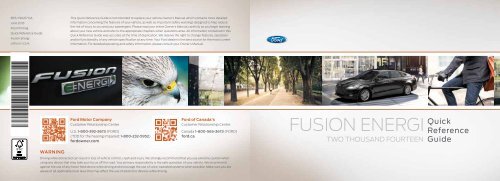Ford Fusion Hybrid 2014 - Energi Quick Reference Guide Printing 1 (pdf)
Ford Fusion Hybrid 2014 - Energi Quick Reference Guide Printing 1 (pdf)
Ford Fusion Hybrid 2014 - Energi Quick Reference Guide Printing 1 (pdf)
Create successful ePaper yourself
Turn your PDF publications into a flip-book with our unique Google optimized e-Paper software.
EE5J 19G217 GA<br />
June 2013<br />
First <strong>Printing</strong><br />
<strong>Quick</strong> <strong>Reference</strong> <strong>Guide</strong><br />
<strong>Fusion</strong> <strong>Energi</strong><br />
Litho in U.S.A.<br />
This <strong>Quick</strong> <strong>Reference</strong> <strong>Guide</strong> is not intended to replace your vehicle Owner’s Manual which contains more detailed<br />
information concerning the features of your vehicle, as well as important safety warnings designed to help reduce<br />
the risk of injury to you and your passengers. Please read your entire Owner’s Manual carefully as you begin learning<br />
about your new vehicle and refer to the appropriate chapters when questions arise. All information contained in this<br />
<strong>Quick</strong> <strong>Reference</strong> <strong>Guide</strong> was accurate at the time of duplication. We reserve the right to change features, operation<br />
and/or functionality of any vehicle specification at any time. Your <strong>Ford</strong> dealer is the best source for the most current<br />
information. For detailed operating and safety information, please consult your Owner’s Manual.<br />
<strong>Ford</strong> Motor Company<br />
Customer Relationship Center<br />
U.S. 1-800-392-3673 (FORD)<br />
(TDD for the hearing impaired: 1-800-232-5952)<br />
fordowner.com<br />
<strong>Ford</strong> of Canada's<br />
Customer Relationship Centre<br />
Canada 1-800-565-3673 (FORD)<br />
ford.ca<br />
<strong>Fusion</strong> ENERGI<br />
two thousand fourteen<br />
<strong>Quick</strong><br />
<strong>Reference</strong><br />
<strong>Guide</strong><br />
warning<br />
Driving while distracted can result in loss of vehicle control, crash and injury. We strongly recommend that you use extreme caution when<br />
using any device that may take your focus off the road. Your primary responsibility is the safe operation of your vehicle. We recommend<br />
against the use of any hand-held device while driving and encourage the use of voice-operated systems when possible. Make sure you are<br />
aware of all applicable local laws that may affect the use of electronic devices while driving.
smart start<br />
Plug-in Power<br />
» <strong>Fusion</strong> <strong>Energi</strong> comes equipped<br />
with a 120-volt convenience cord<br />
that is located in your trunk storage<br />
compartment underneath the<br />
carpeted panel. This cord allows<br />
you to charge the battery using a<br />
standard, 120-volt, grounded, threepronged<br />
household outlet. See your<br />
Owner's Manual for details.<br />
» For faster charge times, the available<br />
240-volt charging station provides<br />
a full charge in approximately 2.5<br />
hours. See your dealer for<br />
more information.<br />
Charge Port/Light Ring<br />
The charge port is located between the<br />
front left side door and front left wheel<br />
well. To open, press the indentation on<br />
the charge port door. To close, press and<br />
hold the indentation until the door<br />
rotates and closes.<br />
<strong>Fusion</strong> <strong>Energi</strong> Charging<br />
1. Put your vehicle in P (Park) and turn<br />
the ignition off.<br />
2. Open the charge port door by<br />
pressing the door’s indentation. The<br />
door will rotate open.<br />
3. Plug the charging cord into the<br />
wall outlet. Always plug the cord into<br />
the AC outlet before connecting the<br />
charging coupler into the vehicle’s<br />
charge port receptacle.<br />
4. Plug the charging coupler into<br />
the vehicle’s charge port. Make<br />
sure the button clicks to lock it<br />
into the port. When a connection<br />
has been detected, each section of<br />
the light ring will flash in a clockwise<br />
manner two full times (indicating the<br />
beginning of a normal charge cycle).<br />
5. When you are done charging your<br />
vehicle, press the button on the<br />
charging coupler and remove it<br />
from the vehicle.<br />
Choose Your Energy Mode<br />
Your vehicle contains driver-selectable EV<br />
modes controlled through the EV button<br />
on the center console. Choose to drive in<br />
electric-only mode for city driving, save<br />
your plug-in power for later or let the<br />
system adjust your power mode to suit<br />
the current driving conditions.<br />
» Auto EV: automatically selects between<br />
gasoline and electric motor use, staying<br />
in electric mode when possible and<br />
running the engine when needed.<br />
This mode will be the only one<br />
available if the plug-in power has<br />
been depleted.<br />
» EV Now: puts your vehicle into an<br />
all-electric driving experience using<br />
plug-in power.<br />
» EV Later: puts the vehicle into hybrid<br />
mode, reserving the plug-in power<br />
for later.<br />
SmartGauge ® with<br />
Eco<strong>Guide</strong><br />
Use your 5-way controls located on your<br />
steering wheel to customize the dual LCD<br />
screens in the instrument panel. These<br />
innovative displays provide real-time<br />
information to help you get the most out<br />
of your plug-in hybrid. You can also view<br />
traditional information, such as distance<br />
traveled and fuel level.<br />
To make the most of your <strong>Fusion</strong> <strong>Energi</strong><br />
and the electric vehicle lifestyle, please<br />
visit Pluginto<strong>Ford</strong>.com.<br />
Preconditioning<br />
Get the most miles out of every charge by conditioning your<br />
vehicle while it is plugged in. Set your planned departure<br />
time (GO Time) to use energy from your home (or charging<br />
station) instead of from your vehicle’s battery. The system<br />
limits cabin conditioning to 15 minutes before your GO Time.<br />
Note Cabin conditioning effectiveness may be reduced by<br />
extreme outside temperatures or when using 120V charging.<br />
My<strong>Ford</strong> ® Mobile App for Smartphones<br />
Download or view on the Web at My<strong>Ford</strong>mobile.com, the<br />
My<strong>Ford</strong> Mobile app lets you know the status of your charge<br />
and upcoming charge schedules at any time, from anywhere.<br />
You can also use the app to:<br />
» See your charge status.<br />
» Set charging schedules.<br />
» Precondition your vehicle.<br />
» Remote start your <strong>Fusion</strong> <strong>Energi</strong>.<br />
» Find charge points and more.<br />
Register your smartphone by visiting My<strong>Ford</strong>mobile.com<br />
to download your free app.<br />
Value Charging<br />
With the Value Charging feature, the My<strong>Ford</strong> Mobile app<br />
gives you utility rate data that informs you of when the<br />
cheapest rates are available in your area. This lets you<br />
charge your vehicle during the least expensive times of<br />
day. Please call your utility company for your rate plan<br />
limitations and details.<br />
4–5 Instrument Panel<br />
6–10 Sync with My<strong>Ford</strong> Touch<br />
11 <strong>Fusion</strong> <strong>Energi</strong> Features<br />
12–13 Essential Features<br />
14 Function<br />
15 Comfort
Left Vehicle Info Display<br />
Within the information display screens, you’ll be able to see<br />
how your driving style directly impacts your fuel economy.<br />
Using the left steering-wheel-mounted controls, press the up<br />
and down arrow buttons to scroll through and highlight the<br />
options; use the right arrow button to enter a sub-menu.<br />
» The Display Mode provides <strong>Fusion</strong> <strong>Energi</strong>-specific<br />
information through the following screens:<br />
• Vehicle Range • Inform • Enlighten • Engage<br />
• Empower • MyView • Energy Use<br />
- MyView lets you choose what information you wish to<br />
display. Select Change MyView in the Options menu to<br />
scroll through the content and make your selections.<br />
» Trip 1 & 2 mode offers specific information, such as<br />
EV Distance and overall mileage calculations.<br />
» Fuel Economy mode provides ways<br />
you can monitor your energy use:<br />
• Fuel History • Coach<br />
- Coach compares your recent acceleration, braking<br />
and cruising behavior to more efficient energy<br />
use under present driving conditions.<br />
» The Brake Coach appears after the vehicle has come to<br />
a stop, and coaches you to maximize the amount of<br />
energy that can be returned through the regenerative<br />
braking system. The displayed percentage indicates your<br />
regenerative braking efficiency, with 100% representing<br />
the maximum amount of energy recovery.<br />
Instrument Panel<br />
Service Engine Soon Light<br />
Illuminates briefly when the ignition is turned on. If it remains on<br />
or is blinking after the engine is started, the On-Board Diagnostics<br />
(OBD-II) system has detected a malfunction. Drive in a moderate<br />
fashion and contact your authorized dealer as soon as possible.<br />
Right Vehicle Info Display<br />
Displays information about Entertainment, Phone, Navigation* and<br />
efficiency leaves. More leaves equal better fuel efficiency! Use the<br />
right steering-wheel-mounted controls to scroll through, highlight<br />
and make minor adjustments within a selected menu. Refer to the<br />
My<strong>Ford</strong> Touch chapter in your Owner's Manual for more information.<br />
Steering Wheel Controls<br />
Press VOL +/- to increase/decrease volume levels.<br />
Press to access the next/previous radio station preset,<br />
CD track or preset satellite radio channel*.<br />
Press to access voice recognition.<br />
Press to access SYNC ® phone features.<br />
Tilt/Telescope Steering Column<br />
Unlock the steering wheel by pushing the lever up.<br />
Adjust the steering wheel to your desired position.<br />
Pull the lever down to lock the steering wheel in place.<br />
EV Button<br />
Choose to drive in electric-only mode for city driving, save your<br />
plug-in power for later or let the system adjust your power mode<br />
to suit the current driving conditions.<br />
Fuel Button<br />
Press the fuel button to unlock the fuel door. It may take up to<br />
15 seconds for the fuel door to open. Be sure to close the fuel door<br />
securely after refueling. See your Owner’s Manual for details.<br />
5<br />
*if equipped
SYNC Is a Hands-free,<br />
Voice Recognition System<br />
Used for Entertainment,<br />
Information and<br />
Communication.<br />
SYNC. Say the Word.<br />
Before You Get Started<br />
1. Set up your owner account at<br />
SyncMyRide.com (U.S.) or<br />
SyncMyRide.ca (Canada). Register<br />
and you'll see which complimentary<br />
services you are eligible for.<br />
2. SYNC uses a wireless connection<br />
called Bluetooth ® to communicate<br />
with your phone. Turn Bluetooth<br />
mode on in your phone’s menu<br />
options. This lets your phone find<br />
SYNC. If you need more details on<br />
setting up your phone with SYNC,<br />
visit SyncMyRide.com (U.S.) or<br />
SyncMyRide.ca (Canada), or your<br />
phone manufacturer’s website.<br />
SYNC ® with My<strong>Ford</strong> Touch ®<br />
Pairing Your Phone with SYNC<br />
In order to use many of the features of SYNC, such as making a phone call, receiving a text<br />
or using SYNC Services, you must first connect or pair your phone with SYNC. Make sure that<br />
your vehicle is in P (Park), then turn your ignition and radio on.<br />
To Pair Your Phone for the First Time<br />
1. Touch Add Phone in the upper left corner of the touchscreen. Find SYNC appears on<br />
the display, and instructs you to begin the pairing process from your device.<br />
2. Make sure that Bluetooth is set to ON and your mobile phone is in the proper mode.<br />
Select SYNC and a six-digit PIN appears on your device.<br />
3. If you are prompted to enter a PIN on your device, it does not support Secure Simple<br />
Pairing. To pair, enter the PIN displayed on your cellular phone.<br />
4. When prompted on your phone's display, confirm that the PIN displayed on the<br />
touchscreen matches the PIN on your phone.<br />
5. The touchscreen will indicate when the pairing is successful.<br />
The System May Prompt You to<br />
» Set your phone as the primary/favorite (the primary phone will receive messages<br />
and voicemail).<br />
» Download your phone book (this is required to use the full set of voice commands).<br />
» Turn on 911 Assist ® .<br />
Tips<br />
» Make sure you accept the request from SYNC to access your phone.<br />
» To pair subsequent phones, please refer to Pairing Subsequent Phones in the<br />
My<strong>Ford</strong> Touch chapter of your Owner’s Manual.<br />
» If you are experiencing pairing<br />
problems, try performing a clean<br />
pairing by deleting your services from<br />
SYNC, deleting the SYNC connection<br />
from your phone, and then repeating<br />
the process.<br />
Why Do I Need a SYNC<br />
Owner Account?<br />
A SYNC owner account is required for<br />
Vehicle Health Report activation and the<br />
ability to view your reports online. You’ll<br />
also be able to take advantage of all the<br />
SYNC Services and personalization features,<br />
such as saving your Favorites and Points of<br />
Interest. You’ll receive the latest software<br />
updates that add new places, directions<br />
and information; and if you have questions,<br />
you’ll get free customer support.<br />
Note Your SYNC system may offer<br />
advanced features, such as SYNC Services,<br />
AppLink TM and Vehicle Health Reports.<br />
Some services may not be available in<br />
your area. Visit the website or call the<br />
toll-free number for more information.<br />
U.S. customers: visit SyncMyRide.com<br />
or call 1-800-392-3673 (select Option<br />
1 or 2 for language, then Option 3).<br />
Canadian customers: visit SyncMyRide.ca<br />
or call 1-800-565-3673 (select Option<br />
1 or 2 for language, then Option 3).<br />
Using My Phone with SYNC<br />
Note You must download your phone<br />
book to make phone calls with voice<br />
commands by name.<br />
Making a Phone Call<br />
Use SYNC to make a phone call to anyone<br />
in your phone book by pressing the voice<br />
button and when prompted, give a<br />
voice command.<br />
For example, you could say “Call Jake Smith<br />
at home”. The system confirms what was<br />
said and then dials the number.<br />
Note You can also make phone calls<br />
by pressing the voice button . When<br />
prompted, give the voice command “Dial”,<br />
then verbally say the phone number.<br />
Answering Incoming Calls<br />
Whenever you have an incoming call, you<br />
will be able to see the name and number of<br />
the person calling in the display. Press the<br />
phone button to answer an incoming call.<br />
You can hang up at any time by pressing<br />
and holding the phone button .<br />
Do Not Disturb Mode<br />
This feature blocks incoming calls and text<br />
messages and saves them for later. You still<br />
have access to outgoing calls when this<br />
feature is active. Say the voice command,<br />
“Do not disturb on” to enable and “Do not<br />
disturb off” to disable.<br />
Using SYNC to Access<br />
Digital Media<br />
Plug in your USB media devices such as<br />
phones and MP3 players, and use SYNC to<br />
play all of your favorite music.<br />
Using Voice Commands to Play Music<br />
1. Plug your media player into your<br />
USB port.<br />
2. Press the voice button . When<br />
prompted, say “USB”, then followup<br />
by saying a voice command.<br />
7
SYNC ® with My<strong>Ford</strong> Touch ® continued<br />
A Revolutionary Way to<br />
Connect with Your Vehicle<br />
Use the four-corner, four-color touchscreen<br />
to explore and interact with your vehicle.<br />
The touchscreen works the same way as<br />
traditional controls, knobs and buttons<br />
do. Press the various corners on your<br />
touchscreen to personalize the many<br />
features and settings of your vehicle all<br />
in one place.<br />
General Tips<br />
» Press the home icon at any time to<br />
return to your home screen.<br />
» Press the desired icon on the sensitive<br />
touchscreen accurately and firmly.<br />
» Refer to your Owner’s Manual, visit the<br />
website or call the toll-free number for<br />
more information. See the Why Do I<br />
Need a SYNC Owner Account? section<br />
in this guide for more details.<br />
EV Info<br />
Press the EV Info button to access your<br />
plug-in hybrid-specific screens.<br />
» The Power Flow screen shows you<br />
where your vehicle power is coming<br />
from and where it is being used.<br />
» The Charge Settings screen lets you<br />
view your charge status, set your<br />
charging schedule and more.<br />
» Pair your phone with SYNC before<br />
using My<strong>Ford</strong> Touch (see the Pairing<br />
Your Phone with SYNC section in this<br />
guide for instructions).<br />
» Make sure your navigation SD card* is<br />
inserted into the media port (located in<br />
the center console) or your navigation<br />
features will not work.<br />
*if equipped<br />
Get in Touch Using Your Four-corner Touchscreen<br />
Phone, Navigation*, Climate and Entertainment are the four main features of SYNC ®<br />
with My<strong>Ford</strong> Touch ® . Each feature has its own corner represented by its own color.<br />
Phone<br />
Voice-control your phone for hands-free<br />
calling with your phone securely put away.<br />
With SYNC, you won't even need to know<br />
the phone number. Just say the name of the<br />
person you want from your contacts.<br />
Your Phone Connects You with Many Other<br />
Features and SYNC Services*<br />
» Connect to SYNC Services* for traffic,<br />
directions, business searches and<br />
information favorites.<br />
» Connect to Operator Assist to help<br />
locate a listing or destination.<br />
» Call for a Vehicle Health Report.<br />
» Automatically connects to a 911<br />
Operator in the event of an accident<br />
(feature must be set to ON prior to<br />
an incident).<br />
» Transfer calls seamlessly from SYNC<br />
to phone as you get in or out of<br />
your vehicle.<br />
Refer to the My<strong>Ford</strong> Touch chapter of your<br />
Owner’s Manual for complete details.<br />
Navigation*<br />
Press the upper-right, green corner to<br />
access the available, voice-activated<br />
navigation system:<br />
» SiriusXM Traffic<br />
» Sirius Travel Link<br />
» GPS (Global Positioning<br />
System) technology<br />
» 3-D mapping<br />
» Turn-by-turn navigation<br />
Some features may require activation.<br />
Refer to the My<strong>Ford</strong> Touch chapter of your<br />
Owner's Manual for complete details.<br />
Set a Destination<br />
Set a destination by using a street address,<br />
a city center, a place on the map or a point<br />
of interest (POI). The easiest way, however,<br />
is by voice.<br />
1. Press the voice button .<br />
When prompted, say<br />
“Destination street address”.<br />
2. The system will ask you to say<br />
the full address and will display<br />
an example on screen.<br />
3. You can then speak the address<br />
naturally, such as: One two three Main<br />
Street, Anytown.<br />
You can also use the touchscreen to enter a<br />
destination and narrow your choices by city<br />
or street as you type.<br />
You can choose from up to three different<br />
types of routes:<br />
» Fastest: Uses the fastest<br />
moving roads possible.<br />
» Shortest: Uses the shortest<br />
distance possible.<br />
» Eco (EcoRoute): Uses the<br />
most fuel efficient route.<br />
9<br />
*if equipped
SYNC ® with My<strong>Ford</strong> Touch ® continued<br />
Climate<br />
SYNC with My<strong>Ford</strong> Touch controls the<br />
temperature, airflow direction, fan speed,<br />
and activates other climate features for<br />
you and your passenger. To use voice<br />
commands to operate climate, say a voice<br />
command like “Climate temperature 72<br />
degrees” and My<strong>Ford</strong> Touch will make<br />
that adjustment.<br />
Set Your Temperature<br />
» Touch the lower-right, blue corner on<br />
your touchscreen.<br />
» Set your exact, desired temperature<br />
using the + or – buttons.<br />
Entertainment<br />
No matter how you store your music, SYNC<br />
makes it yours to enjoy when you’re behind<br />
the wheel. Just press the lower-left red<br />
corner of the touchscreen. From here, you<br />
can easily go between AM/FM, Sirius and<br />
other media sources.<br />
Set Your Radio Presets<br />
» Touch the Entertainment corner on<br />
the touchscreen.<br />
» Touch FM.<br />
» Touch Direct Tune.<br />
» Enter the desired station and<br />
touch Enter.<br />
» Touch Presets and then touch and<br />
hold one of the memory preset buttons<br />
to save it. You'll hear a brief mute and<br />
the sound will return once the station<br />
is saved.<br />
Bring in Your Own Music<br />
Gain access to any audio source by voice<br />
and even control how each operates, like<br />
changing radio stations, CD tracks or music<br />
on one of the following devices:<br />
» USB<br />
» Bluetooth ® Streaming<br />
» SD Card<br />
» A/V In<br />
Refer to the My<strong>Ford</strong> Touch chapter in your<br />
Owner’s Manual, visit the website or call the<br />
toll-free number. See the Why Do I Need a<br />
SYNC Owner Account? section in this guide<br />
for more details.<br />
fusion energi FEATURES<br />
Silent Key Start (SKS)<br />
When you turn the ignition on,<br />
your engine may not sound<br />
like it has started because<br />
your hybrid-electric vehicle<br />
is equipped with Silent Key<br />
Start. This fuel-saving feature<br />
allows your vehicle to be ready<br />
to drive without requiring<br />
your gas engine to be running.<br />
Instead of listening for a<br />
traditional gasoline-powered engine sound, look for<br />
the ‘ready to drive’ indicator light in your instrument<br />
cluster. When the light illuminates, your vehicle has<br />
been successfully started and is ready to drive.<br />
Automatic Shutdown*<br />
Ready to Drive<br />
03863.4 mi<br />
Ready to Drive<br />
03863.4 mi<br />
In vehicles equipped with intelligent access*, this feature<br />
automatically shuts down the vehicle if it has been idling for an<br />
extended period. The ignition also turns off in order to save battery<br />
power. Before the engine shuts down, a message appears in the<br />
information display, allowing the driver to override the<br />
shutdown feature.<br />
Note Your intelligent access key must be inside the vehicle for<br />
the ignition to start. The keyless warning alert sounds the horn<br />
twice when you exit the vehicle with the intelligent access key<br />
and your vehicle is in RUN, indicating that the vehicle is still on.<br />
High-voltage Lithium-ion Battery System<br />
The battery pack does not require regular service maintenance. It is<br />
located behind the rear, fold-down seats. Make sure you keep the<br />
vented battery compartment, located on the rear package shelf<br />
and between the rear speakers, free of any potential obstructions.<br />
The battery pack should only be serviced by an authorized<br />
technician. Improper handling can result in personal injury or death.<br />
Refer to your Owner's Manual for more details.<br />
Unique Driving Characteristics<br />
When you charge your vehicle, you add electrical energy that<br />
propels the vehicle while it is in plug-in power mode. While you<br />
are in this mode, the battery gauge on the instrument panel shows<br />
your estimated, electric-only range. Powertrain system conditions<br />
may require engine operation, but the system will return to plug-in<br />
power whenever possible.<br />
When your plug-in power has been depleted, the system will<br />
automatically switch to hybrid mode, using both the gasoline<br />
engine and electric motor to power your vehicle and maximize<br />
fuel economy. During the transition, the battery gauge will change<br />
from the enhanced battery graphic to a simple battery graphic,<br />
showing your state of charge as a percentage of the battery's<br />
hybrid-mode capacity.<br />
ECO Cruise Control<br />
Saves vehicle energy by slowing down acceleration compared<br />
to standard cruise control. Your vehicle may relax its acceleration<br />
temporarily when going uphill. ECO Cruise can be turned off<br />
through the Driver Assist section of the Settings menu.<br />
EV+ Mode<br />
Automatically learns your frequent destinations after two to four<br />
weeks of use, allowing for more EV driving as you approach them.<br />
When nearing your home, it should be easier to stay in electric<br />
mode. When active, the EV indicator will display EV+. You can clear<br />
your frequent destinations with a Lifetime Summary reset through<br />
the Settings menu. The EV+ feature can also be turned off through<br />
the Driver Assist section of the Settings menu.<br />
11<br />
*if equipped
essential features<br />
Fuel Tank<br />
Capacity/Fuel Info<br />
Your vehicle has a fuel tank capacity of<br />
14.0 gallons (53 liters). Use only “Regular”<br />
unleaded gasoline with an octane rating of<br />
87 or higher. Do not use E85 fuels because<br />
your vehicle is not designed to run on<br />
fuels with more than 15% ethanol.<br />
Plug-in <strong>Hybrid</strong> Transmission<br />
Your plug-in hybrid's transmission is<br />
designed to work seamlessly, so you may<br />
not feel shift changes as you normally would<br />
in a gasoline-powered vehicle; however, you<br />
may feel the transition when the system<br />
changes from electric vehicle (EV) mode to<br />
gas mode. This is normal. Since your engine<br />
speed is controlled by the transmission, it<br />
may seem elevated at times. This is also<br />
normal operation, as it helps deliver fuel<br />
efficiency and performance.<br />
Easy Fuel ® System<br />
Unlock the fuel door by<br />
pressing the fuel button<br />
located to the right of<br />
your transmission shifter<br />
lever—it could be up to<br />
15 seconds before the<br />
fuel door opens. Insert<br />
the fuel nozzle and begin fueling. Wait 10<br />
seconds after the nozzle is shut off before<br />
you remove it from the vehicle. This allows<br />
the residual fuel to drain into the tank.<br />
Note Make sure you close the fuel door<br />
securely after refueling. If the fuel door<br />
remains open and the vehicle is driven, the<br />
check engine light in the instrument cluster<br />
may come on. Please see your Owner’s<br />
Manual for complete details.<br />
Note When using a portable fuel<br />
container, only use the funnel that<br />
comes with your vehicle. Do not use<br />
aftermarket funnels as they will not<br />
work with the Easy Fuel system, and<br />
may cause damage. Refer to the Fuel<br />
and Refueling chapter of your Owner's<br />
Manual for more information.<br />
Fuel Freshness Mode<br />
If you operate your vehicle mainly in<br />
plug-in power mode, the gasoline in your<br />
tank eventually becomes old. Old fuel<br />
can damage the engine and fuel system.<br />
To prevent the fuel from becoming old,<br />
your vehicle will automatically enter fuel<br />
freshness mode that causes the gasoline<br />
engine to run in order to consume the<br />
fuel in the fuel tank. Refer to the Fuel<br />
and Refueling chapter of your Owner's<br />
Manual for more information.<br />
Towing Your <strong>Fusion</strong> <strong>Energi</strong><br />
Towing your vehicle behind an RV or any<br />
other vehicle may be limited. Refer to<br />
Towing the Vehicle on Four Wheels in the<br />
Towing chapter of your Owner's Manual.<br />
Roadside Assistance<br />
Your new <strong>Ford</strong> vehicle comes with the<br />
assurance and support of 24-hour<br />
emergency roadside assistance.<br />
To receive roadside assistance in the<br />
United States, call 1-800-241-3673.<br />
In Canada, call 1-800-665-2006.<br />
Tire Mobility Kit<br />
<strong>Fusion</strong> <strong>Energi</strong> is equipped with a tire<br />
mobility kit that is located in the spare<br />
tire well in the trunk. It consists of an air<br />
compressor to reinflate the tire and a<br />
sealing compound in a canister that will<br />
seal most punctures caused by nails or<br />
similar objects. Refer to the Wheels and<br />
Tires chapter of your Owner’s Manual for<br />
more details.<br />
Tire Pressure<br />
Monitoring System<br />
Your vehicle illuminates a low tire pressure<br />
warning light in your instrument<br />
cluster when one or more of your tires are<br />
significantly underinflated. If this happens,<br />
stop and check your tires as soon as<br />
possible, then inflate them to the proper<br />
pressure. Refer to the Inflating Your Tires<br />
chapter in the Wheels and Tires chapter of<br />
your Owner’s Manual for more information.<br />
Electric Parking Brake<br />
This feature replaces the<br />
conventional handbrake.<br />
The operating switch<br />
is located on the<br />
center console, to the<br />
left of the gearshift lever.<br />
To apply the electric<br />
parking brake, pull the<br />
switch up. The brake system warning lamp<br />
will illuminate to confirm that the electric<br />
parking brake has been applied.<br />
You can release the electric parking brake<br />
manually by turning the ignition on, pressing<br />
the brake pedal and then pressing the<br />
electric parking brake switch. Refer to the<br />
Brakes chapter of your Owner's Manual for<br />
more details.<br />
13
function<br />
comfort<br />
Rear View Camera*<br />
Driver Alert*<br />
Heated Front Seats*<br />
Tilting Head Restraints<br />
Provides a visual display of the area behind the vehicle. The display<br />
automatically appears in the touchscreen when the vehicle is in<br />
R (Reverse) and uses green, yellow and red guides to alert you of<br />
your proximity to objects.<br />
Front and Rear Sensing System*<br />
Sounds a warning tone if there is an obstacle near the vehicle's<br />
rear bumper when the vehicle is in R (Reverse) and is traveling less<br />
than 3 mph (5 km/h), or when the vehicle is in any gear other than<br />
P (Park) or N (Neutral), and is traveling less than 6 mph (10 km/h).<br />
The warning tone will increase in frequency as the object gets closer.<br />
Lane Keeping System*<br />
Prevents unintentional drifting out of your lane through various<br />
driver alerts and steering corrections toward the center of the<br />
lane. Set your system settings as desired by Mode, Sensitivity and<br />
Intensity from your information displays screen.<br />
Monitors your driving behavior and determines when your alertness<br />
is reduced or insufficient. When driving ability is determined to be<br />
at risk, a tone will sound and a message appears in the left vehicle<br />
information display screen. If no correction is made, warnings will<br />
continue to alert the driver. Press OK on the steering wheel to clear<br />
the warning.<br />
Open Window Buffeting<br />
You may hear a pulsing noise when just one of the windows is open.<br />
Lower the opposite window slightly to reduce this noise. Press the<br />
switch to open the window; lift the switch to close the window.<br />
Blind Spot Information System (BLIS ® )<br />
with Cross Traffic Alert (CTA)*<br />
BLIS uses radar sensors to help you determine if a vehicle may be<br />
in your blind spot zone. The CTA feature alerts you if a car is coming<br />
from the sides when you are backing out of a parking space. BLIS<br />
and CTA will display a yellow indicator light in your exterior mirrors<br />
and the CTA will also sound tones and display messages to warn<br />
you which direction vehicles are approaching. Refer to the Driving<br />
Aids chapter in your Owner’s Manual for more information.<br />
Note Visibility and/or driving aids do not replace the need to<br />
watch where the vehicle is moving and brake when necessary.<br />
Refer to your Owner’s Manual for safety information, more details<br />
and limitations.<br />
To access, press the Climate corner on the touchscreen. For heated<br />
front seats, press repeatedly to cycle through the various heat<br />
modes and off. If your vehicle is not equipped with a touchscreen,<br />
use the hard button controls (indicated by the same symbol) to<br />
cycle through the various heat modes and off.<br />
Memory Function*<br />
Use the memory controls located on the driver’s door to program<br />
and then recall memory positions. Move the seats and mirrors to<br />
the desired positions. To program up to 3 positions, press and hold<br />
the desired pre-set button until you hear a single tone. You can<br />
now use these controls to recall the set positions.<br />
Moonroof*<br />
Your moonroof controls are<br />
located on the overhead<br />
console and have a one-touch<br />
open and close feature. To open<br />
the moonroof, press the .<br />
It will stop short of the fully<br />
opened position to help reduce<br />
wind noise. To close, press the<br />
. To use the venting feature,<br />
press the button.<br />
Your vehicle’s front head restraints have<br />
a tilting feature for extra comfort.<br />
To Tilt the Head Restraint<br />
Adjust the seatback to an upright driving<br />
or riding position. Pivot the head restraint<br />
forward toward your head to the desired<br />
position. Once it is in the forward-most<br />
position, tilting it forward once more will<br />
release it to the upright position.<br />
Note Do not attempt to force the head restraint backward after<br />
it has been tilted. Instead, continue tilting it forward until the head<br />
restraint releases to the upright position.<br />
Ambient Lighting*<br />
When activated, ambient lighting illuminates footwells and<br />
cupholders with a choice of colors.<br />
Access Using Your Touchscreen and Make Your Adjustments<br />
1. Press the Settings icon > Vehicle > Ambient Lighting.<br />
2. Touch the desired color.<br />
3. Use the scroll bar to increase or decrease the intensity.<br />
To turn the feature off, press the power button.<br />
15<br />
*if equipped<br />
*if equipped