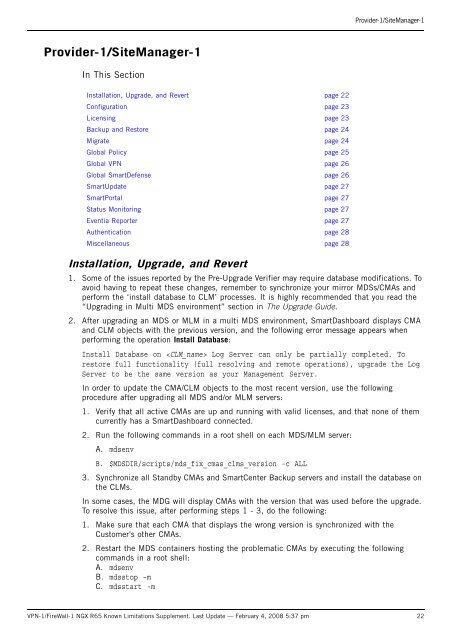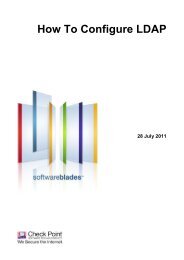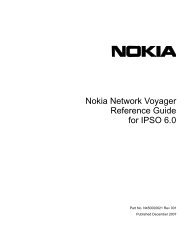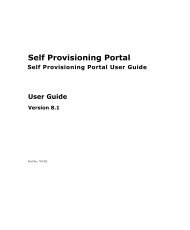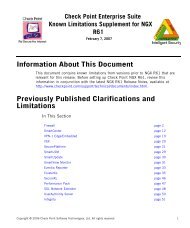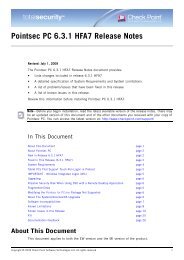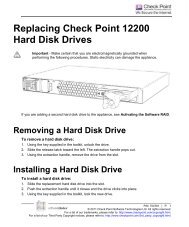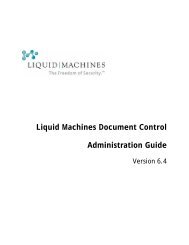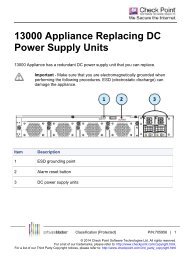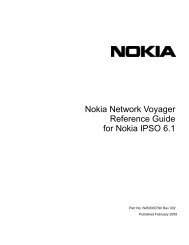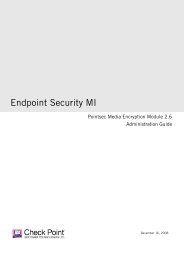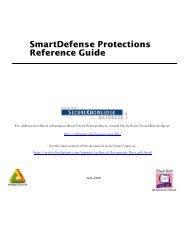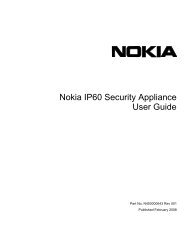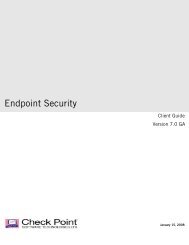NGX R65 Release Notes - Check Point
NGX R65 Release Notes - Check Point
NGX R65 Release Notes - Check Point
Create successful ePaper yourself
Turn your PDF publications into a flip-book with our unique Google optimized e-Paper software.
Provider-1/SiteManager-1<br />
Provider-1/SiteManager-1<br />
In This Section<br />
Installation, Upgrade, and Revert page 22<br />
Configuration page 23<br />
Licensing page 23<br />
Backup and Restore page 24<br />
Migrate page 24<br />
Global Policy page 25<br />
Global VPN page 26<br />
Global SmartDefense page 26<br />
SmartUpdate page 27<br />
SmartPortal page 27<br />
Status Monitoring page 27<br />
Eventia Reporter page 27<br />
Authentication page 28<br />
Miscellaneous page 28<br />
Installation, Upgrade, and Revert<br />
1. Some of the issues reported by the Pre-Upgrade Verifier may require database modifications. To<br />
avoid having to repeat these changes, remember to synchronize your mirror MDSs/CMAs and<br />
perform the ‘install database to CLM’ processes. It is highly recommended that you read the<br />
“Upgrading in Multi MDS environment” section in The Upgrade Guide.<br />
2. After upgrading an MDS or MLM in a multi MDS environment, SmartDashboard displays CMA<br />
and CLM objects with the previous version, and the following error message appears when<br />
performing the operation Install Database:<br />
Install Database on Log Server can only be partially completed. To<br />
restore full functionality (full resolving and remote operations), upgrade the Log<br />
Server to be the same version as your Management Server.<br />
In order to update the CMA/CLM objects to the most recent version, use the following<br />
procedure after upgrading all MDS and/or MLM servers:<br />
1. Verify that all active CMAs are up and running with valid licenses, and that none of them<br />
currently has a SmartDashboard connected.<br />
2. Run the following commands in a root shell on each MDS/MLM server:<br />
A. mdsenv<br />
B. $MDSDIR/scripts/mds_fix_cmas_clms_version -c ALL<br />
3. Synchronize all Standby CMAs and SmartCenter Backup servers and install the database on<br />
the CLMs.<br />
In some cases, the MDG will display CMAs with the version that was used before the upgrade.<br />
To resolve this issue, after performing steps 1 - 3, do the following:<br />
1. Make sure that each CMA that displays the wrong version is synchronized with the<br />
Customer's other CMAs.<br />
2. Restart the MDS containers hosting the problematic CMAs by executing the following<br />
commands in a root shell:<br />
A. mdsenv<br />
B. mdsstop –m<br />
C. mdsstart -m<br />
VPN-1/FireWall-1 <strong>NGX</strong> <strong>R65</strong> Known Limitations Supplement. Last Update — February 4, 2008 5:37 pm 22