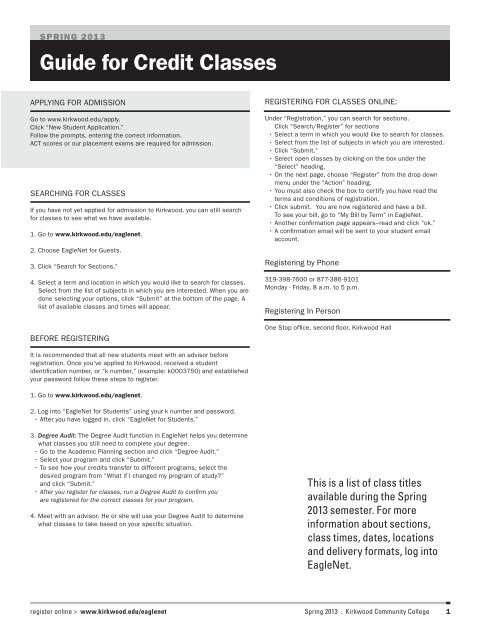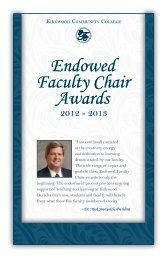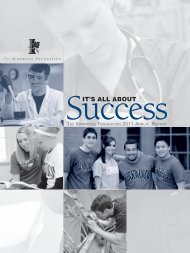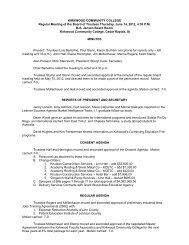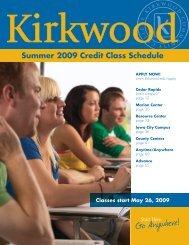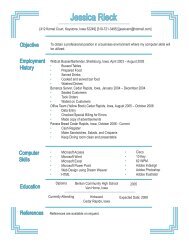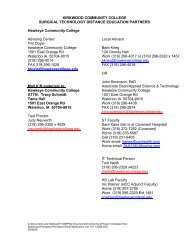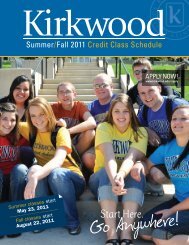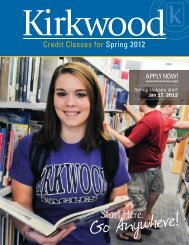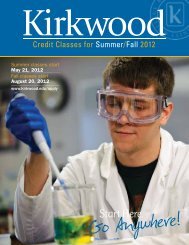Iowa County - Kirkwood Community College
Iowa County - Kirkwood Community College
Iowa County - Kirkwood Community College
Create successful ePaper yourself
Turn your PDF publications into a flip-book with our unique Google optimized e-Paper software.
SPRING 2013<br />
Guide for Credit Classes<br />
APPLYING FOR ADMISSION<br />
Go to www.kirkwood.edu/apply.<br />
Click “New Student Application.”<br />
Follow the prompts, entering the correct information.<br />
ACT scores or our placement exams are required for admission.<br />
SEARCHING FOR CLASSES<br />
If you have not yet applied for admission to <strong>Kirkwood</strong>, you can still search<br />
for classes to see what we have available.<br />
1. Go to www.kirkwood.edu/eaglenet.<br />
2. Choose EagleNet for Guests.<br />
3. Click “Search for Sections.”<br />
4. Select a term and location in which you would like to search for classes.<br />
Select from the list of subjects in which you are interested. When you are<br />
done selecting your options, click “Submit” at the bottom of the page. A<br />
list of available classes and times will appear.<br />
BEFORE REGISTERING<br />
It is recommended that all new students meet with an advisor before<br />
registration. Once you’ve applied to <strong>Kirkwood</strong>, received a student<br />
identification number, or “k number,” (example: k0003750) and established<br />
your password follow these steps to register.<br />
1. Go to www.kirkwood.edu/eaglenet.<br />
2. Log into “EagleNet for Students” using your k number and password.<br />
������������������������������������������������������������<br />
3. Degree Audit: The Degree Audit function in EagleNet helps you determine<br />
what classes you still need to complete your degree.<br />
�����������������������������������������������������������������<br />
��������������������������������������������<br />
�����������������������������������������������������������������������<br />
desired program from “What if I changed my program of study?”<br />
and click “Submit.”<br />
����After you register for classes, run a Degree Audit to confirm you<br />
are registered for the correct classes for your program.<br />
4. Meet with an advisor. He or she will use your Degree Audit to determine<br />
what classes to take based on your specific situation.<br />
register online > www.kirkwood.edu/eaglenet<br />
REGISTERING FOR CLASSES ONLINE:<br />
Under “Registration,” you can search for sections.<br />
Click “Search/Register” for sections<br />
����������������������������������������������������������������<br />
������������������������������������������������������������������<br />
�������������������<br />
���������������������������������������������������������<br />
“Select” heading.<br />
�����������������������������������������������������������<br />
menu under the “Action” heading.<br />
�������������������������������������������������������������<br />
terms and conditions of registration.<br />
�����������������������������������������������������������<br />
To see your bill, go to “My Bill by Term” in EagleNet.<br />
���������������������������������������������������������<br />
�����������������������������������������������������������<br />
account.<br />
Registering by Phone<br />
319-398-7600 or 877-386-9101<br />
Monday - Friday, 8 a.m. to 5 p.m.<br />
Registering In Person<br />
One Stop office, second floor, <strong>Kirkwood</strong> Hall<br />
This is a list of class titles<br />
available during the Spring<br />
2013 semester. For more<br />
information about sections,<br />
class times, dates, locations<br />
and delivery formats, log into<br />
EagleNet.<br />
Spring 2013 . <strong>Kirkwood</strong> <strong>Community</strong> <strong>College</strong> 1