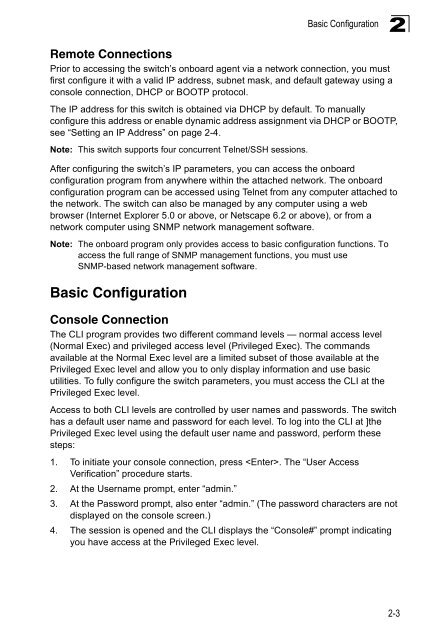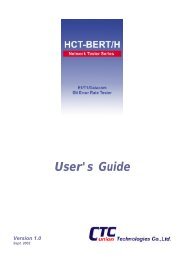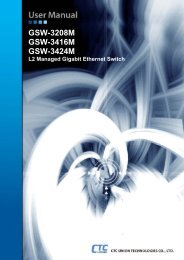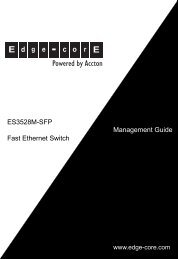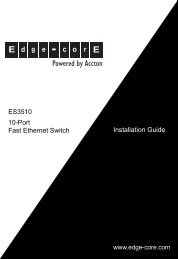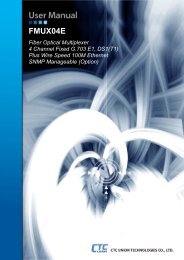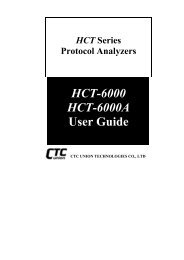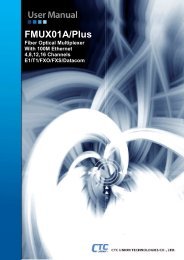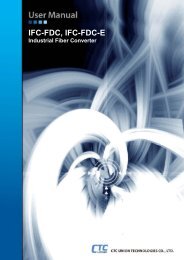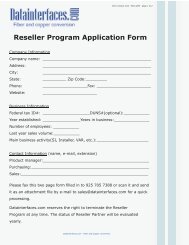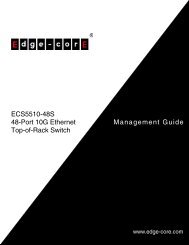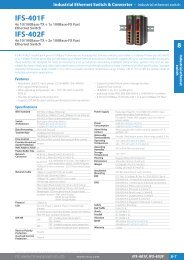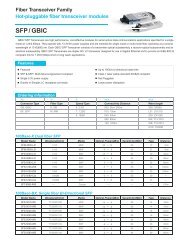- Page 1: Powered by Accton ES3528M ES3552M F
- Page 4 and 5: ES3528M ES3552M E112007-LP-R01 1491
- Page 6 and 7: Contents ii Saving or Restoring Con
- Page 8 and 9: Contents iv Spanning Tree Algorithm
- Page 10 and 11: Contents UPnP 3-237 UPnP Configurat
- Page 12 and 13: Contents viii logging on 4-52 loggi
- Page 14 and 15: Contents x dot1x timeout tx-period
- Page 16 and 17: Contents xii clear mac-address-tabl
- Page 18 and 19: Contents xiv dot1q-tunnel system-tu
- Page 20 and 21: Contents IP Source Guard Commands 4
- Page 22 and 23: Tables Table 4-28 File Directory In
- Page 24 and 25: Tables xx
- Page 26 and 27: Figures Figure 3-43 AAA Authorizati
- Page 28 and 29: Figures Figure 3-133 Enabling IGMP
- Page 30 and 31: 1 Introduction Table 1-1 Key Featur
- Page 32 and 33: 1 Introduction seconds or more for
- Page 34 and 35: 1 Introduction System Defaults The
- Page 36 and 37: 1 Introduction Table 1-2 System Def
- Page 40 and 41: 2 Initial Configuration Setting Pas
- Page 42 and 43: 2 Initial Configuration 5. Wait a f
- Page 44 and 45: 2 Initial Configuration Configuring
- Page 46 and 47: 2 Initial Configuration 2-10
- Page 48 and 49: 3 Configuring the Switch Navigating
- Page 50 and 51: 3 Configuring the Switch Main Menu
- Page 52 and 53: 3 Configuring the Switch Table 3-2
- Page 54 and 55: 3 Configuring the Switch Table 3-2
- Page 56 and 57: 3 Configuring the Switch Table 3-2
- Page 58 and 59: 3 Configuring the Switch Basic Conf
- Page 60 and 61: 3 Configuring the Switch Web - Clic
- Page 62 and 63: 3 Configuring the Switch CLI - Ente
- Page 64 and 65: 3 Configuring the Switch Using DHCP
- Page 66 and 67: 3 Configuring the Switch • File N
- Page 68 and 69: 3 Configuring the Switch - tftp to
- Page 70 and 71: 3 Configuring the Switch system int
- Page 72 and 73: 3 Configuring the Switch • Passwo
- Page 74 and 75: 3 Configuring the Switch CLI - This
- Page 76 and 77: 3 Configuring the Switch • Host I
- Page 78 and 79: 3 Configuring the Switch CLI - Ente
- Page 80 and 81: 3 Configuring the Switch CLI - This
- Page 82 and 83: 3 Configuring the Switch Setting th
- Page 84 and 85: 3 Configuring the Switch Specifying
- Page 86 and 87: 3 Configuring the Switch A local en
- Page 88 and 89:
3 Configuring the Switch • Authen
- Page 90 and 91:
3 Configuring the Switch Configurin
- Page 92 and 93:
3 Configuring the Switch a. These a
- Page 94 and 95:
3 Configuring the Switch User Authe
- Page 96 and 97:
3 Configuring the Switch Configurin
- Page 98 and 99:
3 Configuring the Switch Web - Clic
- Page 100 and 101:
3 Configuring the Switch AAA Author
- Page 102 and 103:
3 Configuring the Switch Web - Clic
- Page 104 and 105:
3 Configuring the Switch AAA Accoun
- Page 106 and 107:
3 Configuring the Switch Web - Clic
- Page 108 and 109:
3 Configuring the Switch Web - Clic
- Page 110 and 111:
3 Configuring the Switch Authorizat
- Page 112 and 113:
3 Configuring the Switch • Change
- Page 114 and 115:
3 Configuring the Switch 3. Import
- Page 116 and 117:
3 Configuring the Switch CLI - This
- Page 118 and 119:
3 Configuring the Switch not exist
- Page 120 and 121:
3 Configuring the Switch CLI - This
- Page 122 and 123:
3 Configuring the Switch Web - Clic
- Page 124 and 125:
3 Configuring the Switch Displaying
- Page 126 and 127:
3 Configuring the Switch • Re-aut
- Page 128 and 129:
3 Configuring the Switch Displaying
- Page 130 and 131:
3 Configuring the Switch Notes: 1.
- Page 132 and 133:
3 Configuring the Switch CLI - This
- Page 134 and 135:
3 Configuring the Switch CLI - This
- Page 136 and 137:
3 Configuring the Switch • Maximu
- Page 138 and 139:
3 Configuring the Switch • Remove
- Page 140 and 141:
3 Configuring the Switch Configurin
- Page 142 and 143:
3 Configuring the Switch Figure 3-6
- Page 144 and 145:
3 Configuring the Switch Web - Spec
- Page 146 and 147:
3 Configuring the Switch Web - Spec
- Page 148 and 149:
3 Configuring the Switch an entry t
- Page 150 and 151:
3 Configuring the Switch Port Confi
- Page 152 and 153:
3 Configuring the Switch CLI - This
- Page 154 and 155:
3 Configuring the Switch Creating T
- Page 156 and 157:
} } 3 Configuring the Switch CLI -
- Page 158 and 159:
3 Configuring the Switch CLI - The
- Page 160 and 161:
3 Configuring the Switch CLI - The
- Page 162 and 163:
3 Configuring the Switch Displaying
- Page 164 and 165:
3 Configuring the Switch Displaying
- Page 166 and 167:
3 Configuring the Switch Web - Clic
- Page 168 and 169:
3 Configuring the Switch Configurin
- Page 170 and 171:
3 Configuring the Switch Parameter
- Page 172 and 173:
3 Configuring the Switch Web - Clic
- Page 174 and 175:
3 Configuring the Switch Web - Clic
- Page 176 and 177:
3 Configuring the Switch Changing t
- Page 178 and 179:
3 Configuring the Switch message) b
- Page 180 and 181:
3 Configuring the Switch Configurin
- Page 182 and 183:
3 Configuring the Switch Configurat
- Page 184 and 185:
3 Configuring the Switch by auto-de
- Page 186 and 187:
3 Configuring the Switch CLI - This
- Page 188 and 189:
3 Configuring the Switch Web - Clic
- Page 190 and 191:
3 Configuring the Switch CLI - This
- Page 192 and 193:
3 Configuring the Switch CLI - This
- Page 194 and 195:
3 Configuring the Switch Web - Clic
- Page 196 and 197:
3 Configuring the Switch Untagged V
- Page 198 and 199:
3 Configuring the Switch Displaying
- Page 200 and 201:
3 Configuring the Switch CLI - Curr
- Page 202 and 203:
3 Configuring the Switch Command At
- Page 204 and 205:
3 Configuring the Switch Configurin
- Page 206 and 207:
3 Configuring the Switch CLI - This
- Page 208 and 209:
3 Configuring the Switch 5. If the
- Page 210 and 211:
3 Configuring the Switch Identifier
- Page 212 and 213:
3 Configuring the Switch Web - Clic
- Page 214 and 215:
3 Configuring the Switch Web - Clic
- Page 216 and 217:
3 Configuring the Switch CLI - This
- Page 218 and 219:
3 Configuring the Switch Web - Clic
- Page 220 and 221:
3 Configuring the Switch Web - Clic
- Page 222 and 223:
3 Configuring the Switch critical t
- Page 224 and 225:
3 Configuring the Switch configure
- Page 226 and 227:
3 Configuring the Switch CLI - This
- Page 228 and 229:
3 Configuring the Switch CLI - This
- Page 230 and 231:
3 Configuring the Switch CLI - This
- Page 232 and 233:
3 Configuring the Switch Round Robi
- Page 234 and 235:
3 Configuring the Switch Web - Clic
- Page 236 and 237:
3 Configuring the Switch a Class of
- Page 238 and 239:
3 Configuring the Switch CLI - The
- Page 240 and 241:
3 Configuring the Switch • Add Cl
- Page 242 and 243:
3 Configuring the Switch Creating Q
- Page 244 and 245:
3 Configuring the Switch Web - Clic
- Page 246 and 247:
3 Configuring the Switch VoIP Traff
- Page 248 and 249:
3 Configuring the Switch address OU
- Page 250 and 251:
3 Configuring the Switch • Teleph
- Page 252 and 253:
3 Configuring the Switch these sour
- Page 254 and 255:
3 Configuring the Switch Web - Clic
- Page 256 and 257:
3 Configuring the Switch support IP
- Page 258 and 259:
3 Configuring the Switch Web - Clic
- Page 260 and 261:
3 Configuring the Switch IGMP throt
- Page 262 and 263:
3 Configuring the Switch Web - Clic
- Page 264 and 265:
3 Configuring the Switch CLI - This
- Page 266 and 267:
3 Configuring the Switch • MVR Ru
- Page 268 and 269:
3 Configuring the Switch Web - Clic
- Page 270 and 271:
3 Configuring the Switch CLI - This
- Page 272 and 273:
3 Configuring the Switch If the DHC
- Page 274 and 275:
3 Configuring the Switch Web - Clic
- Page 276 and 277:
3 Configuring the Switch IP Source
- Page 278 and 279:
3 Configuring the Switch Web - Clic
- Page 280 and 281:
3 Configuring the Switch switches o
- Page 282 and 283:
3 Configuring the Switch Web - Clic
- Page 284 and 285:
3 Configuring the Switch The first
- Page 286 and 287:
3 Configuring the Switch 3-240
- Page 288 and 289:
4 Command Line Interface Telnet Con
- Page 290 and 291:
4 Command Line Interface Showing Co
- Page 292 and 293:
4 Command Line Interface current mo
- Page 294 and 295:
4 Command Line Interface Command Li
- Page 296 and 297:
4 Command Line Interface Table 4-4
- Page 298 and 299:
4 Command Line Interface - login se
- Page 300 and 301:
4 Command Line Interface Syntax exe
- Page 302 and 303:
4 Command Line Interface Syntax dat
- Page 304 and 305:
4 Command Line Interface Example To
- Page 306 and 307:
4 Command Line Interface Default Se
- Page 308 and 309:
4 Command Line Interface The ! comm
- Page 310 and 311:
4 Command Line Interface System Man
- Page 312 and 313:
4 Command Line Interface Table 4-9
- Page 314 and 315:
4 Command Line Interface Command Us
- Page 316 and 317:
4 Command Line Interface Command Us
- Page 318 and 319:
4 Command Line Interface banner con
- Page 320 and 321:
4 Command Line Interface Example Co
- Page 322 and 323:
4 Command Line Interface Command Us
- Page 324 and 325:
4 Command Line Interface • You ca
- Page 326 and 327:
4 Command Line Interface Example Co
- Page 328 and 329:
4 Command Line Interface Telnet Ser
- Page 330 and 331:
4 Command Line Interface The SSH se
- Page 332 and 333:
4 Command Line Interface ip ssh tim
- Page 334 and 335:
4 Command Line Interface Example Co
- Page 336 and 337:
4 Command Line Interface Example Co
- Page 338 and 339:
4 Command Line Interface Event Logg
- Page 340 and 341:
4 Command Line Interface logging ho
- Page 342 and 343:
4 Command Line Interface Related Co
- Page 344 and 345:
4 Command Line Interface Example Th
- Page 346 and 347:
4 Command Line Interface logging se
- Page 348 and 349:
4 Command Line Interface Time Comma
- Page 350 and 351:
4 Command Line Interface Example Co
- Page 352 and 353:
4 Command Line Interface ntp server
- Page 354 and 355:
4 Command Line Interface Example Co
- Page 356 and 357:
4 Command Line Interface Command Us
- Page 358 and 359:
4 Command Line Interface Example Co
- Page 360 and 361:
4 Command Line Interface Example Co
- Page 362 and 363:
4 Command Line Interface Example Co
- Page 364 and 365:
4 Command Line Interface Example Co
- Page 366 and 367:
4 Command Line Interface Command Us
- Page 368 and 369:
4 Command Line Interface • Enabli
- Page 370 and 371:
4 Command Line Interface Example Th
- Page 372 and 373:
4 Command Line Interface dir This c
- Page 374 and 375:
4 Command Line Interface Example Co
- Page 376 and 377:
4 Command Line Interface authentica
- Page 378 and 379:
4 Command Line Interface radius-ser
- Page 380 and 381:
4 Command Line Interface radius-ser
- Page 382 and 383:
4 Command Line Interface Example Co
- Page 384 and 385:
4 Command Line Interface Example Co
- Page 386 and 387:
4 Command Line Interface Example Co
- Page 388 and 389:
4 Command Line Interface - radius -
- Page 390 and 391:
4 Command Line Interface Example Co
- Page 392 and 393:
4 Command Line Interface - tacacs+
- Page 394 and 395:
4 Command Line Interface Port Secur
- Page 396 and 397:
4 Command Line Interface Table 4-35
- Page 398 and 399:
4 Command Line Interface dot1x oper
- Page 400 and 401:
4 Command Line Interface dot1x time
- Page 402 and 403:
4 Command Line Interface - Status -
- Page 404 and 405:
4 Command Line Interface Network Ac
- Page 406 and 407:
4 Command Line Interface Command Mo
- Page 408 and 409:
4 Command Line Interface Example
- Page 410 and 411:
4 Command Line Interface • interf
- Page 412 and 413:
4 Command Line Interface Table 4-37
- Page 414 and 415:
4 Command Line Interface Syntax web
- Page 416 and 417:
4 Command Line Interface Command Mo
- Page 418 and 419:
4 Command Line Interface • ip - I
- Page 420 and 421:
4 Command Line Interface Access Con
- Page 422 and 423:
4 Command Line Interface Related Co
- Page 424 and 425:
4 Command Line Interface This allow
- Page 426 and 427:
4 Command Line Interface Table 4-40
- Page 428 and 429:
4 Command Line Interface Default Se
- Page 430 and 431:
4 Command Line Interface ACL Inform
- Page 432 and 433:
4 Command Line Interface snmp-serve
- Page 434 and 435:
4 Command Line Interface • privat
- Page 436 and 437:
4 Command Line Interface • SNMP V
- Page 438 and 439:
4 Command Line Interface Example co
- Page 440 and 441:
4 Command Line Interface snmp-serve
- Page 442 and 443:
4 Command Line Interface Default Se
- Page 444 and 445:
4 Command Line Interface Field grou
- Page 446 and 447:
4 Command Line Interface show snmp
- Page 448 and 449:
4 Command Line Interface Interface
- Page 450 and 451:
4 Command Line Interface Default Se
- Page 452 and 453:
4 Command Line Interface Example Th
- Page 454 and 455:
4 Command Line Interface switchport
- Page 456 and 457:
4 Command Line Interface Example Co
- Page 458 and 459:
4 Command Line Interface Example Th
- Page 460 and 461:
4 Command Line Interface Example Th
- Page 462 and 463:
4 Command Line Interface Link Aggre
- Page 464 and 465:
4 Command Line Interface Example Th
- Page 466 and 467:
4 Command Line Interface Command Mo
- Page 468 and 469:
4 Command Line Interface lacp port-
- Page 470 and 471:
4 Command Line Interface Table 4-53
- Page 472 and 473:
4 Command Line Interface Address Ta
- Page 474 and 475:
4 Command Line Interface 4-188 •
- Page 476 and 477:
4 Command Line Interface lldp reini
- Page 478 and 479:
4 Command Line Interface Command Mo
- Page 480 and 481:
4 Command Line Interface lldp reini
- Page 482 and 483:
4 Command Line Interface the LLDP M
- Page 484 and 485:
4 Command Line Interface Syntax [no
- Page 486 and 487:
4 Command Line Interface Syntax [no
- Page 488 and 489:
4 Command Line Interface Default Se
- Page 490 and 491:
4 Command Line Interface Default Se
- Page 492 and 493:
4 Command Line Interface Command Mo
- Page 494 and 495:
4 Command Line Interface show lldp
- Page 496 and 497:
4 Command Line Interface • detail
- Page 498 and 499:
4 Command Line Interface upnp devic
- Page 500 and 501:
4 Command Line Interface Table 4-58
- Page 502 and 503:
4 Command Line Interface - Be caref
- Page 504 and 505:
4 Command Line Interface Related Co
- Page 506 and 507:
4 Command Line Interface mst vlan (
- Page 508 and 509:
4 Command Line Interface Example Co
- Page 510 and 511:
4 Command Line Interface By default
- Page 512 and 513:
4 Command Line Interface Disabled C
- Page 514 and 515:
4 Command Line Interface mode. •
- Page 516 and 517:
4 Command Line Interface Command Us
- Page 518 and 519:
4 Command Line Interface VLAN Comma
- Page 520 and 521:
4 Command Line Interface switchport
- Page 522 and 523:
4 Command Line Interface Syntax sho
- Page 524 and 525:
4 Command Line Interface Example Th
- Page 526 and 527:
4 Command Line Interface switchport
- Page 528 and 529:
4 Command Line Interface switchport
- Page 530 and 531:
4 Command Line Interface Displaying
- Page 532 and 533:
4 Command Line Interface Default Se
- Page 534 and 535:
4 Command Line Interface Example Co
- Page 536 and 537:
4 Command Line Interface private-vl
- Page 538 and 539:
4 Command Line Interface Example
- Page 540 and 541:
4 Command Line Interface Syntax sho
- Page 542 and 543:
4 Command Line Interface protocol-v
- Page 544 and 545:
4 Command Line Interface Default Se
- Page 546 and 547:
4 Command Line Interface Default Se
- Page 548 and 549:
4 Command Line Interface Command Us
- Page 550 and 551:
4 Command Line Interface Syntax [no
- Page 552 and 553:
4 Command Line Interface Example Co
- Page 554 and 555:
4 Command Line Interface • The cl
- Page 556 and 557:
4 Command Line Interface class This
- Page 558 and 559:
4 Command Line Interface Policy Map
- Page 560 and 561:
4 Command Line Interface Example Co
- Page 562 and 563:
4 Command Line Interface voice vlan
- Page 564 and 565:
4 Command Line Interface switchport
- Page 566 and 567:
4 Command Line Interface show voice
- Page 568 and 569:
4 Command Line Interface ip igmp sn
- Page 570 and 571:
4 Command Line Interface leave mess
- Page 572 and 573:
4 Command Line Interface Example Th
- Page 574 and 575:
4 Command Line Interface Default Se
- Page 576 and 577:
4 Command Line Interface ip igmp sn
- Page 578 and 579:
4 Command Line Interface Syntax [no
- Page 580 and 581:
4 Command Line Interface Enter this
- Page 582 and 583:
4 Command Line Interface show ip ig
- Page 584 and 585:
4 Command Line Interface tree for a
- Page 586 and 587:
4 Command Line Interface Command Us
- Page 588 and 589:
4 Command Line Interface The follow
- Page 590 and 591:
4 Command Line Interface • If you
- Page 592 and 593:
4 Command Line Interface show ip re
- Page 594 and 595:
4 Command Line Interface • sip-ma
- Page 596 and 597:
4 Command Line Interface - If there
- Page 598 and 599:
4 Command Line Interface Command Us
- Page 600 and 601:
4 Command Line Interface Example Th
- Page 602 and 603:
4 Command Line Interface • When t
- Page 604 and 605:
4 Command Line Interface show ip dh
- Page 606 and 607:
4 Command Line Interface Example th
- Page 608 and 609:
4 Command Line Interface show clust
- Page 610 and 611:
A Software Specifications Multicast
- Page 612 and 613:
A Software Specifications A-4
- Page 614 and 615:
B Troubleshooting Using System Logs
- Page 616 and 617:
Glossary GARP VLAN Registration Pro
- Page 618 and 619:
Glossary Multicast Switching A proc
- Page 620 and 621:
Glossary Virtual LAN (VLAN) A Virtu
- Page 622 and 623:
Index G GARP VLAN Registration Prot
- Page 624:
Index SSH, configuring 3-67, 4-46 S