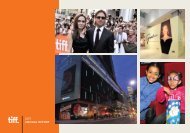Bibi Blocksberg STUDY GUIDE - Toronto International Film Festival
Bibi Blocksberg STUDY GUIDE - Toronto International Film Festival
Bibi Blocksberg STUDY GUIDE - Toronto International Film Festival
You also want an ePaper? Increase the reach of your titles
YUMPU automatically turns print PDFs into web optimized ePapers that Google loves.
Appendix Ten: Audacity Recording Instruction Sheet<br />
Audacity is software that allows students to create audio recordings using multiple tracks of sound, including<br />
narration, music and audio effects. Audacity allows users to merge these multiple tracks into a single file that<br />
could be played on an MP3 player or Microsoft Media Player.<br />
Audacity is freeware that can be downloaded off the Internet. Students are encouraged to independently<br />
create their own audio recording. The Audacity software and MP3 utility download page can be found at<br />
http://audacity.sourceforge.net/<br />
More detailed tutorial can be found at:<br />
• http://audacity.sourceforge.net/manual-1.2/tutorials.html<br />
• http://www.how-to-podcast-tutorial.com/17-audacity-tutorial.htm<br />
Students will use Audacity to narrate and record a short piece of text. It is important that students rehearse<br />
reading the text with inflection and meaning before recording their passage.<br />
When you record and save a project in Audacity it is saved an .aup file. This file cannot be opened in a media<br />
or MP3 player. In order to listen in a media player it must be exported as either a .WAV or .MP3 file, which<br />
will merge all of the files into a single track.<br />
1. Rehearse reading your short story before you record in Audacity.<br />
2. Record short story using Audacity.<br />
• If your story is long it may be a problem to record it as a single track without making mistakes<br />
along the way.<br />
• It is highly recommended that you break your story into multiple “tracks.”<br />
• Use a highlighter or marker to break your story into tracks of a maximum of 60 seconds.<br />
• Once complete, make certain that the tracks are aligned.<br />
3. Under “File” pull down menu, click “Save Project As…” and save your recording in “My Documents”<br />
using a name that is unique, for example, “Mr Grant passage 1”<br />
• It is highly recommended that you save the project onto a memory stick as well.<br />
4. Optional – add other audio tracks, such as sound effects and copyright-free music.<br />
5. “Save Project”<br />
6. “Export as a WAV…”<br />
• This will merge your recording into a single audio track.<br />
7. “Export as an MP3…”<br />
• You must first have the MP3 utility and then locate it.<br />
8. 8. Your recording is now complete. Your file can now be opened using Windows Media Player and could<br />
be imported into other programmes such as Microsoft Movie Maker or PowerPoint.<br />
YOUTH LEARNING BIBI BLOCKSBERG <strong>STUDY</strong> <strong>GUIDE</strong> PAGE 23