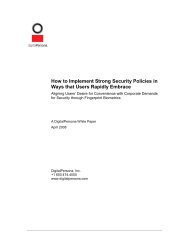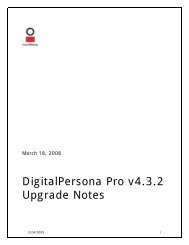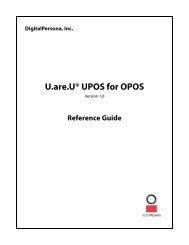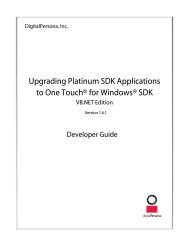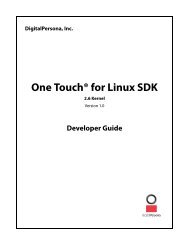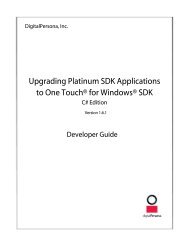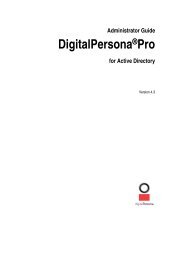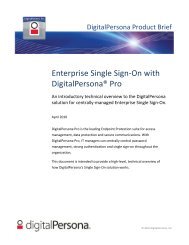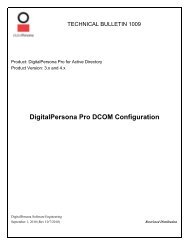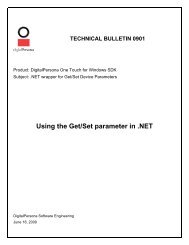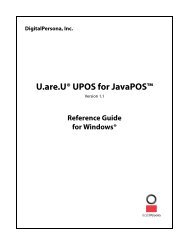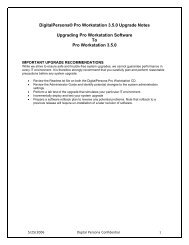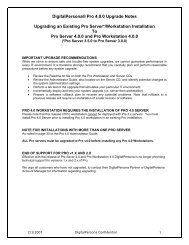- Page 1: Administrator GuideDigitalPersona
- Page 6 and 7: Table of ContentsCreating Fingerpri
- Page 8 and 9: Part One: OverviewPart One of the D
- Page 10 and 11: Chapter 1 - IntroductionChapter Ove
- Page 12 and 13: Chapter 1 - IntroductionChapter Ove
- Page 14 and 15: Chapter 1 - IntroductionConventions
- Page 17 and 18: Key Concepts & Terminology 2In orde
- Page 19 and 20: Chapter 2 - Key Concepts & Terminol
- Page 21 and 22: Chapter 2 - Key Concepts & Terminol
- Page 23 and 24: Chapter 2 - Key Concepts & Terminol
- Page 25 and 26: Chapter 2 - Key Concepts & Terminol
- Page 27 and 28: Chapter 2 - Key Concepts & Terminol
- Page 29 and 30: Chapter 3 - Product OverviewProduct
- Page 31 and 32: Chapter 3 - Product OverviewDigital
- Page 33 and 34: Chapter 3 - Product OverviewDigital
- Page 35 and 36: Chapter 3 - Product OverviewFingerp
- Page 37 and 38: Chapter 3 - Product OverviewExtende
- Page 39 and 40: Chapter 3 - Product OverviewProduct
- Page 41 and 42: Chapter 3 - Product OverviewRelated
- Page 43 and 44: Deploying Pro Server 4This chapter
- Page 45 and 46: Chapter 4 - Deploying Pro ServerUpg
- Page 47: Chapter 4 - Deploying Pro ServerUpg
- Page 51 and 52: Chapter 4 - Deploying Pro ServerIns
- Page 53 and 54: Chapter 4 - Deploying Pro ServerIns
- Page 55 and 56: Chapter 4 - Deploying Pro ServerIns
- Page 57 and 58: Chapter 4 - Deploying Pro ServerCon
- Page 59 and 60: Chapter 4 - Deploying Pro ServerCon
- Page 61 and 62: Chapter 4 - Deploying Pro ServerCon
- Page 63 and 64: Chapter 4 - Deploying Pro ServerCha
- Page 65 and 66: Chapter 4 - Deploying Pro ServerDNS
- Page 67 and 68: Chapter 4 - Deploying Pro ServerUni
- Page 69 and 70: Chapter 5 - Installing Pro Workstat
- Page 71 and 72: Chapter 5 - Installing Pro Workstat
- Page 73 and 74: Chapter 5 - Installing Pro Workstat
- Page 75 and 76: Chapter 5 - Installing Pro Workstat
- Page 77 and 78: Chapter 5 - Installing Pro Workstat
- Page 79 and 80: Chapter 5 - Installing Pro Workstat
- Page 81 and 82: Chapter 6 - Installing Pro KioskSys
- Page 83 and 84: Chapter 6 - Installing Pro KioskIns
- Page 85 and 86: Chapter 6 - Installing Pro KioskUni
- Page 87 and 88: Configuring Policies and Settings 7
- Page 89 and 90: Chapter 7 - Configuring Policies an
- Page 91 and 92: Chapter 7 - Configuring Policies an
- Page 93 and 94: Chapter 7 - Configuring Policies an
- Page 95 and 96: Chapter 7 - Configuring Policies an
- Page 97 and 98: Chapter 7 - Configuring Policies an
- Page 99 and 100:
Chapter 7 - Configuring Policies an
- Page 101 and 102:
Chapter 7 - Configuring Policies an
- Page 103 and 104:
Chapter 7 - Configuring Policies an
- Page 105 and 106:
Chapter 7 - Configuring Policies an
- Page 107 and 108:
Chapter 7 - Configuring Policies an
- Page 109 and 110:
User Properties & Commands 8Install
- Page 111 and 112:
Chapter 8 - User Properties & Comma
- Page 113 and 114:
Chapter 8 - User Properties & Comma
- Page 115 and 116:
Administration Tools 9DigitalPerson
- Page 117 and 118:
Chapter 9 - Administration ToolsLic
- Page 119 and 120:
Chapter 9 - Administration ToolsLic
- Page 121 and 122:
Chapter 9 - Administration ToolsAtt
- Page 123 and 124:
Chapter 9 - Administration ToolsAtt
- Page 125 and 126:
Chapter 9 - Administration ToolsOne
- Page 127 and 128:
Chapter 9 - Administration ToolsOne
- Page 129 and 130:
Chapter 9 - Administration ToolsOne
- Page 131 and 132:
Chapter 9 - Administration ToolsOne
- Page 133 and 134:
Chapter 9 - Administration ToolsOne
- Page 135 and 136:
Chapter 9 - Administration ToolsOne
- Page 137 and 138:
Chapter 9 - Administration ToolsOne
- Page 139 and 140:
Chapter 9 - Administration ToolsOne
- Page 141 and 142:
Chapter 9 - Administration ToolsOne
- Page 143 and 144:
Chapter 9 - Administration ToolsOne
- Page 145 and 146:
Chapter 9 - Administration ToolsOne
- Page 147 and 148:
Chapter 9 - Administration ToolsOne
- Page 149 and 150:
Chapter 9 - Administration ToolsOne
- Page 151 and 152:
Chapter 9 - Administration ToolsOne
- Page 153 and 154:
Chapter 9 - Administration ToolsOne
- Page 155 and 156:
Chapter 9 - Administration ToolsOne
- Page 157 and 158:
Chapter 9 - Administration ToolsOne
- Page 159 and 160:
Chapter 9 - Administration ToolsOne
- Page 161 and 162:
Chapter 9 - Administration ToolsOne
- Page 163 and 164:
Chapter 9 - Administration ToolsOne
- Page 165 and 166:
Chapter 9 - Administration ToolsUse
- Page 167 and 168:
Chapter 9 - Administration ToolsUse
- Page 169 and 170:
Chapter 9 - Administration ToolsUse
- Page 171 and 172:
Chapter 9 - Administration ToolsCle
- Page 173 and 174:
Chapter 10 - DigitalPersona Pro Eve
- Page 175 and 176:
Chapter 10 - DigitalPersona Pro Eve
- Page 177 and 178:
Chapter 10 - DigitalPersona Pro Eve
- Page 179 and 180:
Chapter 10 - DigitalPersona Pro Eve
- Page 181 and 182:
Part Four: ClientsPart Four of the
- Page 183 and 184:
Chapter 11 - DigitalPersona Pro Wor
- Page 185 and 186:
Chapter 11 - DigitalPersona Pro Wor
- Page 187 and 188:
Chapter 11 - DigitalPersona Pro Wor
- Page 189 and 190:
Chapter 11 - DigitalPersona Pro Wor
- Page 191 and 192:
Chapter 11 - DigitalPersona Pro Wor
- Page 193 and 194:
Chapter 11 - DigitalPersona Pro Wor
- Page 195 and 196:
Chapter 11 - DigitalPersona Pro Wor
- Page 197 and 198:
Chapter 11 - DigitalPersona Pro Wor
- Page 199 and 200:
Chapter 11 - DigitalPersona Pro Wor
- Page 201 and 202:
Chapter 11 - DigitalPersona Pro Wor
- Page 203 and 204:
Chapter 11 - DigitalPersona Pro Wor
- Page 205 and 206:
Chapter 11 - DigitalPersona Pro Wor
- Page 207 and 208:
Chapter 11 - DigitalPersona Pro Wor
- Page 209 and 210:
Chapter 11 - DigitalPersona Pro Wor
- Page 211 and 212:
Chapter 11 - DigitalPersona Pro Wor
- Page 213 and 214:
DigitalPersona Pro Kiosk 12This cha
- Page 215 and 216:
Chapter 12 - DigitalPersona Pro Kio
- Page 217 and 218:
Chapter 12 - DigitalPersona Pro Kio
- Page 219 and 220:
Chapter 12 - DigitalPersona Pro Kio
- Page 221 and 222:
Chapter 12 - DigitalPersona Pro Kio
- Page 223 and 224:
Chapter 12 - DigitalPersona Pro Kio
- Page 225 and 226:
Chapter 12 - DigitalPersona Pro Kio
- Page 227 and 228:
Chapter 12 - DigitalPersona Pro Kio
- Page 229 and 230:
ChapterDigitalPersona Pro for Activ
- Page 231 and 232:
Chapter 13 - Planning & DeploymentO
- Page 233 and 234:
Chapter 13 - Planning & DeploymentP
- Page 235 and 236:
Chapter 13 - Planning & DeploymentP
- Page 237 and 238:
Chapter 13 - Planning & DeploymentP
- Page 239 and 240:
Chapter 13 - Planning & DeploymentP
- Page 241 and 242:
Chapter 13 - Planning & DeploymentD
- Page 243 and 244:
Chapter 13 - Planning & DeploymentD
- Page 245 and 246:
Chapter 13 - Planning & DeploymentD
- Page 247 and 248:
Chapter 1 - Use and Maintenance Gui
- Page 249 and 250:
Chapter 1 - Use and Maintenance Gui
- Page 251 and 252:
Chapter 16 - DigitalPersona Pro Set
- Page 253 and 254:
Chapter 16 - DigitalPersona Pro Set
- Page 255 and 256:
Troubleshooting 17This chapter incl
- Page 257 and 258:
Chapter 17 - TroubleshootingReader
- Page 259 and 260:
Chapter 17 - TroubleshootingOne Tou
- Page 261 and 262:
Chapter 17 - TroubleshootingMiscell
- Page 263 and 264:
Customizing Pro Workstation 18After
- Page 265 and 266:
Chapter 18 - Customizing Pro Workst
- Page 267 and 268:
Regulatory Information 20DigitalPer
- Page 269 and 270:
DigitalPersona Pro ID Server 21The
- Page 271 and 272:
Chapter 21 - DigitalPersona Pro ID
- Page 273 and 274:
Pro Kiosk Unlock Scripting 22Overvi
- Page 275 and 276:
Chapter 22 - Pro Kiosk Unlock Scrip
- Page 277 and 278:
Chapter 23 - Fingerprint Logon Retr
- Page 279 and 280:
IndexD - Emanual 140changes made du
- Page 281 and 282:
IndexL - Oauthentication 16cached c
- Page 283 and 284:
IndexR - SRRandomize user’s Windo