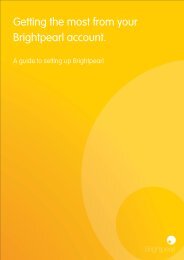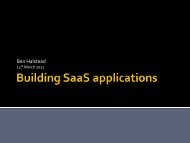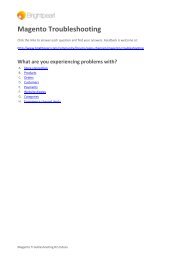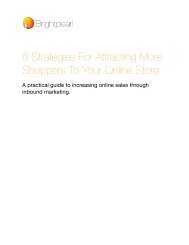A guide to integrating your Brightpearl system with a 3rd party ...
A guide to integrating your Brightpearl system with a 3rd party ...
A guide to integrating your Brightpearl system with a 3rd party ...
Create successful ePaper yourself
Turn your PDF publications into a flip-book with our unique Google optimized e-Paper software.
The scenario<br />
Your staff use <strong>Brightpearl</strong> for CRM, Accounting and Sales Order Processing. You don’t carry<br />
any s<strong>to</strong>ck on-site; it’s all managed by another fulfilment company who are using their own<br />
<strong>system</strong>. You place Purchase Orders <strong>with</strong> <strong>your</strong> suppliers, and the s<strong>to</strong>ck is delivered direct <strong>to</strong> the<br />
fulfilment house.<br />
● You need <strong>to</strong> tell the fulfilment company what <strong>to</strong> ship <strong>to</strong> cus<strong>to</strong>mers on a regular basis<br />
● They ship the goods and need <strong>to</strong> give you confirmation and tracking information<br />
● You need <strong>to</strong> know how much s<strong>to</strong>ck you have available in order <strong>to</strong> process sales<br />
effectively<br />
● They need <strong>to</strong> communicate <strong>with</strong> you when items arrive from supplier<br />
Integrating <strong>with</strong> <strong>Brightpearl</strong><br />
Let’s break this up in<strong>to</strong> 4 communication lines; Inven<strong>to</strong>ry, Sales, Purchasing, Corrections<br />
1. Inven<strong>to</strong>ry<br />
The warehouse should have their own strict processes for inven<strong>to</strong>ry management. Your team<br />
also need <strong>to</strong> know what’s in s<strong>to</strong>ck and what’s available. Both their <strong>system</strong>s AND <strong>your</strong><br />
<strong>Brightpearl</strong> <strong>system</strong> should stay in synchronisation if processes are followed correctly. Your<br />
sales and accounts teams work <strong>with</strong> the <strong>Brightpearl</strong> database, which will make all the<br />
accounting transactions au<strong>to</strong>matically for you.<br />
Inven<strong>to</strong>ry levels are simply the sum of Purchase Orders (goods in) and Sales Orders (goods<br />
out), along <strong>with</strong> any corrections that may have been made along the way. Once opening<br />
balances are entered in<strong>to</strong> both <strong>system</strong>s, it’s really important <strong>to</strong> keep data input as up <strong>to</strong> date<br />
as possible! Au<strong>to</strong>mation of the <strong>system</strong>s really helps.<br />
All of <strong>Brightpearl</strong>’s inven<strong>to</strong>ry control is available over our Warehouse API.<br />
2. Sales<br />
The <strong>Brightpearl</strong> sales order screen lets you “fulfil” the sale, which creates one or more “goodsout<br />
notes” (sometimes called packing notes or delivery notes). The Goods-out note is the<br />
carrier of information between sales and warehouse; it’s the document that says “ship<br />
products A, B, C <strong>to</strong> cus<strong>to</strong>mer X”.<br />
The reason that you use Goods-notes <strong>to</strong> communicate <strong>with</strong> the warehouse is that there is a<br />
strict process around printing, picking, packing and shipping that prevents duplicated<br />
processing. Once a goods-note has been marked as printed (or picked, packed) then<br />
<strong>Brightpearl</strong> won’t let you run that process again. You’d need <strong>to</strong> “unprint” and then reprint. It’s<br />
also impossible <strong>to</strong> edit the contents of a goods-note; so no mistakes when a salesperson<br />
changes an order once it’s been sent <strong>to</strong> the warehouse.