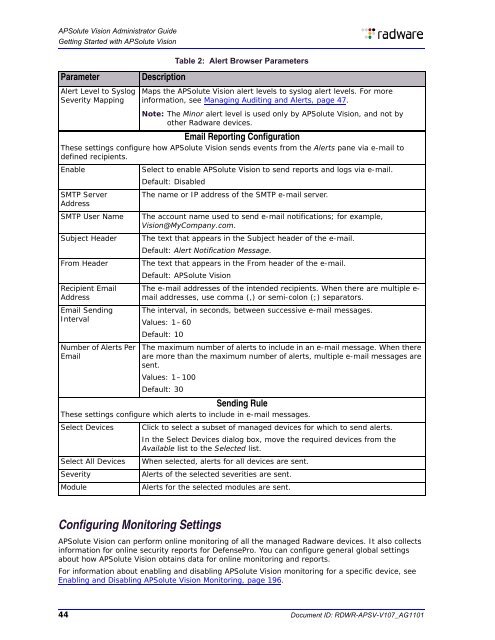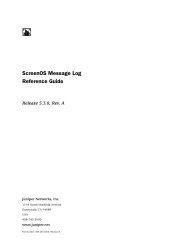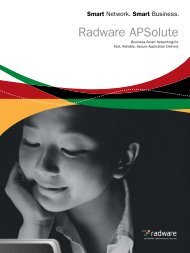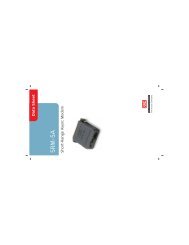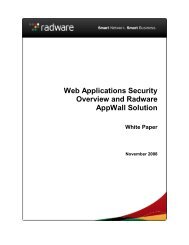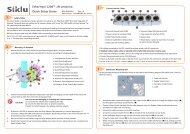APSolute Vision Administrator Guide
APSolute Vision Administrator Guide
APSolute Vision Administrator Guide
Create successful ePaper yourself
Turn your PDF publications into a flip-book with our unique Google optimized e-Paper software.
<strong>APSolute</strong> <strong>Vision</strong> <strong>Administrator</strong> <strong>Guide</strong>Getting Started with <strong>APSolute</strong> <strong>Vision</strong>ParameterAlert Level to SyslogSeverity MappingMaps the <strong>APSolute</strong> <strong>Vision</strong> alert levels to syslog alert levels. For moreinformation, see Managing Auditing and Alerts, page 47.Note: The Minor alert level is used only by <strong>APSolute</strong> <strong>Vision</strong>, and not byother Radware devices.Email Reporting ConfigurationThese settings configure how <strong>APSolute</strong> <strong>Vision</strong> sends events from the Alerts pane via e-mail todefined recipients.EnableSMTP ServerAddressSMTP User NameSubject HeaderFrom HeaderRecipient EmailAddressEmail SendingIntervalNumber of Alerts PerEmailSelect to enable <strong>APSolute</strong> <strong>Vision</strong> to send reports and logs via e-mail.Default: DisabledThe name or IP address of the SMTP e-mail server.The account name used to send e-mail notifications; for example,<strong>Vision</strong>@MyCompany.com.The text that appears in the Subject header of the e-mail.Default: Alert Notification Message.The text that appears in the From header of the e-mail.Default: <strong>APSolute</strong> <strong>Vision</strong>The e-mail addresses of the intended recipients. When there are multiple e-mail addresses, use comma (,) or semi-colon (;) separators.The interval, in seconds, between successive e-mail messages.Values: 1–60Default: 10The maximum number of alerts to include in an e-mail message. When thereare more than the maximum number of alerts, multiple e-mail messages aresent.Values: 1–100Default: 30Sending RuleThese settings configure which alerts to include in e-mail messages.Select DevicesSelect All DevicesSeverityModuleDescriptionTable 2: Alert Browser ParametersClick to select a subset of managed devices for which to send alerts.In the Select Devices dialog box, move the required devices from theAvailable list to the Selected list.When selected, alerts for all devices are sent.Alerts of the selected severities are sent.Alerts for the selected modules are sent.Configuring Monitoring Settings<strong>APSolute</strong> <strong>Vision</strong> can perform online monitoring of all the managed Radware devices. It also collectsinformation for online security reports for DefensePro. You can configure general global settingsabout how <strong>APSolute</strong> <strong>Vision</strong> obtains data for online monitoring and reports.For information about enabling and disabling <strong>APSolute</strong> <strong>Vision</strong> monitoring for a specific device, seeEnabling and Disabling <strong>APSolute</strong> <strong>Vision</strong> Monitoring, page 196.44 Document ID: RDWR-APSV-V107_AG1101