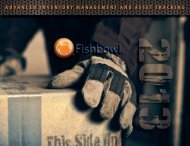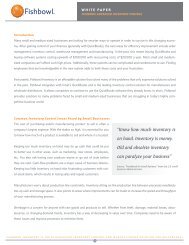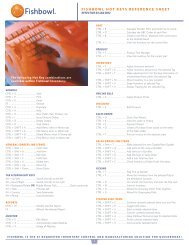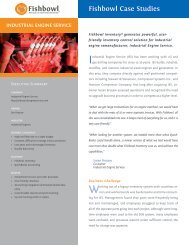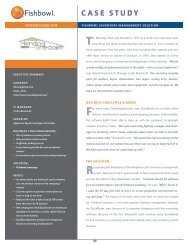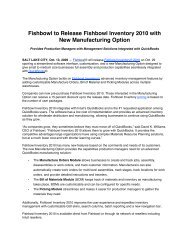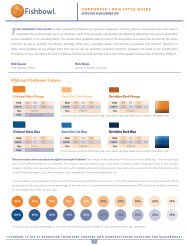Setting Up iReport for Fishbowl - Fishbowl Inventory
Setting Up iReport for Fishbowl - Fishbowl Inventory
Setting Up iReport for Fishbowl - Fishbowl Inventory
You also want an ePaper? Increase the reach of your titles
YUMPU automatically turns print PDFs into web optimized ePapers that Google loves.
2. <strong>Setting</strong> <strong>Up</strong> <strong>iReport</strong> on a <strong>Fishbowl</strong> Client Computer<strong>Setting</strong> <strong>Up</strong> a Database ConnectionThe process <strong>for</strong> setting up <strong>iReport</strong> on a Client computer is similar to the Server setup. The only differenceis in the database connection (JDBC URL).JDBC Driver: org.firebirdsql.jdbc.FBDriverJDBC URL:jdbc:firebirdsql://192.168.1.10 /C:\Program Files\<strong>Fishbowl</strong>\database\data\event.FDB where 192.168.1.10is the IP address <strong>for</strong> the <strong>Fishbowl</strong> server and the file path is the location of the database file on thatserver.Username: gonePassword: fishingIf you did not install <strong>Fishbowl</strong> to the default location, you will also need to change the file path in JDBCURL. The file path should match the location and name of your database on your server.Note: Port 3050 must be open so <strong>iReport</strong> can connect to the database.After you have done this, click “Test” to make sure the connection is successful.<strong>Setting</strong> <strong>Up</strong> an Active Connection and ClasspathsUse the server instructions above to setup the Active Connection and Classpaths. The Classpath files willbe available on your current computer.