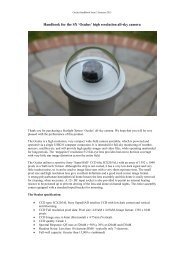SXV USB2.0 Interface handbook - Starlight Xpress
SXV USB2.0 Interface handbook - Starlight Xpress
SXV USB2.0 Interface handbook - Starlight Xpress
You also want an ePaper? Increase the reach of your titles
YUMPU automatically turns print PDFs into web optimized ePapers that Google loves.
7) Press ‘Stop’ and then press ‘Select Guide Star’. Use the mouse to left click on the<br />
selected star and a green cross will highlight it and the co-ordinates will appear in<br />
the text boxes above the image window.<br />
8) The various guiding rate defaults, listed on the right-hand side of the control<br />
panel, are unlikely to be perfect for your particular telescope and mount. You<br />
have the option of manually selecting values, or asking the software to attempt to<br />
determine what they should be. This is done by pressing the ‘Train’ button and<br />
waiting for the software to complete a sequence of automatic moves and<br />
calculations. The training will also determine the angle at which the guide camera<br />
is oriented with respect to the RA and Dec axes. If you do not wish to train the<br />
system at this time, the default values of 6 pixels per second will serve as a<br />
starting point.<br />
9) Now press ‘Go to main camera’ and the guider control panel will be replaced by<br />
the camera control panel. Set the required exposure time for the image (say 5<br />
minutes) and press the ‘Autoguide next image’ button. The autoguider window<br />
will reappear and, after a few seconds, you should see error values appearing in<br />
the text windows at the top. The guide star will be fairly close to the green cross,<br />
although not necessarily accurately centred, and you should see the power/ guide<br />
LED on the rear of the camera brighten and change colour with each correction.<br />
10) If the star begins to drift away from the cross, despite the corrections being made,<br />
the chances are that the N/S and/or E/W directions are set wrongly. Judge which<br />
axis is incorrectly set by observing the direction of the drift and then stop the<br />
exposure by pressing ‘Esc’. Open the guider control panel and check the<br />
appropriate swap box(es). After this operation, you will probably need to find the<br />
guide star again by taking a guider image and reselecting the star, as before. Now<br />
return to the main camera menu and try the ‘Autoguide next image’ button again.<br />
11) Once guiding is taking place without problems, the main exposure can be<br />
allowed to finish and, if all is well, you should see an image with tiny circular<br />
stars.<br />
If the stars are not circular, you may need to alter the guiding parameters, or<br />
investigate the rigidity and drive performance of your mount. A lot of information can<br />
be deduced by watching the behaviour of the guide star in the guider frame. If it is<br />
continually moving between two locations, either side of the green cross, then the RA<br />
or Dec pixels per second value is set too low. The higher these values are set, the<br />
gentler the guiding becomes. Too low a value will cause an over-aggressive<br />
correction to be made and result in oscillation of the star position between two points.<br />
Another source of guiding errors can be a too accurately balanced telescope mount!<br />
Good balance can result in the telescope mount ‘bouncing’ between the gear teeth as<br />
corrections are made. A simple fix is to add a weight of about 0.5kg (1 pound) on the<br />
eastern end of the declination axis, so that there is always some pressure acting<br />
against the gear teeth.