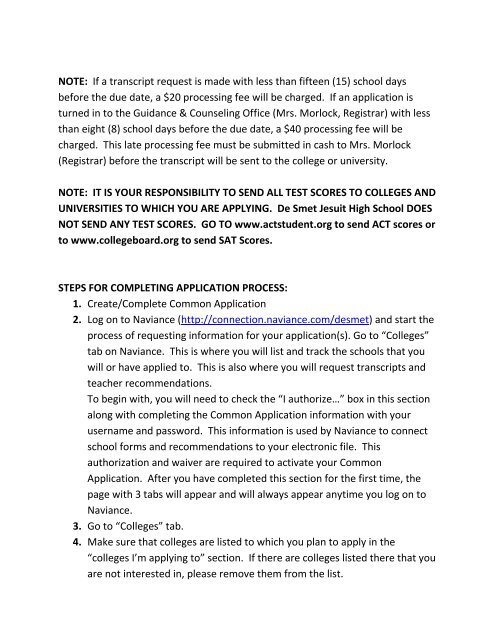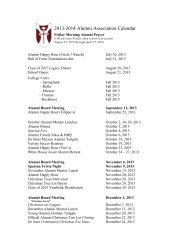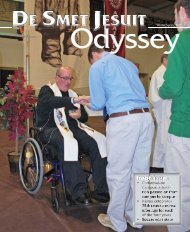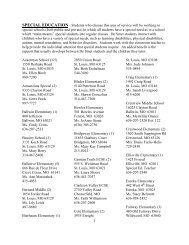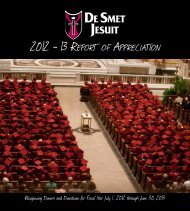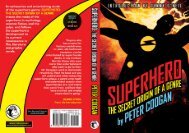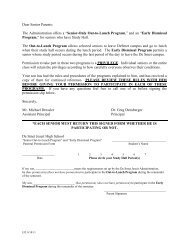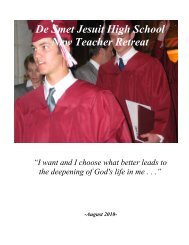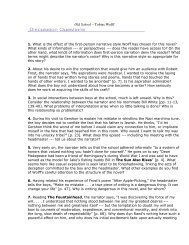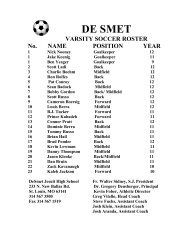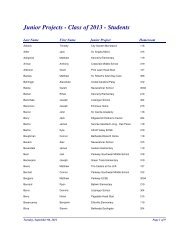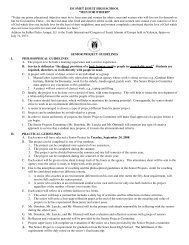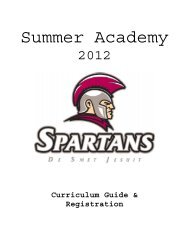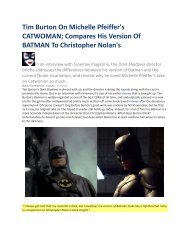College Application Instructions for Naviance - DeSmet Jesuit High ...
College Application Instructions for Naviance - DeSmet Jesuit High ...
College Application Instructions for Naviance - DeSmet Jesuit High ...
Create successful ePaper yourself
Turn your PDF publications into a flip-book with our unique Google optimized e-Paper software.
NOTE: If a transcript request is made with less than fifteen (15) school daysbe<strong>for</strong>e the due date, a $20 processing fee will be charged. If an application isturned in to the Guidance & Counseling Office (Mrs. Morlock, Registrar) with lessthan eight (8) school days be<strong>for</strong>e the due date, a $40 processing fee will becharged. This late processing fee must be submitted in cash to Mrs. Morlock(Registrar) be<strong>for</strong>e the transcript will be sent to the college or university.NOTE: IT IS YOUR RESPONSIBILITY TO SEND ALL TEST SCORES TO COLLEGES ANDUNIVERSITIES TO WHICH YOU ARE APPLYING. De Smet <strong>Jesuit</strong> <strong>High</strong> School DOESNOT SEND ANY TEST SCORES. GO TO www.actstudent.org to send ACT scores orto www.collegeboard.org to send SAT Scores.STEPS FOR COMPLETING APPLICATION PROCESS:1. Create/Complete Common <strong>Application</strong>2. Log on to <strong>Naviance</strong> (http://connection.naviance.com/desmet) and start theprocess of requesting in<strong>for</strong>mation <strong>for</strong> your application(s). Go to “<strong>College</strong>s”tab on <strong>Naviance</strong>. This is where you will list and track the schools that youwill or have applied to. This is also where you will request transcripts andteacher recommendations.To begin with, you will need to check the “I authorize…” box in this sectionalong with completing the Common <strong>Application</strong> in<strong>for</strong>mation with yourusername and password. This in<strong>for</strong>mation is used by <strong>Naviance</strong> to connectschool <strong>for</strong>ms and recommendations to your electronic file. Thisauthorization and waiver are required to activate your Common<strong>Application</strong>. After you have completed this section <strong>for</strong> the first time, thepage with 3 tabs will appear and will always appear anytime you log on to<strong>Naviance</strong>.3. Go to “<strong>College</strong>s” tab.4. Make sure that colleges are listed to which you plan to apply in the“colleges I’m applying to” section. If there are colleges listed there that youare not interested in, please remove them from the list.