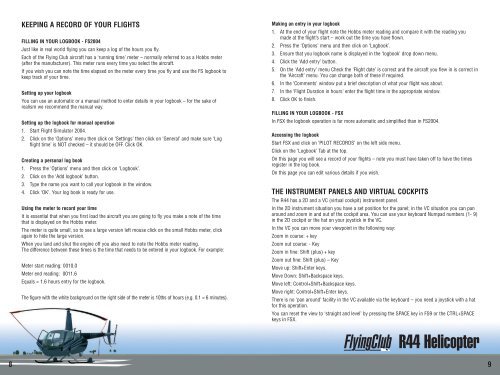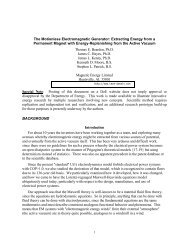flying club: r44
flying club: r44
flying club: r44
Create successful ePaper yourself
Turn your PDF publications into a flip-book with our unique Google optimized e-Paper software.
KEEPING A RECORD OF YOUR FLIGHTSFILLING IN YOUR LOGBOOK - FS2004Just like in real world <strong>flying</strong> you can keep a log of the hours you fly.Each of the Flying Club aircraft has a ‘running time’ meter – normally referred to as a Hobbs meter(after the manufacturer). This meter runs every time you select the aircraft.If you wish you can note the time elapsed on the meter every time you fly and use the FS logbook tokeep track of your time.Setting up your logbookYou can use an automatic or a manual method to enter details in your logbook – for the sake ofrealism we recommend the manual way.Setting up the logbook for manual operation1. Start Flight Simulator 2004.2. Click on the ‘Options’ menu then click on ‘Settings’ then click on ‘General’ and make sure ‘Logflight time’ is NOT checked – it should be OFF. Click OK.Creating a personal log book1. Press the ‘Options’ menu and then click on ‘Logbook’.2. Click on the ‘Add logbook’ button.3. Type the name you want to call your logbook in the window.4. Click ‘OK’. Your log book is ready for use.Using the meter to record your timeIt is essential that when you first load the aircraft you are going to fly you make a note of the timethat is displayed on the Hobbs meter.The meter is quite small, so to see a large version left mouse click on the small Hobbs meter, clickagain to hide the large version.When you land and shut the engine off you also need to note the Hobbs meter reading.The difference between these times is the time that needs to be entered in your logbook. For example:Meter start reading: 0010.0Meter end reading: 0011.6Equals = 1.6 hours entry for the logbook.The figure with the white background on the right side of the meter is 10ths of hours (e.g. 0.1 = 6 minutes).Making an entry in your logbook1. At the end of your flight note the Hobbs meter reading and compare it with the reading youmade at the flight’s start – work out the time you have flown.2. Press the ‘Options’ menu and then click on ‘Logbook’.3. Ensure that you logbook name is displayed in the ‘logbook’ drop down menu.4. Click the ‘Add entry’ button.5. On the ‘Add entry’ menu Check the ‘Flight date’ is correct and the aircraft you flew in is correct inthe ‘Aircraft’ menu. You can change both of these if required.6. In the ‘Comments’ window put a brief description of what your flight was about.7. In the ‘Flight Duration in hours’ enter the flight time in the appropriate window.8. Click OK to finish.FILLING IN YOUR LOGBOOK - FSXIn FSX the logbook operation is far more automatic and simplified than in FS2004.Accessing the logbookStart FSX and click on ‘PILOT RECORDS’ on the left side menu.Click on the ‘Logbook’ Tab at the top.On this page you will see a record of your flights – note you must have taken off to have the timesregister in the log book.On this page you can edit various details if you wish.THE INSTRUMENT PANELS AND VIRTUAL COCKPITSThe R44 has a 2D and a VC (virtual cockpit) instrument panel.In the 2D instrument situation you have a set position for the panel; in the VC situation you can panaround and zoom in and out of the cockpit area. You can use your keyboard Numpad numbers (1- 9)in the 2D cockpit or the hat on your joystick in the VC.In the VC you can move your viewpoint in the following way:Zoom in coarse: + keyZoom out coarse: - KeyZoom in fine: Shift (plus) + keyZoom out fine: Shift (plus) – KeyMove up: Shift+Enter keys.Move Down: Shift+Backspace keys.Move left: Control+Shift+Backspace keys.Move right: Control+Shift+Enter keys.There is no ‘pan around’ facility in the VC available via the keyboard – you need a joystick with a hatfor this operation.You can reset the view to ‘straight and level’ by pressing the SPACE key in FS9 or the CTRL+SPACEkeys in FSX.R44 Helicopter89