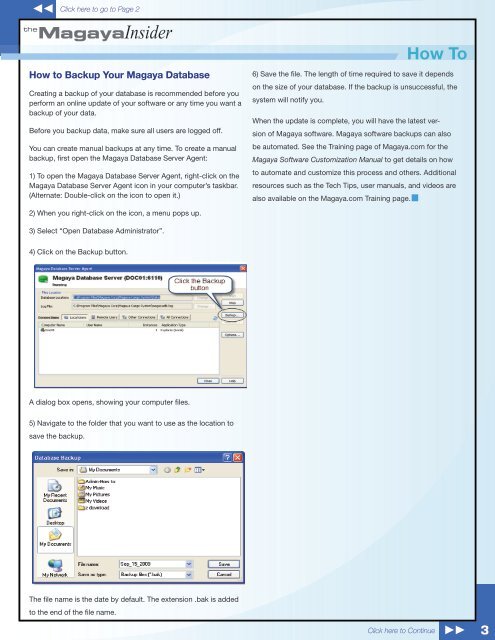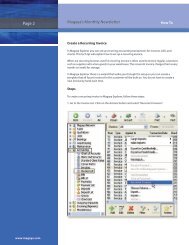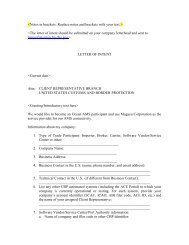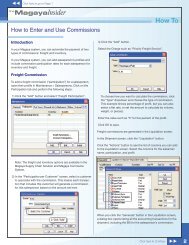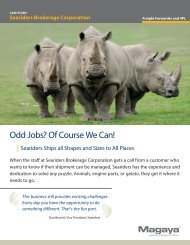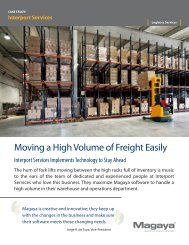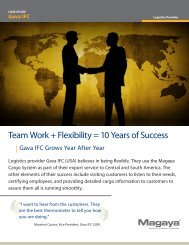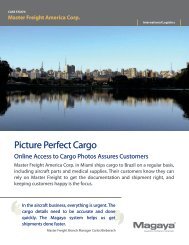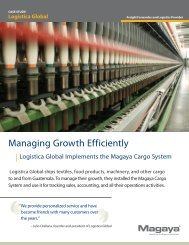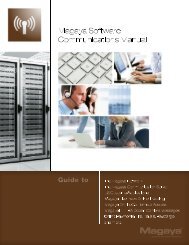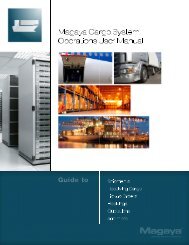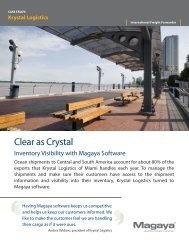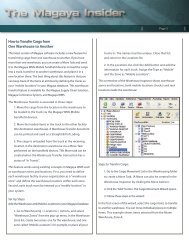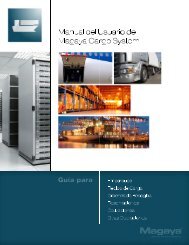Read More - Magaya
Read More - Magaya
Read More - Magaya
You also want an ePaper? Increase the reach of your titles
YUMPU automatically turns print PDFs into web optimized ePapers that Google loves.
Click here to go to Page 2the<strong>Magaya</strong>InsiderHow to Backup Your <strong>Magaya</strong> DatabaseCreating a backup of your database is recommended before youperform an online update of your software or any time you want abackup of your data.Before you backup data, make sure all users are logged off.You can create manual backups at any time. To create a manualbackup, first open the <strong>Magaya</strong> Database Server Agent:1) To open the <strong>Magaya</strong> Database Server Agent, right-click on the<strong>Magaya</strong> Database Server Agent icon in your computer’s taskbar.(Alternate: Double-click on the icon to open it.)How To6) Save the file. The length of time required to save it dependson the size of your database. If the backup is unsuccessful, thesystem will notify you.When the update is complete, you will have the latest versionof <strong>Magaya</strong> software. <strong>Magaya</strong> software backups can alsobe automated. See the Training page of <strong>Magaya</strong>.com for the<strong>Magaya</strong> Software Customization Manual to get details on howto automate and customize this process and others. Additionalresources such as the Tech Tips, user manuals, and videos arealso available on the <strong>Magaya</strong>.com Training page.2) When you right-click on the icon, a menu pops up.3) Select “Open Database Administrator”.4) Click on the Backup button.A dialog box opens, showing your computer files.5) Navigate to the folder that you want to use as the location tosave the backup.The file name is the date by default. The extension .bak is addedto the end of the file name.Click here to Continue3