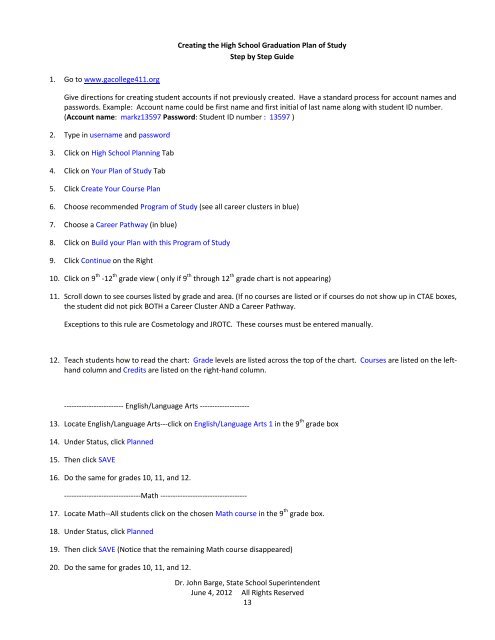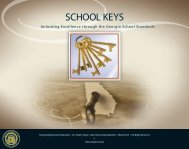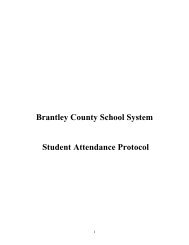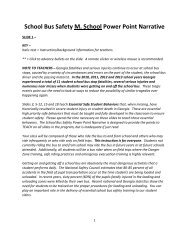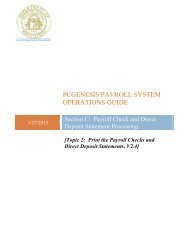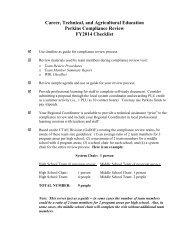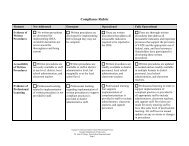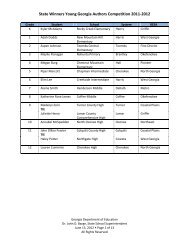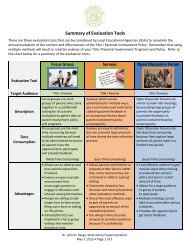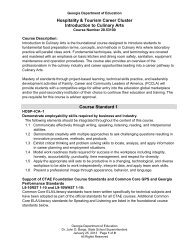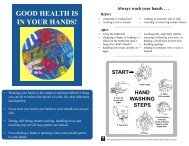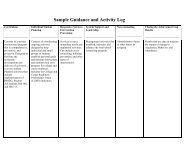Individual Graduation Plan Activities and Advisement - Georgia ...
Individual Graduation Plan Activities and Advisement - Georgia ...
Individual Graduation Plan Activities and Advisement - Georgia ...
- No tags were found...
Create successful ePaper yourself
Turn your PDF publications into a flip-book with our unique Google optimized e-Paper software.
Creating the High School <strong>Graduation</strong> <strong>Plan</strong> of StudyStep by Step Guide1. Go to www.gacollege411.orgGive directions for creating student accounts if not previously created. Have a st<strong>and</strong>ard process for account names <strong>and</strong>passwords. Example: Account name could be first name <strong>and</strong> first initial of last name along with student ID number.(Account name: markz13597 Password: Student ID number : 13597 )2. Type in username <strong>and</strong> password3. Click on High School <strong>Plan</strong>ning Tab4. Click on Your <strong>Plan</strong> of Study Tab5. Click Create Your Course <strong>Plan</strong>6. Choose recommended Program of Study (see all career clusters in blue)7. Choose a Career Pathway (in blue)8. Click on Build your <strong>Plan</strong> with this Program of Study9. Click Continue on the Right10. Click on 9 th ‐12 th grade view ( only if 9 th through 12 th grade chart is not appearing)11. Scroll down to see courses listed by grade <strong>and</strong> area. (If no courses are listed or if courses do not show up in CTAE boxes,the student did not pick BOTH a Career Cluster AND a Career Pathway.Exceptions to this rule are Cosmetology <strong>and</strong> JROTC. These courses must be entered manually.12. Teach students how to read the chart: Grade levels are listed across the top of the chart. Courses are listed on the lefth<strong>and</strong>column <strong>and</strong> Credits are listed on the right‐h<strong>and</strong> column.‐‐‐‐‐‐‐‐‐‐‐‐‐‐‐‐‐‐‐‐‐‐‐‐ English/Language Arts ‐‐‐‐‐‐‐‐‐‐‐‐‐‐‐‐‐‐‐‐13. Locate English/Language Arts‐‐‐click on English/Language Arts 1 in the 9 th grade box14. Under Status, click <strong>Plan</strong>ned15. Then click SAVE16. Do the same for grades 10, 11, <strong>and</strong> 12.‐‐‐‐‐‐‐‐‐‐‐‐‐‐‐‐‐‐‐‐‐‐‐‐‐‐‐‐‐‐‐Math ‐‐‐‐‐‐‐‐‐‐‐‐‐‐‐‐‐‐‐‐‐‐‐‐‐‐‐‐‐‐‐‐‐‐‐17. Locate Math‐‐All students click on the chosen Math course in the 9 th grade box.18. Under Status, click <strong>Plan</strong>ned19. Then click SAVE (Notice that the remaining Math course disappeared)20. Do the same for grades 10, 11, <strong>and</strong> 12.Dr. John Barge, State School SuperintendentJune 4, 2012 All Rights Reserved13