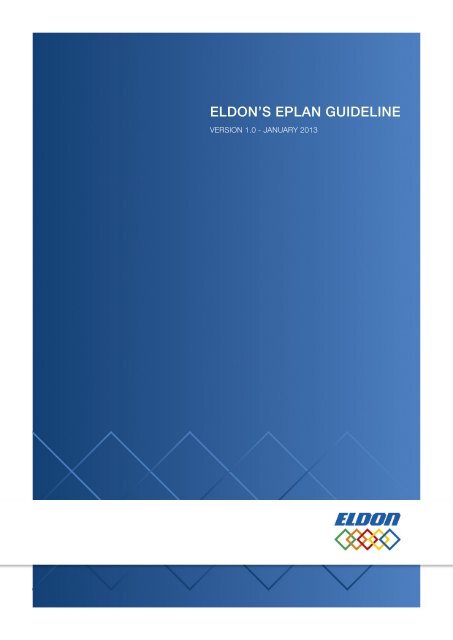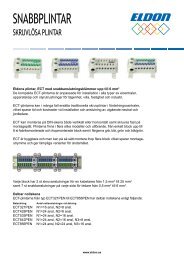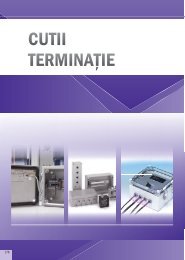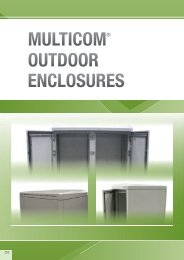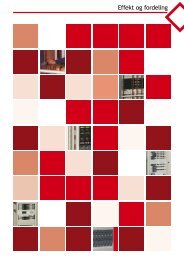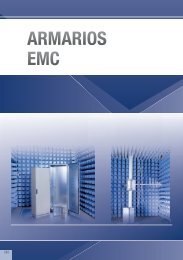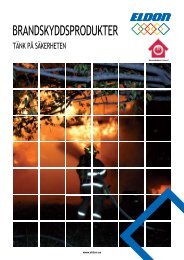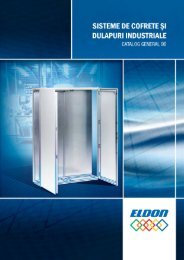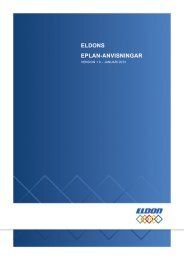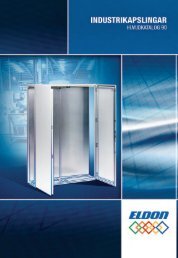ELDON'S EPLAN GUIDELINE
ELDON'S EPLAN GUIDELINE
ELDON'S EPLAN GUIDELINE
Create successful ePaper yourself
Turn your PDF publications into a flip-book with our unique Google optimized e-Paper software.
ELDON’S <strong>EPLAN</strong> <strong>GUIDELINE</strong>VERSION 1.0 - JANUARY 2013
CONTENTS1. INTRODUCTION TO ELDON’S <strong>EPLAN</strong> <strong>GUIDELINE</strong>__________________________________________ 32. IMPORTING ELDON MACROS IN <strong>EPLAN</strong> P8________________________________________________ 4Step 1: Download and unzip Eldon Article data_________________________________________________________________4Step 2: Copy Eldon macros into a desired directory_____________________________________________________________4Step 3: Inserting a macro on an empty page____________________________________________________________________4Step 4: Changing page scale and page properties_______________________________________________________________53. IMPORTING ELDON ARTICLE DEFINITIONS INTO <strong>EPLAN</strong> P8 ARTICLE DATABASE_____________ 64. FREQUENTLY ASKED QUESTIONS________________________________________________________ 8ANNEX A__________________________________________________________________________________ 10www.eldon.comELDON’S <strong>EPLAN</strong> <strong>GUIDELINE</strong> | 2 of 10
1. INTRODUCTION TO ELDON’S <strong>EPLAN</strong> <strong>GUIDELINE</strong>Eldon is committed to help all its customers achieve a better business ethos.The <strong>EPLAN</strong> solution that’s integrated into the Eldon website is just one example of the collaboration tools we have created to makecustomer interactions both easier and more efficient.To help customers speedily start using the Eldon <strong>EPLAN</strong> solution, we have developed easy-to-use guidelines explaining how to useEldon macros in <strong>EPLAN</strong> P8.Although a basic knowledge of <strong>EPLAN</strong> P8 is required, these guidelines will quickly see users downloading and unzipping Eldonarticle data, copying Eldon macros into a desired directory and inserting a macro on an empty page.Using simple, everyday language, we explain how to change page scale and properties when import Eldon article definitions into an<strong>EPLAN</strong> P8 article database.We have also developed a list of FAQs related to the design of the Eldon <strong>EPLAN</strong> library, which is available online and has been givento salespeople to help them better answer customer queries.www.eldon.comELDON’S <strong>EPLAN</strong> <strong>GUIDELINE</strong> | 3 of 10
2. IMPORTING ELDON MACROS IN <strong>EPLAN</strong> P8This document will guide you through the Eldon panel macros in <strong>EPLAN</strong> P8.Requirements:<strong>EPLAN</strong> P8 version 2.0 or higherBasic knowledge of <strong>EPLAN</strong> P8Step 1: Download and unzip Eldon Article dataOn the Eldon website, www.eldon.com, it is possible to download the article data.The data file is a *.ZIP file, which contains the <strong>EPLAN</strong> macro file (*.EMA) and the <strong>EPLAN</strong> article definitions file (*.XML). Before usingthem, these files must be extracted from the *.ZIP file.Step 2: Copy Eldon macros into a desired directoryCopy all separate Eldon macros files into the directory on your system. Normally it will be saved in the common <strong>EPLAN</strong>Installation directory C:\Users\All Users\<strong>EPLAN</strong>\Electric P8\2.0.5\Macro’s, but it can also be saved to a different location.Step 3: Inserting a macro on an empty pageAll macros of Eldon are “window macros” with the extension *.EMA. These can be inserted with the <strong>EPLAN</strong> command“Insert > Window macro”.All macros of Eldon are “window macros” withthe extension *.EMA. These can be insertedwith the <strong>EPLAN</strong> command Insert > Window macro.Firstly select the directory where the macro files are storedon the system, for instance C:\Users\All Users\<strong>EPLAN</strong>\Electric P8\2.0.5\Macro’sSelect in this field the macro of the panel which you wantto insert into the <strong>EPLAN</strong> drawing project.Make sure that the file type (*.ema) is selected.Select OPEN to insert the drawing.www.eldon.comELDON’S <strong>EPLAN</strong> <strong>GUIDELINE</strong> | 4 of 10
When opening the macro, the drawing must be placed on thenew page. The insertion point is on the top-left corner. To insertthe macro on the default position (based on an A3 drawingformat), use the X and Y buttons.When inserting the macro drawing, the drawing may not fitcorrectly in the page. The drawing may be too big or too small.Commonly in these situations the page scale isn’t correct. How tochange this will be described below.Step 4: Changing page scale and page propertiesAfter inserting the macro on an empty page, the page scale and page properties must be checked to use the optimal settings.To change the page properties, firstly select the page properties command from the menu Edit > Properties.After selecting the Properties menu, the page properties window will appear.For the best result, change the page type to “Panel layout (I)”.In this field, the scale of the page must be filled. All thedrawings of the macros are based on 1:1 drawings, but areprepared to be used on a default page scale inside <strong>EPLAN</strong>.The scales used for the macros are:1:2 – 1:5 – 1:10 –1:15 – 1:20 – 1:25.Please use one of the scale ranges as above.After completing these actions, the macros can be used inside your <strong>EPLAN</strong> project.www.eldon.comELDON’S <strong>EPLAN</strong> <strong>GUIDELINE</strong> | 5 of 10
3. IMPORTING ELDON ARTICLE DEFINITIONS INTO <strong>EPLAN</strong> P8 ARTICLE DATABASEBeside the drawing macros, Eldon provides article data for importing into the <strong>EPLAN</strong> database. This data is available in a *.XML file,which refers to the Eldon article.To update the <strong>EPLAN</strong> database with Eldon article data, follow the steps below.Open the <strong>EPLAN</strong> article database Utilities >Parts > Management. The article databaseof <strong>EPLAN</strong> will be opened.To add a new article definition to your<strong>EPLAN</strong> article database, select the Extrabutton below, followed by the Import menuitem. The Import records window willappear then.www.eldon.comELDON’S <strong>EPLAN</strong> <strong>GUIDELINE</strong> | 6 of 10
Firstly select the XML file type.Find the correct XML file on your disk, related to the article you want to import(multiple articles can be inserted at once). This article related reference filestarts with the Eldon article number.If you had downloaded the complete Eldon article program, the EldonParts.XML file can be used to insert the complete Eldon program into the <strong>EPLAN</strong>article database.Use the “<strong>EPLAN</strong> default value” as a selection of the Field Assignment.Press the OK button to complete the import. The selected article is nowinserted into the existing <strong>EPLAN</strong> database and is ready to be used.After completing these actions, the article reference file is inserted into the article database, and the article macro will referto the article data.www.eldon.comELDON’S <strong>EPLAN</strong> <strong>GUIDELINE</strong> | 7 of 10
4. FREQUENTLY ASKED QUESTIONSWe have received a number of questions from different engineers related to how we have designed our Eldon <strong>EPLAN</strong> Library.Please find below a list with the most frequently asked questions. For further assistance don’t hesitate to contact Eldon.1 Q How do I solve performance issues on drawings with higher complexity and file size?AWe have tested all drawings in <strong>EPLAN</strong> 2.0 and the performance is fine on a computer that meets <strong>EPLAN</strong> basicrequirements. The Eldon <strong>EPLAN</strong> Library has performance issues in <strong>EPLAN</strong> version 1.9.11 and lower. We advise youto upgrade to <strong>EPLAN</strong> 2.0 or higher2 Q What layer is used inside the <strong>EPLAN</strong> drawings?AAll panel view drawings are placed in <strong>EPLAN</strong> layer 309. All other attributes (dimensions, mounting plate definitions, etc.)are placed in the default layers of <strong>EPLAN</strong> corresponding to the attributes3 Q Why doesn’t Eldon provide drawings with various variants such as mounting plate, door, etc.?AWe have chosen to offer all variants directly in the EMA file so an engineer can remove the elements he does not require.We tested this solution with an <strong>EPLAN</strong> test panel and discovered this approach saves time.4 Q Why are all lines grouped?AWe have chosen to group all lines so dragging an element inside a drawing becomes easier.5 Q What enclosure dimensions are used inside a drawing?AThe reference box inside a drawing states the catalogue dimensions, just like the article file. These dimensions are notthe real dimensions of an enclosure. The real dimensions are stated inside the drawing. As all drawings are on scale,you can always calculate the exact dimensions.6 Q What thermal management dimensions are used inside a drawing?AAll dimensions for thermal management are based on the exterior of the product. We do not specify in the article file thedimensions for the cut out. The cut out dimensions can be found inside the drawing or on the Eldon website.7 Q What fields are completed by Eldon in the Article Data?AEldon has completed the most relevant fields by providing XML files. Annex A of the <strong>EPLAN</strong> manual lists what fields arecompleted by Eldon.8 Q How can I download <strong>EPLAN</strong> drawings and Article Data?AThe EMA and XML files can be downloaded for all <strong>EPLAN</strong> articles simultaneously, per product group or even per articlein the Eldon online catalogue.9 Q Why doesn’t Eldon specify the item number of a wholesaler or distribution partner?AEldon offers the <strong>EPLAN</strong> Library that is used for all markets worldwide. Therefore, any information that is specific to acountry is excluded.10 Q Why doesn’t Eldon offer any article data for products without drawings such as mounting brackets, heaters, etc.?AThe article data is limited to items that also have a drawing (*.EMA file). However, to help you to save time, Eldon willhave all articles listed in the Article Data by Q3-2013.www.eldon.comELDON’S <strong>EPLAN</strong> <strong>GUIDELINE</strong> | 8 of 10
11 Q Why is Eldon not providing a long description for each article?AWe decided to keep the Article File as basic as possible to avoid numerous updates over time. Instead, we havespecified a URL link for each article that will guide you to our online catalogue where each article is described in greatdetail.12 Q Does Eldon specify the weights of products for weight calculations?AYes, Annex A of the <strong>EPLAN</strong> manual provides a complete overview of the fields that Eldon has completed in the ArticleData.13 Q Why hasn’t Eldon opted for a page macro (*.EMP) rather than the window macro (*.EMA) file?AThe advantage of using *.EMA files is that an engineer can import a drawing from the <strong>EPLAN</strong> article database. Inaddition to inserting a macro form in a file list navigator, it is possible to select an article in the <strong>EPLAN</strong> article databaseto place the corresponding panel drawing inside the electrical drawings. This method works only with window macrosand not with page macros.14 Q Why has Eldon chosen these drawing properties (regarding the format, lines, etc.)?AEldon has chosen all the drawing and format properties taking into account several key points. Firstly, Eldon has triedto avoid using those format numbers that are typically used by customers themselves. Regarding the line properties,the line type field has not been set to “Out of layer” so that discontinuous lines are shown in the drawings whereappropriate. Color and pattern length have been set to “Out of layer” so that our customers are able to use the onesthey prefer, while line finish has been set to “Round” to obtain smoother borders.15 Q How can I check which Eldon file version am I using?AEldon stores two different version numbers for each item. Firstly, in the Article database you can find two date fields:P_Article_Create and P_Article_LastChange. The first one registers the date in which the file was created, while thesecond one shows the date in which the last version of the article database was released. Furthermore, each *.EMA filehas its own version number as well. In this case, the version is given by a serious of numbers (e.g., 1.0, 2.0, etc.).To help our customers keep into date with the latest <strong>EPLAN</strong> library release, Eldon will publish an update article each timea new release is launched, describing the main features and improvements of the new version.www.eldon.comELDON’S <strong>EPLAN</strong> <strong>GUIDELINE</strong> | 9 of 10
ANNEX AIn the table below, all database fields filled by the article reference file (*.XML) in the <strong>EPLAN</strong> database are described<strong>EPLAN</strong> Field name Field Type DescriptionP_Article_Partnr Text (50) Article number (e.g. ELD.MAS0403021R5)P_Article_Certificate_CE Yes/No Yes (=1) if product has CE certification, No (=0) if no CE certification is applicableP_Article_Certificate_UL Text (50) The UL certificate number for those products with UL certificationP_Article_Certificate_VDE Text (50) The VDE certificate number for those products with VDE certificationP_Article_Create Text (16) Creation date/time in format dd.mm.yyyy 00:00P_Article_LastChange Text (16) Last change/revision date/time in format dd.mm.yyyy 00:00P_Article_Descr1 Memo Description of items in all catalogue languages availableP_Article_Descr2 Text (50) Field will not be used by Eldon.P_Article_Descr3 Text (50) Field will not be used by Eldon.P_Article_Note Text (50) Field will not be used by Eldon.P_Article_External_Document_1 Text (50) This field contains the URL address that will open the English article datasheet online.P_Article_Macro Text (50) The name of the macro file (e.g. $(MD_MACRO)\MAS\MAS0403021R5.ema).P_Article_GroupSymbolMacro Text (50) The name of the macro file (e.g. $(MD_MACRO)\MAS\MAS0403021R5.ema).P_Article_Width Number (LI) Enclosure/product width in mm (default value = 0)P_Article_Height Number (LI) Enclosure/product height in mm (default value = 0)P_Article_Depth Number (LI) Enclosure/product depth in mm (default value = 0)P_Article_Weight Number (LI) Enclosure/product weight in KG (default value = 0)P_Article_MountingSpaceNumber (LI)Surface in mm2 = width x height (default value = 0)Formula: P_Article_Width with P_Article_Heightwith exception of the side panels. The surface of the side panels are calculated byP_Article_Height x P_Article_Depth.P_Article_Manufacturer Text (50) The article reference with first three characters of supplier code (e.g. ELD for Eldon).P_Article_Supplier Text (50) The article reference with first three characters of supplier code (default =ELD for Eldon).P_Article_Packagingquantity Number (LI) Amount of the article in the packaging (default value =1)P_Article_Priceunit Number (LI) Equal to P_Article_PackagingquantityP_Article_Producttopgroup Number (LI) Number of the producttopgroup in the <strong>EPLAN</strong> Database (=3 for Mechanical)P_Article_Productgroup Number (LI) Number of the productgroup in the <strong>EPLAN</strong> Database (=49 for Enclosures)P_Article_Productsubgroup Number (LI) Number of the productsubgroup in the <strong>EPLAN</strong> Database (=1 for General)P_Article_DoorWidthNumber (LI)Door width in mm (default value = 0). The door width is not calculatedfor double door enclosures because <strong>EPLAN</strong> cannot specifythe individual door width of two doors.P_Article_DoorHeight Number (LI) Door height in mm (default value = 0)P_Article_DoorDepth Number (LI) Field will not be used by Eldon. Value = 0P_Article_PanelWidth Number (LI) Mounting plate width in mm (default value = 0)P_Article_PanelHeight Number (LI) Mounting plate height in mm (default value = 0)P_Article_PanelMountingSpaceNumber (LI)Mounting plate surface in mm2 = width x height (default value = 0).Formula: P_Article_PanelWidth with P_Article_PanelHeight.www.eldon.comELDON’S <strong>EPLAN</strong> <strong>GUIDELINE</strong> | 10 of 10