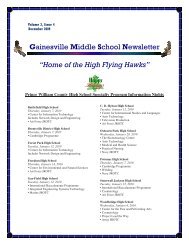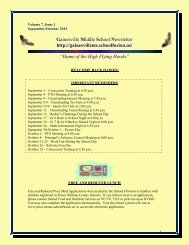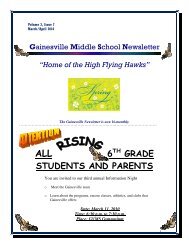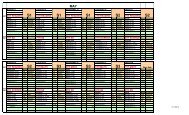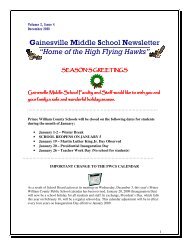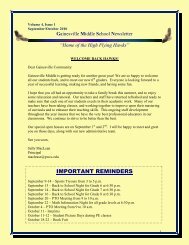FAQs and Web Site Tools for Parents 1. How do I register for a ...
FAQs and Web Site Tools for Parents 1. How do I register for a ...
FAQs and Web Site Tools for Parents 1. How do I register for a ...
Create successful ePaper yourself
Turn your PDF publications into a flip-book with our unique Google optimized e-Paper software.
5. <strong>How</strong> <strong>do</strong> I send messages to school staff:• Go to your school’s <strong>Web</strong> site <strong>and</strong> login.• On the lower left side, click My Family. The My Familywin<strong>do</strong>w displays.• Click the staff member’s name. Their staff profile displays.• Send the message using the Message Center on the profilepage. The staff member will see your message the next timehe/she logs in. A copy of the message will also be sent to thestaff member’s email inbox.After the staff member responds, theresponse will show up in your MessageCenter inbox the next time you log in.If you included an email address when you <strong>register</strong>ed, the message from the staff member willalso arrive in your personal email inbox.____________________________________________________________________________6. <strong>How</strong> <strong>do</strong> I change my Personal Settings:• Go to your school’s <strong>Web</strong> site <strong>and</strong> login.• On the lower left side, click My Personal Settings. The My Personal Settings win<strong>do</strong>wdisplays.• Change your settings as desired.It takes 2 business days <strong>for</strong> any changes you make to your user login to be updatedin Edulink Intouch Online. This includes adding/changing emails <strong>and</strong> changing yourpassword.You can add more than one emailaddress, separated by a comma.Page 5


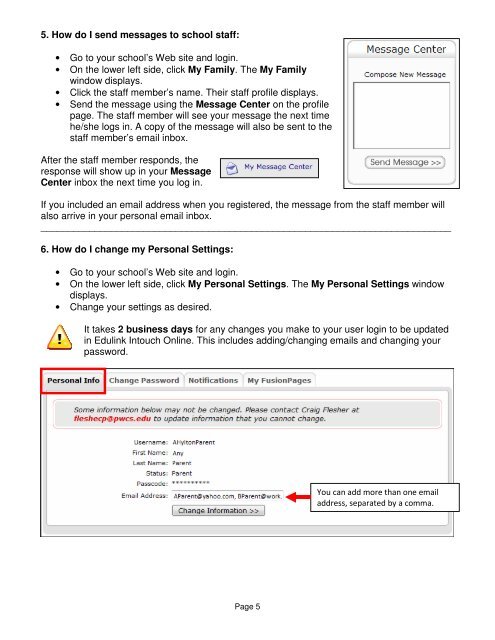
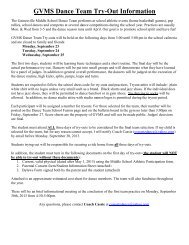
![2008 Summer Reading[1] - Gainesville Middle School](https://img.yumpu.com/38805309/1/190x245/2008-summer-reading1-gainesville-middle-school.jpg?quality=85)