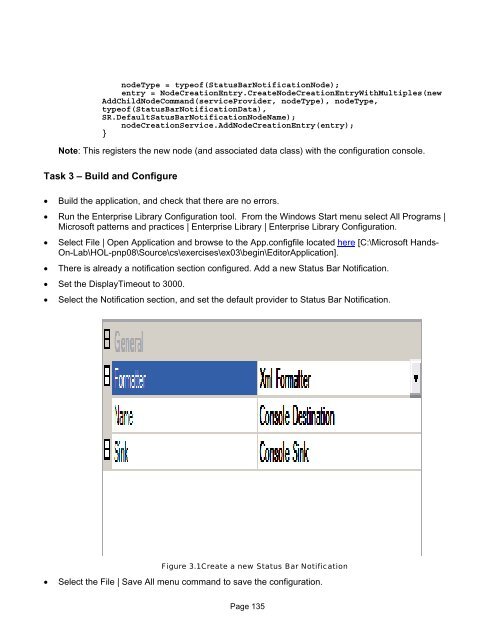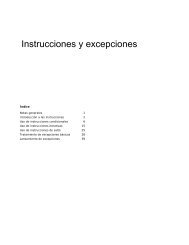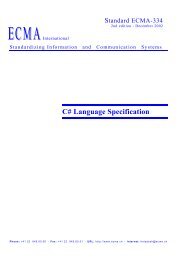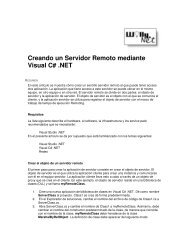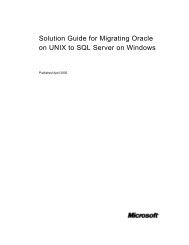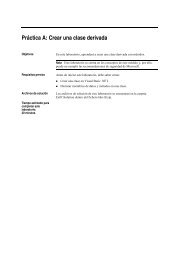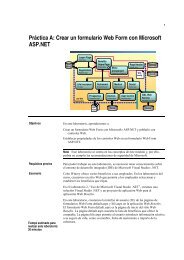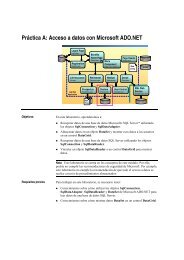- Page 1 and 2:
Hands-On LabLab ManualDiscover Ente
- Page 3 and 4:
ContentsLAB 1 C# CONFIGURATION BLOC
- Page 5:
Lab Objective .....................
- Page 8 and 9:
}set { this.m_backColor = value; }[
- Page 10 and 11:
• Right click on the Configuratio
- Page 12 and 13:
Note: The configuration settings wi
- Page 14 and 15:
this.Font);// Save Configuration Da
- Page 16 and 17:
The second application should now l
- Page 18 and 19:
Lab 2 C# Data Access BlockThis lab
- Page 20 and 21:
• Add the following namespace inc
- Page 22 and 23:
Figure 1.3New Data Access Applicati
- Page 24 and 25:
Figure 1.5Changing the Name Propert
- Page 26 and 27:
Note: This adds a set of categories
- Page 28 and 29:
Note: When updating a database, it
- Page 30 and 31:
Figure 3.3Select AlgorithmNote: Thi
- Page 32 and 33:
Task 3 - Run the application• Run
- Page 34 and 35:
Figure 1.1Note: Currently, the Empl
- Page 36 and 37:
Figure 1.2Caching Application Block
- Page 38 and 39:
Figure 1.4Post-build Event Command
- Page 40 and 41:
{EmployeeDataProvider dataProvider
- Page 42 and 43:
}private delegate void PopulateCach
- Page 44 and 45:
Lab 4 C# Enterprise Library Logging
- Page 46 and 47:
Note: A Logging and Instrumentation
- Page 48 and 49:
Figure 1.5EnoughPI Property PagesNo
- Page 50 and 51:
• Run the Event Viewer. From the
- Page 52 and 53:
1);try{if (digits > 0){// TODO: Add
- Page 54 and 55:
ConfigurationView (ie. a view of th
- Page 56 and 57:
Figure 2.5Set NameValueItemNote: No
- Page 58 and 59:
Task 3 - View the sink output• In
- Page 60 and 61:
}}}w.WriteElementString("Win32Threa
- Page 62 and 63:
• In Visual Studio, select the De
- Page 64 and 65:
Task 3 - Add Try/Catch Exception Ha
- Page 66 and 67:
Figure 1.2Set Node Name• Add a ne
- Page 68 and 69:
Figure 1.4Add Exception TypeNote: T
- Page 70 and 71:
Figure 1.6Add a Logging HandlerNote
- Page 72 and 73:
Task 7 - Run the Application• Run
- Page 74 and 75:
Note: This handler will use a new p
- Page 76 and 77:
Figure 2.2Add New Exception Type•
- Page 78 and 79:
Figure 2.4Add a Replace HandlerNote
- Page 80 and 81:
outside the Application.Run) which
- Page 82 and 83:
Figure 1.1DecryptNote: The third wi
- Page 84 and 85:
Figure 1.2Add new Item• Run the E
- Page 86 and 87:
Figure 1.4Create a new Symmetric Al
- Page 88 and 89:
Figure 1.6Post-build Event Command
- Page 90 and 91: Note: It is not necessarily a good
- Page 92 and 93: Figure 2.1Add New Item• Run the E
- Page 94 and 95: Figure 2.3Create a new HashAlgorith
- Page 96 and 97: Figure 2.5Post-build Event Command
- Page 98 and 99: Lab 7 C# Enterprise Library Securit
- Page 100 and 101: Figure 1.3Database Authentication P
- Page 102 and 103: Figure 1.4Create a new Security App
- Page 104 and 105: Figure 1.6Create a new HashAlgorith
- Page 106 and 107: Figure 1.10Create a new HashAlgorit
- Page 108 and 109: Note: Notes: The application is the
- Page 110 and 111: Figure 1.15Create a new Role Databa
- Page 112 and 113: Figure 2.1Create a new Rule Authori
- Page 114 and 115: ** Already entered in previous step
- Page 116 and 117: • Open the SecurityHelper.cs file
- Page 118 and 119: • Select the Security Application
- Page 120 and 121: • To check the finished solution
- Page 122 and 123: Task 1 - Run the application• Ope
- Page 124 and 125: not specify a provider name, and us
- Page 126 and 127: Note: The ConfigurationContext clas
- Page 128 and 129: typeof(NotificationConfigurationVie
- Page 130 and 131: Note: The SRDescription and SRCateg
- Page 132 and 133: public NotificationProviderNode Def
- Page 134 and 135: • Add a new custom notification p
- Page 136 and 137: Note: Name: DisplayTimeoutValue: 30
- Page 138 and 139: • Open the new file StatusBarNoti
- Page 142 and 143: , typeof(FormTitleNotificationData)
- Page 144 and 145: Lab 1 VB.NET Configuration BlockThi
- Page 146 and 147: _Public Property BackColor() As Col
- Page 148 and 149: Figure 1.3Create new Configuration
- Page 150 and 151: Note: The configuration settings wi
- Page 152 and 153: Figure 1.10Set Post-buildNote: Redi
- Page 154 and 155: 456#FFFF80Century Gothic11.252Note:
- Page 156 and 157: Private Sub MainForm_Load(ByVal sen
- Page 158 and 159: • Click Save, and click Yes to ov
- Page 160 and 161: Figure 1.2Add New Item• Run the E
- Page 162 and 163: Figure 1.4Select the NodeNote: Thes
- Page 164 and 165: Note:• Right click on the new Pos
- Page 166 and 167: FinallyIf Not dr Is Nothing Then dr
- Page 168 and 169: In this exercise, you will encrypt
- Page 170 and 171: Figure 3.4Generate Random Key• Cl
- Page 172 and 173: Lab 3 VB.NET Caching BlockThis lab
- Page 174 and 175: End Function 'GetEmployeePhotoNote:
- Page 176 and 177: Figure 1.3Caching Application Block
- Page 178 and 179: copy "$(SolutionDir)\EmployeeBrowse
- Page 180 and 181: • Select File | Open Application
- Page 182 and 183: Private Sub MainForm_Load(ByVal sen
- Page 184 and 185: Figure 1.1Never Enough PI• Run th
- Page 186 and 187: Figure 1.4Create a new Category•
- Page 188 and 189: Note: Redirecting the output to the
- Page 190 and 191:
Figure 1.7Event Viewer• Double cl
- Page 192 and 193:
1)pi.Append(".")Dim i As Integer =
- Page 194 and 195:
End SubEnd ClassNote: Note: The bas
- Page 196 and 197:
Figure 2.5Delimiter PropertiesNote:
- Page 198 and 199:
Task 3 - View the sink output• In
- Page 200 and 201:
w.WriteElementString("Timestamp", l
- Page 202 and 203:
Figure 3.3Xml Formatter• Select t
- Page 204 and 205:
Lab 5 VB.NET Exception Handling Blo
- Page 206 and 207:
Figure 1.1Add the New Item• Run t
- Page 208 and 209:
Figure 1.3Remove the current nodeNo
- Page 210 and 211:
Figure 1.5Create a new Exception Ty
- Page 212 and 213:
Task 6 - Adding a Post-Build step t
- Page 214 and 215:
Figure 1.9Check Event PropertiesNot
- Page 216 and 217:
• Close the application.• To ch
- Page 218 and 219:
Figure 2.2Event Properties• Add a
- Page 220 and 221:
Figure 2.4Create a new Replace Hand
- Page 222 and 223:
SecurityException. Third the re-thr
- Page 224 and 225:
Figure 1.1DecryptNote: The third wi
- Page 226 and 227:
Figure 1.2Add New Item• Run the E
- Page 228 and 229:
Figure 1.4Create a new Symmetric Al
- Page 230 and 231:
• In the New Project dialog selec
- Page 232 and 233:
Note: It is not necessarily a good
- Page 234 and 235:
Figure 2.1Add New Item• Run the E
- Page 236 and 237:
Figure 2.3Create a new HashAlgorith
- Page 238 and 239:
• In the New Project dialog selec
- Page 240 and 241:
Lab 7 VB.NET Enterprise Library Sec
- Page 242 and 243:
Figure 1.3Select Users in Role Empl
- Page 244 and 245:
Figure 1.4Create a new Security App
- Page 246 and 247:
Figure 1.6Create a new HashAlgorith
- Page 248 and 249:
Figure 1.10Create a new HashAlgorit
- Page 250 and 251:
Note: One of the design goals of th
- Page 252 and 253:
Figure 1.14Database Instance• Sel
- Page 254 and 255:
• Run the Enterprise Library Conf
- Page 256 and 257:
• Add the following Rules and Exp
- Page 258 and 259:
Figure 2.6DefaultAuthorizationInsta
- Page 260 and 261:
Figure 3.1Create a new Profile Data
- Page 262 and 263:
_profile = New ProfileInfoEnd If_pr
- Page 264 and 265:
Lab 8 VB.NET Build your own BlockWA
- Page 266 and 267:
'' '' Display a message to the user
- Page 268 and 269:
• Open NotificationProviderDataCo
- Page 270 and 271:
Dim typeName As String =GetConfigur
- Page 272 and 273:
Protected Overrides Sub OnSited()My
- Page 274 and 275:
'' Retrieves configuration data bas
- Page 276 and 277:
the configuration.Open Notification
- Page 278 and 279:
Figure 2.2Create a new Custom Notif
- Page 280 and 281:
Task 9 - Change the client applicat
- Page 282 and 283:
Dim manager As New StatusBarManager
- Page 284 and 285:
Figure 3.1Create a new Status Bar N
- Page 286:
• For further information on the