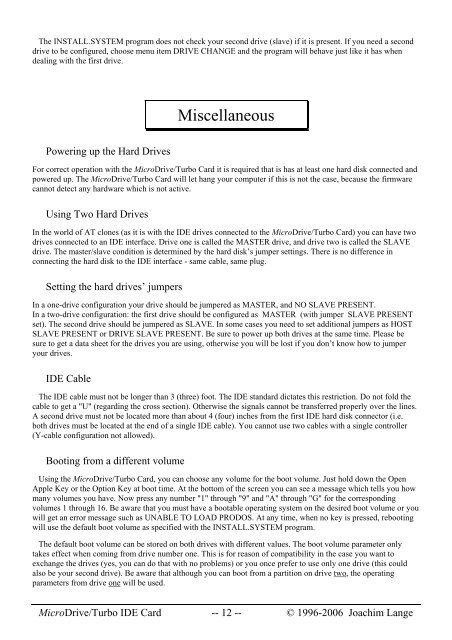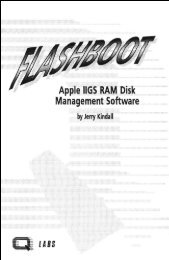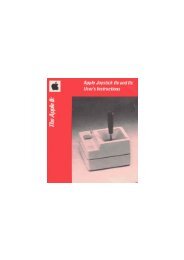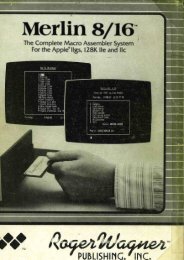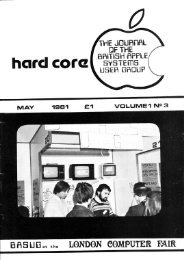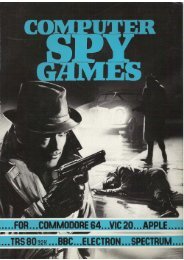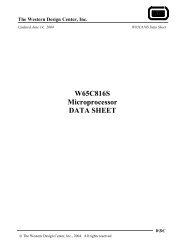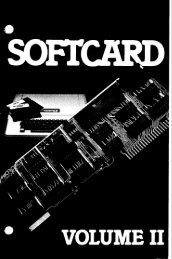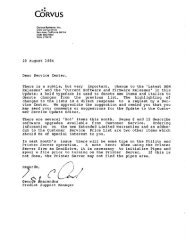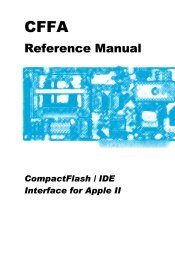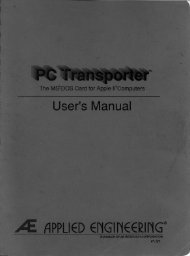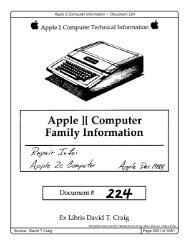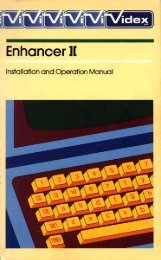MicroDrive/Turbo IDE Card - The Ultimate Apple II Resource!
MicroDrive/Turbo IDE Card - The Ultimate Apple II Resource!
MicroDrive/Turbo IDE Card - The Ultimate Apple II Resource!
- No tags were found...
You also want an ePaper? Increase the reach of your titles
YUMPU automatically turns print PDFs into web optimized ePapers that Google loves.
<strong>The</strong> INSTALL.SYSTEM program does not check your second drive (slave) if it is present. If you need a seconddrive to be configured, choose menu item DRIVE CHANGE and the program will behave just like it has whendealing with the first drive.Miscellaneous Powering up the Hard DrivesFor correct operation with the <strong>MicroDrive</strong>/<strong>Turbo</strong> <strong>Card</strong> it is required that is has at least one hard disk connected andpowered up. <strong>The</strong> <strong>MicroDrive</strong>/<strong>Turbo</strong> <strong>Card</strong> will let hang your computer if this is not the case, because the firmwarecannot detect any hardware which is not active. Using Two Hard DrivesIn the world of AT clones (as it is with the <strong>IDE</strong> drives connected to the <strong>MicroDrive</strong>/<strong>Turbo</strong> <strong>Card</strong>) you can have twodrives connected to an <strong>IDE</strong> interface. Drive one is called the MASTER drive, and drive two is called the SLAVEdrive. <strong>The</strong> master/slave condition is determined by the hard disk’s jumper settings. <strong>The</strong>re is no difference inconnecting the hard disk to the <strong>IDE</strong> interface - same cable, same plug. Setting the hard drives’ jumpersIn a one-drive configuration your drive should be jumpered as MASTER, and NO SLAVE PRESENT.In a two-drive configuration: the first drive should be configured as MASTER (with jumper SLAVE PRESENTset). <strong>The</strong> second drive should be jumpered as SLAVE. In some cases you need to set additional jumpers as HOSTSLAVE PRESENT or DRIVE SLAVE PRESENT. Be sure to power up both drives at the same time. Please besure to get a data sheet for the drives you are using, otherwise you will be lost if you don’t know how to jumperyour drives. <strong>IDE</strong> Cable<strong>The</strong> <strong>IDE</strong> cable must not be longer than 3 (three) foot. <strong>The</strong> <strong>IDE</strong> standard dictates this restriction. Do not fold thecable to get a "U" (regarding the cross section). Otherwise the signals cannot be transferred properly over the lines.A second drive must not be located more than about 4 (four) inches from the first <strong>IDE</strong> hard disk connector (i.e.both drives must be located at the end of a single <strong>IDE</strong> cable). You cannot use two cables with a single controller(Y-cable configuration not allowed). Booting from a different volumeUsing the <strong>MicroDrive</strong>/<strong>Turbo</strong> <strong>Card</strong>, you can choose any volume for the boot volume. Just hold down the Open<strong>Apple</strong> Key or the Option Key at boot time. At the bottom of the screen you can see a message which tells you howmany volumes you have. Now press any number "1" through "9" and "A" through "G" for the correspondingvolumes 1 through 16. Be aware that you must have a bootable operating system on the desired boot volume or youwill get an error message such as UNABLE TO LOAD PRODOS. At any time, when no key is pressed, rebootingwill use the default boot volume as specified with the INSTALL.SYSTEM program.<strong>The</strong> default boot volume can be stored on both drives with different values. <strong>The</strong> boot volume parameter onlytakes effect when coming from drive number one. This is for reason of compatibility in the case you want toexchange the drives (yes, you can do that with no problems) or you once prefer to use only one drive (this couldalso be your second drive). Be aware that although you can boot from a partition on drive two, the operatingparameters from drive one will be used.<strong>MicroDrive</strong>/<strong>Turbo</strong> <strong>IDE</strong> <strong>Card</strong> -- 12 -- © 1996-2006 Joachim Lange