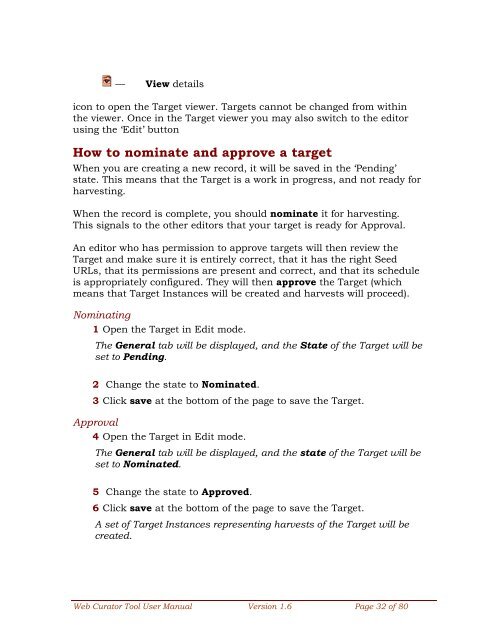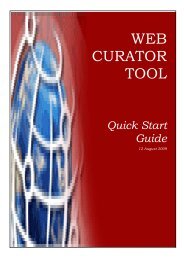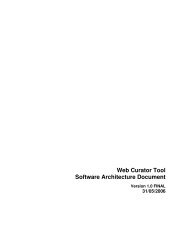User Manual - Web Curator Tool - SourceForge
User Manual - Web Curator Tool - SourceForge
User Manual - Web Curator Tool - SourceForge
- No tags were found...
Create successful ePaper yourself
Turn your PDF publications into a flip-book with our unique Google optimized e-Paper software.
— View detailsicon to open the Target viewer. Targets cannot be changed from withinthe viewer. Once in the Target viewer you may also switch to the editorusing the ‘Edit’ buttonHow to nominate and approve a targetWhen you are creating a new record, it will be saved in the ‘Pending’state. This means that the Target is a work in progress, and not ready forharvesting.When the record is complete, you should nominate it for harvesting.This signals to the other editors that your target is ready for Approval.An editor who has permission to approve targets will then review theTarget and make sure it is entirely correct, that it has the right SeedURLs, that its permissions are present and correct, and that its scheduleis appropriately configured. They will then approve the Target (whichmeans that Target Instances will be created and harvests will proceed).Nominating1 Open the Target in Edit mode.The General tab will be displayed, and the State of the Target will beset to Pending.2 Change the state to Nominated.3 Click save at the bottom of the page to save the Target.Approval4 Open the Target in Edit mode.The General tab will be displayed, and the state of the Target will beset to Nominated.5 Change the state to Approved.6 Click save at the bottom of the page to save the Target.A set of Target Instances representing harvests of the Target will becreated.<strong>Web</strong> <strong>Curator</strong> <strong>Tool</strong> <strong>User</strong> <strong>Manual</strong> Version 1.6 Page 32 of 80