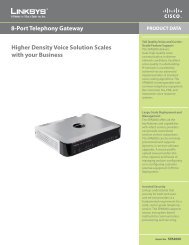2-Way Service Manual
2-Way Service Manual
2-Way Service Manual
Create successful ePaper yourself
Turn your PDF publications into a flip-book with our unique Google optimized e-Paper software.
WINEGARDENGINEERINGThe second procedure describes how to load software manually from the IDU. This normallyrequires a USB keyboard and a USB memory device. This procedure should be used when theautomatic procedures do not work and software corruption is suspected. The files can betransferred from a USB memory device into the folder “Onboard Flash” in the IDU. Once the fileshave been loaded into the IDU the Outdoor Unit (ODU) can be programmed. If a USB keyboardis not available additional steps must be taken in order to utilize the touch keyboard on the IDUscreen.There are 2 methods to copy the files. The first method is to place the files in the root of a USBmemory device, insert the device into the IDU, and turn power on to the system. The applicationshould ask you if you want to copy the files. If you select yes the files will automatically be copiedfrom the USB memory device into the “Onboard Flash” folder in Windows CE. This will copy theDT740.exe application so the next time power is cycled the new version will be active. This alsocopies the trk_app.bin and DCMB.bin files. It does not program them into the ODU. This willhave to be completed manually.The second method that can be used to copy the files is to manually place the files into the“Onboard Flash” folder. This will cause the DT740.exe file to be executed next time the power iscycled. This will not program the ODU. This must be done manually via a USB keyboard.Coping the files manually into the “Onboard Flash” folder.1. Plug the USB memory device into the appropriate USB slot.2. Turn the system on.3. Watch the IDU screen. There is a progress bar that moves across the bottom of thescreen. After the progress bar completes the screen will flash white briefly. Tap thescreen several times as soon as the screen flashes. This should bring up the WindowsCE operating system.4. Open the file “My Device”.5. Open the file “Hard Drive”. This should contain the file(s) that needs to be copied.6. Highlight the file and select “edit” and “copy” from the pull down menu.7. Press the back button in the tool bar.8. Highlight and open the folder “Onboard Flash”.9. Select “edit” and “paste” from the tool bar. This will copy the file from the USB device tothe Onboard Flash folder. The system may warn you that you are copying over anexisting file.<strong>Manual</strong>ly flashing the Outdoor Unit (ODU) using a USB keyboard. Do not have a USB memorydevice and USB keyboard plugged into the IDU USB ports at the same time. One of the devicesmay not function.The following procedure explains how to manually program DCMB.bin and trk_app.bin into theODU. Verify that the correct files have been placed in the IDU’s “Onboard Flash” folder. In orderto complete this procedure the system must be placed in debug mode. Some of the IDU screenswill not allow access to the debug menus. The Main Menu screen works the best for enteringdebug. Other screens will allow access to the debug menus it just takes longer and may involveseveral more screen taps including mixing in the a “GO” or “NEXT” button.Debug ModeTap the icon in the upper left hand corner of the screen and then tap the screen somewhere inthe lower right hand quadrant of the screen. Do this repeatedly until the screen turns white. The6This Document Contains Confidential and Proprietary InformationWinegard Company • 3111 Kirkwood St. • Burlington, IA 52601 • 319/754-0600 • Fax 319/754-0662 •www.winegard.com


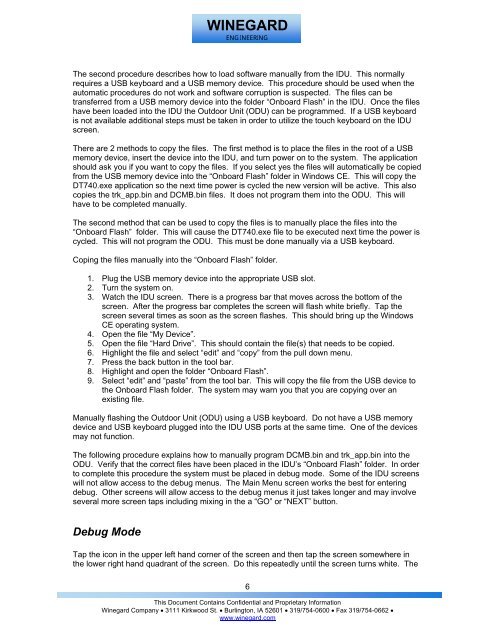
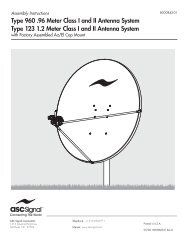
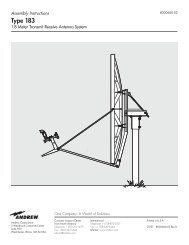

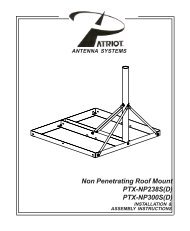

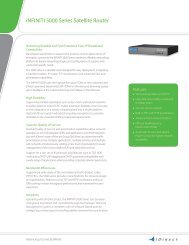
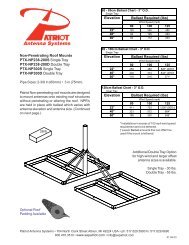
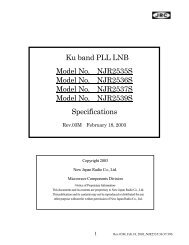
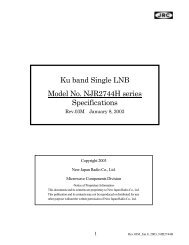
![Ku-band 4W BUC [ Block Upconverter ] Model No ... - Viking SatCom](https://img.yumpu.com/39387168/1/184x260/ku-band-4w-buc-block-upconverter-model-no-viking-satcom.jpg?quality=85)