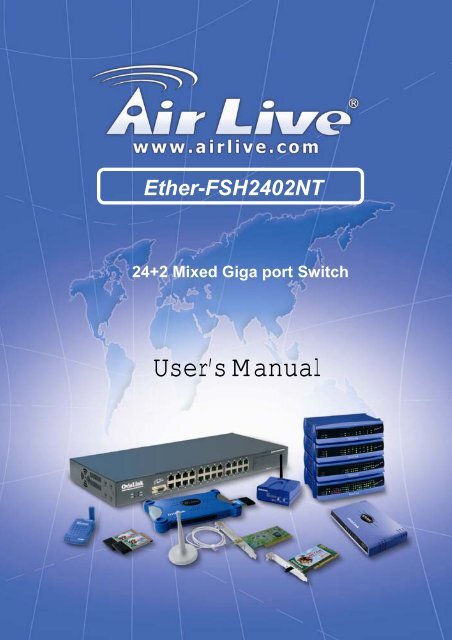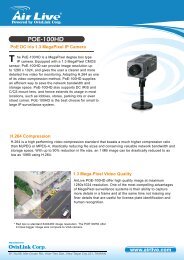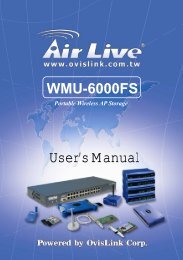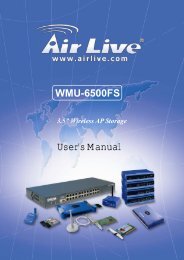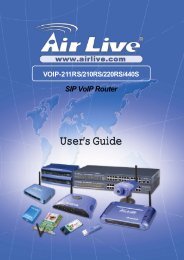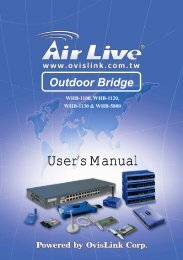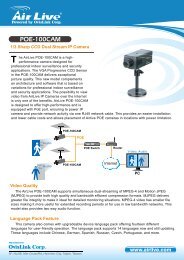Ether-FSH2402NT - kamery airlive airlivecam
Ether-FSH2402NT - kamery airlive airlivecam
Ether-FSH2402NT - kamery airlive airlivecam
Create successful ePaper yourself
Turn your PDF publications into a flip-book with our unique Google optimized e-Paper software.
<strong>Ether</strong>-<strong>FSH2402NT</strong>24+2 Mixed Giga port SwitchUser’s Manual
FCC WarningThis equipment has been tested and found to comply with theregulations for a Class A digital device, pursuant to Part 15 of theFCC Rules. These limits are designed to provide reasonableprotection against harmful interference when the equipment isoperated in a commercial environment. This equipment generates,uses, and can radiate radio frequency energy and, if not installedand used in accordance with this user’s guide, may cause harmfulinterference to radio communications. Operation of thisequipment in a residential area is likely to cause harmfulinterference, in which case the user will be required to correct theinterference at his or her own expense.CE Mark WarningThis is a Class A product. In a domestic environment, thisproduct may cause radio interference, in which case the user maybe required to take adequate measures.VCCI WarningThis is a product of VCCI Class A Compliance.i
UL Warninga) Elevated Operating Ambient Temperature- If installed in aclosed or multi-unit rack assembly, the operating ambienttemperature of the rack environment may be greater than roomambient. Therefore, consideration should be given to installingthe equipment in an environment compatible with themanufacturer's maximum rated ambient temperature (Tmra).b) Reduced Air Flow- Installation of the equipment in a rackshould be such that the amount of air flow required for safeoperation of the equipment is not compromised.c) Mechanical Loading- Mounting of the equipment in the rackshould be such that a hazardous condition is not achieved due touneven mechanical loading.d) Circuit Overloading- Consideration should be given to theconnection of the equipment to the supply circuit and the effectthat overloading of circuits might have on over current protectionand supply wiring. Appropriate consideration of equipmentnameplate ratings should be used when addressing this concern.e) Reliable Earthing- Reliable earthing of rack-mountedequipment should be maintained. Particular attention should begiven to supply connections other than direct connections to thebranch circuit (e.g., use of power strips).ii
TABLE OF CONTENTSABOUT THIS GUIDE.......................................................... IVPURPOSE.............................................................................................. IVTERMS/USAGE..................................................................................... IVINTRODUCTION....................................................................1FAST ETHERNET TECHNOLOGY ........................................................... 1GIGABIT ETHERNET TECHNOLOGY...................................................... 2SWITCHING TECHNOLOGY ................................................................... 3FEATURES............................................................................................. 4UNPACKING AND INSTALLATION..................................5UNPACKING.......................................................................................... 5INSTALLATION...................................................................................... 6RACK MOUNTING................................................................................. 7CONNECTING NETWORK CABLE .......................................................... 8AC POWER ........................................................................................... 8IDENTIFYING EXTERNAL COMPONENTS ....................9FRONT PANEL....................................................................................... 9REAR PANEL....................................................................................... 10UNDERSTANDING LED INDICATORS...........................11POWER LED ....................................................................................... 11PORTS 1~24 STATUS LEDS................................................................ 11PORT 25 & PORT 26 STATUS LEDS ................................................... 12TECHNICAL SPECIFICATIONS.......................................13iii
ABOUT THIS GUIDECongratulations on your purchase of the 26-Port10/100/1000Mbps Gigabit & <strong>Ether</strong>net Switch with 2 ×1000BASE-T plus 24 × 10/100BASE-TX ports. This deviceintegrates Gigabit, 100Mbps Fast <strong>Ether</strong>net, and 10Mbps <strong>Ether</strong>netnetwork capabilities in a highly flexible package.PurposeThis guide discusses how to install your 26-Port10/100/1000Mbps Gigabit & <strong>Ether</strong>net Switch with 2×1000BASE-T plus 24×10/100BASE-TX ports.Terms/UsageIn this guide, the term “Switch” (first letter upper case) refers toyour 26-Port 10/100/1000Mbps Gigabit & <strong>Ether</strong>net Switch with 2×1000BASE-T plus 24×10/100BASE-TX ports, and “switch”(first letter lower case) refers to other <strong>Ether</strong>net switches.
INTRODUCTIONThis chapter describes the features of the Switch and somebackground information about <strong>Ether</strong>net/Fast <strong>Ether</strong>net/Gigabit<strong>Ether</strong>net switching technology.Fast <strong>Ether</strong>net TechnologyThe growing importance of LANs and the increasing complexityof desktop computing applications are fueling the need for highperformance networks. A number of high-speed LANtechnologies have been proposed to provide greater bandwidthand improve client/server response times. Among them,100BASE-T (Fast <strong>Ether</strong>net) provides a non-disruptive, smoothevolution from the current 10BASE-T technology. The nondisruptiveand smooth evolution nature, and the dominatingpotential market base, virtually guarantee cost-effective and highperformance Fast <strong>Ether</strong>net solutions.100Mbps Fast <strong>Ether</strong>net is a standard specified by the IEEE 802.3LAN committee. It is an extension of the 10Mbps <strong>Ether</strong>netstandard with the ability to transmit and receive data at 100Mbps,while maintaining the CSMA/CD <strong>Ether</strong>net protocol. Since the100Mbps Fast <strong>Ether</strong>net is compatible with all other 10Mbps<strong>Ether</strong>net environments, it provides a straightforward upgrade andtakes advantage of the existing investment in hardware, software,and personnel training.1AirLive <strong>Ether</strong>-<strong>FSH2402NT</strong> User’s Manual
Gigabit <strong>Ether</strong>net TechnologyGigabit <strong>Ether</strong>net is an extension of IEEE 802.3 <strong>Ether</strong>net utilizingthe same packet structure, format, and support for CSMA/CDprotocol, full duplex, flow control, and management objects, butwith a tenfold increase in theoretical throughput over 100-MbpsFast <strong>Ether</strong>net and a hundredfold increase over 10-Mbps <strong>Ether</strong>net.Since it is compatible with all 10-Mbps and 100-Mbps <strong>Ether</strong>netenvironments, Gigabit <strong>Ether</strong>net provides a straightforwardupgrade without wasting a company’s existing investment inhardware, software, and trained personnel.The increased speed and extra bandwidth offered by Gigabit<strong>Ether</strong>net are essential to coping with the network bottlenecks thatfrequently develop as computers and their busses get faster andmore users using applications that generate more traffic.Upgrading key components, such as your backbone and servers toGigabit <strong>Ether</strong>net can greatly improve network response times aswell as significantly speed up the traffic between your subnets.Gigabit <strong>Ether</strong>net supports video conferencing, complex imaging,and similar data-intensive applications. Likewise, since datatransfers occur 10 times faster than Fast <strong>Ether</strong>net, serversoutfitted with Gigabit <strong>Ether</strong>net NIC’s are able to perform 10times the number of operations in the same amount of time.The phenomenal bandwidth delivered by Gigabit <strong>Ether</strong>net wasthe most cost-effective method to take advantage of today’srapidly improving switching and routing internetworkingtechnologies. And with expected advances in silicon technologyand digital signal processing that enabled Gigabit <strong>Ether</strong>net toeventually operate over unshielded twisted-pair (UTP) cabling,outfitting your network with a powerful 1000-Mbps-capablebackbone/server connection creates a flexible foundation for thenext generation of network technology products.2AirLive <strong>Ether</strong>-<strong>FSH2402NT</strong> User’s Manual
Switching TechnologyAnother approach to pushing beyond the limits of <strong>Ether</strong>nettechnology is the development of switching technology. A switchbridges <strong>Ether</strong>net packets at the MAC address level of the <strong>Ether</strong>netprotocol transmitting among connected <strong>Ether</strong>net or Fast <strong>Ether</strong>netLAN segments.Switching is a cost-effective way of increasing the total networkcapacity available to users on a local area network. A switchincreases capacity and decreases network loading by dividing alocal area network into different segments, which don’t competewith each other for network transmission capacity.The switch acts as a high-speed selective bridge between theindividual segments. The switch, without interfering with anyother segments, automatically forwards traffic that needs to gofrom one segment to another. By doing this the total networkcapacity is multiplied, while still maintaining the same networkcabling and adapter cards.Switching LAN technology is a marked improvement over theprevious generation of network bridges, which were characterizedby higher latencies. Routers have also been used to segment localarea networks, but the cost of a router, the setup and maintenancerequired make routers relatively impractical. Today switches arean ideal solution to most kinds of local area network congestionproblems.3AirLive <strong>Ether</strong>-<strong>FSH2402NT</strong> User’s Manual
Features 24×10/100BASE-TX Fast <strong>Ether</strong>net ports +2×1000BASE-T Gigabit <strong>Ether</strong>net ports Auto MDI-X for each port Full/half duplex transfer mode for 10/100Mbps Fast<strong>Ether</strong>net ports Full duplex transfer mode for Gigabit <strong>Ether</strong>net ports Wire speed reception and transmission Store-and-Forward switching method Integrated address Look-Up Engine, supports 8KMAC addresses Supports 2.5Mbit RAM for data buffering Extensive front-panel diagnostic LEDs IEEE 802.3x flow control for full-duplex Back pressure flow control for half-duplex Standard 19” Rack-mount size4AirLive <strong>Ether</strong>-<strong>FSH2402NT</strong> User’s Manual
UNPACKING AND INSTALLATIONThis chapter provides unpacking and installation information forthe Switch. To avoid causing any damage to the Switch, werecommend that you read this chapter carefully before startinginstallation.UnpackingOpen the shipping carton of the Switch and carefully unpack theitems inside. The carton should contain the following items:One 26-Port 10/100/1000Mbps Gigabit & <strong>Ether</strong>netSwitchOne AC power cord, suitable for your area’s electricalpower connectionsFour rubber feet to be used for shock cushioningScrews and two mounting bracketsUser’s GuideIf any item is found missing or damaged, please contact yourlocal reseller for replacement.5AirLive <strong>Ether</strong>-<strong>FSH2402NT</strong> User’s Manual
InstallationThe site where you place the Switch may greatly affect itsperformance. When installing, take the following into yourconsideration: Install the Switch in a fairly cool and dry place. SeeTechnical Specifications for the acceptable temperatureand humidity operating ranges.Install the Switch in a site free from strongelectromagnetic field generators (such as motors),vibration, dust, and direct exposure to sunlight.Leave at least 10cm of space at the front and rear ofthe hub for ventilation.Install the Switch on a sturdy, level surface that cansupport its weight, or in an EIA standard-sizeequipment rack. For information on rack installation,see the next section, Rack Mounting.When installing the Switch on a level surface, attachthe rubber feet to the bottom of each device. Therubber feet cushion the hub and protect the hub casefrom scratching.6AirLive <strong>Ether</strong>-<strong>FSH2402NT</strong> User’s Manual
Figure 1. Attach the adhesive rubber pads to the bottomRack MountingThe Switch can be mounted in an EIA standard-size, 19-inch rack,which can be placed in a wiring closet with other equipments.Attach the mounting brackets to both sides of the Switch (one ateach side), and secure them with the provided screws.Figure 2. Combine the Switch with the provided screws7AirLive <strong>Ether</strong>-<strong>FSH2402NT</strong> User’s Manual
Then, use screws provided with the equipment rack to mount theSwitch in the rack.Figure 3. Mount the Switch in the rackConnecting Network CableThe Switch supports 10/100/1000Mbps Gigabit <strong>Ether</strong>net. It runsfull/half duplex transfer mode for 10/100Mbps and full duplextransfer mode for 1000Mbps.These ports are Auto-MDI type port. The Switch can autotransform to MDI-II or MDI-X type, so you can just make aneasy connection that without worrying if you are using a standardor crossover cable.AC PowerThe Switch can be used with AC power supply 100-240VAC, 50-8AirLive <strong>Ether</strong>-<strong>FSH2402NT</strong> User’s Manual
60 Hz. The power switch is located at the rear of the unit adjacentto the AC power connector and the system fan. The switch’spower supply will adjust to the local power source automaticallyand may be turned on without having any or all LAN segmentcables connected.IDENTIFYING EXTERNAL COMPONENTSThis chapter identifies all the major external components of theSwitch. Both the front and rear panels are shown below, with adescription of each panel features.Front PanelFigure 4. The front panel of the Switch9AirLive <strong>Ether</strong>-<strong>FSH2402NT</strong> User’s Manual
LED IndicatorsRefer to the next chapter Understanding LED Indicators fordetailed information on the meaning of each LED indicator.10/100BASE-TX Twisted-Pair Ports (Port1~24)These ports supports network speeds of either 10Mbps or100Mbps, and can operate in half- and full- duplex transfermodes. These ports also supports automatic MDI/MDI-Xcrossover detection function gives true “plug and play” capability,just need to plug-in the network cable to the hub directly and noneed to care if the end node is NIC (Network Interface Card) orswitches and hubs. 1000BASE-T Twisted Pair Ports (Port 25~26)The Switch is equipped with two Gigabit twisted pair ports,supported auto negotiable 10/100/1000Mbps and autoMDI/MDIX crossover detection function. These two ports canoperate in half- and full- duplex modes.Rear PanelFigure 5. The rear panel of the SwitchAC Power ConnectorThis is a three-pronged connector that supports the power cord.Plug in the female connector of the provided power cord into thisconnector, and the male into a power outlet. Supported inputvoltages range from 100-240V AC at 50-60Hz.10AirLive <strong>Ether</strong>-<strong>FSH2402NT</strong> User’s Manual
UNDERSTANDING LED INDICATORSThe front panel LEDs provides instant status feedback, and, helpsmonitor and troubleshoot when needed.Figure 6. LED indicators of the SwitchPower LEDOnOffPOWER: When the Power LED lights on, the Switch is receivingpower.: When the Power LED turns off or the power cord hasimproper connection.Ports 1~24 Status LEDsOnLINK/ACT: When the LED lights on, the respective port is connected tothe 10/100Mbps <strong>Ether</strong>net network.11AirLive <strong>Ether</strong>-<strong>FSH2402NT</strong> User’s Manual
BlinkingOffOnOff: When the LED is blinking, the port is transmitting orreceiving data on the 10/100Mbps <strong>Ether</strong>net network.: No link.100Mbps: When the LED lights on, the respective port is connected toa 100Mbps <strong>Ether</strong>net network.: The respective port is connected to a 10Mbps <strong>Ether</strong>netnetwork, or no linkPort 25 & Port 26 Status LEDsOnBlinkingOffOnOffOnOffLINK/ACT: When the LED lights on, the respective port is connected toa 10/100/1000Mbps <strong>Ether</strong>net network.: When the LED is blinking, the respective port istransferring or receiving data on a 10/100/1000Mbps<strong>Ether</strong>net network.: No link.1000Mbps: When the LED lights on, the respective port is connected toa Gigabit <strong>Ether</strong>net network.: The respective port is connected to a 10/100Mbps <strong>Ether</strong>netnetwork, or no link.100Mbps: When the LED lights on, the respective port is connected toa 100Mbps Fast <strong>Ether</strong>net network.: The respective port is connected to a 10Mbps or Gigabit<strong>Ether</strong>net network, otherwise, no link.12AirLive <strong>Ether</strong>-<strong>FSH2402NT</strong> User’s Manual
TECHNICAL SPECIFICATIONSStandardsProtocolData Transfer RateTopologyNetwork CablesNumber of PortsAC inputs:Power Consumption:Temperature:GeneralIEEE 802.3 10BASE-T <strong>Ether</strong>netIEEE 802.3u 100 BASE-TX Fast <strong>Ether</strong>netIEEE 802.3ab 1000BASE-T Gigabit <strong>Ether</strong>netCSMA/CD<strong>Ether</strong>net: 10Mbps (half duplex), 20Mbps (full duplex)Fast <strong>Ether</strong>net: 100Mbps (half duplex), 200Mbps (full duplex)Gigabit <strong>Ether</strong>net: 2000Mbps (full duplex)Star10BASET: 2-pair UTP Cat. 3,4,5; up to 100m100BASE-TX: 2-pair UTP Cat. 5; up to 100m1000BASE-T: 4-pair UTP Cat. 5; up to 100m (Cat. 5E is recommended)24 ×10/100BASE-TX Auto-MDIX UTP ports2 × 1000BASE-T Auto-MDIX UTP portsPhysical and Environmental100 to 240V AC, 50/60 Hz internal universal power supply11.75 watts. (max.)Operating: 0°~40°C, Storage: -10°~70°CHumidity: Operating: 10%~90%, Storage: 5%~90%Dimensions: 440× 140 × 44 mm (W × H × D)Emissions:FCC Class A, CE Mark Class A, VCCI Class ASafety:Transmits Method:RAM Buffer:Filtering AddressTable:cUL(UL60950), CB(IEC60950)PerformanceStore-and-forward2.5Mbit per device8K entries per device13AirLive <strong>Ether</strong>-<strong>FSH2402NT</strong> User’s Manual
PacketFiltering/ForwardingRate:MAC AddressLearning:10Mbps <strong>Ether</strong>net: 14,880/pps100Mbps Fast <strong>Ether</strong>net: 148,800/pps1000Mbps Gigabit <strong>Ether</strong>net: 1488,000/ppsAutomatic update14AirLive <strong>Ether</strong>-<strong>FSH2402NT</strong> User’s Manual