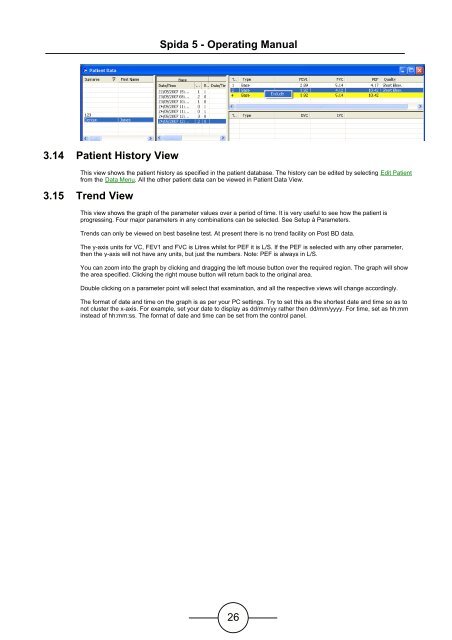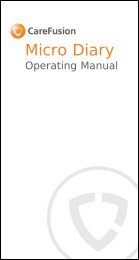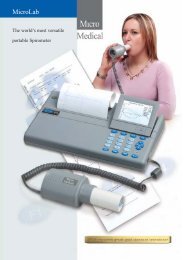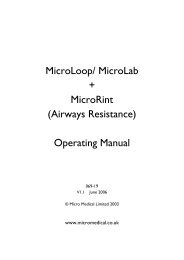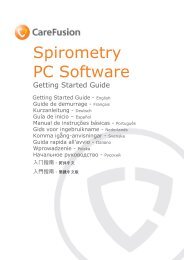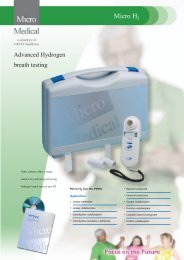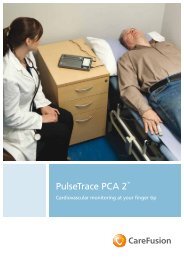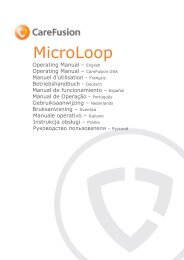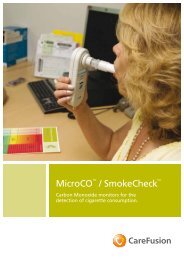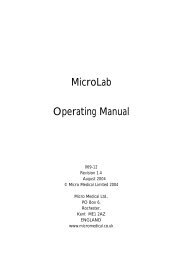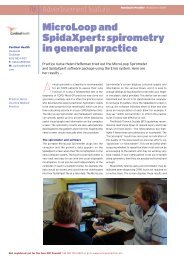SPIDA 5 Help File - Micro Medical
SPIDA 5 Help File - Micro Medical
SPIDA 5 Help File - Micro Medical
You also want an ePaper? Increase the reach of your titles
YUMPU automatically turns print PDFs into web optimized ePapers that Google loves.
Spida 5 - Operating Manual3.14 Patient History ViewThis view shows the patient history as specified in the patient database. The history can be edited by selecting Edit Patientfrom the Data Menu. All the other patient data can be viewed in Patient Data View.3.15 Trend ViewThis view shows the graph of the parameter values over a period of time. It is very useful to see how the patient isprogressing. Four major parameters in any combinations can be selected. See Setup à Parameters.Trends can only be viewed on best baseline test. At present there is no trend facility on Post BD data.The y-axis units for VC, FEV1 and FVC is Litres whilst for PEF it is L/S. If the PEF is selected with any other parameter,then the y-axis will not have any units, but just the numbers. Note: PEF is always in L/S.You can zoom into the graph by clicking and dragging the left mouse button over the required region. The graph will showthe area specified. Clicking the right mouse button will return back to the original area.Double clicking on a parameter point will select that examination, and all the respective views will change accordingly.The format of date and time on the graph is as per your PC settings. Try to set this as the shortest date and time so as tonot cluster the x-axis. For example, set your date to display as dd/mm/yy rather then dd/mm/yyyy. For time, set as hh:mminstead of hh:mm:ss. The format of date and time can be set from the control panel.26