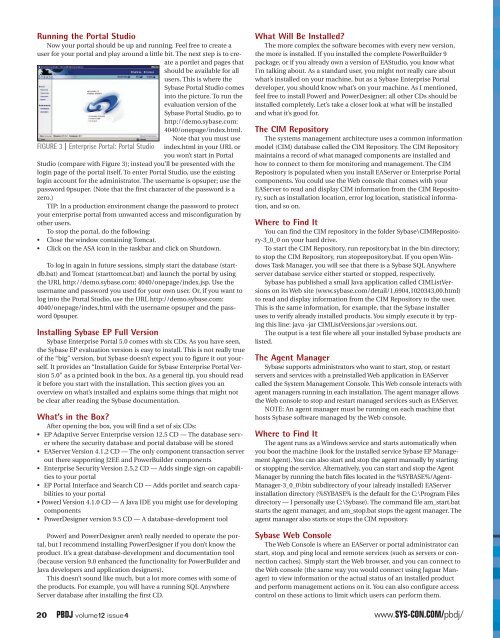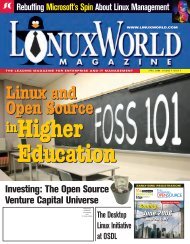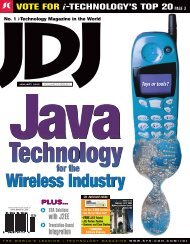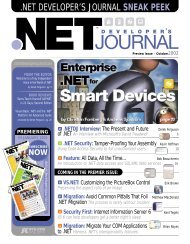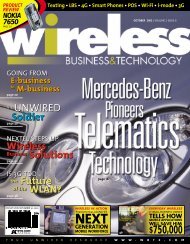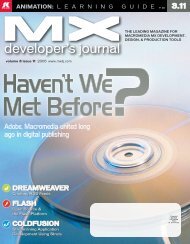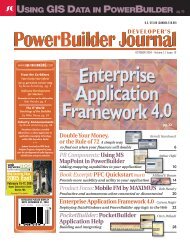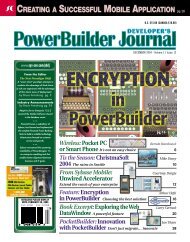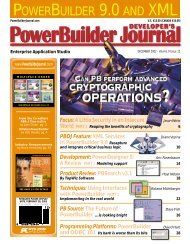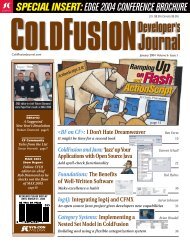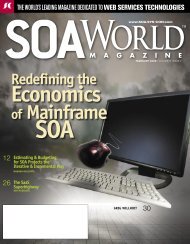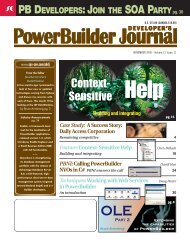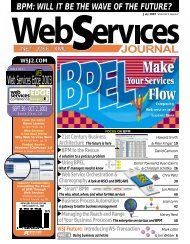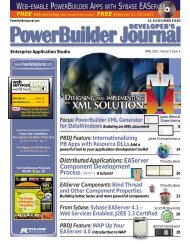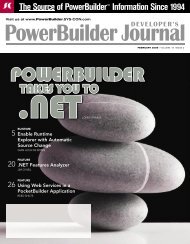A PowerBuilder Revolution - sys-con.com's archive of magazines ...
A PowerBuilder Revolution - sys-con.com's archive of magazines ...
A PowerBuilder Revolution - sys-con.com's archive of magazines ...
You also want an ePaper? Increase the reach of your titles
YUMPU automatically turns print PDFs into web optimized ePapers that Google loves.
Running the Portal StudioNow your portal should be up and running. Feel free to create auser for your portal and play around a little bit. The next step is to createa portlet and pages thatshould be available for allusers. This is where theSybase Portal Studio comesinto the picture. To run theevaluation version <strong>of</strong> theSybase Portal Studio, go tohttp://demo.sybase.com:4040/onepage/index.html.Note that you must useFIGURE 3 | Enterprise Portal: Portal Studio index.html in your URL oryou won’t start in PortalStudio (compare with Figure 3); instead you’ll be presented with thelogin page <strong>of</strong> the portal itself. To enter Portal Studio, use the existinglogin account for the administrator. The username is opsuper; use thepassword 0psuper. (Note that the first character <strong>of</strong> the password is azero.)TIP: In a production environment change the password to protectyour enterprise portal from unwanted access and mis<strong>con</strong>figuration byother users.To stop the portal, do the following:• Close the window <strong>con</strong>taining Tomcat.• Click on the ASA i<strong>con</strong> in the taskbar and click on Shutdown.To log in again in future sessions, simply start the database (startdb.bat)and Tomcat (starttomcat.bat) and launch the portal by usingthe URL http://demo.sybase.com: 4040/onepage/index.jsp. Use theusername and password you used for your own user. Or, if you want tolog into the Portal Studio, use the URL http://demo.sybase.com:4040/onepage/index.html with the username opsuper and the password0psuper.Installing Sybase EP Full VersionSybase Enterprise Portal 5.0 comes with six CDs. As you have seen,the Sybase EP evaluation version is easy to install. This is not really true<strong>of</strong> the “big” version, but Sybase doesn’t expect you to figure it out yourself.It provides an “Installation Guide for Sybase Enterprise Portal Version5.0” as a printed book in the box. As a general tip, you should readit before you start with the installation. This section gives you anoverview on what’s installed and explains some things that might notbe clear after reading the Sybase documentation.What’s in the Box?After opening the box, you will find a set <strong>of</strong> six CDs:• EP Adaptive Server Enterprise version 12.5 CD — The database serverwhere the security database and portal database will be stored• EAServer Version 4.1.2 CD — The only component transaction serverout there supporting J2EE and <strong>PowerBuilder</strong> components• Enterprise Security Version 2.5.2 CD — Adds single sign-on capabilitiesto your portal• EP Portal Interface and Search CD — Adds portlet and search capabilitiesto your portal• PowerJ Version 4.1.0 CD — A Java IDE you might use for developingcomponents• PowerDesigner version 9.5 CD — A database-development toolPowerJ and PowerDesigner aren’t really needed to operate the portal,but I recommend installing PowerDesigner if you don’t know theproduct. It’s a great database-development and documentation tool(because version 9.0 enhanced the functionality for <strong>PowerBuilder</strong> andJava developers and application designers).This doesn’t sound like much, but a lot more comes with some <strong>of</strong>the products. For example, you will have a running SQL AnywhereServer database after installing the first CD.What Will Be Installed?The more complex the s<strong>of</strong>tware becomes with every new version,the more is installed. If you installed the complete <strong>PowerBuilder</strong> 9package, or if you already own a version <strong>of</strong> EAStudio, you know whatI’m talking about. As a standard user, you might not really care aboutwhat’s installed on your machine, but as a Sybase Enterprise Portaldeveloper, you should know what’s on your machine. As I mentioned,feel free to install PowerJ and PowerDesigner; all other CDs should beinstalled completely. Let’s take a closer look at what will be installedand what it’s good for.The CIM RepositoryThe <strong>sys</strong>tems management architecture uses a common informationmodel (CIM) database called the CIM Repository. The CIM Repositorymaintains a record <strong>of</strong> what managed components are installed andhow to <strong>con</strong>nect to them for monitoring and management. The CIMRepository is populated when you install EAServer or Enterprise Portalcomponents. You could use the Web <strong>con</strong>sole that comes with yourEAServer to read and display CIM information from the CIM Repository,such as installation location, error log location, statistical information,and so on.Where to Find ItYou can find the CIM repository in the folder Sybase\CIMRepository-3_0_0on your hard drive.To start the CIM Repository, run repository.bat in the bin directory;to stop the CIM Repository, run stoprepository.bat. If you open WindowsTask Manager, you will see that there is a Sybase SQL Anywhereserver database service either started or stopped, respectively.Sybase has published a small Java application called CIMListVersionson its Web site (www.sybase.com/detail/1,6904,1020343,00.html)to read and display information from the CIM Repository to the user.This is the same information, for example, that the Sybase installeruses to verify already installed products. You simply execute it by typingthis line: java -jar CIMListVersions.jar >versions.out.The output is a text file where all your installed Sybase products arelisted.The Agent ManagerSybase supports administrators who want to start, stop, or restartservers and services with a preinstalled Web application in EAServercalled the System Management Console. This Web <strong>con</strong>sole interacts withagent managers running in each installation. The agent manager allowsthe Web <strong>con</strong>sole to stop and restart managed services such as EAServer.NOTE: An agent manager must be running on each machine thathosts Sybase s<strong>of</strong>tware managed by the Web <strong>con</strong>sole.Where to Find ItThe agent runs as a Windows service and starts automatically whenyou boot the machine (look for the installed service Sybase EP ManagementAgent). You can also start and stop the agent manually by startingor stopping the service. Alternatively, you can start and stop the AgentManager by running the batch files located in the %SYBASE%/Agent-Manager-3_0_0\bin subdirectory <strong>of</strong> your (already installed) EAServerinstallation directory (%SYBASE% is the default for the C:\Program Filesdirectory — I personally use C:\Sybase). The command file am_start.batstarts the agent manager, and am_stop.bat stops the agent manager. Theagent manager also starts or stops the CIM repository.Sybase Web ConsoleThe Web Console is where an EAServer or portal administrator canstart, stop, and ping local and remote services (such as servers or <strong>con</strong>nectioncaches). Simply start the Web browser, and you can <strong>con</strong>nect tothe Web <strong>con</strong>sole (the same way you would <strong>con</strong>nect using Jaguar Manager)to view information or the actual status <strong>of</strong> an installed productand perform management actions on it. You can also <strong>con</strong>figure access<strong>con</strong>trol on these actions to limit which users can perform them.20 PBDJ volume12 issue4www.SYS-CON.COM/pbdj/