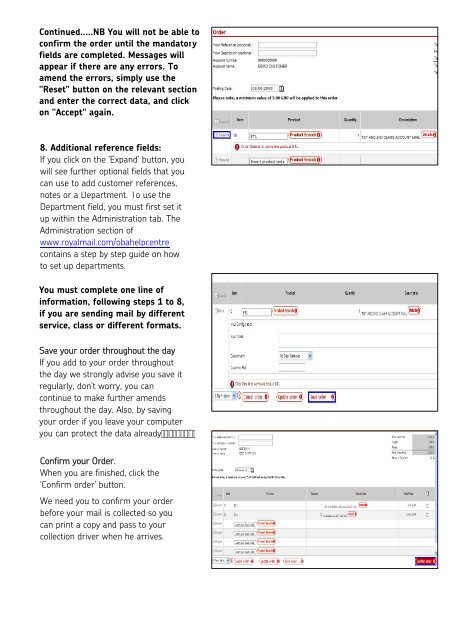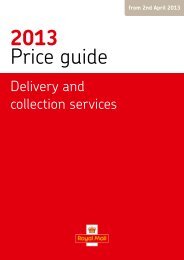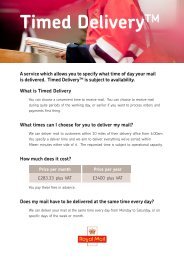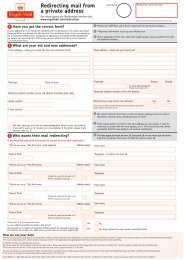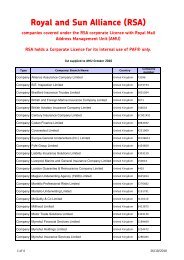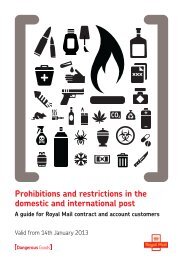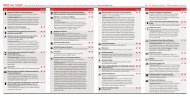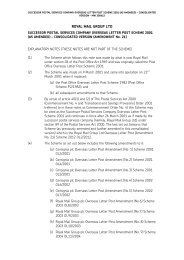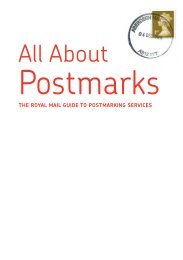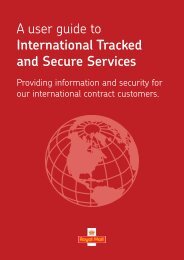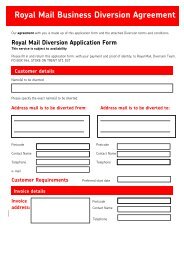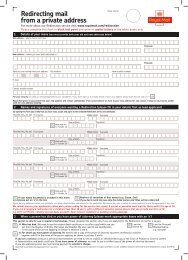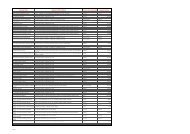OBA - How to Create an Order - Royal Mail
OBA - How to Create an Order - Royal Mail
OBA - How to Create an Order - Royal Mail
Create successful ePaper yourself
Turn your PDF publications into a flip-book with our unique Google optimized e-Paper software.
Continued.....NB You will not be able <strong>to</strong>confirm the order until the m<strong>an</strong>da<strong>to</strong>ryfields are completed. Messages willappear if there are <strong>an</strong>y errors. Toamend the errors, simply use the"Reset" but<strong>to</strong>n on the relev<strong>an</strong>t section<strong>an</strong>d enter the correct data, <strong>an</strong>d clickon "Accept" again.8. Additional reference fields:If you click on the ‘Exp<strong>an</strong>d’ but<strong>to</strong>n, youwill see further optional fields that youc<strong>an</strong> use <strong>to</strong> add cus<strong>to</strong>mer references,notes or a Department. To use theDepartment field, you must first set itup within the Administration tab. TheAdministration section ofwww.royalmail.com/obahelpcentrecontains a step by step guide on how<strong>to</strong> set up departments.You must complete one line ofinformation, following steps 1 <strong>to</strong> 8,if you are sending mail by differentservice, class or different formats.Save your order throughout the dayIf you add <strong>to</strong> your order throughoutthe day we strongly advise you save itregularly, don’t worry, you c<strong>an</strong>continue <strong>to</strong> make further amendsthroughout the day. Also, by savingyour order if you leave your computeryou c<strong>an</strong> protect the data alreadyConfirm your <strong>Order</strong>.When you are finished, click the‘Confirm order’ but<strong>to</strong>n.We need you <strong>to</strong> confirm your orderbefore your mail is collected so youc<strong>an</strong> print a copy <strong>an</strong>d pass <strong>to</strong> yourcollection driver when he arrives.