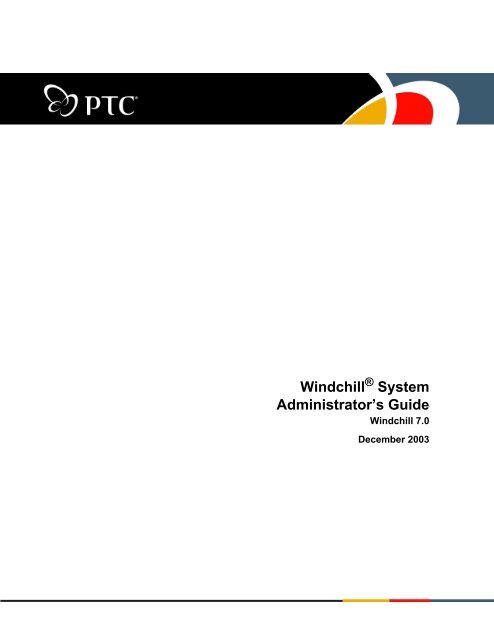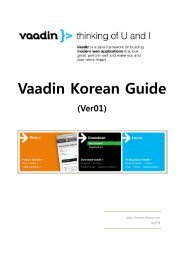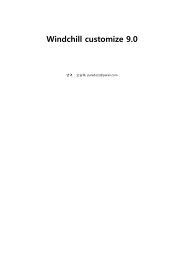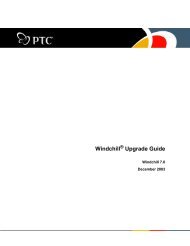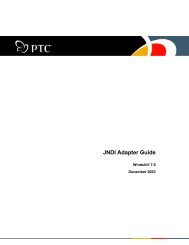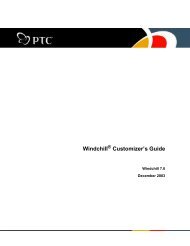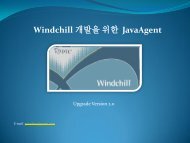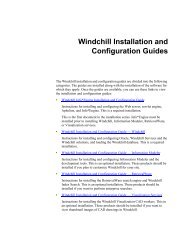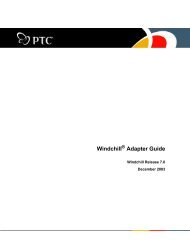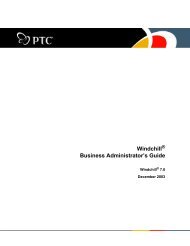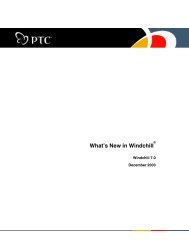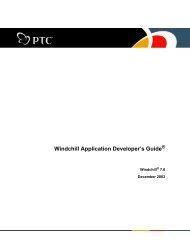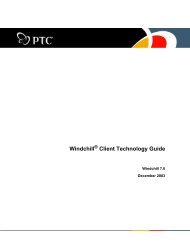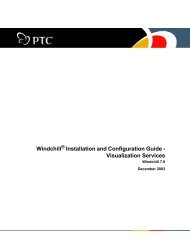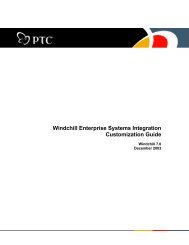Windchill System Administrator's Guide
Windchill System Administrator's Guide
Windchill System Administrator's Guide
Create successful ePaper yourself
Turn your PDF publications into a flip-book with our unique Google optimized e-Paper software.
<strong>Windchill</strong> ® <strong>System</strong><br />
Administrator’s <strong>Guide</strong><br />
<strong>Windchill</strong> 7.0<br />
December 2003
Copyright © 2003 Parametric Technology Corporation. All Rights Reserved.<br />
User and training documentation from Parametric Technology Corporation (PTC) is subject to the copyright<br />
laws of the United States and other countries and is provided under a license agreement that restricts copying,<br />
disclosure, and use of such documentation. PTC hereby grants to the licensed user the right to make copies in<br />
printed form of this documentation if provided on software media, but only for internal/personal use and in<br />
accordance with the license agreement under which the applicable software is licensed. Any copy made shall<br />
include the PTC copyright notice and any other proprietary notice provided by PTC. This documentation may<br />
not be disclosed, transferred, modified, or reduced to any form, including electronic media, or transmitted or<br />
made publicly available by any means without the prior written consent of PTC and no authorization is granted<br />
to make copies for such purposes.<br />
Information described herein is furnished for general information only, is subject to change without notice, and<br />
should not be construed as a warranty or commitment by PTC. PTC assumes no responsibility or liability for any<br />
errors or inaccuracies that may appear in this document.<br />
The software described in this document is provided under written license agreement, contains valuable trade<br />
secrets and proprietary information, and is protected by the copyright laws of the United States and other<br />
countries. It may not be copied or distributed in any form or medium, disclosed to third parties, or used in any<br />
manner not provided for in the software licenses agreement except with written prior approval from PTC.<br />
UNAUTHORIZED USE OF SOFTWARE OR ITS DOCUMENTATION CAN RESULT IN CIVIL<br />
DAMAGES AND CRIMINAL PROSECUTION.<br />
Registered Trademarks of Parametric Technology Corporation or a Subsidiary<br />
Advanced Surface Design, Behavioral Modeling, CADDS, Computervision, EPD, EPD.Connect, Expert<br />
Machinist, Flexible Engineering, HARNESSDESIGN, Info*Engine, InPart, MECHANICA, Optegra, Parametric<br />
Technology, Parametric Technology Corporation, PHOTORENDER, Pro/DESKTOP, Pro/E, Pro/ENGINEER,<br />
Pro/HELP, Pro/INTRALINK, Pro/MECHANICA, Pro/TOOLKIT, PTC, PT/Products, Shaping Innovation, and<br />
<strong>Windchill</strong>.<br />
Trademarks of Parametric Technology Corporation or a Subsidiary<br />
3DPAINT, Associative Topology Bus, AutobuildZ, CDRS, CounterPart, Create Collaborate Control, CV,<br />
CVact, CVaec, CVdesign, CV-DORS, CVMAC, CVNC, CVToolmaker, DataDoctor, DesignSuite,<br />
DIMENSION III, DIVISION, e/ENGINEER, eNC Explorer, Expert MoldBase, Expert Toolmaker, GRANITE,<br />
ISSM, KDiP, Knowledge Discipline in Practice, Knowledge <strong>System</strong> Driver, ModelCHECK, MoldShop, NC<br />
Builder, PartSpeak, Pro/ANIMATE, Pro/ASSEMBLY, Pro/CABLING, Pro/CASTING, Pro/CDT, Pro/CMM,<br />
Pro/COLLABORATE, Pro/COMPOSITE, Pro/CONCEPT, Pro/CONVERT, Pro/DATA for PDGS,<br />
Pro/DESIGNER, Pro/DETAIL, Pro/DIAGRAM, Pro/DIEFACE, Pro/DRAW, Pro/ECAD, Pro/ENGINE,<br />
Pro/FEATURE, Pro/FEM-POST, Pro/FICIENCY, Pro/FLY-THROUGH, Pro/HARNESS, Pro/INTERFACE,<br />
Pro/LANGUAGE, Pro/LEGACY, Pro/LIBRARYACCESS, Pro/MESH, Pro/Model.View, Pro/MOLDESIGN,<br />
Pro/NC-ADVANCED, Pro/NC-CHECK, Pro/NC-MILL, Pro/NCPOST, Pro/NC-SHEETMETAL,<br />
Pro/NC-TURN, Pro/NC-WEDM, Pro/NC-Wire EDM, Pro/NETWORK ANIMATOR, Pro/NOTEBOOK,<br />
Pro/PDM, Pro/PHOTORENDER, Pro/PIPING, Pro/PLASTIC ADVISOR, Pro/PLOT, Pro/POWER DESIGN,<br />
Pro/PROCESS, Pro/REPORT, Pro/REVIEW, Pro/SCAN-TOOLS, Pro/SHEETMETAL, Pro/SURFACE,<br />
Pro/VERIFY, Pro/Web.Link, Pro/Web.Publish, Pro/WELDING, Product Development Means Business, Product<br />
First, ProductView, PTC Precision, Shrinkwrap, Simple Powerful Connected, The Product Development<br />
Company, The Way to Product First, Wildfire, <strong>Windchill</strong> DynamicDesignLink, <strong>Windchill</strong> PartsLink, <strong>Windchill</strong><br />
PDMLink, <strong>Windchill</strong> ProjectLink, and <strong>Windchill</strong> SupplyLink.<br />
Third-Party Trademarks<br />
Adobe is a registered trademark of Adobe <strong>System</strong>s. Advanced ClusterProven, ClusterProven, and the<br />
ClusterProven design are trademarks or registered trademarks of International Business Machines Corporation in<br />
the United States and other countries and are used under license. IBM Corporation does not warrant and is not<br />
responsible for the operation of this software product. AIX is a registered trademark of IBM Corporation.<br />
Allegro, Cadence, and Concept are registered trademarks of Cadence Design <strong>System</strong>s, Inc. AutoCAD and
AutoDesk Inventor are registered trademarks of Autodesk, Inc. Baan is a registered trademark of Baan<br />
Company. CADAM and CATIA are registered trademarks of Dassault <strong>System</strong>es. COACH is a trademark of<br />
CADTRAIN, Inc. DOORS is a registered trademark of Telelogic AB. FLEXlm is a registered trademark of<br />
GLOBEtrotter Software, Inc. Geomagic is a registered trademark of Raindrop Geomagic, Inc. EVERSYNC,<br />
GROOVE, GROOVEFEST, GROOVE.NET, GROOVE NETWORKS, iGROOVE, PEERWARE, and the<br />
interlocking circles logo are trademarks of Groove Networks, Inc. Helix is a trademark of Microcadam, Inc.<br />
HOOPS is a trademark of Tech Soft America, Inc. HP-UX is a registered trademark and Tru64 is a trademark of<br />
the Hewlett-Packard Company. I-DEAS, Metaphase, Parasolid, SHERPA, Solid Edge, and Unigraphics are<br />
trademarks or registered trademarks of Electronic Data <strong>System</strong>s Corporation (EDS). InstallShield is a registered<br />
trademark and service mark of InstallShield Software Corporation in the United States and/or other countries.<br />
Intel is a registered trademark of Intel Corporation. IRIX is a registered trademark of Silicon Graphics, Inc.<br />
MatrixOne is a trademark of MatrixOne, Inc. Mentor Graphics and Board Station are registered trademarks and<br />
3D Design, AMPLE, and Design Manager are trademarks of Mentor Graphics Corporation. MEDUSA and<br />
STHENO are trademarks of CAD Schroer GmbH. Microsoft, Microsoft Project, Windows, the Windows logo,<br />
Windows NT, Visual Basic, and the Visual Basic logo are registered trademarks of Microsoft Corporation in the<br />
United States and/or other countries. Netscape and the Netscape N and Ship's Wheel logos are registered<br />
trademarks of Netscape Communications Corporation in the U.S. and other countries. Oracle is a registered<br />
trademark of Oracle Corporation. OrbixWeb is a registered trademark of IONA Technologies PLC. PDGS is a<br />
registered trademark of Ford Motor Company. RAND is a trademark of RAND Worldwide. Rational Rose is a<br />
registered trademark of Rational Software Corporation. RetrievalWare is a registered trademark of Convera<br />
Corporation. RosettaNet is a trademark and Partner Interface Process and PIP are registered trademarks of<br />
"RosettaNet," a nonprofit organization. SAP and R/3 are registered trademarks of SAP AG Germany.<br />
SolidWorks is a registered trademark of SolidWorks Corporation. All SPARC trademarks are used under license<br />
and are trademarks or registered trademarks of SPARC International, Inc. in the United States and in other<br />
countries. Products bearing SPARC trademarks are based upon an architecture developed by Sun Microsystems,<br />
Inc. Sun, Sun Microsystems, the Sun logo, Solaris, UltraSPARC, Java and all Java based marks, and "The<br />
Network is the Computer" are trademarks or registered trademarks of Sun Microsystems, Inc. in the United<br />
States and in other countries. VisTools is a trademark of Visual Kinematics, Inc. (VKI). VisualCafé is a<br />
trademark of WebGain, Inc. WebEx is a trademark of WebEx Communications, Inc.<br />
Licensed Third-Party Technology Information<br />
Certain PTC software products contain licensed third-party technology: Rational Rose 2000E is copyrighted<br />
software of Rational Software Corporation. RetrievalWare is copyrighted software of Convera Corporation.<br />
VisualCafé is copyrighted software of WebGain, Inc. VisTools library is copyrighted software of Visual<br />
Kinematics, Inc. (VKI) containing confidential trade secret information belonging to VKI. HOOPS graphics<br />
system is a proprietary software product of, and is copyrighted by, Tech Soft America, Inc. G-POST is<br />
copyrighted software and a registered trademark of Intercim. VERICUT is copyrighted software and a registered<br />
trademark of CGTech. Pro/PLASTIC ADVISOR is powered by Moldflow technology. Moldflow is a registered<br />
trademark of Moldflow Corporation. The JPEG image output in the Pro/Web.Publish module is based in part on<br />
the work of the independent JPEG Group. DFORMD.DLL is copyrighted software from Compaq Computer<br />
Corporation and may not be distributed. METIS, developed by George Karypis and Vipin Kumar at the<br />
University of Minnesota, can be researched at http://www.cs.umn.edu/~karypis/metis. METIS is © 1997 Regents<br />
of the University of Minnesota. LightWork Libraries are copyrighted by LightWork Design 1990-2001. Visual<br />
Basic for Applications and Internet Explorer is copyrighted software of Microsoft Corporation. Adobe Acrobat<br />
Reader is copyrighted software of Adobe <strong>System</strong>s. Parasolid © Electronic Data <strong>System</strong>s (EDS). <strong>Windchill</strong><br />
Info*Engine Server contains IBM XML Parser for Java Edition and the IBM Lotus XSL Edition. Pop-up<br />
calendar components Copyright © 1998 Netscape Communications Corporation. All Rights Reserved.<br />
TECHNOMATIX is copyrighted software and contains proprietary information of Technomatix Technologies<br />
Ltd. Apache Server, Tomcat, Xalan, and Xerces are technologies developed by, and are copyrighted software of,<br />
the Apache Software Foundation (http://www.apache.org/) - their use is subject to the terms and limitations at:<br />
http://www.apache.org/LICENSE.txt. UnZip (© 1990-2001 Info-ZIP, All Rights Reserved) is provided "AS IS"<br />
and WITHOUT WARRANTY OF ANY KIND. For the complete Info-ZIP license see
ftp://ftp.info-zip.org/pub/infozip/license.html. Gecko and Mozilla components are subject to the Mozilla Public<br />
License Version 1.1 at http://www.mozilla.org/MPL/. Software distributed under the MPL is distributed on an<br />
"AS IS" basis, WITHOUT WARRANTY OF ANY KIND, either express or implied. See the MPL for the<br />
specific language governing rights and limitations. Technology "Powered by Groove" is provided by Groove<br />
Networks, Inc. Technology "Powered by WebEx" is provided by WebEx Communications, Inc. Acrobat Reader<br />
is Copyright © 1998 Adobe <strong>System</strong>s Inc. Oracle 8i run-time, Copyright © 2000 Oracle Corporation. The Java<br />
Telnet Applet (StatusPeer.java, TelnetIO.java, TelnetWrapper.java, TimedOutException.java), Copyright ©<br />
1996, 97 Mattias L. Jugel, Marcus Meißner, is redistributed under the GNU General Public License. This license<br />
is from the original copyright holder and the Applet is provided WITHOUT WARRANTY OF ANY KIND. You<br />
may obtain a copy of the source code for the Applet at http://www.mud.de/se/jta (for a charge of no more than<br />
the cost of physically performing the source distribution), by sending e-mail to leo@mud.de or<br />
marcus@mud.de-you are allowed to choose either distribution method. The source code is likewise provided<br />
under the GNU General Public License. GTK+The GIMP Toolkit are licensed under the GNU LPGL. You may<br />
obtain a copy of the source code at http://www.gtk.org/, which is likewise provided under the GNU LPGL. zlib<br />
software Copyright © 1995-2002 Jean-loup Gailly and Mark Adler.<br />
UNITED STATES GOVERNMENT RESTRICTED RIGHTS LEGEND<br />
This document and the software described herein are Commercial Computer Documentation and Software,<br />
pursuant to FAR 12.212(a)-(b) (OCT'95) or DFARS 227.7202-1(a) and 227.7202-3(a) (JUN'95), is provided to<br />
the US Government under a limited commercial license only. For procurements predating the above clauses, use,<br />
duplication, or disclosure by the Government is subject to the restrictions set forth in subparagraph (c)(1)(ii) of<br />
the Rights in Technical Data and Computer Software Clause at DFARS 252.227-7013 (OCT'88) or Commercial<br />
Computer Software-Restricted Rights at FAR 52.227-19(c)(1)-(2) (JUN'87), as applicable. 040103<br />
Parametric Technology Corporation, 140 Kendrick Street, Needham, MA 02494 USA
Contents<br />
Change Record.................................................................................................... xv<br />
About This <strong>Guide</strong>................................................................................................ xix<br />
Intended Audience...................................................................................................................... xix<br />
Overview..................................................................................................................................... xix<br />
Chapter Contents ........................................................................................................................ xx<br />
Related Documentation .............................................................................................................. xxi<br />
Technical Support....................................................................................................................... xxi<br />
Documentation for PTC Products...............................................................................................xxii<br />
Comments ..................................................................................................................................xxii<br />
Documentation Conventions ......................................................................................................xxii<br />
Third-Party Products........................................................................................................... xxiii<br />
Code Examples .................................................................................................................. xxiii<br />
Administering Runtime Services ...................................................................... 1-1<br />
<strong>Windchill</strong> Configuration Properties .............................................................................................1-2<br />
The site.xconf File Format and Contents............................................................................. 1-3<br />
The xconf.dtd File ................................................................................................................ 1-4<br />
Using the <strong>System</strong> Configurator...................................................................................................1-6<br />
Starting and Stopping the <strong>Windchill</strong> <strong>System</strong>........................................................................ 1-7<br />
Modifying <strong>System</strong> Properties ............................................................................................... 1-7<br />
Working with Log Files......................................................................................................... 1-9<br />
Using the xconfmanager Utility.................................................................................................1-10<br />
xconfmanager Command Syntax ...................................................................................... 1-11<br />
Viewing xconfmanager Help .............................................................................................. 1-14<br />
Setting Property Values and Propagating Your Changes.................................................. 1-14<br />
Listing Property Information............................................................................................... 1-17<br />
Other xconfmanager Options............................................................................................. 1-17<br />
The <strong>Windchill</strong> PDM Home Page ...............................................................................................1-18<br />
Setting Up the WebEx Meeting Center.....................................................................................1-19<br />
Accessing Meetings........................................................................................................... 1-19<br />
WebEx Setup Properties ................................................................................................... 1-20<br />
WebEx User Name and E-mail Address............................................................................ 1-20<br />
Proxy Server for Connection to WebEx Meeting Center ................................................... 1-20<br />
v
Administering Organizations .................................................................................................... 1-21<br />
Restricted Organizations ................................................................................................... 1-22<br />
Internal Organizations ....................................................................................................... 1-23<br />
Administering Desktop Integration ........................................................................................... 1-25<br />
Enterprise Search Settings................................................................................................ 1-25<br />
Running the <strong>Windchill</strong> ProjectLink Usage Report Utility .......................................................... 1-26<br />
Creating Usage Reports.................................................................................................... 1-26<br />
Sample HTML Report........................................................................................................ 1-28<br />
Administering User Preferences .............................................................................................. 1-29<br />
Defining Preference Scopes.............................................................................................. 1-29<br />
Managing User Preferences.............................................................................................. 1-32<br />
Ensuring Proper Backup and Recovery................................................................................... 1-34<br />
Maintaining Log Files ............................................................................................................... 1-34<br />
Configuring Your <strong>Windchill</strong> Environment ................................................................................. 1-35<br />
Configuring a Single Method Server ................................................................................. 1-35<br />
Configuring a Method Server for Background Queues ..................................................... 1-36<br />
Load Balancing for Multiple Method Servers..................................................................... 1-36<br />
Changing Authentication Text Between Servlet and <strong>Windchill</strong> Adapter................................... 1-37<br />
Administering the Authentication Process ............................................................................... 1-38<br />
Troubleshooting User Authentication....................................................................................... 1-39<br />
<strong>Windchill</strong> Scheduler ................................................................................................................. 1-40<br />
<strong>Windchill</strong> Scheduler Automatic Removal of History Items................................................. 1-40<br />
Other Properties ................................................................................................................ 1-41<br />
<strong>Windchill</strong> Software Maintenance and Best Practices............................................................... 1-41<br />
Installation Process for the <strong>Windchill</strong> Service Pack........................................................... 1-42<br />
Best Practices for Managing <strong>Windchill</strong> Installation and Maintenance ............................... 1-44<br />
About the windchill Command ................................................................................................. 1-45<br />
About the windchill shell........................................................................................................... 1-47<br />
Administering the Bootstrap Client ..................................................................2-1<br />
Overview .................................................................................................................................... 2-2<br />
About the Bootstrap Feature...................................................................................................... 2-2<br />
Java Plugin Cache ..................................................................................................................... 2-3<br />
Bootstrap Configuration File ...................................................................................................... 2-3<br />
Specifying JAR File Cache Location ................................................................................... 2-3<br />
Controlling Java <strong>System</strong> Property Settings ......................................................................... 2-6<br />
Bootstrap Package Versioning................................................................................................... 2-7<br />
Downloading JAR Files.............................................................................................................. 2-8<br />
Administering Codebases .......................................................................................................... 2-8<br />
MakeJar Script for Client JAR Files..................................................................................... 2-9<br />
vi <strong>Windchill</strong> <strong>System</strong> Administrator’s <strong>Guide</strong>
JAR Files and Security ........................................................................................................ 2-9<br />
Administering External File Vaults ................................................................... 3-1<br />
Overview of Storing and Moving Data in <strong>Windchill</strong>.....................................................................3-2<br />
Overview of External File Vaults.................................................................................................3-2<br />
The Central Cache Vault ............................................................................................................3-4<br />
<strong>Windchill</strong> Properties for File Vaulting..........................................................................................3-6<br />
<strong>Windchill</strong> External Storage Administrator ...................................................................................3-8<br />
Adding and Updating Hosts ................................................................................................. 3-9<br />
Adding and Updating Vaults .............................................................................................. 3-10<br />
Deleting a Vault ................................................................................................................. 3-10<br />
Adding and Updating Folders ............................................................................................ 3-10<br />
Deleting a Folder ............................................................................................................... 3-11<br />
Creating and Updating Mounts .......................................................................................... 3-11<br />
Maintaining Your Vaults..................................................................................................... 3-12<br />
Creating a Vaulting Policy ........................................................................................................3-13<br />
Examining Existing Rules .................................................................................................. 3-13<br />
Creating New Rules........................................................................................................... 3-15<br />
Modifying and Deleting Rules ............................................................................................ 3-16<br />
Managing Revaulting................................................................................................................3-16<br />
Examining Existing Revaulting Schedule Items................................................................. 3-17<br />
Viewing the Results of Revaulting ..................................................................................... 3-18<br />
Creating a Revaulting Schedule Item ................................................................................ 3-18<br />
Updating a Schedule Item ................................................................................................. 3-20<br />
Viewing a Schedule Item ................................................................................................... 3-20<br />
Canceling a Schedule Item................................................................................................ 3-20<br />
Deleting a Schedule Item................................................................................................... 3-21<br />
Forcing Content to Vault .................................................................................................... 3-21<br />
Changing from a Multiple Vault to a Single Vault Architecture .......................................... 3-22<br />
Changing the Location of Files in External Vaults ....................................................................3-23<br />
Moving a Server Using External Vaulting to a Different Host ...................................................3-24<br />
Administering Content Replication .................................................................. 4-1<br />
Overview.....................................................................................................................................4-2<br />
Setting Up Sites and Keys..........................................................................................................4-4<br />
Modifying the Local Site....................................................................................................... 4-5<br />
Creating the Master Site ...................................................................................................... 4-5<br />
Creating a Replica Site ........................................................................................................ 4-7<br />
Creating and Placing Security Keys .................................................................................. 4-10<br />
About Installing Two Types of Replica Sites...................................................................... 4-11<br />
Installing a Full-scale Replica Site ..................................................................................... 4-11<br />
Contents vii
Installing a Lightweight Replica Site.................................................................................. 4-11<br />
Replica Configuration........................................................................................................ 4-14<br />
Replication Security........................................................................................................... 4-16<br />
Importing Certificates into Sites......................................................................................... 4-16<br />
Editing the wt.properties File.................................................................................................... 4-17<br />
Master and Replica Properties .......................................................................................... 4-17<br />
Basic Properties ................................................................................................................ 4-18<br />
Maximum Queue Values ................................................................................................... 4-19<br />
Content Replication and <strong>Windchill</strong> Visualization Service ......................................................... 4-19<br />
Configuring Properties....................................................................................................... 4-20<br />
To Replicate WVS Viewables............................................................................................ 4-20<br />
Replication and Compression .................................................................................................. 4-21<br />
Improving Content Replication Performance ........................................................................... 4-22<br />
How the Local Cache Works ............................................................................................. 4-23<br />
Creating a Local Cache Vault............................................................................................ 4-25<br />
Establishing Mirroring in the Local Cache Vault................................................................ 4-25<br />
Setting the Preferred Content Cache Site ......................................................................... 4-26<br />
Scheduling Moving Data from Local Cache to the Master Site ......................................... 4-26<br />
Utility to Assist Backups .................................................................................................... 4-26<br />
Log Files............................................................................................................................ 4-26<br />
Configuring External File Vaulting or Replication With FvLoader.................5-1<br />
Overview of Configuration With FvLoader ................................................................................. 5-2<br />
Configuring External File Vaults or Rules .................................................................................. 5-3<br />
Supporting Replica Site Vaulting ............................................................................................... 5-3<br />
Removing External File Vaulting Rules or Replication Rules .................................................... 5-4<br />
Listing Domains ......................................................................................................................... 5-5<br />
The -listContainers Argument Obtains Data........................................................................ 5-5<br />
The -listDomains Argument Presents Data ......................................................................... 5-6<br />
Listing Vaulting Rules ................................................................................................................ 5-7<br />
Supporting Local Replication ..................................................................................................... 5-8<br />
External Vaulting or Replication Preparation Phase ........................................................... 5-9<br />
Replication Rule Creation Phase ........................................................................................ 5-9<br />
Replication Phase ............................................................................................................... 5-9<br />
Finalization ........................................................................................................................ 5-10<br />
Full Example of Local Replication ..................................................................................... 5-10<br />
<strong>Windchill</strong> Import and Export..............................................................................6-1<br />
Overview .................................................................................................................................... 6-2<br />
Context Considerations in Import and Export ............................................................................ 6-4<br />
Export Container Availability ............................................................................................... 6-4<br />
viii <strong>Windchill</strong> <strong>System</strong> Administrator’s <strong>Guide</strong>
Import Container Availability ................................................................................................ 6-5<br />
Controlling the Destinations of Imported Objects with Context Mapping Files .................... 6-6<br />
Configuration Specification Settings...........................................................................................6-9<br />
Import and Export of EPMDocuments ........................................................................................6-9<br />
Attribute Limitations ............................................................................................................. 6-9<br />
Exporting and Importing EPMDocuments as Checked Out............................................... 6-10<br />
Exporting with the Export User Interface ..................................................................................6-11<br />
Exporting from the Export Window .................................................................................... 6-11<br />
Exporting an Object from its Properties Page.................................................................... 6-14<br />
Importing with the Import User Interface ..................................................................................6-16<br />
Additional Export and Import Actions .......................................................................................6-19<br />
Additional Lock Export Action ............................................................................................ 6-19<br />
Additional Import Actions ................................................................................................... 6-19<br />
<strong>Windchill</strong> Properties for Export and Import ...............................................................................6-21<br />
<strong>Windchill</strong> Export Properties ......................................................................................................6-21<br />
<strong>Windchill</strong> Import Properties.......................................................................................................6-22<br />
Access Control for Export and Import.......................................................................................6-22<br />
Export Access Control Rules ............................................................................................. 6-23<br />
Import Access Control Rules ............................................................................................. 6-25<br />
Administering Content Holders and Content Objects .................................... 7-1<br />
Overview of Content Holders......................................................................................................7-2<br />
Content Handling Configuration .................................................................................................7-3<br />
Adding and Updating Data Formats ...........................................................................................7-4<br />
Adding Data Formats........................................................................................................... 7-4<br />
Updating Data Formats........................................................................................................ 7-5<br />
Listing Available Data Formats ............................................................................................ 7-5<br />
Configuring and Administering Background Queues .................................... 8-1<br />
Overview.....................................................................................................................................8-2<br />
Queue Entry States ....................................................................................................................8-3<br />
Configuring Background Queues and Related Properties..........................................................8-4<br />
Background Queue Properties ............................................................................................ 8-4<br />
Background Queue Log Properties ..................................................................................... 8-5<br />
Other Background Queue-Specific Parameters .................................................................. 8-7<br />
Regular Queue Maintenance......................................................................................................8-8<br />
Maintaining the Queue......................................................................................................... 8-8<br />
Administering RetrievalWare Libraries ........................................................... 9-1<br />
About RetrievalWare Libraries....................................................................................................9-2<br />
Defining a RetrievalWare Library................................................................................................9-2<br />
Contents ix
About Indexing ........................................................................................................................... 9-3<br />
Bulk Loading .............................................................................................................................. 9-6<br />
Bulk Loading a RetrievalWare Library................................................................................. 9-6<br />
Configuring Multiple RetrievalWare Libraries............................................................................. 9-8<br />
Editing wt.properties Settings............................................................................................ 9-11<br />
Purging a RetrievalWare Library.............................................................................................. 9-12<br />
Language Processing .............................................................................................................. 9-12<br />
<strong>Windchill</strong> Properties Used to Configure Indexing..................................................................... 9-13<br />
Remote RetrievalWare Server wt.properties file ............................................................... 9-15<br />
Customizing and Administrating Pro/ENGINEER Wildfire............................10-1<br />
Customizing Pro/ENGINEER Wildfire...................................................................................... 10-2<br />
Environment Variables and Config.pro Options for Pro/ENGINEER Wildfire.................... 10-2<br />
INI Files ............................................................................................................................. 10-6<br />
Mapping Pro/ENGINEER Parameters to <strong>Windchill</strong> Instance-Based Attributes ................. 10-9<br />
Customizing the Parameters in the Download Service ................................................... 10-11<br />
Customizing the Naming Service .................................................................................... 10-13<br />
Enabling Support for Custom Parts................................................................................. 10-17<br />
Customizing AutoAssociate............................................................................................. 10-18<br />
Customizing the Latest Configuration Specification for Checkout................................... 10-20<br />
Customizing the HTML Client Object Selection Page ..................................................... 10-21<br />
Defining the Rename Report Mail Server........................................................................ 10-22<br />
Generation of Viewables ................................................................................................. 10-23<br />
<strong>System</strong> Configuration Recommendations.............................................................................. 10-23<br />
Running Multiple Servers ................................................................................................ 10-23<br />
Using External File Vaulting ............................................................................................ 10-23<br />
Using Content Replication............................................................................................... 10-23<br />
Performance Tuning .............................................................................................................. 10-24<br />
Setting the Method Server Max Heap Size ..................................................................... 10-24<br />
Setting the SQL Statement Cache Size .......................................................................... 10-24<br />
Data Compression........................................................................................................... 10-24<br />
Maximizing the Oracle Server/<strong>Windchill</strong> Method Server Connection .............................. 10-25<br />
Customizing the Event Console ...................................................................................... 10-25<br />
Other Recommendations ....................................................................................................... 10-25<br />
Online Java Performance <strong>Guide</strong> ..................................................................................... 10-25<br />
<strong>Windchill</strong> Folder Structure ............................................................................................... 10-26<br />
HTTP Protocol................................................................................................................. 10-26<br />
Default Directory INI Files ...................................................................................................... 10-27<br />
Cadxhtmlui.ini File........................................................................................................... 10-27<br />
Console.ini File................................................................................................................ 10-29<br />
x <strong>Windchill</strong> <strong>System</strong> Administrator’s <strong>Guide</strong>
Newdocument.ini File: ..................................................................................................... 10-31<br />
Site Directory INI Files............................................................................................................10-32<br />
Autopart.ini File................................................................................................................ 10-32<br />
Autoassociate.ini File....................................................................................................... 10-33<br />
Newdocument.ini File ...................................................................................................... 10-33<br />
<strong>Windchill</strong> Runtime Environment .......................................................................A-1<br />
Web Infrastructure ..................................................................................................................... A-2<br />
Java Platform Support ............................................................................................................... A-2<br />
Three-Tier Architecture.............................................................................................................. A-3<br />
Client Software Components..................................................................................................... A-4<br />
Web Browser ...................................................................................................................... A-4<br />
HTML Pages....................................................................................................................... A-4<br />
Java Applets ....................................................................................................................... A-5<br />
Server Software Components ................................................................................................... A-6<br />
HTTP Server....................................................................................................................... A-6<br />
HTTP Gateway ................................................................................................................... A-6<br />
Server Manager ................................................................................................................ A-10<br />
Method Server .................................................................................................................. A-14<br />
Log Files ........................................................................................................................... A-17<br />
Database Components............................................................................................................ A-17<br />
Object Relational Database Management <strong>System</strong> (ORDBMS)........................................ A-17<br />
Full Text Retrieval Indexing Components................................................................................ A-20<br />
File Content Indexing........................................................................................................ A-20<br />
Publishing ......................................................................................................................... A-21<br />
Indexable Objects ............................................................................................................. A-21<br />
Indexing Policies............................................................................................................... A-21<br />
Indexer Objects................................................................................................................. A-22<br />
Index Loader..................................................................................................................... A-22<br />
<strong>Windchill</strong> Considerations for Security Infrastructures...................................B-1<br />
Overview.................................................................................................................................... B-2<br />
Protocols.................................................................................................................................... B-2<br />
Authentication............................................................................................................................ B-3<br />
URL Generation......................................................................................................................... B-4<br />
Server Codebase Property ................................................................................................. B-5<br />
Using HTTPS Protocol........................................................................................................ B-5<br />
Relative and Absolute URLs............................................................................................... B-6<br />
Choosing Host Names........................................................................................................ B-7<br />
RMI ............................................................................................................................................ B-8<br />
Server Hostname Property ................................................................................................. B-8<br />
Contents xi
Configuration Properties...................................................................................................... B-9<br />
RMI-over-HTTP ................................................................................................................... B-9<br />
Port 80............................................................................................................................... B-10<br />
Java RMI Servlet ............................................................................................................... B-11<br />
Configuration Considerations...................................................................................................B-11<br />
Firewalls ............................................................................................................................ B-11<br />
Client-Side Proxy Servers ................................................................................................. B-12<br />
Server-Side Reverse Proxy Servers ................................................................................. B-12<br />
Import and Export Policies, Mapping Rules, and Conflict Messages........... C-1<br />
XSL-based Policy Files ..............................................................................................................C-2<br />
Policy File Example ............................................................................................................. C-2<br />
Mapping Rules ...........................................................................................................................C-4<br />
Mapping Through Special Rules................................................................................................C-4<br />
Mapping Priorities................................................................................................................ C-5<br />
Client-based Mapping Rules Files....................................................................................... C-5<br />
Client-based Mapping Rules File Example ......................................................................... C-6<br />
Generalized Mapping Rules File Example .......................................................................... C-7<br />
Properties in Mapping Rules Files....................................................................................... C-8<br />
Do Not Map Number Attributes for MCAD Documents ....................................................... C-8<br />
About Mapping Rules .......................................................................................................... C-8<br />
COPY Element .................................................................................................................... C-8<br />
COPY_AS Element ............................................................................................................. C-9<br />
IGNORE Element .............................................................................................................. C-10<br />
IGNORE_PARENT Element ............................................................................................. C-11<br />
Mapping Through XSL Transformation....................................................................................C-11<br />
Java Mapping with the METHOD Element ..............................................................................C-12<br />
Hierarchical Instance Based Attribute Definitions, Exporting, and Importing...........................C-12<br />
When to Use Mapping Files for Hierarchical IBAs ............................................................ C-12<br />
How to Write a Mapping File for Hierarchical IBAs ........................................................... C-13<br />
Conflict Messages....................................................................................................................C-16<br />
Importing RatioDefinition and RatioValue ......................................................................... C-16<br />
Administrative Conflicts of Common Business Objects..................................................... C-17<br />
Administrative Conflicts of Administrative Objects ............................................................ C-19<br />
Dependency Conflicts ....................................................................................................... C-21<br />
Metadata Conflicts............................................................................................................. C-21<br />
Reforming Custom Modeled Attributes ....................................................................................C-24<br />
Example of Two Formats of Mapping Files ....................................................................... C-25<br />
Ignoring an Attribute.......................................................................................................... C-26<br />
Changing a Tag to a Different Name................................................................................. C-27<br />
xii <strong>Windchill</strong> <strong>System</strong> Administrator’s <strong>Guide</strong>
Administrative Conflicts of Common Administrative Objects ............................................ C-27<br />
Customizing Online Help...................................................................................D-1<br />
WebHelp Overview.................................................................................................................... D-2<br />
Customization Summary..................................................................................................... D-2<br />
Customizing Topic Content .......................................................................................................D-3<br />
Adding a New Topic............................................................................................................ D-3<br />
Modifying an Existing Topic ................................................................................................ D-5<br />
Deleting an Existing Topic .................................................................................................. D-6<br />
Customizing Navigation Pane Content...................................................................................... D-6<br />
DHTML Table of Contents .................................................................................................. D-6<br />
DHTML Search ................................................................................................................... D-8<br />
Customizing Topic Appearance............................................................................................... D-10<br />
Index<br />
Contents xiii
xiv <strong>Windchill</strong> <strong>System</strong> Administrator’s <strong>Guide</strong>
Change Record<br />
The following table lists the major changes made in this guide for <strong>Windchill</strong> 7.0.<br />
Table 1 Changes for <strong>Windchill</strong> 7.0<br />
Change Description<br />
Chapter 1, Using the <strong>System</strong><br />
Configurator<br />
Chapter 1, Using the xconfmanager<br />
Utility<br />
Chapter 1, Setting Up the WebEx<br />
Meeting Center<br />
Chapter 1, Administering<br />
Organizations<br />
Chapter 1, Administering Desktop<br />
Integration<br />
Chapter 1, Running the <strong>Windchill</strong><br />
ProjectLink Usage Report Utility<br />
Chapter 1, Administering User<br />
Preferences<br />
Chapter 1, Changing Authentication<br />
Text Between Servlet and <strong>Windchill</strong><br />
Adapter<br />
Chapter 1, <strong>Windchill</strong> Software<br />
Maintenance and Best Practices<br />
Describes the redesigned interface of<br />
the <strong>System</strong> Configurator.<br />
Describes the new utility for editing<br />
<strong>Windchill</strong> property files.<br />
Improved description of the setup<br />
needed for Meeting Center.<br />
Describes the new features relating to<br />
organizations.<br />
Describes the new feature that allows<br />
you to create and edit <strong>Windchill</strong><br />
objects in Microsoft Office<br />
applications.<br />
Describes the utility that allows you to<br />
collect information about <strong>Windchill</strong><br />
ProjectLink usage.<br />
Updated to describe changes relating<br />
to containers.<br />
Added to document how to change the<br />
secret text used in authenticating the<br />
servlet and <strong>Windchill</strong> adapter.<br />
Introduces the service pack<br />
installation and best practices for<br />
maintenance.<br />
xv
Change Description<br />
Chapter 4, Setting Up Sites and Keys Presents complete documentation for<br />
installing a full-scale replica site and a<br />
lightweight replica site.<br />
Chapter 4, Content Replication and<br />
<strong>Windchill</strong> Visualization Service<br />
Explains how to insure the replication<br />
of viewables.<br />
Chapter 4, Configuring Properties Explains<br />
wt.fv.replicationFileSizeThreshold<br />
property that controls minimum size<br />
of files replicated.<br />
Chapter 4, Replication and<br />
Compression<br />
Chapter 4, Improving Content<br />
Replication Performance<br />
Chapter 5, Configuring External File<br />
Vaulting or Replication With<br />
FvLoader<br />
Chapter 6, Controlling the<br />
Destinations of Imported Objects with<br />
Context Mapping Files<br />
Chapter 6, Import and Export of<br />
EPMDocuments<br />
Chapter 6, Exporting with the Export<br />
User Interface<br />
Chapter 6, Importing with the Import<br />
User Interface<br />
Chapter 6, Additional Export and<br />
Import Actions<br />
Chapter 6,Access Control for Export<br />
and Import<br />
Explains compression in content<br />
replication.<br />
The Local Content Cache and Content<br />
Cache Server are now explained in this<br />
chapter rather than a separate chapter.<br />
Explains how to use the FvLoader<br />
utility to configure file vaulting and<br />
content replication. This is a new<br />
chapter.<br />
Explains context mapping file for use<br />
in import.<br />
Discusses prerequisites for importing<br />
and exporting EPMDocuments.<br />
Explains the graphical user interface<br />
for <strong>Windchill</strong> Export .<br />
Explains the graphical user interface<br />
for <strong>Windchill</strong> Import and the<br />
backward compatibility for<br />
RatioDefinition and RatioValue.<br />
Explains <strong>Windchill</strong> Export and Import<br />
actions that do not appear in the<br />
graphical user interface.<br />
Suggests access control rules for<br />
<strong>Windchill</strong> Import and Export.<br />
Chapter 8, Queue Entry States Adds Sereve state.<br />
xvi <strong>Windchill</strong> <strong>System</strong> Administrator’s <strong>Guide</strong>
Change Description<br />
Chapter 8, Background Queue<br />
Properties<br />
Describes updated properties.<br />
Chapter 8, Maintaining the Queue Describes updated procedure.<br />
Chapter 9, About Indexing Updated the example file shown in<br />
step 3.<br />
Chapter 10, Customizing and<br />
Administrating Pro/ENGINEER<br />
Wildfire<br />
Appendix A, <strong>Windchill</strong> Runtime<br />
Environment<br />
Appendix B, <strong>Windchill</strong><br />
Considerations for Security<br />
Infrastructures<br />
Appendix C, Import and Export<br />
Policies, Mapping Rules, and Conflict<br />
Messages<br />
Appendix C, Hierarchical Instance<br />
Based Attribute Definitions,<br />
Exporting, and Importing<br />
Presents customization and<br />
administration information, and<br />
recommendations for using<br />
Pro/ENGINEER Wildfire integrated<br />
with <strong>Windchill</strong> PDM, <strong>Windchill</strong><br />
PDMLink, and <strong>Windchill</strong> ProjectLink.<br />
This is a new chapter.<br />
Updates made for <strong>Windchill</strong> 7.0.<br />
Updates made for <strong>Windchill</strong> 7.0.<br />
Changes made to the appendix title.<br />
Explains preparation for importing<br />
hierarchical Instance Based Attribute<br />
definitions.<br />
Appendix C, Conflict Messages Improves documentation of import<br />
conflicts.<br />
Appendix D, Customizing Online<br />
Help<br />
Explains how to customize <strong>Windchill</strong><br />
online help. This is a new appendix.<br />
Change Record xvii
xviii <strong>Windchill</strong> <strong>System</strong> Administrator’s <strong>Guide</strong>
Intended Audience<br />
Overview<br />
About This <strong>Guide</strong><br />
The <strong>Windchill</strong> <strong>System</strong> Administrator’s <strong>Guide</strong> serves as a reference guide for<br />
<strong>Windchill</strong> system administrators for all <strong>Windchill</strong> solutions.<br />
The following table illustrates the responsibilities and skills of system<br />
administrators:<br />
<strong>System</strong> Administrator<br />
Responsibilities Keeping the system running.<br />
Interfacing with other systems.<br />
Administering <strong>Windchill</strong> applications.<br />
Skills Understanding <strong>Windchill</strong> server and client, HTML,<br />
HTTP, and Oracle.<br />
Business and application administrators should refer to the <strong>Windchill</strong> Business<br />
Administrator’s <strong>Guide</strong>.<br />
The <strong>Windchill</strong> <strong>System</strong> Administrator’s <strong>Guide</strong> describes responsibilities and roles<br />
of <strong>Windchill</strong> system administrators, providing conceptual and background<br />
information to help them understand the nature of system administration tasks.<br />
Note: The <strong>Windchill</strong> <strong>Administrator's</strong> <strong>Guide</strong>, which was available in <strong>Windchill</strong><br />
release 5.1 and earlier, has been reorganized for release 6.0 and later. Most of the<br />
information is now available in this guide or in the <strong>Windchill</strong> Business<br />
Administrator’s <strong>Guide</strong>. Information that covered vertical applications, such as<br />
<strong>Windchill</strong> Sourcing Factor, or third-party applications, such as the Workgroup<br />
Managers, has been moved to the individual guides for those applications.<br />
xix
Chapter Contents<br />
The <strong>Windchill</strong> <strong>System</strong> Administrator’s <strong>Guide</strong> is composed of the following<br />
chapters and appendixes:<br />
This chapter, About This <strong>Guide</strong>, provides an overview of the guide and<br />
summarizes the contents of individual chapters.<br />
Chapter 1, Administering Runtime Services, describes the <strong>System</strong> Configurator,<br />
which provides GUI-based access to the <strong>Windchill</strong> properties files and a<br />
mechanism for starting and stopping the <strong>Windchill</strong> server manager and all method<br />
servers. It describes the xconfmanager command line utility, which is used to edit<br />
property files. The chapter also describes other administrative responsibilities that<br />
are associated with the authentication process, backing up your system, and<br />
managing log files.<br />
Chapter 2, Administering the Bootstrap Client, describes the bootstrap feature of<br />
<strong>Windchill</strong>, with information related to administrative responsibilities for creation<br />
and maintenance of JAR files when the bootstrap feature is enabled.<br />
Chapter 3, Administering External File Vaults, describes the creation and<br />
maintenance of external file vaults.<br />
Chapter 4, Configuring External File Vaulting or Replication With FvLoader,<br />
describes the FvLoader utility, which is a shortened version of File Vault Object<br />
Loader.<br />
Chapter 5, Administering Content Replication, describes replica vaults, which<br />
store data that has been replicated from less rapidly accessible external vaults, or<br />
from the <strong>Windchill</strong> Oracle database.<br />
Chapter 6, <strong>Windchill</strong> Import and Export, describes files and configuration<br />
properties for moving content and metadata to and from <strong>Windchill</strong> sites.<br />
Chapter 7, Administering Content Holders and Content Objects, describes<br />
configuration properties for content handling, including procedures for adding<br />
and updating DataFormat objects and configuring your browser for upload and<br />
download operations.<br />
Chapter 8, Administering Libraries, describes the definition, configuration, and<br />
bulk loading of index collections for use with <strong>Windchill</strong> search engines.<br />
Chapter 9, Configuring and Administering Background Queues, describes the<br />
configuration of background queues, which are used to delay the completion of<br />
noncritical tasks and to speed up completion of time-critical tasks.<br />
Chapter 10, Customizing and Administrating Pro/ENGINEER Wildfire, presents<br />
customization and administration information and recommendations for using<br />
Pro/ENGINEER Wildfire integrated with <strong>Windchill</strong> PDM, <strong>Windchill</strong> PDMLink,<br />
and <strong>Windchill</strong> ProjectLink.<br />
Appendix A, The <strong>Windchill</strong> Runtime Environment, describes <strong>Windchill</strong>'s runtime<br />
architecture.<br />
xx <strong>Windchill</strong> <strong>System</strong> Administrator’s <strong>Guide</strong>
Appendix B, <strong>Windchill</strong> Considerations for Security Infrastructures, provides<br />
some basic <strong>Windchill</strong> information for dealing with firewalls, and other security<br />
issues.<br />
Appendix C, Mapping Rules and Conflict Messages, describes methods of<br />
mapping attributes during import and export.<br />
Appendix D, Customizing Online Help, describes how to customize <strong>Windchill</strong><br />
online help.<br />
Related Documentation<br />
Technical Support<br />
The following documentation may also be helpful:<br />
• <strong>Windchill</strong> Business Administrator’s <strong>Guide</strong><br />
• <strong>Windchill</strong> Installation and Configuration <strong>Guide</strong><br />
• <strong>Windchill</strong> User's <strong>Guide</strong><br />
• <strong>Windchill</strong> Application Developer's <strong>Guide</strong><br />
• <strong>Windchill</strong> Customizer's <strong>Guide</strong><br />
• <strong>Windchill</strong> Adapter <strong>Guide</strong><br />
• <strong>Windchill</strong> Performance Tuning <strong>Guide</strong><br />
• properties.html file<br />
If these books are not installed on your system, see your installer.<br />
Contact PTC Technical Support via the PTC Web site, phone, fax, or e-mail if you<br />
encounter problems using <strong>Windchill</strong>.<br />
For complete details, refer to Contacting Technical Support in the PTC Customer<br />
Service <strong>Guide</strong> enclosed with your shipment. This guide can also be found under<br />
the Support Bulletins section of the PTC Web site at:<br />
http://www.ptc.com/support/index.htm<br />
The PTC Web site also provides a search facility that allows you to locate<br />
Technical Support technical documentation of particular interest. To access this<br />
page, use the following link:<br />
http://www.ptc.com/support/support.htm<br />
You must have a Service Contract Number (SCN) before you can receive<br />
technical support. If you do not have an SCN, contact PTC License Management<br />
using the instructions found in your PTC Customer Service <strong>Guide</strong> under<br />
Contacting License Management.<br />
About This <strong>Guide</strong> xxi
Documentation for PTC Products<br />
Comments<br />
PTC provides documentation in the following forms:<br />
• Help topics<br />
• PDF books<br />
To view and print PDF books, you must have the Adobe Acrobat Reader installed.<br />
All <strong>Windchill</strong> documentation is included on the CD for the application. In<br />
addition, books updated after release (for example, to support a hardware platform<br />
certification) are available from the Reference Documents section of the PTC<br />
Web site at the following URL:<br />
http://www.ptc.com/cs/doc/reference/<br />
PTC welcomes your suggestions and comments on its documentation—send<br />
comments to the following address:<br />
documentation@ptc.com<br />
Please include the name of the application and its release number with your<br />
comments. For online books, provide the book title.<br />
Documentation Conventions<br />
<strong>Windchill</strong> documentation uses the following conventions:<br />
Convention Item Example<br />
Bold Names of elements in the user interface,<br />
such as buttons, and menu paths.<br />
Required elements and keywords or<br />
characters in syntax formats.<br />
Italic Variable and user-defined elements in<br />
syntax formats. Angle brackets (< and >)<br />
enclose individual elements.<br />
Monospace Examples<br />
Messages<br />
Click OK.<br />
Select File > Save.<br />
create_.sql<br />
create_.sql<br />
JavaGen "wt.doc.*" F true<br />
Processing completed.<br />
xxii <strong>Windchill</strong> <strong>System</strong> Administrator’s <strong>Guide</strong>
Convention Item Example<br />
Third-Party Products<br />
Code Examples<br />
The Caution symbol indicates potentially<br />
unsafe situations which may result in<br />
minor injury, machine damage or<br />
downtime, or corruption or loss of<br />
software or data.<br />
When you add a value to an<br />
enumerated type (for example, by<br />
adding a role in the RolesRB.java<br />
resource file), removing that value<br />
can result in a serious runtime error.<br />
Do not remove a role unless you are<br />
certain there is no reference to it<br />
within the system.<br />
Examples in this guide referencing third-party products are intended for<br />
demonstration purposes only. For additional information about third-party<br />
products, contact individual product vendors.<br />
Some code examples in this guide have been reformatted for presentation<br />
purposes and, therefore, may contain hidden editing characters (such as tabs and<br />
end-of-line characters) and extraneous spaces. If you cut and paste code from this<br />
manual, check for these characters and remove them before attempting to use the<br />
example in your application.
xxiv <strong>Windchill</strong> <strong>System</strong> Administrator’s <strong>Guide</strong>
1<br />
Administering Runtime<br />
Services<br />
This chapter provides system administration information related to <strong>Windchill</strong><br />
runtime services. For a diagram of the complete <strong>Windchill</strong> directory structure, see<br />
the <strong>Windchill</strong> Application Developer’s <strong>Guide</strong>.<br />
Topic Page<br />
<strong>Windchill</strong> Configuration Properties ....................................................................1-2<br />
Using the <strong>System</strong> Configurator ...........................................................................1-6<br />
Using the xconfmanager Utility ........................................................................1-10<br />
The <strong>Windchill</strong> PDM Home Page.......................................................................1-18<br />
Setting Up the WebEx Meeting Center.............................................................1-19<br />
Administering Organizations ............................................................................1-21<br />
Administering Desktop Integration...................................................................1-25<br />
Running the <strong>Windchill</strong> ProjectLink Usage Report Utility ................................1-26<br />
Administering User Preferences........................................................................1-29<br />
Ensuring Proper Backup and Recovery.............................................................1-34<br />
Maintaining Log Files .......................................................................................1-34<br />
Configuring Your <strong>Windchill</strong> Environment .......................................................1-35<br />
Changing Authentication Text Between Servlet and <strong>Windchill</strong> Adapter .........1-37<br />
Administering the Authentication Process........................................................1-38<br />
Troubleshooting User Authentication ...............................................................1-39<br />
<strong>Windchill</strong> Scheduler..........................................................................................1-40<br />
<strong>Windchill</strong> Software Maintenance and Best Practices........................................1-41<br />
About the windchill Command .........................................................................1-45<br />
About the windchill shell ..................................................................................1-47<br />
1-1
<strong>Windchill</strong> Configuration Properties<br />
<strong>Windchill</strong> uses standard Java property files to dynamically configure many<br />
optional or site-dependent settings. The primary properties file, wt.properties, is<br />
located in the <strong>Windchill</strong> codebase directory, where it is available for downloading<br />
into clients. It contains properties that affect both client and server Java classes.<br />
Properties available only to server-side classes are located in separate property<br />
files. For example, properties that control access to the database, including a<br />
database password, are located outside the codebase in the <strong>Windchill</strong> db directory,<br />
in the file named db.properties.<br />
To manage site property settings, <strong>Windchill</strong> no longer recommends that you use a<br />
text editor to edit individual property files. Instead, all site changes to property<br />
files are maintained in the site.xconf file that is located in the directory where<br />
<strong>Windchill</strong> is installed. Use the following utilities to update the site.xconf file and<br />
then propagate the changes to property files:<br />
• The xconfmanager is a command line utility that you can run to add, remove,<br />
or modify properties in any <strong>Windchill</strong> property file. The utility saves your<br />
changes in the site.xconf file and provides an option to generate updated<br />
property files using the updates in the site.xconf file.<br />
• The <strong>System</strong> Configurator provides an interface for updating properties in the<br />
most common set of property files. From this application, authorized users<br />
can modify property values, save the changes to the site.xconf, and generate<br />
updated property files.<br />
The changes made through either of these utilities are saved in the site.xconf file<br />
and propagated to respective property files. When you restart your <strong>Windchill</strong><br />
system, the resulting changes are implemented.<br />
<strong>Windchill</strong> creates the site.xconf file when <strong>Windchill</strong> Info*Engine is installed and<br />
adds all properties that are set during the installation of all <strong>Windchill</strong> solutions to<br />
the file. During the installation process, <strong>Windchill</strong> also creates the<br />
declarations.xconf file that contains a list of configuration references to<br />
PTC-supplied XCONF files that are used to specify the out-of-the-box default<br />
values for properties in many of the property files. Although not all property files<br />
are initially generated from XCONF files, you should always make changes to<br />
<strong>Windchill</strong> properties through either the xconfmanager or the <strong>System</strong><br />
Configurator.<br />
Note: By using these utilities, your site.xconf file will always contain your<br />
site-specific changes. By maintaining site-specific changes to properties in the<br />
site.xconf file, you can easily identify what changes were made and these changes<br />
can be maintained when you make updates to your <strong>Windchill</strong> solution.<br />
As shown in the following diagram, making property changes through the utilities<br />
that <strong>Windchill</strong> provides always updates the site.xconf file. Then <strong>Windchill</strong><br />
propagates the changes to properties files using the site.xconf file and the XCONF<br />
files that it maintains. In this diagram, the declarations.xconf file has references to<br />
1-2 <strong>Windchill</strong> <strong>System</strong> Administrator’s <strong>Guide</strong>
site.xconf<br />
Site-Specific File<br />
three sample internal XCONF files that then are used by <strong>Windchill</strong> to update<br />
referenced property files:<br />
xconfmanager<br />
or<br />
<strong>System</strong> Configurator<br />
When you use the <strong>System</strong> Configurator to update properties, <strong>Windchill</strong> always<br />
propagates the changes to the corresponding property files. For additional<br />
information about using the <strong>System</strong> Configurator, see Using the <strong>System</strong><br />
Configurator.<br />
When using the xconfmanager, you must explicitly tell it to propagate XCONF<br />
file changes. To propagate changes using the xconfmanager, you must include the<br />
-p option. For information about using the xconfmanager, see Using the<br />
xconfmanager Utility.<br />
Whenever you change a property setting using either the <strong>System</strong> Configurator or<br />
the xconfmanager, <strong>Windchill</strong> creates backup XCONF and property files of all<br />
files that are updated in the .xconf-backup directory where <strong>Windchill</strong> is installed.<br />
The file names for the back up files are modified to include a 3-digit number that<br />
identifies the backup file order. For example, the first three backup files created<br />
for the site.xconf file are named site.000.xconf, site.001.xconf, and site.002.xconf.<br />
<strong>Windchill</strong> also maintains an internal cache containing the latest XCONF file<br />
information and maintains other internal XCONF files that it uses to determine<br />
what property files need to be updated. Do not manually modify these files.<br />
The following sections provide information about the site.xconf file and the<br />
xconf.dtd file, which is used to validate all <strong>Windchill</strong> XCONF files.<br />
The site.xconf File Format and Contents<br />
ie..xconf .<br />
ie.properties<br />
.properties<br />
db.properties<br />
declarations.xconf<br />
wt.properties.xconf<br />
.foundation.xconf<br />
.<br />
.properties<br />
wt.properties<br />
PTC-Supplied Configuration Files<br />
The site.xconf file is an XML file that is formatted according to the xconf.dtd. The<br />
file is automatically updated to contain an element for every property setting<br />
change that is made through either the <strong>System</strong> Configurator or the xconfmanager.<br />
The configuration elements included in the site.xconf file are as follows:<br />
Administering Runtime Services 1-3<br />
. . .<br />
. . .
The xconf.dtd File<br />
• Each Property element names a property, its target property file and the value<br />
of the property. The xconfmanager and <strong>System</strong> Configurator add this element<br />
to the site.xconf file when you set specific property values.<br />
• Each ResetProperty element names a property and its target property file. The<br />
xconfmanager and <strong>System</strong> Configurator add this element to the site.xconf file<br />
when you reset properties to their default values.<br />
• Each UndefineProperty element names a property and its target property file.<br />
The xconfmanager adds this element to the site.xconf file when you undefine<br />
properties so that their values are null.<br />
Note: Although PTC recommends that you use either the <strong>System</strong> Configurator or<br />
the xconfmanager to modify the contents of the site.xconf file, some<br />
administrators may chose to modify the site.xconf file without using the<br />
<strong>Windchill</strong> tools. If you do manually modify the site.xconf file, be sure to format<br />
elements according to the xconf.dtd, which is documented in the next section. To<br />
propagate your changes to the affected property files, you must run the<br />
xconfmanager with the -p option and, to use the updated property files, you must<br />
restart your <strong>Windchill</strong> solution.<br />
For examples of using the xconfmanager, see Using the xconfmanager Utility. For<br />
information about using the <strong>System</strong> Configurator, see Using the <strong>System</strong><br />
Configurator.<br />
<strong>Windchill</strong> uses the xconf.dtd to validate all elements in all XCONF files that it<br />
uses, including the site.xconf file. To ensure that this validation takes places for<br />
all XCONF files, no matter where they are located in the codebase and without<br />
access to the internet, the xconf.dtd is supplied using a JAR file and is not readily<br />
available through the <strong>Windchill</strong> directory structure.<br />
The contents of the DTD file is as follows:<br />
<br />
<br />
<br />
<br />
<br />
<br />
<br />
<br />
<br />
<br />
<br />
<br />
<br />
<br />
<br />
<br />
<br />
<br />
<br />
<br />
<br />
<br />
<br />
<br />
<br />
<br />
order CDATA "0"<br />
serviceClass CDATA #IMPLIED<br />
cardinality (duplicate|singleton) "duplicate"<br />
resource CDATA #IMPLIED<br />
%overridable;<br />
%targetFile;<br />
><br />
<br />
<br />
<br />
<br />
<br />
<br />
Using the <strong>System</strong> Configurator<br />
Note: Access to the <strong>System</strong> Configurator is restricted to users identified as valid<br />
system administrators. Valid system administrators are specified in a<br />
comma-separated list in the property wt.sysadm.administrators, which is located<br />
in the wt.properties file. In the following example, only the user defined by<br />
wt.admin.defaultAdministratorName, user1 and user2 have permission to access<br />
the <strong>System</strong> Configurator:<br />
wt.sysadm.administrators=$(wt.admin.defaultAdministratorName),user1,user2<br />
Authorized users can access the <strong>System</strong> Configurator application by clicking<br />
<strong>System</strong> Configurator from your <strong>Windchill</strong> solution. The link to the <strong>System</strong><br />
Configurator in <strong>Windchill</strong> PDM is located on the <strong>System</strong> Administration home<br />
page. For <strong>Windchill</strong> PDMLink and <strong>Windchill</strong> ProjectLink, the link is on the Site<br />
Utilities page.<br />
Use the <strong>System</strong> Configurator to accomplish the following:<br />
• View information about the <strong>Windchill</strong> server manager and method servers, as<br />
well as stop and start the servers.<br />
• Manage background queues.<br />
• Modify system property files.<br />
• View all available log files and e-mail snapshots of log files.<br />
For detailed procedures and explanations of <strong>System</strong> Configurator fields, click the<br />
Help button on any <strong>System</strong> Configurator page. Managing background queues is<br />
also described in the Configuring and Administering Background Queues chapter.<br />
1-6 <strong>Windchill</strong> <strong>System</strong> Administrator’s <strong>Guide</strong>
Starting and Stopping the <strong>Windchill</strong> <strong>System</strong><br />
Modifying <strong>System</strong> Properties<br />
When your server manager is up and you access the <strong>System</strong> Configurator, the<br />
Server Status page opens by default. Or, if you have another page open, you can<br />
click the Server Status tab to display the Server Status page.<br />
To start or stop the server manager or a method server, click the icon in the<br />
Actions column of the associated row on the Server Status page. If the server<br />
manager or method server is running, clicking the icon stops it. If the server<br />
manager or method server is stopped, clicking the icon starts it.<br />
When your server manager is down, you can access the <strong>System</strong> Configurator<br />
Server Status page by entering the following URL in your Web browser:<br />
http:///wtcore/jsp/wt/sysadm/<strong>System</strong>Configurator.jsp<br />
where is the host system (and port, if you are not using the default port of<br />
80) where <strong>Windchill</strong> is installed and is the Web application name<br />
defined for <strong>Windchill</strong> (the default is <strong>Windchill</strong>).<br />
From the Server Status page, you can then start or stop the server manager, start<br />
or stop individual method servers, and check the status of all servers.<br />
Click the Edit Properties tab to display the links to individual property files. The<br />
Edit Properties page displays links to the <strong>Windchill</strong> property files that have been<br />
established as property names that end in .properties in the wt.properties file and<br />
are available from the location specified in the property. The values for these<br />
properties consist of the fully qualified property file path names where the files<br />
reside. For example, if the pom property file is defined in wt.properties as:<br />
wt.pom.properties=$(wt.home)$(dir.sep)db$(dir.sep)db.properties<br />
and the db.properties file does reside in the codebase directory where your<br />
<strong>Windchill</strong> solution is installed, then the pom link appears on the Edit Properties<br />
page. If the property did not end in .properties or the db.properties file did not<br />
reside in the specified directory, then the pom link would not appear on the Edit<br />
Properties page.<br />
To add properties and corresponding values to a property file, use the<br />
xconfmanager utility. For information about the xconfmanager utility, see Using<br />
the xconfmanager Utility.<br />
Use the following procedure to modify system properties from the <strong>System</strong><br />
Configurator:<br />
1. On the Edit Properties page, click the link to property file that you want to<br />
modify.<br />
The Search For field appears.<br />
Administering Runtime Services 1-7
2. Enter either the property name of a specific property you want to modify, a<br />
partial name with asterisk (*) wild card characters to display a subset of the<br />
properties, or just the* to display all properties in the file, and then click<br />
Search.<br />
The table of properties refreshes with the search results.<br />
3. To change the view displayed in the table, you can click Advanced or Basic,<br />
from the Current View drop-down list. The value selected is set in the<br />
wt.sysadm.advancedView property and determines how the property names<br />
are displayed:<br />
– If Advanced is selected, the value is true (default), and property names<br />
are displayed as programmatic names.<br />
– If Basic is selected, the value is false, and property names are displayed as<br />
short descriptions.<br />
In the example that follows, Advanced is selected, which causes properties to be<br />
displayed as programmatic names.<br />
You can edit the Value text fields or click true or false to change the property.<br />
The Default check box, on the right, is checked if the value displayed is the<br />
default value. A blank check box indicates that the Value text field comes from<br />
the properties file or that the value has been changed from the default value.<br />
Select the check box to return to the default value.<br />
If you want to cancel changes you made to the properties value, click Reset, at the<br />
bottom of the page.<br />
When you are satisfied with your changes, click OK to save. Your changes are<br />
written to the site.xconf file and affected property files are regenerated using your<br />
changes. Backup copies of XCONF files are saved in the .xconf-backup directory<br />
where <strong>Windchill</strong> is installed. Backup copies of the property files are also saved in<br />
the .xconf-backup directory. Examples of backup copy property file names are<br />
tools.000.properties, tools.001.properties, db.000.properties, wt.000.properties,<br />
1-8 <strong>Windchill</strong> <strong>System</strong> Administrator’s <strong>Guide</strong>
Working with Log Files<br />
and wt.001.properties. The properties with values selected to be the default are<br />
excluded from the changed property file.<br />
Note: The regenerated property files are used to set system properties when the<br />
system is next restarted.<br />
Click the Edit Logs tab to display the links to individual log files. The Edit Logs<br />
page links are derived from property values in the wt.properties file that have log<br />
in the property name and end in .log. When you select a file to view or edit it, a<br />
copy of the log file opens. Changes made do not affect the actual log file, which is<br />
maintained in the host file system. Changes to the actual log file that occur after<br />
you have selected it are not reflected on the displayed copy.<br />
The following is an example of the Method Server log file that shows the last 20<br />
log entries:<br />
Administering Runtime Services 1-9
E-mailing Log Files<br />
At the bottom of the Edit Logs page, you can use the following fields to e-mail<br />
the copy of the current log file to others:<br />
Follow the procedure below to e-mail the log file copy:<br />
1. Enter e-mail addresses of your recipients in the E-mail To and Copy E-mail<br />
To text boxes. If you are sending to multiple addresses, separate addresses<br />
with a space.<br />
2. Type a subject in the Subject text box.<br />
3. Click Send at the bottom of the page.<br />
Using the xconfmanager Utility<br />
The xconfmanager is a command line utility that you can run to add, remove, or<br />
modify properties in any <strong>Windchill</strong> property file except the following:<br />
• associationRegistry.properties<br />
• classRegistry.properties<br />
• descendentRegistry.properties<br />
• modelRegistry.properties<br />
These property files are maintained using the Information Modeler utility and<br />
should not be modified outside of this utility.<br />
The xconfmanager utility saves your changes in the site.xconf file and provides an<br />
option to generate updated property files using the updates in the site.xconf file.<br />
The site.xconf file contains the changes made to <strong>Windchill</strong> property files starting<br />
with the installation and continuing with each use of the xconfmanager utility and<br />
the <strong>System</strong> Configurator. The site.xconf file is located in the directory where<br />
<strong>Windchill</strong> is installed.<br />
Anyone with write access to the XCONF and property files under <strong>Windchill</strong><br />
installation directory can successfully run the xconfmanager utility.<br />
1-10 <strong>Windchill</strong> <strong>System</strong> Administrator’s <strong>Guide</strong>
The following sections describe how to enter the xconfmanager command and<br />
how to set property values and list property information using the command. The<br />
last section describes the other xconfmanager options that may be useful when<br />
running your <strong>Windchill</strong> solution.<br />
The xconfmanager utility is located in the bin directory where your <strong>Windchill</strong><br />
solution is installed. For example, if <strong>Windchill</strong> solution is installed in the<br />
C:\ptc\<strong>Windchill</strong> directory, then the utility is in the C:\ptc\<strong>Windchill</strong>\bin directory.<br />
Before executing the xconfmanager command, set up your environment by using<br />
the windchill shell. To use the shell, enter the following on the command line:<br />
windchill shell<br />
Then from the new window that opens, you can enter the xconfmanager<br />
command, as described in the next section.<br />
xconfmanager Command Syntax<br />
The syntax of xconfmanager command that administrators should use is as<br />
follows:<br />
xconfmanager {-FhuwvV} {-r } {-s {-t }}<br />
{--reset } {--undefine } {-d } {-p}<br />
The brackets ({}) in the syntax indicate optional parameters and indicate<br />
parameters that you specify together. The syntax includes only the short version<br />
of each parameter name. Parameter names are case-sensitive; enter the names<br />
using the case shown in the syntax and the following table.<br />
In the following table, all parameter names are listed in alphabetical order with<br />
corresponding parameter descriptions:.<br />
Parameter Name Description<br />
-d<br />
or<br />
--describe<br />
Lists the values that are currently being set and the<br />
corresponding XCONF file where each value is set for<br />
the specified properties.<br />
is a comma-separated list of<br />
property names.<br />
This option executes after all parameter setting options<br />
and the -p option have executed.<br />
Administering Runtime Services 1-11
-F<br />
or<br />
--force<br />
-h<br />
or<br />
--help<br />
-p<br />
or<br />
--propagate<br />
Forces the propagator to ignore its cache of<br />
XCONF-to-properties file dependencies and ignore the<br />
timestamp comparison it usually does to determine<br />
which property files need to be updated. Using this<br />
option propagates all site-specific changes to property<br />
files.<br />
Use this option in place of -p if you suspect that the<br />
cache is out of date.<br />
Displays the help for the xconfmanager command.<br />
Propagates all changes that have been made to XCONF<br />
files into the property files that are being used. This<br />
option always executes after any options that set<br />
properties. This execution order ensures that the newly<br />
set properties are included in the propagation.<br />
Updated property files are accessed when the<br />
<strong>Windchill</strong> solution is restarted.<br />
--reset Resets the site specific value of a property or set of<br />
properties to the declared default values.<br />
-r<br />
or<br />
--productroot<br />
is a comma-separated list of<br />
property names.<br />
The root directory from which all relative paths are<br />
based for XCONF references specified in the<br />
declarations.xconf file and target file paths specified in<br />
the -t parameter.<br />
The default root directory is the bin directory where the<br />
<strong>Windchill</strong> solution is installed.<br />
1-12 <strong>Windchill</strong> <strong>System</strong> Administrator’s <strong>Guide</strong>
--reset Resets the site specific value of a property or set of<br />
properties to the declared default values.<br />
-r<br />
or<br />
--productroot<br />
is a comma-separated list of<br />
property names.<br />
The root directory from which all relative paths are<br />
based for XCONF references specified in the<br />
declarations.xconf file and target file paths specified in<br />
the -t parameter.<br />
The default root directory is the bin directory where the<br />
<strong>Windchill</strong> solution is installed.<br />
Administering Runtime Services 1-13
Viewing xconfmanager Help<br />
--undefine Resets the specified properties such that their values<br />
will be null (instead of an empty string) when read<br />
through a java.util.Properties instance.<br />
is a comma-separated list of<br />
property names.<br />
-v Turns on verbose console output, which shows full<br />
exception stack traces.<br />
-V Turns on debug verbose console output. This option<br />
shows full exception stack traces and additional<br />
information.<br />
Note: The xconfmanager executes the -s, --reset, and --undefine parameters in<br />
the order that they are specified in the command. This means that if the same<br />
property is set in multiple parameters, the last setting is used.<br />
The xconfmanager always executes the -p parameter after all specified -s, --reset,<br />
and --undefine parameters. This is done so that all parameter settings are included<br />
in the propagation.<br />
The xconfmanager always executes the -d parameter after all specified -s, --reset,<br />
--undefine, and -p parameters. This is done so that the descriptions returned<br />
include all of the parameter settings made on the command.<br />
Use the -h or --help parameter on the xconfmanager command to list the<br />
xconfmanager command syntax and provides a description of each parameter.<br />
Setting Property Values and Propagating Your Changes<br />
The xconfmanager utility provides options that allow you to manage the<br />
properties in a <strong>Windchill</strong> property file as follows. You can:<br />
• Set a property value to specific value by using the -s and -t options.<br />
• Set a property value to the declared default value by using the --reset option.<br />
• Set a property value to null (instead of an empty string) using the --undefine<br />
option.<br />
• Propagate the site changes stored in the site.xconf file to all affected property<br />
files using the -p option.<br />
Setting Specific Property Values<br />
On the xconfmanager command, use the -s parameter to set a specific property<br />
value and the -t parameter to set the target property file for the property setting. In<br />
1-14 <strong>Windchill</strong> <strong>System</strong> Administrator’s <strong>Guide</strong>
a given xconfmanager command, you can specify multiple -s parameters.<br />
However, all properties specified must reside in the same target property file;<br />
there can only be one -t parameter.<br />
The property values you set must conform with the specification for<br />
java.util.Properties. The following guidelines will help ensure that you set<br />
properties correctly:<br />
• Use forward slashes (/) in file paths so that the platform designation is not an<br />
issue.<br />
• To specify a property whose value contains characters that might be<br />
interpreted by your shell, escape them using the appropriate technique for the<br />
shell you are using.<br />
For example, on a Windows system you can include spaces in a value by<br />
enclosing the argument with doubles quotes. For example, use the following:<br />
-s "wt.inf.container.SiteOrganization.name=ACME Corporation"<br />
On a UNIX system, you can use doubles quotes or you can escape the space<br />
character with a backslash. For example, use the following:<br />
-s wt.inf.container.SiteOrganization.name=ACME\ Corporation"<br />
On UNIX, dollar signs are usually interpreted by shells as variable prefixes.<br />
To set a property value that has a dollar symbol in it, use single quotes around<br />
the argument so that it is not interpreted by the shell or use backslash to<br />
escape the dollar symbols. For example, use either of the following:<br />
-s 'wt.homepage.jsp=$(wt.server.codebase)/wtcore/jsp/wt/portal/index.jsp'<br />
or<br />
-s wt.homepage.jsp=\$(wt.server.codebase)/wtcore/jsp/wt/portal/index.jsp<br />
Other than escaping arguments so that the command line shell does not<br />
misinterpret them, the values should not need to be escaped any further to be<br />
compatible with XML or property file syntaxes. The xconfmanager escapes<br />
property names and values automatically if necessary.<br />
The following xconfmanager command used on a Windows system sets the<br />
wt.properties property file wt.temp property to the WCtemp directory that is under<br />
the <strong>Windchill</strong> installation directory [as defined by $(wt.home)]:<br />
xconfmanager -s wt.temp=$(wt.home)/WCtemp -t wt.properties -p<br />
Assuming that the command was executed from the Windows<br />
C:\ptc\<strong>Windchill</strong>\bin directory, then the resulting output is:<br />
Default product root=C:\ptc\<strong>Windchill</strong>\bin\..<br />
java -jar<br />
"C:\ptc\<strong>Windchill</strong>\bin\..\codebase\WEB-INF\lib\install.jar"<br />
-r "C:\ptc\<strong>Windchill</strong>\bin\.." -s wt.temp=$(wt.home)/WCtemp<br />
-t wt.properties -p<br />
Administering Runtime Services 1-15
Propagating xconf data to target files...<br />
The xconfmanager creates a backup of the current site.xconf file, adds the<br />
property element for wt.temp to the site.xconf file (replacing any existing property<br />
setting that had been in the site.xconf file), and then propagates the change to<br />
wt.properties.<br />
Restoring a Property Value to Its Default Value<br />
Use the --reset parameter on the xconfmanager command to restore one or more<br />
properties to their default values. To specify multiple properties in the parameter,<br />
separate the properties using a comma.<br />
The following xconfmanager command resets the wt.temp property:<br />
xconfmanager --reset wt.temp -p<br />
Assuming that the command was executed from the Windows<br />
C:\ptc\<strong>Windchill</strong>\bin directory, then the resulting output is:<br />
Default product root=C:\ptc\<strong>Windchill</strong>\bin\..<br />
java -jar<br />
"C:\ptc\<strong>Windchill</strong>\bin\..\codebase\WEB-INF\lib\install.jar"<br />
-r "C:\ptc\<strong>Windchill</strong>\bin\.." --reset wt.temp -p<br />
Propagating xconf data to target files...<br />
The xconfmanager creates a backup of the current site.xconf file, removes any<br />
existing property settings for the specified properties that had been in the<br />
site.xconf file, adds a ResetProperty element for each property that was specified<br />
(in this case, only wt.temp), and then propagates the change to property files that<br />
have the specified properties (in this case, only wt.properties).<br />
Setting a Property Value to the Null Value<br />
Use the --undefine parameter on the xconfmanager command to set one or more<br />
properties to null values. To specify multiple properties in the parameter, separate<br />
the properties using a comma.<br />
The following xconfmanager command sets the wt.services.service.1160 property<br />
to null (which disables the service):<br />
xconfmanager --undefine wt.services.service.1160 -p<br />
Assuming that the command was executed from the Windows<br />
C:\ptc\<strong>Windchill</strong>\bin directory, then the resulting output is:<br />
Default product root=C:\ptc\<strong>Windchill</strong>\bin\..<br />
java -jar<br />
"C:\ptc\<strong>Windchill</strong>\bin\..\codebase\WEB-INF\lib\install.jar"<br />
-r "C:\ptc\<strong>Windchill</strong>\bin\.." --undefine<br />
wt.services.service.1160 -p<br />
Propagating xconf data to target files...<br />
1-16 <strong>Windchill</strong> <strong>System</strong> Administrator’s <strong>Guide</strong>
Listing Property Information<br />
The xconfmanager creates a backup of the current site.xconf file, removes any<br />
existing property settings for the specified properties that had been in the<br />
site.xconf file, adds an UndefineProperty element for each property that was<br />
specified (in this case, only wt.services.service.1160), and then propagates the<br />
change to property files that have the specified properties (in this case, only<br />
wt.properties).<br />
Use the -d parameter on the xconfmanager command to list information about one<br />
or more properties. To specify multiple properties in the parameter, separate the<br />
properties using a comma. The resulting output includes the current value of each<br />
property and the location of the files where each property is set.<br />
The following xconfmanager command lists the information for the wt.home<br />
property:<br />
xconfmanager -d wt.home<br />
Assuming that the command was executed from the Windows<br />
C:\ptc\<strong>Windchill</strong>\bin directory, then the resulting output is:<br />
Default product root=C:\ptc\<strong>Windchill</strong>\bin\..<br />
java -jar "C:\ptc\<strong>Windchill</strong>\bin\..\codebase\WEB-INF\lib\install.jar"<br />
-r "C:\ptc\<strong>Windchill</strong>\bin\.." -d wt.home<br />
WARNING: Propagation of xconfs to properties was not requested. To ensure your<br />
properties are up to date, re-run with the -p option.<br />
Property information for 'wt.home':<br />
Values:<br />
- C:\<strong>Windchill</strong><br />
Locations:<br />
- file:/C:/<strong>Windchill</strong>/site.xconf, line 9<br />
- file:/C:/<strong>Windchill</strong>/codebase/wt.properties.xconf, line 17<br />
Other xconfmanager Options<br />
The xconfmanager utility provides additional options that can be useful when<br />
setting up a <strong>Windchill</strong> cluster, performing customizations, or analyzing system<br />
problems:<br />
• To specify the root directory that is not the default root directory, use -r. The<br />
default root directory is the bin directory under the <strong>Windchill</strong> installation<br />
directory.<br />
The xconfmanager utility uses the root directory when relative paths for<br />
XCONG references and target file paths are used.<br />
• To force propagation of all property values listed in the site.xconf, use -F<br />
instead of using -p. The -F option forces the propagation regardless of the<br />
analysis that is done to determine which files are already up-to-date.<br />
Administering Runtime Services 1-17
• To generate properties in a format different from the current platform setting,<br />
use one of the following:<br />
– For the UNIX platform format, use -u.<br />
– For the Windows platform format, use -w.<br />
• To turn on additional console output, use either -v (verbose) or -V (debug<br />
verbose).<br />
The <strong>Windchill</strong> PDM Home Page<br />
Following installation, you can open the <strong>Windchill</strong> PDM application home page.<br />
The Server Manager and Method Server must be running. Java Server Pages<br />
(JSPs) are used to display the <strong>Windchill</strong> application home page. Therefore, you<br />
must have a JSP engine set up to display the page.<br />
The home page appears something like the following:<br />
The first time you access the <strong>Windchill</strong> home page, you can select one of the links<br />
listed under Available Homes to make that page your personal home page. The<br />
next time you access <strong>Windchill</strong>, it will open to that page. If, at any time, you want<br />
to change your personal home page, click Options or Site Map, and then click the<br />
link to the page you want as your new personal home page. (The Options and Site<br />
Map links appear near the top and at the bottom of the menu bar on your personal<br />
home page.)<br />
1-18 <strong>Windchill</strong> <strong>System</strong> Administrator’s <strong>Guide</strong>
Setting Up the WebEx Meeting Center<br />
Accessing Meetings<br />
A meeting is a scheduled block of time noted on the Meetings page informing you<br />
when and where a meeting is being held, the meeting creator, and who else has<br />
been invited. You can create or participate in standard meetings, web-based<br />
meetings, or ProductView peer-to-peer collaborative sessions. All meetings<br />
contain the same information; however, a web-based meeting is powered by<br />
WebEx, and a visualization collaborative session is conducted through<br />
ProductView.<br />
The following sections describe how to access meetings, set up the WebEx<br />
properties that are required, set up a WebEx user name and e-mail address, and set<br />
up a proxy server for Meeting Center.<br />
You can access meetings from <strong>Windchill</strong> solutions as follows:<br />
• For <strong>Windchill</strong> PDM, the Meeting Center icon appears in the icon bar at the<br />
top of the <strong>Windchill</strong> home page. This icon is identified below:<br />
When you click the Meeting Center icon, the <strong>Windchill</strong> meeting page<br />
appears. From this page, you can see existing meetings, create meetings, and<br />
cancel meetings.<br />
• For <strong>Windchill</strong> ProjectLink, clicking the Meetings link on the Home tab<br />
displays the My Meetings table. Clicking the Meetings link on the Project<br />
tab displays the Meetings table. From either of these tables, you can see<br />
existing meetings, create meetings, and cancel meetings.<br />
• For <strong>Windchill</strong> PDMLink, clicking the Meetings link on the Home tab<br />
displays the My Meetings table. From this table, you can see existing<br />
meetings, create meetings, and cancel meetings.<br />
Note: In order to execute a web-based meeting, you must have an active license<br />
established through WebEx Communications, Inc. Refer to www.webex.com for<br />
more information.<br />
Administering Runtime Services 1-19
WebEx Setup Properties<br />
To enable web-based meetings in the Meeting Center and to connect to the<br />
WebEx server, add the following properties to the wt.properties file using the<br />
xconfmanager.<br />
Property Description<br />
wt.meeting.centerUrl Specifies the URL for the WebEx server.<br />
For example, http://ptc.webex.com<br />
wt.meeting.partnerId Specifies the partner ID for the WebEx server.<br />
For example, execute the following command from a windchill shell:<br />
xconfmanager -s wt.meeting.centerUrl=<br />
-s wt.meeting.partnerId=<br />
-t /codebase/wt.properties -p<br />
Where is the location where <strong>Windchill</strong> is installed.<br />
To diagnose problems in setting up the connection to the WebEx server, set<br />
wt.meeting.verbose to TRUE in the wt.properties file.<br />
WebEx User Name and E-mail Address<br />
When you host a meeting, the WebEx account used is based on your <strong>Windchill</strong><br />
user name. The account name is webex_.<br />
Every WebEx account must have a unique e-mail address associated with it. Two<br />
accounts cannot use the same e-mail address.<br />
Proxy Server for Connection to WebEx Meeting Center<br />
The WebEx server is always located outside the corporate firewall, and <strong>Windchill</strong><br />
servers are usually located inside the firewall. Your site may require the use of a<br />
proxy server for HTTP connections through the firewall. To make it possible for<br />
the <strong>Windchill</strong> server to connect to the Webex server, the<br />
wt.manager.cmd.MethodServer entry in wt.properties must be modified to look<br />
like the following example:<br />
wt.manager.cmd.MethodServer=\<br />
cmd.exe /C start "MethodServer" /MIN \<br />
"$(wt.java.cmd)" -classpath "$(wt.java.classpath)" \<br />
-Djava.protocol.handler.pkgs=HTTPClient \<br />
-Dhttp.proxyHost=proxy.mycompany.com \<br />
-Dhttp.proxyPort=8080 \<br />
-Dhttp.nonProxyHosts=.mycompany.com \<br />
-Xms32m -Xmx64m -Xnoclassgc –noverify<br />
wt.method.MethodServerMain<br />
1-20 <strong>Windchill</strong> <strong>System</strong> Administrator’s <strong>Guide</strong>
The bold-faced entries are the required changes.<br />
In this example the proxy server is located on host proxy.mycompany.com and is<br />
listening on port 8080. This proxy server is to be used for all HTTP connections,<br />
except those with host names ending in .mycompany.com.<br />
Administering Organizations<br />
<strong>Windchill</strong> solutions use organization objects (WTOrganization) and organization<br />
containers when administering organization information.<br />
The development of products and the subsequent management of product<br />
information throughout their entire life cycle is truly a collaborative process<br />
involving a number of organizations, including suppliers, contract manufacturers,<br />
and design partners. The <strong>Windchill</strong> solutions use organization containers as<br />
follows:<br />
• To define your digital product value-chain.<br />
• To define the organizational members and the roles they play within your<br />
business processes.<br />
• To define data ownership responsibilities.<br />
• To define the level of engagement that organizations have within your system<br />
and business processes.<br />
All <strong>Windchill</strong> solutions, when configured, contain a host organization. This<br />
organization represents your enterprise and is associated with an organization<br />
container. The users in the host organization either author product information or<br />
in some way are consumers of this information.<br />
As you define your digital product value-chain, additional organization objects<br />
can be created to represent your suppliers, contract manufacturers, or design<br />
partners. Each of these organizations may have a unique identifier such as a<br />
CAGE or DUNS code. Optionally, the various organizations within your digital<br />
product value-chain can have their own containers for which you can delegate<br />
product, library, or project authority. Product information created in the context of<br />
each organization through their products, libraries, or projects would be owned by<br />
each respective organization and possibly identified according to the their<br />
identification policies. Product information owned by external organizations that<br />
do not have their own containers can also be supported using the administrative<br />
capabilities defined in this section<br />
<strong>Windchill</strong> PDM has only one organization container (and corresponding<br />
organization object) that is created during installation. Additional organization<br />
objects can be created using the Principal Administrator, but no additional<br />
organization containers can be created.<br />
In <strong>Windchill</strong> PDMLink and <strong>Windchill</strong> ProjectLink , organization containers (and<br />
corresponding organization objects) can be created for each of the business<br />
organizations and or business units that are collaborating together through the<br />
Administering Runtime Services 1-21
Restricted Organizations<br />
<strong>Windchill</strong> solutions. Each organization inherits templates (document, workflow,<br />
and life cycle templates) and groups defined in the parent site container and then<br />
defines its own organization-specific templates, groups, types and roles. A<br />
separate group of administrators is associated with each organization to manage<br />
the organization templates, groups and policies. The organization administrator<br />
also can control who is allowed to create application containers (products,<br />
libraries and projects) within their organization<br />
<strong>Windchill</strong> PDMLink and <strong>Windchill</strong> ProjectLink provide client user interfaces for<br />
doing most activities that are related to administering organizations. These<br />
interfaces and how to use the Principal Administrator are described in the<br />
following chapters of the <strong>Windchill</strong> Business Administrator’s <strong>Guide</strong>:<br />
Administering the Site<br />
Administering Organizations<br />
Administering Principals<br />
In addition to the activities described in these chapters of the <strong>Windchill</strong> Business<br />
Administrator’s <strong>Guide</strong>, system administrators can administer organizations as<br />
described in the following sections.<br />
In <strong>Windchill</strong> PDMLink and <strong>Windchill</strong> ProjectLink, when you create the<br />
organization container, you can specify whether the users in the organization<br />
context that you are creating are restricted from seeing users in other<br />
organizations. This is done through the Allow entire user and group directory<br />
selection check box that is available when you are creating or updating an<br />
organization container. When you do not allow users to see other users and<br />
groups, the organization is a restricted organization.<br />
Out of the box, users are associated with the domain that has the same name as the<br />
organization. For example, if the organization is named Org1, then the domain is<br />
named Org1. When the organization is not associated with an organization<br />
container, then the domain is in the Site context and its parent domain is the User<br />
domain. When an organization container is created, the organization domain for<br />
it’s users is moved from the Site context to the organization context. The parent<br />
domain remains the User domain in the Site context.<br />
When creating organization objects using the Principal Administrator, the object<br />
created is considered a restricted organization if you use the default <strong>Windchill</strong><br />
domain and have not modified access control rules for domain and ancestor<br />
domains. Depending on the modifications you have made, you may need to make<br />
changes to restrict the users in organizations that are not associated with an<br />
organization container. For example, you can do the following:<br />
• Use the Policy Administrator to reparent the organization domain used for the<br />
members of the organization from the User domain to the / (root) domain.<br />
This ensures that no access control rules are inherited from the User domain.<br />
1-22 <strong>Windchill</strong> <strong>System</strong> Administrator’s <strong>Guide</strong>
Internal Organizations<br />
Creating Internal Organizations<br />
If you haven’t modified the access control rules for the User domain, this step<br />
may not be needed.<br />
• Use the Principal Administrator to update the Unrestricted Organizations<br />
group that is in the User domain to remove the organization (if it is present).<br />
Note: When creating an organization object through Principal Administrator,<br />
the organization is not automatically added to the Unrestricted Organizations.<br />
When a <strong>Windchill</strong> solution is installed and an organization container is created,<br />
then this organization automatically owns the parts and documents that are created<br />
under the organization context. In <strong>Windchill</strong> PDMLink and <strong>Windchill</strong><br />
ProjectLink, you can also create additional organization contexts under which<br />
parts and documents can be automatically owned.<br />
To change the out-of-the-box functionality so that a user who creates a part or<br />
document can specify which organization owns the part or document, you must do<br />
the following things:<br />
• Create or update organization objects so that they can be used as internal<br />
organizations as described in the next section.<br />
An internal organization is identified by an internationally coded number that<br />
is assigned when the organization registers with a specific site. For site<br />
registration information, see the Registration Authority.<br />
Note: You cannot create an internal organization for a specific organization<br />
if the organization is not registered.<br />
• Set properties in the wt.properties file, as described in Setting Internal<br />
Organization Properties.<br />
• Configure the container where the parts or documents will reside so that the<br />
user enters the part or document number (rather than having the numbers<br />
auto-generated). How to turn off autonumbering is described in the Object<br />
Initialization Rules help that is accessible from the Object Initialization Rules<br />
Administrator. For information about the Object Initialization Rules<br />
Administrator, the <strong>Windchill</strong> Business Administrator’s <strong>Guide</strong>.<br />
Use the Principal Administrator to create an new organization object or update an<br />
existing organization object to include the following attributes on the object:<br />
• The Organization ID Type indicates the type of organization identifier that<br />
is specified for the Organization ID. Select the type from the drop-down list<br />
By default, the drop-down list contains CAGE, DUNS, and ISO6523.<br />
Administering Runtime Services 1-23
If the drop-down list does not contain the type required for your company<br />
organization, modify the list by updating the wt.org.organizationTypes<br />
property that is located in the wt.properties file.<br />
• The Organization ID specifies the globally unique organization identifier<br />
under which the organization is registered.<br />
• The <strong>Windchill</strong> Domain identifies the administrative area where the<br />
organization object resides. The domain selected must have access control<br />
rules set for the WTOrganization object type so that the users who create part<br />
and documents have read access to the organization objects that you want to<br />
use as internal organizations. For information on how to set up a domain for<br />
this use, see the next section, Setting Up Domains for Use with Internal<br />
Organizations.<br />
If you enter a value for Organization ID in an organization object, then<br />
<strong>Windchill</strong> combines the organization ID type number and ID and stores the<br />
resulting value in the organizationIdentifier attribute of the organization directory<br />
entry. The format of the attribute is:<br />
where:<br />
$<br />
is the international code designator number assigned to the<br />
organization ID type. For example, the CAGE ICD number is 0141. For a list<br />
of ICD numbers, see the Registration Authority.<br />
is the organization identification number assigned when the<br />
organization was registered.<br />
Setting Up Domains for Use with Internal Organizations<br />
To allow users to identify the ownership of parts and documents that are created in<br />
the solution with external vendors and suppliers, the organization objects created<br />
for vendors and suppliers must be in a domain that allows the users read access to<br />
the organization objects.<br />
A simple approach to setting this up is the following:<br />
1. Create a domain that will be used specifically for this purpose. For example<br />
create the Vendors domain using the Policy Administrator from the Site<br />
container.<br />
2. Create the access control rule in the Vendors domain that grants READ<br />
permission on WTOrganization objects to ALL users.<br />
3. When creating the organization objects that represent external vendors and<br />
suppliers using the Principal Administrator, select to the Vendors domain for<br />
the <strong>Windchill</strong> Domain field.<br />
1-24 <strong>Windchill</strong> <strong>System</strong> Administrator’s <strong>Guide</strong>
Setting Internal Organization Properties<br />
Use the xconfmanager utility to set the following properties in the wt.properties<br />
file:<br />
• wt.org.OrganizationOwned.displayOrganization<br />
• wt.org.InternalOrganization<br />
The wt.org.OrganizationOwned.displayOrganization property value can be set to<br />
either True or False and the default value is False. To turn on the display of<br />
internal organizations when users create and update parts and documents, set this<br />
property to True.<br />
The wt.org.InternalOrganization property value is a comma-separated list of<br />
internal organizations, where each internal organization is represented by its<br />
organizationIdentifier attribute of its organization directory entry. The details on<br />
the format of this attribute are described in the preceding section. If you are<br />
unsure of the value to use for an organization, you can view the<br />
organizationIdentifier attribute value of the organization from the Aphelion<br />
LDAP browser. Using this browser is described in the <strong>Windchill</strong> Info*Engine<br />
Installation and Configuration <strong>Guide</strong>.<br />
For details on how to set properties, see Using the xconfmanager Utility.<br />
Administering Desktop Integration<br />
Enterprise Search Settings<br />
The <strong>Windchill</strong> Desktop Integration feature allows you to create and edit <strong>Windchill</strong><br />
objects in Microsoft Office applications. As an administrator, you must edit the<br />
wtSearch.xml file in order to configure the Desktop Integration Enterprise Search<br />
settings.<br />
The wtSearch.xml file is stored in the following directory where your <strong>Windchill</strong><br />
solution is installed:<br />
codebase\com\ptc\windchill\enterprise\nativeapp\msoi\client\xml<br />
Changes to the file must be made on the server and these changes are<br />
automatically propagated to clients the next time a user connects to the server.<br />
If your site does not use Enterprise Search in <strong>Windchill</strong> PDMLink, you must<br />
remove the keyword field element from the wtSearch.xml file. This removes the<br />
Keyword field from the Desktop Integration search (the Keyword field is used<br />
only for Enterprise Search functions).<br />
To make this change, locate the search form element, which begins with the<br />
following tag:<br />
<br />
Administering Runtime Services 1-25
Within the search form element, delete the keyword field key element. This<br />
element is in bold type in the following sample search form:<br />
<br />
<br />
<br />
<br />
<br />
<br />
<br />
<br />
0:asc<br />
<br />
<br />
<br />
<br />
<br />
<br />
<br />
The element determines which fields appear in the search results, as<br />
well as the sort order of the fields. You can add and remove fields as necessary.<br />
To change the sort order, add numbers to the appropriate field key elements,<br />
followed by "asc" or "desc" to indicate whether the order is ascending or<br />
descending. For example, in the preceding sample, the <br />
element is assigned the number 0 so it will appear first in the list of fields. The<br />
"asc" value indicates that the results will be sorted by number in ascending order.<br />
Running the <strong>Windchill</strong> ProjectLink Usage Report Utility<br />
Creating Usage Reports<br />
The <strong>Windchill</strong> ProjectLink Usage Report utility allows you to collect information<br />
about <strong>Windchill</strong> ProjectLink usage. For example, you can use this utility to collect<br />
usage data for billing purposes.<br />
To create <strong>Windchill</strong> ProjectLink usage reports, use the following procedure:<br />
1. Type the following on a command line:<br />
windchill com.ptc.netmarkets.report.ProjectAuditingUI<br />
1-26 <strong>Windchill</strong> <strong>System</strong> Administrator’s <strong>Guide</strong>
2. Log on at the authentication prompt.<br />
3. Enter the name of the organization for which you are searching. The<br />
Organization field defaults to ALL. ALL returns all organizations to which<br />
you have access.<br />
4. Set the dates for which you want to report. The end date defaults to today’s<br />
date and the start date defaults to one month prior to the end date.<br />
5. Click Search.<br />
6. Only those organizations for which you have access display. From the list at<br />
the top right, select the organization(s) for which you want to report.<br />
7. Click Generate Report.<br />
8. Click Print to File. A dialog box displays for choice of output: text or html.<br />
The best output is html.<br />
Administering Runtime Services 1-27
Sample HTML Report<br />
The following is a sample HTML report:<br />
The time shown in the report is Greenwich Mean Time (GMT).<br />
1-28 <strong>Windchill</strong> <strong>System</strong> Administrator’s <strong>Guide</strong>
Administering User Preferences<br />
Defining Preference Scopes<br />
The following sections describe how to define preference scopes and manage user<br />
preferences.<br />
<strong>Windchill</strong> administrators with appropriate permissions can change a wide variety<br />
of user preferences. Out of the box, the four scopes defined are:<br />
• The 'default' which provides values for preferences that do not have any<br />
values defined in the other scopes. These values cannot be changed at<br />
runtime.<br />
• The container level scopes, which are identified by the container name, are<br />
used to set preferences for all of the containers that are defined.<br />
• A division level scope called <strong>Windchill</strong> Enterprise, which administrators can<br />
use to define preferences for all users.<br />
• The user (bottom level) scope which individual users can use to set their<br />
preferences.<br />
Adding additional scopes involves two procedures<br />
• Creating a preference structure, which is the data structure used to store<br />
preferences.<br />
• Creating a preference hierarchy, which is the order that defines which<br />
preferences takes precedence over others.<br />
Creating a Preference Structure<br />
A preference consists of the following three attributes:<br />
• Parent node, or root node if it is at the top of the hierarchy.<br />
• Preference node, usually represents a group of similar preferences.<br />
• Preference key, a string name for the preference.<br />
Together these attributes form a unique key structure of parent/node/key. This<br />
unique key structure is known as the fully qualified preference key. To separate<br />
individual user and group preferences for the same fully qualified preference key,<br />
a context is applied to the preference.<br />
The context consists of the following elements:<br />
• Macro, a constant that defines the type of context (see below).<br />
• Descriptor, the text that defines the name of the context.<br />
These elements are separated by colons to form the preference context.<br />
Administering Runtime Services 1-29
The fully qualified preference key is combined with a context to form a unique<br />
row in the database table. This makes it possible for users and other divisions to<br />
have separate preferences.<br />
Preference Macros<br />
The wt.prefs.WTPreferences class defines the following types of preference<br />
context macros:<br />
• USER_CONTEXT - the context for individual users.<br />
• DEFAULT_CONTEXT - the context for the system default (shipping) values.<br />
• CONTAINER_CONTEXT - a context used in the container hierarchy.<br />
• CONTAINER_POLICY_CONTEXT - a container context that is enforced as<br />
a policy.<br />
• DIVISION_CONTEXT - the context used for any scopes defined in addition<br />
to the default, container, and user scopes.<br />
• DIVISION_POLICY_CONTEXT - a division context that is enforced as a<br />
policy.<br />
Creating a Preference Hierarchy<br />
A familiar example of a hierarchy is a modern corporation, which is composed of<br />
divisions. The divisions are composed of departments, which are composed of<br />
teams consisting of users.<br />
This hierarchical structure could be managed by preference delegates for defining<br />
user preferences, as in the following structure:<br />
• The bottom level in the hierarchy (users) would be managed by the<br />
wt.prefs.delegates.UserDelegate, which implements the Macro<br />
USER_CONTEXT.<br />
• The top level (above the corporation) would be the DEFAULT_CONTEXT,<br />
managed by the wt.prefs.delegates.Default<strong>System</strong>Delegate.<br />
These delegates can be replaced by customized delegates; however, the<br />
customized delegate must implement the DEFAULT_CONTEXT and<br />
USER_CONTEXT macros for the preferences framework to operate properly.<br />
See the <strong>Windchill</strong> Javadoc for details on the implementation of these delegates.<br />
For the rest of the hierarchy, delegates must be written to extend<br />
PreferenceDelegate and implement the abstract methods. The number of delegates<br />
that perform this task can be variable, each level may have its own delegate, or a<br />
single delegate can be used to handle the body of the tree.<br />
Use the following procedure to add a delegate to the preference hierarchy:<br />
1. Add the delegate in the appropriate place in the delegates.properties file,<br />
located in codebase/wt/prefs/delegates.<br />
1-30 <strong>Windchill</strong> <strong>System</strong> Administrator’s <strong>Guide</strong>
2. Modify the wt.prefs.delegates.DelegateOrder value, if needed, to set the<br />
correct hierarchy.<br />
Although this basic corporate organization has a tree structure, preference<br />
delegates are not limited to tree structures.<br />
Setting the Hierarchy<br />
The delegates.properties value wt.prefs.delegates.DelegateOrder controls the<br />
hierarchy in which delegates are called. For each level in the hierarchy there<br />
should be an entry in this property. The customized entries should appear as<br />
DIVISION_CONTEXT. For example, in the out-of-the-box hierarchy, there is a<br />
division scope called <strong>Windchill</strong> Enterprise, and the out-of-the-box<br />
wt.prefs.delegates.DelegateOrder property value is:<br />
$DEFAULT,$CONTAINER,$DIVISION:<strong>Windchill</strong>Enterprise,$USER<br />
In this value, there is no DIVISION_POLICY_CONTEXT defined since<br />
DIVISION_POLICY_CONTEXT and DIVISION_CONTEXT are related and are<br />
at the same level in the preference hierarchy. Similarly, the<br />
CONTAINER_POLICY_CONTEXT need not be included. Entries are designated<br />
differently only when storing and retrieving preferences internally. For more<br />
details on correctly naming delegates, see the delegates.properties file.<br />
Note: If wt.prefs.delegates.DelegateOrder has been removed from the<br />
delegates.properties file, <strong>Windchill</strong> uses the following:<br />
$DEFAULT,$CONTAINER,$USER<br />
A class that corresponds to the delegate is also required to be specified in the<br />
delegates.properties file. For the above <strong>Windchill</strong> Enterprise division this might<br />
be:<br />
wt.prefs.delegates.class.$DIVISION/u003a<strong>Windchill</strong>Enterprise=<br />
wt.prefs.delegates.<strong>Windchill</strong>EnterpriseDelegate<br />
The value for this preference is the full package path name to the appropriate<br />
delegate class. For example:<br />
wt.prefs.delegates.<strong>Windchill</strong>EnterpriseDelegate<br />
In the example, the wt.prefs.delegates.<strong>Windchill</strong>EnterpriseDelegate class would<br />
handle the <strong>Windchill</strong> Enterprise division. If these divisions are handled properly<br />
within the delegate, the delegate class is responsible for multiple divisions. When<br />
completed, this preference would be added to preference.txt, located in<br />
/loadFiles/, which loads the file each time the database is initialized<br />
(when installing <strong>Windchill</strong>).<br />
Administering Runtime Services 1-31
Creating Delegates<br />
All preference delegates should be extended from the abstract class<br />
wt.prefs.PreferenceDelegate. This class defines the following required methods<br />
which each delegate must implement within the preferences framework:<br />
Managing User Preferences<br />
• public String getLocalizedName(String division, Locale aLocale)<br />
• public boolean isAdministrator(String division, WTUser user)<br />
• public ArrayList getDivisionsAsAdministrator(WTUser user)<br />
• public ArrayList getDivisions(WTUser user)<br />
The getDivisions methods differ in that the getDivisionsAsAdministrator(user)<br />
method returns a list of all levels in this delegate that the given user is responsible<br />
for or able to administer. The getDivisions(user) method returns all the divisions<br />
of which the given user is a member.<br />
There are no restrictions on how the delegate decides which users are members or<br />
administrators of divisions; however, the getDivisions methods should return<br />
well-formed results. If a user is not a member of any division managed by the<br />
delegate, then the ArrayList should be empty, rather than null. For additional<br />
information on the getDivisions methods, refer to the <strong>Windchill</strong> Javadoc.<br />
User preferences can be set throughout <strong>Windchill</strong>. Out of the box, users can set<br />
preferences for their own workstations, and administrators can set preferences for<br />
each scope, where the preferences can be available to all lower level scopes.<br />
The out-of-the-box hierarchy forms the beginning of a hierarchy that can include<br />
multiple levels, each defining a scope below the enterprise level. Preferences can<br />
be set for each scope defined in the system, including the user scope. Preferences<br />
(other than user) are set to either allow or forbid preference values to be<br />
overridden by scopes defined below the current scope.<br />
The Preference Administrator preference table (located in<br />
../wtcore/jsp/wt/prefs/admin/PrefHelp.jsp) displays the system default preferences<br />
and their description and default value.<br />
<strong>Windchill</strong> includes four types of preference scopes:<br />
• Default scope -- The top level, which defines the initial settings for all<br />
preferences at installation. This scope is not listed in the Selected scope<br />
drop-down list.<br />
• Container scopes -- Container scopes for which you are an administrator are<br />
visible, starting with the specified container and going up to Site container.<br />
The name of a container scope is the same as the name of the container.<br />
• Division scopes -- These are one level below container scopes. Out of the box,<br />
the <strong>Windchill</strong> Enterprise division scope is defined so that preferences can be<br />
set by <strong>Windchill</strong> administrators to apply to all users.<br />
1-32 <strong>Windchill</strong> <strong>System</strong> Administrator’s <strong>Guide</strong>
• User scope -- This scope is the lowest level in the hierarchy, and allows<br />
individual users to tailor preferences that allow overrides.<br />
Each scope is controlled by a preference delegate. Documentation on preference<br />
delegates can be found in the wt.prefs.delegates javadoc.<br />
Neither the default delegate, nor the user delegate should be removed from the<br />
system or changed; however, the <strong>Windchill</strong> Enterprise delegate can be changed or<br />
removed, and additional delegates can be defined.<br />
The preference values at the default scope cannot be removed or changed at<br />
runtime; however, preferences at other scopes can be changed or removed (where<br />
applicable) by a member of that scope.<br />
Using the Preference Administrator, you can create, edit, and remove user<br />
preferences, as described in the following sections. For detailed instructions on<br />
how to create, edit, and remove a user preference, click the Help button on the<br />
Preferences Administrator page. The help also contains a link to a table that<br />
contains a list of the system default user preferences.<br />
Creating a User Preference<br />
You can create any preference by giving it a unique name and a value; however, it<br />
will have no effect unless there is code written to use the preference.<br />
Editing a User Preference<br />
You can edit preferences at any level that are defined as overrideable at that<br />
scope.<br />
Before you change a user preference, you should understand the type of values<br />
that the preference requires (for example, numbers and boolean).<br />
Removing a User Preference<br />
Preference values can be removed from a preference scope. When the value is<br />
removed, the value of existing preferences for lower-level scopes (including the<br />
user) either change or remain the same, depending on the following conditions:<br />
• If overrides are allowed and preferences are set within the scope of the<br />
removed preference, then those preferences retain their values.<br />
• If overrides are allowed and preferences are not set within the scope of the<br />
removed preference, then those preferences are reset to the values of the next<br />
highest-level preference scope.<br />
• If overrides are not allowed and there is a scope that does not allow overrides,<br />
then all preference values below the scope that does not allow overrides are<br />
reset to the values of that scope.<br />
• If overrides are not allowed and the overrides are allowed at all other scopes,<br />
then all preference values are reset to the lowest scope in which a preference<br />
is set.<br />
Administering Runtime Services 1-33
Ensuring Proper Backup and Recovery<br />
Maintaining Log Files<br />
It is important that you either implement or request appropriate backup processes,<br />
such as the following:<br />
• In a production environment, <strong>Windchill</strong>'s Oracle database should be backed<br />
up on a regular basis. Oracle documentation provides additional information<br />
about backup procedures.<br />
• At the time of installation, the <strong>Windchill</strong> installation directory must be backed<br />
up to preserve various configuration files.<br />
• A given installation of <strong>Windchill</strong> and all source code should be backed up<br />
each time the system is regenerated.<br />
• The following <strong>Windchill</strong> directories should be backed up on a regular basis:<br />
/db/sql, /codebase, and /src.<br />
You do not have to back up the entire /codebase and /src directories each time.<br />
However, you must back up the subdirectories containing Java packages that<br />
have been changed at your site.<br />
• The RetrievalWare windchill_indexes working directory should be backed up<br />
on a regular basis. The RetrievalWare documentation provides additional<br />
information about backup procedures.<br />
• Depending upon the user authentication mechanism at your site, you may<br />
need to ensure appropriate backup of files relevant to access control.<br />
• Content files stored in an external file vault must be backed up using standard<br />
operating system tools and procedures.<br />
• The Aphelion Directory should be backed up on a regular basis. How often<br />
you do this backup should be determined by how much activity is done in the<br />
solution that relates to the LDAP entries stored in the directory. For example,<br />
if user objects are stored in the directory, then you may want to back it up<br />
more often than if only group and organization objects are stored there.<br />
<strong>Windchill</strong> log files contain exception tracebacks and other information that can be<br />
used for debugging code.<br />
Each log file is enabled or disabled in the wt.properties file. If logging is enabled,<br />
you will also need to determine the appropriate settings for related properties. For<br />
example, the wt.name.log.append properties, which specify whether a log file is<br />
appended to or overwritten when the associated application is started.<br />
Log file names and locations are controlled by <strong>Windchill</strong> properties. The<br />
$DATE(format) macro can be used to construct date-dependent file names. See<br />
the Javadoc for the class wt.util.WTProperties for information about the $DATE<br />
macro.<br />
1-34 <strong>Windchill</strong> <strong>System</strong> Administrator’s <strong>Guide</strong>
Configuring Your <strong>Windchill</strong> Environment<br />
Where your <strong>Windchill</strong> server components reside should be based on the type and<br />
number of machines you have available. The following configurations are<br />
possible:<br />
• Each <strong>Windchill</strong> server component can reside on a separate machine.<br />
• Multiple components can be on the same machine.<br />
• All components can be on a single machine.<br />
The <strong>Windchill</strong> server components include the following:<br />
• The <strong>Windchill</strong> client<br />
• The <strong>Windchill</strong> application server (consisting of the server manager and one or<br />
more method servers)<br />
• An HTTP Web server<br />
• A J2EE servlet container<br />
• A relational database server<br />
• The Convera RetrievalWare search engine<br />
• An LDAP server<br />
• A reverse proxy server (optional)<br />
• An authentication server (optional)<br />
Tip: Many of these components can be deployed multiple times for load<br />
balancing purposes or to facilitate improved response times.<br />
Configuring a Single Method Server<br />
Method server startup and monitoring is provided by the StandardServerMonitor<br />
class, which runs on the corresponding server manager.<br />
The following default wt.properties configuration starts up a single method<br />
server:<br />
#Services to be monitored by the StandardServerMonitor<br />
wt.manager.monitor.services=MethodServer<br />
#Number of servers to start<br />
wt.manager.monitor.start.MethodServer=1<br />
Administering Runtime Services 1-35
Configuring a Method Server for Background Queues<br />
The <strong>Windchill</strong> property settings described below allow you to configure a<br />
separate method server dedicated to running background queues.<br />
The following wt.properties configuration start up two method servers. One is<br />
dedicated to running background queues:<br />
#Services to be monitored by the StandardServerMonitor<br />
wt.manager.monitor.services=MethodServer BackgroundMethodServer<br />
#Number of Servers to start<br />
wt.manager.monitor.start.MethodServer=1<br />
wt.manager.monitor.start.BackgroundMethodServer=1<br />
#Queue default execute setting<br />
wt.queue.executeQueues=false<br />
Background queues can also be grouped to execute on specific method servers;<br />
see the Configuring and Administering Background Queues chapter.<br />
Load Balancing for Multiple Method Servers<br />
Multiple method servers can be started on a single host to distribute and balance<br />
loads across multiple operating system processes. This may be beneficial if you<br />
are running a multiprocessor system that does not have native thread support.<br />
In a multiple method server environment, the default setup performs a simple<br />
round-robin balancing on initial client connections only. Load balancing takes the<br />
balancing idea one step further to the actual method call. This gives the method<br />
server the opportunity to switch servers on clients at the level of individual<br />
method calls if server load is excessive.<br />
Code changes are not required to use the load-balancing capabilities within<br />
<strong>Windchill</strong>. Properties within the wt.properties file control load-balancing<br />
behavior.<br />
Server Selection<br />
Selection of the next available server is performed by classes implementing the<br />
wt.manager.ServerSelector interface. <strong>Windchill</strong> provides the following two server<br />
selectors: StandardServerSelector and BalancedServerSelector.<br />
Setting wt.manager.serverSelector. specifies the server selector to<br />
be used (for example,<br />
wt.manager.serverSelector.MethodServer=wt.manager.BalancedServerSelector).<br />
The getServer(String service) and getNextServer(String service, Remote server)<br />
methods in the server selector interface deal with load balancing. The getServer()<br />
returns the server with which the client interacts upon initial connection. While,<br />
1-36 <strong>Windchill</strong> <strong>System</strong> Administrator’s <strong>Guide</strong>
the getNextServer() returns the failover method server to which the client<br />
switches when the current server surpasses a threshold.<br />
Server Selector Description<br />
wt.manager.StandardServerSelector Returns a server in a round-robin fashion on a<br />
getServer(). Returns the next server and wraps to the first<br />
server if called from the last server on a getNextServer().<br />
This is the default selector.<br />
wt.manager.BalancedServerSelector Returns the first server on a getServer(). Returns the least<br />
recently used server on a getNextServer.<br />
Threshold Detection<br />
When a request is made on a method server, the current server checks to<br />
determine if any thresholds have been surpassed. If so, a<br />
wt.method.ServerLoadExceptions is thrown from this server and is caught by the<br />
remote method server. Within the exception is a reference to the next server. The<br />
remote method server then redirects the request to that server. The<br />
wt.method.loadbalance.maxRedirects property specifies the maximum number of<br />
times a single method call is redirected. The default setting is 1. A setting of 0<br />
causes method calls to be redirected until a server that falls below the thresholds is<br />
identified.<br />
The following thresholds are checked when load balancing is used:<br />
Threshold Description<br />
wt.method.loadbalance.RMISockets Defines the number of RMI sockets the server allows<br />
to be active before a ServerLoadException is thrown.<br />
Default is 0.<br />
wt.method.loadbalance.activeContext Defines the maximum number of currently active<br />
contexts allowed within the server before a<br />
ServerLoadException is thrown. Default is 0.<br />
If a threshold is set to zero, or is not defined within wt.properties, the threshold is<br />
ignored.<br />
Changing Authentication Text Between Servlet and<br />
<strong>Windchill</strong> Adapter<br />
As part of the installation, <strong>Windchill</strong> solutions automatically generate a unique<br />
value for the secret.text2 and secret.text properties in the ie.properties file to<br />
establish a more secure authentication process between your servlet and the<br />
<strong>Windchill</strong> adapter. Both properties serve the same purpose, except that the<br />
secret.text2 property provides more secure connection using different underlying<br />
Administering Runtime Services 1-37
code. The secret.text2 property is recommended and designed for use with<br />
<strong>Windchill</strong> 7.0, while secret.text property is recommended for prior releases.<br />
The instructions in this section specifically reference secret.text2, however, you<br />
can use the same instructions to change the secret.text property.<br />
Setting the secret.text2 property in the ie.properties file provides an arbitrary text<br />
string that is used to sign outgoing requests and validate incoming requests. When<br />
an out-of-process <strong>Windchill</strong> request is made to execute an adapter webject, the<br />
adapter name specified in the INSTANCE parameter must identify an LDAP<br />
entry that has the secret.text2 property set. Using an LDAP entry created for the<br />
adapter that does not have the property set to the same value as is set in the<br />
ie.property file will not give the request access to the adapter.<br />
The secret.text2 value set as part of the installation process is unique for each<br />
installation. If you want multiple adapters and <strong>Windchill</strong> installations to work<br />
together, you need to set the secret.text2 property to the same value for all<br />
adapters and installations.<br />
Use the following procedure to change the value of the secret.text2 property in the<br />
ie.properties file:<br />
1. Determine the value to assign the secret.text2 property and the location<br />
(fully-qualified) of the property file.<br />
PTC recommends using a secret.text value between 6 and 18 characters.<br />
The ie.property file is located in the /codebase/WEB-INF<br />
directory.<br />
2. Use the xconfmanager to change the secret.text2 property to a value of your<br />
choice and to update the site.xconf file.<br />
From a windchill shell, execute the following command:<br />
xconfmanager -s secret.text2=<br />
-t /codebase/WEB-INF/ie.properties -p<br />
Where is an arbitrary text string and is the<br />
location where <strong>Windchill</strong> is installed.<br />
Any change you make to the secret.text2 property value must also be made to the<br />
adapter LDAP entries for all out-of-process adapters that send requests to<br />
<strong>Windchill</strong>. Use the Info*Engine Property Administrator to modify adapter LDAP<br />
entries.<br />
Administering the Authentication Process<br />
The <strong>Windchill</strong> architecture is designed to rely on Web server authentication to<br />
provide authenticated user IDs. Therefore, access controls maintained on the Web<br />
server determine access privileges to an authenticated <strong>Windchill</strong> URL or SysAdm<br />
URL based on a user ID and password obtained by the Web browser.<br />
1-38 <strong>Windchill</strong> <strong>System</strong> Administrator’s <strong>Guide</strong>
The HTTP authentication implementation, described in more detail in the<br />
<strong>Windchill</strong> Application Developer’s <strong>Guide</strong>, results in the following <strong>Windchill</strong><br />
configuration requirements:<br />
1. Authenticated user names are Web server user names.<br />
2. <strong>Windchill</strong>'s authenticated HTTP gateway (defined by the<br />
wt.httpgw.url.authenticated property in the <strong>Windchill</strong> wt.properties file) must<br />
be subject to access control by the Web server, allowing only authenticated<br />
users to access it.<br />
3. On the Web server, the <strong>Windchill</strong> HTTP gateway URLs must be aliased to the<br />
provided <strong>Windchill</strong> gateway servlet implementations.<br />
<strong>Windchill</strong>'s internal access controls are applied through the <strong>Windchill</strong><br />
Administrator, as described in this guide. The <strong>Windchill</strong> Administrator<br />
application, in turn, associates each <strong>Windchill</strong> user ID with an authentication ID<br />
maintained by the Web server. The procedures that follow show you how to create<br />
user accounts and implement access controls for data residing on the file system:<br />
Note: In the wt.properties file, the property wt.auth.toLowerCase is set to true by<br />
default, which forces authentication IDs to become lowercase. Therefore, you<br />
should not rely upon case to distinguish user IDs, unless you have changed the<br />
value of this property to false.<br />
See the <strong>Windchill</strong> Application Developer’s <strong>Guide</strong> for information about<br />
customizing <strong>Windchill</strong>'s authentication mechanism. See the <strong>Windchill</strong> Installation<br />
and Configuration <strong>Guide</strong> for more information about specifying anonymous<br />
access.<br />
Troubleshooting User Authentication<br />
Two tools included in the <strong>Windchill</strong> base product help identify user authentication<br />
configuration problems by exercising the authentication mechanism to verify that<br />
it is working and then reporting the user identities.<br />
The wt.auth.Authentication class is the focal point for user authentication within<br />
<strong>Windchill</strong>. This class includes a main method so that it can be run as a stand-alone<br />
application. It exercises the configured login scheme and reports the resulting<br />
authenticated user name as seen by the <strong>Windchill</strong> method server. The following is<br />
an example of output for a failed HTTP authentication (canceled login), followed<br />
by a successful Null authentication:<br />
<br />
401 Authorization Required<br />
<br />
Authorization Required<br />
This server could not verify that you<br />
are authorized to access the document<br />
you requested. Either you supplied the wrong<br />
credentials (e.g., bad password), or your<br />
browser doesn't understand how to supply<br />
Administering Runtime Services 1-39
<strong>Windchill</strong> Scheduler<br />
the credentials required.<br />
<br />
HTTP Login failed: java.io.StreamCorruptedException:<br />
InputStream does not contain a serialized object<br />
Reading user.name system property<br />
Authentication.getUserName() jhs<br />
To test authentication from within a browser, or to re-authenticate your current<br />
<strong>Windchill</strong> session to change the user name, use the login applet<br />
wt.clients.login.LoginApplet. The applet can be accessed through the HTML page<br />
wt/clients/login/Login.jsp, located in the <strong>Windchill</strong> codebase on the Web server.<br />
This tool displays the current authenticated user name (Web ID) associated<br />
<strong>Windchill</strong> user ID.<br />
The <strong>Windchill</strong> Scheduler is an internal service used by different <strong>Windchill</strong><br />
services to schedule execution of certain tasks. Tasks can be run once or<br />
periodically, and can be scheduled to for a particular time or immediately after the<br />
scheduling takes place. Typical scheduled tasks involve External Vaulting,<br />
Content Replication, and Product Replication.<br />
Scheduled tasks are executed using the <strong>Windchill</strong> queue service, which allows the<br />
inheritance of the advantages of the background processing. For instance, if the<br />
Background Method Server is used, scheduled tasks will be running in it.<br />
The <strong>Windchill</strong> Scheduler service keeps the log of each executed task in history<br />
objects that contain the current and historical status information. For example, if<br />
you are scheduling content replication and you select schedule items and click<br />
Log, history objects supply the data that appears in the Replication History<br />
window.<br />
<strong>Windchill</strong> Scheduler Automatic Removal of History Items<br />
The <strong>Windchill</strong> Scheduler periodically removes history items older than a specified<br />
number of days. For example, old history items no longer appear in the<br />
Revaulting History and Replication History windows, and data about them is<br />
not stored.<br />
The following properties in the wt.properties file control the cleanup process and<br />
the lifetime of the history items:<br />
Property Description<br />
wt.scheduler.purgeHistoryItems Controls whether history items are periodically<br />
cleaned up. Its value is true or false. The value true<br />
enables the cleanup, and the value false disables the<br />
cleanup.<br />
wt.scheduler.purgeHistoryItemsInterval Specifies the number of days between the cleanups of<br />
history items thirty days old.<br />
1-40 <strong>Windchill</strong> <strong>System</strong> Administrator’s <strong>Guide</strong>
wt.scheduler.purgeHistoryItemsOlderThan Specifies the age in days of the items that will be<br />
purged.<br />
Other Properties<br />
Other properties related to <strong>Windchill</strong> Scheduler operations are the following:<br />
Property Description<br />
wt.scheduler.verbose Specifies whether to run the <strong>Windchill</strong> Scheduler in verbose mode.<br />
The default is false.<br />
wt.scheduler.log.properties Specifies whether to print out the Scheduler-specific properties on<br />
startup.<br />
wt.scheduler.log.filename Specifies the file to which the log file is written.<br />
The default is $(wt.logs.dir)\\Scheduler.log.<br />
wt.scheduler.log.enabled Specifies whether to save the log of <strong>Windchill</strong> Scheduler in a<br />
separate file.<br />
The default is false.<br />
wt.scheduler.log.append Specifies whether to append to the end of the existing log file.<br />
The default is true.<br />
<strong>Windchill</strong> Software Maintenance and Best Practices<br />
Normal maintenance corrections and updates to the products of <strong>Windchill</strong> 7.0 are<br />
delivered primarily through a single cumulative installation image known as the<br />
<strong>Windchill</strong> Service Pack. Updates to a smaller subset of the products are delivered<br />
through a replacement CD image. Both the <strong>Windchill</strong> Service Pack and any<br />
replacement CDs can be ordered in CD form or downloaded from the PTC<br />
Software Update Web site (http://www.ptc.com/cs/doc/swupdate.htm). Each<br />
release of maintenance is identified with its own datecode, which is clearly visible<br />
from the Software Update Web site and through the installer programs. The<br />
datecode values, which are always increasing, identify a version within the overall<br />
7.0 release. Datecode values for maintenance releases are of the form Mnnn<br />
where nnn is numeric, typically increasing by 10. Thus the first maintenance<br />
release is M010, the second is M020, and so on. In the event that a high priority<br />
problem must be delivered quickly, a temporary patch can be delivered in the<br />
form of an executable JAR file that will deliver and install the updates. Temporary<br />
patches are also uniquely identified, but not with a datecode value.<br />
For many customers, part of implementing and deploying a <strong>Windchill</strong> solution<br />
involves adding customizations and possibly modifying some files delivered by<br />
PTC. Because some of the files changed by the site may also be updated in a<br />
Administering Runtime Services 1-41
Maintenance Release, its important to carefully manage your changed files. Be<br />
aware that each time you install a <strong>Windchill</strong> Service Pack you will have to<br />
manually incorporate any PTC updates into your modified files. For detailed best<br />
practices on managing your site modifications, see the <strong>Windchill</strong> Solutions R7.0<br />
Maintenance Information paper that is available from the PTC Technical Support<br />
Web site. The remainder of this section gives a brief overview of the <strong>Windchill</strong><br />
Service Pack installation process and provides notes on areas where best practices<br />
will be provided.<br />
By carefully managing site modifications following best practices, you can<br />
greatly improve the efficiency of the <strong>Windchill</strong> Service Pack installation and<br />
decrease production down time. It should be noted that just as in past releases,<br />
PTC recommends that you use a separate test system to prepare and validate the<br />
updates before installing them into production. This will help ensure minimal<br />
downtime during the installation into the production system. It is also advisable<br />
to perform a backup of the product installation directory prior to performing the<br />
installation.<br />
Installation Process for the <strong>Windchill</strong> Service Pack<br />
The <strong>Windchill</strong> Service Pack installation image is the delivery vehicle for updates<br />
to over half of the <strong>Windchill</strong> 7.0 products, including <strong>Windchill</strong> Foundation &<br />
PDM, <strong>Windchill</strong> ProjectLink, <strong>Windchill</strong> PDMLink, Info*Engine, and Information<br />
Modeler. It also delivers updates to a subset of the Workgroup Managers and<br />
gateway products. For these products, there are updates for both English and<br />
language specific versions. The specific list of products covered is provided<br />
through the documentation accompanying the Maintenance Release.<br />
Updates are cumulative meaning that once a correction has been delivered in one<br />
version of the <strong>Windchill</strong> Service Pack, it is included in all future versions of the<br />
<strong>Windchill</strong> Service Pack. Each version of the <strong>Windchill</strong> Service Pack is identified<br />
with a different datecode.<br />
When the <strong>Windchill</strong> Service Pack executes 1 , it copies new and updated files from<br />
PTC and performs various housekeeping operations (such as registering the<br />
installation of the updates, propagating XCONF file updates, re-building class<br />
files for enumerations that have changed, re-building client JAR files, and so on).<br />
In order to prevent the <strong>Windchill</strong> Service Pack installer from simply over-writing<br />
your site-modified files with updates from PTC, the installer runs two modes:<br />
• Preliminary Installation. In the first execution, you can install the <strong>Windchill</strong><br />
Service Pack into your test system where you can examine PTC updates and<br />
incorporate them into PTC files that you have modified. On the test system,<br />
you can then validate that the PTC updates, site modifications, and<br />
1. This description applies to when the <strong>Windchill</strong> Service Pack is executed for the <strong>Windchill</strong><br />
Installation directory where the <strong>Windchill</strong> Method Server is hosted. For other products, the<br />
installer primarily just copies in updated files and there are none of the special processing<br />
regarding site modifications are required.<br />
1-42 <strong>Windchill</strong> <strong>System</strong> Administrator’s <strong>Guide</strong>
customizations operate together. After the validation is complete, you collect<br />
all the site customizations together for easy deployment to production.<br />
• Install and Deploy. In the second execution, the <strong>Windchill</strong> Service Pack<br />
installer executes on your production system. During this execution you direct<br />
the installer to pick up your collection of previously prepared site<br />
customizations and install them. This is done after PTC files are installed, but<br />
before the <strong>Windchill</strong> Service Pack housekeeping operations. After the<br />
<strong>Windchill</strong> Service Pack completes, the system is ready to be returned to<br />
production.<br />
In order for the <strong>Windchill</strong> Service Pack to be used in this fashion, you must<br />
manage your modifications to the PTC files as prescribed by the maintenance best<br />
practices.<br />
When you execute the <strong>Windchill</strong> Service Pack installer, it first determines which<br />
files should be installed onto your system. It does this by finding out which<br />
products are installed in the installation directory its being executed on and what<br />
datecode versions are already present. This results in the following behavior:<br />
• If you do not have a product for which there are updates, the updates are not<br />
installed.<br />
• Previously installed updates are not re-applied at every execution of the<br />
<strong>Windchill</strong> Service Pack. This means that if there were no changes for a<br />
product between different datecodes of the <strong>Windchill</strong> Service Pack, and<br />
you've already installed the <strong>Windchill</strong> Service Pack from the earlier datecode,<br />
they will not be re-installed on the next <strong>Windchill</strong> Service Pack installation.<br />
• The installer will only update locale specific resources on your system if it<br />
finds that those locales were previously installed and registered through an<br />
installation of the <strong>Windchill</strong> Language Pack.<br />
These features are intended to minimize the time it takes to install the <strong>Windchill</strong><br />
Service Pack2 . In particular this avoids re-installing updates to site modified files<br />
when you have previously incorporated those changes.<br />
Note: Depending on what <strong>Windchill</strong> products you have installed and how they<br />
are deployed across one or more computer systems, you may have to execute the<br />
<strong>Windchill</strong> Service Pack installer in multiple installation directories on multiple<br />
computers.<br />
Each execution of the <strong>Windchill</strong> Service Pack updates all the products it finds in a<br />
single installation directory, but it can only address one installation directory at a<br />
time. For this reason, one of the best practices is to keep a list of all the systems on<br />
2. After you perform a first time installation any 7.0 product covered by the <strong>Windchill</strong> Service<br />
Pack, you should re-execute the <strong>Windchill</strong> Service Pack to install any recent updates and<br />
ensure the product is at a compatible level with the other products on your system. You should<br />
also repeat the <strong>Windchill</strong> Service Pack installation if add a new locale to your system through<br />
the <strong>Windchill</strong> Language Pack.<br />
Administering Runtime Services 1-43
which a <strong>Windchill</strong> 7.0 product is installed. This list would identify the products<br />
and into which directories they are installed. Maintaining the list ensures that<br />
updates are applied to all the correct locations.<br />
Instructions for installing the <strong>Windchill</strong> Service Pack are included in the<br />
documentation accompanying it at each maintenance release.<br />
Best Practices for Managing <strong>Windchill</strong> Installation and Maintenance<br />
As many customers implement and deploy <strong>Windchill</strong>, they find it necessary to<br />
modify some of the files provided by PTC. These changes include simple tuning<br />
of properties file entries, adding and modifying enumerated lists, altering<br />
displayed values for business types, attributes, modifying HTML or JSPs, and so<br />
on. Sites also add new classes, JSPs, HTML pages, extend the model, and so on.<br />
Some types of changes can conflict with updates provided by PTC during the<br />
maintenance cycle. Managing these updates properly will greatly simplify the<br />
installation of updates. It is important that those developing these modifications<br />
and building new customizations at your site understand how the maintenance<br />
process works and coordinate their updates with those responsible for installing<br />
software updates.<br />
The details on best practices is provided through the <strong>Windchill</strong> Solutions R7.0<br />
Maintenance Information paper that is available from the PTC Technical Support<br />
Web site. The topics in the paper include:<br />
• Use of the xconfmanager utility and XCONF files for managing<br />
modifications to PTC property files, and for defining new property files for<br />
site customizations.<br />
For general information on the xconfmanager utility, see Using the<br />
xconfmanager Utility.<br />
• Properly managing changes to enumerations (valid value lists), messages and<br />
displayed values for modeled business classes, attributes and associations by<br />
using RBINFO files. General information on this capability, including the<br />
enumCustomize utility for modifying enumerations is covered in the<br />
<strong>Windchill</strong> Customizer’s <strong>Guide</strong>.<br />
• Properly managing modifications to existing HTML templates and creating<br />
new ones to replace standard PTC templates. Reference information is in the<br />
<strong>Windchill</strong> Customizer’s <strong>Guide</strong>.<br />
• Properly handling modified JSPs, where it is permissible to do so.<br />
• Ensuring that applet JAR files are updated properly as site modifications and<br />
customizations are added. These JARs must be updated with changes that<br />
occur on the server.<br />
Note: <strong>Windchill</strong> 7.0 has restructured these JARs to minimize the client<br />
download impact as updates through maintenance and customization occur.<br />
1-44 <strong>Windchill</strong> <strong>System</strong> Administrator’s <strong>Guide</strong>
About the windchill Command<br />
PTC has provided a command, windchill, to invoke <strong>Windchill</strong> actions. For<br />
example, the command can be used to stop and start <strong>Windchill</strong>, check the status of<br />
the <strong>Windchill</strong> server, and create a new shell and set the environment variables. It<br />
can also be used as a Java wrapper. In that regard, it can accept a Class file as an<br />
argument, just like Java, and execute it without a predefined environment<br />
(<strong>Windchill</strong> classes in CLASSPATH, Java in PATH, and so on).<br />
The windchill command should be used to execute any server-side <strong>Windchill</strong> Java<br />
code. This will insure that the environment that the command is executed in is<br />
properly setup. The environment that actions are executed within, including the<br />
windchill shell action, is defined by the wt.env properties in the wt.properties file.<br />
For example, the wt.env.CLASSPATH property will set the CLASSPATH<br />
environment variable for the action that is being invoked.<br />
The windchill command is a Perl script that has also been compiled into a<br />
Windows binary executable. For UNIX systems, Perl 5.0 or greater must be<br />
installed. The windchill script assumes that Perl is installed in the standard install<br />
location of /usr/bin/perl. If Perl is not installed at this location, you can either<br />
create a symbolic link (recommended method) to the Perl install location or edit<br />
the windchill script to reference the Perl install location. To modify the windchill<br />
script, edit the /bin/windchill file. Locate the #! entry (for example,<br />
#!/usr/bin/perl -w) and change the Perl directory to the location where Perl is<br />
installed.<br />
The windchill command is located in the \ bin directory. If you<br />
receive a command not found message when you execute the windchill command,<br />
add the \bin directory to your PATH environment variable. The<br />
syntax of the windchill command is:<br />
windchill [args] action<br />
You can display the help for the windchill command by executing windchill with<br />
the -h argument or with no argument.<br />
The following tables list some of the arguments and actions applicable to the<br />
windchill command. To see a complete list of the arguments, use the report<br />
generated from the help (argument).<br />
windchill Arguments:<br />
Arguments (optional) Description<br />
- h, --help Displays help and exits.<br />
-v, --[no]verbose Explains what is being done when a command<br />
is executed.<br />
Default is noverbose.<br />
Administering Runtime Services 1-45
Arguments (optional) Description<br />
-w, --wthome=DIR Sets the <strong>Windchill</strong> home directory.<br />
Default is the parent directory containing<br />
the windchill script.<br />
--java=JAVA_EXE The Java executable.<br />
Default is the wt.java.cmd variable value<br />
specified in the $WT_HOME/codebase/wt.properties<br />
file.<br />
-cp, --classpath=PATH Java classpath.<br />
Default is the wt.java.classpath variable<br />
value specified in the $WT_HOME/codebase/wt.properties<br />
file.<br />
--javaargs=JAVAARGS Java command line arguments.<br />
windchill Actions<br />
Action Description<br />
shell Sets up a <strong>Windchill</strong> environment in a new<br />
instance of the currently running shell.<br />
start Starts the <strong>Windchill</strong> server.<br />
stop Stops the <strong>Windchill</strong> server.<br />
status Retrieves the status of the <strong>Windchill</strong> server.<br />
version Displays the <strong>Windchill</strong> install version.<br />
1-46 <strong>Windchill</strong> <strong>System</strong> Administrator’s <strong>Guide</strong>
Action Description<br />
properties<br />
[,...][?key[&key2]...]<br />
About the windchill shell<br />
The windchill shell brings up a new command shell, from the parent shell that is<br />
setup for the <strong>Windchill</strong> environment. This includes setting all environment<br />
variables defined in wt.env property in the wt.properties file.<br />
To execute the windchill shell, at the command prompt enter the following<br />
command:<br />
windchill shell<br />
Displays the properties as seen by <strong>Windchill</strong><br />
for the given resource with substitution,<br />
etc. executed. It can be limited to a<br />
given set of keys.<br />
For example:<br />
windchill properties wt.properties — lists<br />
all wt.properties<br />
windchill properties wt.properties?wt.server.codebase<br />
— lists server<br />
codebase<br />
windchill properties wt.properties?wt.env.*<br />
— lists all the environment<br />
variables use by windchill shell<br />
windchill properties — with no arguments<br />
generates the help report<br />
CLASS [CLASS_ARGS] Run a <strong>Windchill</strong> class with optional class<br />
arguments. For example:<br />
windchill wt.load.Developer -UAOps<br />
When you are finished using the windchill shell, you can exit the shell and return<br />
to the parent shell.<br />
PTC recommends running all server-side <strong>Windchill</strong> applications, tools, and<br />
utilities from the windchill shell. Also, you can use the windchill shell to set up<br />
your development environment to use javac or Java directly.<br />
Administering Runtime Services 1-47
1-48 <strong>Windchill</strong> <strong>System</strong> Administrator’s <strong>Guide</strong>
2<br />
Administering the Bootstrap<br />
Client<br />
Topic Page<br />
Overview .............................................................................................................2-2<br />
About the Bootstrap Feature................................................................................2-2<br />
Java Plugin Cache ...............................................................................................2-3<br />
Bootstrap Configuration File...............................................................................2-3<br />
Bootstrap Package Versioning ............................................................................2-7<br />
Downloading JAR Files ......................................................................................2-8<br />
Administering Codebases....................................................................................2-8<br />
2-1
Overview<br />
The <strong>Windchill</strong> bootstrap loader is intended to make Java applets and applications<br />
usable over the Internet and on wide area networks, such as enterprise intranets<br />
and extended enterprise extranets.<br />
When direct RMI socket connectivity is not possible from a client, installing the<br />
bootstrap loader will enable the client to tunnel RMI over other protocols. There<br />
are several reasons a client may not be able to make direct RMI connections to the<br />
<strong>Windchill</strong> server: a firewall sitting between the client and the <strong>Windchill</strong> server is<br />
blocking the <strong>Windchill</strong> RMI ports (5001-5010), client only has HTTP access<br />
through a client-side proxy, or the <strong>Windchill</strong> application server is on a different<br />
host than the applet's codebase (for example, reverse proxy or split web<br />
server/servlet engine).<br />
This chapter provides background information on the bootstrap feature of<br />
<strong>Windchill</strong>, and information related to administrative responsibilities for creation<br />
and maintenance of JAR files when the bootstrap feature is enabled.<br />
About the Bootstrap Feature<br />
The bootstrap feature of <strong>Windchill</strong> allows Java applets and applications that<br />
would normally be downloaded from a server to be loaded from locally cached<br />
JAR files. This improves performance by eliminating the need to load Java class<br />
files and other resources from across the network.<br />
The bootstrap feature automatically manages a cache of local JAR files that<br />
correspond to remote server codebases. (A codebase is the URL to the root of a<br />
directory tree containing Java class and resource files.) The bootstrap feature<br />
provides the following functionality:<br />
• Preserves namespace separation between codebases<br />
• Preserves the security of the sandbox to which code from each remote<br />
codebase is subject<br />
• Does not add codebase JAR files to the Java system class path (the<br />
CLASSPATH environment variable) of the client system<br />
A major benefit of using the bootstrap feature is that maintenance of each server<br />
codebase remains centralized, and no additional per-client administrative<br />
responsibilities are incurred. Even if a codebase undergoes frequent changes, the<br />
bootstrap feature recognizes the existence of new JAR files, and allows you to<br />
download the files.<br />
To use the bootstrap feature, clients must have both the <strong>Windchill</strong> bootstrap<br />
package installed, and JAR files contained on their servers’ codebases. (If a client<br />
has the bootstrap feature installed, but a server codebase does not contain the<br />
required JAR files, the bootstrap feature is ignored. Similarly, the existence of<br />
JAR files in a server codebase does not affect clients that do not have the<br />
bootstrap feature locally installed.)<br />
2-2 <strong>Windchill</strong> <strong>System</strong> Administrator’s <strong>Guide</strong>
Java Plugin Cache<br />
The JAR caching feature of the bootstrap loader, when used with applets, is<br />
similar to the Java plugin caching scheme. All <strong>Windchill</strong> supplied applets use the<br />
Java plugin and the plugin JAR caching mechanism. Although the Bootstrap<br />
loader may continue to be used with applets, it is recommended to use the plugin<br />
caching mechanism. Until other technologies are sufficiently mature, the<br />
Bootstrap loader is still recommended for remote Java applications. The Java<br />
plugin cache and bootstrap cache use the same JAR files available in the<br />
<strong>Windchill</strong> codebase directory. The Administering Codebase section later in this<br />
chapter is pertinent for both mechanisms.<br />
Bootstrap Configuration File<br />
The bootstrap package maintains a properties configuration file named<br />
.wtboot.properties in the directory identified by the Java user.home system<br />
property. The following sections show how you can use this file to control JAR<br />
file location and Java system properties.<br />
Specifying JAR File Cache Location<br />
The first time you use the bootstrap feature, you are prompted for the location in<br />
which to cache JAR files.<br />
The location you specify is stored for future use in the .wtboot.properties<br />
configuration file that is located in the user’s home directory.<br />
When browsing for the JAR file location, the Cache Location dialog box starts in<br />
the user.home location. The file name in the dialog box is a placeholder, as only<br />
the directory location is important. The open directory that is displayed in the<br />
Cache Location box is the actual location that is returned.<br />
Administering the Bootstrap Client 2-3
The following sample Cache Location dialog box shows that a directory named<br />
cache has been chosen:<br />
Within the location you choose, subdirectories are created for each site from<br />
which JAR files are downloaded. These subdirectories correspond to codebase<br />
locations on each site. Each downloaded JAR file is accompanied by a properties<br />
file that contains information obtained when the file was downloaded.<br />
Although you are required to specify only the cache location for JAR files, the<br />
following table lists the full set of properties supported by the bootstrap package:<br />
Property Description<br />
allowUserInteraction Turns bootstrap user interaction on or off. Set to false, the<br />
autoDownload/autoInflate becomes important.<br />
Default is true.<br />
autoDownload Automatically downloads JAR files being cached by bootstrap. The<br />
user will be propted.<br />
Default is false.<br />
autoInflate Automatically inflates the downloaded JAR files. The user will be<br />
prompted.<br />
Default is false.<br />
cacheDir (required) Defines the location where the bootstrap package maintains its cache<br />
of JAR files.<br />
This is a required property and has no default. If not specified, the<br />
user is prompted to choose a location.<br />
2-4 <strong>Windchill</strong> <strong>System</strong> Administrator’s <strong>Guide</strong>
Property Description<br />
captureFile Specifies the fully qualified class names of all classes loaded by a<br />
bootstrap loader. This is useful in determining how many classes are<br />
being loaded and can be used to build a list of class names for later<br />
use in the |boot_preload| parameter when boostrapping an applet or<br />
application.<br />
captureFileStackTrace Writes stack traces to the capture file as a debugging aid to determine<br />
when and why classes are being loaded. This property has no effect<br />
unless captureFile is set.<br />
Default is false.<br />
checkVersion Accesses a particular server codebase and checks for a more recent<br />
version of the bootstrap package.<br />
Default is true.<br />
enabled Enables and disables bootstrap.<br />
Default is true.<br />
rmiFailoverTimeout Specifies, in milliseconds, the length of time for which the<br />
wt.boot.WTRMIMasterSocketFactory class waits before<br />
asynchronously launching alternate connection attempts. This<br />
property affects how quickly RMI fails over from direct socket<br />
connections to HTTP tunneling. This property is communicated to<br />
the socket factory by being set as a system property named<br />
wt.boot.rmiFailoverTimeout.<br />
Default is 10,000 (10 seconds).<br />
rmiSocketFactory Specifies the fully qualified class name of an RMI socket factory to<br />
be installed.<br />
Default is wt.boot.WTRMIMasterSocketFactory.<br />
setProperty.xxx Triggers the setting of arbitrary Java system properties, through a<br />
property naming convention. Any bootstrap property that has a name<br />
starting with setProperty specifies a setting for the system property<br />
identified by the remainder of the name. For example,<br />
setProperty.user.language=FR sets the user.language property to<br />
French.<br />
showClasspath Displays the Java class path. This can be used when debugging<br />
applets to see where the classes are being loaded from.<br />
showMissingFiles Displays resource files requested by the classloader that are not<br />
available within the cached JAR files. Resources are requested from<br />
the web server.<br />
Default is false.<br />
Administering the Bootstrap Client 2-5
Property Description<br />
useFullHostNames Specifies if hostnames should be fully qualified for use within the<br />
bootstrap.<br />
Default is false.<br />
verboseInstaller Writes to <strong>System</strong>.out trace messages reflecting class loader reuse,<br />
downloading and installation of new JAR files, and construction of<br />
new bootstrap loaders. The output is short and can be used to confirm<br />
that bootstrap class loaders are being used. This property is used to<br />
debug bootstrapping problems.<br />
Default is false.<br />
verbose loader Writes trace messages to <strong>System</strong>.out reflecting classes and resources<br />
used by bootstrap class loaders. The output can be very large if many<br />
files are loaded. This property is used to debug bootstrapping<br />
problems.<br />
Default is false.<br />
version Specifies the version number for the currently installed bootstrap.<br />
This is the version number used by checkVersion.<br />
Controlling Java <strong>System</strong> Property Settings<br />
As described in the preceding table, you can use the configuration file to control<br />
Java system property settings. Because the bootstrapper is signed and trusted, it<br />
can be used to set system properties before applets are started. The bootstrapper<br />
searches the .wtboot.properties file and uses any properties with names of the<br />
form of setProperty.xxx to set the system property specified by xxx.<br />
Because the bootstrap package can be granted special privileges, it can be used to<br />
set Java system properties before other classes are loaded and initialized. This<br />
makes it useful as a single, consistent mechanism to control your Java system<br />
properties across several Web browsers. This is especially handy when you want<br />
to work around default settings that do not produce the desired results.<br />
Whenever a new JAR class loader is instantiated, the bootstrap properties (from<br />
the .wtboot.properties file) are examined. Java system properties are set when a<br />
property naming convention is triggered. Any bootstrap property that has a name<br />
starting with setProperty results in the setting of a system property using the<br />
remainder of the name. For example, the following bootstrap property sets the<br />
user.language system property:<br />
setProperty.user.language=FR.<br />
Some Java system classes are initialized at load time, using system properties, and<br />
are not normally affected by later changes to the system properties if the class is<br />
already loaded. Therefore, special support has been added to reset the default<br />
2-6 <strong>Windchill</strong> <strong>System</strong> Administrator’s <strong>Guide</strong>
locale in java.util.Locale if user.language or user.region properties are set.<br />
Similarly, running in Sun JVM, which is Sun's default implementation of HTTP<br />
URL connections, sun.net.www.http.HttpClient is reset when http.proxyHost or<br />
proxyHost properties are set. Because the properties that control SOCKS<br />
proxying in java.net.PlainSocketImpl are read each time, you do not have to do<br />
anything when those properties are changed.<br />
Bootstrap Package Versioning<br />
To ensure that the most current version of the <strong>Windchill</strong> bootstrap loader is<br />
available, the bootstrap package automatically tries to determine if the remotely<br />
installed bootstrap loader is newer than the locally installed version. The level of<br />
the current version is stored in a boot.properties file contained in the wt.boot<br />
package. During the check for a newer version, the version property from the local<br />
resource is compared to the version property available in the remote codebase. If<br />
the remote package identifies a newer version, the following dialog box opens:<br />
If the remote property file includes a downloadURL property, that value is<br />
displayed on the dialog box as the location from which you can download the<br />
newer boot.jar file.<br />
Note: The wt.boot package in the <strong>Windchill</strong> codebase specifies a relative URL<br />
that points to the installation directory in the <strong>Windchill</strong> codebase. You can cut and<br />
paste the URL from this dialog box into a browser.<br />
Administering the Bootstrap Client 2-7
Downloading JAR Files<br />
When a remote JAR file is available, but not cached locally, you are prompted to<br />
download the file. Similarly, before a cached JAR file is reused, the remote<br />
codebase is checked to see if a newer version of the file is available. If a newer<br />
version is available, you are prompted for the action that you want to take. You<br />
can download the file immediately, continue using the old file, or dynamically<br />
download classes like a normal applet class loader would.<br />
Note: The option to use an old file is enabled only if a previous JAR file exists<br />
locally.<br />
When downloading the new JAR file (which is normally compressed), you can<br />
inflate the file. Inflating the JAR file after download makes the file bigger, but it<br />
avoids the processing time that is required to inflate entries when they are loaded<br />
later. Whether this CPU cost savings is worth the increased disk access to read<br />
bigger entries, depends on the hardware. A user with a fast CPU but very slow<br />
disk (laptop) might choose to leave the JAR file compressed.<br />
If the specified JAR file is not available in the remote codebase, no local JAR file<br />
is used, even if a previous one is available locally. The bootstrap loader<br />
downloads classes like a regular applet class loader. To benefit from local JAR<br />
files, the remote codebase must contain up-to-date JAR files reflecting its content.<br />
The assumption is that, if a JAR file is no longer found, the codebase has<br />
undergone some sort of change that would invalidate the previously cached JAR<br />
file.<br />
Administering Codebases<br />
It is the responsibility of the <strong>Windchill</strong> administrator to create and recreate<br />
codebase JAR files whenever any files in a codebase are changed.<br />
The cached JAR files are standard JAR files. You can create them by using the Jar<br />
utility included in the Java Developer's Kit (JDK), or by using other Zip utilities<br />
as long as the resulting file names match those specified in bootstrap tags. They<br />
should be created to contain all the Java class files and resource files from the<br />
codebase that are required by the applet or application being bootstrapped. Any<br />
files referenced that are not in the system class path or the specified JAR file are<br />
not found.<br />
2-8 <strong>Windchill</strong> <strong>System</strong> Administrator’s <strong>Guide</strong>
MakeJar Script for Client JAR Files<br />
JAR Files and Security<br />
Included with <strong>Windchill</strong> is a MakeJar script that contains the ant task for creating<br />
client JAR files.<br />
From a windchill shell, enter the following command to update the contents of all<br />
client JAR files:<br />
ant -f MakeJar.xml<br />
The JAR class loaders of the bootstrap package guarantee that classes loaded from<br />
cached JAR files are subject to the same security policies as if they were<br />
downloaded from the remote codebase by the normal applet class loader. This is<br />
usually a policy assigned to unsigned code or one associated with the remote<br />
codebase (site).<br />
The local JAR file is merely a substitute for the remote codebase, so that all class<br />
and resources loaded by the class loader can be retrieved quickly without<br />
accessing the remote codebase. In all other respects, including security policies,<br />
behavior is identical to loading from the network. There is no benefit to having<br />
signed classes in the cached codebase JAR file because the classes are treated as if<br />
they were loaded over the network. (This would be the case for users without the<br />
bootstrap loader or a local file that was being ignored).<br />
Administering the Bootstrap Client 2-9
2-10 <strong>Windchill</strong> <strong>System</strong> Administrator’s <strong>Guide</strong>
3<br />
Administering External File<br />
Vaults<br />
Topic Page<br />
Overview of Storing and Moving Data in <strong>Windchill</strong>..........................................3-2<br />
Overview of External File Vaults........................................................................3-2<br />
The Central Cache Vault .....................................................................................4-4<br />
<strong>Windchill</strong> Properties for File Vaulting................................................................3-6<br />
<strong>Windchill</strong> External Storage Administrator..........................................................3-8<br />
Creating a Vaulting Policy ................................................................................3-13<br />
Managing Revaulting ........................................................................................3-16<br />
Changing the Location of Files in External Vaults ...........................................3-23<br />
Moving a Server Using External Vaulting to a Different Host.........................3-24<br />
3-1
Overview of Storing and Moving Data in <strong>Windchill</strong><br />
<strong>Windchill</strong> offers several methods to increase the accessibility of data. The<br />
following brief summaries present the key features of these methods:<br />
• External File Vaulting -- File Vaulting allows you to store <strong>Windchill</strong> data<br />
outside the <strong>Windchill</strong> database in logical containers called vaults, each of<br />
which can refer to multiple physical memory locations called folders.<br />
Multiple hosts can work together in file vaulting to form sites or clusters. You<br />
can create rules to upload specified data into vaults and folders. File Vaulting<br />
reduces the time for uploading and downloading data, and allows <strong>Windchill</strong><br />
data access control, indexing, and notification policies for <strong>Windchill</strong> domains,<br />
while providing a transparent interface for the user. This chapter provides<br />
detailed information about file vaulting. You can accomplish many of the<br />
operations explained in this chapter through a command line interface that is<br />
explained in another chapter, Configuring External File Vaulting or<br />
Replication With FvLoader.<br />
• Content Replication -- <strong>Windchill</strong> Content Replication allows you to compose<br />
rules that copy specified data from file vaults or <strong>Windchill</strong> databases to more<br />
rapidly accessible vaults known as replica vaults. Sites in Content Replication<br />
are of two types: replica sites to store data for rapid access and master sites<br />
which send data to replica sites. One site can play both roles. Security<br />
measures ensure that the data on replica sites is genuine. The data sent to<br />
replica sites does not include metadata. See the chapterAdministering Content<br />
Replication later in this guide for detailed information about Content<br />
Replication.<br />
• Export and Import -- <strong>Windchill</strong> Import and Export functions facilitate the<br />
exchange of content and metadata between <strong>Windchill</strong> sites and ProjectLink<br />
portals. <strong>Windchill</strong> Import and Export are available to software developers<br />
through an API. The <strong>Windchill</strong> user can access export functions to package in<br />
JAR files the data in the following top-level <strong>Windchill</strong> objects: folders,<br />
product structures, and documents. The <strong>Windchill</strong> user can import data from<br />
the JAR files produced by the export functions and place the data in local<br />
<strong>Windchill</strong>, free of change controls. See the chapter <strong>Windchill</strong> Import and<br />
Export later in this guide for detailed information about <strong>Windchill</strong> Export and<br />
Import.<br />
Overview of External File Vaults<br />
When a <strong>Windchill</strong> user creates information, such as a part or a document, content<br />
files can be associated with that object. Using file vaulting, you can specify that,<br />
for a particular type of object in a specific life cycle state, content files should be<br />
stored in a logical container called a vault on a system within your network, rather<br />
than in the <strong>Windchill</strong> database.<br />
Each file vault contains folders which correspond to physical storage locations<br />
(for example, directories) on the host system. Based on the vaulting policy you<br />
3-2 <strong>Windchill</strong> <strong>System</strong> Administrator’s <strong>Guide</strong>
establish, an uploaded file is stored in the file system location represented by the<br />
vault and folder to which it is assigned.<br />
A <strong>Windchill</strong> site, or cluster, is a group of hosts with one URL. The hosts can be<br />
accessed individually or as a single unit. File vaults function as elements of sites.<br />
The following graphic summarizes the relationships between the entities that<br />
compose a site.<br />
The symbols in the preceding graphic are identified by letters and correspond to<br />
the following components:<br />
A. <strong>Windchill</strong> Method Server -- The <strong>Windchill</strong> Method Server that manages the<br />
<strong>Windchill</strong> database processes data and queries that pass between the <strong>Windchill</strong><br />
database and the external file vaults.<br />
B. <strong>Windchill</strong> Database -- The <strong>Windchill</strong> Database provides an interface for an<br />
Oracle database.<br />
C. BLOB -- The Oracle database stores binary large objects (BLOBs).<br />
D. File Vault -- The file system consists of multiple folders. The folders are<br />
located in one or more file vaults, which are logical constructs unassociated with<br />
particular locations.<br />
Administering External File Vaults 3-3
E. Folder -- The folder represents a physical location.<br />
F. Mount Path -- A mount path records the physical mounting that connects each<br />
folder and each host.<br />
G. Hosts -- Multiple hosts form a cluster. One or more <strong>Windchill</strong> method servers<br />
can run on each host.<br />
H. Database Communication -- The <strong>Windchill</strong> Method Servers can read the<br />
<strong>Windchill</strong> Database and write to it.<br />
The <strong>Windchill</strong> File Vault Administrator displays a tree view of the site object,<br />
which includes all the hosts, vaults, and folders.<br />
There are several benefits to file vaulting, which you should consider when<br />
making a decision about how content is to be stored:<br />
• Uploading and downloading content files, which are common <strong>Windchill</strong><br />
operations, are significantly faster when the files are stored in a vault rather<br />
than in the database.<br />
• The storage location of content files is transparent to the user, so no user<br />
operations have to be modified.<br />
Additional administration required to implement file vaulting is described in this<br />
chapter. Specific administrative tasks are described in the help files associated<br />
with the <strong>Windchill</strong> File Vault Administrator and the <strong>Windchill</strong> Administrator<br />
clients.<br />
The Central Cache Vault<br />
The Central Cache Vault is created on the local system during the startup of a new<br />
or migrated <strong>Windchill</strong> system in order to enable faster file upload for certain<br />
applications without, or prior to, the system administrator setting up a custom<br />
cache vault.<br />
Initially located in a temporary directory [vault name "defaultcachevault", folder<br />
"defaultcachefolder", mounted from $9wt.temp)/CacheVlt1 on localhost], this<br />
cache vault can be relocated by relocating its folder as follows:<br />
1. Update the folder an assign it read-only status to prevent additional files from<br />
being uploaded to the current location.<br />
2. Copy the existing files to the new storage location.<br />
3. Update the mount with the new path specification.<br />
4. Update the folder again to clear the read-only status.<br />
For more information on folders and mounts see “Adding and Updating Folders”<br />
and “Creating and Updating Mounts” later in this chapter.<br />
3-4 <strong>Windchill</strong> <strong>System</strong> Administrator’s <strong>Guide</strong>
Though the Central Cache Vault can be used as any normal vault for file storage,<br />
you typically designate a different vault or the <strong>Windchill</strong> database for long term<br />
file storage. In that case, files uploaded to the Central Cache Vault will be<br />
revaulted to their designated storage location. The value of the property<br />
wt.fv.uploadtocache.revaultOnCommit can be set true or false, with the following<br />
results:<br />
• true -- All documents modified during the transaction are added to the queue<br />
(RevaultCacheQueue) for revaulting to their designated storage area upon<br />
completion of the transaction<br />
• false -- You must configure a Revaulting Schedule to periodically revault files<br />
to their designated storage area. For more information see the section<br />
“Managing Revaulting” later in this chapter.<br />
If you are not setting properties through a graphical user interface or in a mapping<br />
rules file, you add or edit properties with the xconfmanager utility, which is<br />
discussed elsewhere in this guide.<br />
Because a cache vault accumulates unreferenced files more quickly than other<br />
vaults on a site, regular file cleanup is necessary. For more information on vault<br />
cleanup see the section “Maintaining Your Vaults” later in this chapter.<br />
A scheduler item created at startup will periodically execute to clean up<br />
unreferenced database information. Two wt.properties control the timing of the<br />
vault purging (default is daily) and the age of unreferenced items to be purged<br />
(default is 30 days). You can modify the values of these properties to suit your<br />
requirements. If you are not setting properties through a graphical user interface<br />
or in a mapping rules file, you add or edit properties with the xconfmanager<br />
utility, which is discussed elsewhere in this guide.<br />
Administering External File Vaults 3-5
<strong>Windchill</strong> Properties for File Vaulting<br />
Set the following <strong>Windchill</strong> properties, defined in the wt.properties file to<br />
configure your file vaulting environment. If you are not setting properties through<br />
a graphical user interface or in a mapping rules file, you add or edit properties<br />
with the xconfmanager utility, which is discussed elsewhere in this guide.<br />
Property Description<br />
wt.fv.verbose.properties Determines whether or not file vault properties<br />
are to be output upon startup. The default is<br />
false.<br />
wt.fv.verbose Specifies whether the system outputs log<br />
information specific to the file vault feature.<br />
The default is false.<br />
wt.fv.read.buffer_size The size of the buffer for uploading files<br />
directed to a vault. The default is 8192 (8 KB).<br />
wt.fv.cleanup.buf_size The size of the buffer for file vault clean-up<br />
operations. This buffer is used to read the file<br />
names of the folder from which unreferenced<br />
content files are to be removed. The default is<br />
10,240 file names (80 KB).<br />
wt.fv.log.enabled Enables the file vault log file. The default is<br />
false.<br />
wt.fv.log.append Specifies whether or not file vault logging<br />
information is to be appended to the log file<br />
(rather than overwriting the file content). The<br />
default is true.<br />
wt.fv.log.filename The name of the file vault log. The default is<br />
$(wt.logs.dir)\\FileVault.log.<br />
wt.fv.log.mountInfoFile The name of the log file for mounting<br />
information. The default is $(wt.logs.dir)\\<br />
MountInfo.log.<br />
wt.fv.revaultOnChange Determines whether or not the revaulting is<br />
performed in the background for the objects<br />
changing their domain and/or life cycle state.<br />
The default is true.<br />
3-6 <strong>Windchill</strong> <strong>System</strong> Administrator’s <strong>Guide</strong>
Property Description<br />
wt.fv.revaultQuerySize Maximum size of the bucket to be used during<br />
revaulting processing. Increasing this<br />
parameter decreases the time revaulting takes<br />
but increases memory use on the method<br />
server. Decreasing this parameter decreases<br />
the memory use on the method server, but<br />
increases the time revaulting takes. The default<br />
is 1000.<br />
wt.fv.uploadtocache.revault<br />
OnCommit<br />
wt.fv.purgeUnreferencedFvIt<br />
emsInterval<br />
wt.fv.purgeUnreferencedFvIt<br />
emsOlderThan<br />
Determines whether or not the documents<br />
modified during the transaction will be added<br />
to the RevaultCacheQueue upon the<br />
completion of the transaction. The default is<br />
true. If set to false, a Revaulting Schedule must<br />
be implemented to revault files.<br />
Determines the periodicity in days of the<br />
execution of the cleanup of unreferenced<br />
items. The default is 1.<br />
Determines the age in days of unreferenced<br />
items which will be subject to cleanup. The<br />
default is 30.<br />
wt.fv.forceContentToVault Determines whether a single vault will be used<br />
for all content vaulting. The default is false.<br />
See Forcing Content to Vault.<br />
wt.fv.useFvFileThreshold If true, the property wt.fv.fvFileThreshold is<br />
effective. If false, wt.fv.fvFileThreshold has<br />
no effect.<br />
wt.fv.fvFileThreshold Value of this property sets the maximum<br />
number of files that each folder associated to a<br />
vault can hold. For example, consider the<br />
property to have the value "n." At the moment<br />
that n files are in a folder, the folder becomes<br />
read only, and the next content file is vaulted to<br />
the next folder mounted to the vault.<br />
Administering External File Vaults 3-7
<strong>Windchill</strong> External Storage Administrator<br />
In order to implement file vaulting, you use the Vault Configuration window to<br />
define the following items:<br />
• Site (also known as cluster) -- A group of hosts with one URL that can be<br />
accessed independently but also as a single unit. The site of interest in file<br />
vaulting is the automatically generated master site, which has the default<br />
name Master.<br />
• Host -- a system on your network that can be used to store content files<br />
• Vault -- a logical container for folders<br />
• Folder -- a representation of a physical storage location on a host system<br />
• Mount -- a folder is associated with a host by a mount<br />
You display the Vault Configuration window by clicking Vault Configuration<br />
in the External Storage Administrator window, which you access from the<br />
<strong>Windchill</strong> home. The following figure shows the Vault Configuration window:<br />
The left panel of the Vault Configuration window displays a tree view of the site<br />
object, which includes all of the hosts, vaults, and folders that have been defined<br />
for the site. The Vault Configuration window shows icons only for the site to<br />
which you are connected and for Content Replication replica sites. The content of<br />
3-8 <strong>Windchill</strong> <strong>System</strong> Administrator’s <strong>Guide</strong>
the right panel depends on whether or not you have requested a display of all<br />
possible mounts.<br />
When the radio button labeled Show only existing mounts is selected, the right<br />
panel displays all mounts associated with the selected host, vault, or folder.<br />
When the radio button labeled Show all possible mounts is selected, the right<br />
panel displays the following:<br />
• If the site is selected, all possible mounts for the hosts on that site.<br />
• If a host is selected, all possible mounts to that host. Double-click a potential<br />
mount (a mount with no defined path) to invoke the New Mount dialog box.<br />
Double-click an existing mount to open the Update Mount dialog box.<br />
• If a vault is selected, all folder and host combinations possible or already<br />
defined for that vault. Because they are logical entities, vaults cannot be<br />
mounted.<br />
• If a folder is selected, all hosts on which that folder is or could be mounted.<br />
Double-click a potential mount (a mount with no defined path) to invoke the<br />
New Mount dialog box. Double-click an existing mount to open the Update<br />
Mount dialog box.<br />
You can use the Vault Configuration window menus and toolbar buttons to<br />
perform such actions as the following:<br />
• Create and update vault components<br />
• Schedule revaulting<br />
Adding and Updating Hosts<br />
• Generate backup information<br />
• Enable and disable the status of objects<br />
• Clean up your vaults by removing unreferenced files.<br />
• Validate a single mount or all mounts of an object.<br />
Select File > New > New Host to add a host. Select Object > Update or doubleclick<br />
a host icon to modify the selected host.<br />
Hosts are identified by the Domain Name Service (DNS) name or IP address you<br />
specify. If you enter a DNS name, ensure that no blank values are included in the<br />
name specification.<br />
The External Storage Administrator does not verify the validity of the host name<br />
you enter.<br />
Administering External File Vaults 3-9
Adding and Updating Vaults<br />
Deleting a Vault<br />
Adding and Updating Folders<br />
Select File > New > New Vault to add a vault. Select Object > Update or<br />
double-click a vault icon to modify the selected vault. Vault attributes you can<br />
specify include the following:<br />
• Vault name. All vault names must be unique.<br />
• The vault's access status. If Read Only is selected, the vault is not available to<br />
store uploaded files, but it continues to be accessible for download requests.<br />
For example, you may decide to mark a vault as read-only when moving files<br />
from one vault to another, to prevent the upload of additional files.<br />
• When you are updating an existing vault, the Update Vault dialog box<br />
displays the sequence number of the folders within the vault. The sequence<br />
numbers determine the order in which <strong>Windchill</strong> searches the vault for a<br />
writable folder in which to store content. Click Show Only Writable to<br />
restrict the display to folders that allow write access. Use the available buttons<br />
to change a folder's sequence number.<br />
If a vault does has a folder or folders, those folders should be either deleted or<br />
moved to another vault before you delete the vault. Execute the following steps to<br />
delete an external file vault or replica vault:<br />
1. Stop and delete all scheduled activities associated with the vault to be<br />
removed, such as revaulting or replication.<br />
2. Delete all the policy rules associated with the vault.<br />
3. For external file vaults only, run revaulting on the vault to move all the<br />
content from it to another location.<br />
4. Remove all of the vault’s folders.<br />
5. Remove the vault by selecting it from the tree on the left side of the Vault<br />
Configuration dialog and selecting Delete in the File menu.<br />
Select File > New > New Folder to add a folder. Select Object > Update or<br />
double-click a folder icon to modify the selected folder.<br />
Folder attributes are as follows:<br />
• Unique folder name.<br />
• Vault location. All folders must belong to a vault, which you select from the<br />
drop-down list on the New Folder dialog box. You can move a folder to<br />
another vault when updating it. This may be desirable if, for example, the<br />
folders in the current vault are becoming full. If information is stored in the<br />
folder, the following steps are the best way to change its location:<br />
3-10 <strong>Windchill</strong> <strong>System</strong> Administrator’s <strong>Guide</strong>
Deleting a Folder<br />
a. Select the folder from the tree on the left side of the Vault Configuration<br />
dialog.<br />
b. From Object menu select Update.<br />
c. In the Update Folder dialog select the new vault location for the folder.<br />
d. Click OK.<br />
Creating and Updating Mounts<br />
• Access status. If Read Only is selected, the folder is not available for storing<br />
uploaded files, although it remains accessible for download requests. A folder<br />
is automatically marked read-only when the physical storage location it<br />
represents becomes full. You may also want to mark a folder as read-only to<br />
prevent uploading of additional files when you are changing a folder's mount<br />
location.<br />
• Enabled status. A folder must be enabled before it can be used to store content<br />
files, and it must be mounted before it can be enabled.<br />
1. Select the folder from the tree on the left side of the Vault Configuration<br />
dialog.<br />
2. Select Delete from the Object menu.<br />
If the selected folder is empty, the preceding steps delete it. If the selected folder<br />
is not empty, you can make it possible to delete by changing rules to move files<br />
from this vault to another vault and by performing revaulting.<br />
A mount is the association between a folder and a host. When you create or update<br />
a mount, you specify how the <strong>Windchill</strong> method server running on the host<br />
accesses a specific file storage location on a host.<br />
Select Object > Mount to mount the selected object. Select Mounts > Update<br />
Mount to modify an existing mount. Mounts > Unmount removes an association<br />
between folder and host.<br />
Note: All folders must be mounted to all available hosts. Otherwise, a method<br />
server running on a host without a mount is unable to access content files when a<br />
download operation is requested. When a folder is mounted to more than one host,<br />
all mount paths must point to the same physical location.<br />
When defining or updating a mount, you must specify the following:<br />
• The folder to be mounted on the specified host system.<br />
• The path to the physical storage location represented by the folder. If a mount<br />
is directed to a nonexistent path, uploads to and downloads from this folder<br />
will fail.<br />
Administering External File Vaults 3-11
Maintaining Your Vaults<br />
Changing the path value associated with a mount makes all files stored in the<br />
previous location inaccessible until they are moved to the new path location. Use<br />
the following update procedure to avoid download failures when you are changing<br />
a mount location:<br />
1. Update the folder and assign it read-only status to prevent additional files<br />
from being uploaded to the current location.<br />
2. Copy the existing files to the new storage location.<br />
3. Update the mount with the new path specification.<br />
4. Update the folder again to clear the read-only status.<br />
To free up disk space, you may want to perform periodic maintenance on vaults<br />
and folders to remove unreferenced files. An unreferenced file is one that no<br />
longer has a valid association to a <strong>Windchill</strong> object. Select Object > Remove<br />
Unreferenced Files to perform this clean-up operation.<br />
When you request removal of files, those files are permanently deleted from the<br />
host system. Therefore, the system issues a message suggesting that you request<br />
backup information before continuing with the clean-up operation. When you<br />
select New > Generate Backup Info, the <strong>Windchill</strong> method server writes to the<br />
log file identified by the $(wt.fv.log.mountInfoFile) property in the wt.properties<br />
file. This file contains file vault mounting information, in the following format:<br />
<br />
You can use this file to configure your system back-up tool for effective<br />
protection of your file vaults. If you are not setting properties through a graphical<br />
user interface or in a mapping rules file, you add or edit properties with the<br />
xconfmanager utility, which is discussed elsewhere in this guide.<br />
In addition, the following rules govern deletion of vault objects:<br />
• When a host with mounts is deleted, all the mounts associated with that host<br />
are also removed. Consequently, folders associated with this host are no<br />
longer mounted to it, but may remain mounted to other hosts.<br />
• You cannot delete a vault that contains folders.<br />
• You cannot delete a folder that contains content files.<br />
• When a folder is deleted, all of its mount connections are also removed.<br />
3-12 <strong>Windchill</strong> <strong>System</strong> Administrator’s <strong>Guide</strong>
Creating a Vaulting Policy<br />
Examining Existing Rules<br />
As described in the <strong>Windchill</strong> Business Administrator’s <strong>Guide</strong>, the <strong>Windchill</strong><br />
Administrator application can be used to establish access control, indexing, and<br />
notification policies for specific <strong>Windchill</strong> domains. Similarly, you can establish a<br />
file vaulting policy that identifies the vault and folder to which content files are to<br />
be uploaded, based on the domain location and life cycle state of the object with<br />
which they are associated.<br />
<strong>Windchill</strong> domains can be created in a hierarchical fashion, with some domains<br />
being children of other domains. It is important to note that a domain does not<br />
inherit the vaulting rules of its parent domain. Vaulting rules must be explicitly<br />
defined at each level of a domain hierarchy.<br />
Before creating, modifying, or deleting existing rules, you may want to examine<br />
these rules. Begin by clicking the Vaulting Rules icon on the External Storage<br />
Administrator page. This brings up the Administrative Domains selection<br />
window, from which you must select a domain. Full domain paths are shown in<br />
the Administrative Domains selection window, beginning with a root domain<br />
represented by a slash (/). Click Update to display the Domain Vaulting Rules<br />
window for the selected domain, with the Vaulting tab selected. If you want to<br />
see the vaulting rules already in place for the domain, click Retrieve to get the<br />
information from the database and populate the display with existing rules, each<br />
consisting of a class, a state, and a file vault. The following example shows the<br />
Administering External File Vaults 3-13
Domain Vaulting Rules window for the Parts domain, with the Vaulting tab<br />
selected.<br />
3-14 <strong>Windchill</strong> <strong>System</strong> Administrator’s <strong>Guide</strong>
Creating New Rules<br />
To create new vaulting rules, click Create to open the Vaulting Rule window, on<br />
which you can make the necessary selections:<br />
Note that the Classes pane contains a hierarchical tree showing the classes in the<br />
domain for which you can create vaulting rules. To create a new rule, select an<br />
object class to which the rule will be applied. Because the classes are hierarchical,<br />
a rule created for the class you select is extended to its subclasses as well.<br />
The classes that are displayed may not include some abstract classes, but the<br />
classes shown are the complete set of classes that can appear in valid rules.<br />
Next, select a state type from the list of life cycle states. Finally, select a file vault<br />
from among the list of vaults you defined by using the <strong>Windchill</strong> External Storage<br />
Administrator. Note that there can be only one class, life cycle state, and vault<br />
specified within a single rule. Additionally, a single object type and life cycle state<br />
combination can be linked to only one file vault.<br />
Administering External File Vaults 3-15
Modifying and Deleting Rules<br />
Managing Revaulting<br />
When determining the vault to which to direct content files when an upload<br />
operation is requested, the file vault service applies the most specific, valid rule.<br />
For example, consider the following rules:<br />
Rule 1: Vault1<br />
Rule 2: Vault2<br />
Assume that a given document object (WTDocument) is associated with the User<br />
domain and is in the InWork life cycle state. Rule 1 would direct its content to<br />
Vault1, regardless of its life cycle state. However, Rule 2 indicates that content<br />
files should go to Vault2 when the document is in the InWork life cycle state. So,<br />
in that case, the most specific rule would be applied, and any content associated<br />
with the document would be stored in a folder within Vault2.<br />
Note: Currently, content files are moved into a vault only when an object is<br />
checked into the <strong>Windchill</strong> database and its content files are uploaded. Therefore,<br />
a file does not automatically move to a new vault when the life cycle state of the<br />
object changes. Rather, the file is moved to the appropriate vault the next time it is<br />
uploaded.<br />
When you are satisfied with your selections, click OK to save the rule and exit the<br />
window. Click Cancel to exit the window without saving the rule.<br />
If you return to the Domain window, the list of vaulting rules will includes the<br />
rules you created in this session.<br />
To update a vaulting rule, select it from the list displayed and click Update. When<br />
a rule is updated, only the selected vault may be changed. The class and life cycle<br />
state remain constant.<br />
To delete a rule, select it from the list displayed and click Delete.<br />
When a vaulting rule is created, modified, or deleted, it is necessary to relocate the<br />
files to their new home. This process is called revaulting.<br />
Revaulting is necessary when a vaulting rule is modified to use another file vault<br />
or when a vaulting rule is deleted, which is equivalent to designating the object<br />
storage to be in a BLOB. Revaulting may also be needed when a change occurs in<br />
the domain or life cycle state of an object that holds content files. The revaulting<br />
process for such object changes can be done in the background, which is<br />
administered by a property, wt.fv.revaultOnChange. If you are not setting<br />
properties through a graphical user interface or in a mapping rules file, you add or<br />
edit properties with the xconfmanager utility, which is discussed elsewhere in this<br />
guide.<br />
3-16 <strong>Windchill</strong> <strong>System</strong> Administrator’s <strong>Guide</strong>
Revaulting has the potential to be a resource-intensive activity. Therefore, it needs<br />
to be managed. To designate a vault for revaulting, it is necessary to schedule<br />
when it is to be done. Creating a schedule item for the vault does this. At the<br />
scheduled time, the revaulting process is launched and the contents of the vault<br />
are either relocated to another vault, moved from a vault to BLOB storage, or<br />
moved from a BLOB to a vault automatically. Use the Remove Unreferenced<br />
Files menu item to clean up the vault storage after the revaulting process.<br />
Managing revaulting is primarily the routine of scheduling when the revaulting<br />
should occur for each vault and periodically monitoring its progress.<br />
Examining Existing Revaulting Schedule Items<br />
Before creating, modifying, or deleting existing revaulting operations, you may<br />
want to examine the existing schedule items. Begin by clicking the Revaulting<br />
Scheduler icon on the External Storage Administrator window.<br />
The External Storage Scheduling window opens.<br />
A list of vaults is displayed, for which revaulting has been scheduled. Each vault<br />
displays the frequency of revaulting, the time of the next revaulting run, and the<br />
status of the current run. A status of READY means that the run has been<br />
scheduled.<br />
Administering External File Vaults 3-17
Click Refresh to update the contents of the list box.<br />
Viewing the Results of Revaulting<br />
To review the results of the revaulting operations, select a revaulting schedule<br />
item from the list box and click Log.<br />
The Revaulting History window opens.<br />
The vault that the history is for is displayed, with the time it was submitted for<br />
execution, its completion time, and the status of all revaulting runs. The<br />
completion time of a given run should be earlier than the submission time of the<br />
next revaulting run. If this is not the case, you should increase the period length.<br />
Creating a Revaulting Schedule Item<br />
There are two ways to schedule an item for revaulting.<br />
• You can select a vault in the Vault Configuration window and click Object<br />
> Revaulting to display the Revaulting Scheduler window. Complete<br />
specifications in the window and click Apply.<br />
3-18 <strong>Windchill</strong> <strong>System</strong> Administrator’s <strong>Guide</strong>
• You can click Create in the External Storage Scheduling window to display<br />
the Revaulting Scheduler window. Complete specifications in the<br />
Revaulting Scheduler window and click Apply.<br />
Revaulting should be done on a regular basis. Since it can be a resource intensive<br />
operation, PTC recommends that the revaulting be scheduled for a time period<br />
with the least system activity.<br />
Administering External File Vaults 3-19
Updating a Schedule Item<br />
Viewing a Schedule Item<br />
Canceling a Schedule Item<br />
A revaulting schedule item can be in four modes of operations. You can set these<br />
modes by setting the radio buttons to the appropriate state.<br />
Mode Description<br />
Immediate/Once The revaulting begins immediately and runs only<br />
once.<br />
Immediate/Periodic The revaulting on this vault occurs at the period<br />
specified by the spin boxes. The base time is when<br />
the screen is dismissed.<br />
On Start/Once The revaulting begins when scheduled and runs<br />
only once.<br />
On Start/Periodic The revaulting runs regularly on the selected vault.<br />
If the edit timing window was accessed from the Revaulting Scheduler window,<br />
the Apply button is enabled. This enables an administrator to schedule revaulting<br />
on all the vaults in the system in one session.<br />
Click OK to save the changes to the repository, and close the window. Click<br />
Clear to reset the window to its original state. Click Cancel to close the window<br />
without saving any current changes. Schedule items saved to the repository with<br />
the Apply button can not be undone.<br />
You may update the timing parameters of a revaulting schedule item by doubleclicking<br />
the item in the list. You can update certain parameters, depending on the<br />
details of the mode, as well as the status of the revaulting process.<br />
The system keeps track of these rules for you by enabling/disabling the widgets in<br />
an appropriate fashion.<br />
To view a schedule item without updating it, select the item for which you wish to<br />
view the timing information, and click View.<br />
To cancel a schedule item, select the schedules item on the list and click Cancel.<br />
The schedule item will no longer run, but the history of the schedule items<br />
executions will be retained.<br />
3-20 <strong>Windchill</strong> <strong>System</strong> Administrator’s <strong>Guide</strong>
Deleting a Schedule Item<br />
Forcing Content to Vault<br />
To delete a schedule item, select it and click Delete. Deleting a schedule item will<br />
cause the schedule item to be deleted and its history destroyed.<br />
With the increasing capability of certain applications comes a possibility that the<br />
increased number of vaults and file vault policy rules may become unmanageable.<br />
To control this situation, the property wt.fv.forceContentToVault has been<br />
introduced. If set to false (default), the system functions as if the property did not<br />
exist. If set to true, the property forces vaulting to be accomplished through a<br />
single vault in the following way:<br />
• The MethodServer will not start if there is more than one vault present in the<br />
system. Therefore, you need to remove all vaults but one before enabling this<br />
property. A message will appear in the MethodServer log describing the<br />
problem.<br />
• If users attempt to create more than one vault, they receive an error message<br />
stating that they cannot create more than one vault if the property is set to true.<br />
• If re-vaulting is scheduled on the existing vault, all vaultable content will be<br />
moved to this vault.<br />
• On content upload, all vaultable content will go to the existing vault.<br />
Therefore, this vault must be marked as Designated for Cache.<br />
• File vaulting policy rules will be ignored.<br />
If you are not setting properties through a graphical user interface or in a mapping<br />
rules file, you add or edit properties with the xconfmanager utility, which is<br />
discussed elsewhere in this guide.<br />
Avoiding Storage of Content in Oracle Blobs<br />
Forcing content to a single vault increases performance by preventing content<br />
files from being stored in Oracle BLOBs, and also reduces the need for a<br />
proliferation of vaulting rules.<br />
Note: When you use file vaults, the database and file system backups are no<br />
longer synchronized. Vaulting is recommended only in situations where the<br />
storage is fault tolerant, such as by use of RAID (Redundant Array of Independent<br />
Disks) or mirroring, to minimize the risk of data loss in the event of a single drive<br />
failure.<br />
Converting from Multiple Vaults to a Single Vault<br />
To convert from a multiple vault to single vault external storage configuration,<br />
use the following procedure:<br />
1. Delete scheduled revaulting entries.<br />
Administering External File Vaults 3-21
2. Use the following SQL statements to delete existing revaulting rules:<br />
delete FvPolicyRule<br />
delete FVPolicyItem<br />
3. Reassign all storage folders to the vault designated as your cache vault.<br />
4. Delete all vaults except the designated cache vault.<br />
5. Add the following to the wt.properties file. If you are not setting properties<br />
through a graphical user interface or in a mapping rules file, you add or edit<br />
properties with the xconfmanager utility, which is discussed elsewhere in this<br />
guide.<br />
wt.fv.forceContentToVault=true<br />
6. Restart the method server<br />
7. Ensure that the designated cache vault is properly configured for a large<br />
number of data sets.<br />
8. Initiate revaulting to the designated cache vault so that any remaining data is<br />
moved from BLOBs to the vault.<br />
Changing from a Multiple Vault to a Single Vault Architecture<br />
The following steps show a method composed of deleting rules and revaulting.<br />
Another approach is to move all folders from vaults that you will delete to a vault<br />
that will remain.<br />
1. Stop all scheduled revaultings.<br />
2. Use the following SQL statements to delete existing revaulting rules:<br />
delete FvPolicyRule<br />
delete FvPolicyItem<br />
3. Create a csv file with new external storage rules and a cache vault chosen to<br />
be the storage location. Comment out the final rule.<br />
4. In wt.properties, comment out the following FvService entry and restart the<br />
method server. If you are not setting properties through a graphical user<br />
interface or in a mapping rules file, you add or edit properties with the<br />
xconfmanager utility, which is discussed elsewhere in this guide.<br />
wt.services.service.33 = wt.fv.FvService/wt.fv.StandardFvService<br />
Note: Services numbering has to be sequential, so take the last service and assign<br />
it whatever number FvService had previously);<br />
5. Load the csv file with rules.<br />
6. In wt.properties, restore the FvService entry and restart the method server. If<br />
you are not setting properties through a graphical user interface or in a<br />
3-22 <strong>Windchill</strong> <strong>System</strong> Administrator’s <strong>Guide</strong>
mapping rules file, you add or edit properties with the xconfmanager utility,<br />
which is discussed elsewhere in this guide.<br />
7. In the rules csv file, comment out or delete all entries and uncomment the<br />
final entry.<br />
8. Load the rules csv file.<br />
Note: This may take a considerable amount of time.<br />
9. Revault the cache vault;<br />
10. Remove all vaults except the cache vault;<br />
11. In wt.properties, add the entry, wt.fv.forceContentToVault=true, and restart<br />
method server. If you are not setting properties through a graphical user<br />
interface or in a mapping rules file, you add or edit properties with the<br />
xconfmanager utility, which is discussed elsewhere in this guide.<br />
Changing the Location of Files in External Vaults<br />
You may wish to change the location of files from one external vault to another.<br />
The following procedure shows how to move files from one vaulted folder, for<br />
example, /opt/windchill/vaulting/folder-001) to a folder in a different vault, for<br />
example, /usr/vaulting/folder-001) without affecting <strong>Windchill</strong>.<br />
To change the location of vaulted files, perform the following steps:<br />
1. Log into <strong>Windchill</strong> as an administrator.<br />
2. Click <strong>System</strong> Administration > External Storage Administrator ><br />
Revaulting Scheduler. In the External Storage Scheduling window, either<br />
verify that no revaulting is currently underway or cancel all revaulting which<br />
is (or is about to be) in progress.<br />
3. Click External Storage Administrator > Vault Configuration.<br />
4. In the Vault Configuration window, click on the Folders node and select the<br />
folder that you want to move.<br />
5. Click Object > Update. In the Update Folder dialog box, check Read-Only,<br />
then click OK.<br />
6. Copy all the files stored inside /opt/windchill/vaulting/folder-001 to<br />
/usr/vaulting/folder-001.<br />
7. Select Object > Mount and update the mount location from<br />
/opt/windchill/vaulting/folder-001 to /usr/vaulting/folder-001.<br />
8. To test the success of the location change, rename<br />
opt/windchill/vaulting/folder-001 and try to access the content of a <strong>Windchill</strong><br />
object stored in the external vault.<br />
Administering External File Vaults 3-23
9. In the Vault Configuration window, select the folder you have moved and<br />
click Object > Modify. In the Update Folder dialog box, clear the Read-Only<br />
checkbox you checked in Step 5.<br />
10. In the External Storage Scheduling window, restore any rescheduling<br />
operations you canceled in Step 2.<br />
Moving a Server Using External Vaulting to a Different Host<br />
You may wish to move a <strong>Windchill</strong> server using external vaulting to a different<br />
host. The following example gives a procedure for moving a <strong>Windchill</strong> server on<br />
Host A with file vaulting in f:\vaulting\folder-001 to Host B with file vaulting in<br />
g:\vaults\folder-001, assuming that both hosts have running <strong>Windchill</strong><br />
installations.<br />
1. Terminate the <strong>Windchill</strong> server on Host A.<br />
2. Modify db.properties on Host B to identify it as the same oracle user as Host<br />
A. If you are not setting properties through a graphical user interface or in a<br />
mapping rules file, you add or edit properties with the xconfmanager utility,<br />
which is discussed elsewhere in this guide.<br />
3. Do one of the following:<br />
– Copy all the vaulted files from Host A onto Host B. (i.e. from f:\vaulting\<br />
folder-001 to g:\vaults\folder-001).<br />
– Make sure the vaulted files (in their original location) are accessible from<br />
Host B.<br />
4. Start the <strong>Windchill</strong> server on Host B. A warning appears, stating that the<br />
master site was modified and that you should make sure the modification is<br />
correct by checking Replication Administrator or Site Manager.<br />
5. Go to External Storage Administrator > Vault Configuration. The Vault<br />
Configuration window appears.<br />
6. Expand the tree until you can see Host A under the Hosts node.<br />
7. Double click on Host A. In the Update Host window change the host name to<br />
Host B.<br />
8. Click on Folders and select the one you want to modify.<br />
9. Click Objects > Mount and update the mount location from f:\vaulting\<br />
folder-001 to g:\vaults\folder-001.<br />
10. To test if you’ve been successful, try to access the content of a <strong>Windchill</strong><br />
object stored in the external vault.<br />
3-24 <strong>Windchill</strong> <strong>System</strong> Administrator’s <strong>Guide</strong>
4<br />
Administering Content<br />
Replication<br />
Topic Page<br />
Overview .............................................................................................................4-2<br />
Setting Up Sites and Keys...................................................................................4-4<br />
Editing the wt.properties File ............................................................................4-17<br />
Content Replication and <strong>Windchill</strong> Visualization Service................................4-19<br />
Replication and Compression............................................................................4-21<br />
Improving Content Replication Performance....................................................4-22<br />
4-1
Overview<br />
<strong>Windchill</strong> Content Replication increases the productivity of <strong>Windchill</strong> users by<br />
reducing their time to access data. The users access data stored on more rapidly<br />
accessible external vaults known as replica vaults. Replica vaults store data that<br />
has been replicated from less rapidly accessible external vaults or from the<br />
<strong>Windchill</strong> Oracle Database. The <strong>Windchill</strong> user's experience in accessing<br />
replicated and non-replicated information is identical except for the improved<br />
access time. The <strong>Windchill</strong> user's only explicit interaction with <strong>Windchill</strong> Content<br />
Replication is setting preferences in a graphical interface.<br />
A <strong>Windchill</strong> cluster or <strong>Windchill</strong> site is a group of hosts with one URL. For the<br />
purpose of Content Replication, a site can play the role of master site or replica<br />
site or both. When a site is playing the role of a master site, content can be<br />
replicated from Oracle LOB storage or from external storage or both to one or<br />
more replica sites. When a site is playing the role of a replica site, content can be<br />
replicated to it from master sites.<br />
A master site stores configuration information about the replica sites that receive<br />
replicas of its data. A replica site provides <strong>Windchill</strong> users faster access to data in<br />
replicated vaults. The data in each replicated vault can come from only one master<br />
site, and attempts to disregard this rule result in the loss of data.<br />
The method servers of sites that are playing the role of master or the roles of both<br />
master and replica must run off a <strong>Windchill</strong> Oracle repository. A replica site can<br />
run in a lightweight mode that requires only minimal <strong>Windchill</strong> services that<br />
support the receipt of configuration information and the processing of requests to<br />
replicate or download content. The advantage of running in this lightweight mode<br />
is that no Oracle instance is needed.<br />
The security of data sent by <strong>Windchill</strong> Content Replication is assured by a pair of<br />
keys associated with each master site server. A request sent by a master site is<br />
digitally signed using a private key, and the public key is a vehicle for<br />
authenticating that the private key used by the request is genuine. The replica<br />
service verifies that all the URLs from which to download originate from the<br />
master site by using the master site's public key. The same checking procedure is<br />
used during the replication process to insure that the replicated items came from a<br />
registered master site. The public key copied to a replica site must be genuine, and<br />
permissions should protect it from alteration.<br />
The clocks at master and replica sites must be synchronized to insure correct key<br />
validation. A difference between the clocks of more than five minutes prevents<br />
validation. The URL of a replicated document expires five minutes after its<br />
creation. The five minute period is a default that you can alter on replica sites.<br />
Content rules for replication can be defined on the basis of domain, class, and life<br />
cycle state. The targets of these rules are replica vaults located on specific replica<br />
sites. For example, consider two replica sites named site1 and site2. The engineers<br />
at site1 are collaborating on the generation of the design models of a part, while<br />
the personnel at site2 will sell the part. The sales personnel do not need to see the<br />
incomplete designs for the part, so two vaulting rules would be appropriate:<br />
4-2 <strong>Windchill</strong> <strong>System</strong> Administrator’s <strong>Guide</strong>
1. WTPart, all-states,collab-domain > Vault_on_site1<br />
2. WTPart, complete,collab-domain > Vault_on_site2<br />
These rules allow the engineers to get the content for all life cycle states of the<br />
part, while the sales personnel see the content only after the part is complete.<br />
<strong>Windchill</strong> domains can be created in a hierarchical fashion, with some domains<br />
being children of other domains. It is important to note that a domain does not<br />
inherit the replication rules of its parent domain. Replication rules must be<br />
explicitly defined at each level of a domain hierarchy.<br />
Content Replication can be scheduled by creating a schedule item for a replica<br />
vault. A schedule item describes an operation, for example, "Replicate to vault A<br />
at 4:00 PM." Each schedule item is independent, so one needs to be created for<br />
each replica vault. By creating a schedule item, you can assure that<br />
synchronization occurs on a regular basis. Schedule items are independent of each<br />
other. For example, you can force a replication to happen sooner than it was<br />
originally scheduled to happen by creating a schedule item on the vault in<br />
question in the immediate-once mode. Schedule items are maintained on the<br />
master site.<br />
The <strong>Windchill</strong> master contains information about the files that exist on the replica<br />
site, and no replication occurs unless content is missing and needs to be replicated.<br />
Each <strong>Windchill</strong> user can specify a preferred site from which to attempt<br />
downloading of replicated data. If the data requested does not exist at the<br />
preferred site, the data is downloaded from the master site where it resides in an<br />
Oracle database or an external vault. If data is not available at a replica site, it is<br />
because the rules controlling content for the vault do not include the data or the<br />
data has not yet been replicated to the replica site.<br />
Content Replication is ready to run as soon as you have set up a master site,<br />
entered the necessary configuration information for the replica site, exported the<br />
public key of the master site to a file, and copied the file to the replica site.<br />
The major topics explained in <strong>Windchill</strong> Content Replication documentation are<br />
the following:<br />
• Setting up the sites -- Setting up master and replica sites and creating and<br />
placing key files are the first tasks.<br />
• Editing the wt.properties file -- The properties control the behavior of the<br />
master site and replica site.<br />
• Creating hosts, vaults, and folders -- In the second stage of setting up the<br />
system you define hosts, vaults, and folders.<br />
• Mounting Folders -- Mounting folders makes them available for replication.<br />
• Final Site Setup Activities -- Several small configuration tasks are required to<br />
make the sites completely usable.<br />
Administering Content Replication 4-3
• Creating Content Replication rules and schedule items -- After the sites are set<br />
up, the usual sequence is to create Content Replication rules to control the<br />
types of content that is replicated to replica sites. These rules can be created or<br />
modified at any time. You create scheduling items to specify when replication<br />
from master sites to replica sites occurs These rules can be created or<br />
modified at any time. Content Replication is a resource-intensive process.<br />
• Troubleshooting -- If configuration included errors, examining log files can<br />
help in finding the errors.<br />
• Performance improvement -- The Content Cache Server and Local Upload are<br />
features that improve Content Replication performance experience. Small<br />
configuration tasks are needed to gain the benefits of these features<br />
This documentation describes both the properties and services in the wt.properties<br />
file that are relevant to <strong>Windchill</strong> Content Replication. If replication configuration<br />
contains an error, log files created by the services provide information for<br />
troubleshooting. The log files show all the interactions between master sites and<br />
replica sites. In the case of some errors, the log files list suggestions to solve the<br />
problem.<br />
You can accomplish many of the operations explained in this chapter through a<br />
command line interface that is explained in another chapter, Configuring External<br />
File Vaulting or Replication With FvLoader.<br />
Setting Up Sites and Keys<br />
Starting file vault service generates a site named Master, and modifying the name<br />
or URL of that site is a possible, but not normally needed procedure. This<br />
procedure is discussed in the following section, Modifying the Local Site.<br />
You create sites that relate to the local site as its master site or as its replica sites.<br />
Creating a master site is explained in the later section, Creating the Master Site.<br />
Then you generate replica sites as described in the later section, Creating a<br />
Replica Site. After creating the replica sites, you make public keys from the<br />
master site available to each replica site, as explained in the later section, Creating<br />
and Placing Security Keys.<br />
The installation of replica sites is discussed in the later section, About Installing<br />
Two Types of Replica Sites and two sections that follow it, Installing a Full-scale<br />
Replica Site and Installing a Lightweight Replica Site.<br />
After master and replica sites have been installed, they require some<br />
configuration. The configuration of replica sites includes importing keys. Site<br />
configuration is discussed in the later sections Master Configuration and Replica<br />
Configuration.<br />
4-4 <strong>Windchill</strong> <strong>System</strong> Administrator’s <strong>Guide</strong>
Modifying the Local Site<br />
Creating the Master Site<br />
When file vault service starts, a default master site is automatically generated, so<br />
you do not need to create a master site. You can modify the parameters of the<br />
automatically generated master site. The automatically generated master site has<br />
the name Master and its URL is the value of the property<br />
wt.httpgw.url.anonymous in the wt.properties file. In the Site Management<br />
window, the site name for the <strong>Windchill</strong> site to which you are currently connected<br />
is followed by the label (This Installation). You do not select roles such as Master<br />
or Replica for the site to which you are currently connected.<br />
<strong>Windchill</strong> software insures that the automatically generated site labelled This<br />
Installation can continue serving its role in the event of a change in the value of<br />
the property wt.httpgw.url.anonymous in the wt.properties file. If the value<br />
changes, <strong>Windchill</strong> assigns the new URL to it, and a warning message is printed<br />
on the master site console.<br />
After vaulting or replication is functioning, you can update name or URL data for<br />
any site, but you should consider the results of this action which could result in<br />
configuration problems.<br />
Execute the following steps on a machine that will be a master site server to<br />
modify a master site.<br />
1. In the <strong>Windchill</strong> home window click Administrator to display the<br />
Administrator window.<br />
2. Click Replication Administrator to display the Replication Administrator<br />
window.<br />
3. Click Site Management to display the Site Management window. Note that<br />
you are creating a site that will play the role of master relative to the local site.<br />
The roles of sites in Content Replication are identified by plus signs (+) and<br />
minus signs (-) in the M and R columns. The local site is identified by two<br />
minuses. A site that is a replica for the local site displays a plus in the R<br />
Administering Content Replication 4-5
column. A site that is a master for the local site displays a plus in the M<br />
column.<br />
4. Click Create to display the Create New Site window.<br />
4-6 <strong>Windchill</strong> <strong>System</strong> Administrator’s <strong>Guide</strong>
Creating a Replica Site<br />
5. Enter the values for the master site data.<br />
– Site Name -- The site name must be unique. The string is case-insensitive<br />
and cannot include a space.<br />
– URL -- The URL of the anonymous gateway for the <strong>Windchill</strong> system<br />
that will use this installation as a replica. The URL is the value of the<br />
property named wt.httpgw.url.anonymous in the wt.properties file. The<br />
anonymous URL must have anonymous access specified.<br />
– Site Type -- Select Master. A site can play the role of replica or master or<br />
both. Leaving the boxes for both these roles clear disables the site except<br />
in the case of the local site.<br />
– Description -- You can enter a description of the master site.<br />
6. Click OK. The Site Management window displays a row showing the site's<br />
data, URL, and a space for the initial date of the access key after it is<br />
generated. The Vault Configuration window displays an icon for the site in<br />
its left-hand pane. You can display the Vault Configuration window by<br />
clicking Administrator in the <strong>Windchill</strong> home page, clicking Replication<br />
Administrator, and clicking Vault Configuration.<br />
Execute the following steps to create a replica site.<br />
1. In the <strong>Windchill</strong> home window click Administrator to display the<br />
Administrator window.<br />
2. Click Replication Administrator to display the Replication Administrator<br />
window.<br />
3. Click Site Management to display the Site Management window. Note that<br />
you are creating a site that will play the role of replica relative to the local site.<br />
The roles of sites in Content Replication are identified by plus signs (+) and<br />
minus signs (-) in the M and R columns. The local site is identified by two<br />
minuses. A site that is a replica for the local site displays a plus in the R<br />
Administering Content Replication 4-7
column. A site that is a master for the local site displays a plus in the M<br />
column.<br />
4-8 <strong>Windchill</strong> <strong>System</strong> Administrator’s <strong>Guide</strong>
4. Click Create to display the Create New Site window.<br />
5. Enter the values for the replica site data.<br />
– Site Name -- The string is case-insensitive and cannot include a space. A<br />
replica site must be known by the same name to all master sites.<br />
– URL -- Enter the URL of the replica site anonymous gateway URL. The<br />
URL is the value of the property named wt.httpgw.url.anonymous in the<br />
wt.properties file.<br />
– Site Type -- Select the Replica check box. A site can play the role of<br />
replica or master or both. Leaving the boxes for both these roles clear<br />
disables the site except in the case of the local site.<br />
– Description -- You can enter a description of the replica site.<br />
6. Click OK. The Site Management window displays a row showing the site's<br />
data and URL. The Vault Configuration window displays an icon for the site<br />
in its left pane. You can display the Vault Configuration window by clicking<br />
Administrator in the <strong>Windchill</strong> home page, clicking Replication<br />
Administrator, and clicking Vault Configuration.<br />
You can display a dialog box for modifying the data for an existing replica site by<br />
selecting the site and clicking Update.<br />
Administering Content Replication 4-9
Creating and Placing Security Keys<br />
To create and place keys, execute the following steps.<br />
1. In the <strong>Windchill</strong> home window click Administrator to display the<br />
Administrator window.<br />
2. Click Replication Administrator to display the Replication Administrator<br />
window.<br />
3. Click Site Administrator to display the Site Management window. Master<br />
sites show a plus (+) sign in the M column. Selecting a master site activates<br />
the Update Key button, and after a key is generated, the Export Key button<br />
becomes active.<br />
4. Select the master site.<br />
5. Click Update Key to initiate the creation of the key. Generating the key<br />
requires several seconds.<br />
6. When the key is complete, click Export Key.<br />
7. In the Save As dialog box, name the key, navigate to a storage location for the<br />
key, and save it as a file.<br />
8. Transfer key to the replica site.<br />
9. Make the key file known to the replica site by editing the replica site's<br />
wt.properties file. If you are not setting properties through a graphical user<br />
interface or in a mapping file, you add or edit properties with the<br />
xconfmanager utility, which is discussed elsewhere in this guide.<br />
If only replica site services are running, edit the parameter<br />
wt.intersvrcom.masterSite.=, to reflect correct values. Multiple instances of this<br />
property can exist to serve different master sites, and each instance is<br />
distinguished by a separate number. The numbers are integers beginning with<br />
1 and they are sequential. A comma separates the master site URL from the<br />
location of its key file. If other services are running in addition to replica<br />
services, make changes by performing site administration on the replica site.<br />
After transferring the exported key file to each replica site, import it to each.<br />
Click Import Key in the Site Management window.<br />
10. Stop and restart the replica site method server.<br />
Whenever you update the public key, it must be copied again to every replica site,<br />
and you must restart the replica site method server. If replica sites do not receive<br />
the correct public key, replication will not occur. Concealing the public key is<br />
unnecessary, but permissions should prevent its alteration.<br />
4-10 <strong>Windchill</strong> <strong>System</strong> Administrator’s <strong>Guide</strong>
About Installing Two Types of Replica Sites<br />
Two types of replica sites to allow you to maximize performance and the use of<br />
resources: the full-scale replica site and the lightweight replica site:<br />
• Full-scale replica site -- A complete <strong>Windchill</strong> installation, with database<br />
access, that can also manage replicated content from another <strong>Windchill</strong><br />
installation.<br />
• Lightweight replica site -- A partial <strong>Windchill</strong> installation, without database<br />
access, which can only manage replicated content from another <strong>Windchill</strong><br />
site.<br />
The installation of a full-scale replica site is similar to a regular <strong>Windchill</strong><br />
installation; but you need to pay attention to one setting and note one piece of data<br />
that is displayed.<br />
The installation of a lightweight replica site differs from the installation of a fullscale<br />
replica site in several ways: you do not need to work with a database tool,<br />
you are concerned with more variables, and some properties settings must be<br />
present.<br />
The installation and configuration of both full-scale replica site and lightweight<br />
replica site are detailed in the following sections.<br />
Installing a Full-scale Replica Site<br />
Follow the installation process defined in the <strong>Windchill</strong> Installation and<br />
Configuration <strong>Guide</strong> — <strong>Windchill</strong>. Do not select the checkbox Disable All Nonreplication<br />
Services during the installation, which results in a server that serves<br />
as a lightweight replica site. Note the data in the box Name of Site Hosting Data<br />
for Other Services, because that information will be needed to connect the<br />
master sites and replica sites.<br />
Before using the full-scale replica site, you can create folders or confirm the<br />
existence of folders that will serve as Replica Folders.<br />
See the section Replica Configuration later in this document for information on<br />
configuring the full-scale replica site.<br />
Installing a Lightweight Replica Site<br />
In lightweight mode, the replica <strong>Windchill</strong> server will not have access an Oracle<br />
instance and will be running with a minimal set of services. Only those services<br />
required for Content Replication will be started. The replica site will requires the<br />
installation of a servlet engine and web server; it is recommended that this is<br />
completed prior to the ultralight server install.<br />
To set up a lightweight Content Replication server, you must modify some of the<br />
properties during the execution of Pro/Setup. If you are not setting properties<br />
through a graphical user interface or in a mapping file, you add or edit properties<br />
Administering Content Replication 4-11
with the xconfmanager utility, which is discussed elsewhere in this guide. The<br />
installation process follows:<br />
1. From the <strong>Windchill</strong> Foundation CD, run setup.exe.<br />
2. Select <strong>Windchill</strong> and PDM Foundation only. As a lightweight replica server<br />
does not require a database, you do not need to install the <strong>Windchill</strong> Database<br />
Tool.<br />
3. Continue as a normal installation, selecting Configure Replication Services<br />
on the Optional Configuration Steps page. The selected or non-selected status<br />
of options other than Configure Replication Services in the following<br />
graphic is irrelevant to the creation of the replica site.<br />
Because a lightweight <strong>Windchill</strong> server will not connect to a database, clear<br />
the Configure Oracle Server Properties checkbox may be cleared.<br />
4. On the Replication Services page, select the following options:<br />
– Replicate data from this server' should not be selected<br />
– Select Host replica data for other servers.<br />
Set the value of Name of site hosting replica data to indicate this replica<br />
site. For example the machine name for the replica server is often used.<br />
This value will be inserted into the property wt.fv.replica.mysite in the<br />
wt.properties file.<br />
Make a note of the Name of site hosting replica data value. This<br />
information is required when configuring the master to site to recognize<br />
this <strong>Windchill</strong> installation as a replica site.<br />
– Select Disable all non-replication services. This is not selected by<br />
default. Making this selection ensures that only a minimum set of<br />
<strong>Windchill</strong> services will be configured in the wt.properties file.<br />
4-12 <strong>Windchill</strong> <strong>System</strong> Administrator’s <strong>Guide</strong>
5. Continue with the installation, as documented in the <strong>Windchill</strong> Installation<br />
and Configuration <strong>Guide</strong>.<br />
After the installation is complete, edit the wt.properties file. If you are not setting<br />
properties through a graphical user interface or in a mapping file, you add or edit<br />
properties with the xconfmanager utility, which is discussed elsewhere in this<br />
guide. Rather than the usual 67(+) services only the 6 services pertaining to<br />
replication will have been configured.<br />
Verify that the services section contains the following:<br />
wt.services.service.1=wt.intersvrcom.InterSvrComService/wt.intersv<br />
rcom.StandardInterSvrComService<br />
wt.services.service.2=wt.fv.replica.ReplicaService/wt.fv.replica.S<br />
tandardReplicaService<br />
wt.services.service.3=wt.fv.replica.ReplicaServiceSvr/wt.fv.replic<br />
a.StandardReplicaService<br />
wt.services.service.4=wt.wrmf.delivery.ShippingService/wt.wrmf.del<br />
ivery.StandardShippingService<br />
wt.services.service.5=wt.wrmf.delivery.ReceiverService/wt.wrmf.del<br />
ivery.StandardReceiverService<br />
wt.services.service.6=wt.wrmf.transport.GenericTransportService/wt<br />
.wrmf.transport.StandardGenericTransportService<br />
Administering Content Replication 4-13
The Method Server and Server Manager should now launch successfully. The<br />
POM messages normally seen when the Method Server starts will not be<br />
displayed and registering with the Server Manager should be significantly quicker<br />
than in a full <strong>Windchill</strong> installation.<br />
The Lightweight site should display the <strong>Windchill</strong> Homepage fully if accessed via<br />
a browser, but all actions requiring a database should fail with an appropriate error<br />
message.<br />
See the section Replica Configuration later in this document for information on<br />
configuring the lightweight replica site.<br />
Master Configuration<br />
You should already have created the replica site through the Site Administration<br />
window. This was discussed in the earlier section, Creating a Replica Site.<br />
Replica Configuration<br />
You should already have generated the key from the Master site and saved it for<br />
later use. This was already discussed in the earlier section, Creating and Placing<br />
Security Keys.<br />
To configure the master site, perform the following steps:<br />
1. In the Vault Configuration window, create hosts, vaults, and folders.<br />
2. Mount folders to the directories specified in the installation section.<br />
3. Enable the folders.<br />
To configure a full-scale replica site PTC recommends that you perform the<br />
configuration through the graphical user interface, as explained in the following<br />
section Configuring a Full-scale Replica Site. You could perform this<br />
configuration by adding a property with the xconfmanager utility, which is<br />
discussed elsewhere in this guide, but that would be less convenient.<br />
To configure a lightweight replica site, you must add a property. This<br />
configuration is discussed in the following section, Configuring a Lightweight<br />
Replica site.<br />
Configuring a Full-scale Replica Site<br />
Configuring a full-scale replica site through the graphical user interface is similar<br />
to configuring a master site.<br />
See the section earlier in this document, Creating and Placing Security Keys, to<br />
make sure that you have performed the required actions regarding creation and<br />
export of keys. Make sure you perform the actions for the master site that are<br />
described in the preceding section Master Configuration before you start using the<br />
master site.<br />
4-14 <strong>Windchill</strong> <strong>System</strong> Administrator’s <strong>Guide</strong>
1. In the <strong>Windchill</strong> home window, click Administrator to display the<br />
Administrator window.<br />
2. Click Replication Administrator to display the Replication Administrator<br />
window.<br />
3. Click Site Administrator to display the Site Management window. The<br />
roles of sites in Content Replication are identified by plus signs (+) and minus<br />
signs (-) in the M and R columns. The local site is identified by two minuses.<br />
A site that is a replica for the local site displays a plus in the R column. A site<br />
that is a master for the local site displays a plus in the M column.<br />
4. Create a master site using the instructions in the previous section in this<br />
document, Creating the Master Site, if you have not already done so.<br />
Selecting the master site that in the Site Management window makes the Import<br />
Key button active. Click Import Key in the Site Management window to import<br />
the key to the local site that is serving as a full-scale replica site.<br />
Configuring a Lightweight Replica site<br />
See the section earlier in this document, Creating and Placing Security Keys, to<br />
make sure that you have performed the required actions regarding keys. If you are<br />
not setting properties through a graphical user interface or in a mapping file, you<br />
add or edit properties with the xconfmanager utility, which is discussed elsewhere<br />
in this guide.<br />
Setup Check<br />
To configure the replica site, perform the following task:<br />
In <strong>Windchill</strong>\codebase\wt.properties, add the property<br />
wt.intersvrcom.masterSite.1 to reference the master site. The structure is as<br />
follows:<br />
wt.intersvrcom.masterSite.1=,<br />
For example, If the master gateway Url, which can be obtained from Site<br />
Administration window, is<br />
http://abcdef.com:9999/<strong>Windchill</strong>/servlet/<strong>Windchill</strong>GW, and the<br />
location of the master key on replica is C:\masterConfig\master.key, the<br />
resultant string is:<br />
wt.intersvrcom.masterSite.1=http://abcdef.com:9999/<strong>Windchill</strong>/servl<br />
et/<strong>Windchill</strong>GW,C:\masterConfig\master.key<br />
To check the setup of either type of replica site, perform the following steps:<br />
1. Enable verbose for both fv and fv.master packages on master site and<br />
fv.replica package on replica site.<br />
Administering Content Replication 4-15
Replication Security<br />
2. Restart the replica site MethodServer. Right after start-up, in the logs, you<br />
should see a line stating that replica has requested configuration from Master.<br />
Several lines below, there should be a response message specifying received<br />
configuration. Do a sanity check on the configuration.<br />
3. Restart the master site MethodServer. Right after start-up, in the logs, you<br />
should see a line stating that master site has attempted to refresh the<br />
configuration of the replica site. Check the replica site MethodServer.log to<br />
see that the configuration was actually received.<br />
To enable secure transactions, Content Replication requires replication sites to<br />
share a common, trusted certificate authority (CA). If a client experiences a java<br />
secure socket link exception (for example, "javax.net.ssl.SSLException: untrusted<br />
server cert chain"), the client needs to import the CA of the server to which it is<br />
making a request. See the section on Importing Certificates into Sites for more<br />
information.<br />
Importing Certificates into Sites<br />
Use the following commands to import certificates into master and replica sites:<br />
keytool -import -alias someAliasName -file<br />
path/to.certificateAuthority.cert<br />
-storetype jks -keystore /path/to/keystore.jks<br />
certificateAuthority.cert is the certificate of the certificate authority<br />
(CA), not the web server. In the case of a self-signed web certificate, the CA and<br />
the web server are the same.<br />
keystore.jks is the file that the trusted CA will be imported into. The Java<br />
secure socket extension (JSSE) provider has a truststore located at:<br />
$JAVA_HOME/jre/lib/security/jssecacerts<br />
The commands listed above install the CA to be trusted by all invocations of the<br />
given virtual machine. Alternatively, the CA can be imported into any file, and<br />
then referenced on the command line.<br />
The argument to java to use a trust store file is:<br />
-Djavax.net.ssl.truststore=fileName<br />
For example:<br />
keytool -import -alias Acme_CA -file /tmp/acme_ca.cert<br />
-storetype jks -keystore<br />
/home/jlk/wgm_for_proe/conf/cacerts.jks<br />
java -classpath /home/jlk/wgm_for_proe/lib/foo.jar:/...<br />
-<br />
Djavax.net.ssl.trustStore=/home/jlk/wgm_for_proe/conf/cacerts.j<br />
ks com.ptc.foo.jar<br />
4-16 <strong>Windchill</strong> <strong>System</strong> Administrator’s <strong>Guide</strong>
Editing the wt.properties File<br />
Master and Replica Properties<br />
Setting properties in the wt.properties file is an essential activity in configuring<br />
Content Replication. If you are not setting properties through a graphical user<br />
interface or in a mapping file, you add or edit properties with the xconfmanager<br />
utility, which is discussed elsewhere in this guide.<br />
The following list describes the properties that are most relevant to Content<br />
Replication, categorized by their area of influence. All of these properties are<br />
present in all wt.properties files present on master and replica servers, but many of<br />
the properties are relevant only to master site or replica site servers. Some of the<br />
properties control the placement or behavior of log files, which can be important<br />
in troubleshooting. If you have not planned the details of the Content Replication<br />
sites, you may be unable to provide correct values for some properties until you<br />
have completed the setup procedures.<br />
The following table shows the properties that are set on master sites, replica sites,<br />
and both.<br />
Property Master Replica<br />
wt.fv.master.verboseProperties X<br />
wt.fv.master.verbose X<br />
wt.fv.master.log.enabled X<br />
wt.fv.master.log.append X<br />
wt.fv.master.log.filename X<br />
wt.fv.master.replicateQuerySize X<br />
wt.fv.replica.verbose X<br />
wt.fv.replica.log.enabled X<br />
wt.fv.replica.log.append X<br />
wt.fv.replica.log.filename X<br />
wt.fv.replicationFileSizeThreshold X<br />
Note: The wt.fv.replicationFileSizeThreshold may not appear in the file, but it is<br />
nonetheless existing and effective. For an explanation of this property, see<br />
Content Replication and <strong>Windchill</strong> Visualization Service on page 4-19.<br />
Administering Content Replication 4-17
Basic Properties<br />
Property Sender<br />
The following properties affect Content Replication and other functions as well,<br />
unlike the properties in the preceding table, which have a more limited effect. For<br />
example, the roles of sender and receiver are related to content and to the<br />
IntraLink-to<strong>Windchill</strong> gateway. If you are not setting properties through a<br />
graphical user interface or in a mapping file, you add or edit properties with the<br />
xconfmanager utility, which is discussed elsewhere in this guide.<br />
Receiver<br />
Explanation<br />
wt.intersvrcom.verbose X X Set in installation. Do not alter.<br />
default: false<br />
wt.intersvrcom.ultraLight X X Set in installation. Do not alter.<br />
default: true<br />
wt.intersvrcom.security.grac<br />
eTimePeriod<br />
wt.intersvrcom.security.URL<br />
Authentication<br />
wt.intersvrcom.security.useP<br />
roxyForClients<br />
X X If the time difference between the time that the<br />
URL is signed at the sender site and the time that it<br />
is received at the receiver site is more than N<br />
seconds, the signed URL will be invalid.<br />
default: 300 (seconds)<br />
X X Do not set to false unless in debug mode.<br />
default: true<br />
wt.wrmf.verbose X default: false<br />
wt.wrmf.delivery.deleteDeli<br />
veredItem<br />
wt.wrmf.transport.httptransp<br />
ort.supportInterruption<br />
wt.wrmf.transport.outbox.pi<br />
pe.<br />
X This value must be set to true if the sender connects<br />
internet through a proxy.<br />
default: true<br />
X If set to true, all delivered Shipping Item will be<br />
deleted from the database.<br />
default: true<br />
X If true, upload or download will resume the http<br />
connection due to IOExceptions such as<br />
temporarily unavailable networking problems.<br />
This is useful for uploading or downloading large<br />
content files.<br />
default: true<br />
X Sets a transportation type. See the values of this<br />
property in the wt.properties file to for the<br />
correspondence of integers with transportation<br />
types.<br />
4-18 <strong>Windchill</strong> <strong>System</strong> Administrator’s <strong>Guide</strong>
wt.wrmf.delivery.TrackingN<br />
umberGenerator<br />
Maximum Queue Values<br />
X<br />
wt.intersvrcom.transport.site X<br />
The following table shows properties that set the maximum number of process or<br />
schedule queues performed by the queue service. Depending on your<br />
requirements, you may need to reset these properties from their default values. If<br />
you are not setting properties through a graphical user interface or in a mapping<br />
file, you add or edit properties with the xconfmanager utility, which is discussed<br />
elsewhere in this guide.<br />
In theory, the values of these properties have no upper limit, but increasing their<br />
size decreases performance. If you see errors that are presented as Max<br />
ProcessQueues Exceeded, increase the value of the<br />
wt.queue.max.processQueues property. If you see errors that are presented as<br />
Max ScheduleQueues Exceeded, increase the value of the<br />
wt.queue.max.scheduleQueues property.<br />
Both types of errors are displayed in the method server log. Most errors of the<br />
Max ScheduleQueues Exceeded type appear in graphical messages, while most<br />
errors of the ProcessQueues Exceeded type do not appear as graphical messages.<br />
Property Description<br />
wt.queue.max.processQueues Sets the maximum number of process queues that<br />
the queue service creates before throwing an<br />
exception. Default is 15.<br />
wt.queue.max.scheduleQueues Sets the maximum number of schedule queues<br />
that the queue service creates before throwing an<br />
exception. Default is 15.<br />
For more information on background queues see the chapter, Configuring and<br />
Administering Background Queues, later in this guide.<br />
Content Replication and <strong>Windchill</strong> Visualization Service<br />
You need to configure properties and to specify rules to make Content Replication<br />
function with the <strong>Windchill</strong> Visualization Service. If you are not setting properties<br />
through a graphical user interface or in a mapping file, you add or edit properties<br />
with the xconfmanager utility, which is discussed elsewhere in this guide.<br />
Administering Content Replication 4-19
Configuring Properties<br />
To enable Content Replication for viewables it is recommended that the following<br />
properties be set. If you are not setting properties through a graphical user<br />
interface or in a mapping file, you add or edit properties with the xconfmanager<br />
utility, which is discussed elsewhere in this guide.<br />
• In wt.properties:<br />
wt.fv.replicationFileSizeThreshold=0<br />
The wt.fv.replicationFileSizeThreshold in the wt.properties file sets the<br />
minimum size file that Content Replication will handle. The value of this<br />
property sets a number of bytes. The property’s default value is 10K, which<br />
could exclude very small files.<br />
• In wvs.properties:<br />
publish.service.enabled=true<br />
wvs.enabled=true<br />
To Replicate WVS Viewables<br />
The default value of publish.service.enabled property is false. You must<br />
change the default value, or the replication of viewables will fail. The default<br />
value of the wvs.enabled property is true.<br />
To specify that the viewables are replicated, you select the DerivedImage class or<br />
the WTMarkUp class in the Content Replication Rules window while specifying<br />
the Content Replication rules. You can set up separate rules for each class, and the<br />
viewables will be replicated.<br />
1. You begin to display the Content Replication Rules window by clicking the<br />
Content Replication Rules icon on the Replication Administrator page.<br />
This displays the Administrative Domains selection window.<br />
2. You select a domain in the Administrative Domains selection window. Full<br />
domain paths are shown in the Administrative Domains selection window,<br />
beginning with a root domain represented by a slash (/). Click Update to<br />
display the Domain Vaulting Rules window for the selected domain. The<br />
Replica Vaulting tab is selected by default.<br />
4-20 <strong>Windchill</strong> <strong>System</strong> Administrator’s <strong>Guide</strong>
3. To create a rule, click Create to display the Content Replication Rules<br />
window. In this window you create rules, each consisting of the<br />
DerivedImage class or the WTMarkUp class, one state, one site, and one<br />
replica vault. When you select a site from the pull-down menu, only the vaults<br />
for that site are displayed in the window.<br />
Replication and Compression<br />
By default, Content Replication uses compression. To stop the compression, you<br />
set false as the value of the property wt.intersvrcom.transport.site in the<br />
wt.properties file. If you are not setting properties through a graphical user<br />
interface or in a mapping file, you add or edit properties with the xconfmanager<br />
utility, which is discussed elsewhere in this guide.<br />
The following line shows the syntax for setting the property false:<br />
wt.intersvrcom.transport.site..useGzip=false<br />
For example if site name is replica1, the following line in the wt.properties file<br />
would configure replication to the site without compression:<br />
wt.intersvrcom.transport.site.replica1.useGzip=false<br />
Administering Content Replication 4-21
Improving Content Replication Performance<br />
<strong>Windchill</strong> offers two technologies enabled by the same option that accelerate the<br />
handling of content data and expedite collaborative development.<br />
• Local Upload -- Places a user's uploaded content in the local cache vault as an<br />
intermediate location prior to transfer to a master site upon checkin.<br />
• Content Cache Server (CCS) -- Creates a location for rapid access to<br />
frequently requested content data.<br />
Both technologies depend on a designated cache vault in the replica site. These<br />
technologies are transparent to the <strong>Windchill</strong> user and can be incorporated in<br />
applications. The technologies deliver the following benefits:<br />
• Faster checkin for the user<br />
• Faster and earlier access to cache content data for users with shared download<br />
preference<br />
• Availability of data to all users at all times<br />
• Ability to determine the checkin status on the master site<br />
• Data mirroring on cache vault site to safeguard data against failure<br />
• Conformation of replica site structure to rules<br />
• Data searchable by all users after indexing on the master site<br />
• Java Bean for easy incorporation of Local Upload functionality in<br />
applications<br />
4-22 <strong>Windchill</strong> <strong>System</strong> Administrator’s <strong>Guide</strong>
How the Local Cache Works<br />
The explanation of the local cache vault in this section refers to the following<br />
graphic. The characters in the graphic are keys to explanations in the list that<br />
follows the graphic.<br />
A. Vault on master site.<br />
E. Local cache vault on cache server site.<br />
E2. A physical path on the file system corresponding to a folder intended for<br />
reading and writing in the local cache vault.<br />
E1. A physical path on the file system corresponding to a folder intended for<br />
mirroring in the local cache vault. Mirrored paths for folders cannot be used for<br />
downloads from the replica site.<br />
G1 and G2. Hosts whose users share the same site preference for downloads. The<br />
site preference is set to the replica site that also contains the local cache vault.<br />
G3. A host whose users have the site preference for downloads set to a replica site<br />
that does not contain a cache vault.<br />
g1e2 and g2e2. Mounts to the readable folder in the local cache vault.<br />
Administering Content Replication 4-23
g1e1 and g2e1. Mounts to the mirroring folder in the local cache vault.<br />
H. A vault that is not a local cache vault that is in another site that is the preferred<br />
download site for the user of host G3.<br />
sA. Master site for sites sE and sH.<br />
sE. Replica site that includes a local cache vault and that is the preferred site for<br />
download for users of hosts G1 and G2.<br />
sH. Replica site that does not include a local cache vault and that is the preferred<br />
site for download for the user of host G3.<br />
The time required for a user's checkin, create, read, and update processes<br />
associated with the upload and download of files is reduced because these<br />
interactions involve data on the rapidly accessible cache vault, rather than the<br />
more slowly accessible vaults on the master site. In the absence of an earlier<br />
request for them, the content files are replicated to the master site under the<br />
control of a replication schedule. For example, when a user of host G1 checks in<br />
data, the checked in copy is in local cache vault E rather than master site vault A,<br />
which would be the checkin vault if the local cache enhancements were not<br />
enabled. The data will be copied from vault E to vault A, either when an<br />
applicable replication schedule becomes active or when a request for the data<br />
arrives at site sA.<br />
Users who have a content cache preference set to the replica site that holds the<br />
local cache vault can access data placed there more rapidly than if they could<br />
access it only from the more slowly accessible master site. For example, a user on<br />
host G2 who accesses content data checked in by the user on host G1 deals with<br />
local cache vault E as the source of the content data, rather than the less rapidly<br />
accessible master site vault A. Not only is time for access reduced, in addition the<br />
data is available earlier due to the reduced time for checkin to local cache vault E<br />
relative to the longer time that a checkin to master site sA would require.<br />
If the master site receives a request for data that exists only in the local cache<br />
vault, the data moves immediately to the master site to enable it to serve the<br />
request. For example, if the user on G3 requests content data that exists in vault E<br />
and does not exist in vault A, the content is copied to A, and the data is then<br />
downloaded to G3. The content data is not transferred automatically to site sH<br />
unless an appropriate replication rule is created to transfer the data.<br />
The transparency of the technology to the <strong>Windchill</strong> user may create a need for<br />
clarification about whether data checked in to the local cache vault E has been<br />
copied to the master site sA. A utility that runs on the master sA site supplies<br />
information about files not yet copied to site sA. The utility is discussed later in<br />
this document as the "Utility to Assist Backups."<br />
Maintaining two copies of data within the local cache vault protects it from loss or<br />
damage. Each local cache vault folder accessed by read and write operations can<br />
be associated with a folder that mirrors it when mount paths for both folders are<br />
specified in the same entry during configuration. If the folder accessed for read<br />
and write operations cannot be read, the contents of the mirroring folder can be<br />
4-24 <strong>Windchill</strong> <strong>System</strong> Administrator’s <strong>Guide</strong>
Creating a Local Cache Vault<br />
copied to the readable folder so that the read operation can continue. A later<br />
section of this guide, Establishing Mirroring in the Local Cache Vault, explains<br />
the technique for establishing mirroring. For example, the mount path g2e2<br />
associates the read folder E2 with the host G2, while the mount path g2e1<br />
associates the mirroring folder E1 with the host G2.<br />
When content has been replicated from the local cache vault to the master, it<br />
exists in both locations. If its structure in the local cache vault violates a rule, the<br />
violation is corrected when the rule becomes active.<br />
Indexing is the collecting of keywords from data to make the data searchable.<br />
Data in the local cache is not indexed. Data is indexed as soon as it moves from<br />
the local cache vault to the master site.<br />
A download and upload Java Bean is available to implement the feature in<br />
applications. The <strong>Windchill</strong> Application Developer's <strong>Guide</strong> describes this bean.<br />
You can specify one vault in a site to perform the local cache vault role. To enable<br />
the local cache function in a vault, select the Designated for Cache checkbox<br />
while creating or updating a vault in the replica site. When you are creating a<br />
vault, the checkbox appears in the New Vault window. To update a vault, doubleclick<br />
its icon in the Vault Configuration window or select its icon and select<br />
Object > Update.<br />
Establishing Mirroring in the Local Cache Vault<br />
When you are defining mounts that associate hosts and folders on the replica site<br />
that holds the local cache vault, you can create a backup to protect against loss of<br />
data. Each local cache vault folder accessed by write operations can be associated<br />
with a backup storage location that mirrors it when the mount paths for folders<br />
and the backup storage location are specified in the same entry during<br />
configuration. If loss of data occurs in a folder that is read, you can copy the data<br />
in the backup storage location to the folder that is read.<br />
To configure the backup, perform the following steps:<br />
1. In the Vault Configuration window open the cabinet that holds mounts.<br />
2. Select the folder that will be readable.<br />
3. Click Object > Mount to display the New Mount dialog box.<br />
4. Specify two paths to different folders separated by a semicolon (;) in the Path<br />
box. The storage location specified by the first path will be the folder that is<br />
written to and read under normal conditions. The storage location identified<br />
by the second path will be used for mirroring the content.<br />
5. Duplicate the mounting on all the hosts in the replica site, providing paths to<br />
the same physical folders.<br />
Administering Content Replication 4-25
6. Select the folder in the Vault Configuration window and click Object ><br />
Toggle Enabled.<br />
Setting the Preferred Content Cache Site<br />
To benefit from the technology described in this chapter, users must set their<br />
content cache site preference to the replica site that includes the local cache vault.<br />
Because this is a personal preference that can easily be changed, explaining the<br />
benefits and location of the local cache vault to users may be advisable. The<br />
preferred content cache site is the same as the replica site preference for Content<br />
Replication. The <strong>Windchill</strong> User's <strong>Guide</strong> explains setting this preference.<br />
Scheduling Moving Data from Local Cache to the Master Site<br />
Utility to Assist Backups<br />
Log Files<br />
You can schedule the replication of content from the local cache vault to the<br />
master vault. If you do not schedule, the data is copied to the master site when a<br />
request for the data is made to the master site. If data is not copied to the master<br />
site, it is not indexed and it is therefore not searchable. The data is not<br />
automatically backed up in a central location, but you can schedule Content<br />
Replication for the cache vault. Scheduling of data in the cache vault is the same<br />
as scheduling for other content data, except that you do not need to create a rule<br />
for moving the data from the cache server to the master. See Administering<br />
Content Replication in this guide for an explanation of scheduling.<br />
You can run a utility at the master site to distinguish between files that are<br />
currently copied on both the master site and the replica site and other files that<br />
have been checked in to the replica site but have not been copied to the master<br />
site. The utility is intended to guide backup processes. You invoke the utility from<br />
the command line with the following syntax:<br />
windchill -cp <br />
wt.fv.uploadtocache.CCS_BackupFilesList<br />
The is the path to the codebase for the master site.<br />
The utilities output is an ASCII file in the log directory that lists files on replica<br />
sites that are not on the master site. Files are listed by site and by folder within<br />
each site. The output file's name has the following syntax:<br />
ccs_backup_.log<br />
The standard master site and replica site log files show the interactions between<br />
master and replica sites. See Editing the wt.properties File in this chapter for an<br />
explanation of the log file properties.<br />
4-26 <strong>Windchill</strong> <strong>System</strong> Administrator’s <strong>Guide</strong>
5<br />
Configuring External File<br />
Vaulting or Replication With<br />
FvLoader<br />
Topic Page<br />
Overview of Configuration With FvLoader........................................................5-2<br />
Configuring External File Vaults or Rules..........................................................5-3<br />
Supporting Replica Site Vaulting........................................................................5-3<br />
Removing External File Vaulting Rules or Replication Rules............................5-4<br />
Listing Domains ..................................................................................................5-5<br />
Listing Vaulting Rules.........................................................................................5-7<br />
Supporting Local Replication..............................................................................5-8<br />
5-1
Overview of Configuration With FvLoader<br />
PTC supplies a class that you can use as a utility for the following purposes. The<br />
utility is known as FvLoader, which is a shortened version of File Vault Object<br />
Loader. Some FvLoader actions are controlled by command line arguments, and<br />
other actions are controlled by data in files.<br />
• to create and configure an external file vault and vaulting rules --<br />
accomplished through data specified in a file. You can create vaults, folders,<br />
hosts, mounts, and rules, and you can enable the folders. See Configuring<br />
External File Vaults or Rules.<br />
• to support replica site vaulting -- accomplished through data specified in a<br />
file. You can create vaults, folders, hosts, mounts, and rules, and you can<br />
enable the folders. See Supporting Replica Site Vaulting.<br />
• to remove external file vaulting rules or replication rules -- accomplished<br />
through data specified in a file. See Removing External File Vaulting Rules or<br />
Replication Rules. You may need to use FvLoader to list domains to perform<br />
the removal actions efficiently.<br />
• listing domains -- accomplished through command line. This is a two-step<br />
process. See Listing Domains.<br />
• listing vaulting policy rules -- accomplished through command line. You can<br />
use the output for batch deletion or recreation of policy rules. See Listing<br />
Vaulting Rules.<br />
• supporting local replication -- -- This is a procedure that provides accelerated<br />
Content Replication through a series of steps. The actions to perform local<br />
replication require a file to specify FvLoader’s action, and it is probable that<br />
most users will invoke FvLoader with command line to get information to set<br />
up the local replication. The steps relocate content to the local site, move<br />
content to the destination replica site manually, and update the database to<br />
reflect the move. See Supporting Local Replication.<br />
You can create data in files to specify the action of FvLoader in two ways.<br />
• Modify fvloader.csv file in the directory /loadFiles directory to specify the<br />
task. Running FvLoader with no arguments loads data from this file. The<br />
command that you type in the command window is the following:<br />
java wt.fv.FvLoader<br />
• Create your own comma-separated value (.csv) file. The command that you<br />
type in the command window is the following:<br />
java wt.fv.FvLoader <br />
The syntax is the same for the fvloader.csv file or the .csv file that you write.<br />
5-2 <strong>Windchill</strong> <strong>System</strong> Administrator’s <strong>Guide</strong>
Configuring External File Vaults or Rules<br />
The following are the arguments that you can supply for the fvloader.csv file or<br />
the .csv file that you write to configure external file vaults or rules:<br />
• V,vaultName -- Creates external file vault with the name vaultName.<br />
• H,hostName -- Creates a file vault host with the host name hostName.<br />
• F,folderName,vaultName -- Create file vault folder with the name<br />
folderName and attaches that file vault folder to the file vault with the name<br />
vaultName.<br />
• M,folderName,hostName,path,local(0/1) -- Create a file vault mount between<br />
the file vault with the name Folder folderName and the file vault host with the<br />
name hostName. The mount has the following characteristics:<br />
– path given in the path argument<br />
– local flag turned off by the value 0 or turned on by the value 1<br />
• R,vaultName,fullClassName,fullDomainPath,lifeCycleStateName -- Creates<br />
a file vaulting policy rule that concerns the following:<br />
– the file vault with the namevaultName<br />
– the class with the name fullClassName -- Only classes listed in the<br />
graphical user interface for creating rule may be included in the .csv file.<br />
Abstract classes that are content holders are not permitted. If you use only<br />
the classes displayed in the graphical interface for making rules, you will<br />
obey this guideline.<br />
– the domain with the full external path fullDomainPath. For an explanation<br />
of where to get the fullDomainPath please see the section, Listing<br />
Domains.<br />
– the life cycle state with the name lifeCycleStateName.<br />
• FE,folderName -- Enables the folder with name folderName. If a folder does<br />
not have at least one mount, it should not be enabled.<br />
Note: Life cycles states are case-sensitive. Consequently, verify how a life cycle<br />
state name is written, including the case used, before writing the name in the<br />
FvLoader file.<br />
Supporting Replica Site Vaulting<br />
The following are the arguments that you can supply for the fvloader.csv file or<br />
the .csv file that you write to support replica site vaulting:<br />
• RV,vaultName,replicaSiteName -- Creates replica file vault with the name<br />
vaultName and attaches it to the replica site with replicaSiteName.<br />
• RVE,vaultName -- Enables replica file vault with the name vaultName.<br />
Configuring External File Vaulting or Replication With FvLoader 5-3
• RF,folderName,replicaVaultName -- Creates a replica file vault folder with<br />
the name folderName and attaches that replica file vault folder to the replica<br />
file vault with the name replicaVaultName.<br />
• RH,hostName,siteName -- Creates a file vault host with the host name<br />
hostname and attaches it to the replica site with the name siteName.<br />
• RR,replicaVaultName,fullClassName,fullDomainPath,lifeCycleStateName --<br />
Creates a Content Replication policy rule that concerns the following:<br />
– the replica file vault with the name replicaVaultName<br />
– the class with the name fullClassName -- Only classes listed in the<br />
graphical user interface for creating rules may be included in the .csv file.<br />
Abstract classes that are content holders are not permitted. If you use only<br />
the classes displayed in the graphical interface for making rules, you will<br />
obey this guideline.<br />
– the domain with the full external path domainPath. For an explanation of<br />
where to get the fullDomainPath please see the section, Listing Domains.<br />
– the life cycle state with the name lifeCycleStateName<br />
• RFE,replicaFolderName -- Enables the replica file folder with name<br />
replicaFolderName. If a replica file folder does not have at least one mount, it<br />
should not be enabled.<br />
• RM,replicaFolderName,hostName,path -- Creates a file vault mount between<br />
the replica file vault folder with the name replicaFolderName and the file<br />
vault host with the name hostName. The mount has the following<br />
characteristic:<br />
– path given in the path argument<br />
Note: Life cycles states are case-sensitive, and the use of lowercase letters could<br />
corrupt the rules table. Consequently, use only capital letters for life cycle states to<br />
load vaulting rules with FvLoader.<br />
Removing External File Vaulting Rules or Replication Rules<br />
The following are the arguments that you can supply for the fvloader.csv file or<br />
the .csv file that you write to remove external file vaulting rules or replication<br />
rules.<br />
• RemoveReplicaR,replicaVaultName,fullClassName,fullDomainPath,lifeCycleSt<br />
ateName -- Removes an existing Content Replication rule (same arguments as<br />
for rule creation)<br />
– the replica file vault with the name replicaVaultName<br />
– the class with the name fullClassName -- Only classes listed in the<br />
graphical user interface for creating rules may be included in the .csv file.<br />
Abstract classes that are content holders are not permitted. If you use only<br />
5-4 <strong>Windchill</strong> <strong>System</strong> Administrator’s <strong>Guide</strong>
Listing Domains<br />
the classes displayed in the graphical interface for making rules, you will<br />
obey this guideline.<br />
– the domain with the full external path domainPath. For an explanation of<br />
where to get the fullDomainPath please see the section, Listing Domains.<br />
– the life cycle state with the name lifeCycleStateName<br />
• RemoveLocalR,vaultName,fullClassName,fullDomainPath,lifeCycleStateName<br />
-- Removes an existing external vaulting rule (same arguments as for rule<br />
creation)<br />
– the file vault with the namevaultName,<br />
– the class with the name fullClassName -- Only classes listed in the<br />
graphical user interface for creating rule may be included in the .csv file.<br />
Abstract classes that are content holders are not permitted. If you use only<br />
the classes displayed in the graphical interface for making rules, you will<br />
obey this guideline.<br />
– the domain with the full external path fullDomainPath. For an explanation<br />
of where to get the fullDomainPath please see the section, Listing<br />
Domains.<br />
– the life cycle state with the name lifeCycleStateName.<br />
To list containers and domains several command line arguments can be appended<br />
to the command java.wt.fv.FvLoader. They may be invoked by typing the<br />
following syntax at the command prompt:<br />
java.wt.fv.FvLoader -argument [options]<br />
Listing containers or domains requires two invocations of FvLoader, which are<br />
discussed in the next two sub-topics.<br />
The -listContainers Argument Obtains Data<br />
The first FvLoader invocation produces output that includes the container and<br />
domain information. Use the argument -listContainers to print a list of external<br />
container paths to the console. The output may be redirected to a file using piping.<br />
The output may be used only as input for the -listDomains argument, which is<br />
explained after the following example.<br />
Example:<br />
C:\> java wt.fv.FvLoader - listContainers<br />
/<br />
/wt.inf.container.OrgContainer=PTC<br />
/wt.inf.container.OrgContainer=PTC/wt.inf.library.WTLibrary=<strong>Windchill</strong> PDM<br />
C:\><br />
Configuring External File Vaulting or Replication With FvLoader 5-5
The -listDomains Argument Presents Data<br />
Use the argument -listDomains to accept the output of -listContainers in order to<br />
list domains and format the list. A couple of formatting options allow you specify<br />
the list. The argument has the following syntax:<br />
-listDomains includeDescendentContainers<br />
This invocation of FvLoader prints a list of domain paths to the console. The<br />
output may be redirected to a file using piping. The two arguments, explained<br />
below, are optional. If none are specified, the command prints all domains in<br />
the system.<br />
– containerPath -- If specified, only the domains which reside in a specified<br />
container print to the console. If the argument contains spaces, place<br />
double quotation marks around it. You type the path to complete the<br />
specification.<br />
– includeDescendentContainers -- If the argument is specified, the domains<br />
residing in the descendent containers of the containerPath are printed as<br />
well.<br />
For example, the command would take the following form if you want to include<br />
domains residing in the descendent containers and use the container path<br />
/wt.inf.container.OrgContainer=PTC:<br />
java wt.fv.FvLoader - listDomains /wt.inf.container.OrgContainer=PTC<br />
includeDescendentContainers<br />
Examples with ouput:<br />
C:\> java wt.fv.FvLoader - listDomains /wt.inf.container.OrgContainer=PTC<br />
[/wt.inf.container.OrgContainer=PTC]/PTC<br />
[/wt.inf.container.OrgContainer=PTC]/Default/Project<br />
[/wt.inf.container.OrgContainer=PTC]/Default/Project/Administration<br />
C:\><br />
C:\> java wt.fv.FvLoader - listDomains "/wt.inf.container.OrgContainer=PTC/<br />
wt.inf.library.WTLibrary=<strong>Windchill</strong> PDM"<br />
[/wt.inf.container.OrgContainer=PTC/wt.inf.library.WTLibrary=<strong>Windchill</strong> PDM]/<br />
ChangeItems<br />
C:\><br />
C:\> java wt.fv.FvLoader - listDomains /wt.inf.container.OrgContainer=PTC<br />
includeDescendentContainers<br />
[/wt.inf.container.OrgContainer=PTC]/PTC<br />
[/wt.inf.container.OrgContainer=PTC]/Default/Project<br />
[/wt.inf.container.OrgContainer=PTC]/Default/Project/Administration<br />
5-6 <strong>Windchill</strong> <strong>System</strong> Administrator’s <strong>Guide</strong>
[/wt.inf.container.OrgContainer=PTC/wt.inf.library.WTLibrary=<strong>Windchill</strong> PDM]/<br />
ChangeItems<br />
C:\><br />
Listing Vaulting Rules<br />
Use the arguments -listFvPolicyRules to print a list of existing<br />
vaulting policy rules for given site to the console. This output can be redirected to<br />
a file using piping. You can use the output for batch deletion or recreation of<br />
policy rules through FvLoader. See the prefixes R, RR, RemoveLocalR, and<br />
RemoveReplicaR in the preceding discussions. Note that output of<br />
-listFvPolicyRules and the input for these prefixes is almost identical.<br />
The specification of site name is required. If the name of an existing site is<br />
specified, only rules related to the file vaults on that site are printed to the console.<br />
To print the rules for all sites, specify the following constant argument:<br />
ALL_SITES<br />
Example:<br />
Imagine that we have three sites in the system. There is a master site with name<br />
master, a replica site with name replica_11, and a replica site with name<br />
replica_99. File vaults on the sites master and replica_11 have rules associated<br />
with them. File vaults on the site replica99 do not have rules associated with them.<br />
C:\> java wt.fv.FvLoader -listFvPolicyRules master<br />
###Current Policy rules for site [master]<br />
LocalPolicyRule,v1,wt.doc.WTDocument,[/wt.inf.container.OrgContainer=PTC]/Default/<br />
Project,ALL<br />
LocalPolicyRule,v1,wt.part.WTPart,[/wt.inf.container.OrgContainer=PTC]/Default/<br />
Project,ALL<br />
C:\> java wt.fv.FvLoader -listFvPolicyRules replica_11<br />
###Current Policy rules for site [replica_11]<br />
ReplicaPolicyRule,replica_vault_1,wt.doc.WTDocument,[/<br />
wt.inf.container.OrgContainer=PTC]/Default/Project,ALL<br />
ReplicaPolicyRule,replica_vault_1,wt.part.WTPart,[/<br />
wt.inf.container.OrgContainer=PTC]/Default/Project,ALL<br />
C:\> java wt.fv.FvLoader -listFvPolicyRules replica99<br />
C:\> java wt.fv.FvLoader -listFvPolicyRules ALL_SITES<br />
###Current Policy rules for site [master]<br />
LocalPolicyRule,v1,wt.doc.WTDocument,[/wt.inf.container.OrgContainer=PTC]/Default/<br />
Project,ALL<br />
Configuring External File Vaulting or Replication With FvLoader 5-7
LocalPolicyRule,v1,wt.part.WTPart,[/wt.inf.container.OrgContainer=PTC]/Default/<br />
Project,ALL<br />
###Current Policy rules for site [replica_11]<br />
ReplicaPolicyRule,replica_vault_1,wt.doc.WTDocument,[/<br />
wt.inf.container.OrgContainer=PTC]/Default/Project,ALL<br />
ReplicaPolicyRule,replica_vault_1,wt.part.WTPart,[/<br />
wt.inf.container.OrgContainer=PTC]/Default/Project,ALL<br />
C:\><br />
In the output, each line has one of the following prefixes which specifies the type<br />
of the rule:<br />
• LocalPolicyRule -- Rule is used for external vaulting.<br />
• ReplicaPolicyRule -- Rule is used for Content Replication.<br />
If you take any line of output and change prefix to the appropriate prefix for rule<br />
creation or deletion, you get a command, which is ready to be used in the<br />
FvLoader batch execution. Be careful not to mix the prefixes for rules used in<br />
external vaulting and Content Replication.<br />
Original output:<br />
LocalPolicyRule,v1,wt.part.WTPart,[/wt.inf.container.OrgContainer=PTC]/Default/<br />
Project,ALL<br />
Example: delete command for the same rule:<br />
R,v1,wt.part.WTPart,[/wt.inf.container.OrgContainer=PTC]/Default/Project,ALL<br />
Example: create command for the same rule:<br />
RemoveLocalR,v1,wt.part.WTPart,[/wt.inf.container.OrgContainer=PTC]/Default/<br />
Project,ALL<br />
Supporting Local Replication<br />
You can accelerate Content Replication with a series of steps that relies on<br />
FvLoader. The steps replicate content to the local site, move content to the<br />
destination replica site manually, and update the database to reflect the move. The<br />
process can be regarded as having four phases, the first two of which rely on<br />
FvLoader:<br />
1. External Vaulting or Replication Preparation Phase<br />
2. Replication Rule Creation Phase<br />
3. Replication Phase<br />
4. Finalization<br />
The steps are united in the example at the end of this chapter, Full Example of<br />
Local Replication.<br />
5-8 <strong>Windchill</strong> <strong>System</strong> Administrator’s <strong>Guide</strong>
External Vaulting or Replication Preparation Phase<br />
1. Create a replica site through the Site Administration graphical user interface.<br />
Make sure that master-replica communication is working.<br />
2. Create a file vault host, FvHost, on the replica site.<br />
3. Create a replica vault, rv, on the master site.<br />
4. Create replica folders, ReplicaFolders, for the replica vault, rv.<br />
5. Mount the replica folders, ReplicaFolders, to the file vault, FvHost, on the<br />
master site. For this example, the mounts you make are called FvMounts.<br />
Create the mounts with attention to the following:<br />
In order for the local replication to work properly, paths of each of the<br />
FvMounts of the FvHosts on the Master site must exactly match the path of<br />
the FvMounts of the FvHost on the Replica site for all the folders.<br />
For example: If the mount path for one of the folders on the host at a local site<br />
is C:\tmp\1, after completing the fourth phase of local replication,<br />
Finalization,the content must be found on the replica site at path C:\tmp\1.<br />
6. Enable the replica folders, ReplicaFolders.<br />
7. Enable the replica vault, rv.<br />
Note: At this time, all of the objects you have created (vaults, folders, and<br />
mounts) are not visible through External Vaulting Configuration dialog.<br />
Replication Rule Creation Phase<br />
Replication Phase<br />
Create file vault policy rules, FvPolicyRules, for the replica vault, rv, either<br />
through FvLoader or the rule creation graphical user interface.<br />
1. In wt.properties set wt.fv.localReplica=true. If you are not setting properties<br />
through a graphical user interface or in a mapping rules file, you add or edit<br />
properties with the xconfmanager utility, which is discussed elsewhere in this<br />
guide.<br />
2. Stop and restart the system.<br />
3. Launch Replication on the replica vault, rv, through the Content Replication<br />
Scheduler dialog.<br />
4. Wait for the completion of the process.<br />
5. Physically move the content of the folders of the replica vault, rv, to the<br />
replica site, into the predefined place.<br />
Configuring External File Vaulting or Replication With FvLoader 5-9
Finalization<br />
1. Launch FvLoader to move the replica vault, rv, with its underlying structure,<br />
to the destination replica site. You can perform local replication by supplying<br />
the following arguments in the fvloader.csv file or the .csv file that you write:<br />
– LRV,vaultName -- Creates a remote vault for the local site with the name<br />
vaultName.<br />
– LRMV,vaultName,destinationSiteName,masterHost, replicaHost --<br />
Moves the replica vault from the master site to the replica site.<br />
masterHost has the same mount paths as the replicaHost on Replica site<br />
2. Set wt.fv.localReplica=false, or comment or delete the entry.<br />
3. Stop and restart the system.<br />
Full Example of Local Replication<br />
1. Create replica site object through the Site Administration graphical user<br />
interface.<br />
2. Set up the replica.<br />
3. Exchange keys<br />
4. Create a host for the replica site.<br />
5. Execute FvLoader with the following arguments in the file that specifies its<br />
action:<br />
LRV,replicaVaultOnMaster<br />
RF,rrr_folder1,replicaVaultOnMaster<br />
RF,rrr_folder2,replicaVaultOnMaster<br />
RF,rrr_folder3,replicaVaultOnMaster<br />
RM,rrr_folder1,eshilmayster03d.ptc.com,C:\tmp\000\1<br />
RM,rrr_folder2,eshilmayster03d.ptc.com,C:\tmp\000\2<br />
RM,rrr_folder3,eshilmayster03d.ptc.com,C:\tmp\000\3<br />
RFE,rrr_folder1<br />
RFE,rrr_folder2<br />
RFE,rrr_folder3<br />
RVE,replicaVaultOnMaster<br />
The result is the replica vault, replicaVaultOnMaster, with three folders<br />
mounted on the master site.<br />
6. Create rules for the replica vault, replicaVaultOnMaster, through the<br />
graphical user interface or by using FvLoader with the RR argument.<br />
5-10 <strong>Windchill</strong> <strong>System</strong> Administrator’s <strong>Guide</strong>
7. Through Content Replication Scheduler dialog, schedule single run<br />
immediate) replication on the replica vault, replicaVaultOnMaster. Wait for<br />
replication to finish.<br />
8. Copy content from folders to the replica site preserving paths with one host on<br />
master.<br />
9. Execute FvLoader with the LRMV argument, specifying<br />
replicaVaultOnMaster, destination replica site name, host on master with<br />
identical paths to replica, and replica host. The arguments look like this:<br />
LRMV,replicaVaultOnMaster,replica,127.0.0.1,replicahost.ptcnet.ptc.com<br />
7. The process is now complete. The replica vault, replicaVaultOnMaster, must<br />
behave as a regular replica vault on the replica site. All transferred content must<br />
be accessible for download. All later scheduled Content Replication on the given<br />
vault should proceed as usual.<br />
Configuring External File Vaulting or Replication With FvLoader 5-11
5-12 <strong>Windchill</strong> <strong>System</strong> Administrator’s <strong>Guide</strong>
6<br />
<strong>Windchill</strong> Import and Export<br />
Topic Page<br />
Overview .............................................................................................................6-2<br />
Context Considerations in Import and Export.....................................................6-4<br />
Configuration Specification Settings...................................................................6-9<br />
Import and Export of EPMDocuments................................................................6-9<br />
Exporting with the Export User Interface .........................................................6-11<br />
Importing with the Import User Interface .........................................................6-16<br />
Additional Export and Import Actions..............................................................6-19<br />
<strong>Windchill</strong> Properties for Export and Import......................................................6-21<br />
<strong>Windchill</strong> Export Properties..............................................................................6-21<br />
<strong>Windchill</strong> Import Properties..............................................................................6-22<br />
Access Control for Export and Import ..............................................................6-22<br />
6-1
Overview<br />
<strong>Windchill</strong> Import and Export can assist you in moving <strong>Windchill</strong> content and<br />
metadata to and from <strong>Windchill</strong> PDM, <strong>Windchill</strong> PDMLink, and <strong>Windchill</strong><br />
ProjectLink sites by placing the data in JAR files.<br />
<strong>Windchill</strong> Export places in JAR files on your file system all the data held in highlevel<br />
<strong>Windchill</strong> objects in the local <strong>Windchill</strong> database. <strong>Windchill</strong> Import extracts<br />
such JAR files to the local <strong>Windchill</strong> database.<br />
<strong>Windchill</strong> Export allows you to compress the data in any of the following<br />
<strong>Windchill</strong> objects into a JAR file:<br />
• Objects in Cabinets and Folders -- The content of objects supported by<br />
<strong>Windchill</strong> Export that is located in cabinets and folders is compressed.<br />
Folders and cabinets are not supported, but for each supported object, data is<br />
included in the JAR file about the cabinets and folders that held it.<br />
• Product Structure (built with active configuration specification) -- A WTPart<br />
serves as the seed object for a complete product structure, which includes its<br />
dependent child WTParts and associated WTDocuments, built with the active<br />
configuration specification. The following can serve as seed objects:<br />
Subclasses of WTParts, serial numbered parts, instances of soft typed<br />
WTParts, and End Items which are also known as WTProducts.<br />
• CAD Document Structure (built with latest configuration specification) -- A<br />
CAD Document serves as the seed object for a complete CAD structure<br />
generated with the latest configuration specification. No WTParts or links<br />
between WTParts and CAD Documents are exported.<br />
• Product Structure with CAD Documents (built with active configuration<br />
specification) -- A product structure of WTParts with CAD Documents<br />
combines the two preceding options. It supports exporting the product<br />
structure of the WTParts and CAD Structure of the CAD Documents along<br />
with the build rules between the two structures. This leads to the export of<br />
WTParts, product structure, CAD Documents, CAD structure, and content<br />
files.<br />
• Document -- Ordinary or Soft Type instances of Documents can be included<br />
in the JAR file.<br />
• Soft Type Definition -- WTDocuments and WTParts can have soft type<br />
definitions. You cannot check out type definitions on export.<br />
The JAR suffix is automatically appended unless you specify another suffix. You<br />
can filter objects by their time of last modification to control what is included in a<br />
JAR file. Any software that expands ordinary zip files can also expand the JAR<br />
files produced by <strong>Windchill</strong> Export.<br />
<strong>Windchill</strong> Import allows you to specify the placement in the <strong>Windchill</strong> database<br />
of content that was exported.<br />
6-2 <strong>Windchill</strong> <strong>System</strong> Administrator’s <strong>Guide</strong>
<strong>Windchill</strong> Import will not import an object that already exists in the local<br />
<strong>Windchill</strong> database. Uniqueness is evaluated on the basis of an object identifier.<br />
For most business objects such as WTPart, WTDocument and EPMDocument<br />
instances, the uniqueness identifier is known as the UFID (unique federated<br />
identifier) that is composed of the local ID, the domain, and the site. The UFID is<br />
assigned to an object at the time that it is exported. Changing an object's revision,<br />
version, or iteration results in a UFID change, but changing the life cycle state<br />
does not. Different object types may have different uniqueness identifiers, for<br />
example, an instance based attribute (IBA) or soft type definition object can be<br />
identified by its name and its path.<br />
An object’s business identity is derived from the value of certain attributes, which<br />
are as follows:<br />
• For a WTPart -- Number, Version, Iteration, and View<br />
• For a WTDocument -- Number, Version, and Iteration<br />
• For a CAD document -- CADName, Number, Version, and Iteration<br />
If an object to be imported has the same UFID, but a different business identity<br />
than a database object, the import will fail unless the Resolve Overridable<br />
Conflicts functionality is selected in the graphical user interface, or a policy or<br />
rule file is used to change either the UFID or the business identity of the import<br />
object.<br />
Both the export and import processes can refer to mapping rule files that<br />
transform or block attribute data on the interface to the JAR file. In addition<br />
context mapping files enable the specification of object context during import or<br />
export.<br />
The way objects in the database can be created or modified during import and<br />
export operations is governed by the use of policy files or selected actions<br />
available in the user interface during import or export. If this is not supplied from<br />
the user interface, import or export software attempts to find the appropriate<br />
actions from server registry files. These policy files or actions are applied after<br />
any mapping rule files are applied.<br />
A Preview feature shows the expected results of importing from a specific file.<br />
The Preview feature may not report every detail of the results of performing the<br />
import operation.<br />
See the appendix, Import and Export Policies, Mapping Rules, and Conflict<br />
Messages, for more detailed information about conflicts and policies and mapping<br />
rules.<br />
<strong>Windchill</strong> Import and Export 6-3
Context Considerations in Import and Export<br />
Export Container Availability<br />
The software manages objects within logical entities called containers. The<br />
container concept is used to separate objects that belong to different working<br />
contexts.<br />
This topic discusses the following in its sub-sections:<br />
• Access to objects and the import or export of objects at the appropriate<br />
context level<br />
• Controlling context in import operations<br />
This topic explains export container availability for Product, Library, Project,<br />
Organization, and Site.<br />
Product, Library, or Project Level Container Availability<br />
At the Product/Library/Project level, the export action is available to end users<br />
(with read access) and administrators of the context itself, its parent context (the<br />
Organization) or a Site Administrator.<br />
The Export action is available on the property (details) page of any of the<br />
following types of objects:<br />
• WTPart, WTDocument, Reference Document, and End Item which is also<br />
known as WTProduct.<br />
Any IBA values and IBA definitions must be exported with the object<br />
instances. The associated type definitions, either soft types or hard types, must<br />
be exported as well.<br />
• All soft type and hard type definitions. In most cases these are instances of<br />
modeled subclasses of WTPart, WTDocument, and End Item which is also<br />
known as WTProduct.<br />
• Supported objects in a folder.<br />
The export must include the definition of the modeled subclass as if it were a<br />
soft-type.<br />
You can export EPMDocuments through the Import/Export Manager.<br />
Additionally, the Export user interface will be available to administrators of site,<br />
organization, product, and library contexts through the Export/Import Manager<br />
on the Utility tab. This user interface allows administrators to search within a<br />
context for objects to export. The search returns objects created within the context<br />
container. To export data from a Project Context, the user should use the export<br />
action from the Project Details page.<br />
6-4 <strong>Windchill</strong> <strong>System</strong> Administrator’s <strong>Guide</strong>
Organization Level Container Availability<br />
On the Utilities tab, the Export action is available to administrators of the<br />
Organization or its parent (Site) context. In this case, the Export only considers<br />
type definitions and folder contents that are visible from the given Organization<br />
container.<br />
Note: Users should exercise care not to import product, library, or project level<br />
objects to the Organization or Site level.<br />
Site Level Container Availability<br />
On the Utilities tab, the Export action is available to administrators of the Site<br />
container.<br />
Import Container Availability<br />
This section explains import container availability for Product, Library, Project,<br />
Organization, and Site.<br />
Product, Library, or Project Level Container Availability<br />
At the product/library/project level, the Import action will be available to the<br />
context or parent context (organization or site) administrators. The imported<br />
objects will be created in the contexts as specified by the mapping rules, provided<br />
that the administrator has write access to the mapped contexts.<br />
The following conditions apply to Import at this level.<br />
• Only business objects may be imported into this level.<br />
• When Type instances are being imported, if the type equivalent is not found in<br />
the destination system, the type will be created in the target container's<br />
organization container, provided the organization container has a properly<br />
configured internet domain, otherwise the type will be created at the site<br />
container. The user will be assumed to have the permission to create types at<br />
the appropriate container levels, otherwise the import fail. See the following<br />
section for Type Definition Equivalence.<br />
• Do not use the Import/Export Manager to import data into a project.<br />
Instead, use the import action available from the Project Details page or the<br />
folder import action. There is a slight difference in how these two actions<br />
work. The import action from the Project Details page will provide the default<br />
behavior for the folder structure of all the objects in the target set. When the<br />
import into folder action is performed, all foldered objects are placed into the<br />
target folder.<br />
Type Definition Equivalence<br />
For Import purposes, a type definition in an import file is considered equivalent to<br />
a local type definition if all of the following criteria are met:<br />
<strong>Windchill</strong> Import and Export 6-5
• It has the same name or the name is mapped to a local name, as well as<br />
mapped to the same parent type, unless this type is a root-level type. The<br />
names of hard types cannot be changed.<br />
• It has the same values for the following attributes: instantiable,<br />
userAttributeable, deleted.<br />
• The two types have the same number of attribute.<br />
• The two types have the same set of soft attributes. Two soft attributes are<br />
considered the same if they are of the same IBA type have the same value.<br />
• The two types have the same set of constraints on their attributes as well as<br />
the same set of constraints on the soft type itself.<br />
If a Type matching the above criteria is found in the system, it must be visible to<br />
the context into which the import is being performed.<br />
Organization Level Container Availability<br />
The import action is available to the Organization or Site administrator. Folder<br />
contents can be imported into an organization context. Type Definitions can be<br />
mapped to locally defined type definitions.<br />
Site Level Container Availability<br />
The import action is available to the Site administrator. Folder contents can be<br />
imported into a Site context. Type Definitions can be mapped to locally defined<br />
type definitions.<br />
Controlling the Destinations of Imported Objects with Context Mapping Files<br />
The preceding sections discussed working contexts, which correspond to logical<br />
entities called containers, within which the software organizes objects. The<br />
containers separate objects in different working contexts. The following are<br />
examples of containers:<br />
• Each installation of <strong>Windchill</strong> PDM has a different context from others, so<br />
each <strong>Windchill</strong> Foundation installation has its own ClassicContainer.<br />
• In <strong>Windchill</strong> ProjectLink, each project has a different context from other<br />
projects, so each project is its own Project Context.<br />
• Each organization has a different context from others, so each organization<br />
has its own OrgContainer. For <strong>Windchill</strong> PDMLink the namespace that is<br />
used is the Site level, and for <strong>Windchill</strong> ProjectLink the namespace that is<br />
used is the Organization level.<br />
In light of the preceding examples, you can expect objects exported from the<br />
context of a system, project, or organization to be present after import in new<br />
contexts within the system to which they were imported.<br />
6-6 <strong>Windchill</strong> <strong>System</strong> Administrator’s <strong>Guide</strong>
You can import objects to destination contexts that have specified<br />
correspondences to the contexts from which the objects were exported. The<br />
specifications that control the destination contexts for imported objects are called<br />
context mapping files. You may select a context mapping file in the import<br />
graphical user interface.<br />
When objects are imported without a context mapping file in control, all the<br />
objects are imported into the target context where the import process launched.<br />
This context file is ignored during import into a Project because to do so would<br />
violate <strong>Windchill</strong> ProjectLink security guarantees. If you wish to override this<br />
behavior, you must use the Export/Manager for <strong>Windchill</strong> ProjectLink by<br />
importing into the Organization container level.<br />
The context mapping file allows the distribution of imports into multiple targets.<br />
The context mapping file is intended only for advanced users who cannot find<br />
another resolution. The context mapping file hard-wires the container paths in<br />
your import set, so this approach requires detailed synchronization between the<br />
source and target system which is typically only achievable via pilot to production<br />
export scenarios. A better approach is to analyze what your transport needs really<br />
are, and then to streamline the creation of appropriate export sets. PTC does not<br />
recommend extensive use of the context mapping file functionality at your site.<br />
The context mapping file has the following syntax:<br />
<strong>Windchill</strong> Import and Export 6-7
<br />
<br />
<br />
<br />
<br />
<br />
<br />
<br />
Original containerReference of the object<br />
at the export site<br />
containerReference of the context where<br />
the object must be imported to at the import site<br />
Original containerReference of the object<br />
at the export site<br />
containerReference of the context where<br />
the object must be imported to at the import site<br />
Original containerReference of the object<br />
at the export site<br />
containerReference of the context where<br />
the object must be imported to at the import site<br />
There can be more than one elements in the mapping file, as shown in<br />
the following example:<br />
<br />
<br />
<br />
container><br />
<br />
/wt.inf.container.DefaultOrgContainer=DefaultOrg/w<br />
t.inf.container.ClassicContainer=<strong>Windchill</strong> PDM<br />
/wt.inf.container.OrgContainer=<strong>Windchill</strong>_RD/wt.inf<br />
.library.WTLibrary=<strong>Windchill</strong> PDM<br />
6-8 <strong>Windchill</strong> <strong>System</strong> Administrator’s <strong>Guide</strong>
Configuration Specification Settings<br />
An export operation refers to a configuration specification to determine the data to<br />
include in the JAR file, and the selection of configuration specification is made in<br />
the following manner:<br />
If the user performing an export operation for the first time does not select a<br />
configuration specification, the current preference for configuration specification<br />
is determines the objects exported. In this case the current preference for<br />
configuration specification is saved as a modifiable default for the future.<br />
If the user performing an export operation for the first or any other time selects a<br />
configuration specification, the selection determines the objects exported and is<br />
saved as a modifiable default for the future.<br />
Import and Export of EPMDocuments<br />
Attribute Limitations<br />
This section discusses some limitations related to EPMDocuments and the<br />
behavior related to exporting and importing EPMDocuments as checked out.<br />
Because the attributes of CAD documents are tightly related to content files, there<br />
are limitations on which attribute can change outside the workgroup manager<br />
clients. The following import actions are not supported for CAD documents:<br />
• Create a new object with new identities<br />
• Substitute for an existing object<br />
• Ignore object<br />
Mapping rules allow a user to change any attribute specified in an import or<br />
export XML file. When working with CAD documents, only the following<br />
attributes should be changed by mapping rules:<br />
• name<br />
• number<br />
• CADName<br />
• description<br />
• folderpath<br />
• versionInfo<br />
• lifecycleInfo<br />
• teamIdentity<br />
<strong>Windchill</strong> Import and Export 6-9
When importing CAD documents, mapping rules should not be used to change the<br />
following attributes:<br />
• ownerApplication<br />
• authoringApplication<br />
• epmDocType<br />
• epmDocSubType<br />
• extentsValid<br />
• contentItem<br />
• iba<br />
Mapping rules should not be used to change any attributes on other EPM link<br />
objects, including:<br />
• EPMMemberLink<br />
• EPMReferenceLink<br />
• EPMVariantLink<br />
• EPMContainedIn<br />
• EPMDescribesLink<br />
• EPMBuildLinksRule<br />
• EPMBuildHistory<br />
Exporting and Importing EPMDocuments as Checked Out<br />
When you export or import EPMDocuments as checked out, they are located in a<br />
workspace whose name is the name of the import jar file with its extension<br />
removed. This behavior is different from what occurred in previous releases of the<br />
software.<br />
For example, if the jar file abc.jar includes EPMDocuments exported as checked<br />
out, they are located in the workspace abc, and an import operation abc.jar with<br />
the EPMDocuments as checked out results in their being checked out to the<br />
workspace abc. The workspace is automatically generated if it does not already<br />
exist.<br />
6-10 <strong>Windchill</strong> <strong>System</strong> Administrator’s <strong>Guide</strong>
Exporting with the Export User Interface<br />
If you have read access to an object, are an administrator of the object’s context<br />
(for example, product, library, or project), are an administrator of the parent<br />
context (the organization), or are a site administrator, you can perform an export.<br />
Administrators can access the Export/Import Manager from the Utilities sub-tab<br />
of the context. Export from a Project should be done via the export action on the<br />
Project Details page, or through the export action on the object/folder action list.<br />
Exporting from the Export Window<br />
To display the Export window, perform either of the following two sets of<br />
actions:<br />
• Click <strong>System</strong> Administration on the <strong>Windchill</strong> home page to display the<br />
<strong>System</strong> Administration page. Click Import/Export Manager.<br />
• Click Site Map on the <strong>Windchill</strong> home page. In the <strong>System</strong> Administration<br />
list in the Site Map click Import/Export Manager.<br />
1. Click Export to display the Export window. Perform the following steps<br />
in the Export window to export data,<br />
<strong>Windchill</strong> Import and Export 6-11
2. You may optionally specify a folder and file name in the local file system for<br />
the exported data jar file: Click Browse for the Export File Name box.<br />
3. You may optionally specify a mapping rule file in the local file system to<br />
control the export process: Click Browse for the Export Rule File box.<br />
Specify the folder and file in the dialog box that appears.<br />
4. You may optionally specify export policies by one of the following two<br />
methods.<br />
– Select the Export Policy File radio button and clicking Browse for the<br />
Export Policy File box. Specify the folder and file in the dialog box that<br />
appears. Export actions in the file will be combined with ones found in<br />
the system’s registry files in<br />
/codebase/registry/ixb/export_settings/<br />
defaultExportPolicy.xsl<br />
– Select the Export Action radio button and then select from the export<br />
action drop-down list (actions will be applied to all objects in the export<br />
6-12 <strong>Windchill</strong> <strong>System</strong> Administrator’s <strong>Guide</strong>
file). The Lock action is not shown as a selection, but it is applicable<br />
through an export policy file or the system registry.<br />
• None -- If you are sure no actions such as checkout and lock are<br />
needed, this is an appropriate selection.<br />
• <strong>System</strong> default -- Actions specified in the system registry will be<br />
applied.<br />
• Check out -- Upon export, the database object will become checked<br />
out by you. The software attempts to check out objects that are<br />
necessary to describe an object that you are exporting, such as a<br />
document that describes a part that you are exporting. You cannot<br />
check out type definitions on export.<br />
5. Set the configuration specification in the Configuration Specification section<br />
of the window to specify a configuration specification, baseline, or effectivity<br />
for the exported object. Setting the configuration specification is optional.<br />
6. Click Add in the Objects section of the window to select data for export. You<br />
can remove objects from the list by selecting them and clicking Delete. You<br />
select a type of object and then display a window for selecting the object. The<br />
following graphic shows the appearance of the window if you selected a<br />
Document as the type of object to add.<br />
<strong>Windchill</strong> Import and Export 6-13
7. Click Add in the Filters section of the window to specify a time period that<br />
defines the objects for export. Adding filters is an optional step.You can filter<br />
objects to be exported by their time of last modification in all languages, but<br />
Time Range user interface is available for English locale only. For other<br />
languages, the only user interface option is "during previous ..<br />
days/hours/months". This variation affects the features available in the Filter<br />
by Time window.<br />
8. If you need to, click Preview to understand what will be exported. With<br />
Detailed Log not checked, you can see how many objects will be exported<br />
and how many XML files will be processed. With Detailed Log checked, you<br />
can see what files will be exported.<br />
9. Click Submit.<br />
Messages in the Export Status Log section of the Export window show progress<br />
or problems that you can resolve. See the appendix that explains mapping rules,<br />
policy files, and conflict messages in the <strong>Windchill</strong> <strong>System</strong> <strong>Administrator's</strong> <strong>Guide</strong><br />
for information that can help in resolving conflicts.<br />
Exporting an Object from its Properties Page<br />
A part, document, or product, or a folder's contents, can be exported from its<br />
properties page, by performing the following steps. When exporting from the<br />
properties page, you cannot add additional objects for export.<br />
1. Navigate to the properties page of the object you want to export.<br />
2. In the Pick an Action drop-down list, select Export and click Go. The Export<br />
Manager window appears, followed by the Export page with the object<br />
already selected in the Objects for Export field.<br />
6-14 <strong>Windchill</strong> <strong>System</strong> Administrator’s <strong>Guide</strong>
3. Specify a folder and file name in the local file system for the exported data jar<br />
file: Click Browse for the Export File Name box. Specify the folder and file<br />
in the dialog box that appears.<br />
4. You may optionally specify a mapping rule file in the local file system to<br />
control the export process: Click Browse for the Export Rule File box.<br />
Specify the folder and file in the dialog box that appears.<br />
5. You may optionally specify export policies by one of the following two<br />
methods.<br />
– Select the Export Policy File radio button and clicking Browse for the<br />
Export Policy File box. Specify the folder and file in the dialog box that<br />
appears. Export actions in the file will be combined with ones found in<br />
the system’s registry files in<br />
/codebase/registry/ixb/export_settings/<br />
defaultExportPolicy.xsl<br />
– Select the Export Action radio button and then select from the export<br />
action drop-down list (actions will be applied to all objects in the export<br />
file). The Lock action is not shown as a selection, but it is applicable<br />
through an export policy file or the system registry.<br />
• None -- If you are sure no actions such as checkout and lock are<br />
needed, this is an appropriate selection.<br />
• <strong>System</strong> default -- Actions specified in the system registry will be<br />
applied.<br />
• Check out -- Upon export, the database object will become checked<br />
out by you. The software attempts to check out objects that are<br />
necessary to describe an object that you are exporting, such as a<br />
document that describes a part that you are exporting. You cannot<br />
check out type definitions on export.<br />
6. Click Set Config Spec in the Configuration Specification section of the<br />
window to specify a configuration specification, baseline, or effectivity<br />
for the exported object.<br />
7. In the Navigator Ids section of the window, select either Product Structure<br />
(built with active configuration specification) or Product Structure with<br />
CAD Document (built with active configuration specification).<br />
8. Click Add in the Filters section of the window to specify a time period that<br />
defines the objects for export. Adding filters is an optional step.You can filter<br />
objects to be exported by their time of last modification in all languages, but<br />
Time Range user interface is available for English locale only. For other<br />
languages, the only user interface option is "during previous ..<br />
days/hours/months". This variation affects the features available in the Filter<br />
by Time window.<br />
<strong>Windchill</strong> Import and Export 6-15
9. If you need to, click Preview to understand what will be exported. With<br />
Detailed Log not checked, you can see how many objects will be exported<br />
and how many XML files will be processed. With Detailed Log checked, you<br />
can see what files will be exported.<br />
10. Click Submit.<br />
Messages in the Export Status Log section of the Export window show progress<br />
or problems that you can resolve. See the appendix that explains mapping rules,<br />
policy files, and conflict messages in this document for information that can help<br />
in resolving conflicts.<br />
Importing with the Import User Interface<br />
The Import window allows you import data. During an import, mapping rules are<br />
applied first to modify the content of the import source XML file. You can specify<br />
with context mapping rules the context into which you want to import objects<br />
from various source contexts. Then, if an import object exists in the target<br />
database, import policies or import actions selected from the Import window are<br />
applied to determine how that object is modified.<br />
Note: The Access Control List (ACL) applies to import operations. For example,<br />
a user without Revise privileges for a particular object type cannot defeat ACL<br />
control by using the import action Import as a New version. If an import attempt<br />
specifies an object action for which you do not have privileges, the entire<br />
transaction will fail.<br />
The Import action is available to administrators of a context or its parent context<br />
(for example, organization or site). Imported objects are created in containers as<br />
specified by context mapping rules, provided that the administrator has write<br />
access to the mapped context. Type definitions should only be imported at the site<br />
or organization levels. Product or library objects should not be imported into the<br />
site or organization levels.<br />
Do not use the Import/Export Manager to import data into a project. Instead,<br />
use the import action available from the Project Details page or the folder import<br />
action. There is a slight difference in how these two actions work. The import<br />
action from the Project Details page will provide the default behavior for the<br />
folder structure of all the objects in the target set. When the import into folder<br />
action is performed, all foldered objects are placed into the target folder.<br />
To display the Import window, perform either of the following two sets of actions:<br />
• Click <strong>System</strong> Administration on the <strong>Windchill</strong> home page to display the<br />
<strong>System</strong> Administration page. Click Import/Export Manager.<br />
• Click Site Map on the <strong>Windchill</strong> home page. In the <strong>System</strong> Administrator<br />
list on the Site Map click Import/Export Manager.<br />
6-16 <strong>Windchill</strong> <strong>System</strong> Administrator’s <strong>Guide</strong>
1. Click Import. The Import window opens, displaying your current context at<br />
the top of the window. Perform the following steps in the Import window to<br />
import data.<br />
2. Specify the exported data JAR file in the local file system to import to the<br />
local <strong>Windchill</strong> database. Click Browse for the Import File Name box.<br />
Specify the folder and file in the dialog box that appears.<br />
3. Specify a mapping rule file in the local file system to control the import<br />
process. Click Browse for the Import Rule File box. Specify the folder and<br />
file in the dialog box that appears. Specify a mapping rule file is optional.<br />
4. You may specify a context mapping file in the local file system to identify<br />
into which target context the import file objects are placed. If you do not<br />
specify a context mapping file, objects will be imported into the context from<br />
which the import action was launched, the Default Target Context listed at<br />
the top of the Import window. Click Browse for the Context-mapping File<br />
box. Specify the folder and file in the dialog box that appears. For a more<br />
complete explanation see a later section in this document, Controlling the<br />
Destinations of Imported Objects with Context Mapping Files.<br />
<strong>Windchill</strong> Import and Export 6-17
5. You may optionally specify import policies by one of the two following<br />
methods.<br />
– Select the Import policy File radio button and click Browse for the<br />
policy file box. Specify the folder and file in the dialog box that appears.<br />
Import actions in the file will be combined with ones found in the<br />
system’s registry files in<br />
/codebase/registry/ixb/import_settings/<br />
defaultImportPolicy.xsl.<br />
– Select the Import Action radio button and then select from the import<br />
action drop-down list (actions will be applied to all objects in the import<br />
file):<br />
• Default -- If the import object matches the full object identity of an<br />
existing database object, the existing object is picked and no import<br />
takes place. If the import object is new, it will be created with a<br />
version.iteration matching the version.iteration in the import XML<br />
file.<br />
• Import as latest iteration -- If the import object is newer than the<br />
existing db object, the import process will create an object with the<br />
next available iteration on the latest iteration. If the object does not<br />
exist in the target database, applying this action will create a new<br />
object. If you are sure that a new iteration should be created for all<br />
objects that can be iterated, this option is appropriate.<br />
• Import as new version -- If there is a version of the import object in<br />
your site's database, the import process will create an object with the<br />
next available version and the first iteration. Otherwise, a new object<br />
will be created. If you are sure that a new version should be created<br />
for all objects that can be versioned, this option is appropriate.<br />
• Import as checked out -- If there is a version of the import object in<br />
your site's database, the import process will create a checked out<br />
(working) copy of the existing object with the same version as in the<br />
import XML file. The newly imported object will be kept checked out<br />
until you check it in. If you are sure that all existing objects should be<br />
checked out for all objects that can be checked out, this is an<br />
appropriate option.<br />
• Modify non-versioned attributes -- This option will update certain<br />
non-versioned attributes (for example, life cycle) of an existing<br />
database object without iterating the object.<br />
• Update checked out object in place -- This option will replace the<br />
content, attributes, and links of the checked out object.<br />
6. Select or clear the "Resolve Overridable Conflicts" checkbox. This checkbox<br />
controls the value of the property wt.ixb.import.overrideConflicts. Most<br />
import operations fail if this checkbox is not selected. There are two types of<br />
conflicts in <strong>Windchill</strong>: overridable and non-overridable conflicts. Whether a<br />
6-18 <strong>Windchill</strong> <strong>System</strong> Administrator’s <strong>Guide</strong>
conflict is overridable or not is dependent on the target database, the jar file<br />
(containing metadata XML files and content files) to be imported, as well as<br />
the import actions. Selecting the checkbox Resolve Overridable Conflicts<br />
will only resolve the overridable conflicts and can not resolve the nonoverridable<br />
conflicts. If there are one or more non-overridable conflicts, the<br />
import operation fails. If failure occurs, in order to have a successful import<br />
operation, something must be done prior to the next attempt to do the same<br />
import operation. For example, apply a mapping rule file to the XML files to<br />
ensure no non-overridable conflicts will happen against the target database.<br />
Note: A particular change for the 7.0 release that can produce conflicts<br />
involves the RatioDefinition and RatioValue. These types of data, if included<br />
in an export from 6.2.6 or earlier, result in an overridable import conflict in<br />
the 7.0 release. If you override the conflict, the data is imported as<br />
FloatDefinition and FloatValue.<br />
7. You may click Preview to understand what will be imported. With Detailed<br />
Log cleared, you can see how many objects will be imported and how many<br />
XML files will be processed. With Detailed Log checked, you can see what<br />
files will be imported, what conflicts may arise during import, and whether<br />
the import process will be completed or will fail. PTC recommends using<br />
Preview, especially for checking the effect of policy files, which have the<br />
potential of creating significant changes to the database. The Preview<br />
operation does not perform actual import, nor does it report all conflicts,<br />
especially those from runtime.<br />
8. Click Submit.<br />
Messages in the Import Status Log section of the Import window show progress or<br />
problems that you can resolve. See the appendix that explains policy files,<br />
mapping rules, and conflict messages in the <strong>Windchill</strong> <strong>System</strong> <strong>Administrator's</strong><br />
<strong>Guide</strong> for information that can help in resolving conflicts.<br />
Additional Export and Import Actions<br />
Additional Lock Export Action<br />
Additional Import Actions<br />
The following export and import actions are available, but are not presented as<br />
options in the graphical user interface.<br />
The Lock action can be imposed through an import policy file or the system<br />
registry.<br />
These actions are imposed through an import policy file or the system registry:<br />
• UnlockAndIterate -- This action finds an object in the database with the same<br />
UFID or the same name, number, version, and iteration as the object in the<br />
XML file. If such an object exists and it is locked, this action unlocks and<br />
<strong>Windchill</strong> Import and Export 6-19
iterates it, and then updates it with information from the XML file. Otherwise,<br />
the action generates an error.<br />
• CreateNewObject -- This action creates a brand new object with new name,<br />
new number, new version, and new iteration provided in the import policy<br />
file. Other information is extracted from the XML file. This functionality<br />
must be used with a policy file that provides new identities for the object.<br />
The format of new information that must be provided in Import Policy file is<br />
the following:<br />
<br />
<br />
<br />
CreateNewObject<br />
<br />
New Name<br />
New Number<br />
New Version<br />
New Iteration<br />
<br />
<br />
<br />
Some other action<br />
<br />
<br />
<br />
Please note that:<br />
– must always exist.<br />
– Criteria can be any valid attribute of the object in XML file.<br />
– Between , there can be many with<br />
different criteria and different action names.<br />
– Only CreateNewObject and SubstituteObject can have action parameters,<br />
and there are only four action parameters: , ,<br />
, and , and all of them must be provided.<br />
• SubstituteObject -- This action substitutes the object in the XML file for an<br />
object in the database that has the name, number, version, and iteration<br />
provided in the Import Policy file. If such an object doesn't exist, it generates<br />
6-20 <strong>Windchill</strong> <strong>System</strong> Administrator’s <strong>Guide</strong>
an exception. The format of tag and parameters for this case is exactly the<br />
same with CreateNewObject, but the is SubstituteObject.<br />
• Ignore -- This action does not import the object in the XML file. This action<br />
doesn't require any actor.<br />
<strong>Windchill</strong> Properties for Export and Import<br />
There are some properties to control <strong>Windchill</strong> export or import operations. These<br />
properties can appear in the wt.properties file or in mapping files. If you are not<br />
setting properties through a graphical user interface or in mapping files, you add<br />
or edit properties with the xconfmanager utility, which is discussed elsewhere in<br />
this guide.<br />
• wt.ixb.logLevel (name in wt.properties file or in mapping files) or logLevel<br />
(name in mapping files) -- This property specifies the log level for both export<br />
and import operations. The default value is 0, which means least information<br />
will be written into the log files, for example MethodServer.log. If this value<br />
is set to 4 or larger, it will be in the debug mode.<br />
• wt.ixb.warningAsError (name in wt.properties file or in mapping files) or<br />
warningAsError (name in mapping files). -- The default value is false. It<br />
specifies whether a warning from either export or import should be treated as<br />
an error or not.<br />
<strong>Windchill</strong> Export Properties<br />
There are some properties to control <strong>Windchill</strong> export operations. These<br />
properties can appear in the wt.properties file or in mapping files. If you are not<br />
setting properties through a graphical user interface or in mapping files, you add<br />
or edit properties with the xconfmanager utility, which is discussed elsewhere in<br />
this guide.<br />
• wt.ixb.export.objectSetPageSize (name in wt.properties file or in mapping<br />
files) or export.objectSetPageSize (name in mapping files) -- This property<br />
specifies the page size for export. It deals with an out of memory problem<br />
when the number of objects to be exported is very large. If out of memory is<br />
still experienced, try to decrease the page size. The default value is 1000.<br />
• wt.ixb.export.validateOnExport (name in wt.properties file or in mapping<br />
files) or export.validateOnExport (name in mapping files) -- The default value<br />
is false. Usually for performance considerations this property is set to false in<br />
wt.properties, and it is recommended to set the value to true from the client, if<br />
necessary. When this property is set to true, it will ensures that the export<br />
operations generate valid XML files, for virtually any XML parser, when the<br />
XML files contain "strange" characters. If this property is set to false, some<br />
values in the XML files (mostly for the attributes which are user editable,<br />
such as description of WTDocument objects) may not be acceptable by the<br />
XML parser even if they are manually wrapped by Cdata Sections.<br />
<strong>Windchill</strong> Import and Export 6-21
<strong>Windchill</strong> Import Properties<br />
Two properties control <strong>Windchill</strong> Import operations. These properties can appear<br />
in the wt.properties file or in mapping files. If you are not setting properties<br />
through a graphical user interface or in mapping files, you add or edit properties<br />
with the xconfmanager utility, which is discussed elsewhere in this guide.<br />
• wt.ixb.import.parser.validate (name in wt.properties file) or<br />
import.parser.validate (name in mapping files) -- This property specifies<br />
whether the imported document is validated by the XML parser. Its possible<br />
values are true and false. Its default value is false.<br />
• wt.ixb.import.overrideConflicts (name in wt.properties file) or<br />
import.overrideConflicts (name in mapping files) -- This property allows the<br />
overriding of overridable folder and other conflicts during importing. Its<br />
possible values are true and false. Its default value is false. This property<br />
controls import operations for <strong>Windchill</strong> Import.<br />
• import.default.lifecycleInfo.lifecycleTemplateName -- When the life cycle<br />
template name is missing from the xml file, the default name that is the value<br />
of this property will be assigned to the object.<br />
• import.default.lifecycleInfo.lifecycleState -- When the life cycle state is<br />
missing from the xml file, the default state that is the value of this property<br />
will be assigned to the object.<br />
• wt.iba.definition.hierachicaldefinition.enabled -- In Release 7.0 it is suggested<br />
that you do not create hierarchical IBA definitions unless this property has the<br />
value true in the wt.properties file. Setting the preceding property’s value true<br />
allows the import of hierarchical IBA definitions. By default in Release 7.0,<br />
the default value of the property is false, and that value allows the creation of<br />
hierarchical IBA definitions. A false value for the property prevents the<br />
import of hierarchical IBA definitions, except when you use a properly<br />
written mapping file, called a mapping file. A mapping file maps hierarchical<br />
IBA definitions to non-hierarchical IBAs.<br />
Access Control for Export and Import<br />
The Access Control List (ACL) applies to both Export and Import operations. If<br />
an export or import attempt specifies an object action for which you do not have<br />
privileges, the entire transaction will fail.<br />
For example, a user without Revise privileges for a particular object type cannot<br />
defeat ACL control by using the import action “Import as a New version.”<br />
Therefore the access control rule for importing new versions of WTParts includes<br />
Revise permission.<br />
As another example, the access control rules for importing IBAs include their<br />
specific type to allow non-administrator users to import them: FloatDefinition,<br />
BooleanDefinition, IntegerDefinition, RatioDefinition, StringDefinition, and<br />
URLDefinition.<br />
6-22 <strong>Windchill</strong> <strong>System</strong> Administrator’s <strong>Guide</strong>
Export Access Control Rules<br />
Export Rule for All Objects<br />
You must log in as administrator and set the following access control rules for<br />
<strong>Windchill</strong> export and import operations for non-administrative users.<br />
The rules in the following tables are examples that may meet your needs for<br />
<strong>Windchill</strong> PDM or <strong>Windchill</strong> ProjectLink. They do not attempt to represent the<br />
minimum permissions required for a non-administrator to perform the indicated<br />
actions.<br />
You create the WTParts, WTDocuments, EPMDocuments, and Folders as an<br />
administrator, and you export them as a non-administrator.<br />
Domain Context Type State Principal Grant<br />
Permissions<br />
Marketing <strong>Windchill</strong> PDM Cabinet All nonadministrator<br />
user<br />
Export Rules for WTParts<br />
Export Rule for WTParts With Policy File for Lock and Checked Out<br />
Full Control<br />
(All)<br />
Domain Context Type State Principal Grant<br />
Permissions<br />
<strong>System</strong> Site View All nonadministrator<br />
user<br />
Marketing <strong>Windchill</strong> PDM WTPart All nonadministrator<br />
user<br />
Full Control<br />
(All)<br />
<strong>Windchill</strong> Import and Export 6-23<br />
Read<br />
Domain Context Type State Principal Grant<br />
Permissions<br />
Marketing <strong>Windchill</strong> PDM WTPart All nonadministrator<br />
user<br />
Read/Modify
Export Rule for WTDocuments<br />
Domain Context Type State Principal Grant<br />
Permissions<br />
Marketing <strong>Windchill</strong> PDM WTDocument All nonadministrator<br />
user<br />
Export Rule for WTDocuments With Policy File for Lock and Checked Out<br />
Export Rule for EPMDocuments<br />
Export Rule for EPMDocuments With Policy File for Lock and Checked Out<br />
6-24 <strong>Windchill</strong> <strong>System</strong> Administrator’s <strong>Guide</strong><br />
Read<br />
Domain Context Type State Principal Grant<br />
Permissions<br />
Marketing <strong>Windchill</strong> PDM WTDocument All nonadministrator<br />
user<br />
Read/Modify<br />
Domain Context Type State Principal Grant<br />
Permissions<br />
Marketing <strong>Windchill</strong> PDM EPMDocument All nonadministrator<br />
user<br />
Read<br />
Domain Context Type State Principal Grant<br />
Permissions<br />
Marketing <strong>Windchill</strong> PDM EPMDocument All nonadministrator<br />
user<br />
Read/Modify
Export Rule for Nested Folders<br />
Domain Context Type State Principal Grant<br />
Permissions<br />
Marketing <strong>Windchill</strong> PDM SubFolder All nonadministrator<br />
user<br />
Import Access Control Rules<br />
Import Rule for All Objects<br />
Domain<br />
Context<br />
Import Rules for WTParts<br />
Import Rule for New Versions of WTParts<br />
<strong>Windchill</strong> Import and Export 6-25<br />
Read<br />
Type State Principal Grant<br />
Permissions<br />
Marketing <strong>Windchill</strong> PDM Cabinet All nonadministrator<br />
user<br />
Full Control<br />
(All)<br />
Domain Context Type State Principal Grant<br />
Permissions<br />
<strong>System</strong> Site View All nonadministrator<br />
user<br />
Marketing <strong>Windchill</strong> PDM WTPart All nonadministrator<br />
user<br />
Read/Modify/Creat<br />
e<br />
Read/Modify/Creat<br />
e<br />
Domain Context Type State Principal Grant<br />
Permissions<br />
Marketing <strong>Windchill</strong> PDM WTPart All nonadministrator<br />
user<br />
Read/Modify/Crea<br />
te/Revise
Import Rule for WTDocuments<br />
Domain Context Type State Principal Grant<br />
Permissions<br />
Marketing <strong>Windchill</strong> PDM WTDocument All nonadministrator<br />
user<br />
Import Rule for New Versions of WTDocuments<br />
Import Rule for EPMDocument<br />
Import Rule for Nested Folders<br />
Read/Modify/Creat<br />
e<br />
Domain Context Type State Principal Grant<br />
Permissions<br />
Marketing <strong>Windchill</strong> PDM WTDocument All nonadministrator<br />
user<br />
Read/Modify/Creat<br />
e/Revise<br />
Domain Context Type State Principal Grant<br />
Permissions<br />
Marketing <strong>Windchill</strong> PDM EPMDocument All nonadministrator<br />
user<br />
Read/Modify/Cre<br />
ate<br />
Domain Context Type State Principal Grant<br />
Permissions<br />
Marketing <strong>Windchill</strong><br />
PDM<br />
SubFolder All nonadministrator<br />
user<br />
Read/Modify/Cre<br />
ate<br />
6-26 <strong>Windchill</strong> <strong>System</strong> Administrator’s <strong>Guide</strong>
7<br />
Administering Content Holders<br />
and Content Objects<br />
Topic Page<br />
Overview of Content Holders..............................................................................7-2<br />
Content Handling Configuration.........................................................................7-3<br />
Adding and Updating Data Formats....................................................................7-4<br />
7-1
Overview of Content Holders<br />
A number of <strong>Windchill</strong> information objects, including all document types and<br />
change objects (change requests, change orders, and change activities), are<br />
modeled as content holders. A content holder is an object to which files and URLs<br />
can be attached. For example, when you create a <strong>Windchill</strong> document object and<br />
save it to the <strong>Windchill</strong> database, files and URLs can be added to the object. The<br />
files and URLs are then uploaded to the database or to an external file vault. For<br />
information about file vaults, see Administering External File Vaults.<br />
Content can be uploaded to and downloaded from content holder objects in the<br />
following ways:<br />
• Through HTML forms/hyperlinks<br />
• Through Java applets making RMI calls<br />
• Through a SOAP implementation such as <strong>Windchill</strong> Desktop Integration 2.0.<br />
The content attached to a <strong>Windchill</strong> object can later be viewed, downloaded,<br />
removed, or replaced with new or updated content, subject to user permissions<br />
and the status of the <strong>Windchill</strong> object.<br />
All content holder objects can have unlimited content attachments, but only<br />
FormatContentHolder objects can have a primary content attachment in addition<br />
to their unlimited secondary content attachments.<br />
Content can be replicated to increase the productivity of <strong>Windchill</strong> users. For<br />
information about content replication, see Administering Content Replication.<br />
This chapter describes the following:<br />
• Content Handling Configuration<br />
• Adding and Updating Data Formats (which define MIME types for<br />
downloading content objects)<br />
7-2 <strong>Windchill</strong> <strong>System</strong> Administrator’s <strong>Guide</strong>
Content Handling Configuration<br />
The following <strong>Windchill</strong> properties can be used to configure the content handling<br />
capabilities of <strong>Windchill</strong>. The Property column shows the default setting for each<br />
property:<br />
Property Description<br />
wt.clients.debug=false When set to true, debug information is printed to the<br />
Java Console from <strong>Windchill</strong> applets. This property<br />
is not specifically a content property, but it can be<br />
useful when troubleshooting upload or download<br />
problems where applets are involved. The value<br />
should be changed to true only when there is a<br />
specific need to generate applet debug output for<br />
troubleshooting purposes.<br />
wt.content.DEBUG=false When set to true, enters debug information in the<br />
method server log. The value should be changed to<br />
true only when there is a specific need to generate<br />
content-handling debug output for troubleshooting<br />
purposes.<br />
wt.content.httpClass=<br />
wt.content.ContentHttp<br />
Identifies the class that processes HTTP requests for<br />
upload and download operations. Currently, this<br />
value is not configurable and should not be changed.<br />
wt.content.temp=$(wt.temp) Identifies a temporary directory to which files will<br />
be written upon upload for intermediate processing.<br />
This property is not currently used.<br />
wt.content.uploadImpl=rmi Identifies the communication protocol used when<br />
uploading content from a <strong>Windchill</strong> applet.<br />
Currently, this value is not configurable and should<br />
not be changed.<br />
wt.content.validEmptyFile=false Identifies whether a 0-byte file is considered valid<br />
for <strong>Windchill</strong> content (true) or invalid (false).<br />
Typically, a 0-byte file is the result of some sort of<br />
failure in saving or transferring a file. Therefore, the<br />
default value is false. This value should be set to<br />
true only if <strong>Windchill</strong> needs to store files from some<br />
other application or process that actively utilizes 0byte<br />
placeholder files.<br />
Administering Content Holders and Content Objects 7-3
Property Description<br />
wt.doc.primaryContentRequired=true (<strong>Windchill</strong> PDMLink only) Identifies whether<br />
primary file is a required field for <strong>Windchill</strong><br />
PDMLink documents. Since the reason <strong>Windchill</strong><br />
PDMLink documents exist is to hold file content,<br />
the default value is true. This value should be set to<br />
false only if there is a reason for <strong>Windchill</strong><br />
PDMLink documents to exist without any primary<br />
content.<br />
These properties reside in the wt.properties file. Use the xconfmanager utility to<br />
display existing values or set values for these properties. For details on using the<br />
xconfmanager, see Using the xconfmanager Utility.<br />
See <strong>Windchill</strong> Configuration Properties for descriptions of all available<br />
properties.<br />
Adding and Updating Data Formats<br />
Adding Data Formats<br />
When content files are added to a content holder object, the format of the file<br />
(based on the file name extension) is set automatically upon upload. The available<br />
formats are stored as DataFormat objects in the system. In some cases, you may<br />
need to augment or change the existing data formats to accommodate additional<br />
MIME types associated with your enterprise data.<br />
A data format:<br />
• Sets the MIME type when a file is downloaded.<br />
• Supplies the icon that will represent the object in browser displays.<br />
• Informs the user of the file format.<br />
You can use a command-line utility, provided by <strong>Windchill</strong>, to maintain data<br />
format objects.<br />
Use the following command to add a data format to the system:<br />
java wt.content.DataFormatUtil -add<br />
You are then prompted to provide values for the following attributes:<br />
Attribute Description<br />
Format name (required) Displays this name (for example, Microsoft Word) in the client to<br />
identify the file format. The value specified must be unique.<br />
7-4 <strong>Windchill</strong> <strong>System</strong> Administrator’s <strong>Guide</strong>
Attribute Description<br />
MIME type (required) The MIME type (for example, application/msword) to be used in<br />
downloading a file of this type. You must specify a space-separated<br />
list of valid extensions for the MIME type (for example, .txt, .text, or<br />
.t). This is the way in which the format of these objects will be set<br />
when a file is uploaded.<br />
Description (optional) Describes this data format object.<br />
Indexable (required) Indicates whether or not this data format type can be indexed by<br />
RetrievalWare. Most MIME types supported by RetrievalWare are<br />
defined in the system when it is installed. However, any simple text<br />
format is indexable.<br />
For a complete list of supported file type, see RetrievalWare<br />
documentation.<br />
Icon (required) Defines the path to a subdirectory of the codebase that contains the<br />
icon for this format type. When you add a data format type, you have<br />
the option to reference an icon other than one of those found in the<br />
<strong>Windchill</strong> codebase. However, you must ensure that the pixel size<br />
for your icon is 16 x 16 to avoid an error when viewing icons.<br />
Extensions (required) Defines the extensions that are associated with this particular mime<br />
type (for example, .doc or .rtf for Microsoft Word).<br />
Updating Data Formats<br />
Listing Available Data Formats<br />
Note: After a data format has been added to the system, it cannot be removed.<br />
Enter the following command to update an existing data format:<br />
java wt.content.DataFormatUtil -update<br />
The tool prompts you for the format name of an existing data format object. Once<br />
you have identified the data format, you can update its attributes.<br />
Note: If you change the MIME type of a data format object, you must stop and<br />
restart the method server to implement the change.<br />
Enter the following command to display a list of existing data format objects and<br />
their attributes:<br />
java wt.content.DataFormatUtil -list<br />
Administering Content Holders and Content Objects 7-5
7-6 <strong>Windchill</strong> <strong>System</strong> Administrator’s <strong>Guide</strong>
8<br />
Configuring and Administering<br />
Background Queues<br />
Topic Page<br />
Overview .............................................................................................................8-2<br />
Queue Entry States ..............................................................................................8-3<br />
Configuring Background Queues and Related Properties...................................8-4<br />
Regular Queue Maintenance ...............................................................................8-8<br />
8-1
Overview<br />
During day-to-day operation of <strong>Windchill</strong>, certain system tasks must be<br />
completed immediately, while others can wait until a more convenient time. For<br />
example, updating RetrievalWare indexes based on events included in the<br />
indexing policy must be completed, but you may decide to defer that processing,<br />
consigning those tasks to a queue where they can be run at specified intervals. For<br />
example, usually many <strong>Windchill</strong> tasks, including updates to RetrievalWare, email<br />
notifications, and many life cycle tasks, can be moved to an ordered<br />
background queue rather than being executed immediately.<br />
To keep your system running efficiently, perform regular queue maintenance. For<br />
more information, see Regular Queue Maintenance, at the end of this chapter.<br />
You can configure background queues with <strong>Windchill</strong> property values defined in<br />
the wt.properties file. The Queue Manager utility provides you with capabilities<br />
for creating and managing background queues. This utility can be accessed from<br />
the <strong>System</strong> Configurator. For information about opening the <strong>System</strong> Configurator,<br />
see Using the <strong>System</strong> Configurator.<br />
Queues can be distributed among background method servers by using queue<br />
grouping. Establish queue grouping by completing two major tasks:<br />
• Assign queues to groups through the Queue Manager utility. The group names<br />
can consist of alphanumeric characters. One or more queues can be assigned<br />
to the same group.<br />
• Assign groups to background method servers by setting the<br />
wt.queue.queueGroup property in each server to one or more groups.<br />
When you assign groups to background method servers, the queues that have not<br />
been assigned to any group are automatically assigned to the default queue group<br />
and run on the background method server that has the default group assigned.<br />
Unless the property wt.queue.queueGroup is set on a running method server to a<br />
given group, the queues that form the group are not be executed.<br />
Note: Do not set the same group to run on more than one method server. Also,<br />
the wt.queue.executeQueues property overrides the wt.queue.queueGroup<br />
property, and when wt.queue.executeQueues is set to false, the given method<br />
server does not run any queues in spite of setting the queue group. Also, assigning<br />
a queue to a group that has not been assigned to a background method server<br />
causes the queue execution to halt.<br />
For use with <strong>Windchill</strong> clusters, <strong>Windchill</strong> allows you to set the<br />
wt.queue.queueGroup property in a wt.properties file to the keyword localhost.<br />
Setting wt.queue.queueGroup=localhost establishes the queue group name for the<br />
method server as the local host name (in all lowercase characters) of the system<br />
where the method server is running. Using this setting in multiple wt.properties<br />
files, where each method server is running on a different local host establishes the<br />
queue group names as the local host names. For example, assume you have three<br />
hosts named appsvr1, appsvr2, and appsvr3. Then setting<br />
8-2 <strong>Windchill</strong> <strong>System</strong> Administrator’s <strong>Guide</strong>
Queue Entry States<br />
wt.queue.queueGroup=localhost in each wt.properties file sets up three queue<br />
groups named appsvr1, appsvr2, and appsvr3.<br />
Also, you can set the default queue group to map to another established group by<br />
setting the wt.queue.queueGroup.default property. For example, setting the<br />
following properties in the wt.properties file on the method server that resides on<br />
the appsvr2 host sets the queue group appsrv2 and maps the default group of<br />
queues to the group named appsvr1. Additional queues are mapped to appsvr2<br />
and appsvr3:<br />
wt.manager.monitor.start.BackgroundMethodServer=1<br />
wt.queue.queueGroup.default=appsvr1<br />
wt.queue.queueGroup=localhost<br />
wt.queue.xxx=appsvr2<br />
wt.queue.yyy=appsvr2<br />
wt.queue.zzz=appsvr3<br />
You can change the group to which a queue is assigned by changing queue<br />
properties through the Queue Manager utility.<br />
Each entry in a background queue corresponds to a processing task. An entry can<br />
be in one of the following states:<br />
State Description<br />
Ready Corresponds to the initial state of the task. Only entries in the<br />
Ready state are selected for execution, based on the order in<br />
which they were inserted into the queue (first in, first out).<br />
Suspended Indicates that an entry is to remain in the queue, but is not<br />
eligible for execution until you change its state to Ready.<br />
Changing a state can be accomplished from the Queue<br />
Manager tab in the <strong>System</strong> Configurator.<br />
Executing Indicates that an entry is selected for execution. From the<br />
Executing state, the entry goes to either the Completed or<br />
the Failed state.<br />
Completed Indicates that the task was successfully executed. You can<br />
purge queues of Completed entries so that the size of a<br />
queue does not exceed the storage capacity of the database.<br />
Failed Indicates that an error occurred during execution. You can<br />
purge queues of Failed entries so that the size of a queue<br />
does not exceed the storage capacity of the database.<br />
Configuring and Administering Background Queues 8-3
State Description<br />
Configuring Background Queues and Related Properties<br />
Background Queue Properties<br />
Reschedule Indicates that the queue entry has been executed and<br />
automatically rescheduled.<br />
Severe Indicates that an unexpected problem occurred when the<br />
entry was executing. Setting this state also stops the queue<br />
from which the entry was executing.<br />
This section describes the properties for background queues, background queue<br />
logs, and other related parameters. All the properties in the tables that follow are<br />
defined in the wt.properties file.<br />
Use the properties described in the following table to configure the background<br />
queues:<br />
Property Description<br />
wt.queue. Assigns the queue named to a queue group.<br />
This property is set through the Queue Manager utility when it<br />
assigns queues to groups. For additional information, see<br />
Overview.<br />
wt.queue.defaultInterval Sets the number of seconds in the initial polling interval.<br />
A background queue processes all entries in the Ready state<br />
and then enters a waiting state, called the polling interval. The<br />
queue begins processing again when the polling interval has<br />
elapsed.<br />
Default is 60.<br />
wt.queue.execEntriesCount Sets the number of entries queried from the queue to be<br />
executed.<br />
Default is 6.<br />
wt.queue.executeQueues Establishes whether a method server is used to execute<br />
background queues. Set this property to false when you do not<br />
want a method server to execute any background queues.<br />
Setting this property to false overrides any<br />
wt.queue.queueGroup property that is set.<br />
Default is false.<br />
8-4 <strong>Windchill</strong> <strong>System</strong> Administrator’s <strong>Guide</strong>
Property Description<br />
wt.queue.max.processQueues Sets the maximum number of process queues that the queue<br />
service creates before throwing an exception.<br />
Default is 12.<br />
wt.queue.max.scheduleQueues Sets the maximum number of schedule queues that the queue<br />
service creates before throwing an exception.<br />
Default is 12.<br />
wt.queue.queueGroup Assigns queue groups to a method server. To specify multiple<br />
groups, separate the group names using either a comma or a<br />
space. For additional information, see Overview.<br />
wt.queue.queueGroup.default Maps the default queue group to an established group. The<br />
default queue group consists of all queues that have not been<br />
explicitly assigned to a queue group through the Queue<br />
Manager utility. For additional information, see Overview.<br />
wt.queue.queueMonitor.sleep Sets the default number of seconds that the queue monitor<br />
sleeps before rechecking the integrity of the queues. (The<br />
queue monitor also wakes up when certain events occur.)<br />
Default is 120000.<br />
wt.queue.removeCompleted Specifies whether successfully completed entries are removed<br />
from the <strong>Windchill</strong> database. If they are not removed, they can<br />
overflow the database storage capacity.<br />
Default is true (to remove).<br />
wt.queue."+queueName+"<br />
.removeFailedEntries<br />
wt.queue."+queueName+"<br />
.exceptionRetries<br />
Background Queue Log Properties<br />
Determines whether failed entries are automatically removed.<br />
Default is false (to not remove).<br />
Determines whether failed execution entries are retried. These<br />
retries occur back to back, with no wait time.<br />
Default is 0.<br />
Use the properties described in the following table to configure the background<br />
queue logs. Edit these properties to create a log of queuing events, select the<br />
queue log file, and determine whether or not queue entries append to or overwrite<br />
the existing log file. Currently, most queue service logging is directed to the<br />
method server or background method server so you can view queue events in<br />
context of other activities.<br />
Configuring and Administering Background Queues 8-5
The properties in the table below provide information related to queue<br />
architecture and schedule queue type:<br />
Property Description<br />
wt.queue.log.enabled Determines whether queue events are logged. This is a global<br />
property, so the log created contains information about all<br />
existing queues.<br />
Default is false (to not log queue events) .<br />
wt.queue.log.file Sets the name of the queue log file.<br />
Default is Queue.log in the current log directory. The default<br />
log directory, specified in the <strong>Windchill</strong> wt.properties file, is<br />
$(wt.logs.dir)\\Queue.log, where wt.logs.dir is set to<br />
$(wt.home)\\logs.<br />
wt.queue.log.append Determines whether queue log entries append to or overwrite<br />
the existing log file.<br />
Default is true.<br />
wt.queue.pollingQueueThread<br />
.verbose<br />
wt.queue.processingQueue<br />
.verbose<br />
wt.queue.processingQueue<br />
.execEntries.verbose<br />
wt.queue.queueWatcher<br />
.verbose<br />
wt.queue.queueWatcher<br />
.update.verbose<br />
wt.queue.scheduleQueue<br />
.verbose<br />
wt.queue.scheduleQueue<br />
.execEntries.verbose<br />
Provides debug information specific to the actual polling<br />
threads.<br />
Default is false.<br />
Provides general processing queue information that can be used<br />
to debug problems.<br />
Default is false.<br />
Provides debug information related to the execution of a set of<br />
process queue entries.<br />
Default is false.<br />
Provides information related to the control of a specific queue.<br />
Each queue has an associated queue watcher.<br />
Default is false.<br />
Provides queue state update debug.<br />
Default is false.<br />
Provides general schedule queue information that can be used to<br />
debug problems.<br />
Default is false.<br />
Provides debug information related to the execution of a set of<br />
schedule queue entries.<br />
Default is false.<br />
8-6 <strong>Windchill</strong> <strong>System</strong> Administrator’s <strong>Guide</strong>
Property Description<br />
wt.queue.scheduleQueue<br />
.execEntry.verbose<br />
wt.queue.scheduleQueueEntry<br />
.verbose<br />
wt.queue.scheduleQueueThread<br />
.verbose<br />
Other Background Queue-Specific Parameters<br />
Provides debug regarding the execution of individual schedule<br />
queue entry.<br />
Default is false.<br />
Provides execute debug for schedule queue entries.<br />
Default is false.<br />
Provides debug information related to the actual scheduling<br />
threads.<br />
Default is false.<br />
There are other <strong>Windchill</strong> properties specific to queuing. The following table<br />
includes two examples:<br />
Property Description<br />
wt.index.defaultQueueInterval Specifies the number of seconds in the time-out interval of the<br />
index queue polling thread.<br />
Default is 60.<br />
wt.index.useQueue Specifies whether indexing tasks are moved to the background<br />
queue. If this property is set to false, indexing tasks are<br />
processed immediately.<br />
Default is true.<br />
See properties.html for descriptions of all available properties.<br />
Configuring and Administering Background Queues 8-7
Regular Queue Maintenance<br />
Maintaining the Queue<br />
Regular Queue maintenance is important for system performance. Failed and<br />
severe entries can accumulate, resulting in large queue tables and failure<br />
conditions.<br />
View failed and severe entries on a regular basis and either remove them or reset<br />
them to ready. At the point of production, it is a good idea to do so on a weekly<br />
basis. When you are more familiar with the patterns of your particular site, you<br />
can alter that schedule appropriately.<br />
As the administrator, you must decide whether failed and severe entries can safely<br />
be deleted or must be reset to ready. This depends on the particular queue and on<br />
your site.<br />
Note: By default, completed entries are removed from the queue; however, if<br />
your site is set to retain them, you also need to remove completed entries as part of<br />
regular maintenance.<br />
The Queue Manager utility is part of the <strong>System</strong> Configurator. For information<br />
about opening the <strong>System</strong> Configurator, see Using the <strong>System</strong> Configurator.<br />
Follow these steps to develop a regular routine for queue maintenance:<br />
1. Access the Queue Manager utility by opening the <strong>System</strong> Configurator and<br />
then selecting the Queue Manager tab.<br />
2. Locate the row corresponding to the queue for which you want to do the<br />
regular maintenance.<br />
3. From the Actions drop-down list in the corresponding row, select View<br />
Entries.<br />
The Entries window opens.<br />
4. From the View entries with status drop-down list, select Failed and then<br />
click Show to view failed entries.<br />
5. Examine each failed entry and decide whether to delete the entry or reset it.<br />
– To remove failed entries, go to the Delete entries with status drop-down<br />
list and select Failed. Then click Delete to delete all failed entries.<br />
Alternately, select the entries to be deleted by selecting the check box in<br />
front of each entry in the table, and then clicking Delete at the top of the<br />
table to delete selected entries.<br />
– To reset failed entries, go to Change all entries from - to and select<br />
appropriate from and to status codes. Then click Update to make the<br />
change.<br />
8-8 <strong>Windchill</strong> <strong>System</strong> Administrator’s <strong>Guide</strong>
6. From the View entries with status drop-down list, select Severe and then<br />
click Show to view severe entries.<br />
7. Examine each severe entry and decide whether to delete the entry or reset it.<br />
– To remove severe entries, go to the Delete entries with status drop-down<br />
list and select Severe. Then click Delete to delete all severe entries.<br />
Alternately, select the entries to be deleted by selecting the check box in<br />
front of each entry in the table, and then clicking Delete at the top of the<br />
table to delete selected entries.<br />
– To reset severe entries, go to Change all entries from - to and select<br />
appropriate from and to status codes. Then click Update to make the<br />
change.<br />
8. Repeat the process until you have either deleted or reset all failed and severe<br />
entries in each queue.<br />
9. When the status of an entry becomes severe, <strong>Windchill</strong> stops the queue from<br />
which the task for the entry was executed so that no other tasks will execute.<br />
If there were severe entries, manually restart the corresponding queue or<br />
restart <strong>Windchill</strong>.<br />
To restart a queue, go to the Queue Manager main page and select the check<br />
box in front of the corresponding queue row in the table and then click Start<br />
at the top of the table.<br />
Alternately, select Start from the Actions drop-down list in the<br />
corresponding queue row or from the Queue Properties page for the queue.<br />
Configuring and Administering Background Queues 8-9
8-10 <strong>Windchill</strong> <strong>System</strong> Administrator’s <strong>Guide</strong>
9<br />
Administering RetrievalWare<br />
Libraries<br />
Topic Page<br />
About RetrievalWare Libraries ...........................................................................9-2<br />
Defining a RetrievalWare Library.......................................................................9-2<br />
About Indexing....................................................................................................9-3<br />
Bulk Loading.......................................................................................................9-6<br />
Configuring Multiple RetrievalWare Libraries...................................................9-8<br />
Purging a RetrievalWare Library ......................................................................9-12<br />
Language Processing.........................................................................................9-12<br />
<strong>Windchill</strong> Properties Used to Configure Indexing............................................9-13<br />
9-1
About RetrievalWare Libraries<br />
The Convera RetrievalWare term for index is library.<br />
Indexing is the process of extracting text strings of attribute names and attribute<br />
values from <strong>Windchill</strong> objects and sending them to a search engine that build<br />
RetrievalWare Libraries optimized for searching. This enables users to efficiently<br />
search for data stored in a <strong>Windchill</strong> database without having to know anything<br />
about the internal object model.<br />
The <strong>Windchill</strong> library refers to the <strong>Windchill</strong> business object. RetrievalWare<br />
library refers to indexed libraries in general (not specific to <strong>Windchill</strong> or<br />
RetrievalWare).<br />
Defining a RetrievalWare Library<br />
In the wt.properties file, the <strong>Windchill</strong> libraries are specified with the property<br />
wt.index.collections. Each library has properties that define the following:<br />
• Where the information in the library is stored.<br />
• The language associated with the information.<br />
• The character encoding used when transferring the information to the search<br />
engine.<br />
• A user that the indexing service acts on behalf of, objects are indexed into a<br />
library.<br />
The properties that follow define a <strong>Windchill</strong> library. Each is described in the<br />
properties table in the <strong>Windchill</strong> Properties Used to Configure Indexing section, at<br />
the end of this chapter.<br />
wt.index.collections<br />
wt.index.<strong>Windchill</strong>_Business_Collection.collectionName<br />
wt.index.<strong>Windchill</strong>_Business_Collection.encoding<br />
wt.index.<strong>Windchill</strong>_Business_Collection.locale<br />
wt.index.<strong>Windchill</strong>_Business_Collection.user<br />
wt.index.<strong>Windchill</strong>_Business_Collection.rwareDocHandlerAddress<br />
wt.index.<strong>Windchill</strong>_Business_Collection.rwareLibName<br />
wt.index.<strong>Windchill</strong>_Business_Collection.rwareWebServerURL<br />
The default wt.properties file has a <strong>Windchill</strong>_Business_Collection library<br />
defined. The properties for this library are as follows:<br />
wt.index.collections=<strong>Windchill</strong>_Business_Collection<br />
wt.index.<strong>Windchill</strong>_Business_Collection.user=Administrator<br />
9-2 <strong>Windchill</strong> <strong>System</strong> Administrator’s <strong>Guide</strong>
About Indexing<br />
wt.index.<strong>Windchill</strong>_Business_Collection.collectionName=<strong>Windchill</strong>_Busine<br />
ss_Collection<br />
wt.index.<strong>Windchill</strong>_Business_Collection.encoding=8859_1<br />
wt.index.<strong>Windchill</strong>_Business_Collection.rwareDocHandlerAddress=cqdh@l<br />
ocalhost:5327<br />
wt.index.<strong>Windchill</strong>_Business_Collection.rwareLibName=wb_lib<br />
<strong>Windchill</strong>_Business_Collection sends information to a RetrievalWare library<br />
named wb_lib. A Convera server process, which is located with the address<br />
cqdh@localhost: 5327, serves the library wb_lib.<br />
Before the indexing process can begin, the Index Policy Manager subscribes to all<br />
events that may cause an object's entry in a search engine index to become stale.<br />
The list of events follows:<br />
PersistenceManagerEvent.POST_DELETE<br />
PersistenceManagerEvent.POST_STORE<br />
PersistenceManagerEvent.POST_MODIFY<br />
LifeCycleServiceEvent.STATE_CHANGE<br />
FolderServiceEvent.POST_CHANGE_FOLDER<br />
WorkInProgressServiceEvent.POST_CHECKIN<br />
SessionIterationEvent.POST_COMMIT_SESSION_ITERATION<br />
ContentServiceEvent.POST_UPLOAD<br />
IdentityServiceEvent.POST_CHANGE_IDENTITY<br />
Administering RetrievalWare Libraries 9-3
The following figure is an overview of how a domain’s indexing policy is<br />
enforced.<br />
1. First, an event happens (1). If it is one of the events for which the Index Policy<br />
Manager is listening, the event and the object are dispatched to the Manager.<br />
The Index Policy Manager checks to determine whether the event triggers an<br />
indexing action. In many cases it does not (for example, if the object is not<br />
indexable or there is no list for the class/state combination). In this case, the<br />
event can be ignored (3). In some cases, there is an indexing list for the<br />
object/state/event combination. When a list exists, the manager queues the<br />
indexing request for deferred processing in a FIFO queue (3).<br />
2. Later, the requests are asynchronously executed, at which time introspection<br />
is used to get strings representing all of the attribute names and values that the<br />
object holds. This information is then sent to the search engine to be indexed<br />
along with any content files that the object holds (4). For more information<br />
about background processing queues and their maintenance, see Configuring<br />
and Administering Background Queues.<br />
9-4 <strong>Windchill</strong> <strong>System</strong> Administrator’s <strong>Guide</strong>
3. When all the metadata is collected, a file similar to the following, is written to<br />
the file system:<br />
<br />
<br />
field Description Sample requirements template<br />
field docTitle ((null))<br />
field ObjectIdentifier VR:wt.doc.WTDocument:5614<br />
field Identity 2002.05.09.07:48:52.890 - Requirements Template, A<br />
field <strong>System</strong>Id <strong>Windchill</strong><br />
field Name Requirements Template<br />
field TeamTemplate Default<br />
field Number 2002.05.09.07:48:52.890<br />
field LifeCycleState In Work<br />
field Date 6/9/03 10:58 AM<br />
field AppOID wt.content.ApplicationData:5647<br />
field StandardIcon wt/clients/images/msword.gif<br />
field PersistInfoOID VR:wt.doc.WTDocument:5614:951665092-1055173946531-19458623-<br />
177-10-253-132@hostname.mycompany.com<br />
field BusinessType Document<br />
<br />
Branch Identifier 5614 Business Type WTDocument Cabinet <strong>System</strong> Conceptual Classname<br />
wt.doc.WTDocument Context Name DefaultOrg Created 6/9/03 10:58 AM Creator Full Name<br />
admin Creator Name Administrator Department Engineering Description Sample<br />
requirements template Type Template Type Template Folder Path /<strong>System</strong>/Requirements<br />
Template Format Name Microsoft Word Identity 2002.05.09.07:48:52.890 - Requirements<br />
Template, A Life Cycle Default No Routing State In Work Location /<strong>System</strong> Modifier<br />
Full Name admin Modifier Name Administrator Last Updated 6/9/03 10:58 AM Name<br />
Requirements Template Number 2002.05.09.07:48:52.890 Organization Name DefaultOrg<br />
Team Identity 2002.05.09.07:48:52.890 - Requirements Template A2 Team Name<br />
2002.05.09.07:48:52.890 - Requirements Template A2 Team Template Identity Default<br />
Team Template Name Default Title ((null)) Type Document PRIMARY Microsoft Word<br />
Requirements_Template.doc<br />
Requirements_Template.docwt.content.ApplicationData:56<br />
47C:\ptc\<strong>Windchill</strong>\temp\contentFile22.bin<br />
After this file is written, <strong>Windchill</strong> requests that Convera index the file. Convera<br />
then parses this file using commands from the custom document parser command<br />
file wb_lib.dp, which comes with the windchill_indexes working directory. When<br />
Convera finds the tag, it indexes the file (identified by the full path name<br />
within this tag) as a child document of the metadata document. This makes it<br />
possible for all entries within the search engine index associated with a <strong>Windchill</strong><br />
object to be deleted when the <strong>Windchill</strong> object is deleted. <strong>Windchill</strong> only needs to<br />
remember information about the metadata document’s key to delete it and all of<br />
its children from the index.<br />
Administering RetrievalWare Libraries 9-5
Bulk Loading<br />
You should use the Bulk Index Tool to load RetrievalWare Libraries and their<br />
objects:<br />
• To build indexes of existing data that belong in an index according to index<br />
policy. This is part of the process of upgrading from RetrievalWare 6.8 to<br />
RetrievalWare 7.0.<br />
• To reinitialize a RetrievalWare library from a failed RetrievalWare system.<br />
• To reinitialize a RetrievalWare library after changes have been made to the<br />
indexing policy.<br />
If you are loading RetrievalWare Libraries from a legacy <strong>Windchill</strong> system, or<br />
reinitializing a RetrievalWare library from a failed system, see the section entitled<br />
Bulk Loading a RetrievalWare library.<br />
Bulk Loading a RetrievalWare Library<br />
You can use the Bulk Index Tool to load all the objects that belong in the<br />
RetrievalWare Libraries. This utility sends objects to a search engine to be<br />
indexed according to their domain’s indexing policy.<br />
You can perform the following tasks with this utility:<br />
• Start and stop the bulk indexing process. Because loading indexes can take a<br />
significant amount of time, it may be necessary to stop the operation for some<br />
length of time. State is maintained in the BulkIndexListEntry table, which is<br />
created by this tool, so the process can be stopped and restarted without<br />
having to reindex objects that have already been indexed.<br />
• Schedule the process to start and stop at specified times.<br />
• Check on the status of the overall bulk indexing process.<br />
• Attempt to reindex objects that have failed the indexing process.<br />
• Maintain a detailed log of the indexing process.<br />
Note: The Bulk Index Tool can only be used to load RetrievalWare libraries.<br />
This tool takes a snapshot of a indexable objects in <strong>Windchill</strong>’s database. The<br />
snapshot is taken at a particular time, and a list of all of the indexable objects<br />
residing in the database are stored in the BulkIndexListEntry table. The bulk<br />
indexing process consists of looping through this table and determining whether<br />
each object belongs in a collection(s) according to the index policy of the domain<br />
to which the object belongs. If so, the object is indexed into the appropriate<br />
collections.<br />
You can start, stop, and schedule this bulk indexing process.<br />
9-6 <strong>Windchill</strong> <strong>System</strong> Administrator’s <strong>Guide</strong>
Note: You can open two command prompts, side by side, to simplify the process<br />
of running the tool. Use one command prompt to run the Bulk Index Tool and the<br />
other command prompt to tail the BulkIndexTool.log file. The tail utility is a<br />
standard UNIX utility. For more information, see the man page. This utility is also<br />
available for NT from GNU at http://www.gnu.org.<br />
For real-time progress, you can run the tail utility on the BulkIndexTool.log file.<br />
However, this is not required.<br />
The following prerequisites must be met before you can bulk load a<br />
RetrievalWare library:<br />
• The index policy rules for your site must be in place.<br />
• The RetrievalWare Libraries that appear in index policy rules must be<br />
properly configured.<br />
When these prerequisites are met, you can run the Bulk Index Tool.<br />
To run the Bulk Index Tool, type the following at a command prompt, and log in<br />
as a user from the Administrator user group:<br />
windchill wt.index.BulkIndexTool<br />
Below is a discussion of each of the ten Bulk Index Tool menu options:<br />
1. Create the entire list of objects to index:<br />
Select option 1 when you first run the Bulk Index Tool so you can build the<br />
BulkIndexListEntry table containing all the indexable objects to be processed.<br />
Because the query for all indexable objects is very large, it may take a<br />
significant amount of time to build the table.<br />
The status of the overall bulk indexing process will be displayed whenever<br />
someone logs in to the Bulk Index Tool. The BulkIndexListEntry table is built<br />
after the first time the tool is run.<br />
2. Create a list of objects to index based on current policy rules<br />
Select option 2 if you want to build the BulkIndexListEntry table based on the<br />
current <strong>Windchill</strong> PDM policy rules.<br />
3. Create a list of objects to index that have not been indexed to date<br />
Select option 3 if you want to build an BulkIndexListEntry table that only<br />
contains items that have not yet been indexed.<br />
4. Create a list of objects to index based on current policy rules that have not<br />
been indexed to date.<br />
Select option 4 if you want to build an BulkIndexListEntry table based on the<br />
current <strong>Windchill</strong> PDM policy rules that only contains items which have not<br />
yet been indexed.<br />
Administering RetrievalWare Libraries 9-7
5. Start the bulk indexing process:<br />
If the tool has not been run, select option 2 to start the bulk indexing process.<br />
Select option 6 to check progress.<br />
6. Stop the bulk indexing process:<br />
Select option 3 to stop the bulk index loading process.<br />
7. Schedule the bulk indexing process:<br />
Select option 4 to set up a regular schedule to repeat the bulk indexing<br />
process. You may want to schedule this time during low user activity.<br />
– You must enter the following information:<br />
– Start time in the format mm/dd/yyyy hh:mm am/pm.<br />
– Stop time in the same format.<br />
– Total number of runs (how many times you want the scheduled task<br />
repeated).<br />
– Frequency (in days) that you want the bulk indexing task to run. (For<br />
example, enter 1 for daily; enter 7 for weekly.)<br />
8. Retry failed objects:<br />
Select option 5 to reset the objects that failed during indexing, so they can be<br />
processed again.<br />
9. Check the bulk indexing progress:<br />
Select option 6 to view indexing status.<br />
The following status example indicates that 2 out of 500 objects have been<br />
indexed and that no objects have failed.<br />
Current status of Bulk Indexing:<br />
Total objects: 500.0<br />
Objects processed: 2.0<br />
Objects failed: 0.0<br />
When all objects have been processed, the bulk indexing process is complete.<br />
10. Exit:<br />
Select option 7 to close the Bulk Index Tool.<br />
Configuring Multiple RetrievalWare Libraries<br />
RetrievalWare provides a wizard to lead you through the steps of creating an<br />
additional RetrievalWare library into which objects can be indexed. Instructions<br />
are provided on each screen. However, you should follow the <strong>Windchill</strong>-specific<br />
9-8 <strong>Windchill</strong> <strong>System</strong> Administrator’s <strong>Guide</strong>
instructions below, to access the RetrievalWare Administration (RWA) Wizard<br />
and set up a library.<br />
1. If the RetrievalWare Administration servers are not running, start them by<br />
accessing the <strong>System</strong> Utilities menu and select the following options:<br />
– Administration Servers - Start/Stop/Restart/Status (option 2).<br />
– Start servers in background (option 3).<br />
2. Enter the following URL in a browser to start the RWA Wizard:<br />
http:///rware/home.html<br />
3. Log into the RWA Wizard in the lower portion of the screen.<br />
a. Enter a user name and any password. (Security is not turned on, so the<br />
password does not matter.)<br />
b. Select Other for working directory, and enter the path to the<br />
windchill_indexes working directory that you installed with the<br />
wt.index.setup.RwareWorkDirInstaller utility.<br />
c. Click Login.<br />
4. Click Library Setup.<br />
5. Click Set up a new library to open the Library Setup Checklist, and complete<br />
the following information on the designated pages. (You can skip Configure<br />
Fields and Specify Files to Index.)<br />
– Name the Library<br />
• Enter a user-friendly name, a description, and an owner.<br />
– Set Library Parameter<br />
If the library’s default language is not English, select the check box<br />
labeled Allow 8 bit characters to be indexed (near the bottom of the<br />
page). Skip the other fields and click Save.<br />
– Set Default Language for Library<br />
Set the language to be used when indexing and querying for documents.<br />
Each language plug-in that you have installed is offered as a choice. For<br />
more information on language plug-ins, see the Convera RetrievalWare<br />
Language Plug-ins Toolkit <strong>Guide</strong>.<br />
Write this Library Setup to the Configuration File<br />
After you click this link, click Save Settings & Return to the Library Setup<br />
Menu to reopen the RetrievalWare library Setup Wizard.<br />
6. Click I'm done, to open the RWA Wizards where you can configure search<br />
and index servers for the new library.<br />
Administering RetrievalWare Libraries 9-9
7. Click Server Setup.<br />
8. Click Set Up or Modify Your Server Processes, to open the RetrievalWare<br />
Server Setup Wizard.<br />
9. Click Set Up Servers for Specific Libraries.<br />
10. Click Change Settings, and select the Text Search Servers and Index<br />
Server check boxes to give the new library the same settings as wb_lib, and<br />
click Done. An Edit hyperlink appears.<br />
11. Click the EDIT hyperlink, and set the following index server parameters:<br />
– Set the maximum time between index reformats to 3 minutes.<br />
– Set the minimum time between index reformats to 1 minute.<br />
Click the Save link at the bottom of the page.<br />
12. Click Done on the next page that opens.<br />
13. Click Generate the Configuration File, and a red checkmark appears in the<br />
check box.<br />
14. Click Save Settings and return to Server Setup menu.<br />
15. Restart the search and indexing servers using the <strong>System</strong> Utilities menu.<br />
9-10 <strong>Windchill</strong> <strong>System</strong> Administrator’s <strong>Guide</strong>
Editing wt.properties Settings<br />
16. Finally, you must move the wb_lib.dp file into the new library. There you will<br />
rename it, using the file name of the document parser command file. To<br />
accomplish this, follow the following procedure:<br />
– Delete the new_lib.dp file.<br />
– Open the wb_lib.dp file in the editor.<br />
– Save the wb_lib.dp file as new_lib.dp.<br />
For example, if a new library was created, new_lib, the \windchill_indexes\dp<br />
directory should contain a new file called new_lib.dp. This is the document parser<br />
command file that will be used when indexing documents into this library. To<br />
work with <strong>Windchill</strong>, the parser command file needs to contain the custom parser<br />
commands from the wb_lib.dp file, which is why the wb_lib.dp file is saved as<br />
new_lib.dp.<br />
The wt.properties file can now be edited using the xconfmanager utility to send<br />
information to be indexed to the new library. For details, see Using the<br />
xconfmanager Utility.<br />
The following properties are an example of what the property settings defining the<br />
original default <strong>Windchill</strong>_Business_Collection and a new Parts_Only_Collection<br />
would look like. The information belonging to the<br />
<strong>Windchill</strong>_Business_Collection is stored in a RetrievalWare library called<br />
wb_lib, which is serviced by a document handler at address<br />
cqdh@localhost:5327. The information belonging to the Parts_Only_Collection is<br />
stored in a RetrievalWare library called part_lib that is serviced by a document<br />
handler at address cqdh@localhost:5327<br />
wt.index.Collections=<strong>Windchill</strong>_Business_Collection,Parts_Only_C<br />
ollection<br />
wt.index.<strong>Windchill</strong>_Business_Collection.user=Administrator<br />
wt.index.<strong>Windchill</strong>_Business_Collection.collectionName=<strong>Windchill</strong><br />
_Business_Collection<br />
wt.index.<strong>Windchill</strong>_Business_Collection.encoding=8859_1<br />
wt.index.<strong>Windchill</strong>_Business_Collection.rwareDocHandlerAddress=c<br />
qdh@localhost:5327<br />
wt.index.<strong>Windchill</strong>_Business_Collection.rwareLibName=wb_lib<br />
wt.index.<strong>Windchill</strong>_Business_Collection.saveFiles=true<br />
wt.index.Parts_Only_Collection.user=Administrator<br />
wt.index.Parts_Only_Collection.collectionName=Parts_Only_Collec<br />
tion<br />
wt.index.Parts_Only_Collection.encoding=8859_1<br />
Administering RetrievalWare Libraries 9-11
wt.index.Parts_Only_Collection.rwareDocHandlerAddress=cqdh@loca<br />
lhost:5327<br />
wt.index.Parts_Only_Collection.rwareLibName=part_lib<br />
wt.index.Parts_Only_Collection.saveFiles=true<br />
Purging a RetrievalWare Library<br />
Language Processing<br />
Language<br />
Chinese<br />
Traditional<br />
Chinese<br />
Simplified<br />
To purge a library’s indexes follow this procedure.<br />
1. Open the RetrievalWare <strong>System</strong> Utilities menu.<br />
– For NT: Open the start menu and select Programs > RetrievalWare 6.7<br />
> <strong>System</strong> Utilities Menu.<br />
– For UNIX: Execute the /bin/menu script.<br />
2. Select Indexing and Index Utilities (option 6).<br />
3. Select Delete and Create Empty indexes for a Library (option 11).<br />
4. Enter the name of the library to purge.<br />
Language must be specified in <strong>Windchill</strong> to determine which locale is used for<br />
getting display strings of enumerated types and which encoding is used for writing<br />
the metadata file.<br />
In the following two properties, is one of the collections<br />
defined by the property wt.index.collections:<br />
• The locale used when getting display strings of enumerated types is defined<br />
by the property wt.index..locale.<br />
• The encoding used when writing the metadata file to disk is defined by the<br />
property wt.index..encoding.<br />
The table that follows specifies how to set up locale and encoding properties for<br />
your collection, depending on the language with which you want the metadata file<br />
to be written. (Content files do not have translations available and are streamed<br />
from the <strong>Windchill</strong> database to the file system as is.)<br />
wt.index.<br />
.locale<br />
zh_TW Big5<br />
zh_CN gb2312<br />
English en 8859_15<br />
wt.index.collectionName<br />
.encoding<br />
9-12 <strong>Windchill</strong> <strong>System</strong> Administrator’s <strong>Guide</strong>
Language<br />
wt.index.<br />
.locale<br />
French fr 8859_15<br />
German de 8859_15<br />
Italian it 8859_15<br />
Japanese ja Shift_JIS<br />
Korean ko KSC5601<br />
For more information on administering RetrievalWare language plugins,<br />
including installation instructions for each of the language plug-ins, see the<br />
Language Plug-Ins Toolkit <strong>Guide</strong> on the RetrievalWare CD.<br />
<strong>Windchill</strong> Properties Used to Configure Indexing<br />
Set the properties described in the following table using the xconfmanager utility<br />
to configure the indexing capability of your <strong>Windchill</strong> system. For xconfmanager<br />
details, see Using the xconfmanager Utility.<br />
All the properties are defined in the wt.properties file.<br />
Property Description<br />
wt.index.collectionName<br />
.encoding<br />
wt.index.collections Default: <strong>Windchill</strong>_Business_Collection<br />
Synopsis: <strong>Windchill</strong> collections.<br />
Description: This is a comma-separated list of collections that<br />
appear as choices when creating an indexing rule. A collection is<br />
information that is stored in a search engine's database, allowing for<br />
efficient searching of that information. The following properties are<br />
then used to define the collection, where is one<br />
of the elements from the comma-separated list of collections:<br />
wt.index..collectionName<br />
wt.index..collectionPath<br />
wt.index..encoding<br />
wt.index..locale<br />
wt.index..rwareDocHandlerAddress<br />
wt.index..rwareLibName<br />
wt.index..rwareWebServerURL<br />
wt.index..saveFiles<br />
wt.index..user<br />
wt.index..webServerURL<br />
wt.index.enabled Default: true<br />
Synopsis: Enables (true) and disables (false) indexing.<br />
Description: Indexing should be disabled only for debugging.<br />
Administering RetrievalWare Libraries 9-13
Property Description<br />
wt.index.defaultQueueInterv<br />
al<br />
Default: 60 seconds<br />
Synopsis: Initial sleep or time-out interval for the index queue<br />
polling thread.<br />
wt.index.tempFileDir Default: c:\\temp<br />
Synopsis: Temporary directory for intermediate files.<br />
Description: Files are extracted from the <strong>Windchill</strong> database and<br />
placed in this directory on the file system so that the RetrievalWare<br />
search engine can index them.<br />
wt.index.<strong>Windchill</strong>_Business<br />
_Collection.collectionName<br />
wt.index.<strong>Windchill</strong>_Business<br />
Collection.encoding<br />
wt.index.<strong>Windchill</strong>_Business<br />
_Collection.locale<br />
wt.index.<strong>Windchill</strong>_Business<br />
_Collection.user<br />
Default: <strong>Windchill</strong>_Business_Collection<br />
Synopsis: Collection name.<br />
Description: This is the name of the collection<br />
<strong>Windchill</strong>_Business_Collection.<br />
Default: No default value.<br />
Synopsis: The encoding used for transferring stream.<br />
Description: This encoding should be set appropriately depending<br />
on the locale of the collection:<br />
Chinese Simplified = UTF8<br />
Chinese Traditional = UTF8<br />
Japanese = SJIS<br />
Korean = EUC_KR<br />
Default: No default value.<br />
Synopsis: The locale to use when indexing enumerated types.<br />
Description: There is no need to set this if you are indexing in<br />
English.<br />
de = German<br />
fr = French<br />
it = Italian<br />
ja = Japanese<br />
ko = Korean<br />
zh_CN = Chinese Simplified<br />
zh_TW = Chinese Traditional<br />
Default: Administrator<br />
Synopsis: User whose rights determine access control of objects<br />
being indexed.<br />
Description: If this user does not have read access to an object for<br />
which an indexing rule applies, the object is not indexed.<br />
9-14 <strong>Windchill</strong> <strong>System</strong> Administrator’s <strong>Guide</strong>
Property Description<br />
wt.index.<strong>Windchill</strong>_Business<br />
_Collection.rwareDocHandle<br />
rAddress<br />
wt.index.<strong>Windchill</strong>_Business<br />
_Collection.rwareLibName<br />
wt.index.<strong>Windchill</strong>_Business<br />
_Collection.rwareWebServer<br />
URL<br />
Remote RetrievalWare Server wt.properties file<br />
Default: cqdh@localhost:5327<br />
Synopsis: The address of a RetrievalWare document handler.<br />
Description: When a rule specifying the collection<br />
<strong>Windchill</strong>_Business_Collection, applies to an object, an attempt is<br />
made to send an indexing request to the RetrievalWare document<br />
handler at this address.<br />
Default: wb_lib<br />
Synopsis: The name of a RetrievalWare library that should hold<br />
information belonging to the <strong>Windchill</strong>_Business_Collection.<br />
Description: When a rule specifying the collection<br />
<strong>Windchill</strong>_Business_Collection applies to an object, an attempt is<br />
made to index the object into the RetrievalWare library specified by<br />
this property.<br />
Default: No default value.<br />
Synopsis: Should only be set if indexing to a RetrievalWare server<br />
installed on a remote machine.<br />
Description: Should be of the form<br />
http://$(java.rmi.server.hostname)/<strong>Windchill</strong>Index, where<br />
java.rmi.server.hostname is replaced by the hostname of the<br />
machine on which RetrievalWare is installed and /<strong>Windchill</strong>Index<br />
is a servlet alias to the wt.indexloader.IndexLoaderServlet.<br />
wt.index.verboseExecution Default: No default value.<br />
Synopsis: Verbosity flag.<br />
Description: Prints debug tracing for index policy operations, such<br />
as the creation of rules and lists.<br />
wt.index.verbosePolicy Default: No default value.<br />
Synopsis: Verbosity flag.<br />
Description: Prints debug tracing for index policy execution<br />
operations, for example, event capturing, dispatching, and<br />
processing.<br />
When RetrievalWare is installed on a remote server, a wt.properties file is used to<br />
configure logging and to specify a temporary directory to use for intermediate<br />
files. This wt.properties file is located in the codebase directory of the directory<br />
Administering RetrievalWare Libraries 9-15
into which the index search component was installed. The following properties<br />
appear in this file:<br />
Property Description<br />
wt.index.log.append Default: true<br />
Synopsis: Append flag.<br />
Description: Determines whether the indexloader log is<br />
appended to or overwritten during each indexing request.<br />
wt.index.log.enabled Default: true<br />
Synopsis: Master switch for enabling logging in applications<br />
that support it.<br />
Description: Setting to true enables logging; setting to false<br />
disables logging.<br />
wt.index.log.file Default: c:\\WTSearch\\IndexEntryToRware.log<br />
Synopsis: Log file name.<br />
Description: The full pathname to a file where information is<br />
to be logged.<br />
wt.index.tempFileDir Default: c:\\temp<br />
Synopsis: Temporary directory for intermediate files.<br />
Description: Files are extracted from the <strong>Windchill</strong> database<br />
and placed in this directory on the file system so the<br />
RetrievalWare search engine can index them.<br />
wt.index.verboseExecution Default: No default value.<br />
Synopsis: Verbosity flag.<br />
Description: Prints debug tracing for index policy operations,<br />
such as the creation of rules and lists.<br />
9-16 <strong>Windchill</strong> <strong>System</strong> Administrator’s <strong>Guide</strong>
10<br />
Customizing and<br />
Administrating Pro/ENGINEER<br />
Wildfire<br />
This chapter presents customization and administration information and<br />
recommendations for using Pro/ENGINEER Wildfire integrated with <strong>Windchill</strong><br />
PDM, <strong>Windchill</strong> PDMLink, and <strong>Windchill</strong> ProjectLink. The primary audience is<br />
Pro/ENGINEER and <strong>Windchill</strong> system administrators.<br />
The topics presented include Pro/ENGINEER configuration information<br />
(environment variables and config.pro options) that applies to the interaction with<br />
<strong>Windchill</strong>, and <strong>Windchill</strong> server-side settings, including a general discussion of<br />
<strong>Windchill</strong> INI files, as well as specific information on parameter mapping,<br />
parameter customization, customizing object naming, automated part creation,<br />
and supporting custom parts. In addition, recommendations for system<br />
configuration and performance tuning are offered.<br />
Topic Page<br />
Customizing Pro/ENGINEER Wildfire ............................................................10-2<br />
<strong>System</strong> Configuration Recommendations.......................................................10-23<br />
Performance Tuning........................................................................................10-24<br />
Other Recommendations .................................................................................10-25<br />
Default Directory INI Files .............................................................................10-27<br />
Site Directory INI Files ...................................................................................10-32<br />
10-1
Customizing Pro/ENGINEER Wildfire<br />
Environment Variables and Config.pro Options for Pro/ENGINEER Wildfire<br />
Environment Variables<br />
Pro/ENGINEER Wildfire uses a user-visible workspace to manage work-inprocess<br />
data. Each workspace uses a local disk cache to ensure data integrity and<br />
optimize file transfer between Pro/ENGINEER and the server. The cache (which<br />
is managed by Pro/ENGINEER and is not visible to the end user), is used to store<br />
changed objects prior to an upload to the server, and to keep copies of objects<br />
downloaded from the server to speed up subsequent retrieval into<br />
Pro/ENGINEER.<br />
As a system administrator, you may wish to put the cache on a larger disk<br />
partition than provided by the default location. The following table lists<br />
environment variables that can be set by a system administrator to manage the<br />
placement of the cache into a suitable partition:<br />
Variable Values Description<br />
PTC_WF_ROOT /path/to/dir,<br />
Default on UNIX = ~/wf<br />
Default on Windows =<br />
[User Profile]\Application<br />
Data\PTC\ProENGINEER\<br />
Wildfire\<br />
PTC_WF_CACHE /path/to/dir,<br />
default=$PTC_WF_ROOT/.ca<br />
che/<br />
Overrides the default location of .wf<br />
directory. Setting this environment<br />
variable will cause Pro/ENGINEER to use<br />
the new location as a location for the cache.<br />
Note: Existing cache data will not be<br />
copied to the new location automatically.<br />
Allows the specification of additional<br />
cache space. If you are running out of disk<br />
space in $PTC_WF_ROOT, you can use<br />
this environment variable to define a folder<br />
in which all new workspace caches will be<br />
stored.<br />
Note: This new folder only applies to<br />
newly created workspaces. Existing<br />
workspaces will continue to reside in<br />
$PTC_WF_ROOT/.cache<br />
10-2 <strong>Windchill</strong> <strong>System</strong> Administrator’s <strong>Guide</strong>
Config.pro Options<br />
The following table lists Pro/ENGINEER config.pro options that are especially<br />
relevant to the Pro/ENGINEER Wildfire interaction with <strong>Windchill</strong>:<br />
Config.pro Option Values Description<br />
dm_cache_size Integer [default =<br />
400]<br />
dm_remember_server YES [default]<br />
NO<br />
Sets the size (in MB) of the cache allocated<br />
to each workspace on the client hard disk.<br />
If this option is set to yes, the last primary<br />
server/workspace of a Pro/ENGINEER<br />
session will be set automatically for the<br />
next Pro/ENGINEER session.<br />
web_browser_homepage string value Sets the location of Pro/ENGINEER<br />
browser homepage.<br />
save_model_display wireframe,<br />
shading_low,<br />
shading_high,<br />
shading_lod<br />
dm_http_compression_level Integer, from 0 (no<br />
compression) to 9<br />
(maximum<br />
compression)<br />
[default = 0]<br />
Sets the quality of graphics that are shown<br />
on the <strong>Windchill</strong> properties page.<br />
Setting this option to shading_lod creates<br />
the best images, but requires larger<br />
Pro/ENGINEER file sizes to store the<br />
additional graphical information.<br />
Sets the level of compression for data<br />
upload and download.<br />
Although compression speeds up transfer<br />
over the network, it uses server CPU and<br />
client CPU to perform the compress and<br />
decompress operations. In a local area<br />
network, where network transfers are<br />
rapid, compressing and decompressing<br />
data can result in lesser throughput. On a<br />
wide area network with lower bandwidth<br />
compression can lead to higher<br />
throughput. Since this is set per client,<br />
PTC recommends that clients in a LAN<br />
use a value of 0 (the default) and clients in<br />
a WAN use a value of 2 or 3.<br />
Customizing and Administrating Pro/ENGINEER Wildfire 10-3
dm_network_retries integer >0<br />
[default = 10 ]<br />
dm_network_threads integer >0<br />
[default = 3]<br />
dm_upload_objects explicit [default]<br />
automatic<br />
dm_secondary_upload automatic [default]<br />
explicit<br />
Sets the number of attempts to connect to a<br />
<strong>Windchill</strong> server before the connection is<br />
considered broken.<br />
(This is a hidden config option that was<br />
introduced in Pro/ENGINEER Wildfire<br />
date code 2003210.)<br />
Recommended setting: default<br />
Note: If the http connection is unstable, a<br />
setting less than the default could increase<br />
failures, while a setting greater than the<br />
default causes delays if a failure occurs.<br />
Sets the number of concurrent threads<br />
Pro/ENGINEER uses for downloading<br />
data from a <strong>Windchill</strong> server.<br />
In most cases, increasing the number of<br />
threads in a LAN environment will not<br />
improve performance, as the disk will then<br />
become the bottleneck. Even in a WAN<br />
environment, settings greater than the<br />
default are unlikely to improve throughput<br />
significantly.<br />
(This is a hidden config option that was<br />
introduced in Pro/ENGINEER Wildfire<br />
date code 2003210.)<br />
Recommended setting: default<br />
Defines the behavior of the Save<br />
command in Pro/ENGINEER.<br />
If this option is set to explicit, the<br />
Pro/ENGINEER File > Save command<br />
will write data to the cache. The user must<br />
then explicitly send that data to the server<br />
(using either File > Save and Upload, File<br />
> Upload, or File > Checkin). If this<br />
option is set to automatic, File > Save in<br />
Pro/ENGINEER will also upload the<br />
Pro/ENGINEER files to the server.<br />
Defines the behavior of saving to a<br />
secondary server (See also<br />
dm_upload_objects).<br />
10-4 <strong>Windchill</strong> <strong>System</strong> Administrator’s <strong>Guide</strong>
Note: In Pro/ENGINEER Wildfire it is not necessary to set the config.pro option<br />
search_path. By default, when a <strong>Windchill</strong> server is your primary server, the<br />
entire primary server with active workspace is in the Pro/ENGINEER search path.<br />
Setting File Retrieval Options<br />
The config.pro options that specify storage and retrieval directories, including<br />
such options as the following:<br />
• start_model_dir<br />
• pro_library_dir<br />
• pro_format_dir<br />
• pro_materials_dir<br />
• pro_group_dir<br />
• pro_symbols_dir<br />
• pro_catalog_dir<br />
can be set to point to <strong>Windchill</strong> cabinets. For example, the value of<br />
start_model_dir is set to point to a <strong>Windchill</strong> PDMLink library cabinet using the<br />
following syntax:<br />
start_model_dir wtpub:///Libraries/<br />
Similarly, the value of pro_group_dir is set to point to a <strong>Windchill</strong> PDMLink<br />
product cabinet using the following syntax:<br />
pro_group_dir wtpub:///Products/<br />
Note: If you retrieve an object from any location other than the primary server, it<br />
will be treated as if it were newly created in the Pro/ENGINEER session. This<br />
means that actions on the object (for example, save or requesting checkout) are<br />
done in the context of the primary server, not the location from which the object<br />
was retrieved.<br />
Config.pro options that point to a specific file, including such options as the<br />
following:<br />
• intf_in_use_template_models<br />
• template_designasm<br />
• template_mold_layout<br />
• template_ecadprt<br />
• template_solidpart<br />
Customizing and Administrating Pro/ENGINEER Wildfire 10-5
INI Files<br />
About INI Files<br />
can be set to point to <strong>Windchill</strong> file locations using a string of the proper syntax<br />
and the name of the CAD document that manages the file, as in the following<br />
example:<br />
template_solidpart<br />
wtpub:////libraries/Templates/template_solid_inlb<br />
s.prt<br />
INI files are used to set certain preferences on the <strong>Windchill</strong> server. Typical uses<br />
are to let the system create a customized WTPart, or to choose the date format to<br />
be displayed in the user interface.<br />
Generally, an administrator modifies INI files and a restart of the method server is<br />
required before the changes take effect.<br />
Location of INI Files<br />
Many INI files are used to configure different aspects of the <strong>Windchill</strong> server. The<br />
INI files used to configure the Pro/ENGINEER Wildfire services can be found in:<br />
$WT_HOME/codebase/com/ptc/windchill/cadx/cfg/<br />
There are six INI files that are installed by default under the following<br />
subdirectories:<br />
• $WT_HOME/codebase/com/ptc/windchill/cadx/cfg/site/autopart.ini,<br />
autoassociate.ini, newdocument.ini<br />
Note: Files under the site directory are used for setting preferences applicable<br />
to the site and cannot be overridden except by the administrator.<br />
• $WT_HOME/codebase/com/ptc/windchill/cadx/cfg/default /cadxhtmlui.ini,<br />
console.ini, newdocument.ini<br />
Note: Files under the default directory are used for setting default<br />
preferences.<br />
Structure of an INI File<br />
INI files have the following characteristics:<br />
• The section is defined in square brackets, for example: [general].<br />
• The key-value pairs are listed as =, for example:<br />
DefaultDateFormat=ShortDateFormat1<br />
• The semicolon character (;) is used for comments. (For many key-value pairs,<br />
comments are available in the INI file indicating their use and possible<br />
values.)<br />
10-6 <strong>Windchill</strong> <strong>System</strong> Administrator’s <strong>Guide</strong>
Example -- A sample newdocument.ini file:<br />
[general]<br />
; allow download of an already checkout object<br />
okToDownloadAlreadyCheckedOut=true<br />
; for a newly created CAD Doc the destination folder<br />
; where the document may be moved upon checkin<br />
;DefaultDocFolder=/<br />
; set to true by default for Pro/E<br />
isModelNameUnique=true<br />
[proe]<br />
; Valid Pro/E model file name extensions.<br />
proe.files.component.ext=.prt<br />
proe.files.assembly.ext=.asm<br />
proe.files.drawing.ext=.drw<br />
proe.files.diagram.ext=.dgm<br />
proe.files.format.ext=.frm<br />
proe.files.layout.ext=.lay<br />
proe.files.manufacturing.ext=.mfg<br />
proe.files.markup.ext=.mrk<br />
proe.files.report.ext=.rep<br />
proe.files.sketch.ext=.sec<br />
;no specific extension for "other"<br />
CADComponentDocNumber=00008_comp_1.prt<br />
CADAssemblyDocNumber=00008_asm_1.asm<br />
CADDrawingDocNumber=00008_drw.drw<br />
DiagramDocNumber=00008_dgm.dgm<br />
FormatDocNumber=0008_frm.frm<br />
LayoutDocNumber=00008_lay.lay<br />
ManufacturingDocNumber=0008_mfg.mfg<br />
MarkupDocNumber=00008_mrk.mrk<br />
ReportDocNumber=00008_rep.rep<br />
SketchDocNumber=0008_sec.sec<br />
OtherDocNumber=00008_other.oth<br />
Note: The parameter isModelNameUnique=true should not be changed.<br />
Note: New document templates are specified by replacing existing *DocNumber<br />
settings with the number of your chosen template document.<br />
Overriding INI File Settings<br />
To override the default preferences of an INI file, create a user-modified version<br />
of the file in the user’s personal cabinet:<br />
Note: The following procedure applies to <strong>Windchill</strong> PDM only (user cabinets are<br />
not directly accessible in <strong>Windchill</strong> PDMLink or <strong>Windchill</strong> ProjectLink).<br />
1. Upload the selected INI file to the user’s personal cabinet, giving it a name<br />
and number as follows:<br />
The _ format of a user preference file is<br />
Customizing and Administrating Pro/ENGINEER Wildfire 10-7
"_". For example, if user "sachin" wants to set a<br />
preference in “cadxhtmlui.ini,” the file he uploads to his personal cabinet is to<br />
be named and numbered "sachin_cadxhtmlui."<br />
2. Make modifications to the respective key-value pairs.<br />
Note: If a key is defined more than once, the last entry of the key-value pair is<br />
used.<br />
3. Restart the method server to apply the changes made to the preference system.<br />
About Templates in INI Files<br />
Pro/ENGINEER Wildfire uses templates (if available) when new documents are<br />
created from a workspace. To create a new document using Create CAD<br />
Document, edit the template CAD document properties under section [proe] in<br />
the newdocument.ini file found at WT_HOME\codebase\com\ptc\windchill\cadx\<br />
cfg\default.<br />
Note: Template editing using INI files applies to <strong>Windchill</strong> PDM only.In<br />
<strong>Windchill</strong> PDMLink, CAD document templates are created without configuring<br />
the newdocument.ini file by using the Create CAD document template action<br />
(which is available on the Administration tab). For more information, see<br />
<strong>Windchill</strong> PDMLink online help.<br />
For example:<br />
INI File Recommendations<br />
; Template document number for creating new component documents<br />
CADComponentDocNumber= template.prt<br />
; Template document number for creating new assembly documents<br />
CADAssemblyDocNumber= template.asm<br />
; Template document number for creating new drawing documents<br />
CADDrawingDocNumber= template.drw<br />
Note: These template CAD documents must exist in the <strong>Windchill</strong> database. If<br />
the templates do not exist, Pro/ENGINEER Wildfire creates empty CAD<br />
documents known as missing dependents or ghost objects.<br />
Setting a Context in <strong>Windchill</strong> PDMLink<br />
When a workspace is created in a <strong>Windchill</strong> PDMLink server through the<br />
Pro/ENGINEER user interface (Tools > Server Registry), the context (part or<br />
document location) is assigned by default to the first writable library (or product if<br />
there are no libraries). Use the workspace property page to change the default<br />
settings.<br />
10-8 <strong>Windchill</strong> <strong>System</strong> Administrator’s <strong>Guide</strong>
Setting the Workspace Date Format<br />
Pro/ENGINEER Wildfire recommends that the cadxhtmlui.ini setting<br />
ShortDateFormat1=4 be used to set an appropriate workspace column width and<br />
avoid possible display issues. The date format used can be customized by<br />
modifying entries in section [general] of the cadxhtmlui.ini file as follows:<br />
[general]<br />
DefaultDateFormat =ShortDateFormat1<br />
Setting the above entry sets the date format as in 15 Mar 02 13:25. Please note that<br />
the value in the above key-value pair comes from the section [dateformat] in the<br />
same file, which means that if the date format expected is 3/15/02 1:25 PM, then<br />
the value of DefaultDateFormat should be set as follows:<br />
DefaultDateFormat = ShortDateFormat2.<br />
Users may not modify the key-value pairs in the [dateformat] section unless they<br />
customize wt.util.utilResource_.rbInfo to add more date formats than the<br />
out-of-the-box date formats. In such a case, the new entries to be added to the<br />
[dateformat] section should follow the pattern outlined below:<br />
1. Create a key of your choice, for example, customDateFormat.<br />
2. Set the value of this key to the resource key from the utilResource.rbInfo file<br />
(for example, if you created a date format called “myDateFormat” in<br />
wt.util.utilResource_.rbInfo). (For more information on this kind of<br />
customization, see the <strong>Windchill</strong> Customizer’s <strong>Guide</strong>). For example:<br />
100.constant= myDateFormat<br />
100.value=dd-MM-yy<br />
The entry in section [dateformat] of cadxhtmlui.ini will be as follows:<br />
;Date format as "dd-MM-yy".<br />
;Check "myDateFormat” key in<br />
wt.util.utilResource_.rbInfo for exact locale<br />
specific format<br />
;For example, 03/12/02<br />
customDateFormat=100<br />
The entry in section [general] of cadxhtmlui.ini will be as follows:<br />
DefaultDateFormat =customDateFormat<br />
Mapping Pro/ENGINEER Parameters to <strong>Windchill</strong> Instance-Based Attributes<br />
Pro/ENGINEER Wildfire lets you map Pro/ENGINEER designated parameters<br />
onto <strong>Windchill</strong> instance-based attributes (IBAs). Attribute mapping transfers<br />
parametric information from the CAD models created in Pro/ENGINEER to the<br />
<strong>Windchill</strong> system. The attribute mapping can be done as follows:<br />
• Explicit parameter-to-attribute mapping<br />
• Implicit parameter-to-attribute mapping<br />
Customizing and Administrating Pro/ENGINEER Wildfire 10-9
Explicit Parameter-to-Attribute Mapping<br />
In order to explicitly map Pro/ENGINEER designated parameters to <strong>Windchill</strong><br />
IBAs, entries must be added to the iba.properties file on the server. The<br />
iba.properties file can be found at the following location:<br />
$WT_HOME\codebase\com\ptc\prowt\proesvcs\util<br />
Using the xconfmanager, add a line to the iba.properties file, in the following<br />
format:<br />
=<br />
Examples:<br />
• To map a Pro/ENGINEER designated parameter MCOST to a leaf node IBA<br />
(with no children) named MfgCost in <strong>Windchill</strong>, the entry is as follows:<br />
MCOST=MfgCost<br />
• To map a Pro/ENGINEER designated parameter named VENDORCOST<br />
onto a child node IBA named VendorCost (with a parent IBA named<br />
TotalCost) in <strong>Windchill</strong>, the entry is as follows:<br />
VENDORCOST=TotalCost|VendorCost<br />
Parameter names in Pro/ENGINEER are not case-sensitive; however, the<br />
mapping in the iba.properties file must contain the name of the parameter in<br />
uppercase. <strong>Windchill</strong> IBAs are case-sensitive and should always be mapped<br />
accurately for the mapping to work correctly.<br />
Implicit Parameter-to-Attribute Mapping<br />
Implicit parameter-to-attribute mapping occurs when there is an IBA in <strong>Windchill</strong><br />
with a name (all uppercase) identical to the name of a designated parameter in a<br />
Pro/ENGINEER model file and there is no entry for the Pro/ENGINEER<br />
designated parameter in the iba.properties file. When the Pro/ENGINEER model<br />
file is uploaded into <strong>Windchill</strong> as content of a CAD document, the values of the<br />
Pro/ENGINEER parameter are transferred to the <strong>Windchill</strong> IBA.<br />
Upload Behavior for Attribute Mapping<br />
On upload, the service first looks for a mapping in the iba.properties file. The<br />
Pro/ENGINEER designated parameter name in the properties file must always be<br />
in upper case. If a mapping does not exist, or if the properties file itself does not<br />
exist, the Pro/ENGINEER designated parameter is converted to upper case and<br />
the service looks for an IBA definition by this name. If an IBA definition is not<br />
found, the upload service reports a conflict. All conflicts are reported in the Event<br />
Console in terms of the Pro/ENGINEER designated parameter name.<br />
10-10 <strong>Windchill</strong> <strong>System</strong> Administrator’s <strong>Guide</strong>
Download Behavior for Attribute Mapping<br />
On download, the reverse is done; that is, the IBA name is mapped to the<br />
Pro/ENGINEER designated parameter name. It is possible that two or more<br />
Pro/ENGINEER designated parameters map to a single IBA. In this case, the<br />
Pro/ENGINEER designated parameter that is last among those that map to a<br />
common IBA is chosen.<br />
Note: Once added to the iba.properties file on the server side, IBA-to-designated<br />
parameter mappings should not be removed or modified. Doing so might affect<br />
the models already stored in the <strong>Windchill</strong> database (including historical data and<br />
released designs), particularly if such models have IBA values modified through<br />
the <strong>Windchill</strong> user interface (as opposed to modifications done in a<br />
Pro/ENGINEER session).<br />
For the same reason, new mappings should be added only for Pro/ENGINEER<br />
designated parameters that do not exist yet in the models already stored in the<br />
<strong>Windchill</strong> database. Therefore, it is strongly recommended that:<br />
• The <strong>Windchill</strong> server administrator adds any new mappings as part of the<br />
process of adding new IBA definitions in <strong>Windchill</strong>.<br />
• Workgroup Manager for Pro/ENGINEER and Pro/ENGINEER Wildfire<br />
PDM users do not designate Pro/ENGINEER parameters which are not<br />
mapped (implicitly or explicitly) onto a <strong>Windchill</strong> IBA; the upload service<br />
provides warnings in the Event Console in such cases, and users are<br />
encouraged to undesignate the parameters in Pro/ENGINEER and upload the<br />
models again.<br />
Customizing the Parameters in the Download Service<br />
<strong>Windchill</strong> provides a server-side delegate that can be used to insert parameters<br />
into a Pro/ENGINEER model upon download. This mechanism can be used to<br />
pass information from the server down to Pro/ENGINEER, where it can be used<br />
like any other Pro/ENGINEER parameter (for example, to place information on<br />
drawing forms). Parameters beginning with “PTC” or “PROI” are regarded as<br />
reserved system parameters and cannot be propagated by the customization. If<br />
they are added in the customization, they are ignored by the download service.<br />
Note: The customized parameters are provided to the client upon download and,<br />
unlike system parameters such as PTC_WM_ITERATION, are not updated in the<br />
Pro/ENGINEER session or the local cache after a <strong>Windchill</strong> operation (for<br />
example, check in).<br />
For example, if a customized parameter is assigned the value of the CAD<br />
document number, its value is provided to the client upon model download. If the<br />
CAD document is later renumbered, the value in the Pro/ENGINEER session or<br />
the client cache will not be automatically updated.<br />
Customizing and Administrating Pro/ENGINEER Wildfire 10-11
The <strong>Windchill</strong> service delegate mechanism is used to allow the customization.<br />
The following steps explain the customization process:<br />
1. Create a Java class that implements the interface ModeledAttributesDelegate.<br />
The interface definition is as follows:<br />
package com.ptc.prowt.proesvcs.util;<br />
public interface ModeledAttributesDelegate<br />
{<br />
/*<br />
Implement this API to determine if the parameters that are<br />
added by the customization (as in getModeledAttributes()<br />
below), must be stored in <strong>Windchill</strong> on upload. Typically,<br />
you would not want the customized parameters to be stored in<br />
<strong>Windchill</strong>. This API is invoked by the upload service. The<br />
input parameter passed is the parameter name. The<br />
implementation must return true if the parameter must not be<br />
persisted in <strong>Windchill</strong> on upload/checkin. Else, return false<br />
@param definition The name of the parameter<br />
@return true if the parameter must not be persisted in<br />
<strong>Windchill</strong> on upload, else false<br />
*/<br />
public boolean isModeledAttribute(String definition);<br />
/*<br />
This is the API, invoked by the download service on download,<br />
to be implemented for the customization. Create and return a<br />
HashMap of parameter name- value pairs that must be<br />
propagated to Pro/E par represented by the EPMDocument (the<br />
input parameter to this API). Use the getCADName() API on the<br />
EPMDocument to identify the Pro/E part.<br />
@param object The EPMDocument representing the Pro/E part to<br />
which parameters and values are added.<br />
@return a map of parameter name/value pairs. The key is the<br />
parameter name and the value is the parameter value<br />
*/<br />
public HashMap getModeledAttributes(Object object) throws<br />
WTException;<br />
}<br />
2. In the service.properties file (found in $WT_HOME/codebase), use the<br />
xconfmanager to update the following line:<br />
wt.services/svc/default/com.ptc.prowt.proesvcs.util.ModeledA<br />
ttributesDelegate/null/java.lang.Object/0=com.ptc.prowt.proe<br />
svcs.util.DefaultModeledAttributesDelegate/singleton<br />
Use the full path to your class (that is, replace<br />
com.ptc.prowt.proesvcs.util.DefaultModeledAttributesDelegate with the path<br />
to your class):<br />
wt.services/svc/default/com.ptc.prowt.proesvcs.util.ModeledA<br />
ttributesDelegate/null/java.lang.Object/0=/singleton<br />
3. Restart the method server to apply the changes to service.properties.<br />
10-12 <strong>Windchill</strong> <strong>System</strong> Administrator’s <strong>Guide</strong>
Customizing the Naming Service<br />
The naming service uses the <strong>Windchill</strong> service delegate mechanism to allow the<br />
user to specify the following for the new CAD document (EPMDocument) to be<br />
created:<br />
• A number for the EPMDocument<br />
• A name for the EPMDocument<br />
• Parameter values for the EPMDocument<br />
The following steps explain how to customize the naming service:<br />
1. Create a Java class that implements the interface<br />
EPMDocumentNamingDelegate. The interface definition is as follows:<br />
package com.ptc.prowt.proesvcs.namesvc;<br />
import java.util.ArrayList;<br />
public interface EPMDocumentNamingDelegate<br />
{<br />
/* This method is not yet supported. Provide a dummy<br />
implementation */<br />
public void validateDocumentIdentifiers(ArrayList<br />
docIdentifier);<br />
/* Implement the customized business logic for<br />
naming/numbering EPMDocument(s) in this method */<br />
public void validateDocumentIdentifier(DocIdentifier<br />
docIdentifier);<br />
}<br />
The definition of the class DocIdentifier is as below:<br />
package com.ptc.prowt.proesvcs.namesvc;<br />
import java.util.HashMap;<br />
public class DocIdentifier<br />
{<br />
{<br />
private String m_modelName;<br />
private String m_docName;<br />
private String m_docNumber;<br />
private HashMap m_parameters;<br />
}<br />
public DocIdentifier(String modelName, String docName,<br />
String docNumber, HashMap params)<br />
{<br />
m_modelName = modelName;<br />
m_docName= docName;<br />
m_docNumber= docNumber;<br />
m_parameters= params;<br />
}<br />
/** get the CAD Name for the model **/<br />
public String getModelName()<br />
{<br />
return m_modelName;<br />
}<br />
/** get the EPMDocument name for the model **/<br />
Customizing and Administrating Pro/ENGINEER Wildfire 10-13
public String getDocName()<br />
{<br />
return m_docName;<br />
}<br />
/** set the EPMDocument name for the model **/<br />
public void setDocName(String docname)<br />
{<br />
m_docName = docname;<br />
}<br />
/** set the EPMDocument number for the model **/<br />
public void setDocNumber(String docnumber)<br />
{<br />
m_docNumber = docnumber;<br />
}<br />
/** get the EPMDocument number for the model **/<br />
public String getDocNumber()<br />
{<br />
return m_docNumber;<br />
}<br />
/** get the Pro/E designated parameters for the model. These<br />
are name-value pairs indexed by the name **/<br />
public HashMap getParameters()<br />
{<br />
return m_parameters;<br />
}<br />
/** set the Pro/E designated parameters for the model. These<br />
are currently ignored **/<br />
public void setParameters(HashMap params)<br />
{<br />
m_parameters= params;<br />
}<br />
}<br />
2. In the new class, implement the business logic for naming and numbering<br />
EPMDocument in the method:<br />
public void validateDocumentIdentifier(DocIdentifier<br />
docIdentifier)<br />
– The DocumentIdentifier object has the EPMDocument name, number,<br />
and Pro/ENGINEER designated parameters information for the<br />
EPMDocument that will be created by the Upload Service.<br />
Use the DocIdentifier.getModelName() to get the CAD Name of the<br />
EPMDocument that this DocIdentifier object represents.<br />
– The Pro/ENGINEER designated parameters may be used to provide a hint<br />
for EPMDocument numbering/naming.<br />
Use DocIdentifier.getParameters() to get the associated parameters.<br />
Use the “set” methods on the DocIdentifier to set the new name, number,<br />
and parameter values. The upload service uses these suggestions if they<br />
are feasible.<br />
10-14 <strong>Windchill</strong> <strong>System</strong> Administrator’s <strong>Guide</strong>
3. In the Service.properties file (found in $WT_HOME/codebase), use the<br />
xconfmanager to update the following line:<br />
wt.services/svc/default/com.ptc.prowt.proesvcs.namesvc.EPMDo<br />
cumentNamingDelegate/null/wt.epm.EPMDocument/0=com.ptc.prowt<br />
.proesvcs.namesvc.EPMDefaultDocumentNamingDelegate/singleton<br />
using the full path to your class (that is, replace<br />
com.ptc.prowt.proesvcs.namesvc.EPMDefaultDocumentNamingDelegate<br />
with the path to your class):<br />
wt.services/svc/default/com.ptc.prowt.proesvcs.namesvc.EPMDo<br />
cumentNamingDelegate/null/wt.epm.EPMDocument/0=/singleton<br />
4. Restart the method server to apply the changes to Service.properties.<br />
Example:<br />
Note: This example implements a customized naming service delegate that sets<br />
the name of a CAD Document to the value of the Pro/ENGINEER designated<br />
parameter DESCRIPTION. If the DESCRIPTION parameter is not present, the<br />
name of the CAD Document is set to the name of the source Pro/ENGINEER<br />
model.<br />
package ext.namesvc;<br />
import com.ptc.prowt.proesvcs.util.PrintHelper;<br />
import<br />
com.ptc.prowt.proesvcs.namesvc.EPMDocumentNamingDelegate;<br />
import com.ptc.prowt.proesvcs.namesvc.DocIdentifier;<br />
import wt.util.WTProperties;<br />
import java.util.ArrayList;<br />
import java.util.HashMap;<br />
public class EPMDemoDocumentNamingDelegate implements<br />
EPMDocumentNamingDelegate {<br />
private static int _verboseLevel=0;<br />
private static boolean _verbose=false;<br />
private static String _docNameParamName = null;<br />
static {<br />
try {<br />
WTProperties wtproperties =<br />
WTProperties.getLocalProperties();<br />
_docNameParamName =<br />
wtproperties.getProperty("ext.epmnaming.proeParameterName",<br />
"DESCRIPTION");<br />
_verbose =<br />
wtproperties.getProperty("ext.epmnaming.verbose", false);<br />
_verboseLevel =<br />
wtproperties.getProperty("ext.epmnaming.verbose.level", 1);<br />
}<br />
catch(Exception exception)<br />
{<br />
exception.printStackTrace();<br />
}<br />
}<br />
Customizing and Administrating Pro/ENGINEER Wildfire 10-15
* This method is not yet supported. Provide a dummy<br />
implementation */<br />
public void validateDocumentIdentifiers(ArrayList<br />
docIdentifier) {<br />
printMsg(9,"DemoEPMDocumentNamingDelegat.validateDocumentIde<br />
ntifiers: This method is not yet supported.");<br />
}<br />
/* Customized business logic for naming/numbering<br />
EPMDocument(s)<br />
* The EPMDocument name will be set to the Pro/E<br />
parameter DESCRIPTION<br />
* If DESCRIPTION does not exist in Pro/E model name<br />
will be default (Pro/E object name)<br />
*/<br />
public void validateDocumentIdentifier(DocIdentifier<br />
docId) {<br />
printMsg(1,"****** validateDocumentIdentifier() START");<br />
HashMap params = docId.getParameters();<br />
printMsg(2, "NEW EPMDocument ------------------------<br />
----------" );<br />
printMsg(2, " DocName: "+docId.getDocName()<br />
);<br />
printMsg(2, " DocNumber:<br />
"+docId.getDocNumber() );<br />
printMsg(2, " ModelName:<br />
"+docId.getModelName() );<br />
printMsg(2, " Parameters: "+params );<br />
printMsg(2, " Looking for parameter:<br />
"+_docNameParamName );<br />
String value = (String)params.get(_docNameParamName);<br />
if (value != null && value.length() > 0 &&<br />
validateName(value)) {<br />
printMsg(1,"Setting EPMDoc name for CAD model "+<br />
docId.getModelName()+ " to "+value);<br />
docId.setDocName(value);<br />
}<br />
else {<br />
printMsg(1,"WARNING Pro/E object "+<br />
docId.getModelName()+ " does not contain parameter<br />
"+_docNameParamName);<br />
}<br />
printMsg(1,"****** validateDocumentIdentifier() END");<br />
}<br />
private boolean validateName(String name) {<br />
String notAllowedChars = "$^*()_}{[]\"";<br />
for (int i=0; i= 0)<br />
{<br />
<strong>System</strong>.out.println("***** Invalid char<br />
("+notAllowedChars.charAt(i)+") found in EPMDocument<br />
name.");<br />
return false;<br />
}<br />
}<br />
return true;<br />
}<br />
10-16 <strong>Windchill</strong> <strong>System</strong> Administrator’s <strong>Guide</strong>
Enabling Support for Custom Parts<br />
Modifying the Properties Page<br />
}<br />
private void printMsg(int level, String s) {<br />
if ( _verbose && level
(See Customizing the HTML Client Object Selection Page in this section for more<br />
details.)<br />
Replacing WTPart<br />
If you want your site to only use custom part and not WTParts, then do the<br />
following:<br />
1. Add custom part support to HTML Search.<br />
2. In picker.properties, use the xconfmanager to change the type list entries that<br />
contain a type id for WTPart to the custom part type id you created in Step 1.<br />
3. Restart the method server.<br />
Supporting WTPart and Custom Part<br />
If your site will be using both WTParts and custom parts, then do the following:<br />
1. Add custom part support to HTML Search.<br />
2. In picker.properties, use the xconfmanager to add to the type list entries that<br />
contain a type id for WTPart the custom part type id you created in step 1.<br />
3. To add an “All” type list entry for a type list, add an entry with the ALL type<br />
id used by the configured search attribute list.<br />
4. Restart the method server.<br />
Customizing AutoAssociate<br />
AutoAssociate functionality can be customized in the following ways:<br />
• Modifying the implementation of the AutoAssociatePartFinderCreator<br />
interface<br />
• Modifying the CAD document IBA value to be used to search for a WTPart<br />
with a matching number.<br />
• Modifying the implementation to search for Customized parts or custom parts<br />
Each of these three ways is described in the following sections.<br />
Modifying the Implementation of the AutoAssociatePartFinderCreator Interface<br />
A default implementation of the AutoAssociatePartFinderCreator interface is<br />
provided to search for matching parts and create new parts. You can modify the<br />
implementation of this interface to allow customized search and create part<br />
criteria.<br />
To modify the implementation, do the following:<br />
1. Create "public class CustomizedAutoAssociatePartFinderCreator implements<br />
AutoAssociatePartFinderCreator"<br />
10-18 <strong>Windchill</strong> <strong>System</strong> Administrator’s <strong>Guide</strong>
2. In $WT_HOME\codebase\com\ptc\windchill\cadx\cfg\site\autoassociate.ini,<br />
modify the entry under [General] to read as follows:<br />
[General]<br />
PartFinder=com.ptc.windchill.cadx.autoassociate.<br />
CustomizedAutoAssociatePartFinderCreator<br />
3. Restart the method server<br />
Modifying the CAD Document IBA Value<br />
In $WT_HOME\codebase\com\ptc\windchill\cadx\cfg\site\autoassociate.ini, the<br />
default implementation specifies the following:<br />
SearchForPartAttribute=PARTNUMBER<br />
where PARTNUMBER is an attribute of the CAD document that is read<br />
programmatically to get the number of the part to be searched for. You can<br />
modify the attribute by doing the following:<br />
1. Create a new attribute (for example, MYATTRIBUTE) in <strong>Windchill</strong> using the<br />
Attribute Manager.<br />
Note: The attribute must be in upper case.<br />
2. In $WT_HOME\codebase\com\ptc\windchill\cadx\cfg\site\autoassociate.ini,<br />
modify the entry under [General] to read as follows:<br />
[General]<br />
SearchForPartAttribute=MYATTRIBUTE<br />
3. Restart the method server.<br />
Modifying the Implementation to Search for Customized Parts or Custom Parts<br />
When performing searches, the default implementation is to search for a WTPart.<br />
Note: When you create a customized part, its master must be WTPartMaster or a<br />
subclass of WTPartMaster. The customized part itself must be a WTPart or a<br />
subclass of WTPart.<br />
To customize the implementation to search for a customized part (for example,<br />
wt.part.MyCustomPartMaster), do the following:<br />
1. In $WT_HOME\codebase\com\ptc\windchill\cadx\cfg\site\autoassociate.ini,<br />
modify the entry under [General] to read as follows:<br />
[General]<br />
SearchPartMasterClass= wt.part.MyCustomPartMaster<br />
Customizing and Administrating Pro/ENGINEER Wildfire 10-19
2. Restart the method server.<br />
Customizing the Latest Configuration Specification for Checkout<br />
Example<br />
Default Behavior<br />
During a checkout operation, when the option selected for configuration<br />
specification is Latest, by default table of selected objects displays only WTParts<br />
with no view specified (view == null).<br />
You can customize this behavior by modifying the following entry in<br />
$WT_HOME\codebase\com\ptc\windchill\cadx\cfg\default\cadxhtmlui.ini as<br />
follows:<br />
[config spec policy]<br />
LatestWithViewFromWorkspacePref=true (default is false)<br />
Setting this value adds the view set to the workspace general options for Latest<br />
configuration specification processing.<br />
For example, say you have the following associations:<br />
EPMDocNull associated with WTPartNull (view == null)<br />
EPMDocDesign associated with WTPartDesign (view == Design)<br />
EPMDocDesign associated with WTPartMfg (view ==<br />
Manufacturing)<br />
Default behavior, with the INI setting LatestWithViewFromWorkspacePref=false<br />
and the checkout page rule for Include Parts/Docs set to All, is as follows:<br />
• Selecting EPMDocNull for checkout displays EPMDocNull and WTPartNull.<br />
• Selecting EPMDocDesign for checkout displays only EPMDocDesign.<br />
• Selecting EPMDocMfg for checkout displays only EPMDocMfg.<br />
Customized Behavior<br />
Customized behavior, with the INI setting<br />
LatestWithViewFromWorkspacePref=true and the checkout page rule Include<br />
Parts/Docs set to All, is as follows:<br />
• With the View for Parts on the workspace preferences page General tab set<br />
to :<br />
– Behavior is the same as default behavior.<br />
• With View for Parts set to Design:<br />
10-20 <strong>Windchill</strong> <strong>System</strong> Administrator’s <strong>Guide</strong>
– Selecting EPMDocNull for checkout displays EPMDocNull and<br />
WTPartNull.<br />
– Selecting EPMDocDesign for checkout displays only EPMDocDesign<br />
and WTPartDesign.<br />
– Selecting EPMDocMfg for checkout only displays EPMDocMfg.<br />
• With View for Parts set to Manufacturing:<br />
– Selecting EPMDocNull for checkout displays EPMDocNull and<br />
WTPartNull.<br />
– Selecting EPMDocDesign for checkout displays only EPMDocDesign<br />
and WTPartDesign.<br />
– Selecting EPMDocMfg for checkout displays only EPMDocMfg and<br />
WTPartMfg.<br />
Customizing the HTML Client Object Selection Page<br />
The HTML client object selection page is used in the Pro/ENGINEER Wildfire<br />
HTML client to allow the user to choose objects in the <strong>Windchill</strong> database that are<br />
required to complete an action.<br />
To determine the drop down list, search criteria, and result columns for the object<br />
selection page the configured<br />
com.ptc.windchill.cadx.common.picker.PickerSearchAttributeListDelegate is<br />
used. The default configured PickerSearchAttributeListDelegate is<br />
com.ptc.windchill.cadx.common.picker.PickerSearchAttributeList.<br />
PickerSearchAttributeList delegates to the configured<br />
wt.query.SearchAttributeListDelegate to create the various type lists on the object<br />
selection page will be configured to support and determine the search criteria, and<br />
determine the result columns displayed in the object selection page. (For more<br />
SearchAttributeListDelegate details see the section, Customizing the HTML<br />
Search, in the “Customizing GUIs” chapter of the <strong>Windchill</strong> Customizer’s <strong>Guide</strong>.)<br />
If this PickerSearchAttributeListDelegate implementation is not sufficient, then<br />
you can create and configure your own PickerSearchAttributeList to be used by<br />
the object selection page.<br />
Modifying the Search Attribute List Delegate<br />
To implement your own custom PickerSearchAttributeListDelegate, create a class<br />
that implements wt.query.SearchAttributeListDelegate and<br />
com.ptc.windchill.cadx.common.picker.PickerSearchAttributeListDelegate or<br />
create a class which sub-classes<br />
com.ptc.windchill.cadx.common.picker.PickerSearchAttributeList. See the<br />
javadoc for PickerSearchAttributeListDelegate and PickerSearchAttributeList and<br />
their methods for more details.<br />
Customizing and Administrating Pro/ENGINEER Wildfire 10-21
Note: PickerSearchAttributeList extends SearchAttributeList; therefore, the<br />
custom class can be used as the SearchAttributeListDelegate and<br />
PickerSearchAttribute ListDelegate.<br />
Note: If extending PickerSearchAttributeList, you may have to set the filter to<br />
avoid NullPointerExceptions. This issue will be addressed in a future release.<br />
To configure a new PickerSearchAttributeListDelegate, use the xconfmanager to<br />
add an entry to com/ptc/windchill/cadx/common/picker/picker.properties similar<br />
to:<br />
wt.services/svc/default/com.ptc.windchill.cadx.common.picker.PickerSearchAttri<br />
buteListDelegate/<br />
/java.lang.Object/0=mine.MyPickerSearchAttributeList/duplicate.<br />
Using the xconfmanager, change the pickerSearchAttributeList entry in the<br />
wt.properties to<br />
com.ptc.windchill.cadx.common.picker.pickerSearchAttributeList=. If there is no entry in wt.properties, then STANDARD is used as the<br />
delegate id.<br />
Modifying Type Lists<br />
The Pro/ENGINEER Wildfire HTML client object selection page uses configured<br />
type lists identified by type list ids, which are specified as the object selection<br />
page typeListID property value.<br />
Type lists are defined in com\ptc\windchill\cadx\propfiles\picker.properties.<br />
To add a type list entry for a new type list id, use the xconfmanager to add an<br />
entry similar to:<br />
wt.services/rsc/default//java.lang.Object/0=<br />
If there is only one value in the list, then you do not need any commas. If you<br />
want an “All” entry in the type list, you must specify the type list entry value for<br />
ALL in the list of type ids.<br />
NOTE: For the default implementation of the object selection page these valid<br />
type list values are query values specified in wt.query.queryResource.<br />
You can remove type ids from the list of type ids specified for a type list id, but<br />
you cannot remove an entry or leave the type list empty.<br />
Defining the Rename Report Mail Server<br />
The mail server host name should be defined in the wt.properties file under<br />
$WT_HOME/codebase on Unix and %WT_HOME%/codebase directory on<br />
Windows platform as follows:<br />
10-22 <strong>Windchill</strong> <strong>System</strong> Administrator’s <strong>Guide</strong>
Generation of Viewables<br />
wt.mail.mailhost=localhost<br />
The value of "localhost" should be changed, using the xconfmanager, as per the<br />
mail server and domain name, in order to send e-mail through the Rename Report<br />
page.<br />
Server-side generation of viewables is enabled by setting up the <strong>Windchill</strong><br />
Visualization Service.<br />
For information about setting up <strong>Windchill</strong> Visualization Service, see the<br />
<strong>Windchill</strong> Installation and Configuration <strong>Guide</strong> - Visualization Services<br />
<strong>System</strong> Configuration Recommendations<br />
Running Multiple Servers<br />
Using External File Vaulting<br />
Using Content Replication<br />
It is recommended that <strong>Windchill</strong> and <strong>Windchill</strong> PDMLink be configured to run<br />
multiple method servers on servers with multiple CPUs and to run Oracle on a<br />
second server, especially when there is a single-CPU server running <strong>Windchill</strong>.<br />
For more information on additional servers, see the Additional Method Servers<br />
and Background Method Servers section in Performance Best Practices for<br />
<strong>Windchill</strong> Pro/ENGINEER Data Management.<br />
Content files persisted in external vaults are retrieved faster than content files<br />
stored in Oracle as binary large objects (BLOBS).<br />
Although use of file vaults can add complexity to backup and recovery operations,<br />
vault management can be simplified by using the xconfmanager to set the<br />
wt.property wt.fv.forceContentToVault = true. This causes all content to vault to<br />
the DefaultCacheVault, keeping it out of Oracle BLOBs, without requiring<br />
creation of a vaulting rule.<br />
In the event that multiple vaults must be implemented at your site, a vaulting rule<br />
applied to the User domain (where EPMDocuments are created) can direct content<br />
to vault appropriately.<br />
For more information on external vaulting and vaulting rules see the External<br />
Vaulting and Vaulting Rule for EPM Documents sections in Performance Best<br />
Practices for <strong>Windchill</strong> Pro/ENGINEER Data Management.<br />
Content replication provides the means to copy selected content files from a<br />
master server to remotely located replica servers for faster access by users at the<br />
Customizing and Administrating Pro/ENGINEER Wildfire 10-23
Performance Tuning<br />
remote site, thereby significantly improving access time. The files at the replica<br />
site remain retrievable by users at the master site.<br />
For more information, see the Content Replication For WAN Clients and Local<br />
Upload For WAN Clients sections in Performance Best Practices for <strong>Windchill</strong><br />
Pro/ENGINEER Data Management.<br />
Setting the Method Server Max Heap Size<br />
It is recommended that the default Java heap size for each method server be set to<br />
512MB in order to cope with large Pro/ENGINEER data sets that are common to<br />
the products developed by Pro/ENGINEER users.<br />
For more information on setting the max heap size, see the Method Server Max<br />
Heap Size section in Performance Best Practices for <strong>Windchill</strong> Pro/ENGINEER<br />
Data Management.<br />
Setting the SQL Statement Cache Size<br />
Data Compression<br />
It is recommended that the size and reuse limit of the method server’s SQL<br />
statement cache be increased to (field suggestion) 200 - 300 to avoid<br />
recomputation of SQL queries.<br />
For more information on setting the size of the SQL statement cache, see the SQL<br />
Statement Cache Size section in Performance Best Practices for <strong>Windchill</strong><br />
Pro/ENGINEER Data Management.<br />
The meta data compression option is intended to improve the upload and<br />
download performance of the Pro/ENGINEER Wildfire client for users accessing<br />
<strong>Windchill</strong> across a lower bandwidth network. This feature substantially improves<br />
the performance of upload and download operations for large family tables.<br />
In Pro/ENGINEER Wildfire, compression is controlled by a Pro/ENGINEER<br />
config.pro setting (dm_http_compression_level) as follows:<br />
dm_http_compression_level < an integer between 0 and 9 -- 0 for no<br />
compression, 9 for max compression><br />
While data compression can provide a benefit in a slow network, using<br />
compression puts an extra load on CPU resources; therefore, if network speed is<br />
not an issue, the use of compression may decrease performance and is not<br />
recommended.<br />
For more information on data compression, see the Upload/Download Metadata<br />
Compression Option In R6.2.6 DSU 4 section in Performance Best Practices for<br />
<strong>Windchill</strong> Pro/ENGINEER Data Management.<br />
10-24 <strong>Windchill</strong> <strong>System</strong> Administrator’s <strong>Guide</strong>
Maximizing the Oracle Server/<strong>Windchill</strong> Method Server Connection<br />
Due to the large number of objects and CAD documents involved in database<br />
transactions, it is highly recommended that the connection between the Oracle<br />
server and the <strong>Windchill</strong> method server machines is both low-latency and highbandwidth.<br />
Note: Bulk HTTP data transfer using Apache on Windows 2000 can be restricted<br />
by Apache's default send buffer size. We found that setting property<br />
SendBufferSize=16384 in httpd.conf significantly improved throughput over high<br />
latency high bandwidth WANs.<br />
Customizing the Event Console<br />
Pro/ENGINEER Wildfire logs messages to an event console. You can use the<br />
Edit Console Preferences page to specify which types of messages you want to<br />
be logged by the logging system. The Edit Console Preferences page is accessed<br />
by clicking Edit Console Preferences on the Event Console page.<br />
The following message types are supported by the console functionality:<br />
• Debug<br />
• Status<br />
• Info<br />
• Warning<br />
• Error<br />
Use the check boxes to select which message types to log under Show Message<br />
Types in Console, or additionally to Show Message Types in Status Line. (If<br />
you select a message to be displayed in the status line, logging for this type of<br />
message is automatically enabled.)<br />
Other Recommendations<br />
Online Java Performance <strong>Guide</strong><br />
You may want to review the online Java Performance <strong>Guide</strong> to identify serverside<br />
Java settings that can boost performance.<br />
Note: Be sure to carefully evaluate the options prior to implementation. PTC<br />
does not currently support them.<br />
For more information on the online Java Performance <strong>Guide</strong>, see the Online Java<br />
Performance <strong>Guide</strong> section in Performance Best Practices for <strong>Windchill</strong><br />
Pro/ENGINEER Data Management.<br />
Customizing and Administrating Pro/ENGINEER Wildfire 10-25
<strong>Windchill</strong> Folder Structure<br />
HTTP Protocol<br />
It is important to carefully plan the <strong>Windchill</strong> cabinet/folder structure, and direct<br />
<strong>Windchill</strong> users to keep the number of objects (particularly, the CAD documents)<br />
in each <strong>Windchill</strong> folder to a manageable number (for example, up to a few<br />
hundred CAD documents). If the number is too large, it is difficult for other users<br />
to find an object in a folder and wait time is increased during browsing (as the<br />
information about each folder is extracted and communicated to the client).<br />
Pro/ENGINEER Wildfire only communicates with the server through HTTP<br />
requests. All HTTP requests (either to get an HTML page from the <strong>Windchill</strong><br />
server, upload models, or perform a database operation through a SOAP request)<br />
are being made through the embedded browser. Therefore, all of the settings that<br />
are in effect for the embedded browser (including authentication, HTTP proxy<br />
server setting, etc.) apply to the Pro/ENGINEER Wildfire interaction with the<br />
server. If the <strong>Windchill</strong> server is using secure HTTP (HTTPS), then<br />
Pro/ENGINEER Wildfire also uses HTTPS.<br />
Note: General usage of Pro/ENGINEER Wildfire (for example, managing CAD<br />
data through check-in or check-out) does not involve any applet, and therefore<br />
RMI is not used. However, if Pro/ENGINEER Wildfire is used as a Web browser<br />
to access pages containing applets, then RMI should be taken into consideration<br />
when configuring the firewall.<br />
10-26 <strong>Windchill</strong> <strong>System</strong> Administrator’s <strong>Guide</strong>
Default Directory INI Files<br />
Cadxhtmlui.ini File<br />
The following tables list key-value pairs for files in the Default directory:<br />
Key Value(s) Description<br />
[general] section:<br />
DefaultApplication= PROE<br />
DefaultDateFormat= ShortDateFormat1<br />
(recommended), or<br />
LongDateFormat<br />
ShortDateFormat2<br />
DateOnlyFormat1<br />
DateOnlyFormat2<br />
[newworkspace] section:<br />
Value of DefaultDateFormat<br />
should be one of the formats<br />
defined in the [dateformat] section<br />
DefaultTeam= Team name to be used for objects<br />
created in the workspace<br />
DefaultDocLifecycle= Default life cycle to be used for<br />
CAD documents created in the<br />
workspace<br />
DefaultPartLifecycle= Default life cycle to be used for<br />
WTParts<br />
DefaultPartView= Default view for WTParts created<br />
in the workspace<br />
DefaultDocFolder= /Administrator Default folder where documents<br />
will be moved to upon checkin<br />
DefaultPartFolder= /Administrator Default folder where parts are<br />
moved to upon checkin<br />
AdditionalValidCharacters_en_<br />
US=<br />
[editworkspaceoptions] section:<br />
effectivityConfigSpecForDocsA<br />
ctive=<br />
False (default)<br />
true<br />
Defines valid characters in<br />
workspace name. (All<br />
alphanumeric characters are valid,<br />
so there is no need to define them.)<br />
Indicates whether effectivity<br />
configuration specification is<br />
applicable to EPMDocument<br />
objects for a specified workspace.<br />
Customizing and Administrating Pro/ENGINEER Wildfire 10-27
[dateformat] section:<br />
LongDateFormat= 3 Date format as yyyy-MM-dd<br />
HH:mm:ss z,<br />
For example, 2002-05-15 13:25:58<br />
EST.<br />
ShortDateFormat1= 4 Date format as dd MMM yy<br />
HH:mm,<br />
For example, 15 Mar 02 13:25.<br />
ShortDateFormat2= 19 Date format as M/dd/yy h:mm a,<br />
For example, 3/15/02 1:25 PM.<br />
DateOnlyFormat1= 20 Date format as M/dd/yy,<br />
For example, 3/15/02.<br />
DateOnlyFormat2= 22 Date format as M/dd/yyyy<br />
For example, 3/15/2002.<br />
10-28 <strong>Windchill</strong> <strong>System</strong> Administrator’s <strong>Guide</strong>
Console.ini File<br />
Key Value(s) Description<br />
[general] section:<br />
level3icon= e.g.,<br />
com/ptc/windchill/cadx<br />
/images/redlight.gif<br />
Specifies path to icon displayed for<br />
alert level 3.<br />
level2icon= Specifies path to icon displayed for<br />
alert level 2.<br />
level1icon= Specifies path to icon displayed for<br />
alert level 1.<br />
level0icon= Specifies path to icon displayed for<br />
alert level 0.<br />
[debug] section:<br />
level= 0 Indicates icon for this type of<br />
message.<br />
console= yes<br />
no<br />
statusbar= yes<br />
no<br />
[info] section:<br />
level= 1<br />
console= yes<br />
no<br />
statusbar= yes<br />
no<br />
[status] section:<br />
Yes displays the information in the<br />
console.<br />
Yes displays the information in the<br />
status bar and automatically enables<br />
logging.<br />
Yes displays the information in the<br />
console.<br />
Yes displays the information in the<br />
status bar.<br />
level= 1 Indicates icon for this type of<br />
message.<br />
console= yes<br />
no<br />
statusbar= yes<br />
no<br />
Yes displays the information in the<br />
console.<br />
Yes displays the information in the<br />
status bar and automatically enables<br />
logging.<br />
Customizing and Administrating Pro/ENGINEER Wildfire 10-29
[warning] section:<br />
level= 2 Indicates icon for this type of<br />
message.<br />
console= yes<br />
no<br />
statusbar= yes<br />
no<br />
[error] section:<br />
Yes displays the information in the<br />
console.<br />
Yes displays the information in the<br />
status bar and automatically enables<br />
logging.<br />
level= 3 Indicates icon for this type of<br />
message.<br />
console= yes<br />
no<br />
statusbar= yes<br />
no<br />
Yes displays the information in the<br />
console.<br />
Yes displays the information in the<br />
status bar and automatically enables<br />
logging.<br />
10-30 <strong>Windchill</strong> <strong>System</strong> Administrator’s <strong>Guide</strong>
Newdocument.ini File:<br />
Key Value(s) Description<br />
[general] section:<br />
okToDownloadAlreadyCheckedOut= true<br />
false<br />
DefaultDocFolder= /<br />
Allows download of an<br />
already checked out object.<br />
The destination folder where a<br />
newly created CAD document<br />
may be moved upon checkin.<br />
isModelNameUnique= true Uniqueness constraint<br />
automatically set to true by<br />
Pro/ENGINEER.<br />
[proe] section:<br />
Note: This value should not<br />
be changed.<br />
proe.files.component.ext= .prt Valid Pro/E model file name<br />
extension (no specific<br />
extension for "other")<br />
proe.files.assembly.ext= .asm<br />
proe.files.drawing.ext= .drw<br />
proe.files.diagram.ext= .dgm<br />
proe.files.format.ext= .frm<br />
proe.files.layout.ext= .lay<br />
proe.files.manufacturing.ext= .mfg<br />
proe.files.markup.ext= .mrk<br />
proe.files.report.ext= .rep<br />
proe.files.sketch.ext= .sec<br />
CADComponentDocNumber= 00008_comp_1.prt Defines numbering<br />
convention for document.<br />
[Replace existing values with<br />
examples of your chosen<br />
convention.]<br />
CADAssemblyDocNumber= 00008_asm_1.asm<br />
CADDrawingDocNumber= 00008_drw.drw<br />
DiagramDocNumber= 00008_dgm.dgm<br />
Customizing and Administrating Pro/ENGINEER Wildfire 10-31
FormatDocNumber= 0008_frm.frm<br />
LayoutDocNumber= 00008_lay.lay<br />
ManufacturingDocNumber= 0008_mfg.mfg<br />
MarkupDocNumber= 00008_mrk.mrk<br />
ReportDocNumber= 00008_rep.rep<br />
SketchDocNumber= 0008_sec.sec<br />
OtherDocNumber= 00008_other.oth Defines numbering<br />
convention for “other” type of<br />
document<br />
Site Directory INI Files<br />
Autopart.ini File<br />
The following tables list key-value pairs for files in the Site directory:<br />
Key Value(s) Description<br />
[general] section:<br />
autoPartCreator= com.ptc.windchill.cadx.autopart.DefaultAut<br />
oPartCreator<br />
10-32 <strong>Windchill</strong> <strong>System</strong> Administrator’s <strong>Guide</strong>
Autoassociate.ini File<br />
Key Value(s) Description<br />
[general] section:<br />
SearchForPartAttribute= PARTNUMBER The value of this preference setting will be an<br />
IBA of the CAD Document. The value of the<br />
IBA of the CAD Document will give the<br />
number of the part to be searched.<br />
The value of IBA PARTNUMBER will be<br />
read programmatically to get the number of<br />
part to be searched in database. This<br />
preference will be handled by the search<br />
delegate class.<br />
SearchPartMasterClass= wt.part.WTPartMaster Enables search for customized parts.This<br />
preference will specify the fully qualified<br />
class name of the master of the customized<br />
part, so that the search is restricted to<br />
customized part class and the whole WTPart<br />
class will not be searched.<br />
The value wt.part.WTPartMaster indicates<br />
that the search for part will be done on<br />
WTPart class.<br />
Newdocument.ini File<br />
Key Value(s) Description<br />
[general] section:<br />
isModelNameUnique= true Uniqueness constraint<br />
automatically set to true by<br />
Pro/ENGINEER.<br />
Note: This value should not<br />
be changed.<br />
Customizing and Administrating Pro/ENGINEER Wildfire 10-33
10-34 <strong>Windchill</strong> <strong>System</strong> Administrator’s <strong>Guide</strong>
A<br />
<strong>Windchill</strong> Runtime<br />
Environment<br />
Topic Page<br />
Web Infrastructure..............................................................................................A-2<br />
Java Platform Support ........................................................................................A-2<br />
Three-Tier Architecture......................................................................................A-3<br />
Client Software Components..............................................................................A-4<br />
Server Software Components.............................................................................A-6<br />
Database Components ......................................................................................A-17<br />
Full Text Retrieval Indexing Components .......................................................A-20<br />
A-1
Web Infrastructure<br />
Java Platform Support<br />
<strong>Windchill</strong>'s computing architecture is Web-based. This means that TCP/IP-based<br />
intranets and extranets are used to deploy applications built with standard Internet<br />
protocols and tools, including HTTP servers and HTML browsers.<br />
Applications designed exclusively for this Web environment can be built and<br />
maintained more easily than those supplying Web connectivity on top of older<br />
client/server architectures. Web-based applications can leverage the strengths of<br />
existing tools and administrator experience to reduce their complexity.<br />
<strong>Windchill</strong> is built using Java. In addition to being a robust programming language,<br />
Java provides a complete programming environment and many platform services<br />
not normally found in a programming language. Java is a complete programming<br />
environment because it provides basic services that allow you to get what you<br />
need from Java runtime rather than the operating system. Normally, programs that<br />
need to access graphics, network services, the disk, even RAM, use a function call<br />
provided as part of the base-level operating system. But, in Java, the built-in<br />
runtime, called a Virtual Machine (VM), provides all of these basic services.<br />
Java's support for network programming comes in the form of classes that deal<br />
directly with sockets so that connections to servers can be opened. There are also<br />
classes to parse network data and to send full Java objects over the wire. In<br />
addition, there is Remote Method Invocation (RMI), Java's middleware that<br />
allows one object to invoke methods directly on remote objects without any<br />
difference in syntax. RMI allows developers to focus on the application, using the<br />
objects most appropriate for the task at hand, and separately find the machine<br />
architecture tier most appropriate for that object. RMI handles the underlying<br />
communication, determines how parameters will be accessed, and provides the<br />
serialization of data necessary for the method call so that it can be transported<br />
from client to server and back again.<br />
Java also provides GUI building frameworks that contain widgets (i.e. windows,<br />
menus, buttons, and so on) for building effective user interfaces. These GUI<br />
building frameworks give Java applications a uniform look and feel across<br />
platforms, while trying to use the underlying operating-system mechanisms<br />
directly.<br />
A series of independent Application Programming Interfaces (APIs), collectively<br />
called Java Enterprise, support the building of enterprise applications in Java. Java<br />
Enterprise includes facilities to support distributed applications, interfacing to<br />
non-Java code, directory services, databases, and more.<br />
One Java Enterprise API is Java Interface Definition Language (IDL). Using Java<br />
IDL, Java clients and servers can interact with CORBA-compliant services. With<br />
Java IDL, it does not matter what language the CORBA service is written in or is<br />
designed to support.<br />
A-2 <strong>Windchill</strong> <strong>System</strong> Administrator’s <strong>Guide</strong>
JDBC (frequently referred to as Java database connectivity) enables Java clients<br />
to interact with databases. You use JDBC to open and close connections, query<br />
metadata, issue SQL queries, get result sets, and more. JDBC can use native<br />
drives to access any type of data store, but the most common type is relational.<br />
The Java VM implements a security system, called the sandbox model, for<br />
running code. As specified by this model, Java code can generally access data<br />
only within this secure sandbox. Desktop Integration and other functionality that<br />
interact with the user's local file go outside the sandbox, but require user<br />
permission.<br />
Internationalization is the process of designing and developing an application that<br />
can be adapted to the culture and language of a locale other than the one for which<br />
it was originally developed. Java facilitates this task by providing classes that<br />
convert dates and numbers to formats conforming to local conventions, and<br />
providing facilities to load localized resource bundles that contain text visible to<br />
users.<br />
Three-Tier Architecture<br />
The <strong>Windchill</strong> runtime architecture, illustrated below, is a three-tier application<br />
designed and optimized for the deployment of business information applications.<br />
The client tier is the presentation layer of the architecture. This tier uses<br />
commercial Web browsers executing a combination of HTML, JavaScript, and<br />
Java applets to accomplish discrete user tasks.<br />
The next tier, the application server tier, provides the business logic that supports<br />
business transactions processing. Commercial HTTP servers, such as Apache or<br />
SunONE, and the <strong>Windchill</strong> method servers provide these functions.<br />
The third tier provides a persistence function. The persistence tier uses an Object<br />
Relational Database Management <strong>System</strong> (ORDBMS) to store structured and<br />
unstructured data.<br />
<strong>Windchill</strong> Runtime Environment A-3
Client Software Components<br />
Web Browser<br />
HTML Pages<br />
This section describes the client tier components of the <strong>Windchill</strong> runtime<br />
architecture.<br />
<strong>Windchill</strong>'s primary client component is a Web browser. The widespread<br />
availability of low-cost, powerful Web browsers, makes it possible to deploy a<br />
large, distributed information system with little or no maintenance of individual<br />
client hosts.<br />
The ability to display HTML pages, although adequate for simple applications,<br />
does not provide enough functionality for all aspects of complex information<br />
authoring applications. Therefore, <strong>Windchill</strong> requires a browser capable of<br />
hosting Java applets based on the Java runtime and base classes. Two popular<br />
examples are the Netscape Communicator and the Microsoft Internet Explorer.<br />
Using a Web browser as a front-end, allows leveraging of HTTP server<br />
capabilities on the back end. For example, HTTP request authentication, designed<br />
for controlling access to other Web server resources, is used to authenticate access<br />
to the <strong>Windchill</strong> system with the need to license and embed security software into<br />
<strong>Windchill</strong> clients and servers. Instead, rapidly evolving authentication schemes<br />
can be used in a manner transparent to the <strong>Windchill</strong> system, giving you more<br />
freedom to manage your Web security infrastructure as you see fit.<br />
A Web browser front end also allows you to leverage built-in file download and<br />
upload capabilities and the launching of helper applications and plug-ins.<br />
The initial point of contact between a client and a <strong>Windchill</strong> server is an HTTP<br />
GET or POST request. It is typically a GET request, activated by a link embedded<br />
in an HTML page, that initiates connection with the <strong>Windchill</strong> system.<br />
The <strong>Windchill</strong> system responds with an HTML page. This page may contain<br />
JavaScript or JScript to coordinate window or frame usage within the browser.<br />
A-4 <strong>Windchill</strong> <strong>System</strong> Administrator’s <strong>Guide</strong>
Java Applets<br />
Many simple accesses to the system may use only HTML presentation, with<br />
HTML form data serving as input. However, the typical client session requires<br />
that applet tags (used to carry out complex user interactions involving complex<br />
data), be embedded in these HTML responses.<br />
Java applets are downloaded from <strong>Windchill</strong> servers and executed within the<br />
address space of the client browser. They provide sophisticated graphical user<br />
interface functionality, allowing for complex interactions with the user.<br />
Once running, the applets communicate directly with <strong>Windchill</strong> servers via Java<br />
RMI. This avoids the additional overhead of communicating indirectly through<br />
the HTTP server and allows for very complex data to be passed easily between<br />
client and server.<br />
If it is necessary to get through firewalls by using an HTTP proxy, Java RMI<br />
communication is automatically layered on HTTP. However, this results in<br />
greater performance degradation than a direct connection to a <strong>Windchill</strong> server.<br />
Applet classes loaded from the same <strong>Windchill</strong> system communicate with one<br />
another to use the browser windows and frames, presenting a seamless system<br />
image.<br />
Applet classes loaded from federated <strong>Windchill</strong> systems (coming from separate<br />
HTTP servers) cannot communicate directly with one another for security<br />
reasons. Intersystem links are therefore accomplished using HTTP URLs, given to<br />
the browser for loading into HTML windows. The resulting HTML pages contain<br />
JavaScript/JScript and applet tags that use windows and frames to present a<br />
seamless system image.<br />
Interactive applets can present feedback on behalf of long-running server<br />
transactions. This feedback can take the form of progress indicators and, in some<br />
cases, provides the ability to cancel the operation.<br />
<strong>Windchill</strong> Runtime Environment A-5
Server Software Components<br />
HTTP Server<br />
The HTTP Server is a commercial HTTP server such as Apache or SunONE. The<br />
HTTP server is purchased separately, but is expected to be present on each<br />
<strong>Windchill</strong> server host. The Web server will provide HTML pages and Java<br />
classes, as well as give access to a <strong>Windchill</strong> HTTP gateway (described later in<br />
this section) as an in-process Java servlet.<br />
User Authentication<br />
The user authentication capabilities of the Web server are leveraged by <strong>Windchill</strong><br />
to take advantage of the improving authentication standards being built into Web<br />
browsers and servers. These include HTTP 1.0 Basic authentication, HTTP 1.1<br />
Message Digest authentication, Digital Certificates, Windows/NT Challenge-<br />
Response authentication, and more. Since <strong>Windchill</strong> is Web-centric, it is<br />
important to leverage the server's user authentication rather than become a hole in<br />
that security by using an obsolete authentication scheme that is not integrated with<br />
the customer's environment. For example, a site using Web servers that support<br />
LDAP-based, centralized user and access management (such as SunONE), will be<br />
automatically integrated with <strong>Windchill</strong> for user authentication, rather than<br />
maintain a second set of user preferences.<br />
HTTP Gateway<br />
Integration is achieved by configuring a protected instance of the <strong>Windchill</strong> HTTP<br />
gateway. Java applets send a session login request to this URL. The web server<br />
does not allow access until the user satisfies the server's user authentication<br />
requirements. Normally this involves the server returning an unauthorized<br />
response to the client browser that identifies the authentication scheme required.<br />
The browser then reacts by resending the request with the appropriate<br />
authentication headers, possibly after prompting the user for a password.<br />
Essentially, <strong>Windchill</strong> is not involved until the Web browser and Web server have<br />
securely established the user's identity. Only then does it receive the session login<br />
request along with the authenticated user identity.<br />
See the <strong>Windchill</strong> Application Developer's <strong>Guide</strong> for more information about<br />
authentication and to customize authentication methods.<br />
HTTP gateway is a Java application executed as a servlet. It serves as the initial<br />
point of contact between a client browser and <strong>Windchill</strong> services. The HTTP<br />
gateway acts as a conduit to carry the requests and responses between the HTTP<br />
server (Web server) and <strong>Windchill</strong> method servers.<br />
The HTTP gateway connects to a <strong>Windchill</strong> method server and invokes a special<br />
method to handle the HTTP request. The request headers (or CGI properties), set<br />
by the Web server, are passed to the <strong>Windchill</strong> method server along with any<br />
submitted data. The invoked method determines what is being requested based on<br />
A-6 <strong>Windchill</strong> <strong>System</strong> Administrator’s <strong>Guide</strong>
the submitted data. It delegates to appropriate submethods to generate a HTTP<br />
response, usually in the form of an HTML page with appropriate applets<br />
embedded within it.<br />
Most requests to the HTTP gateway originate from an HTML browser window,<br />
either as a result of an embedded link within a static HTML page that is already<br />
being shown, or from a Java applet using the AppletContext.showDocument<br />
method to bootstrap a page into the HTML browser window.<br />
This is a fundamental mechanism for linking federated <strong>Windchill</strong> systems, the<br />
Java classes from two systems cannot communicate directly. Showing pages from<br />
several <strong>Windchill</strong> systems in standard Web browser HTML windows allows the<br />
client browser to be the center of a star configuration, linking the systems without<br />
requiring violation of the strict security restrictions placed on untrusted applets.<br />
Requests are forwarded between the systems by encoding appropriate GET<br />
requests against their HTTP gateways and delegating to frames within the Web<br />
browsers HTML windows to submit these requests.<br />
HTTP Requests<br />
The HTTP gateway is accessed through HTTP GET or POST requests. A<br />
<strong>Windchill</strong> URL generally takes the following form:<br />
http://:///?<br />
The and are used by the method server to dispatch<br />
the request to a specific method for processing, and is a URLencoded<br />
query string. The query string is used to supply additional data that is<br />
specific to the method being invoked, such as an object ID. When using a POST<br />
request, additional data may also be supplied within the body of the POST<br />
request.<br />
This data can range from simple URL-encoded HTML form data to multi-part<br />
MIME messages containing the entire contents of one or more files. In either case,<br />
the target class is responsible for forming the URL, and, the target method will<br />
understand what to expect.<br />
Many target methods will accept both GET and POST requests, and expect the<br />
GET request's query string or the POST request's body to contain URL-encoded<br />
form data. This is the standard encoding that would result from submitting a<br />
simple HTML form to the Web server. It allows using HTML forms as test drivers<br />
for these methods, even if the requests are generated in <strong>Windchill</strong> Java applets<br />
rather than from HTML forms.<br />
Basically, URL-encoded form data sends arbitrary name=value pairs separated by<br />
a question mark (?). All spaces are replaced by plus characters (+), and all special<br />
characters are hex-escaped into %dd format, where dd is the hexadecimal ASCII<br />
value that represents the original character.<br />
<strong>Windchill</strong> Runtime Environment A-7
Session Credentials<br />
The HTTP gateway is used when establishing authenticated user credentials. This<br />
is done by configuring two identical HTTP gateways: one public and the other<br />
protected by Web server user access controls. When a Java client needs to<br />
establish valid credentials (to perform secure RMI calls to a <strong>Windchill</strong> method<br />
server), it submits a login request via the protected HTTP gateway. The Web<br />
server supplies the authenticated user name and authentication type to the HTTP<br />
gateway, and that information is passed on to the <strong>Windchill</strong> method server.<br />
HTML Page Generation<br />
The HTTP gateway acts as a conduit for delivering requests to <strong>Windchill</strong> method<br />
servers and returning responses through the HTTP server. The content of the<br />
responses are controlled by methods implemented within <strong>Windchill</strong> method<br />
servers. These methods may make sophisticated use of JavaScript or JScript in<br />
their responses in order to manage HTML browser windows and standalone Java<br />
windows from one or more <strong>Windchill</strong> systems, thereby giving the appearance of a<br />
seamlessly integrated environment.<br />
File Upload Using RMI<br />
Files are transferred from the client to the server using a chunked RMI upload.<br />
The file is split into manageable pieces and then sent to the server where it is<br />
reconstructed and inserted into persistent storage. This capability is only<br />
accessible to applet clients and is available as a standard bean within <strong>Windchill</strong><br />
core. This bean has direct access to the client's file system. It can upload files with<br />
the RMI transfer, and it can remove and replace files from the <strong>Windchill</strong> system.<br />
File Transfer Using HTTP<br />
Be aware that this upload architecture addresses limitations in some browser's<br />
Java HTTP classes. The HTTP upload procedure is still available, but PTC does<br />
not recommend using it for content upload from an applet. Downloads from the<br />
<strong>Windchill</strong> server via HTTP do not exhibit the same limitations as uploads, and<br />
downloads can still use the HTTP architecture described below.<br />
To leverage the Web browser's ability to view, save, and operate on a diverse set of content types, it<br />
must be possible to stream file content from the <strong>Windchill</strong> system to the browser through the HTTP<br />
gateway. As shown in the following figure, requests for file transfer are encoded into appropriate<br />
A-8 <strong>Windchill</strong> <strong>System</strong> Administrator’s <strong>Guide</strong>
HTTP requests against the server's HTTP gateway. Requests are then delegated to frames within the<br />
Web browser’s HTML windows, where they are submitted and responses are received.<br />
In the <strong>Windchill</strong> method server, HTTP responses are generated using a streaming<br />
interface, allowing the responses to be arbitrarily large. As shown below, this is<br />
accomplished by invoking the method to generate the response from within the<br />
RMI reply marshaling so the response can be written directly to the RMI result<br />
marshaling stream. This allows entire files to be streamed directly from the<br />
database without the need to stage them on disk or in memory.<br />
<strong>Windchill</strong> Runtime Environment A-9
Server Manager<br />
In the following figure, upload streaming is performed in a similar manner, using<br />
HTTP POST requests. In this case, the method to read the post is invoked from<br />
within the RMI argument marshaling so it can read directly from the RMI<br />
argument marshaling stream.<br />
It is possible to develop customized trusted applets that access the client file<br />
system directly. They can use similar techniques to stream data to and from<br />
<strong>Windchill</strong> servers. However, the <strong>Windchill</strong> architecture tries to minimize<br />
dependence on techniques like code signing because of the client-side<br />
administration required. Therefore, this type of file transfer client applet is<br />
generally built as a customization when a site has a client infrastructure that can<br />
support code signing.<br />
The server manager is a Java application running on each server host. Its primary<br />
role is to manage a set of method servers, but it also maintains user session<br />
credentials, and manages background processing and other system management<br />
functions.<br />
There is a single instance of a server manager on each <strong>Windchill</strong> server host. It<br />
runs in its own Java Virtual Machine (VM) and must be running for the <strong>Windchill</strong><br />
A-10 <strong>Windchill</strong> <strong>System</strong> Administrator’s <strong>Guide</strong>
system to be considered available. This process could be viewed as a <strong>Windchill</strong><br />
daemon since it must be running at all times.<br />
Running more than one server VM is not a requirement of the Java architecture.<br />
<strong>Windchill</strong> implements this architecture for reasons of reliability and scalability.<br />
Allowing for multiple method servers reduces the risk of a single VM being<br />
unable to fully use high-performance multiprocessor hardware when contention<br />
for shared resources within a single VM becomes a limiting factor. By allowing<br />
multiple processes, the system itself can scale beyond the capacity of the<br />
individual VMs to handle high transaction rates.<br />
For example, if a given type II (native method) JDBC driver implementation<br />
began to show synchronization bottlenecks at some number of concurrent DB<br />
transaction threads, a second method server could double the system's capacity for<br />
concurrent transactions.<br />
This architectural feature also addresses reliability because the method servers,<br />
unlike the server manager, will execute customized Java code developed by non-<br />
<strong>Windchill</strong> programmers. Although the Java VM provides a very reliable, threadsafe<br />
environment, which makes it difficult for errant code to affect other threads,<br />
instability can be introduced in the form of memory consumption or resource<br />
deadlocks. Further, method servers may use native (non-Java) libraries for<br />
database interfaces or other application-specific interfaces. These native libraries<br />
can contain bugs that introduce instability into an entire VM. By keeping the<br />
<strong>Windchill</strong> system daemon (server manager) and instances of method servers in<br />
separate VMs, individual method servers can terminate without making the<br />
<strong>Windchill</strong> system unavailable or losing user validation information.<br />
Performance concerns are addressed by minimizing the interprocess<br />
communication required between the method servers and the server manager, and<br />
between clients and the server manager. After clients use the server manager to<br />
bind to a method server once, they call that method server directly. If that method<br />
server later becomes unavailable (terminates), automatic exception handling<br />
transparently rebinds the client to a new one.<br />
RMI Bootstrap Registry<br />
<strong>Windchill</strong> Java clients use Java RMI to communicate with <strong>Windchill</strong> servers. To<br />
use RMI, a client must first obtain a reference to a remote object on which it can<br />
invoke methods. The Java RMI runtime initiates this operation by using the<br />
concept of a bootstrap registry object, which clients have a built-in ability to<br />
construct. This allows them to invoke lookup operations on the registry and<br />
receive other, references to remote objects.<br />
To reduce the complexity of the system as well as reduce the number of network<br />
connections between clients and servers, <strong>Windchill</strong> runs its own registry object in<br />
the server manager, using a configurable port number. The only object registered<br />
in this registry is the local server manager implementation. Other Java RMI<br />
applications do not share this registry, and <strong>Windchill</strong> does not depend on any<br />
registry that other Java RMI applications may be using.<br />
<strong>Windchill</strong> Runtime Environment A-11
Unlike the default RMI registry implementation, the one used internally by the<br />
server manager allows client connections to be timed out (discussed later), which<br />
improves the scalability of the system in environments with many users. This<br />
flexibility is one of the justifications for controlling the bootstrap registry as an<br />
internal part of the <strong>Windchill</strong> system.<br />
RMI-Based Server Locator<br />
The primary purpose of the <strong>Windchill</strong> server manager is to introduce clients to<br />
method servers as needed. The <strong>Windchill</strong> architecture separates the server<br />
manager VM from the method server VM for purposes of reliability and<br />
scalability. Clients call the server manager to obtain a reference to a method<br />
server and then communicate directly with that server as long as they can. When<br />
more than one method server is available, the server manager returns references<br />
so as to distribute the load among the available servers.<br />
The protocol for obtaining method server references in the client is encapsulated<br />
within the classes that invoke remote methods. It includes fault tolerance for<br />
network failures and server manager restarts, and generally will never be accessed<br />
directly by <strong>Windchill</strong> customizers.<br />
Server Management<br />
The server manager is responsible for maintaining the method servers.<br />
Server Launching<br />
The server manager executes method servers as child processes on an as-needed<br />
basis. Under high load, it expands the pool of available servers and contracts as<br />
usage declines, within some range of management thresholds.<br />
In general, all <strong>Windchill</strong> method servers are created equal. They are all instances<br />
of the same implementation, which dynamically loads Java classes as necessary to<br />
carry out requests received from clients. However, to allow for specialty servers<br />
that may have unique management requirements, such as limitations due to<br />
application-specific native libraries, the server management protocol allows the<br />
assignment of unique service names that control the management thresholds and<br />
the method server's startup arguments.<br />
Although most generated interfaces invoke the default method service, you can<br />
build custom interfaces that request specific service names.<br />
Background Processing<br />
It is often necessary to have a system carry out operations without being directly<br />
connected to an end user. This is the case for periodic (time-based) activities, as<br />
well as operations that are triggered by a user operation, but for which the user<br />
does not wait. For example, an action is performed that promotes an object to a<br />
new life cycle state. The change to this life cycle state may trigger additional<br />
processing that is not directly related to the user's action. These follow-on<br />
activities should be carried out in the background.<br />
A-12 <strong>Windchill</strong> <strong>System</strong> Administrator’s <strong>Guide</strong>
The <strong>Windchill</strong> server manager is responsible for guaranteeing that background<br />
processing takes place. The implementation of processing queues and triggering<br />
mechanisms actually resides in the <strong>Windchill</strong> method servers. The server manager<br />
is simply responsible for keeping an instance of the method server running so that<br />
background processing can take place.<br />
As described in the chapter entitled Administering Runtime Services, your<br />
environment can be configured such that there are multiple method servers, one of<br />
which is dedicated to running background processing queues.<br />
For more information about queue configuration and maintenance, see<br />
Configuring and Administering Background Queues.<br />
Session Credentials and Properties<br />
<strong>Windchill</strong> leverages the user authentication capability of the HTTP server.<br />
However, the vast majority of client requests do not come through the HTTP<br />
server, but instead come directly from the client through Java RMI. This requires<br />
a place to cache the HTTP authenticated user names so they can be securely<br />
associated with subsequent RMI calls. Because the server manager represents a<br />
daemon process that outlives individual method server processes, that place is<br />
within the server manager VM.<br />
As discussed previously, when clients need valid credentials, <strong>Windchill</strong> is<br />
uninvolved until after the HTTP server allows access to a protected <strong>Windchill</strong><br />
HTTP gateway. The gateway then passes the authenticated HTTP request to a<br />
method server for processing. The method server processes the request for<br />
credentials by storing the authenticated user name and associated session<br />
properties (passed on the request) with a session manager that runs in the server<br />
manager VM.<br />
Live connections are not used to maintain the session database within the server<br />
manager. To reduce resource consumption, credentials are validated by the<br />
method server, even though the client is disconnected from the server manager.<br />
Rather than live connections, a limited size, most-recently-used caching algorithm<br />
is used. In the event a client is still alive after its session credentials have been<br />
aged out, automatic exception handling transparently reestablishes the credentials.<br />
Client Time-Out and Connection Limits<br />
Scalability demands that individual clients do not consume significant server<br />
resources indefinitely. A large number of infrequent users should not require that<br />
the system is hosted on super-server hardware. Server host sizing should be a<br />
function of transaction throughput, not of user count.<br />
The Java I/O model, in particular the Java RMI implementation, dedicates at least<br />
one thread to each network connection. To make this scalable to large number of<br />
users, <strong>Windchill</strong> implements two mechanisms to free network connections and<br />
threads. The first is to time out connections that remain idle for a specified period<br />
of time. The second is to limit the total number of client sockets the RMI runtime<br />
is allowed to consume. This limit is enforced by closing the least-recently-used<br />
<strong>Windchill</strong> Runtime Environment A-13
connect. Thus, new client connections are not refused, and connection timeout is<br />
faster when under a heavy client load. Clients recover from the disconnection<br />
automatically.<br />
<strong>System</strong> Management<br />
Being the daemon process of the <strong>Windchill</strong> architecture, the server manager<br />
becomes the key process for performing <strong>Windchill</strong> system management functions,<br />
such as starting and stopping method servers.<br />
Method Server<br />
The <strong>System</strong> Configurator provides an interface for these functions, although some<br />
actions (like shutting down the servers) are restricted to authorized user names.<br />
This component is a Java application that executes all methods representing<br />
business object transactions. Architecturally, it starts out simply as a skeleton<br />
process that dynamically loads specific Java classes as they are needed to service<br />
client requests. The following figure shows the anatomy of a method server.<br />
RMI-Based Method Invoking Interface<br />
When a method server process is started, it creates an instance of a method server<br />
object, which is exported as a remote object to the server manager. Clients bind to<br />
a method server by retrieving this object reference from the server manager, and<br />
interacting with the method server directly.<br />
The binding and method-invoking machinery is hidden from application<br />
developers by utility classes and generated helper classes. Its architecturally<br />
significance is that it helps explain how the <strong>Windchill</strong> runtime operates.<br />
A significant advantage of using Java RMI to invoke server methods is the built-in<br />
support for transferring arbitrarily complex object graphs between client and<br />
server. This allows transactions to use sophisticated arguments and results without<br />
complex programming of the client-to-server interface.<br />
Access to server-side methods is exposed to clients by using helper classes<br />
corresponding to each business class. These classes wrap the externally available<br />
A-14 <strong>Windchill</strong> <strong>System</strong> Administrator’s <strong>Guide</strong>
Database Access<br />
server-side methods of their business class with implementations that forward the<br />
calls to a method server where the real method is invoked. The modeling of the<br />
interfaces and the generation of helper classes is discussed in detail in the<br />
<strong>Windchill</strong> Application Developer's <strong>Guide</strong>.<br />
The method server is the only <strong>Windchill</strong> process that communicates directly with<br />
the database. In this sense, <strong>Windchill</strong> runtime is a classic three-tier architecture.<br />
Using a shared database login, the method server maintains multiple database<br />
connections assigned to worker threads as needed to carry out individual<br />
transactions.<br />
The interface to the database is implemented by a Persistent Object Manager<br />
(POM) layer within the server that acts to abstract the actual database interface<br />
from the business logic. Persistence is described in detail in the <strong>Windchill</strong><br />
Application Developer's <strong>Guide</strong>.<br />
Client Time-Out and Connection Limits<br />
As with the server manager, scalability demands that individual clients do not<br />
consume significant method server resources indefinitely. Therefore, <strong>Windchill</strong><br />
method servers implement the same mechanisms as the server manager to time<br />
out idle connections and limit the number of client sockets the RMI runtime is<br />
allowed to consume.<br />
Client Feedback<br />
Although some of today's distributed object technologies, including Java RMI,<br />
allow servers to call back to client objects with feedback, there are problems with<br />
this obvious approach to client feedback.<br />
First, it forces a logical decoupling of the feedback from the operation, because<br />
the client must create objects to receive feedback calls. These objects must<br />
maintain state about the operation, or pass enough information on calls to<br />
reassociate feedback to the operations at a later time. In either case, this additional<br />
overhead is wasted if the server does not produce any feedback. An analogy may<br />
be the unwieldy exception processing that would result if the exception were<br />
decoupled from the operation throwing it. It can be argued that there is a logical<br />
similarity between operation feedback and exception handling.<br />
Second, passing remote object references incurs overhead that is wasted if the<br />
server does not perform a callback. If one tries to eliminate this by caching the<br />
references up front (that is, send once, reuse later), robustness suffers because the<br />
communication transport on which the original object was exported may be<br />
disconnected by the time it is used. Java applets cannot accept incoming<br />
connections, so a stale client reference cannot be reconnected. Attempting to call<br />
back on a timed-out connection simply throws an exception in the server.<br />
Finally, because applets cannot accept incoming connections, Java RMI tunneled<br />
through a HTTP proxy will not allow the server to call back because<br />
<strong>Windchill</strong> Runtime Environment A-15
communication transport used for the call (HTTP) is not sufficient to handle a call<br />
in the reverse direction.<br />
The <strong>Windchill</strong> architecture addresses these concerns by implementing a<br />
lightweight feedback mechanism into the remote method-invoking protocol. This<br />
is done by allowing feedback objects to be sent from the server to the client as part<br />
of the RMI reply marshaling stream. They are received and processed within the<br />
thread performing the call, and they share the same communication connection as<br />
the call, thus remaining logically coupled to the call itself.<br />
When processing a method invocation from a client, the server-side method is<br />
invoked from within the RMI reply marshaling code, allowing the server-side<br />
method to flush feedback objects onto the reply stream at will. The client reply<br />
unmarshaling code recognizes these objects as feedback and calls their init<br />
methods, then continues to wait for the real reply. When starting a long operation,<br />
the server methods can send a GUI component such as a progress bar and cancel<br />
button. The server can periodically flush additional feedback objects that update<br />
this component. The cancel button is programmed to invoke an operation<br />
canceling method in a second thread capable of interrupting the first thread in the<br />
method server.<br />
User Authorization<br />
To authorize access to a given object or operation, the method server must be able<br />
to reliably identify the user performing the action. Various aspects of user<br />
authentication (securely establishing session credentials) have already been<br />
discussed. These things come together in the method server to allow a method to<br />
inquire about the user associated with the current execution thread. This capability<br />
allows applications to implement access control policies, which are described in<br />
detail in the Administering Access Control chapter.<br />
Java RMI does not provide an inherent means of reliably identifying the calling<br />
user. However, the <strong>Windchill</strong> runtime architecture satisfies this need within the<br />
method server's remote method-invoking interface. Client credentials are<br />
implicitly included with RMI method arguments, and digital signatures are used<br />
to securely associate the RMI thread with an authenticated user name. This<br />
association is established before the target method is called, so method signatures<br />
do not need to contain an extra context or user argument. The information is<br />
retrieved if and when it is needed.<br />
Additionally, the association can be dynamically modified in the course of<br />
executing an operation. For example, it may be necessary to carry out certain steps<br />
of a transaction as a principal other than the user initiating the transaction. To<br />
implement arbitrary authorization delegation schemes, methods are allowed to<br />
push and pop the principal currently associated with the execution thread.<br />
Background Processing<br />
<strong>Windchill</strong> provides for background processing through the use of background<br />
method queues stored in the database. The queues are tables of method invocation<br />
A-16 <strong>Windchill</strong> <strong>System</strong> Administrator’s <strong>Guide</strong>
Log Files<br />
Database Components<br />
specifications that are executed by a background processing manager. The<br />
specifications are essentially method names and serialized arguments (stored as<br />
BLOBs) that are stored in the database for reliability.<br />
A transaction that triggers background processing includes updating a background<br />
method queue as part of the overall transaction. Once committed, the background<br />
manager is notified, and it proceeds to execute the methods asynchronously.<br />
Removal of queue entries is performed within the transaction that carries out the<br />
method, thus guaranteeing that entries are processed to completion only once,<br />
while still ensuring that incomplete transactions are restarted after system failures.<br />
Upon failure, entries are marked as requiring administrator intervention and<br />
ignored.<br />
Examples of the background processing mechanism include life cycle processing,<br />
workflow automation, and full text retrieval (FTR) index maintenance.<br />
For information about background queue configuration and maintenance, see<br />
Configuring and Administering Background Queues.<br />
Log files are used to capture exception/error tracebacks and debug tracing<br />
messages. In the first case, log entries are generally infrequent, marking<br />
exceptional events. However, you can enable more verbose logging levels for<br />
troubleshooting purposes. (Full tracebacks may not be available when you run<br />
some JIT compiler implementations.)<br />
Many packages support the printing of messages during execution to assist you in<br />
debugging. This option is typically controlled by property settings in the<br />
wt.properties file. Using these properties, you can enable or disable writing to log<br />
files. Additionally, log files can be appended or overwritten at each execution.<br />
Output can be sent to both the console and log file, or just the log file.<br />
Logging does have a performance impact, so the verbose mode should be turned<br />
off if you are not debugging.<br />
Each server application (server manager, method server, and HTTP gateway) has<br />
a separate log. For the HTTP gateway, CGI and Servlet share the same log file. In<br />
addition, code generation tools also have log files.<br />
Object Relational Database Management <strong>System</strong> (ORDBMS)<br />
The <strong>Windchill</strong> system uses an ORDBMS to store structured and unstructured<br />
business data. The database manager is typically run on the same host as the<br />
<strong>Windchill</strong> servers, but at larger sites it may run on a dedicated host and be<br />
accessed remotely from one or more <strong>Windchill</strong> server hosts. Oracle, with support<br />
for very large objects and object tables, is the reference feature set for which<br />
<strong>Windchill</strong> is designed.<br />
<strong>Windchill</strong> Runtime Environment A-17
The use of an ORDBMS is leading-edge, but <strong>Windchill</strong> does not push the<br />
technology past reasonable bounds of usability and safety. <strong>Windchill</strong> leverages<br />
support for very large objects and object references (bigger BLOBs and object-ID<br />
navigation capability). It does not rely on the more futuristic capabilities of<br />
complex data types where, through extensions (object types, cartridges, and so<br />
on), the DBMS tries to understand the structure and meaning of Java objects.<br />
Caution: <strong>Windchill</strong> uses the object relational features of the Oracle database<br />
server to store data objects. In order to maintain the integrity of the associations<br />
among stored objects, users and administrators should avoid using tools such as<br />
SQL*PLUS to directly manipulate database data. Directly changing data in the<br />
database could compromise data integrity. This does not preclude the use of such<br />
tools for standard database administration, which does not alter or change the<br />
values stored in the tables.<br />
Single Logical Database<br />
A single <strong>Windchill</strong> system uses one logical database. The database administrator<br />
may use vendor tools to physically partition the database but, for simplicity,<br />
<strong>Windchill</strong> will not try to coordinate transactions between multiple databases in<br />
real-time. It is assumed that the reasons which justify having separate databases<br />
also justify deploying <strong>Windchill</strong> as two or more federated systems, or using<br />
DBMS store/forward replication technology.<br />
Storing File Content as Large Objects<br />
Information managed by <strong>Windchill</strong> exists either as pure structured business<br />
information (attributes of objects and relationships) or as unstructured information<br />
created by applications in the form of external files utilizing either standard or<br />
A-18 <strong>Windchill</strong> <strong>System</strong> Administrator’s <strong>Guide</strong>
proprietary data formats. The following figure illustrates ORDBMS management<br />
of structured and unstructured attributes.<br />
Structured data is stored using normal relational techniques (tables), and<br />
unstructured data is stored as objects. Storing file content in the database<br />
obviously results in large databases and would cause performance problems with<br />
traditional RDBMS technology. However, new ORDBMS technologies (Oracle,<br />
for example) are designed to enable this approach.<br />
The runtime architecture for persistence is based on the CORBA model, as shown<br />
in the following figure. Every object that implements the persistable interface is<br />
assigned a persistence identifier. The PersistenceManager interface identifies the<br />
set of methods that applications use to manage the persistent state of their business<br />
<strong>Windchill</strong> Runtime Environment A-19
objects. While all of the methods declared by this interface execute on the server,<br />
they are accessible to client applications through a helper class.<br />
The Persistent Object Manager brokers persistence requests and forwards them to<br />
a PersistentDataService to handle the actual persistence operation. The protocol<br />
used to pass objects back and forth to the Oracle Persistent Data Service is a<br />
combination of introspection and JDBC calls to stored procedures. Introspection<br />
is used to bind the attributes to stored procedure variables.<br />
Full Text Retrieval Indexing Components<br />
File Content Indexing<br />
This section provides a conceptual overview of <strong>Windchill</strong>'s indexing capabilities.<br />
For information about the maintenance of collections with Convera<br />
RetrievalWare, see Administering RetrievalWare Libraries. For detailed<br />
information about creating an indexing policy, see the <strong>Windchill</strong> Business<br />
Administrator’s <strong>Guide</strong>.<br />
Each file that is managed by <strong>Windchill</strong> has metadata attributes that are useful in<br />
identifying the file, including its purpose, MIME type, description, time of<br />
creation, and so forth. (Attributes can be added as desired). Files may also be<br />
related to domain-specific objects, further identifying their purpose and use, and<br />
providing a means to locate the appropriate file and version.<br />
Still, in some cases, metadata attributes and relationships may prove insufficient<br />
to find a desired file, particularly in situations where it is not known if a file exists.<br />
In such a case, the ability to search for key words and phrases that are contained<br />
within the body of the document (file) represent the best mechanism for locating<br />
documents. This capability is used by Web search engines such as InfoSeek,<br />
AltaVista, and Lycos.<br />
A-20 <strong>Windchill</strong> <strong>System</strong> Administrator’s <strong>Guide</strong>
Publishing<br />
Indexable Objects<br />
Indexing Policies<br />
<strong>Windchill</strong> uses Convera RetrievalWare technology to index file content for<br />
selected MIME file types at the time the file is added to the system. <strong>Windchill</strong><br />
method servers stream the file content and certain metadata fields to the<br />
RetrievalWare interfaces in the background after the information is initially<br />
placed into or updated in the database.<br />
The initial focus of the <strong>Windchill</strong> indexing architecture is to publish information<br />
to full text retrieval (FTR) indexes, creating index entries that correspond to<br />
managed business objects. Later, <strong>Windchill</strong> systems may make use of FTR<br />
indexes to perform internal searches or processing.<br />
The <strong>Windchill</strong> strategy is to allow multiple <strong>Windchill</strong> systems to push information<br />
to shared RetrievalWare indexes and leverage RetrievalWare tools to build Web<br />
search interfaces to the indexes. The Web search interface becomes a powerful<br />
integration point between separate <strong>Windchill</strong> systems, allowing users to locate<br />
objects independently from their own systems and navigate back into those<br />
systems to access the objects.<br />
<strong>Windchill</strong> provides a general-purpose architecture that allows for any business<br />
object to be indexed in one or more RetrievalWare indexes. Indexable objects are<br />
those objects for which index entries can be constructed. The decision to make a<br />
class indexable is done at modeling time and implies that a meaningful URL can<br />
be constructed to link the search results back to some behavior the object<br />
provides.<br />
The decision about which classes of objects should be indexed and what<br />
information should be included in an index entry is best made in conjunction with<br />
the designed use of each index and its associated Web search interface. Therefore,<br />
the <strong>Windchill</strong> indexing architecture separates the indexing behavior from the<br />
business object classes. These decisions are delegated to indexing policies and<br />
indexer objects.<br />
Indexing policies determine what objects require indexing. They provide<br />
administrative control over indexing by associating indexable objects to indexer<br />
objects. Indexing policies are similar in concept to access control policies.<br />
Essentially, indexing policies are an association between indexable objects and a<br />
set of indexer objects based on the indexable object's class, administrative<br />
domain, and life cycle state. Changes to an object's state may make it eligible for<br />
indexing according to an existing indexing policy. This may cause it to be indexed<br />
for the first time or cause the set of indexes containing its entry to change.<br />
<strong>Windchill</strong> Runtime Environment A-21
Indexer Objects<br />
Index Loader<br />
When an object is subject to indexing, index entries are maintained in the<br />
background whenever the object or one of the objects contributing to its index<br />
entry is changed.<br />
To view, update, or create indexing policies, use the Policy Administrator. For<br />
details on how to use the Policy Administrator, see the <strong>Windchill</strong> Business<br />
Administrator’s <strong>Guide</strong>.<br />
For each <strong>Windchill</strong> system publishing to a RetrievalWare index, there is an<br />
associated instance of an indexer object. The indexer object acts as an adapter<br />
between the indexable objects within the <strong>Windchill</strong> system and the given<br />
RetrievalWare index. The indexer classes implement the way in which objects are<br />
indexed. This behavior can include translating metadata to common attribute<br />
names and values, and collecting attributes from related or contained objects to be<br />
included in an indexable object's index entry.<br />
Indexer classes are implemented as standard <strong>Windchill</strong> business classes to make<br />
them easily customizable and extendable. A reference implementation is provided<br />
that knows how to map simple attributes to a general-purpose index format. The<br />
reference implementation can be augmented or subclassed to tailor this behavior<br />
for the needs of particular kinds of RetrievalWare indexes. Simple customizations<br />
will typically include navigating associations between several objects in order to<br />
build more meaningful and complete index entries. For example, the index entry<br />
for a container object may include information from the objects contained within<br />
it in addition to the attributes of the container itself.<br />
Indexer objects perform their work in the background and execute as a predefined<br />
user. The user identity is configured when an indexer object is created and is used<br />
to enforce access control policies for the objects being indexed.<br />
The index loader is responsible for feeding information into RetrievalWare for<br />
indexing. It is invoked by submitting index data to an HTTP Servlet or CGI that<br />
runs on the host where the RetrievalWare is located. The index loader invokes a<br />
RetrievalWare API to initiate the indexing of metadata and content file<br />
information.<br />
A-22 <strong>Windchill</strong> <strong>System</strong> Administrator’s <strong>Guide</strong>
B<br />
<strong>Windchill</strong> Considerations for<br />
Security Infrastructures<br />
Topic Page<br />
Overview ............................................................................................................ B-2<br />
Protocols............................................................................................................. B-2<br />
Authentication .................................................................................................... B-3<br />
URL Generation ................................................................................................. B-4<br />
RMI .................................................................................................................... B-8<br />
Configuration Considerations........................................................................... B-11<br />
B-1
Overview<br />
Protocols<br />
Client Example<br />
Browser with pure<br />
HTML user interface<br />
Java clients, in the<br />
form of Java applets<br />
in HTML pages<br />
Stand-alone Java<br />
applications<br />
As a Web-based application, <strong>Windchill</strong> must be compatible with security<br />
infrastructures of intranets, extranets, and the Internet.<br />
This appendix provides some basic information for dealing with firewalls, proxy<br />
servers, reverse proxy servers, Network Address Translation (NAT), and so on.<br />
Note: This information is provided only to assist you with security infrastructure<br />
management. PTC does not provide support for any third-party products<br />
mentioned here, nor is PTC responsible for your security infrastructures.<br />
To understand how network security infrastructures affect <strong>Windchill</strong>, you need to<br />
understand the communication protocols within a <strong>Windchill</strong> system. To<br />
understand the affect of network security products on this connectivity, you<br />
should understand how clients connect to servers. See the following table:<br />
Local search page;<br />
properties page<br />
<strong>Windchill</strong> Explorer;<br />
Product Information<br />
Explorer<br />
Workgroup Manager<br />
for Pro/E;Workgroup<br />
Manager for CADDS<br />
Communicate<br />
Protocols Comments<br />
HTTP or HTTPS<br />
Java RMI and HTTP<br />
or HTTPS<br />
Java RMI and HTTP<br />
or HTTPS<br />
Java applet or application<br />
HTTP requests are<br />
performed via the<br />
java.net.URLConnection<br />
class.<br />
Java RMI attempts to<br />
establish direct socket<br />
connections from client to<br />
server (never the reverse)<br />
on well-known server port<br />
numbers (configurable).<br />
But it may also fail to be<br />
tunneled over HTTP or<br />
HTTPS.<br />
B-2 <strong>Windchill</strong> <strong>System</strong> Administrator’s <strong>Guide</strong>
Authentication<br />
<strong>Windchill</strong> servers use other protocols between various server components within a<br />
single system. These systems are local to the server host(s) or behind the<br />
firewall(s), where they do not cause additional configuration concerns. These are<br />
some examples:<br />
• Servers connecting to directory services using LDAP.<br />
• <strong>Windchill</strong> servers connecting to Oracle database servers using Net8.<br />
• Info*Engine servers connecting to application adapters.<br />
• Web server plug-ins connecting to Java servlet engines or Web application<br />
servers.<br />
• <strong>Windchill</strong> servers in a cluster connecting to one another using Java RMI.<br />
Note: HTTP is used when federated systems communicate (for example, in a<br />
federated search, proxy refresh, or content replication). <strong>Windchill</strong> uses Java RMI<br />
only for internal communication between Java classes belonging to a single<br />
system (that is, classes from the same codebase).<br />
<strong>Windchill</strong> relies on a site's existing HTTP authentication infrastructure to provide<br />
user authentication. Typically, this is a Web server, which authenticates HTTP<br />
requests using an LDAP-accessible directory service as its user database. Access<br />
to <strong>Windchill</strong>-served resources is then restricted to authenticated users. This<br />
authentication often uses HTTP basic authentication. However, because it is a<br />
function of the Web server and browser, additional authentication schemes and<br />
third-party security products can be used transparently in <strong>Windchill</strong>. <strong>Windchill</strong><br />
does not rely on HTTP session state (such as cookies) for authentication. It does<br />
not preclude the use of Web application servers that use cookies in their<br />
proprietary authentication schemes, but its use would be transparent to <strong>Windchill</strong>.<br />
In <strong>Windchill</strong>, each HTTP request is authenticated by the HTTP server before<br />
reaching <strong>Windchill</strong> code. <strong>Windchill</strong> requires that the hosting Web server and<br />
servlet engine provide the authenticated user name with each HTTP request. It<br />
does not matter how the user name determined.<br />
<strong>Windchill</strong> keeps track of the resources that are used for authentication in the<br />
following file:<br />
/apacheConf/config/authResAdditions.xml<br />
where is the directory where your solution is installed. Any resource<br />
that requires user identification to generate a unique dynamic response for the<br />
given user are included in this file.<br />
<strong>Windchill</strong> Considerations for Security Infrastructures B-3
URL Generation<br />
Although each authenticated HTTP request is individually authenticated by the<br />
Web server or Java servlet/JSP server, Java RMI communication uses direct<br />
connections between Java clients and <strong>Windchill</strong> RMI servers. This direct<br />
communication leverages HTTP authentication in the following manner:<br />
• It establishes session state on behalf of the RMI client within the <strong>Windchill</strong><br />
servers.<br />
• It uses an authenticated HTTP request to identify the session's user.<br />
Subsequent RMI calls from the client to the server contain information that maps<br />
the call to an existing authenticated session. This RMI session authentication<br />
happens automatically on an as-needed basis. When an attempt is made to invoke<br />
services that require user identification, this is handled transparently to the calling<br />
code, unless the calling client is a multi-user server application itself. In that case,<br />
the calling code should explicitly manage thread-based context when calling<br />
<strong>Windchill</strong> APIs. (For more information, see JavaDoc for wt.util.WTContext and<br />
wt.httpgw.WTContextBean.)<br />
HTTP URLs can be references to static resources or dynamically generated<br />
responses.<br />
Static resources are files contained in the <strong>Windchill</strong> codebase, which are usually<br />
served directly by the Web server from a virtual directory alias.<br />
Dynamically generated resources are responses generated by <strong>Windchill</strong> server<br />
code and are usually served by a servlet engine executing a <strong>Windchill</strong> servlet.<br />
The dynamic content is further divided by the servlet responsible for generating<br />
the response.<br />
Multiple servlets exist primarily so different access restrictions can be placed on<br />
them by the Web server. For example, there are different gateway URLs for<br />
anonymous access, authenticated access, and system administrator access. This<br />
makes it possible for the Web server to be configured differently for each of these<br />
servlets.<br />
To accommodate different access restriction capabilities of Web servers and<br />
servlet engines, each servlet URL may require separate access restriction. This<br />
means they do not all need to appear underneath a single Web application root<br />
URL. Each servlet is configured by a different <strong>Windchill</strong> property, as shown<br />
below:<br />
• wt.httpgw.url.anonymous property<br />
• wt.httpgw.url.authenticated property<br />
• wt.sysadm.url property<br />
B-4 <strong>Windchill</strong> <strong>System</strong> Administrator’s <strong>Guide</strong>
Server Codebase Property<br />
Using HTTPS Protocol<br />
The server codebase property, wt.server.codebase, specifies the URL to the<br />
<strong>Windchill</strong> codebase virtual directory used by <strong>Windchill</strong> servers when producing<br />
URLs to static files. Most often, the server codebase property is used in a<br />
tag within dynamic HTML pages. This allows relative HREFs to be<br />
used within the page for static resources, such as style sheets and images. It is also<br />
used by client-side Java code to access files from the server's codebase, such as<br />
wt.properties or JAR files.<br />
All files in the <strong>Windchill</strong> codebase virtual directory can be available<br />
anonymously, except JSPs. This is because the dynamic nature of the JSPs<br />
typically requires that most pages are unique to a particular user.<br />
When standalone Java applications are run outside of a browser, some files in the<br />
server codebase must be available anonymously because the HTTP protocol<br />
handler in the standard Java Runtime Environment, does not support<br />
authentication challenges. These files include wt.properties and JAR files.<br />
HTTPS is the HTTP protocol layered over the Secure Socket Layer (SSL)<br />
protocol to allow secure data transfer using encrypted data streams. This section<br />
describes the <strong>Windchill</strong> configuration necessary. It assumes the web server has<br />
been set up for HTTPS. See your web server documentation for details on this<br />
procedure. RMI is not encrypted, but may be tunneled over HTTPS. See RMIover-HTTP<br />
for more information.<br />
The Java 2 platform does not include default support for HTTPS until version 1.4.<br />
The Java Secure Socket Extension (JSSE) enables secure communication,<br />
including HTTPS. To install this extension into a pre-1.4 Java runtime:<br />
1. Install the JSSE JAR files. Copy jsse.jar, jnet.jar, and jcert.jar from<br />
/lib to /lib/ext<br />
2. Add the JSSE provider to your list of approved security providers. Edit<br />
/lib/security/java.security to contain<br />
security.provider.n=com.sun.net.ssl.internal.ssl.Provider where n is the next<br />
provider preference available.<br />
Add an HTTPS protocol handler to the runtime. <strong>Windchill</strong> servers have this<br />
set by default, so no action is needed there. Any java application, including<br />
the servlet engine process, that creates URL objects with an HTTPS protocol<br />
will need to set a system property on the command line.<br />
<strong>Windchill</strong> includes a HTTPS protocol handler via the HTTPClient package.<br />
To use, specify "-Djava.protocol.handler.pkgs=HTTPClient".<br />
Alternatively, the JSSE includes a handler. To use it, specify:<br />
"-Djava.protocol.handler.pkgs=com.sun.net.ssl.internal.www.protocol"<br />
<strong>Windchill</strong> Considerations for Security Infrastructures B-5
Relative and Absolute URLs<br />
When using the /bin/windchill java class execution wrapper, you<br />
can add the java arguments that it will use in the wt.java.args property in<br />
wt.properties. To enable HTTPS using this method, set the following in<br />
wt.properties using the xconfmanager utility:<br />
wt.java.args=-Djava.protocol.handler.pkgs=HTTPClient<br />
For further information, see http://java.sun.com/products/JSSE and the<br />
INSTALL.txt file located in the JSSE download.<br />
Prior to Java 1.4, the Java plug-in provides support for HTTPS through the<br />
browser. One shortcoming of this approach is that the JAR files cached for applet<br />
execution require a version number to indicate when updates are available.<br />
<strong>Windchill</strong> applets include this JAR cache version when wt.properties contains the<br />
following property:<br />
wt.taglib.util.plugin.useCacheVersion=true<br />
The JAR versions are stored in a jar.properties file residing in the same directory<br />
as the requested JAR file. To ensure that the JAR versions are compatible with<br />
<strong>Windchill</strong>, the following variable in the wt.properties file must be set:<br />
wt.tools.boot.updateVersion=1.3<br />
To rebuild client JAR files and increment the JAR versions, complete the<br />
following steps:<br />
1. Ensure that the wt.taglib.util.plugin.useCacheVersion and<br />
wt.tools.boot.updateVersion properties are set as described earlier in this<br />
section. You can use the xconfmanager utility to display current values and<br />
set values for these properties.<br />
2. Enter the following command from a windchill shell:<br />
ant -f MakeJar.xml<br />
Tip: You can also use this ant command to force a version update so that<br />
clients download all JAR files.<br />
You must restart the servlet engine and method server for the applet tag<br />
generation utilities to pick up the updated version information.<br />
The notion of relative hyperlinks (HREFs) exists only within the context of<br />
HTML pages. In <strong>Windchill</strong>, relative HREFs are used within static HTML pages<br />
and the static portions of HTML template files. Absolute HREFs are used for all<br />
dynamically generated HREFs.<br />
A typical dynamically generated <strong>Windchill</strong> HTML page includes the following:<br />
• A tag, specifying an absolute URL to the static <strong>Windchill</strong> codebase<br />
as configured by the wt.server.codebase property.<br />
B-6 <strong>Windchill</strong> <strong>System</strong> Administrator’s <strong>Guide</strong>
Choosing Host Names<br />
• Relative HREFs to static resources.<br />
• Absolute HREFs to other dynamically generated pages.<br />
Most <strong>Windchill</strong> HTML pages are generated from HTML template files.<br />
Templates are allowed to contain HREFs to other static resources (such as images,<br />
backgrounds, and style sheets), without requiring the links to be generated by<br />
script calls if the document base is specified as the root of the <strong>Windchill</strong> virtual<br />
directory. To make sure the template’s contents are not tightly coupled with the<br />
request URL, the tag is dynamically generated using a script code. This<br />
allows a response template to be shared by many requests that may have a variable<br />
number of PATH_INFO elements. Links to other dynamically generated pages<br />
(via servlets) are also generated by script calls and product-absolute HREFs.<br />
Most dynamically generated HREFs share some URL components (for example,<br />
protocol, host, port, and path prefix) with the base URI of the pages containing<br />
them. It should be possible for <strong>Windchill</strong> to generate relative HREFs into the<br />
pages. However, most <strong>Windchill</strong> code currently uses java.net.URL objects<br />
internally when generating HREFs, and there is no such thing as a relative<br />
java.net.URL object. Thus, it is currently not possible to configure <strong>Windchill</strong> to<br />
generate all HREFs as relative links. If it were possible, it would still not be<br />
advisable to access a <strong>Windchill</strong> system using more than one base URL, such as<br />
using one URL for internal users and another for external users accessing through<br />
a reuse proxy. Although this might not result in changes to the internal system's<br />
configuration, host names and URLs are not used only in HTTP requests and<br />
responses. Host names also appear in RMI stubs, and URLs also appear in HTML<br />
e-mail.<br />
Enterprise deployments, reverse proxy configuration, in particular, should use<br />
single, application-specific host name aliases to enable controlling network<br />
connectivity through name resolution, as described in the next section.<br />
A <strong>Windchill</strong> system is an enterprise resource, much like a mail server, directory,<br />
or corporate intranet Web server. As such, it is good practice to give the system its<br />
own host name alias. This allows the system to move to different hosts or even to<br />
different networks, without affecting user bookmarks or e-mail links that already<br />
exist. For example, suppose the ACME company has used <strong>Windchill</strong> to<br />
implement an engineering change management system, with the code name<br />
ECMS. A DNS alias of ecms.acme.com should be set up, rather than using a<br />
specific host name, such as server12.east.acme.com.<br />
By configuring all <strong>Windchill</strong> host name and URL properties to use the desired<br />
alias, the IT department can control how this name is resolved to an IP address,<br />
both internally and externally.<br />
• From within the corporate intranet, the name can resolve directly to an<br />
internal server on a private internal network.<br />
<strong>Windchill</strong> Considerations for Security Infrastructures B-7
RMI<br />
Server Hostname Property<br />
• From outside the corporate intranet, such as from a partner extranet or the<br />
Internet, this name can resolve to a reverse proxy on an external service<br />
network.<br />
By using a DNS alias, access to the system remains location independent. The<br />
physical location of the user does not affect bookmarks, e-mail, or saved HTML<br />
pages. This is important for mobile users.<br />
Many existing <strong>Windchill</strong> applets and applications use Java RMI to invoke server<br />
transactions. There is a continuing shift of focus from this form of communication<br />
towards HTTP and XML. But for now, the <strong>Windchill</strong> development environment<br />
continues to support code generation of classes that use RMI to invoke remote<br />
service methods.<br />
RMI is a Java-centric remote procedure call (RPC) mechanism implemented on<br />
sockets. RMI stub objects perform a remote method invocation between an RMI<br />
client and an RMI server. These stub objects contain a host name and port number<br />
to which a TCP/IP connection is opened by the client. <strong>Windchill</strong> exposes only two<br />
RMI objects to clients: a server manager object and a method server object. Other<br />
RMI objects are used server-to-server to coordinate cached information, but these<br />
are not important for client connectivity.<br />
Each RMI stub contains a server host name. The value serialized into stub objects<br />
is controlled by the java.rmi.server.hostname property of the RMI server.<br />
Although this is a Java system property, it can be set in the <strong>Windchill</strong><br />
wt.properties file, because values in that file are used as Java system properties by<br />
the <strong>Windchill</strong> servers.<br />
Use the xconfmanager utility to set the java.rmi.server.hostname property to a<br />
symbolic name that all clients are able to resolve to a server address. Because Java<br />
applets can connect only to their codebase hosts, it should be the same symbolic<br />
name used in the wt.server.codebase property, which is used as the document base<br />
for <strong>Windchill</strong> HTML pages.<br />
If a <strong>Windchill</strong> server host name alias is used, and it does not resolve to the local<br />
server (such as an alias for an IP load balancing server cluster), the name must be<br />
forced to resolve locally to the loopback address, 127.0.0.1. This is because the<br />
RMI stubs can contain only one host name, which will be used by all clients, both<br />
local and remote. However, to remain local, some local communication between<br />
the server manager and method servers must be guaranteed. If you give the system<br />
its own host name alias, as recommended above (rather than using actual host<br />
names), then you can safely override the local name resolution (in the /etc/hosts<br />
file) for this alias.<br />
B-8 <strong>Windchill</strong> <strong>System</strong> Administrator’s <strong>Guide</strong>
Configuration Properties<br />
RMI-over-HTTP<br />
By default, the RMI system chooses random available port numbers for RMI<br />
servers. However, this makes it impossible to configure firewalls to allow direct<br />
RMI connectivity. Port numbers accepting incoming connections are controlled<br />
by configuration properties.<br />
<strong>Windchill</strong> clients first connect to a server manager, which acts as a broker for<br />
service implementations. A <strong>Windchill</strong> system has only one server manager per<br />
server host, and its port number is controlled by the wt.manager.port property in<br />
wt.properties. Each server host may have multiple method servers running, so<br />
their port numbers are configured as a range controlled by the wt.method.minPort<br />
and wt.method.maxPort properties. The following are the default ports:<br />
• wt.manager.port=5001<br />
• wt.method.minPort=5002<br />
• wt.method.maxPort=5010<br />
To change these defaults, use the xconfmanager utility to set the properties to<br />
different values.<br />
If a direct TCP/IP socket connection cannot be established between the client and<br />
an RMI server's host and port, RMI calls can be transported over the HTTP<br />
protocol. Although the Java RMI specification is clear about this tunneling, the<br />
default Java implementation depends on some Java system property settings.<br />
Therefore, RMI does not automatically fail over.<br />
RMI Servers within <strong>Windchill</strong> overcome this limitation by allowing the socket<br />
factory, which is used for RMI communication between client and server, to be<br />
configurable. Socket factories supplied by the <strong>Windchill</strong> bootstrap package<br />
(boot.jar), that support RMI-over-HTTP(S), may be used. The following<br />
properties control the socket factories exported by <strong>Windchill</strong> RMI Servers (the<br />
default values are null, which result in using the default Java socket factories):<br />
• wt.rmi.clientSocketFactory=wt.boot.WTRMIMasterSocketFactory<br />
• wt.rmi.serverSocketFactory=wt.util.WrappedRMISocketFactory<br />
Note: RMI-over-HTTP tunneling is enabled only when the client has installed<br />
the bootstrap package (boot.jar). Otherwise, only direct RMI socket connections<br />
to the RMI server host and port are supported.<br />
<strong>Windchill</strong> includes socket factory WTRMIMasterSocketFactory, which improves<br />
on the J2SE default connection failover logic, which:<br />
• Supports tunneling of RMI calls over HTTP and HTTPS regardless of system<br />
properties.<br />
<strong>Windchill</strong> Considerations for Security Infrastructures B-9
Port 80<br />
• Supports configurable URL paths for Java RMI CGI compatible proxy script<br />
• Uses asynchronous connection attempts for all socket factories to reduce total<br />
connection time on the initial connection.<br />
The WTRMIMasterSocketFactory uses a series of secondary socket factories to<br />
connect to the RMI server. The first connection that is successful, is used:<br />
1. If WTRMIMasterSocketFactory does not have sufficient privilege to perform<br />
any of its required operations, the installed default socket factory is used<br />
instead.<br />
2. The wt.boot.socketFactory system property is read on the client, and if the<br />
fully qualified class contained within the setting can create an instance of a<br />
RMISocketFactory, that socket factory is used for client to server<br />
communication.<br />
3. If the client configurable socket factory fails, the socket factory starts a direct<br />
socket connection (wt.boot.WrappedRMIDirectSocketFactory).<br />
4. If the direct connection fails, or does not complete within the failover time-out<br />
(as defined by wt.boot.failoverTimeout), the socket factory starts an HTTP<br />
connection to the RMI target port in case the client is behind an HTTP proxy<br />
server (wt.boot.WrappedRMIHttpToPortSocketFactory).<br />
5. If the HTTP to port connection fails or does not complete within the failover<br />
time-out, it starts an HTTP connection to the Java RMI CGI gateway found on<br />
the server which supplied the client codebase<br />
(wt.boot.WTRMIHttpToCodebaseSocketFactory).<br />
6. If the HTTP to codebase connection fails or does not complete within the<br />
failover time-out, it simultaneously starts HTTP and (optionally) HTTPS<br />
connections to the default Java RMI CGI proxy<br />
(wt.boot.WrappedRMIHttpToCGISocketFactory and<br />
wt.boot.WTRMIHttpsToCGISocketFactory).<br />
The first connection type that completes successfully is used, and the resulting<br />
socket factory is reused for all subsequent connections to that host.<br />
When tunneling RMI over HTTP, the Java RMI specification supports only port<br />
80 (default) for HTTP and a fixed URL path of /cgi-bin/java-rmi.cgi. This is<br />
because in Java 1, a single RMI socket factory is shared by all RMI client stubs.<br />
With a shared socket factory, there is no support for each RMI server to specify its<br />
own unique connection requirements.<br />
Because this limits the desired configuration options, support has been added<br />
allowing the server host, protocol, and port number, to be derived from the<br />
codebase URL where the calling Java code is downloaded.<br />
B-10 <strong>Windchill</strong> <strong>System</strong> Administrator’s <strong>Guide</strong>
Java RMI Servlet<br />
If a firewall does not reject connections, then this failover behavior is defeated. In<br />
that case, the client must be configured to use the specific secondary socket<br />
factory that is required. This can be done by setting the client’s system property,<br />
wt.boot.socketFactory. The secondary socket factories, used within the master<br />
socket factory, are listed after their explanation in the failover logic list above.<br />
When directly connecting to RMI servers is not allowed, the Web server must<br />
respond to requests for /cgi-bin/java-rmi.cgi, to make the forwarding of HTTP<br />
requests possible. An actual CGI file is provided in the Java JDK. The Java RMI<br />
specification expects this file to be added to the Web server's cgi-bin directory. By<br />
setting wt.rmi.javarmicgi to another URI, the CGI file can exist anywhere, for<br />
example /servlet/JavaRMIServlet.<br />
To improve performance, security, and flexibility, <strong>Windchill</strong> delivers a servlet<br />
that can be mapped to the same URL. The servlet class is<br />
wt.tools.javarmi.JavaRMIServlet. This class adds security as it can be configured<br />
through servlet initialization parameters that forward connections to a predefined<br />
range of destination port numbers. However, the java-rmi.cgi file provided in the<br />
JDK allows the HTTP request to identify any port number on the local host,<br />
opening other services to potential attack.<br />
To improve performance, wt.tools.javarmi.JavaRMIServlet does not start a new<br />
process for each RMI call. To add flexibility, it allows itself to be configured to<br />
forward requests to a nonlocal RMI server host, thereby acting as an RMI proxy<br />
server. The servlet parameters are:<br />
• serverHost<br />
• minPort<br />
• maxPort<br />
Note: By default, the Java RMI servlet is disabled. However, its configuration<br />
elements are included as comments in the web.xml file for the <strong>Windchill</strong> Web<br />
application.<br />
Configuration Considerations<br />
Firewalls<br />
You must be connected to the <strong>Windchill</strong> web server to allow the HTTP or HTTPS<br />
port number through. Defaults are 80 and 443 respectively. If RMI clients are<br />
used outside the firewall, then direct connectivity can be supported by allowing<br />
the following two ports through the firewall:<br />
• wt.manager.port<br />
• wt.method.minPort through wt.method.maxPort.<br />
<strong>Windchill</strong> Considerations for Security Infrastructures B-11
Client-Side Proxy Servers<br />
Direct connections to the application port numbers are as secure as forcing RMI<br />
communication to be tunneled over HTTP requests. However, you can disallow<br />
direct connections to the RMI server ports to force all RMI communication to be<br />
tunneled over HTTPS for data privacy or to leverage an HTTP reverse proxy.<br />
The host name used in URLs and RMI stubs, which is controlled by the<br />
java.rmi.server.hostname property, must resolve to an IP address for clients inside<br />
and outside the firewall. If the firewall is performing network address translation,<br />
or is configured to proxy <strong>Windchill</strong> connections, the host names presented by<br />
<strong>Windchill</strong> to its clients must be valid for them to connect to the servers. The host<br />
names presented by <strong>Windchill</strong> are controlled by the various hostname and URL<br />
properties previously described.<br />
All <strong>Windchill</strong> HTTP traffic is compatible with indirect access through an HTTP<br />
proxy. However, tunneling RMI requests over HTTP through the HTTP proxy<br />
requires the use of <strong>Windchill</strong>'s bootstrap package to enable the necessary RMI<br />
socket factory logic.<br />
<strong>Windchill</strong> applets using RMI from within a browser automatically take advantage<br />
of the browser's HTTP proxy settings when opening URL connections. However,<br />
stand-alone applications require that http.proxyHost and http.proxyPort Java<br />
system properties be set. This may be done by altering the command line of the<br />
application to include '-Dhttp.proxyHost=proxy.acme.com -<br />
Dhttp.proxyPort=8080'.<br />
Server-Side Reverse Proxy Servers<br />
Typical use of a reverse proxy server requires all incoming traffic to be HTTPS.<br />
This requires that the wt.rmi.clientSocket factory is configured to tell the client to<br />
send RMI requests through the alternate socket factories and that the <strong>Windchill</strong><br />
server is configured with the java-rmi.cgi file or wt.tools.javarmi.JavaRMIServlet.<br />
The <strong>Windchill</strong> host name should resolve to the reverse proxy server for clients<br />
that are required to access through the reverse proxy. Name resolution tricks can<br />
be used to allow internal users to bypass the reverse proxy.<br />
To generate outgoing <strong>Windchill</strong> URLs referencing the reverse proxy server, you<br />
must set the wt.httpgw.mapCodebase property in the wt.properties file using the<br />
xconfmanager utility. This property maps the <strong>Windchill</strong> server codebase to the<br />
reverse proxy codebase.<br />
For example, if the reverse proxy base URL is https://rp.rphost.com/<strong>Windchill</strong><br />
and the <strong>Windchill</strong> URL is http://wc.wchost.com/<strong>Windchill</strong>, then the following<br />
properties must be set:<br />
wt.server.codebase=https://rp.rphost.com/<strong>Windchill</strong><br />
wt.httpgw.mapCodebase=http://wc.wchost.com/<strong>Windchill</strong><br />
B-12 <strong>Windchill</strong> <strong>System</strong> Administrator’s <strong>Guide</strong>
If external users are required to use HTTPS while internal users are allowed to use<br />
HTTP, then dual <strong>Windchill</strong> servers should be used, one configured with HTTPS<br />
URLs and the other with HTTP URLs. <strong>Windchill</strong> background processing can<br />
happen on either configuration, as long as all users are able to access these URLs<br />
when e-mail links are followed by the users. The incorrect Web server may<br />
perform a server redirect to tell the user’s browser to access the appropriate<br />
server.<br />
Note: These servers must be configured to communicate with one another as if<br />
they were in a load balancing cluster.<br />
<strong>Windchill</strong> Considerations for Security Infrastructures B-13
B-14 <strong>Windchill</strong> <strong>System</strong> Administrator’s <strong>Guide</strong>
C<br />
Import and Export Policies,<br />
Mapping Rules, and Conflict<br />
Messages<br />
This appendix describes policies and mapping rules, and then describes conflict<br />
messages.<br />
In addition to system defaults and actions available in the user interface, mapping<br />
rules and policy files can be used to control <strong>Windchill</strong> Import and Export<br />
processes. Mapping rules specify modifications to be made to the XML import or<br />
export files, while XSL-based policy files specify actions to be performed upon<br />
the attribute data of database objects during import or export. Mapping rules can<br />
be used in conjunction with either the import or export actions offered in the user<br />
interface or with policy files, but not both, during any given transaction.<br />
Topic Page<br />
XSL-based Policy Files...................................................................................... C-2<br />
Mapping Rules ................................................................................................... C-4<br />
Mapping Through Special Rules........................................................................ C-4<br />
Mapping Through XSL Transformation .......................................................... C-11<br />
Java Mapping with the METHOD Element..................................................... C-12<br />
Hierarchical Instance Based Attribute Definitions, Exporting, and Importing C-12<br />
Conflict Messages ............................................................................................ C-16<br />
Reforming Custom Modeled Attributes........................................................... C-24<br />
C-1
XSL-based Policy Files<br />
Policy File Example<br />
Policy files can be written to apply to a specific export or import process or a set<br />
of such processes. Conditions set forth in the policy files can selectively apply<br />
actions available in the user interface. The following actions are available in<br />
import: Ignore, Create New Object, Substitute Object, and Unlock and Iterate.<br />
Policy files can apply the Lock action in export. You set properties in mapping<br />
rules files by editing the files, and you cannot use the xconfmanager utility for this<br />
purpose. If you are not setting properties through a graphical user interface or in a<br />
mapping file, you add or edit properties with the xconfmanager utility, which is<br />
discussed elsewhere in this guide.<br />
The following example shows the syntax of an XSL-based, import policy file.<br />
Comments explaining the use of policy files are embedded within the example:<br />
<br />
<br />
<br />
For the list of action names, see<br />
’wt.actor.actions.IxbActionsHelper’.<br />
For the list of <strong>Windchill</strong> XML tags (to be used in ’test’<br />
statements), see ’src\wt\ixb\registry\dtds\standard62.dtd\<br />
coreobjects.dtd’.<br />
--><br />
<br />
<br />
<br />
<br />
NewIteration<br />
<br />
<br />
<br />
<br />
<br />
<br />
<br />
NewVersion<br />
<br />
CreateNewObject<br />
<br />
My name<br />
My number<br />
A<br />
1<br />
<br />
<br />
<br />
NewIteration<br />
<br />
<br />
<br />
<br />
<br />
<br />
<br />
NewVersion<br />
<br />
<br />
<br />
<br />
Import and Export Policies, Mapping Rules, and Conflict Messages C-3
Mapping Rules<br />
<strong>Windchill</strong> Import and Export allow mapping that either excludes attribute<br />
information, or maps it to other attributes during exporting and importing<br />
operations. Mapping attributes can adapt data to new environments that cannot<br />
accept the data in its original format. PTC supports three methods of mapping:<br />
• mapping through special rules:<br />
Mapping through rules is the simplest method, but is not as powerful as<br />
mapping through XSL transformation.<br />
• mapping through XSL transformation:<br />
Mapping through XSL transformation requires knowledge of XML and XSL.<br />
The XSL transformation functions are called by a form of special rule.<br />
• mapping through rules that call Java functions:<br />
A software engineer with Java expertise is required to map data through rules<br />
that call Java functions.<br />
Mapping rules can resolve situations announced by conflict messages during<br />
<strong>Windchill</strong> Import and Export.<br />
This appendix describes mapping rules and then describes conflict messages.<br />
Mapping Through Special Rules<br />
Mapping rules can be written to apply to a specific export or import process or a<br />
set of such processes. The rules reside in either or both of two types of ASCII<br />
XML files that can also include properties that control import and export<br />
operations. You set properties in mapping rules files by editing the files, and you<br />
cannot use the xconfmanager utility for this purpose. If you are not setting<br />
properties through a graphical user interface or in a mapping file, you add or edit<br />
properties with the xconfmanager utility, which is discussed elsewhere in this<br />
guide.<br />
• Client-based Files -- These files are selected by browsing in the graphical<br />
interface. These mapping rules file can have any name and can be located<br />
anywhere that the software can access and read them. These files govern if<br />
they conflict with generalized files.<br />
• Generalized Files -- These files provide rules for either import operations or<br />
export operations. Their names must end in .xml. They are in either of two<br />
specific locations whose names define their functions:<br />
\<strong>Windchill</strong>\codebase\registry\ixb\export_settings<br />
\<strong>Windchill</strong>\codebase\registry\ixb\import_settings.<br />
This appendix shows examples of the two type of files in the following two<br />
sections. After the examples you will see a section about properties, and several<br />
sections explaining rules (with examples).<br />
C-4 <strong>Windchill</strong> <strong>System</strong> Administrator’s <strong>Guide</strong>
Mapping Priorities<br />
The four possible sources that control conflict resolution, have the following<br />
priority:<br />
• Import window The resolve overridable conflicts checkbox in the Import<br />
window controls the property located in the wt.properties file named<br />
wt.ixb.import.overrideConflicts. This property enables the automatic<br />
resolution of folder and other conflicts. Import conflicts requiring the creation<br />
of a cabinet are not overridden. If you are not setting properties through a<br />
graphical user interface or in a mapping file, you add or edit properties with<br />
the xconfmanager utility, which is discussed elsewhere in this guide.<br />
• Client-based files of mapping rules.<br />
• Generalized files of mapping rules.<br />
• Entries in the wt.properties file.<br />
Client-based Mapping Rules Files<br />
The rules and property values that appear in a client-based mapping file control<br />
<strong>Windchill</strong> Export and Import operations, overruling conflicting rules and values<br />
in the wt.properties file or a generalized mapping rules file. The<br />
element is the location for properties, and it is not required.<br />
This element can include the import.parser.validate property that enables you to<br />
debug import operations by generating messages when the XML parser detects<br />
inconsistencies. The property that enables the automatic resolution of folder and<br />
other conflicts is named import.overrideConflicts when it appears in mapping<br />
files.<br />
In a client-based mapping file the mapping rules occur in the <br />
element.<br />
Note that all the following examples can have the tag-value pair:<br />
…<br />
This tag-value pair allows the narrowing down of the elements applicable for the<br />
mapping rule. For example, the following mapping rule will change the value for<br />
tag with value 1 to 4 for all XML files such as WTPart and<br />
WTDocument instances.<br />
<br />
number<br />
1<br />
4<br />
<br />
Import and Export Policies, Mapping Rules, and Conflict Messages C-5
If you wanted the preceding example to apply only to WTPart, the following<br />
example would achieve that by specifying the tag and its value in the<br />
mapping rule:<br />
<br />
number<br />
WTPart<br />
1<br />
4<br />
<br />
In this case, even though the number of a WTDocument instance is 1, its value<br />
will be still 1 instead of 4 for both import and export.<br />
Client-based Mapping Rules File Example<br />
The following example shows the syntax of a client-based mapping rules file.<br />
<br />
<br />
<br />
import.keepAllFilesInMemory=true<br />
client.log.level=10<br />
import.parser.validate=true<br />
import.default.lifecycleInfo.lifecycleState=RELEASED<br />
import.default.lifecycleInfo.lifecycleTemplateName=Released<br />
Data<br />
import.reposGuidPrefix=77746<br />
logLevel=5<br />
debug.enable=true<br />
mappingRules.log.enable=false<br />
mappingRules.debug.dir=C:\\TUNER_RESU<br />
<br />
<br />
<br />
number<br />
1<br />
4<br />
<br />
<br />
number<br />
2<br />
5<br />
<br />
<br />
number<br />
*<br />
C-6 <strong>Windchill</strong> <strong>System</strong> Administrator’s <strong>Guide</strong>
N-05-*<br />
<br />
<br />
teamIdentity<br />
WWWWW*<br />
<strong>System</strong>.Default<br />
<br />
<br />
folderPath<br />
*<br />
/Administrator/NEW-FOLDER-22<br />
<br />
<br />
filename<br />
content<br />
EngineReq<br />
<br />
<br />
<br />
Generalized Mapping Rules File Example<br />
The following example shows the syntax of a generalized mapping rules file. In<br />
such a file there is no or element. The<br />
properties that appear early in the file are not required and repeat properties that<br />
appear in the wt.properties file. The rules and property values that appear in a<br />
generalized mapping file, control <strong>Windchill</strong> Export and Import operations in the<br />
event that they conflict with entries in the wt.properties file. The rules and<br />
property values that appear in a generalized mapping file are overruled by<br />
conflicting values in a client-based mapping file.<br />
import.keepAllFilesInMemory=true<br />
client.log.level=10<br />
import.parser.validate=true<br />
import.default.lifecycleInfo.lifecycleState=RELEASED<br />
import.default.lifecycleInfo.lifecycleTemplateName=Released<br />
Data<br />
import.reposGuidPrefix=77746<br />
logLevel=5<br />
debug.enable=true<br />
mappingRules.log.enable=false<br />
mappingRules.debug.dir=C:\\TUNER_RESU<br />
<br />
number<br />
Import and Export Policies, Mapping Rules, and Conflict Messages C-7
*<br />
444-@@<br />
<br />
<br />
content<br />
filename<br />
EngineReq<br />
<br />
Properties in Mapping Rules Files<br />
The preceding examples showed how to place properties in mapping rules files.<br />
The chapter in this document about <strong>Windchill</strong> Export and Import describes the<br />
properties that you can use to control <strong>Windchill</strong> Import. You set properties in<br />
mapping rules files by editing the files, and you cannot use the xconfmanager<br />
utility for this purpose. If you are not setting properties through a graphical user<br />
interface or in a mapping file, you add or edit properties with the xconfmanager<br />
utility, which is discussed elsewhere in this guide.<br />
Do Not Map Number Attributes for MCAD Documents<br />
About Mapping Rules<br />
COPY Element<br />
The number attribute of an MCAD document in the <strong>Windchill</strong> database is a string<br />
identical to the document's Pro/ENGINEER file name. If you change an MCAD<br />
document's number attribute by a mapping rule or by altering the object when it is<br />
on the local disk, you create data that is incompatible with the assembly files that<br />
refer to it. Attempting to repair a number change by reverting to the original<br />
information does not succeed because the software perceives an attempt to check<br />
in the renamed object as an attempt to duplicate an existing object.<br />
Each mapping rule is an XML element within the mapping rule file. Each<br />
mapping rule element, except for one that specifies copying, has at least two subelements:<br />
and . These two sub-elements determine whether the rule<br />
applies for any given element in an imported or exported XML file. If multiple<br />
rules in a file could apply to an element in an imported or exported file, only the<br />
first rule applies.<br />
The following examples show the types of rules and how to apply them to a<br />
variety of attributes. To work with attributes that do not appear in the following<br />
examples, you need to understand XML and read the XML file that you are<br />
mapping.<br />
By default, all elements in a source XML file are copied into the resulting XML<br />
file, and consequently it is not necessary to specify a rule that copies elements<br />
without alteration. If any rule specifies an action other than copying for an<br />
element, copying does not occur and the other rule controls the result for the<br />
C-8 <strong>Windchill</strong> <strong>System</strong> Administrator’s <strong>Guide</strong>
COPY_AS Element<br />
element. The only element in a rule that specifies copying is COPY, and it has no<br />
sub-element.<br />
Rules that use the COPY_AS element alter an element from a source XML file<br />
and place the altered element in a resulting XML file. A sub-element<br />
is required in addition to and sub-elements. The following<br />
examples show possible syntaxes:<br />
Mapping an Object's View "Source_View" to View "Local_View"<br />
<br />
view<br />
Source_View<br />
Local_View<br />
<br />
Mapping any Object's View to View "LOCAL_VIEW"<br />
<br />
view<br />
*<br />
Local_Viev<br />
<br />
Mapping an Object's Number Attribute "2222" to Number "LOCAL_2222"<br />
<br />
number<br />
2222<br />
Local_2222<br />
<br />
Mapping any Object's Number Attribute to a Number Constructed from the Prefix<br />
"FROM_SITE_AAA_ " and the Same Number<br />
This example shows the number "2222"mapped to "From_Site_AAA_2222"in the<br />
resulting file.<br />
<br />
number<br />
*<br />
From_Site_AAA_*<br />
<br />
Mapping an Object's Version "A" to Version "B"<br />
<br />
versionInfo/versionId<br />
A<br />
B<br />
<br />
Import and Export Policies, Mapping Rules, and Conflict Messages C-9
Mapping any Object's Version to Version "A" and any Iteration to Iteration "1"<br />
<br />
versionInfo/iterationId<br />
*<br />
1<br />
<br />
Mapping any Object's Team That Begins with "MyTeam" to the Default Team<br />
<br />
teamIdentity<br />
MyTeam*<br />
<strong>System</strong>.Default<br />
<br />
Mapping any Object's Folder to "Administrator/NewFolder"<br />
<br />
folderPath<br />
*<br />
/Administrator/NewFolder<br />
<br />
Mapping Objects in Subfolders under the "Marketing" Folder to the Same Subfolders<br />
Under the "Publications" Folder Plus Some Folder Mapping Advice<br />
IGNORE Element<br />
<br />
folderPath<br />
/Marketing/*<br />
/Publications/*<br />
<br />
An asterisk (*) placed in the new and old value strings in folder mapping rules<br />
results in the creation of new folders in the position of the asterisk that duplicate<br />
the folders that existed in the old path in the position of the asterisk. The following<br />
is the most generalized syntax for such mapping rules:<br />
<br />
folderPath<br />
PrefixOld*SuffixOld<br />
PrefixNew*SuffixNew<br />
<br />
Any string from PrefixOld, SuffixOld, PrefixNew, or SuffixNew could be an<br />
empty string.<br />
Rules that use the IGNORE element exclude an element in a source XML file<br />
from a resulting XML file. The and sub-elements are required. The<br />
following example shows a possible syntax.<br />
C-10 <strong>Windchill</strong> <strong>System</strong> Administrator’s <strong>Guide</strong>
Excluding Lifecycle State Information from a Resulting XML File<br />
IGNORE_PARENT Element<br />
<br />
lifecycleState<br />
*<br />
<br />
Rules that use the IGNORE_PARENT element exclude the parent of an element<br />
in a source XML file and all the child elements of that parent element from a<br />
resulting XML file. The and sub-elements are required. As usual,<br />
the element is optional. The following example shows a possible syntax.<br />
Excluding an IBA value Named "Price" from an IBA Holder Such as WTPart<br />
<br />
ibaPath<br />
WTPart<br />
Price
<br />
xsl.filename=C:\\script1.xsl<br />
<br />
<br />
Java Mapping with the METHOD Element<br />
Mapping rules that reside in the element of a user's settings file<br />
can invoke Java programs. The METHOD element has the two sub-elements<br />
and and an additional required sub-element, . The <br />
and sub-elements identify the element in the XML source file for which<br />
Java programs will perform mapping. The sub-element defines a name of<br />
Java class, that must have the method with the following specification:<br />
static public String mapElement (String path, String tag, String<br />
oldValue, IxbElement oldXmlFile) throws WTException;<br />
This method will be called to get the new value for the specified element of the<br />
source XML file. It returns the element's new value as a return value, or it returns<br />
either of two special values:<br />
wt.ixb.tuner.Tuner. S_IGNORE;<br />
wt.ixb.tuner.Tuner. S_IGNORE_PARENT;<br />
The S_IGNORE return value means (like the IGNORE element) that this element<br />
will be excluded from resulting XML file. The S_IGNORE_PARENT return<br />
value means (like the IGNORE_PARENT element) that the parent of this element<br />
will be excluded from result XML file.<br />
The following example shows the syntax for applying Java programs to map the<br />
value of a number attribute. The example assumes the package wt.ixb and the<br />
class MapByJava:<br />
<br />
number<br />
*<br />
wt.ixb.MapByJava<br />
<br />
Hierarchical Instance Based Attribute Definitions,<br />
Exporting, and Importing<br />
Importing hierarchical Instance Based Attribute (IBA) definitions may require<br />
some preparation.<br />
When to Use Mapping Files for Hierarchical IBAs<br />
In Release 7.0 it is suggested that you do not create hierarchical IBA definitions<br />
unless the following line is present in the wt.properties file:<br />
wt.iba.definition.hierachicaldefinition.enabled=true<br />
C-12 <strong>Windchill</strong> <strong>System</strong> Administrator’s <strong>Guide</strong>
Setting the preceding property’s value true allows the import of hierarchical IBA<br />
definitions.<br />
By default in Release 7.0, the default value of the property is false, and that value<br />
allows the creation of hierarchical IBA definitions. A false value for the property<br />
prevents the import of hierarchical IBA definitions, except when you use a<br />
properly written mapping file, called a mapping file. A mapping file maps<br />
hierarchical IBA definitions to non-hierarchical IBAs.<br />
The creation of hierarchical IBA definitions without having the property set true is<br />
likely to have occurred in releases prior to 7.0 because no recommendation to set<br />
the property true existed for those releases. Nested Attribute Organizers are<br />
allowed in R7.0 as they were in prior releases, without regard to the property’s<br />
value.<br />
This section describes the syntax of mapping files that provide rules to map<br />
hierarchical IBA definitions to non-hierarchical IBA definitions. Mapping files<br />
control both import and export and a given mapping file has the same effects on<br />
both import and export. Mapping files can be used at any time and for any XML<br />
files. Mapping files are more likely to be used with <strong>Windchill</strong> PDMLink than with<br />
<strong>Windchill</strong>, because <strong>Windchill</strong> PDMLink can use many containers while<br />
<strong>Windchill</strong> uses one layer.<br />
A mapping file must map hierarchical IBA definitions to non-hierarchical IBA<br />
Definitions for both IBA definitions and for IBAHolder instances such as WTPart<br />
and TypeDefinition.<br />
How to Write a Mapping File for Hierarchical IBAs<br />
To understand how to write a mapping file, consider the case of a jar file to be<br />
imported named ibaDefinitions.xml, The file includes IBA definitions with the<br />
following structure:<br />
Test Organizer<br />
The goal is to create a non-hierarchical StringDefinition of NestedTestString<br />
under the AttributeOrganizer TestOrganizer or any other AttributeOrganizer.<br />
The following block achieves this goal:<br />
<br />
path<br />
Test String<br />
NestedTestString<br />
TestOrganizer/TestString<br />
Import and Export Policies, Mapping Rules, and Conflict Messages C-13
TestOrganizer<br />
<br />
For all XML files to be imported, the preceding mapping rule will change the<br />
values for tag to TestOrganizer, if the original value for this tag is<br />
TestOrganizer/TestString. Changing the values for other XML files other than<br />
ibaDefinitions.xml may not be the result that is expected. For example, values<br />
would change for the file ABC.xml if it contains the following:<br />
TestOrganizer/TestString<br />
A general approach to overcome this problem is to supply the additional path for<br />
the tag. For example, if we enhance the mapping rule to the following<br />
version, the change prevents the modification of the value in ABC.xml:<br />
<br />
ibaDefinitions/StringDefinition<br />
path<br />
TestOrganizer/TestString<br />
TestOrganizer<br />
<br />
The altered mapping rule would create the following StringDefinition in the<br />
database if it did not already exist:<br />
Another concern is mapping the IBA values to the appropriate IBA definitions for<br />
XML files corresponding to IBAHolder. In general terms, if a mapping rule is<br />
supplied for IBA definitions, a mapping rule should be supplied for the related<br />
IBA values. For example, consider a WTPart, Tag_WTPart_0.xml, which has the<br />
IBA values declared by the following block:<br />
<br />
<br />
Test Organizer<br />
TestString/NestedTestString<br />
My String value for NestedTestString<br />
StringValue<br />
NestedTestString<br />
C-14 <strong>Windchill</strong> <strong>System</strong> Administrator’s <strong>Guide</strong>
The tag in the preceding code means the full path of the corresponding<br />
IBA definition is determined by disregarding the path of the AtrtibuteOrganizer<br />
where it is nested.<br />
To continue the example, the StringDefinition<br />
TestOrganizer/TestString/NestedTestString is mapped and created as<br />
TestOrganizer/NestedTestString, which allows mapping the definition of the<br />
preceding IBA value to TestOrganizer/NestedTestString as well. Therefore you<br />
could supply the following mapping rule:<br />
<br />
ibaPath<br />
TestString/NestedTestString<br />
NestedTestString<br />
<br />
Similarly, if you only want to restrict your mapping for WTPart, you could<br />
achieve this by specifying the value in the mapping rule, which is shown<br />
in the following example of the complete rule:<br />
<br />
<br />
<br />
<br />
<br />
ibaDefinitions/StringDefinition<br />
path<br />
TestOrganizer/TestString<br />
TestOrganizer<br />
<br />
<br />
<br />
WTPart/iba<br />
ibaPath<br />
TestString/NestedTestString<br />
NestedTestString<br />
<br />
<br />
<br />
Import and Export Policies, Mapping Rules, and Conflict Messages C-15
#logLevel=4<br />
<br />
<br />
Conflict Messages<br />
This section describes the conflicts that can arise from importing XML files into<br />
the <strong>Windchill</strong> database in the processes of <strong>Windchill</strong> Import and Export. Potential<br />
conflicts come from the fact that <strong>Windchill</strong> objects being imported exist already in<br />
the <strong>Windchill</strong> database, and the object properties of the imported and existing<br />
objects do not match. In this explanation, the term <strong>Windchill</strong> object refers to Parts,<br />
Documents. and EPMDocuments.<br />
The following matrix lists the properties of <strong>Windchill</strong> objects that can cause the<br />
conflicts. Individual conflicts can be resolved through modification of the<br />
mapping rules. Because this type of resolution must be implemented manually for<br />
each object, it is a costly approach for importing large number of objects.<br />
In general there are three types of conflicts:<br />
• Administrative conflicts -- Mismatches between data infrastructure (for<br />
example, the existence of folders, life-cycle or IBA definitions) required by<br />
the imported object and the data definitions which exist in the target<br />
<strong>Windchill</strong> environment.<br />
• Dependency Conflicts -- References in the imported object (for example,<br />
through part structure) to other business objects that do not exist in the target<br />
system.<br />
• Metadata conflicts -- Mismatches between the metadata of objects (for<br />
example, name/number pair) in the target system with the metadata of<br />
imported object occurs.<br />
Many conflicts are announced by a generic message that the software rewrites to<br />
fit each situation:<br />
Object already exists in database, but has different<br />
value for attribute : eixting value is , new value<br />
is .<br />
Importing RatioDefinition and RatioValue<br />
A particular change for the 7.0 release that can produce conflicts involves the<br />
RatioDefinition and RatioValue. These types of data, if included in an export from<br />
6.2.6 or earlier, result in an overridable import conflict in the 7.0 release. If you<br />
override the conflict, the data is imported as FloatDefinition and FloatValue.<br />
C-16 <strong>Windchill</strong> <strong>System</strong> Administrator’s <strong>Guide</strong>
Administrative Conflicts of Common Business Objects<br />
Potential conflict Behavior Resolution or Message<br />
IBA name mismatch User notification "Definition of Instance Based Attribute cannot<br />
be found. See the <strong>Windchill</strong> <strong>Administrator's</strong> <strong>Guide</strong> for<br />
further information."<br />
IBA datatype<br />
mismatch<br />
IBA units of<br />
expression mismatch<br />
Denominator<br />
mismatch for Ratio<br />
values<br />
Precision mismatch<br />
for Float, Ratio, and<br />
Unit values<br />
Existing IBAHolder<br />
has fewer IBAs<br />
Existing IBAHolder<br />
has more IBAs<br />
Type Identifier<br />
mismatch<br />
View Definition does<br />
not exist<br />
Life Cycle Definition<br />
does not exist<br />
Life Cycle State does<br />
not exist in template<br />
User notification "Object already exists in database, but has<br />
different type of Instance Based Attribute: existing<br />
type is , new type is ."<br />
User notification "Object already exists in database, but has<br />
different value for Instance Based Attribute: existing<br />
value is , new value is ."<br />
User notification Object already exists in database, but has<br />
different type of Instance Based Attribute :<br />
existing type is ., new type is .<br />
User notification Object already exists in database, but has<br />
different type of Instance Based Attribute :<br />
existing type is , new type is .<br />
User notification The existing Object in database, but it does not<br />
have the value for Instance Based Attribute .<br />
The value is .<br />
User notification The existing Object in database, but it has an<br />
extra value for Instance Based Attribute . The<br />
value is .<br />
User notification Object existed with a different type. Existed type:<br />
; expected type: .<br />
User notification "Definition of View cannot be found. See the<br />
<strong>Windchill</strong> <strong>Administrator's</strong> <strong>Guide</strong> for further<br />
information."<br />
User notification "Definition of Life Cycle cannot be found. See<br />
the <strong>Windchill</strong> <strong>Administrator's</strong> <strong>Guide</strong> for further<br />
information."<br />
User notification "Life Cycle State cannot be found in the Life<br />
Cycle Template . See the <strong>Windchill</strong><br />
<strong>Administrator's</strong> <strong>Guide</strong> for further information."<br />
Import and Export Policies, Mapping Rules, and Conflict Messages C-17
Potential conflict Behavior Resolution or Message<br />
Template containing<br />
Life Cycle State<br />
cannot be found<br />
Domain containing<br />
team does not exist<br />
User notification "Life Cycle State cannot be found because the<br />
Life Cycle Template , to which the State<br />
belongs, does not exist. See the <strong>Windchill</strong><br />
<strong>Administrator's</strong> <strong>Guide</strong> for further information."<br />
User notification "Team cannot be found because the<br />
Administrative Domain , where team resides,<br />
does not exist.<br />
Team does not exist User notification "Team cannot be found in the Administrative<br />
Domain . See the <strong>Windchill</strong> <strong>Administrator's</strong><br />
<strong>Guide</strong> for further information."<br />
Full team name<br />
incorrect<br />
Location (Cabinet)<br />
does not exist<br />
Location (Folder)<br />
does not exist<br />
User notification "Full team name must consist of ?domain name?.?team<br />
name?\n The current full team name is: \
Administrative Conflicts of Administrative Objects<br />
This section discusses conflicts for some common administrative objects such as<br />
IBA Definition, Attribute Organizer, Quantity of Measure, Measurement <strong>System</strong>,<br />
and Soft Type Definition.<br />
Potential conflict Overridable Behavior Resolution or Message<br />
Description<br />
mismatch for IBA<br />
Definition, Attribute<br />
Organizer, and Soft<br />
Type Definition<br />
Display Name<br />
mismatch for IBA<br />
Definition, Attribute<br />
Organizer, and Soft<br />
Type Definition<br />
Hierarchy Display<br />
Name mismatch for<br />
IBA Definition,<br />
Attribute Organizer,<br />
and Soft Type<br />
Definition<br />
Attribute Organizer<br />
does not exist<br />
Creating Hierarchical<br />
IBA Definitions not<br />
allowed<br />
IBA Definition<br />
mismatch<br />
IBA Definition or<br />
Attribute Organizer<br />
does not exist<br />
yes User<br />
notification<br />
yes User<br />
notification<br />
yes User<br />
notification<br />
yes User<br />
notification<br />
no User<br />
notification<br />
no User<br />
notification<br />
yes User<br />
notification<br />
Attributes are different for "Description".<br />
The value of attribute is different<br />
from the value as found in database.<br />
Expected: , found: <br />
Attributes are different for "Display<br />
Name". The value of attribute is<br />
different from the value as found in<br />
database. Expected: , found:<br />
<br />
Attributes are different for "Hierarchy<br />
Display Name". The value of attribute<br />
is different from the value as found<br />
in database. Expected: , found:<br />
<br />
Attribute Organization cannot be<br />
found. See the <strong>Windchill</strong> Business<br />
<strong>Administrator's</strong> <strong>Guide</strong> for further<br />
information.<br />
Hierarchical Definition is not<br />
allowed.<br />
Attribute definition is defined<br />
locally as , but is imported as<br />
. See the <strong>Windchill</strong> <strong>System</strong><br />
<strong>Administrator's</strong> <strong>Guide</strong> for further<br />
information.<br />
Definition of Instance Based Attribute<br />
cannot be found. See the <strong>Windchill</strong><br />
<strong>System</strong> <strong>Administrator's</strong> <strong>Guide</strong> for further<br />
information.<br />
Import and Export Policies, Mapping Rules, and Conflict Messages C-19
Potential conflict Overridable Behavior Resolution or Message<br />
Quantity of Measure<br />
does not exist<br />
Unit Definition exists<br />
with different base<br />
unit<br />
Measurement <strong>System</strong><br />
mismatch for base<br />
symbol values<br />
Measurement <strong>System</strong><br />
does not exist<br />
Type Definition does<br />
not exist<br />
Attribute<br />
UserAttributable<br />
mismatch<br />
Attribute Instantiable<br />
mismatch<br />
Attribute Deleted<br />
mismatch<br />
Icon mismatch for<br />
Soft Type<br />
Existing Soft Type<br />
has fewer IBAs than<br />
in XML file<br />
Existing Soft Type<br />
has extra IBA relative<br />
to XML file<br />
Existing Soft Type<br />
has fewer Constraints<br />
than in XML file<br />
yes User<br />
notification<br />
no User<br />
notification<br />
no User<br />
notification<br />
yes User<br />
notification<br />
yes User<br />
notification<br />
no User<br />
notification<br />
no User<br />
notification<br />
no User<br />
notification<br />
yes User<br />
notification<br />
no User<br />
notification<br />
no User<br />
notification<br />
no User<br />
notification<br />
Quantity of measure does not<br />
exist.<br />
The Quantity of measure for Unit<br />
Definition exists with different<br />
display units or overridden display units.<br />
Measurement system exists with<br />
different base symbol value.<br />
Measurement system does not<br />
exist.<br />
Type Definition cannot be found: <br />
Incompatible attribute "userAttributeable"<br />
for: , expected: , found:<br />
<br />
Incompatible attribute "instantiable" for:<br />
, expected: , found: <br />
Incompatible attribute "deleted" for:<br />
, expected: , found: <br />
The icon already exists.<br />
Overriding this conflict will rename the<br />
icon to a different name.<br />
IBA value (attribute type: , path:<br />
, value: ) is expected with<br />
respect to import for: <br />
Extra IBA value (attribute type: ,<br />
path: , value: ) is found with<br />
respect to import for: <br />
Type constraint<br />
(enforcementRuleClassname: ,<br />
bindingRuleClassName: ,<br />
enforcementRuleData: , IBA<br />
definition path: : ) is expected with<br />
respect to import for: <br />
C-20 <strong>Windchill</strong> <strong>System</strong> Administrator’s <strong>Guide</strong>
Potential conflict Overridable Behavior Resolution or Message<br />
Existing Soft Type<br />
has extra Constraints<br />
relative to XML file<br />
Dependency Conflicts<br />
Metadata Conflicts<br />
no User<br />
notification<br />
Name and Number Conflict<br />
Extra type constraint<br />
(enforcementRuleClassname: ,<br />
bindingRuleClassName: ,<br />
enforcementRuleData: , IBA<br />
definition path: : ) is found with<br />
respect to import for: <br />
Potential conflict Behavior Resolution or Message<br />
Referenced Document<br />
does not exist<br />
DescribedBy Document<br />
does not exist<br />
Used Part (Part<br />
Structure) does not exist<br />
No notification through conflict<br />
notification, but notification through<br />
general <strong>Windchill</strong> error message.<br />
No notification through conflict<br />
notification, but notification through<br />
general <strong>Windchill</strong> error message.<br />
No notification through conflict<br />
notification, but notification through<br />
general <strong>Windchill</strong> error message.<br />
"Referenced document not<br />
found."<br />
"DescribedBy document not<br />
found."<br />
"Part used in part structure<br />
not found."<br />
Potential conflict Behavior Resolution or Message<br />
Imported Number<br />
matches while imported<br />
Name does not match<br />
User notification.<br />
Conflict is<br />
overridable.<br />
"Warning: Name<br />
mismatch for part number<br />
"<br />
Import and Export Policies, Mapping Rules, and Conflict Messages C-21
Default Values for Overridable Conflicts<br />
Life Cycle<br />
Team<br />
Some import conflicts will cause import failure. This section explains the default<br />
values that are assigned when the listed conflicts are successfully overridden.<br />
There are 2 cases in which a life cycle conflict occurs:<br />
• The life cycle of the object in the XML file doesn't exist in the database, in<br />
which case import fails -- a non-overridable conflict.<br />
• The life cycle of the object in the XML file is different from the one in<br />
database, in which case the following import actions yield the following<br />
results:<br />
– Default -- The database object remains unchanged.<br />
– Import as latest iteration -- The life cycle of the newly created object is<br />
the life cycle of the previous iteration in the database.<br />
– Import as new version -- The life cycle of the newly created object is the<br />
life cycle from the XML file<br />
– Import as checked out -- The life cycle of the newly created object is the<br />
life cycle of the previous iteration in the database.<br />
– Modify non-versioned attributes -- The life cycle of the newly created<br />
object is the life cycle from the XML file.<br />
– Update checked out object in place-- The life cycle of the newly created<br />
object is the life cycle of the checked out object in the database.<br />
There are 2 cases in which a Team conflict occurs:<br />
• The team of the object in the XML file doesn't exist in the database, in which<br />
case the team of the newly created object is the team of the previous iteration<br />
in the database.<br />
• The team of the object in the XML file is different from the one in database, in<br />
which case the following import actions yield the following results:<br />
– Default -- The database object remains unchanged.<br />
– Import as latest iteration -- The team of the newly created object is the<br />
team from the XML file.<br />
– Import as new version -- The team of the newly created object is the team<br />
from the XML file.<br />
– Import as checked out -- The team of the newly created object is the team<br />
of the previous iteration in the database. This behavior is chosen because<br />
C-22 <strong>Windchill</strong> <strong>System</strong> Administrator’s <strong>Guide</strong>
Domain<br />
Folder<br />
Context<br />
the team package doesn't provide an API method to reassign<br />
TeamTemplate for an object that is being checked out.<br />
– Modify non-versioned attributes -- The team of the newly created object<br />
is the team from the XML file.<br />
– Update checked out object in place-- The team of the newly created object<br />
is the team of the checked out object in the database. This behavior is<br />
chosen because the team package doesn't provide an API method to<br />
reassign TeamTemplate for an object that is being checked out.<br />
There are 2 cases in which a domain conflict occurs:<br />
• The domain of the object in the XML file doesn't exist in the database, in<br />
which case import fails -- a non-overridable conflict.<br />
• The domain of the object in the XML file is different from the one in<br />
database, in which case the following import actions yield the following<br />
results:<br />
– Default -- The database object remains unchanged.<br />
– All other actions -- The domain of the newly created object is the domain<br />
of the existing object in the database.<br />
There are 2 cases in which a folder conflict occurs:<br />
• The domain of the object in the XML file doesn't exist in the database, in<br />
which case import fails -- a non-overridable conflict.<br />
• The domain of the object in the XML file is different from the one in<br />
database, in which case the following import actions yield the following<br />
results:<br />
– Default -- The database object remains unchanged.<br />
– All other actions -- The folder of the newly created object is the folder of<br />
the existing object in the database.<br />
If there is no context mapping file, the object will be imported to the context from<br />
where the import process is launched.<br />
If there is context mapping file, the object will be imported according to the<br />
mapping file. If the mapping file maps the object to a context that doesn't exist,<br />
the import process throws an exception.<br />
Import and Export Policies, Mapping Rules, and Conflict Messages C-23
IBA Value<br />
Type Identifier<br />
Organization ID<br />
Most conflicts for IBA Values are non-overridable in the following meaning. The<br />
following if violated make non-overridable conflicts:<br />
• The IBA type should be the same if the IBA path are the same.<br />
• The IBA values should be matching if the IBA path are the same.<br />
• The XML file and the existing IBAHolder must have the same IBA values,<br />
including the number of IBA values.<br />
Some conflicts are overridable, for example, the precision for float values, ratio<br />
values, and unit values.<br />
If an object is Typed, such as WTPart or WTDocument instance, then it will carry<br />
a value with tag which declares the associated soft type or hard<br />
type in the XML file. This value is always non-overridable unless they are<br />
matched exactly.<br />
If the organization of Organization ID included in the export data is not found, the<br />
conflict is overridable. In such a case, if the software is configured to override<br />
conflicts, the default organization is used.<br />
Reforming Custom Modeled Attributes<br />
If an object with custom modeled attributes is exported from system A and then<br />
imported into system B where the object does not include the custom modeled<br />
attributes, the import fails. The custom modeled attributes should be exported as<br />
IBAs. This section explains how to write a mapping rule for use in export to<br />
insure that import will be successful in a such a case.<br />
Using such a rule introduces achieves three goals:<br />
• Using an export mapping rule like the one described in this section means that<br />
the custom modeled attributes will be ignored.<br />
• The tags, especially the root tag, should be mappable so that the XML files<br />
can be handled by the import system.<br />
• The DTD specified in the XML should be mappable so that the new DTD is<br />
recognized and the XML files can be validated by the import system.<br />
As an example, assume there is a Class SubTypeOfWTPart, which extends<br />
wt.part.WTPart, with one additional attribute mySubTypeAttr1. At export side is<br />
the corresponding handler with a customer DTD Customer-DTD.dtd, which is not<br />
included in IXB framework. The export system has the handler to export<br />
SubTypeOfWTPart, but unfortunately the import system does not have this<br />
handler.<br />
C-24 <strong>Windchill</strong> <strong>System</strong> Administrator’s <strong>Guide</strong>
In order to make import successful, the export system can supply a mapping rule<br />
to achieve the preceding three goals. As for this example, the attribute<br />
mySubTypeAttr1 should be ignored and the tag SubTypeOfWTPart should be<br />
changed to WTPart, and the Customer-DTD.dtd should be changed to a DTD,<br />
which is understood by the import system, for example, standard70.dtd.<br />
IXB framework supports two formats of mapping rule file on export in IXB:<br />
XML files and XSL files.<br />
Example of Two Formats of Mapping Files<br />
XML Example<br />
XSL Example<br />
The following XML file exportMapping.xml and XSL file exportMapping.xsl are<br />
two examples.<br />
<br />
<br />
<br />
<br />
mySubTypeAttr1<br />
*<br />
<br />
<br />
SubTypeOfWTPart<br />
WTPart<br />
standard70.dtd<br />
<br />
<br />
<br />
<br />
<br />
<br />
<br />
<br />
<br />
<br />
Import and Export Policies, Mapping Rules, and Conflict Messages C-25
Ignoring an Attribute<br />
mySubTypeAttr1<br />
*<br />
<br />
<br />
<br />
<br />
SubTypeOfWTPart<br />
WTPart<br />
standard70.dtd<br />
<br />
<br />
<br />
<br />
<br />
<br />
To ignore an attribute, use the built-in command in a syntax like the<br />
following:<br />
<br />
tagName<br />
pathOfTheTag<br />
tagValue<br />
<br />
In the preceding syntax, the following line is optional:<br />
pathOfTheTag<br />
In the preceding syntax, you can use the wild card * in the following line:<br />
tagValue<br />
To continue the example (Class SubTypeOfWTPart, which extends<br />
wt.part.WTPart, with one additional attribute mySubTypeAttr1) tagName is<br />
mySubTypeAttr1 and tagValue is * (the wild card). This will ignore all<br />
mySubTypeAttr1 with any value.<br />
If there is another object type with an attribute with the same name as<br />
mySubTypeAttr1, and this type is not to be ignored, including the type can be<br />
achieved by specifying the pathOfTheTag, for example, <br />
C-26 <strong>Windchill</strong> <strong>System</strong> Administrator’s <strong>Guide</strong>
SubTypeOfWTPart, which means the mySubTypeAttr1 will be ignored<br />
only if it is a tag under SubTypeOfWTPart.<br />
Changing a Tag to a Different Name<br />
To change a tag to a different name, use the built-in command<br />
. The syntax for changing a tag to a different name is the<br />
following. You can write similar code to change the DTD by specifying the value<br />
of . Look at the two longer example files earlier in this topic to<br />
understand how to implement these changes.<br />
<br />
<br />
oldTagName<br />
pathOfTheOldTag<br />
newTagName<br />
newDTD<br />
The following two lines in the preceding example are optional:<br />
pathOfTheOldTag<br />
newDTD<br />
Administrative Conflicts of Common Administrative Objects<br />
This section discusses conflicts for some common administrative objects such as<br />
IBA Definition, Attribute Organizer, Quantity of Measure, Measurement <strong>System</strong>,<br />
and Soft Type Definition.<br />
Potential conflict Behavior Resolution or Message<br />
Description mismatch for IBA<br />
Definition, Attribute Organizer,<br />
and Soft Type Definition<br />
Display Name mismatch for<br />
IBA Definition, Attribute<br />
Organizer, and Soft Type<br />
Definition<br />
Hierarchy Display Name<br />
mismatch for IBA Definition,<br />
Attribute Organizer, and Soft<br />
Type Definition<br />
User<br />
notification<br />
User<br />
notification<br />
User<br />
notification<br />
Attributes are different for "Description". The<br />
value of attribute is different from the<br />
value as found in database. Expected: ,<br />
found: <br />
Attributes are different for "Display Name".<br />
The value of attribute is different from<br />
the value as found in database. Expected:<br />
, found: <br />
Attributes are different for "Hierarchy Display<br />
Name". The value of attribute is<br />
different from the value as found in database.<br />
Expected: , found: <br />
Import and Export Policies, Mapping Rules, and Conflict Messages C-27
Attribute Organizer does not<br />
exist<br />
Creating Hierarchical IBA<br />
Definitions not allowed<br />
User<br />
notification<br />
User<br />
notification<br />
IBA Definition mismatch User<br />
notification<br />
IBA Definition or Attribute<br />
Organizer does not exist<br />
Quantity of Measure does not<br />
exist<br />
Unit Definition exists with<br />
different base unit<br />
Measurement <strong>System</strong> mismatch<br />
for base symbol values<br />
Measurement <strong>System</strong> does not<br />
exist<br />
User<br />
notification<br />
User<br />
notification<br />
User<br />
notification<br />
User<br />
notification<br />
User<br />
notification<br />
Type Definition does not exist User<br />
notification<br />
Attribute UserAttributable<br />
mismatch<br />
User<br />
notification<br />
Attribute Instantiable mismatch User<br />
notification<br />
Attribute Deleted mismatch User<br />
notification<br />
Icon mismatch for Soft Type User<br />
notification<br />
Existing Soft Type has fewer<br />
IBA than in XML file<br />
User<br />
notification<br />
Attribute Organization cannot be<br />
found. See the <strong>Windchill</strong> Business<br />
<strong>Administrator's</strong> <strong>Guide</strong> for further information.<br />
Hierarchical Definition is not allowed.<br />
Attribute definition is defined locally<br />
as , but is imported as . See the<br />
<strong>Windchill</strong> <strong>System</strong> <strong>Administrator's</strong> <strong>Guide</strong> for<br />
further information.<br />
Definition of Instance Based Attribute <br />
cannot be found. See the <strong>Windchill</strong> <strong>System</strong><br />
<strong>Administrator's</strong> <strong>Guide</strong> for further information.<br />
Quantity of measure does not exist.<br />
The Quantity of measure for Unit<br />
Definition exists with different<br />
display units or overridden display units.<br />
Measurement system exists with<br />
different base symbol value.<br />
Measurement system does not exist.<br />
Type Definition cannot be found: <br />
Incompatible attribute "userAttributable" for:<br />
, expected: , found: <br />
Incompatible attribute "instantiable" for:<br />
, expected: , found: <br />
Incompatible attribute "deleted" for: ,<br />
expected: , found: <br />
The icon already exists. Override this<br />
conflict will rename the icon to a different<br />
name.<br />
IBA value (attribute type: , path:<br />
, value: ) is expected with<br />
respect to import for: <br />
C-28 <strong>Windchill</strong> <strong>System</strong> Administrator’s <strong>Guide</strong>
Existing Soft Type has extra<br />
IBA relative to XML file<br />
Existing Soft Type has fewer<br />
Constraints than in XML file<br />
Existing Soft Type has extra<br />
Constraints relative to XML file<br />
User<br />
notification<br />
User<br />
notification<br />
User<br />
notification<br />
Extra IBA value (attribute type: , path:<br />
, value: ) is found with respect<br />
to import for: <br />
Type constraint (enforcementRuleClassname:<br />
, bindingRuleClassName: ,<br />
enforcementRuleData: , IBA<br />
definition path: : ) is expected with<br />
respect to import for: <br />
Extra type constraint<br />
(enforcementRuleClassname: ,<br />
bindingRuleClassName: ,<br />
enforcementRuleData: , IBA<br />
definition path: : ) is found with respect<br />
to import for: <br />
Import and Export Policies, Mapping Rules, and Conflict Messages C-29
C-30 <strong>Windchill</strong> <strong>System</strong> Administrator’s <strong>Guide</strong>
D<br />
Customizing Online Help<br />
This appendix explains how to customize <strong>Windchill</strong> online help. Customizers of<br />
online help should have advanced knowledge of HTML and JavaScript, and some<br />
familiarity with XML.<br />
Topic Page<br />
WebHelp Overview............................................................................................D-2<br />
Customizing Topic Content................................................................................D-3<br />
Customizing Navigation Pane Content ..............................................................D-6<br />
Customizing Topic Appearance .......................................................................D-10<br />
D-1
WebHelp Overview<br />
Customization Summary<br />
<strong>Windchill</strong> solutions deliver online help in the WebHelp format provided by the<br />
eHelp Corporation. WebHelp is a cross-browser, HTML-based format that<br />
provides a three-pane window. The top pane contains buttons to select navigation<br />
features, the left pane contains the table of contents and search form for<br />
navigating and searching the help system; the online help content appears in the<br />
right pane.<br />
In WebHelp, the term topic refers to a single HTML file that is displayed in the<br />
right pane of the WebHelp window. The term WebHelp system refers to a<br />
collection of topic files and the corresponding table of contents and full-text<br />
search files.<br />
Several WebHelp systems are delivered with <strong>Windchill</strong>. They are stored in<br />
/wt/helpfiles/help_xx/online, where is the <strong>Windchill</strong><br />
installation directory and xx is the two-character language suffix (for example, en<br />
for English).<br />
You do not need a help compiler or other specialized software in order to<br />
customize WebHelp. This appendix assumes that you have access to the online<br />
help files and a text editor.<br />
WebHelp is a cross-browser format that uses dynamic HTML (DHTML) to<br />
display the table of contents and full-text search navigation tools. The following<br />
table summarizes the customizations you can make in WebHelp:<br />
Customization DHTML<br />
Edit, add, and delete topic content. Yes<br />
Edit existing table of contents entries/links and search<br />
results/links.<br />
D-2 <strong>Windchill</strong> <strong>System</strong> Administrator’s <strong>Guide</strong><br />
Yes<br />
Delete table of contents entries/links and search results/links. Yes<br />
Add table of contents entries and links. Yes<br />
Add search results and links. No<br />
Change background color of topics and make other basic topic<br />
style changes1 .<br />
Add navigation tools in the left frame. No<br />
Add graphics and text and modify color at the top of the navigation<br />
pane (above the tabs).<br />
Change icons on Contents tab. No<br />
Yes<br />
No
The rest of this appendix provides detailed instructions on how to make these<br />
customizations.<br />
Caution: When you customize online help, always work with a copy of the<br />
online help files. After you have ensured that your customizations work properly,<br />
you can copy your changes to the correct directory.<br />
Customizing Topic Content<br />
Adding a New Topic<br />
Customization DHTML<br />
Change background color and color of links on navigation pane. No<br />
1. For important information about linked style sheets, see Customizing Topic Appearance.<br />
This section describes how to add, edit, and delete WebHelp topic content.<br />
To add a topic to a WebHelp system, simply create an HTML file using any<br />
standard HTML editor or text editor. Make sure you save the topic with an .html<br />
extension, rather than .htm or another extension.<br />
To make sure the headings and other styles are correct, you may want to insert a<br />
temporary link to the WebHelp cascading style sheets (CSS), nm.css. This style<br />
sheet is stored in each online help directory. (You insert the permanent link to this<br />
style sheet later.)<br />
In addition to providing style rules for standard elements, such as headings,<br />
nm.css defines several styles that you may want to use in your new topic. For<br />
additional information, see Customizing Topic Appearance.<br />
When you have finished writing the content and applying standard styles, you<br />
must make the following modifications to the file:<br />
• Add standard comments and links to the topic element.<br />
• Add standard scripts and script references to the topic element.<br />
These modifications are described in detail in the following sections.<br />
Modifying the Topic Head Element<br />
In order to use PTC standard styles and to successfully integrate the new topics in<br />
the help, each topic must include the standard help system header. Insert this code<br />
in the element of your new topics below the TITLE element:<br />
<br />
<br />
--><br />
<br />
<br />
<br />
<br />
<br />
<br />
<br />
<br />
<br />
<br />
<br />
<br />
<br />
<br />
<br />
Modifying the Topic Body Element<br />
Each online help topic must include the following lines in the element,<br />
immediately after the opening tag, preceding the heading and any<br />
other content:<br />
<br />
setRelStartPage("help start page.html");<br />
}<br />
autoSync(1);<br />
sendSyncInfo();<br />
sendAveInfoOut();<br />
}<br />
else<br />
if (window.gbIE4)<br />
document.location.reload();<br />
//--><br />
<br />
Note: In the preceding code, the addTocInfo() value must be changed to reflect<br />
the desired position in the table of contents navigation tool (TOC), and the<br />
setRelStartPage() value must be changed to the name of the WebHelp main file.<br />
• To determine the name of the main file for the setRelStartPage() value, open<br />
the WebHelp in a browser. View the source of any topic and search for<br />
setRelStartPage. The value in the setRelStartPage() function is the WebHelp<br />
main file. Use relative path notation if the new topic will reside in a subdirectory.<br />
• To determine the value for the addTocInfo() function, open the WebHelp in a<br />
browser, open the contents tab and browse to the desired heading for the new<br />
topic. Open any topic in this heading and search for addTocInfo(). Use the<br />
value in the addTocInfo() function call but replace the existing topic name<br />
with the name of the new topic. The topic will also need to be added to the<br />
table of contents resource file. To add the new topic or a new section of<br />
headings to the contents tab, see Customizing Navigation Pane Content.<br />
Add the following lines immediately before the closing tag:<br />
<br />
<br />
<br />
Modifying an Existing Topic<br />
To modify the content of an existing topic, use a standard HTML editor or text<br />
editor. Make sure you do not modify the following parts of the existing topic:<br />
• Comments that refer to RoboHelp or eHelp<br />
• Comments and other elements that contain the text "kadov"<br />
• Script elements<br />
• Style classes<br />
Customizing Online Help D-5
Deleting an Existing Topic<br />
All other aspects of existing topics can be customized. You can also add links to<br />
external files, as well as CSS references, other DHTML and JavaScript, forms,<br />
frames, and images, just as you would in any other HTML page.<br />
Note: Although you can reference topics outside the WebHelp directory, you<br />
cannot add such external topics to a WebHelp system's table of contents or fulltext<br />
search.<br />
To delete an existing help topic, simply delete the HTML file from the appropriate<br />
directory. You should also delete references (within other topics) to that topic. To<br />
do so, use Windows Explorer or a search utility to search the online help HTML<br />
files for references to the deleted file. For example, if you deleted the file<br />
ObjectOview.html, you would search for and delete references similar to the<br />
following:<br />
About Objects<br />
For information about deleting the TOC entry and search results that correspond<br />
to a deleted HTML file, see the next section, Customizing Navigation Pane<br />
Content.<br />
Customizing Navigation Pane Content<br />
DHTML Table of Contents<br />
Overview<br />
This section describes how to add, edit, and delete text and links in a WebHelp<br />
table of contents (TOC). It also describes how to edit and delete full-text search<br />
results and links (currently, WebHelp does not support the addition of new search<br />
results and links). This section does not describe how to change a tab's name,<br />
color, or other aspects related to appearance.<br />
The DHTML navigation pane uses files located in the whxdata directory to define<br />
the table of contents. The whxdata/whtoc.xml file lists one or more XML resource<br />
files needed to build the table of contents. The whxdata/whtdata##.xml files<br />
contain the table of contents references, where ## in the filename is a number<br />
starting with 0.<br />
The XML structure to build the table of contents in the whxdata/whtdata##.xml<br />
files is as follows:<br />
<br />
<br />
<br />
<br />
<br />
<br />
<br />
D-6 <strong>Windchill</strong> <strong>System</strong> Administrator’s <strong>Guide</strong>
<br />
<br />
<br />
Note: URL values are relative to the WebHelp system root directory (the<br />
directory containing the whxdata directory). Complete URL paths including<br />
protocol reference are also allowed, but they will be resolved in the client browser<br />
where the help is displayed.<br />
Modifying Text and Links<br />
The following sections describe how to edit book names and entries, delete books<br />
and entries, and add books and entries.<br />
Editing a Book Name<br />
To edit the name of a book in a DHTML TOC, open each whxdata/whtdata##.xml<br />
file in a text editor until you locate the desired entry. Change the name<br />
value of the entry to modify the book name displayed in the table of<br />
contents. For example, to edit the name of a TOC book called Home, you would<br />
modify the following element in whxdata/whtdata0.xml:<br />
<br />
<br />
<br />
<br />
<br />
<br />
<br />
<br />
Editing an Entry<br />
To edit the text or destination of an entry in a DHTML TOC, open each<br />
whxdata/whtdata##.xml file in a text editor until you locate the desired <br />
entry. Make the necessary changes to the NAME and URL values of the <br />
entry. For example, to change the topic name "About <strong>Windchill</strong> Administration",<br />
update the name value of the entry, and to update the URL to point to a<br />
different hyperlink target, change url value of the entry:<br />
<br />
<br />
<br />
<br />
<br />
<br />
<br />
<br />
Deleting an Entry or Book<br />
To delete a TOC entry or book, remove the or entry from the<br />
whxdata/whtdata##.xml file. Removal of a tag requires removal of the<br />
closing tag per XML rules.<br />
Customizing Online Help D-7
Adding an Entry or Book<br />
To add a TOC entry or book, insert new entry in an appropriate<br />
whxdata/whtdata##.xml file. For example:<br />
<br />
<br />
<br />
<br />
<br />
<br />
<br />
<br />
<br />
<br />
<br />
<br />
DHTML Search<br />
Overview<br />
The DHTML navigation pane uses files located in the whxdata directory to<br />
identify and display search results. WebHelp maintains a list of all help topics in<br />
the help, and a list of all words present in those topics. In general, the list of topics<br />
is counted via JavaScript, and each word present in the help is listed in an array<br />
accompanied by the topic numbers of the matching topics.<br />
The search data in WebHelp is built starting with the whxdata/whfts.xml file.<br />
Please see the following example for reference:<br />
<br />
<br />
<br />
<br />
<br />
<br />
Find the values of the elements in the above example (there may be<br />
one or more of these elements). If there is only one element, all the<br />
words present in the help are located in one file. The url value in each<br />
element identifies the XML file with a list of words present in the<br />
help, the first value is the starting word in the current file, and the<br />
last value is the ending word in the current file.<br />
Find the values of the elements in the above example (there may be<br />
one or more of these elements). The first value of the current <br />
element is the help topic number of the first topic in the current <br />
topic list. The last value of the element is the help topic number of<br />
the last topic in the current topic list. The url value is the file name<br />
of the current tchunkinfo topic list.<br />
D-8 <strong>Windchill</strong> <strong>System</strong> Administrator’s <strong>Guide</strong>
For search, the list of help topics present in Webhelp is contained in files named<br />
whxdata/whftdata##.xml (from the elements above). See the<br />
example below (this is the whftdata0.xml file referenced in the first <br />
element above, xml header omitted):<br />
<br />
<br />
<br />
<br />
<br />
<br />
<br />
<br />
<br />
<br />
<br />
<br />
<br />
<br />
The number of topics in the list matches the range of numbers specified in the<br />
element in the whxdata/whfts.xml file (zero through twelve,<br />
inclusive; total thirteen).<br />
For search in WebHelp, the list of words present in the help topics is contained in<br />
files named whdata/whfwdata##.xml (from the elements above). See<br />
the example below (this is a portion of the whfwdata0.xml file referenced in the<br />
first element above):<br />
<br />
3,6, <br />
1,2,14, <br />
6,16,17, <br />
1, <br />
3,6, <br />
6, <br />
1,15,19,21 <br />
21,19,1,2, <br />
1, <br />
1,6,2, <br />
11,12,9,0,10,1,3,6,5,8,4,7, <br />
3,6,5,8, <br />
12, <br />
...<br />
1,2, <br />
18,1, <br />
0, <br />
0, <br />
<br />
The elements are listed alphabetically by name value, the list of numbers<br />
between the opening and closing tags is terminated with a comma (,), and<br />
Customizing Online Help D-9
that the list of numbers corresponds to the topic numbers referenced in the<br />
elements above. The numbers between the opening and<br />
closing tags should be organized by relevance, with most relevant topic number<br />
first.<br />
Modifying Results and Links<br />
To edit the text that appears in the search results list for a particular topic, open<br />
each whxdata/whftdata##.xml file until the desired topic reference is located and<br />
modify the name value in the element.<br />
Similarly, to change the list of topics that correspond to a particular search result,<br />
open each whxdata/whfwdata##.xml file until the desired word present in the<br />
Webhelp is located in the name value of the element, and modify the list of<br />
numbers between the appropriate tags.<br />
Deleting Results<br />
To prevent a topic from appearing in search results, remove the topic number<br />
corresponding to the relevant topic from the number list between the <br />
opening and closing tags in each whxdata/whfwdata##.xml file. To identify the<br />
topic number, open each whxdata/whftdata##.xml file until the desired topic<br />
reference is located. Note the number of the element by counting from the<br />
top of the list starting with zero. Open the whxdata/whfts.xml and find the<br />
element with the same url name as the whxdata/whftdata##.xml file<br />
where the reference is present. Note the start value. The topic number is<br />
the start value of the correct element plus the count number you<br />
noted above.<br />
In the whftdata0.xml file shown above, the "Creating a Library" element<br />
is topic number three (topic number three counting from the top, with<br />
first value zero).<br />
Customizing Topic Appearance<br />
WebHelp systems use two linked cascading style sheet files: one for Internet<br />
Explorer and one for Netscape. The CSS files delivered with PTC online help are<br />
named nm.css (for Internet Explorer) and nm_ns.css (for Netscape). A copy of<br />
each of these files is stored with each WebHelp system. When you customize the<br />
online help styles, you must modify each CSS file.<br />
Because WebHelp scripts reference style names and require certain style rules,<br />
you cannot simply replace the supplied style sheets with your own. You must edit<br />
the nm.css and nm_ns.css files as they are shipped with <strong>Windchill</strong>.<br />
Note: Embedded style sheets and inline styles do not affect WebHelp scripts.<br />
You can add standard embedded styles and inline styles to topics without making<br />
modifications to the CSS files or other WebHelp components.<br />
D-10 <strong>Windchill</strong> <strong>System</strong> Administrator’s <strong>Guide</strong>
The following table lists the styles that you are most likely to use in your topics.<br />
Style Description<br />
P.Topic-Text-Bulleted Used for bulleted lists<br />
P.Topic-Text-Subbulleted Used for second level bulleted lists<br />
P.Topic-Text-Numbered Used for numbered lists<br />
P.Topic-Text-SubNumbered Used for second level numbered lists<br />
P.Table-Heading Used for table heading rows<br />
P.Table-Text Used for text in the body of a table<br />
P.Syntax Used for monospace text (for<br />
example, code)<br />
P.Syntax-indent Used for indented monospace text<br />
Note: Both CSS files include style selectors that contain the word "kadov." Do<br />
not modify these selectors; they are used by WebHelp scripts. (You do not need to<br />
define corresponding kadov selectors for new styles you create.)<br />
Customizing Online Help D-11
D-12 <strong>Windchill</strong> <strong>System</strong> Administrator’s <strong>Guide</strong>
A<br />
Adding<br />
content holder data formats, 7-4<br />
folders, 3-10<br />
hosts, 3-9<br />
Architecture<br />
three-tier, A-3<br />
Web-based, A-2<br />
attribute mapping, 10-9<br />
download behavior, 10-11<br />
explicit, 10-10<br />
implicit, 10-10<br />
upload behavior, 10-10<br />
Authentication, 1-38–1-39<br />
troubleshooting, 1-39–1-40<br />
user, A-6, B-3<br />
B<br />
Background queues. See Queues<br />
Backup<br />
and replica sites, 4-26<br />
process, 1-34<br />
bandwidth, 10-25<br />
Bootstrap client, 2-1–2-3<br />
configuration file, 2-3<br />
JAR file cache location, 2-3<br />
Bootstrap package<br />
properties, 2-4–2-7<br />
versioning, 2-7<br />
Bulk Index Tool, 9-6, 9-7<br />
Bulk loading, 9-6<br />
C<br />
Caches<br />
central cache vault, 3-4<br />
local, 4-23<br />
mirroring in, 4-25<br />
moving data from, to master site, 4-26<br />
vaults for, 4-25<br />
Canceling revaulting schedule items, 3-20<br />
Central Cache Vault, 3-4<br />
Changing file location in external vaults, 3-23<br />
Codebase<br />
administering, 2-8<br />
MakeJar script, 2-9<br />
server property, B-5<br />
codebase directory, 1-25<br />
Collections, 9-1<br />
bulk loading, A-22<br />
defining, 9-2<br />
language processing, 9-12<br />
compression, 10-24<br />
config.pro options, 10-3<br />
Configuration properties, 1-2, B-9<br />
Configuring, 1-35<br />
bootstrap client, 2-3<br />
content handling, 7-3<br />
firewalls, B-11<br />
queues, 8-4<br />
<strong>Windchill</strong> environment, 1-35<br />
Conflict messages<br />
administrative objects, C-19<br />
common administrative objects, C-27<br />
common business objects, C-17<br />
dependency, C-21<br />
metadata, C-21<br />
Content Cache Server, 4-22<br />
Content holders, 7-1<br />
data formats, 7-4<br />
overview, 7-2<br />
Content replication, 4-1–4-26<br />
compression, 4-21<br />
importing certificates, 4-16<br />
keys, 4-4<br />
master Configuration, 4-14<br />
master sites, 4-5<br />
overview, 4-2<br />
performance, 4-22<br />
replica configuration, 4-14<br />
security, 4-16<br />
summary, 3-2<br />
two types of replica sites, 4-11<br />
<strong>Windchill</strong> Visualization Service, 4-19<br />
content replication, 10-23<br />
Context in import and export, 6-4<br />
Index<br />
Index-1
Context mapping files, C-12<br />
Convera, 9-5, A-21<br />
Converting multiple vaults to single vault, 3-21<br />
Creating<br />
external file vaults with FvLoader, 5-1, 5-2<br />
file vault policies, 3-13–3-16<br />
master site, 4-5<br />
mounts, 3-11<br />
replica site, 4-7<br />
revaulting schedule items, 3-18<br />
security keys for content replication, 4-10<br />
user preferences, 1-33<br />
vault rules with FvLoader, 5-1, 5-2<br />
vaulting rules, 3-14<br />
Custom modeled attributes, reforming, C-24<br />
customizing<br />
naming service, 10-13<br />
D<br />
data compression, 10-24<br />
Database components, A-17<br />
date format, 10-9<br />
Default value, setting, 1-16<br />
Delegates<br />
creating, 1-32<br />
preference hierarchy, 1-30<br />
scope, 1-33<br />
Deleting<br />
folders, 3-11<br />
revaulting schedule items, 3-21<br />
vaulting rules, 3-16<br />
Dependency conflicts, C-21<br />
Desktop Integration, 1-25<br />
Downloading<br />
JAR files, 2-8<br />
E<br />
Editing<br />
property files, 1-2<br />
user preferences, 1-33<br />
Enterprise search, 1-25<br />
Event Console, 10-25<br />
Export, 6-1<br />
Access control, 6-22<br />
EPMDocuments, 6-9<br />
EPMDocuments as Checked Out, 6-10<br />
graphical user interface, 6-11<br />
Hierarchical Instance Based Attribute Definitions,<br />
C-12<br />
mapping rules, C-4<br />
object from its properties page, 6-14<br />
summary, 3-2<br />
XSL-based policy files, C-2<br />
Exporting an object from its properties page, 6-14<br />
external file vaulting, 10-23<br />
External Storage Administrator window, 3-8<br />
External Storage Scheduling window, 3-17<br />
Index-2 <strong>Windchill</strong> <strong>System</strong> Administrator’s <strong>Guide</strong><br />
F<br />
File Size Limit for Content Replication, 4-20<br />
File Vault Administrator, 3-4, 3-8–3-12<br />
File vaults, 10-23<br />
adding, 3-10<br />
creating policies for, 3-13–3-16<br />
creating with FvLoader, 5-1, 5-2<br />
deleting, 3-10<br />
deleting folder, 3-11<br />
external, 3-1<br />
overview, 3-2<br />
external in replication, 4-2<br />
maintaining, 3-12<br />
properties for, 3-6<br />
replica, 4-2<br />
rules for, 3-13–3-14<br />
creating, 3-15<br />
deleting, 3-16<br />
summary, 3-2<br />
updating, 3-10<br />
See also Revaulting<br />
Folders<br />
adding, 3-10<br />
deleting, 3-11<br />
updating, 3-10<br />
Forcing Content to Vault, 3-21<br />
Full-scale replica site, 4-11<br />
FvLoader, 5-1, 5-2<br />
H<br />
heap size, 10-24<br />
Hierarchical Instance Based Attribute Definitions,<br />
C-12<br />
Hierarchy<br />
preference, 1-30<br />
scope, 1-31<br />
Hosts<br />
adding, 3-9<br />
choosing names, B-7<br />
moving for server with external vaults, 3-24<br />
updating, 3-9
HTTP, 10-26<br />
gateway, A-6<br />
server, A-6<br />
HTTPS, 10-26<br />
I<br />
ie.properties file, 1-37<br />
Import, 6-1<br />
Access control, 6-22<br />
Conflict messages, C-16<br />
EPMDocuments, 6-9<br />
EPMDocuments as Checked Out, 6-10<br />
graphical user interface, 6-16<br />
Hierarchical Instance Based Attribute Definitions,<br />
C-12<br />
mapping rules, C-4<br />
overridable conflicts, C-22<br />
properties, 6-22<br />
summary, 3-2<br />
XSL-based policy files, C-2<br />
Index Policy Manager, 9-3<br />
Indexing, 9-3, A-20<br />
file content, A-20<br />
policies, A-21<br />
properties for, 9-13<br />
publishing, A-21<br />
INI files<br />
about, 10-6<br />
date format, 10-9<br />
overriding, 10-7<br />
specifying templates, 10-8<br />
internal organization, 1-23<br />
Internationalization, A-3<br />
J<br />
JAR files<br />
downloading, 2-8<br />
importing and exporting, 6-2<br />
security, 2-9<br />
Java applets, A-5<br />
Java database connectivity (JDBC), A-3<br />
Java Mapping, C-12<br />
Java Performance <strong>Guide</strong>, 10-25<br />
Java platform support, A-2<br />
Java property files. See Property files<br />
Java RMI servlet, B-11<br />
Java Server Pages, 1-18<br />
Java system property settings<br />
bootstrap client, 2-6<br />
JSPs. See Java Server Pages<br />
K<br />
Keys<br />
content replication, 4-4<br />
creating, 4-10<br />
L<br />
latency, 10-25<br />
Lightweight replica site, 4-11<br />
Load balancing, 1-36–1-37<br />
Local Upload, 4-22<br />
log, 1-6, 10-25<br />
Log files, 1-9<br />
and replica sites, 4-26<br />
e-mail, 1-10<br />
maintaining, 1-34<br />
method server, 1-9<br />
queues, 8-5<br />
usage, A-17<br />
viewing, 1-6<br />
M<br />
Mapping rules, C-1<br />
Context mapping files, C-12<br />
Java mapping, C-12<br />
METHOD Element, C-12<br />
overview, C-4<br />
special rules, C-4<br />
XSL transformation, C-11<br />
Master sites, 4-5<br />
configuration, 4-14<br />
local cache, 4-26<br />
Maximum File Size for Content Replication, 4-20<br />
Meeting Center, 1-19<br />
message log, 10-25<br />
metadata compression, 10-24<br />
Metadata conflicts, C-21<br />
METHOD Element, C-12<br />
Method server<br />
log file, 1-9<br />
Method Servers, 3-3<br />
component, A-14<br />
home page, 1-18<br />
multiple<br />
load balancing for, 1-36–1-37<br />
Microsoft Office, 1-25<br />
Mounts<br />
creating, 3-11<br />
updating, 3-11<br />
Moving server with external vaults to new host, 3-24<br />
Index-3
multiple servers, 10-23<br />
N<br />
Null value, setting, 1-16<br />
O<br />
Object Relational Database Management <strong>System</strong> (OR-<br />
DBMS), A-17<br />
Oracle database<br />
backing up, 1-34<br />
Oracle database in replication, 4-2<br />
Oracle repository, 4-2<br />
Organization ID, 1-24<br />
Organization ID Type, 1-23<br />
Organizations<br />
administering, 1-21<br />
containers, 1-21<br />
internal, 1-23<br />
restricted, 1-22<br />
Overridable conflicts, C-22<br />
P<br />
parameter mapping, 10-9<br />
explicit, 10-10<br />
implicit, 10-10<br />
Performance Tuning, 10-24<br />
Policies for Import and Export, C-1<br />
Preferences<br />
creating, 1-33<br />
defining scopes, 1-29<br />
delegates, 1-30, 1-33<br />
editing, 1-33<br />
hierarchy, 1-29–1-30<br />
hierarchy, defined, 1-29<br />
macros, 1-30<br />
managing, 1-32<br />
removing, 1-33<br />
scopes, 1-32<br />
structure, defined, 1-29<br />
Property files<br />
See also wt.properties file<br />
editing, 1-2<br />
listing values, 1-17<br />
modifying, 1-6, 1-7<br />
Proxy servers<br />
client-side, B-12<br />
Meeting Center, 1-20<br />
server-side, B-12<br />
PTC<br />
documentation, xxii<br />
technical support, xxi<br />
Index-4 <strong>Windchill</strong> <strong>System</strong> Administrator’s <strong>Guide</strong><br />
Q<br />
Queue Manager, 8-2, 8-3<br />
Queues<br />
configuring, 8-4<br />
entry states, 8-3<br />
groups, 8-2<br />
log files, 8-5<br />
maintaining, 8-8<br />
managing, 1-6<br />
R<br />
Reforming custom modeled attributes, C-24<br />
Removing user preferences, 1-33<br />
Replica sites, 4-22<br />
configuration, 4-14<br />
creating, 4-7<br />
installing, 4-11<br />
Replication Administrator, 4-5<br />
restricted organization, 1-22<br />
RetrievalWare<br />
backup, 1-34<br />
index loader, A-22<br />
indexing, A-21<br />
libraries, 9-8<br />
purging, 9-12<br />
Revaulting, 3-16–3-21<br />
schedule items, 3-17, 3-18<br />
Revaulting History window, 3-18<br />
RMI, 10-26, B-8<br />
RMI-over-HTTP, B-9<br />
Runtime environment, A-1<br />
Runtime services chapter, 1-1<br />
S<br />
Scopes, preferences, 1-32<br />
secret.text, 1-37<br />
secret.text2, 1-37<br />
Security<br />
Infrastructures, B-1<br />
JAR files, 2-9<br />
Server, 10-23<br />
Server codebase property, B-5<br />
Server Hostname Property, B-8<br />
Server Managers, 1-18<br />
site.xconf, 1-3, 1-10
Special rules for mapping, C-4<br />
SQL statement cache, 10-24<br />
Starting <strong>Windchill</strong>, 1-7<br />
Stopping <strong>Windchill</strong>, 1-7<br />
Storage Administrator window, 3-8<br />
<strong>System</strong> Administrator’s <strong>Guide</strong><br />
about, xix<br />
audience, xix<br />
conventions, xxii<br />
organization, xx<br />
overview, xix<br />
related documentation, xix<br />
<strong>System</strong> Configuration Recommendations, 10-23<br />
<strong>System</strong> Configurator, 1-2, 1-6<br />
<strong>System</strong> properties. See Property files<br />
T<br />
Technical support, xxi<br />
Threshold detection, 1-37<br />
U<br />
Unrestricted Organizations group, 1-23<br />
Updating<br />
content holder data formats, 7-5<br />
folders, 3-10<br />
hosts, 3-9<br />
mounts, 3-11<br />
revaulting schedule items, 3-20<br />
URL generation, B-4<br />
Usage Report utility, 1-26<br />
User preferences. See Preferences<br />
Users<br />
authenticating, 1-38–1-39, A-6<br />
preferences, 1-29<br />
V<br />
Vault Configuration window, 3-8<br />
Vaulting Rule window, 3-15<br />
Vaulting rules. See File vaults, rules for<br />
vaults, 10-23<br />
Vaults. See File vaults<br />
Viewing<br />
revaulting results, 3-18<br />
revaulting schedule items, 3-20<br />
sites in tree view, 3-4<br />
W<br />
Web browsers, A-4<br />
WebEx, 1-19<br />
<strong>Windchill</strong> adapter, 1-37<br />
<strong>Windchill</strong> clients<br />
components of, A-4<br />
<strong>Windchill</strong> environment<br />
configuring, 1-35<br />
<strong>Windchill</strong> home page<br />
Meeting Center, 1-19<br />
overview, 1-18<br />
<strong>Windchill</strong> Server page, 1-7<br />
<strong>Windchill</strong> servers<br />
components of, 1-35, A-6<br />
<strong>Windchill</strong> Service Pack, 1-41<br />
<strong>Windchill</strong> Visualization Service and Content replication,<br />
4-19<br />
wt.fv.replicationFileSizeThreshold, 4-20<br />
wt.org.InternalOrganization, 1-25<br />
wt.org.OrganizationOwned.displayOrganization, 1-25<br />
wt.prefs.delegates.Default<strong>System</strong>Delegate, 1-30<br />
wt.prefs.delegates.DelegateOrder, 1-31<br />
wt.prefs.delegates.UserDelegate, 1-30<br />
wt.prefs.WTPreferences class, 1-30<br />
wt.properties file<br />
content replication, 4-17<br />
file vaulting, 3-6<br />
import, 6-22<br />
indexing, 9-11, 9-13<br />
log files, 1-34<br />
modifying, 1-7<br />
preference delegates hierarchy, 1-31<br />
primary, 1-2<br />
queues, 8-4<br />
RetrievalWare, 9-15<br />
wt.queue.queueGroup, 8-2, 8-5<br />
WTOrganization, 1-21<br />
wtSearch.xml file, 1-25<br />
X<br />
XCONF files, 1-3<br />
xconf.dtd, 1-4<br />
xconfmanager, 1-2, 1-10<br />
XSL transformation, C-11<br />
Index-5