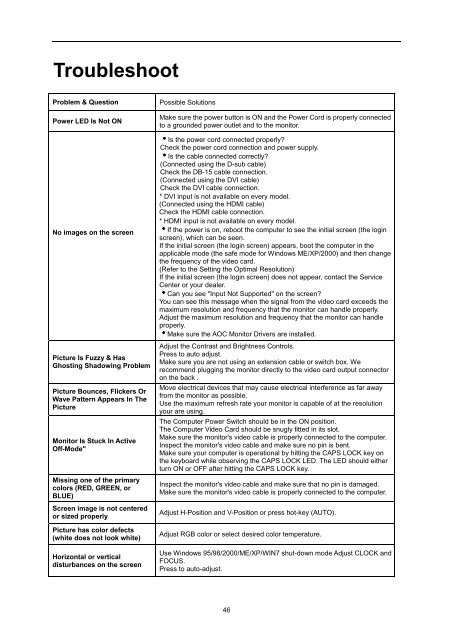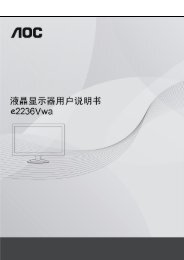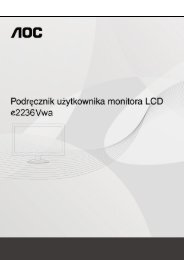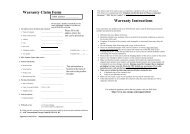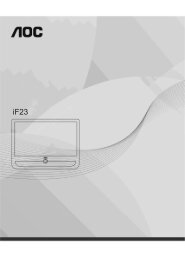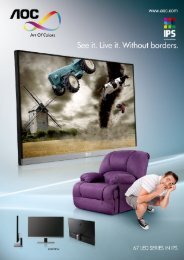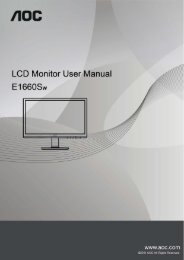Safety
English - AOC Monitor
English - AOC Monitor
You also want an ePaper? Increase the reach of your titles
YUMPU automatically turns print PDFs into web optimized ePapers that Google loves.
TroubleshootProblem & QuestionPower LED Is Not ONNo images on the screenPicture Is Fuzzy & HasGhosting Shadowing ProblemPicture Bounces, Flickers OrWave Pattern Appears In ThePictureMonitor Is Stuck In ActiveOff-Mode"Missing one of the primarycolors (RED, GREEN, orBLUE)Screen image is not centeredor sized properlyPicture has color defects(white does not look white)Horizontal or verticaldisturbances on the screenPossible SolutionsMake sure the power button is ON and the Power Cord is properly connectedto a grounded power outlet and to the monitor.Is the power cord connected properly?Check the power cord connection and power supply.Is the cable connected correctly?(Connected using the D-sub cable)Check the DB-15 cable connection.(Connected using the DVI cable)Check the DVI cable connection.* DVI input is not available on every model.(Connected using the HDMI cable)Check the HDMI cable connection.* HDMI input is not available on every model.If the power is on, reboot the computer to see the initial screen (the loginscreen), which can be seen.If the initial screen (the login screen) appears, boot the computer in theapplicable mode (the safe mode for Windows ME/XP/2000) and then changethe frequency of the video card.(Refer to the Setting the Optimal Resolution)If the initial screen (the login screen) does not appear, contact the ServiceCenter or your dealer.Can you see "Input Not Supported" on the screen?You can see this message when the signal from the video card exceeds themaximum resolution and frequency that the monitor can handle properly.Adjust the maximum resolution and frequency that the monitor can handleproperly.Make sure the AOC Monitor Drivers are installed.Adjust the Contrast and Brightness Controls.Press to auto adjust.Make sure you are not using an extension cable or switch box. Werecommend plugging the monitor directly to the video card output connectoron the back .Move electrical devices that may cause electrical interference as far awayfrom the monitor as possible.Use the maximum refresh rate your monitor is capable of at the resolutionyour are using.The Computer Power Switch should be in the ON position.The Computer Video Card should be snugly fitted in its slot.Make sure the monitor's video cable is properly connected to the computer.Inspect the monitor's video cable and make sure no pin is bent.Make sure your computer is operational by hitting the CAPS LOCK key onthe keyboard while observing the CAPS LOCK LED. The LED should eitherturn ON or OFF after hitting the CAPS LOCK key.Inspect the monitor's video cable and make sure that no pin is damaged.Make sure the monitor's video cable is properly connected to the computer.Adjust H-Position and V-Position or press hot-key (AUTO).Adjust RGB color or select desired color temperature.Use Windows 95/98/2000/ME/XP/WIN7 shut-down mode Adjust CLOCK andFOCUS.Press to auto-adjust.46