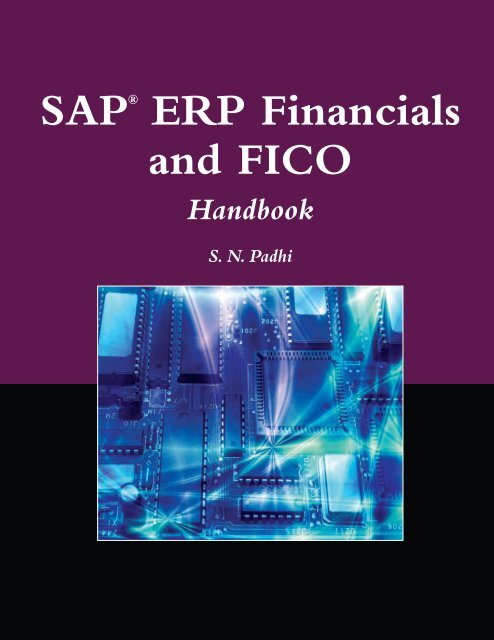SAP ERP Financials and FICO Handbook
Create successful ePaper yourself
Turn your PDF publications into a flip-book with our unique Google optimized e-Paper software.
<strong>SAP</strong> ®<br />
<strong>ERP</strong> <strong>Financials</strong><br />
<strong>and</strong> <strong>FICO</strong><br />
H<strong>and</strong>book<br />
S. N. Padhi
<strong>SAP</strong> ®<br />
<strong>ERP</strong> <strong>Financials</strong><br />
<strong>and</strong> <strong>FICO</strong><br />
H<strong>and</strong>book
THE JONES AND BARTLETT PUBLISHERS <strong>SAP</strong> ® BOOK SERIES<br />
<strong>SAP</strong> ® R/3 ® FI Transactions<br />
V. Narayanan (978-1-934015-01-8) © 2007<br />
Upgrading <strong>SAP</strong> ®<br />
Maurice Sens (978-1-934015-15-5) © 2008<br />
<strong>SAP</strong> ® FI/CO Questions <strong>and</strong> Answers<br />
V. Narayanan (978-1-934015-22-3) © 2008<br />
<strong>SAP</strong> ® ABAP H<strong>and</strong>book<br />
Kogent Learning Solutions, Inc. (978-0-7637-8107-1) © 2010<br />
<strong>SAP</strong> ® ABAP Questions <strong>and</strong> Answers<br />
Kogent Learning Solutions, Inc. (978-0-7637-7884-2) © 2010<br />
<strong>SAP</strong> ® MM Questions <strong>and</strong> Answers<br />
Kogent Learning Solutions, Inc. (978-0-7637-8144-6) © 2010<br />
<strong>SAP</strong> ® SD Questions <strong>and</strong> Answers<br />
Kogent Learning Solutions, Inc. (978-0-7637-8198-9) © 2010<br />
<strong>SAP</strong> ® <strong>ERP</strong> <strong>Financials</strong> <strong>and</strong> <strong>FICO</strong> H<strong>and</strong>book<br />
S. N. Padhi (978-0-7637-8080-7) © 2011<br />
For more information on this series <strong>and</strong> its titles, please visit us online at<br />
http://www.jbpub.com. Qualified instructors, contact your Publisher’s Representative at<br />
1-800-832-0034 or info@jbpub.com to request review copies for course consideration.
<strong>SAP</strong> ®<br />
<strong>ERP</strong> <strong>Financials</strong><br />
<strong>and</strong> <strong>FICO</strong><br />
H<strong>and</strong>book<br />
S. N. Padhi
World Headquarters<br />
Jones <strong>and</strong> Bartlett Publishers<br />
40 Tall Pine Drive<br />
Sudbury, MA 01776<br />
978-443-5000<br />
info@jbpub.com<br />
www.jbpub.com<br />
Jones <strong>and</strong> Bartlett Publishers<br />
Canada<br />
6339 Ormindale Way<br />
Mississauga, Ontario L5V 1J2<br />
Canada<br />
Jones <strong>and</strong> Bartlett Publishers<br />
International<br />
Barb House, Barb Mews<br />
London W6 7PA<br />
United Kingdom<br />
Jones <strong>and</strong> Bartlett’s books <strong>and</strong> products are available through most bookstores <strong>and</strong> online booksellers. To contact Jones <strong>and</strong> Bartlett<br />
Publishers directly, call 800-832-0034, fax 978-443-8000, or visit our website, www.jbpub.com.<br />
Substantial discounts on bulk quantities of Jones <strong>and</strong> Bartlett’s publications are available to corporations, professional associations,<br />
<strong>and</strong> other qualified organizations. For details <strong>and</strong> specific discount information, contact the special sales department at Jones <strong>and</strong><br />
Bartlett via the above contact information or send an email to specialsales@jbpub.com.<br />
Copyright © 2011 by Jones <strong>and</strong> Bartlett Publishers, LLC<br />
All rights reserved. No part of the material protected by this copyright may be reproduced or utilized in any form, electronic or<br />
mechanical, including photocopying, recording, or by any information storage <strong>and</strong> retrieval system, without written permission from<br />
the copyright owner.<br />
This publication contains references to the products of <strong>SAP</strong> AG. <strong>SAP</strong>, R/3, xApps, xApp, <strong>SAP</strong> NetWeaver, Duet, PartnerEdge,<br />
ByDesign, <strong>SAP</strong> Business ByDesign, <strong>and</strong> other <strong>SAP</strong> products <strong>and</strong> services mentioned herein are trademarks or registered trademarks<br />
of <strong>SAP</strong> AG in Germany <strong>and</strong> in several other countries all over the world. Business Objects <strong>and</strong> the Business Objects logo, Business<br />
Objects, Crystal Reports, Crystal Decisions, Web Intelligence, Xcelsius <strong>and</strong> other Business Objects products <strong>and</strong> services mentioned<br />
herein are trademarks or registered trademarks of Business Objects in the United States <strong>and</strong>/or other countries. <strong>SAP</strong> AG is neither<br />
the author nor the publisher of this publication <strong>and</strong> is not responsible for its content, <strong>and</strong> <strong>SAP</strong> Group shall not be liable for errors or<br />
omissions with respect to the materials.<br />
Production Credits<br />
Publisher: David Pallai<br />
Editorial Assistant: Molly Whitman<br />
Production Director: Amy Rose<br />
Production Editor: Kat Crighton<br />
Associate Production Editor: Melissa Elmore<br />
Associate Marketing Manager: Lindsay Ruggiero<br />
V.P., Manufacturing <strong>and</strong> Inventory Control:<br />
Therese Connell<br />
Composition: diacriTech<br />
Cover <strong>and</strong> Title Page Design: Scott Moden<br />
Cover Image: © Gastev Roman/ShutterStock, Inc.<br />
Interior Images: © <strong>SAP</strong> AG. All rights reserved.<br />
Printing <strong>and</strong> Binding: Malloy, Inc.<br />
Cover Printing: Malloy, Inc.<br />
Library of Congress Cataloging-in-Publication Data<br />
Padhi, S. N.<br />
<strong>SAP</strong> <strong>ERP</strong> financials <strong>and</strong> <strong>FICO</strong> h<strong>and</strong>book/S.N. Padhi.<br />
p. cm.<br />
Includes index.<br />
ISBN 978-0-7637-8080-7 (hardcover)<br />
1. <strong>SAP</strong> <strong>ERP</strong> 2. Financing Corporation (U.S.) 3. Accounting—Computer programs. I. Title.<br />
HF5679.P23 2010<br />
657.0285'53—dc22<br />
2009037367<br />
6048<br />
Printed in the United States of America<br />
13 12 11 10 9 10 9 8 7 6 5 4 3 2 1
This book is dedicated to my wife, Sharmistha.
ABOUT THE AUTHOR<br />
A graduate in commerce <strong>and</strong> an associated member of the Institute of Chartered<br />
accountants of India, New Delhi, S. N. Padhi has more than 26 years of experience in<br />
accounting, finance, taxation, audit, <strong>and</strong> information technology. He is a participating<br />
<strong>SAP</strong> <strong>FICO</strong> consultant.<br />
vi
TABLE OF CONTENTS<br />
An Introduction to <strong>SAP</strong> Software<br />
Preface<br />
xi<br />
xiii<br />
Chapter 1 Interview Questions <strong>and</strong> Answers 1<br />
1.1 <strong>SAP</strong>-General 1<br />
1.2 FI-General 12<br />
1.3 Enterprise Structure (FI-ES) 15<br />
1.4 G/L Accounting (FI-G/L) 24<br />
1.5 Accounts Payable (FI-AP) 44<br />
1.6 Accounts Receivable (FI-AR) 52<br />
1.7 FI-AA 54<br />
1.8 General CO 65<br />
1.9 CO-CEL 70<br />
1.10 FI-CCA 71<br />
1.11 CO-PCA 79<br />
1.12 CO-IO 80<br />
1.13 CO-PA 84<br />
1.14 Product costing (CO-Pc) 86<br />
1.15 SD 87<br />
1.16 MM 89<br />
1.17 Technical Questions 91<br />
Chapter 2 Certification Questions <strong>and</strong> Answers 95<br />
2.1 Questions 95<br />
2.2 Answers 123<br />
Chapter 3 Issues <strong>and</strong> Resolutions 127<br />
3.1 <strong>SAP</strong> General 127<br />
3.2 General Ledger (G/L) Accounting 128<br />
3.3 Accounts Payable (AP) 135<br />
3.4 Assets Management (AM) 143<br />
vii
viii<br />
TABLE OF CONTENTS<br />
3.5 Cost Center Accounting (CCA) 156<br />
3.6 Profit Center Accounting (PCA) 156<br />
3.7 New G/L 157<br />
Chapter 4 Configuration Steps 159<br />
4.1 Enterprise Structure (FI-ES) 159<br />
4.2 General Ledger Accounting (FI-G/L) 161<br />
4.3 Accounts Payable (FI-AP) 163<br />
4.4 Accounts Receivable (FI-AR) 168<br />
4.5 Bank Accounting (FI-BL) 171<br />
4.6 Assets Accounting (FI-AA) 174<br />
4.7 Controlling Area (CO) 177<br />
4.8 Cost Center Accounting (CO-CCA) 177<br />
4.9 Internal Order (CO-IO) 179<br />
4.10 Profit Center Accounting (CO-PCA) 181<br />
4.11 Profitability Analysis (CO-PA) 182<br />
4.12 Product Costing (CO-PC) 183<br />
Chapter 5 User Transaction Codes 187<br />
5.1 General Ledger (G/L) Accounting 187<br />
5.2 Accounts Payable (AP) 192<br />
5.3 Accounts Receivable (AR) 199<br />
5.4 Assets Management (AM) 205<br />
5.5 Cost Element Accounting (CO-CEL) 209<br />
5.6 Cost Center Accounting (CO-CCA) 211<br />
5.7 Internal Order (CO-IO) 217<br />
5.8 Profit Center Accounting (CO-PCA) 220<br />
5.9 Profitability Analysis (CO-PA) 224<br />
5.10 Product Costing (CO-PC) 226<br />
Chapter 6 <strong>FICO</strong> Quick Tour 229<br />
6.1 <strong>SAP</strong> General 229<br />
6.2 FI General 230<br />
6.3 General Ledger (G/L) Accounting 232<br />
6.4 AP <strong>and</strong> AR 240<br />
6.5 Asset Accounting (AA) 247<br />
6.6 CO General 252<br />
6.7 CEL 254
TABLE OF CONTENTS<br />
ix<br />
6.8 Cost Center Accounting (CCA) 255<br />
6.9 IO 257<br />
6.10 PA 258<br />
6.11 PCA 261<br />
6.12 PCC 263<br />
Chapter 7 Special Areas 265<br />
7.1 Foreign Currencies 265<br />
7.2 Intercompany Transactions 266<br />
7.3 Bank Reconciliation 269<br />
7.4 Lockbox Configuration 271<br />
7.5 Revenue Recognition 273<br />
7.6 Automatic Payment Program 275<br />
7.7 Three-Way Match 276<br />
7.8 P2P 277<br />
7.9 Vendor Down Payment <strong>and</strong> Clearing 278<br />
7.10 Order to Cash (OTC) 279<br />
7.11 Make to Order 280<br />
7.12 Summarization Levels in CO-PA 281<br />
Chapter 8 New GL 285<br />
8.1 Document Splitting 288<br />
8.2 Transaction Codes 289<br />
Chapter 9 Tables in the <strong>SAP</strong> System 291<br />
9.1 Enterprise Structure (FI-ES) 291<br />
9.2 General Ledger Accounting (FI-G/L) 292<br />
9.3 Accounts Receivable (FI-AR) 293<br />
9.4 Accounts Payable (FI-AP) 294<br />
9.5 Assets Management (FI-AA) 294<br />
9.6 General (CO) 295<br />
9.7 Cost Center Accounting (CO-CCA) 295<br />
9.8 Profit Center Accounting (CO-PCA) 296<br />
9.9 Profitability Analysis (CO-PA) 296<br />
Chapter 10 <strong>SAP</strong> MM Configuration 297<br />
Chapter 11 <strong>SAP</strong> SD Configuration 301<br />
Index 305
AN INTRODUCTION TO <strong>SAP</strong> SOFTWARE<br />
<strong>SAP</strong> st<strong>and</strong>s for Systems Applications <strong>and</strong> Products in Data Processing.<br />
<strong>SAP</strong> ® software is the leading enterprise information <strong>and</strong> management package worldwide.<br />
Use of this package makes it possible to track <strong>and</strong> manage, in real time, sales, production,<br />
financial accounting, <strong>and</strong> human resources in an enterprise.<br />
<strong>SAP</strong> AG is the third-largest software company in the world. Founded in 1972, <strong>SAP</strong> now<br />
employs more than 48,500 people in more than 50 countries. <strong>SAP</strong> global headquarters<br />
is located in Walldorf, Germany, <strong>and</strong> the company is listed on several stock exchanges,<br />
including the Frankfurt DAX <strong>and</strong> the New York Stock Exchange, under the symbol <strong>SAP</strong>.<br />
<strong>SAP</strong> has more than 2,400 partners, 26 industry solutions, <strong>and</strong> 12 million users at 140,000<br />
installations around the world.<br />
The following shortcuts are commonly used when working with <strong>SAP</strong> solutions.<br />
Action<br />
Enter<br />
Save<br />
Back<br />
Exit<br />
Cancel<br />
Help<br />
Execute<br />
Possible Values<br />
Current Date<br />
Shortcuts<br />
<br />
F11, Ctrl+S<br />
F3<br />
Shift+F3<br />
F12<br />
F1<br />
F8<br />
F4<br />
F4 <strong>and</strong> F2<br />
TABLE 1 Shortcuts<br />
xi
PREFACE<br />
This book is different from other books available on the market. The main goals of this<br />
book are to provide readers with a good knowledge base, to offer a better underst<strong>and</strong>ing<br />
to those new to <strong>SAP</strong> ® Financial Accounting (FI) <strong>and</strong> Controlling (CO), <strong>and</strong> to sharpen<br />
the skills of experienced consultants.<br />
While writing this book, utmost care was taken to cover the most common, complex,<br />
<strong>and</strong> highly interview-oriented topics of <strong>SAP</strong> <strong>FICO</strong>. In this book, you will find almost all<br />
sections are arranged according to the <strong>FICO</strong> submodules. The screenshots are taken<br />
from <strong>SAP</strong> ® R/3 ® Enterprise 4.70 <strong>and</strong> <strong>SAP</strong> ECC 6.0.<br />
This book is divided into the following chapters:<br />
n Chapter 1—Interview Questions <strong>and</strong> Answers: This chapter covers<br />
frequently asked questions <strong>and</strong> answers in an interview format.<br />
More than 224 questions <strong>and</strong> answers are presented by sub-modu le.<br />
n Chapter 2—Certification Questions <strong>and</strong> Answers: This chapter<br />
contains nearly 200 “objective type certification” questions <strong>and</strong><br />
answers. This is one of the unique attributes of this book.<br />
n Chapter 3—Issues <strong>and</strong> Resolutions: In this chapter, I explain the<br />
probable solution of various production issues. Sometimes issues<br />
<strong>and</strong> resolutions depend on a particular <strong>SAP</strong> implementation<br />
environment. This is another one of the unique attributes of this<br />
book not found in other books.<br />
n Chapter 4—Configuration Steps: While implementing <strong>SAP</strong> R/3<br />
or <strong>SAP</strong> <strong>ERP</strong> <strong>Financials</strong>, consultants always look for sequential<br />
steps that need to be followed. In this chapter, I provide the<br />
most common object-oriented configuration steps in a sequence<br />
with path <strong>and</strong> transaction codes.<br />
n Chapter 5—User Transaction Codes: In this chapter, I provide<br />
the most common user transaction codes. It is expected that a<br />
<strong>FICO</strong> consultant know commonly used transaction codes.<br />
n Chapter 6—<strong>FICO</strong> Quick Tour: In this chapter, I recap various<br />
sub-modules of <strong>FICO</strong> in bullet-point format. This gives readers<br />
a high-level underst<strong>and</strong>ing of various sub-modules of <strong>FICO</strong> <strong>and</strong><br />
is a valuable feature of this book.<br />
xiii
xiv<br />
PREFACE<br />
n<br />
n<br />
n<br />
n<br />
n<br />
Chapter 7—Special Areas: This chapter covers various areas<br />
of <strong>FICO</strong> that are highly important from an interview <strong>and</strong><br />
implementation perspective.<br />
Chapter 8—New G/L: The concept of the New G/L came into<br />
existence from <strong>SAP</strong> ECC 5.0 versions. It has many advantages<br />
compared to earlier versions of <strong>SAP</strong> software. In this chapter,<br />
I give a high-level overview of the New G/L <strong>and</strong> how it is<br />
different from G/L.<br />
Chapter 9—Tables in the <strong>SAP</strong> System: As you are aware, all<br />
transactional data <strong>and</strong> configuration data is stored in various<br />
database tables. In this chapter, I provide various tables<br />
important to <strong>SAP</strong> <strong>FICO</strong> modules.<br />
Chapter 10—<strong>SAP</strong> MM Configuration: <strong>SAP</strong> <strong>ERP</strong> is<br />
characterized by one-point data entry. Once data is entered<br />
in one module, it flows to <strong>and</strong> affects other modules. As a<br />
<strong>FICO</strong> consultant, if you are working in a project where an <strong>SAP</strong><br />
Materials Management (MM) module is also implemented, you<br />
should have a basic underst<strong>and</strong>ing of MM configuration. In this<br />
chapter, I cover some basic configuration steps.<br />
Chapter 11—<strong>SAP</strong> SD Configuration: Similar to Chapter 10, in<br />
this chapter, you will find basic configuration steps of the <strong>SAP</strong><br />
Sales <strong>and</strong> Distribution (SD) module.<br />
I hope you will enjoy this book. All the best!<br />
S. N. Padhi
Chapter 1<br />
INTERVIEW<br />
QUESTIONS AND<br />
ANSWERS<br />
1.1 <strong>SAP</strong>-GENERAL<br />
1. What is the <strong>SAP</strong> ® implementation roadmap <strong>and</strong> what steps are involved<br />
in it?<br />
The <strong>SAP</strong> implementation roadmap is a st<strong>and</strong>ard process provided by <strong>SAP</strong> AG for<br />
smooth <strong>SAP</strong> implementation <strong>and</strong> is called the A<strong>SAP</strong> Roadmap. The A<strong>SAP</strong> Roadmap<br />
consists of five phases: (1) Project Preparation, (2) Business Blueprint, (3) Realization,<br />
(4) Final Preparation, <strong>and</strong> (5) Going Live <strong>and</strong> Support.<br />
FIGURE 1.1<br />
■<br />
■<br />
■<br />
Project Preparation— In this phase of the A<strong>SAP</strong> Roadmap, decision-makers define<br />
clear project objectives <strong>and</strong> an efficient decision-making process. Here, project<br />
organization <strong>and</strong> roles are defined <strong>and</strong> implementation scope is finalized.<br />
Business Blueprint— In this phase, the scope of the R/3 implementation is defined<br />
<strong>and</strong> the Business Blueprint is created. The Business Blueprint is a detailed documentation<br />
of the customer’s requirements.<br />
Realization— The purpose of Phase 3 is to configure the R/3 system. The<br />
configuration is carried out in two steps: baseline configuration <strong>and</strong> final<br />
configuration.<br />
1
2 CHAPTER 1 INTERVIEW QUESTIONS AND ANSWERS<br />
■<br />
■<br />
Final Preparation— The purpose of this phase is to complete the final<br />
preparation of the R/3 system for going live. This includes testing, user training,<br />
system management, <strong>and</strong> cutover activities to finalize your readiness to<br />
go live.<br />
Going Live <strong>and</strong> Support— During this phase, the first early watch session should<br />
be held, where <strong>SAP</strong> experts analyze the system’s technical infrastructure. The<br />
aim is to ensure the system functions as smoothly as possible.<br />
2. What does system l<strong>and</strong>scape mean?<br />
The system l<strong>and</strong>scape represents the <strong>SAP</strong> system deployment at your implementation<br />
site. Ideally, in an <strong>SAP</strong> environment, a three-system l<strong>and</strong>scape exists,<br />
consisting of the development server (DEV), quality assurance server (QAS),<br />
<strong>and</strong> production server (PRD). This kind of setup is not primarily designed to<br />
serve as a server cluster in case of system failure; rather, the objective is to enhance<br />
“configuration pipeline management.”<br />
DEV<br />
QAS<br />
PRD<br />
CUST<br />
QTST<br />
PROD<br />
TEST<br />
TRNG<br />
SAND<br />
Development<br />
system<br />
Quality assurance<br />
system<br />
Production<br />
system<br />
FIGURE 1.2<br />
System l<strong>and</strong>scape<br />
The system l<strong>and</strong>scape is the system structure that you have for your implementation<br />
project. For example, you might have a development system, quality<br />
assurance (QA) system, <strong>and</strong> production system. It also includes how the configuration<br />
change goes through these systems <strong>and</strong> what controls there are. System<br />
l<strong>and</strong>scape mostly has to do with the systems, their servers, <strong>and</strong> so forth.
1.1 <strong>SAP</strong>-GENERAL 3<br />
3. What are specs?<br />
Specs represent specifications. In an information technology (IT) environment, you<br />
will find two kinds of specifications: (1) functional specifications <strong>and</strong> (2) technical<br />
specifications. These documents contain the business requirements, such as inputs,<br />
solutions, processing logic, <strong>and</strong> so on.<br />
Functional specification : The documentation typically describes what is<br />
needed by the system user as well as requested properties of inputs <strong>and</strong> outputs.<br />
The functional specification is business-oriented. A functional specification does<br />
not define the inner workings of the proposed system, nor does it include information<br />
for how the system function will be implemented. Instead, it focuses on what<br />
various outside agents (e.g., people using the program, computer peripherals, or<br />
other computers) might observe when interacting with the system.<br />
Technical specification : While the functional specification is business-oriented,<br />
the technical specification is system-oriented <strong>and</strong> discusses programming.<br />
4. How many versions of the implementation guides (IMGs) are available<br />
in <strong>SAP</strong>? What are they?<br />
There are three versions of the IMG available in <strong>SAP</strong>. These are:<br />
■ Reference IMG —The reference IMG contains all configuration transactions available<br />
for all functionalities/modules/submodules in the installed versions of<br />
<strong>SAP</strong> R/3. The reference IMG represents the base set of configuration options<br />
from which <strong>SAP</strong> functionality can be configured. All other versions of the IMG<br />
are subsets of the reference IMG.<br />
■ Enterprise IMG —The enterprise IMG only contains configuration transactions<br />
that are applicable to a specific company’s installation of <strong>SAP</strong> software. The<br />
enterprise IMG serves the purpose of filtering out configuration options that<br />
are not required by a company if certain modules are not implemented.<br />
■ Project IMG —A project IMG contains a subset of the enterprise IMG configuration<br />
transactions that need to be configured to complete a specific project.<br />
5. In <strong>SAP</strong> solutions, is it possible to have a self-defined transaction code?<br />
Yes, self-defined reports, transactions, <strong>and</strong> functions are possible within <strong>SAP</strong><br />
solutions. There might be numerous reasons why a company would want
4 CHAPTER 1 INTERVIEW QUESTIONS AND ANSWERS<br />
customized transaction codes or reports. To cater to this dem<strong>and</strong>, <strong>SAP</strong> allows the<br />
creation of user-defined transaction codes.<br />
User-defined transaction codes allow the user to speed up access to specific<br />
reports or programs since the user no longer needs to use transaction code SE38,<br />
enter the program name or report name, <strong>and</strong> press Execute. Instead, the user can<br />
simply use a predefined transaction code that will automatically open the program.<br />
Customized T-codes can be created by using transaction code SE93. Follow these<br />
steps to create a transaction code:<br />
1. Name your transaction code. In this case, it is ZTEST1.<br />
FIGURE 1.3<br />
Naming a transaction code<br />
2. Click on the Create button <strong>and</strong> then select the relevant option in the screen that<br />
appears. In this case, select Program <strong>and</strong> selection screen .<br />
FIGURE 1.4<br />
Creating a transaction code
1.1 <strong>SAP</strong>-GENERAL 5<br />
3. Click on the check mark icon at the bottom left of the screen. In the next<br />
screen that appears, assign a program name <strong>and</strong> selection screen <strong>and</strong> save<br />
your work. Now your transaction code ZTEST1 is ready for execution.<br />
FIGURE 1.5<br />
Your new transaction code<br />
6. What is the best practice for transporting configuration requests? How<br />
can you transport a configuration request?<br />
In st<strong>and</strong>ard <strong>SAP</strong> implementation, there will be three clients: (1) Development,<br />
(2) Quality, <strong>and</strong> (3) Production. These three clients may be located within one<br />
server or on different servers for each client. Configuration will be carried out in<br />
the Development client <strong>and</strong> transported to the Testing client. After satisfactory testing<br />
of the <strong>SAP</strong> R/3 system, configuration will be transported from the Development<br />
client to the Production client.<br />
If different servers are used for different clients, the request is generated in<br />
the Development client, which has to be released first through transaction code<br />
SE10. Then the basis consultant will move the request to QUALITY through STMS,<br />
which is really the job of the basis consultant. After thorough testing, you can again<br />
ask the basis consultant to transport through STMS to move the request to the<br />
Production client.
6 CHAPTER 1 INTERVIEW QUESTIONS AND ANSWERS<br />
FIGURE 1.6<br />
Using transaction code SE10<br />
If clients are located on the same server, transaction code SCC1 is used to transport<br />
requests from one client to another client. For example, if in the Development<br />
server itself you have the golden client (a <strong>SAP</strong>-specific word used for a good client),<br />
i.e., DEV <strong>and</strong> one more client for Testing, you do not need to release the request in<br />
SE10. You can do this directly through transaction code SCC1 in the Testing client<br />
by giving the request number. Here, you may not require basis help.<br />
7. After configuration you have to transport the configuration to the<br />
QAS or PRD. Can you transport number ranges of documents, assets<br />
masters, customer masters, <strong>and</strong> vendor masters in the same transport<br />
request?<br />
No. These have to be transported separately. Number ranges are not automatically<br />
included in transport requests. It is easy to overlay number range objects
1.1 <strong>SAP</strong>-GENERAL 7<br />
<strong>and</strong> get existing ranges out of the system when you transport number ranges. It<br />
is recommended that you do not transport number ranges, <strong>and</strong> instead set them<br />
up individually in each client. This is part of the cutover activities for the go-live<br />
checklist.<br />
8. How can you find the menu path when you know the transaction<br />
code?<br />
There are two ways to find the application menu when you know the transaction<br />
code. Note that this is valid for the Easy Access Menu, not the IMG menu.<br />
The first way is to enter SEARCH_<strong>SAP</strong>_MENU in OK <strong>and</strong> Comm<strong>and</strong> box<br />
<strong>and</strong> press Enter . In the next screen, enter your desired transaction code <strong>and</strong> click<br />
on the check mark. Now you will see the Search for a Transaction Code or Menu<br />
Title screen, which shows the menu path. To reach your desired location, read the<br />
screen from the bottom up.<br />
FIGURE 1.7<br />
System menu path<br />
Figure 1.7 shows the menu path for transaction code FS00.<br />
Another way to find the menu path is to press Ctrl+F on the <strong>SAP</strong> Easy Access<br />
screen, <strong>and</strong> enter the transaction code in the pop-up screen; the system will lead<br />
you to the menu path.<br />
9. How can you extend the <strong>SAP</strong> Easy Access Menu?<br />
User groups may ask you to extend the <strong>SAP</strong> Easy Access Menu to include menus<br />
or submenus within the <strong>SAP</strong> st<strong>and</strong>ard menu. For example, if a client has a large
8 CHAPTER 1 INTERVIEW QUESTIONS AND ANSWERS<br />
amount of customer reports for their day-to-day use, they may want to include<br />
these reports in the <strong>SAP</strong> menu.<br />
Follow these steps to include a report menu in the <strong>SAP</strong> Easy Access Menu:<br />
1. Create your own area menu using transaction code SE43. While saving, you<br />
will need to assign the proper development class. The system will then create<br />
a transport request for your area menu.<br />
2. Now you will need to include your new area menu in the <strong>SAP</strong> Easy Access<br />
area menu (transaction code S000). Use transaction code SE43, enter transaction<br />
code S000 in the Area menu field, <strong>and</strong> click on the Change icon. A pop-up<br />
window will appear with three options: Extend, Change, <strong>and</strong> Cancel. Choose<br />
Extend <strong>and</strong> click on to create a new enhancement ID or use an existing<br />
enhancement ID.<br />
3. In the Edit Area Menu S000 screen, use the icons to add your area menu<br />
<strong>and</strong> save. The system will create another transport request.<br />
4. Now log off <strong>and</strong> log on again; you will find your new menu in the <strong>SAP</strong> Easy<br />
Access Menu.<br />
Similarly, you can extend the IMG menu through transaction code<br />
S_IMG_EXTENSION.<br />
10. What do you do with errors in batch data conversion (BDC) sessions?<br />
You use BDC to post data into <strong>SAP</strong> solutions with the help of the system.<br />
Sometimes, while posting data through BDC, the system will encounter problems<br />
<strong>and</strong> cannot post data. When the system encounters a problem, it will<br />
create BDC error sessions. The following are common reasons for BDC error<br />
sessions:<br />
■ Posting periods are locked<br />
■ Changes in master data, e.g., in general ledger (G/L) accounts, profit centers<br />
are locked for posting<br />
■ Changes in screen layout of <strong>SAP</strong> program<br />
These scenarios are only examples; there may be several reasons for errors. To<br />
process incorrect BDC sessions, you need to find out the reasons for these error<br />
sessions. The easiest way to do this is to analyze the BDC log. In transaction code<br />
SM35, select the BDC sessions in question <strong>and</strong> click on the log. The Batch input:<br />
Log Overview screen will appear; double-click on any of the rows of the Log Overview<br />
tab to see an error screen. After analyzing the error, fix it <strong>and</strong> process the BDC<br />
sessions.
1.1 <strong>SAP</strong>-GENERAL 9<br />
11. Where do you find all of the transaction codes, including custom<br />
transaction codes?<br />
In <strong>SAP</strong> R/3, the TSTC table stores all of the transaction codes. Through transaction<br />
code SE16, you can browse all of the transaction codes. The TSTC table stores the<br />
st<strong>and</strong>ard <strong>SAP</strong> transaction codes, as well as custom transaction codes.<br />
12. What is gap analysis?<br />
The <strong>SAP</strong> R/3 system comes with predefined packages. Sometimes these predefined<br />
packages may not suit a client’s business requirements. In the first phase<br />
of implementation, the implementation team will gather all business requirements.<br />
A thorough analysis of the business requirements will lead to a gap between the<br />
business requirements <strong>and</strong> the <strong>SAP</strong> st<strong>and</strong>ard package. There are two ways to reduce<br />
the gap: (1) by changing the business process or (2) by developing new programs<br />
(customizing) to accommodate the client’s business process. Before the second<br />
phase of implementation, the <strong>SAP</strong> implementer will try to reduce these gaps by<br />
adopting either of these options or both.<br />
13. What is <strong>SAP</strong> Business One?<br />
In 2002, <strong>SAP</strong> AG purchased an Israel-based developer of business applications called<br />
TopManage Financial Systems; <strong>SAP</strong> renamed its product Business One. <strong>SAP</strong> Business<br />
One is targeted for small <strong>and</strong> medium enterprises (SME). Due to its low implementation<br />
cost <strong>and</strong> <strong>SAP</strong> support, most SME find Business One affordable compared to <strong>SAP</strong><br />
R/3 or my<strong>SAP</strong> <strong>ERP</strong>. <strong>SAP</strong> Business One consists of the following core modules:<br />
1. Administration Module—This module is similar to the IMG menu in <strong>SAP</strong> R/3,<br />
where configuration is performed .<br />
2. <strong>Financials</strong> Module—This module takes care of an entity’s accounting needs;<br />
this is similar to <strong>FICO</strong> of R/3.<br />
3. Sales Opportunities Module—This is where existing customers <strong>and</strong> potential<br />
accounts are structured <strong>and</strong> tracked.<br />
4. Sales Module—Module where orders are entered, shipped, <strong>and</strong> invoiced; this<br />
is similar to the SD module of R/3.<br />
5. Purchasing Module—Module where purchase orders are issued <strong>and</strong> goods are<br />
received into inventory; this is similar to the MM module of R/3.<br />
6. Business Partners Module—Module where business partners (customers,<br />
vendors, <strong>and</strong> leads) are contacted <strong>and</strong> maintained.<br />
7. Banking Module—Like the <strong>SAP</strong> R/3 banking module, this module records<br />
payments <strong>and</strong> receipts.
10 CHAPTER 1 INTERVIEW QUESTIONS AND ANSWERS<br />
8. Inventory Module—This module, integrated with the purchase module, helps<br />
inventory evaluation.<br />
9. Production Module—Module that takes care of production processes.<br />
10. MRP Module—Module that determines purchase requirements <strong>and</strong> checks<br />
product or material availability.<br />
11. Service Module—This sub-module h<strong>and</strong>les contact management for after-sale<br />
service.<br />
12. Human Resources Module—Module where employee information is kept; similar<br />
to the HR module in R/3.<br />
13. Reports Module—Helps to build new reports. Here we will find delivered<br />
reports.<br />
14. How can you configure the <strong>FICO</strong> module without using the IMG menu?<br />
As a functional consultant, you will have authorization to use the IMG menu,<br />
subject to your user role. However, from an academic point of view, it is good to<br />
know how you can configure the <strong>FICO</strong> module without using transaction code<br />
SPRO. You can do so by invoking the following transaction codes, which are area<br />
menu transaction codes. You may find these types of transactions through transaction<br />
code SE43.<br />
■ ORFB (Financial Accounting [FI])<br />
■ ORFA (Asset Accounting [AA])<br />
FIGURE 1.8<br />
AA
1.1 <strong>SAP</strong>-GENERAL 11<br />
FIGURE 1.9 Cost <strong>and</strong> revenue element accounting<br />
15. What is the International Demonstration <strong>and</strong> Education System (IDES)?<br />
IDES is a sample application with sample master data <strong>and</strong> st<strong>and</strong>ard configuration<br />
provided for faster learning <strong>and</strong> implementation. For example, the following FI<br />
company codes are in IDES. (These are just examples; there are many more.)<br />
FIGURE 1.10<br />
IDES company codes<br />
16. Describe the major areas within the <strong>SAP</strong> environment.<br />
The <strong>SAP</strong> environment consists of (1) configuration <strong>and</strong> (2) application.<br />
1. Configuration—Configuration represents maintenance of settings to support<br />
business requirements through the IMG menu.<br />
2. Application—This supports the h<strong>and</strong>ling of day-to-day activities through the<br />
<strong>SAP</strong> Easy Access Menu.
12 CHAPTER 1 INTERVIEW QUESTIONS AND ANSWERS<br />
17. Describe the data types that can be used in <strong>SAP</strong> solutions.<br />
There are three types of data in <strong>SAP</strong>: (1) Master data–Customer master, Vendor<br />
Master, <strong>and</strong> Assets Master, (2) Transactional Data–Purchase, Sale, Payment <strong>and</strong><br />
Receipts, <strong>and</strong> (3) Table Data–Document Type <strong>SAP</strong> Delivered Data, <strong>and</strong> so on.<br />
18. What are the highest organizational units in Sales <strong>and</strong> Distribution<br />
(SD), Materials Management (MM), Production Planning (PP), Financial<br />
Information (FI), <strong>and</strong> Controlling Area (CO)?<br />
1. SD—Sales Organizations<br />
2. MM—Plant<br />
3. PP—Plant<br />
4. FI—Company Code<br />
5. CO—Controlling Area<br />
1.2 FI-GENERAL<br />
19. When you copy the chart of accounts (COA), only one financial statement<br />
version (FSV) is being copied. However, a COA can have more than<br />
one FSV. Why does copying the COA allow only one FSV?<br />
An FSV corresponds to the COA, wherein individual (operational) accounts are<br />
assigned to corresponding financial statement items on the lowest level of the FSV.<br />
However, in case of rollup of the account, it is not possible to copy all of the FSVs.<br />
You will have to manually create multiple FSVs, depending on the financial statements<br />
that are necessary for the organization.<br />
20. Describe some generally used FI submodules.<br />
■<br />
■<br />
FI-G/L —FI-G/L submodule; records all account data including all postings happening<br />
to subsidiary ledgers.<br />
Accounts Receivable (FI-AR)—This submodule records all transactions relating to<br />
the customer. FI-AR is treated as a subsidiary ledger of FI-GL. All transactions<br />
relating to this module are recorded in a summary form in FI-GL.
1.2 FI-GENERAL 13<br />
■<br />
■<br />
■<br />
Accounts Payable (FI-AP)—Like FI-AR, this submodule records transactions<br />
relating to vendors <strong>and</strong> is summarized in FI-GL.<br />
Special Ledger (FI-SL)—This submodule takes care of special reporting<br />
requirements of an entity by providing G/L based on user-defined fields.<br />
FI-AA— The FI-AA submodule takes care of recording transactions relating<br />
to assets. Here assets mean both tangible <strong>and</strong> intangible assets. FI-AA is also<br />
treated as a subsidiary ledger.<br />
21. What information will not be copied to a new company code when you<br />
copy the company code?<br />
All the organizational global master data for a company code will be copied to the<br />
new company code upon using the copy function except for the transactional data.<br />
22. Can one group COA be assigned to two operational charts?<br />
A COA is a variant. You can use a variant to N number of organizational objects.<br />
First, COA is a variant, then a group COA. You may use the same COA as an operational<br />
COA <strong>and</strong> a group COA. This assignment is done via transaction code OB13.<br />
A group COA can be assigned to any number of company codes. While creating the<br />
G/L accounts of an operational COA, you need to key the group COA. This way,<br />
you are making a relation between the operational COA <strong>and</strong> the group COA.<br />
FIGURE 1.11<br />
COA
14 CHAPTER 1 INTERVIEW QUESTIONS AND ANSWERS<br />
FIGURE 1.12<br />
G/L account master<br />
23. What is accrued cost?<br />
Operating expenses are often allocated differently in financial accounting than in<br />
cost accounting. If, for example, an expense incurred in external accounting covers<br />
a whole year, you must assign a proportion of such expenses to each individual cost<br />
accounting period. In this process, you distribute irregularly occurring expenses,<br />
according to cost-origin, to the months in which they are incurred. This allows you<br />
to avoid irregularities within cost accounting. Costs allocated in this manner, such<br />
as yearly bonuses, are termed accrued costs.<br />
24. What is the difference between the Enjoy <strong>SAP</strong> document entry screens<br />
(FB50, FB60, FB70) <strong>and</strong> the old general posting transaction?<br />
The <strong>SAP</strong> Enjoy screens are created to expedite data entry for GL/AR/AP postings.<br />
In the old FB01 screen, users are required to manually enter document types <strong>and</strong><br />
posting keys to determine the nature of postings. In Enjoy <strong>SAP</strong> data entry screens,<br />
these are defaulted via a configuration table so that the user just has to choose
1.3 ENT<strong>ERP</strong>RISE STRUCTURE (FI-ES) 15<br />
debit/credit <strong>and</strong> the system will determine whether the entry is a vendor/customer<br />
invoice/credit memo or G/L journal.<br />
25. What is the credit control area? How is it related to the company code?<br />
Like the company code, the credit control area is an <strong>SAP</strong> entity through which<br />
you set <strong>and</strong> control a customer’s credit limit. There is one credit control area per<br />
company code. A credit control area may have more than one company code.<br />
A customer’s credit limit can be set at the credit control area level or across the<br />
credit control area.<br />
26. Explain the relationship between the Sort key <strong>and</strong> the Assignment field.<br />
The Sort key defines the field(s) used to populate the Assignment field when a<br />
document is posted in the G/L. The Assignment field is used as a sort criterion<br />
when displaying G/L account line items.<br />
27. Do substitution <strong>and</strong> validation work the same way when parking a<br />
document <strong>and</strong> posting a document?<br />
No. Substitution <strong>and</strong> validation work in different ways when parking a document<br />
or posting a document.<br />
Sequence Posting Parking<br />
1 Substitution Validation<br />
2 Validation Substitution<br />
TABLE 1.1<br />
For more information, see OSS Note: 158739.<br />
1.3 ENT<strong>ERP</strong>RISE STRUCTURE (FI-ES)<br />
28. Tell me about the FI organizational structure.<br />
The highest entity in the FI organization is Company, followed by Company<br />
Code. Company represents an entity that consists of one or more Company
16 CHAPTER 1 INTERVIEW QUESTIONS AND ANSWERS<br />
Codes below it. Company Code represents the smallest entity for which you are<br />
preparing a financial statement of account for external reporting purposes.<br />
Client 800<br />
Relation<br />
Company A Company B Company C<br />
1<br />
:<br />
N<br />
1<br />
:<br />
N<br />
Company Code:<br />
B100<br />
Company Code:<br />
B200<br />
Company Code:<br />
B300<br />
FIGURE 1.13<br />
A company <strong>and</strong> its company code<br />
Figure 1.13 shows a typical example of the FI organizational structure in my<strong>SAP</strong><br />
<strong>ERP</strong> Financial.<br />
29. How many normal <strong>and</strong> special periods will be there in a fiscal year, <strong>and</strong><br />
why would you use special periods?<br />
In general, there are 16 posting periods in a fiscal year. Of these 16 posting periods,<br />
there are 12 normal periods <strong>and</strong> 4 special posting periods. Special posting periods<br />
are used for book adjustments, tax adjustments, audit corrections, <strong>and</strong> so forth.<br />
Special posting periods are part of the 12 th normal period.<br />
30. Why <strong>and</strong> when would you use a year-specific fiscal year variant?<br />
The year-specific fiscal year variants are used in two cases. The first is when<br />
the start <strong>and</strong> end dates of the posting periods differ from year to year, such as<br />
when there are 365 days in a fiscal year regardless of leap year. The second case<br />
is when one fiscal year has fewer posting periods than the others (shortened<br />
fiscal year).
1.3 ENT<strong>ERP</strong>RISE STRUCTURE (FI-ES) 17<br />
31. There is a Company field in the company code global settings. The <strong>SAP</strong><br />
R/3 help says that it is used for consolidation. You can use the group<br />
COA to do the same. What is the significance of this field?<br />
A company is an organizational unit that is generally used in the legal consolidation<br />
module to roll up financial statements of several company codes. A company may<br />
have one or more company codes. If you are going for consolidation, you need to<br />
enter the six-character alphanumeric company identifier that relates to company<br />
codes for which you are consolidating accounts. Company codes within a company<br />
must use the same COA <strong>and</strong> fiscal year, <strong>and</strong> for consolidation purposes, you use<br />
the group COA where you link the operating COA by entering the G/L account<br />
number of the group COA in the G/L account of the operating COA.<br />
In the <strong>SAP</strong> system, consolidation functions in financial accounting are based<br />
on companies. A company comprises one or more company codes. For example,<br />
Company A has four company codes, located in different states <strong>and</strong>/or countries.<br />
When Company A wants to consolidate the accounts, it will give the common list<br />
of accounts, which in turn calls the group COA. The group COA is used to define<br />
<strong>and</strong> list the G/L account uniformly for all company codes.<br />
32. What is the difference between the company <strong>and</strong> the company code?<br />
A company is the organizational unit used in the legal consolidation module to roll<br />
up financial statements of several company codes.<br />
The company code is the smallest organizational unit for which a complete,<br />
self-contained set of accounts can be drawn up for purposes of external reporting.<br />
A company may be assigned to n number of company codes.<br />
33. What is a fiscal year variant?<br />
A fi scal year variant is a variant that holds parameters for a financial year, such<br />
as how many posting periods a fiscal year has or whether the fiscal year is year<br />
dependent. The fiscal year determines the number of posting periods, which are<br />
used to assign business transactions. The fiscal year may be year dependent or<br />
year independent. In <strong>SAP</strong> solutions, you will find four types of fiscal year variants:<br />
(1) year dependent, (2) year independent, (3) calendar year, <strong>and</strong> (4) shortened<br />
fiscal year:
18 CHAPTER 1 INTERVIEW QUESTIONS AND ANSWERS<br />
FIGURE 1.14<br />
Fiscal year variant<br />
1. Year-dependent fiscal year—A year-dependent fiscal year is a fiscal year that is<br />
applicable for a particular year, such as 2008 or 2009. By checking the check box<br />
in the Year-dependent column, you will mark a particular fiscal year as year<br />
dependent. In Figure 1.14, fiscal year variant R1 <strong>and</strong> WK are year dependent.<br />
2. Year-independent fiscal year—A year-independent fiscal year is a fiscal year variant<br />
that is applicable for all subsequent years. All fiscal years are year independent<br />
unless you check the Year-dependent check box.<br />
3. Calendar fi scal year—A calendar fiscal year is a fiscal year that starts on the<br />
first day of a year (i.e., January 1, 2009) <strong>and</strong> ends on the last day of the year<br />
(i.e., December 31, 2009). A calendar fiscal year is always year independent.<br />
4. Shortened fiscal year—This is a fiscal year that has fewer normal periods.<br />
A shortened fiscal year is always year dependent.<br />
34. What do you mean by year dependent in fiscal year variants?<br />
A year-dependent fiscal year variant is the financial year for which the configuration<br />
settings are valid for that particular financial year. You generally use a<br />
year-dependent financial year when the preceding financial year or succeeding<br />
financial year is a shortened financial year.<br />
35. What do you enter in company code global settings?<br />
Company code global settings are populated through transaction code OBY6.<br />
Company code global settings are where you can assign different types of variants<br />
that control various parameters for a company code.
1.3 ENT<strong>ERP</strong>RISE STRUCTURE (FI-ES) 19<br />
FIGURE 1.15<br />
Company code global data<br />
■<br />
■<br />
■<br />
■<br />
■<br />
■<br />
■<br />
■<br />
■<br />
FSV—Field status variant<br />
PPV—Posting period variant<br />
COA<br />
Group COA<br />
Enabling business-area-wise financial statement<br />
Negative posting allowed<br />
Company is productive or not productive<br />
Maximum exchange deviation<br />
Sample account variant<br />
36. What does the screen of a COA contain?<br />
You can create <strong>and</strong> maintain a COA through transaction code OB13. This screen<br />
controls the following parameters for a COA:
20 CHAPTER 1 INTERVIEW QUESTIONS AND ANSWERS<br />
■<br />
■<br />
■<br />
■<br />
■<br />
■<br />
■<br />
COA ID<br />
Name<br />
Maintenance language<br />
Length of the G/L account number<br />
CO integration<br />
Group COA (Consolidation)<br />
Block indicator<br />
FIGURE 1.16<br />
COA<br />
37. What is field status group (FSG) <strong>and</strong> what does it control?<br />
FSG represents the grouping of various fields in a certain logical way. There<br />
are various types of FSGs used in <strong>SAP</strong> solutions. These are: FSG for G/L master,<br />
FSG for customer master, FSG for vendor master, <strong>and</strong> FSG for posting a<br />
transaction.<br />
FSG for G/L master controls which fields allow input while creating the G/L<br />
master. Similarly, vendor <strong>and</strong> customer FSG controls which fields allow input while<br />
creating the vendor <strong>and</strong> customer masters. Finally, the FSG attached to a company<br />
controls which fields allow input while posting a transaction.
1.3 ENT<strong>ERP</strong>RISE STRUCTURE (FI-ES) 21<br />
■<br />
■<br />
A field may have one of the following statuses:<br />
Suppressed<br />
■<br />
■<br />
Display<br />
Optional<br />
Required<br />
38. What is an account group <strong>and</strong> what does it control?<br />
An account group is meant for further grouping of the COA for presentation of the<br />
financial statement of account. Account groups (created using transaction code<br />
OBD4) determine which fields allow input while creating the G/L master record.<br />
It is necessary to have at least two groups, such as one for balance sheet (B/S) <strong>and</strong><br />
another one for profit <strong>and</strong> loss (P&L) A/C. It controls:<br />
■ Number ranges of G/L A/C<br />
■ Field status of the G/L master record<br />
FIGURE 1.17<br />
G/L account groups<br />
Figure 1.17 shows the account group configuration of the <strong>SAP</strong> st<strong>and</strong>ard INT<br />
COA. You can observe that account groups are defined for chart of account INT,<br />
<strong>and</strong> you can see the number range of the G/L Master assigned to the account group.<br />
To find out the attached field status of a particular group, select any of the groups<br />
<strong>and</strong> click .
22 CHAPTER 1 INTERVIEW QUESTIONS AND ANSWERS<br />
39. What are the country <strong>and</strong> operational COA? Why do you use the<br />
group COA?<br />
The operational COA is used for accounting of business transactions for day-to-day<br />
activities. It is m<strong>and</strong>atory for a company code.<br />
The country COA is used for specific legal requirements of each country. It is<br />
optional.<br />
The group COA is used for consolidation of company codes.<br />
Depending upon the configuration, the same COA may be an operational COA,<br />
a country COA, or a group COA.<br />
40. What does the FSG assigned to a G/L master record control?<br />
An FSG consists of grouping various field statuses. It controls what fields are ready<br />
for input while posting a transaction. A particular field may be required, suppressed,<br />
or optional.<br />
FIGURE 1.18<br />
G/L Account master<br />
41. What is a business area? Can you assign it to a company?<br />
The business area is an organizational unit of financial accounting that represents<br />
a separate area of operations or responsibilities within an organization<br />
<strong>and</strong> to which value changes recorded in financial accounting can be<br />
allocated.<br />
Business areas are used in external segment reporting (over <strong>and</strong> above<br />
company codes) based on the significant areas of operation (for example, product<br />
lines) of a business enterprise. A segment is an isolated area of activity.
1.3 ENT<strong>ERP</strong>RISE STRUCTURE (FI-ES) 23<br />
The business area will not be assigned to any company code. It is available<br />
at the client level. All company codes under the same client can use the same<br />
business areas. You can restrict a business area for a company code through<br />
validation.<br />
42. What are FSVs?<br />
A balance sheet or profit <strong>and</strong> loss statement is called an FSV. FSV represents<br />
a variant that is configured to portray the financial statement. The FSV<br />
provides a picture of the financial position of an entity at a particular point<br />
in time (usually at the end of a reporting period). The transaction code for<br />
configuring FSV is OB58.<br />
FIGURE 1.19<br />
FSV<br />
43. How are year-dependent fiscal year variants usually used?<br />
The year-dependent fiscal year variants are used when the start <strong>and</strong> end dates of<br />
the posting periods differ from year to year <strong>and</strong> when one fiscal year has fewer<br />
posting periods than the others (shortened fiscal year).
24 CHAPTER 1 INTERVIEW QUESTIONS AND ANSWERS<br />
44. What is the difference between a participating <strong>and</strong> nonparticipating<br />
currency?<br />
A participating currency is the currency of a country participating in the European<br />
Economic <strong>and</strong> Monetary Union (EMU). Those countries currently include Austria,<br />
Belgium, Cyprus, Finl<strong>and</strong>, France, Germany, Greece, Irel<strong>and</strong>, Italy, Luxembourg,<br />
Malta, the Netherl<strong>and</strong>s, Portugal, Slovakia, Slovenia, <strong>and</strong> Spain.<br />
A nonparticipating currency is the currency of a country not participating in<br />
the EMU.<br />
1.4 G/L ACCOUNTING (FI-G/L)<br />
45. What is open item management?<br />
Open item management means that a line item needs to be cleared against<br />
another open item. At a particular point, the balance of an account is the sum of all<br />
open items of that account. Generally, you make these settings in the G/L Master for<br />
all clearing accounts, such as a Goods receipts <strong>and</strong> Invoice receipts (GR IR) account,<br />
customer account, vendor account, or bank G/L account, or all accounts except the<br />
main bank account. Open item managed accounts always have line item management.<br />
You can switch open item management on <strong>and</strong> off through transaction code FS00.<br />
46. What are the types of currencies?<br />
The following currencies are used in <strong>SAP</strong> solutions:<br />
■<br />
■<br />
■<br />
■<br />
■<br />
Local currency— This is company code currency, which is used for generating<br />
financial statements for external reporting. Sometimes it is called operating<br />
currency.<br />
Group currency —Group currency is the currency that is specified in the client<br />
table <strong>and</strong> used for consolidation purposes.<br />
Hard currency —Hard currency is a country-specific second currency that is used<br />
in countries with high inflation.<br />
Index-based currency —Index-based currency is a country-specific fictitious<br />
currency that is required in some countries with high inflation for external<br />
reporting (for example, tax returns).<br />
Global company currency —Global company currency is the currency that is used<br />
for an internal trading partner.
1.4 G/L ACCOUNTING (FI-G/L) 25<br />
47. Are any FI documents created during purchase order (PO) creation? If<br />
yes, what is the entry?<br />
During PO creation (using transaction code ME21N), no FI document will be created.<br />
However, in CO, there can be a commitment posting to a cost center according to<br />
configuration. The offsetting entry is posted at the time of GR.<br />
48. There are many banks in a house bank. If a payment is to be made from<br />
a particular bank G/L account, how is it carried out?<br />
There can be several accounts in one house bank. A house bank is represented by<br />
a house bank ID <strong>and</strong> a bank account is represented by an account ID. While creating<br />
the account ID, you are assigning a G/L account for outgoing payment. When<br />
making payment, you will select the house bank ID <strong>and</strong> account ID, which in turn<br />
determines from which G/L account payment will be disbursed.<br />
FIGURE 1.20<br />
House bank<br />
49. What is the difference between Account Assignment Model (AAM),<br />
recurring entries, <strong>and</strong> sample documents?<br />
A A M : A reference for document entry that provides default values for posting<br />
business transactions. An AAM can contain any number of G/L account items
26 CHAPTER 1 INTERVIEW QUESTIONS AND ANSWERS<br />
<strong>and</strong> can be changed or supplemented at any time . Unlike sample documents, the<br />
G/L account items for AAMs may be incomplete.<br />
Recurring entries : A periodically recurring posting will be made by the recurring<br />
entry program on the basis of recurring entry original documents. The procedure<br />
is comparable to a st<strong>and</strong>ing order by which banks are authorized to debit rent<br />
payments, payment contributions, or loan repayments.<br />
Sample documents : A sample document is a special type of reference document.<br />
Data from this document is used to create default entries on the accounting<br />
document entry screen. Unlike an accounting document, a sample document does<br />
not update transaction figures but merely serves as a data source for an accounting<br />
document.<br />
50. In the G/L master you have the options Only balances in local crcy <strong>and</strong><br />
Account currency. What do these mean?<br />
Account currency is the currency assigned to the G/L account. If you decide that<br />
you want to maintain company code currency, then you can post a transaction in<br />
any currency in that account. If you want to maintain separate currency for that<br />
G/L, note that there will be a difference because of the conversion rate.<br />
Some G/L accounts can’t be maintained on an open item basis <strong>and</strong> can’t be in<br />
a foreign currency, such as clearing accounts or discount accounts, etc. In that case,<br />
you can specify Only balances in local crcy to show the balance in local currency.<br />
FIGURE 1.21<br />
G/L Account master
1.4 G/L ACCOUNTING (FI-G/L) 27<br />
51. How many charts of account can be attached to a company code?<br />
A maximum of three charts of account can be assigned to a company code:<br />
(1) operational COA, (2) group COA, <strong>and</strong> (3) country COA.<br />
52. What are substitutions <strong>and</strong> validations? What is the precedent?<br />
Validations are used to check the presence of certain conditions. It returns a message<br />
if the prerequisite check condition is not met.<br />
Substitutions are similar to validations. They actually replace <strong>and</strong> fill the field<br />
with values behind the scenes without the user’s knowledge, unlike validations<br />
that create on-screen messages for the user.<br />
53. What are special periods used for?<br />
The special periods in a fiscal year variant can be used for posting audit or tax<br />
adjustments to a closed fiscal year. The logic behind the use of special periods is<br />
to identify <strong>and</strong> have control over transactions after the closing of normal posting<br />
periods.<br />
54. What is a shortened fiscal year? When is it used?<br />
A shortened fiscal year is a financial year that has fewer than 12 normal posting<br />
periods. This type of financial year is used for shifting an accounting period from<br />
one financial period to another financial period. For example, say Company X<br />
was following accounting period Apr xxxx to Mar xxxx+1, <strong>and</strong> has now decided<br />
to follow accounting period Jan xxxx to Dec xxxx. Now the current accounting<br />
period duration is only 9 months, i.e., from Apr xxxx to Dec xxxx, which is less than<br />
12 months. This type of fiscal year is called a shortened fiscal year.<br />
55. What are posting periods?<br />
A posting period is a period of time in which you are posting a transaction. It may<br />
be a month or a week. In the fiscal period configuration, you define how many<br />
posting period a company may have. A posting period controls both normal <strong>and</strong><br />
special periods for each company code. It is possible to have a different posting
28 CHAPTER 1 INTERVIEW QUESTIONS AND ANSWERS<br />
period variant for each company code in the organization. The posting period is<br />
independent of the fiscal year variant.<br />
56. What are document types <strong>and</strong> what are they used for?<br />
Document type is nothing but types of vouchers containing line items. Several<br />
business transactions can be identified within a particular document type. The<br />
document type controls:<br />
■ Document number ranges<br />
■ Header part of document<br />
■ Line item level of the document<br />
■ Filing of physical document<br />
Figure 1.22 shows the st<strong>and</strong>ard document types for <strong>SAP</strong> solutions.<br />
FIGURE 1.22<br />
Document types<br />
However, if <strong>SAP</strong> st<strong>and</strong>ard document types are not sufficient, you can create<br />
your own using transaction code OBA7.<br />
57. What is an employee’s tolerance group? Where is it used?<br />
An employee’s tolerance group controls the amount that is to be posted. Tolerance<br />
groups are assigned to user IDs, which ensures that only authorized persons can
1.4 G/L ACCOUNTING (FI-G/L) 29<br />
make postings. By defining the employee’s tolerance group, you are restricting<br />
employees from entering certain transactions for which they are not authorized.<br />
This basically controls who is authorized for what amount.<br />
FIGURE 1.23<br />
User tolerance group<br />
An employee’s tolerance group limit controls:<br />
■<br />
■<br />
■<br />
Up to what amount per line item an employee can post<br />
Up to what amount per document an employee can post<br />
Allowable payment difference an employee can accept<br />
58. What are posting keys <strong>and</strong> what is the purpose of defining them?<br />
Posting keys determine whether a line item entry is a debit or a credit, as well as<br />
the possible field status for the transaction. Posting keys are delivered in the <strong>SAP</strong><br />
solution. If you want to change posting keys, such as making additional fields<br />
optional on payment type, the best possible action is to copy the posting key that<br />
needs to be modified <strong>and</strong> then modify it. Figure 1.24 shows the st<strong>and</strong>ard posting<br />
keys in <strong>SAP</strong> solutions.
30 CHAPTER 1 INTERVIEW QUESTIONS AND ANSWERS<br />
Customers<br />
01<br />
02<br />
03<br />
04<br />
05<br />
06<br />
07<br />
08<br />
09<br />
11<br />
12<br />
13<br />
14<br />
15<br />
16<br />
17<br />
18<br />
19<br />
Vendors<br />
21<br />
22<br />
23<br />
24<br />
25<br />
26<br />
27<br />
28<br />
29<br />
31<br />
32<br />
33<br />
34<br />
35<br />
36<br />
37<br />
38<br />
39<br />
40<br />
80<br />
81<br />
83<br />
84<br />
85<br />
86<br />
G/L<br />
50<br />
90<br />
91<br />
93<br />
94<br />
95<br />
96<br />
FIGURE 1.24<br />
St<strong>and</strong>ard posting keys<br />
59. How many FSVs can be assigned to the company code?<br />
There is no such restriction of assignment of FSV to company codes. You can assign<br />
as many FSVs as you want to the company code.<br />
60. What is a reconciliation ledger? Can you directly enter documents in<br />
that A/C?<br />
Reconciliation ledgers are control ledgers of sub ledgers. When you post items to a<br />
subsidiary ledger, the system automatically posts the same data to the G/L. Each<br />
subsidiary ledger has one or more reconciliation accounts in the G/L. You can’t use<br />
reconciliation accounts for direct postings. The sum of balances of sub ledgers will<br />
be equal to the total in the reconciliation ledgers .<br />
61. What are the segments of the G/L master record?<br />
There are two segments in the G/L master: (1) COA segments <strong>and</strong> (2) company<br />
code segments. COA segments hold data that can be used by any company codes
1.4 G/L ACCOUNTING (FI-G/L) 31<br />
using the same COA. Company code segments contain information that is specific<br />
to a company code.<br />
COA tabs are:<br />
■ Type/Description<br />
■ Keyword/Translation<br />
■ Information<br />
Company code segment tabs are:<br />
■ Control Data<br />
■ Create/Bank/Interest<br />
■ Information<br />
62. What are residual payment <strong>and</strong> part payment?<br />
Residual payment : This clears the original invoice with the incoming amount <strong>and</strong><br />
creates a new open line item for the remaining outst<strong>and</strong>ing amount.<br />
Part payment : This leaves the original invoice amount <strong>and</strong> creates a new line<br />
item for the incoming amount. In case of partial payment, both the original (invoice)<br />
entry <strong>and</strong> the payment entry will appear as open items.<br />
These situations arise when you don’t receive full payment against an<br />
invoice.<br />
63. What are internal <strong>and</strong> external number ranges? Why is it generally not<br />
a good idea to have external numbering on transactions?<br />
Internal number ranges : The document number will be generated by the system<br />
automatically in serial order <strong>and</strong> will allot the next available progressive<br />
number. This reduces the manual involvement of the user. The number must be<br />
numerical.<br />
External number ranges : While entering a transaction, the document number<br />
needs to be keyed in by the end user. The system will not automatically insert a<br />
number in this case. The user can pick the number r<strong>and</strong>omly. Note that it can be<br />
alphanumeric.
32 CHAPTER 1 INTERVIEW QUESTIONS AND ANSWERS<br />
FIGURE 1.25<br />
Using document number ranges<br />
A number range can be either year dependent or year independent. In<br />
Figure 1.25, all the number ranges are year dependent. For year-dependent<br />
number ranges, you will define the document number range for each new accounting<br />
year as a year-end activity.<br />
You can define a number range as year independent by keying 9999 in the Year<br />
column of a number range.<br />
Entering the document number manually for each <strong>SAP</strong> financial posting is time<br />
consuming <strong>and</strong> risky for booked transactions. The transaction code for configuring<br />
the document number range is FBN1.<br />
64. What are the customization steps for cash journals?<br />
The following steps are required for customizing cash journals:<br />
1. Create a G/L account for cash journals (T-code FS00).<br />
2. Define the document type for cash journals (T-code OBA7).<br />
3. Define the number range intervals for cash journals (T-code FBCJC1).<br />
4. Set up the cash journals (T-code FBCJ0).
1.4 G/L ACCOUNTING (FI-G/L) 33<br />
5. Create, change, <strong>and</strong> delete business transactions (T-code FBCJ2).<br />
6. Set up print parameters for the cash journals.<br />
With transaction code FBCJ0, you are assigning G/L accounts to the cash<br />
journal. You can assign multiple cash journals to one G/L account where cash<br />
journal currencies are different. Otherwise, the assignment will be 1 to 1.<br />
65. What is the main purpose of parking a document? Why would you<br />
use this?<br />
Parking documents is used to temporarily park or store a document until it is<br />
approved by an authorized person. The following two cases demonstrate how a<br />
parked document is usually used:<br />
1. When the end user has no authorization to enter a particular document like<br />
vendor payment, vendor invoice, etc., into the system, he can temporarily save<br />
the document in the system’s memory.<br />
2. When the end user doesn’t have enough information, he can park documents in<br />
the system’s memory until he has the information to complete the document.<br />
The document number for the parked document will be generated in the same<br />
way as for a regular document. A parked document can be deleted from the system’s<br />
memory if you feel that what you entered is wrong. Once you post the parked<br />
document into books of accounts as a normal document, the document number<br />
will become the regular document. The T-code for creating a parked document<br />
is F-65.<br />
66. What is a baseline date? Where is it used? Can it be changed?<br />
A baseline date is used to determine the due date of a line item, <strong>and</strong> is used for<br />
dunning programs, interest calculation, <strong>and</strong> automatic payment programs. You<br />
can configure the baseline date with T-code OBB8. The baseline date can be one of<br />
the following dates:<br />
■ Transaction date<br />
■ Posting date<br />
■ Document date<br />
■ Entry date
34 CHAPTER 1 INTERVIEW QUESTIONS AND ANSWERS<br />
FIGURE 1.26<br />
Payment terms<br />
While entering a transaction, the baseline date is automatically populated from<br />
the payment terms; however, you can change it by entering another date.<br />
67. What is a special G/L transaction?<br />
Special G/L transactions are transactions that are not normal business transactions<br />
with your business partners. These are generally shown in different control<br />
ledgers <strong>and</strong> are not grouped with the normal transactions. They include bills<br />
of exchange, down payments, bank guarantees, <strong>and</strong> provisions for doubtful<br />
debts.<br />
68. Why do you use special-purpose ledgers (SPLs)?<br />
SPLs are used for customer-defined ledgers, <strong>and</strong> contain information for reporting<br />
purposes. The customer-defined ledger can be used as the G/L or as a sub ledger<br />
<strong>and</strong> may contain the account assignments desired. The account assignments<br />
can be either <strong>SAP</strong> dimensions from various applications or customer-defined
1.4 G/L ACCOUNTING (FI-G/L) 35<br />
dimensions . You can use the SPL for statutory reporting or management reporting<br />
purposes. It also helps in doing single-entry, adjustment posting, such as income<br />
tax depreciation.<br />
69. After entering a document, can you delete the entry? Can you change<br />
the document? Which fields cannot be changed?<br />
After posting a document, you cannot delete the document. However, you can<br />
change certain fields like cost objectives, reference texts, etc.<br />
70. Why <strong>and</strong> when would you use business areas?<br />
Business areas in <strong>SAP</strong> solutions are used to differentiate transactions originating<br />
from different points/lines/locations in business. Take a look at an example:<br />
Company ABC has three company codes. These three company codes are doing<br />
similar business selling TVs <strong>and</strong> laptops but on different continents. Now ABC<br />
wants to have a balance sheet <strong>and</strong> P&L account based on products. In this case, ABC<br />
will create a product-wise business area, which will solve its requirement.<br />
The advantages of using the business area are:<br />
■ You can use these business areas if other company codes require the same<br />
business areas.<br />
■ The configuration is simpler, as in the case of the company code, you would be<br />
required to go through the entire configuration of creating COAs, fiscal year<br />
variants, posting period variants, <strong>and</strong> so on. With the business area option,<br />
you just need to attach it to the company code <strong>and</strong> the rest of the details in<br />
the business area are attached by default from the company code you are<br />
using it in.<br />
■ Using the options in CO (Enterprise CO, Profit Center Accounting [EC-PCA]),<br />
you can even draw up balance sheets <strong>and</strong> PL statements for the business<br />
areas.<br />
This example demonstrates when the company wants to separate entries according<br />
to the lines of business it operates. Another case could be when the company<br />
wants to find out the profitability of its operations in various cities <strong>and</strong> differentiates<br />
these cities into business areas.
36 CHAPTER 1 INTERVIEW QUESTIONS AND ANSWERS<br />
71. How does FI-MM integration take place? Please explain in detail.<br />
FI-MM integration is how the G/L account will be updated when you are carrying<br />
an inventory-related transaction. For convenience, you may divide the process into<br />
three areas: (1) Organization structure dependent, (2) material master dependent,<br />
<strong>and</strong> (3) transaction dependent. Account determination will be carried out depending<br />
upon these three factors.<br />
Organization structure dependent:<br />
■ Valuation level — It is an organization structure, which determines at which level<br />
valuation will be done for material. Valuation can be done at plant level or<br />
company code level. Valuation must be at plant level if you want to use the<br />
application component PP or Costing, or if the system is an <strong>SAP</strong> Retail system.<br />
The decision you make is valid for the entire client. It is recommended that you<br />
set material valuation at plant level.<br />
■ Valuation area — The valuation area is a component of valuation level. Suppose<br />
you have created the valuation level at the plant level <strong>and</strong> there are several<br />
plants at the company code level; each plant is a valuation area for the purpose<br />
of inventory.<br />
■ Valuation grouping code — The valuation grouping code is a set of valuation areas<br />
that are grouped together for the purposes of accounting. Through the account<br />
determination process, it will be related to the COA. The valuation grouping<br />
code makes it easier to set automatic account determination. Within the COA,<br />
you assign the same valuation grouping code to the valuation areas you want<br />
to assign to the same account. Valuation grouping codes either reflect a fine<br />
distinction within a COA or correspond to a COA. Within a COA, you can use<br />
the valuation grouping code.<br />
Material master dependent:<br />
■ Valuation class —This is the assignment of a material to a group of G/L accounts.<br />
Along with other factors, the valuation class determines the G/L accounts that<br />
are updated as a result of valuation-relevant transactions or events, such as a<br />
goods movement. The valuation class makes it possible to:<br />
■ Post stock values of materials of the same material type to different G/L<br />
accounts<br />
■ Post stock values of materials of different material types to the same G/L<br />
account
1.4 G/L ACCOUNTING (FI-G/L) 37<br />
■ Material type —This groups together materials with the same basic attributes,<br />
such as raw materials, semifinished products, or finished products. When creating<br />
a material master record, you must assign the material to a material type.<br />
The material type you choose determines:<br />
■ Whether the material is intended for a specific purpose, such as a configurable<br />
material or process material<br />
■ Whether the material number can be assigned internally or externally<br />
■ Account category reference — The account category reference is a combination<br />
of valuation classes. Exactly one account category reference is assigned to a<br />
material type. The link between the valuation classes <strong>and</strong> the material types is<br />
set up via the account category reference. In the st<strong>and</strong>ard system, an account<br />
reference is created for each material type. The account category reference is<br />
in turn assigned to exactly one valuation class. This means that each material<br />
type has its own valuation class.<br />
Transaction Dependent:<br />
■ Movement types —This is a classification key indicating the type of material<br />
movement (for example, goods receipt, goods issue, or physical stock transfer).<br />
The movement type enables the system to find predefined posting rules determining<br />
how accounts of a financial accounting system (stock <strong>and</strong> consumption<br />
accounts) are to be posted <strong>and</strong> how the stock fields in the material master record<br />
are to be updated.<br />
■ Transaction/Event key— This is a key allowing the user to differentiate between<br />
the various transactions <strong>and</strong> events (such as physical inventory transactions<br />
<strong>and</strong> goods movements) that occur within the field of inventory management.<br />
The transaction/event type controls the filing/storage of documents <strong>and</strong> the<br />
assignment of document numbers. Some important transaction keys are BSX,<br />
GBB, <strong>and</strong> WRX.<br />
Using the organization dependent, material master dependent, <strong>and</strong> transaction<br />
dependent areas, you determine the inventory management requirements,<br />
which are:<br />
■ Whether changes in quantity are updated in the material master record .<br />
■ Whether changes in value are also updated in the stock accounts in financial<br />
accounting .<br />
FI-MM integration mapping is stored in table T030. For a better underst<strong>and</strong>ing,<br />
use transaction code SE16.
38 CHAPTER 1 INTERVIEW QUESTIONS AND ANSWERS<br />
FIGURE 1.27<br />
Table T030<br />
Figure 1.27 shows how G/L accounts are assigned to various combinations of<br />
MM transactions.<br />
72. What does the FSG assigned to the G/L master record control?<br />
It controls what fields are displayed at the time the G/L master is created. Specifically,<br />
the FSG controls whether or not particular fields need to be filled. The available<br />
options are: Required, Optional, <strong>and</strong> Suppressed.<br />
73. What is a house bank, bank key, bank ID, <strong>and</strong> account ID?<br />
A house bank represents a branch of a bank or a bank itself. A house bank may<br />
consist of more than one account.<br />
A bank key is a unique key used by a bank for the transfer of money from one<br />
bank to another online. Each key represents a particular bank branch. Generally,<br />
you will use SWIFT codes as the bank key.<br />
A Bank ID is an ID for house banks that the company code uses for transacting<br />
business.<br />
A n Account ID represents a particular account at a particular branch. Let us<br />
assume you have three accounts at the ICICI Bank Vashi, Mumbai. In this situation,<br />
the house bank will be ICICI Bank, Vashi, Mumbai. Individual accounts represent<br />
an account ID.
1.4 G/L ACCOUNTING (FI-G/L) 39<br />
74. How do you identify a document? How many line items can one<br />
document have?<br />
A document is identified through the company code, document type, <strong>and</strong> document<br />
number. Every document in FI must have at least 2 line items, with a maximum of<br />
999 line items. However, this limitation has been removed in <strong>SAP</strong> ECC 6.0.<br />
75. What are some examples of st<strong>and</strong>ard document types?<br />
The st<strong>and</strong>ard document types provided in <strong>SAP</strong> solutions are: SA—General entry,<br />
DA—Customer document, KA—Vendor document, DZ—Customer payment, <strong>and</strong><br />
KZ—Vendor payment. You can create new document types using T-code OBA7.<br />
76. How do you control document line item fields?<br />
The document line item fields are controlled through the field status group assigned<br />
to the G/L master <strong>and</strong> the field status of posting keys.<br />
77. Can several companies use one posting variant?<br />
Yes, since the posting period is a variant that can be used by one or more company<br />
code. If one posting period variant is used by several company codes, they should<br />
follow the same opening <strong>and</strong> closing of posting periods.<br />
78. What is a tolerance group?<br />
A tolerance group is a variant that restricts the user from posting certain transac tions<br />
that they are not authorized to do. On the other side, a tolerance limit for customers<br />
<strong>and</strong> vendors determines what variations would be allowed while clearing an open<br />
item. There are four types of tolerance group: (1) employee tolerance, (2) G/L account<br />
tolerance limit, (3) customer tolerance limit, <strong>and</strong> (4) vendor tolerance limit.<br />
79. When the currency of the cash journals are the same, is it possible to<br />
attach more than one cash journal to one G/L account?<br />
No. When cash journal currencies are the same, you must assign a separate G/L<br />
account for each cash journal. However, when cash journal currencies are different,<br />
you can use one G/L account for more than one cash journal.
40 CHAPTER 1 INTERVIEW QUESTIONS AND ANSWERS<br />
80. How do you reverse cleared documents?<br />
A cleared document cannot be reversed until you make it an open item. To reverse<br />
a clear document, follow these steps:<br />
1. Reset <strong>and</strong> reverse the cleared document by breaking the document<br />
relationships <strong>and</strong> reversing it. The path is: Accounting ® Financial<br />
Accounting ® C/L ® Document ® Reset Cleared items. (Use T-code FBRA.)<br />
2. If you have cleared the open item through an automatic payment program, you<br />
need to execute T-code FCH8.<br />
81. Can you configure cash discount terms?<br />
Yes, this is configurable through payment terms. While configuring payment terms,<br />
you will define the cash discount if payment is made within the defined date. You<br />
can configure payment terms using T-code OBB8.<br />
82. What is a parked document <strong>and</strong> a held document? What are the<br />
differences between the two?<br />
Held document : When a user is posting a document <strong>and</strong> does not have the requisite<br />
data in his possession, he can hold the document until he gets all of the information.<br />
When a user holds the document, the system will ask to assign a number to it for<br />
easy identification. This number can be numeric or alphanumeric.<br />
Parked document : When the user does not have authorization for posting a<br />
document, he can prepare the document <strong>and</strong> park it for his superior to approve.<br />
When it is approved, the posting of the document will be completed.<br />
In the case of a holding document, the FI document may be incomplete in respect<br />
to debits = credits, while a parking document is a complete document by itself.<br />
In both cases, the G/L account balances will not be affected until the document<br />
is posted.<br />
83. What additional setup is required if more than one cash journal is maintained<br />
in a location?<br />
These are the additional steps required if an entity wants to have more than one<br />
cash journal:
1.4 G/L ACCOUNTING (FI-G/L) 41<br />
■<br />
■<br />
Creation of a cash journal G/L account: An additional cash G/L account is<br />
required if you want to maintain more than one cash journal in the same<br />
currency.<br />
Cash journal setup: This is where you assign the document type of the G/L<br />
account to the cash journal.<br />
84. Explain the document currency <strong>and</strong> local currency fields when posting a<br />
document in <strong>SAP</strong> FI.<br />
Document currency is the currency in which transactions are carried out by the<br />
entity. It may or may not be the company code currency or local currency. Let us<br />
assume the company code currency is USD, <strong>and</strong> you are posting a transaction in<br />
INR (the currency code for Indian Rupees). If document currency is different from<br />
company code currency (local currency), the document currency will be translated<br />
into local currency. However, it is possible to overwrite the system proposed values<br />
manually.<br />
85. What configurations steps are required for a special-purpose ledger?<br />
These are the following steps for a special-purpose ledger:<br />
1. Define table group (T-code GCIN) IMG menu path—Financial Accounting ®<br />
Special Purpose Ledger ® Basic Settings ® Tables ® Definition ® Define Table<br />
Group<br />
2. Maintain fi eld movement (T-code GCF2) IMG menu path—Financial Accounting<br />
® Special Purpose Ledger ® Basic Settings ® Master Data ® Maintain<br />
Field Movements<br />
3. Maintain ledger for statutory ledger (T-code GCL2) IMG menu path—Financial<br />
Accounting ® Special Purpose Ledger ® Basic Settings ® Master Data ®<br />
Maintain Ledgers ® Copy Ledger<br />
4. Assign company code (T-code GCB3) IMG menu path—Financial Accounting<br />
® Special Purpose Ledger ® Basic Settings ® Master Data ® Maintain<br />
Company Codes ® Copy Company Code Assignments<br />
5. Assign activities (T-code GCV3) IMG menu path—Financial Accounting ® Special<br />
Purpose Ledger ® Basic Settings ® Master Data ® Maintain Activities ® Display<br />
Activity<br />
6. Define versions (T-code GCW1) IMG menu path—Financial Accounting ® Special<br />
Purpose Ledger ® Periodic Processing ® Currency Translation ® Define<br />
Versions
42 CHAPTER 1 INTERVIEW QUESTIONS AND ANSWERS<br />
7. Set up exchange rate type (T-code OC47) IMG menu path—Financial Accounting ®<br />
Special Purpose Ledger ® Periodic Processing ® Currency Translation ® Set<br />
Up Exchange Rate Type<br />
8. Create number ranges (T-code GC04) IMG menu path—Financial Accounting ®<br />
Special Purpose Ledger ® Actual Posting ® Number Ranges ® Maintain Local<br />
Number Ranges<br />
9. Create currency translation document type (T-code GCBX) IMG menu path—<br />
Financial Accounting ® Special Purpose Ledger ® Actual Posting ® Maintain<br />
Valid Document Type<br />
10. Create posting period variant (T-code GCP1) IMG menu path—Financial Accounting<br />
® Special Purpose Ledger ® Actual Posting ® Posting Period ® Maintain<br />
Local Posting Period<br />
86. What is normal reversal <strong>and</strong> negative reversal?<br />
To correct an incorrect posting, my<strong>SAP</strong> <strong>ERP</strong> Financial provides two types of reversal:<br />
(1) normal reversal <strong>and</strong> (2) negative reversal.<br />
Normal Reversal<br />
GL No.XXXX<br />
Doc.no: .1033 $ 1000.00<br />
Original Posting<br />
Doc.no: .1034 $ 1000.00<br />
Reversal Posting<br />
$1000.00<br />
$1000.00<br />
Negative Reversal<br />
GL No.XXXX<br />
Doc.no: .1033 $ 1000.00<br />
Original Posting<br />
Doc.no: .1034 $ -1000.00<br />
Reversal Posting<br />
$0.00<br />
FIGURE 1.28<br />
Types of reversal
1.4 G/L ACCOUNTING (FI-G/L) 43<br />
Normal reversal : In normal reversal, my<strong>SAP</strong> <strong>ERP</strong> Financial posts the reversal<br />
document on the opposite side of the original entry. In Figure 1.28, document 1033<br />
is the original posting, which is corrected by reversal through document 1034. This<br />
functionality does not suit the legal requirements of some countries.<br />
Negative reversal : In negative reversal, the accounting entry is posted on the<br />
same side as the original entry with the opposite sign.<br />
The net effect in both cases is the same. The account balance that is increased by<br />
the original posting will be reduced by the reversal posting, <strong>and</strong> vice versa.<br />
87. Explain the reversal process in <strong>SAP</strong> solutions.<br />
Various business situations may arise that compel a company to correct accounting<br />
documents. As you are aware, <strong>SAP</strong> R/3 <strong>and</strong> my<strong>SAP</strong> <strong>ERP</strong> Financial don’t allow the<br />
deletion of an accounting entry. The only way to correct accounting entries is to<br />
reverse the incorrect accounting documents. You can reverse FI accounting document<br />
only when:<br />
■ The document that is to be reversed originated in FI.<br />
■ All additional assignments are valid at the time of reversal, i.e., cost centers,<br />
business areas, etc.<br />
■ The document to be reversed has not yet cleared.<br />
■ The FI documents are not generated through IDOCs that came from external<br />
systems.<br />
■ The accounting documents are related to G/L, AP, <strong>and</strong> AR.<br />
During reversal, the <strong>SAP</strong> solution will create a reversal document according to<br />
the reversal document type set for the original document type. For audit tracking,<br />
you will find a reference to the reversal document number in the original document<br />
header; similarly, the reversal document header will include the original document<br />
number.<br />
88. What is a noted item in the <strong>SAP</strong> solution?<br />
A noted item is a special G/L transaction meant for informational purposes.<br />
A noted item reminds user groups of potential payment <strong>and</strong> creates a one-sided<br />
entry. Other advantages of noted items are access to these transactions from<br />
automatic payment programs <strong>and</strong> dunning programs.
44 CHAPTER 1 INTERVIEW QUESTIONS AND ANSWERS<br />
FIGURE 1.29<br />
Noted item entry<br />
Noted items will not update the G/L account, will not have a zero balance<br />
check, <strong>and</strong> will have a single-item account assignment. Examples of noted items<br />
include bills of exchange requests <strong>and</strong> down payment requests.<br />
1.5 ACCOUNTS PAYABLE (FI-AP)<br />
89. How is the due date of a document calculated?<br />
The due date is determined through default payment terms entered in the business<br />
partner’s master data <strong>and</strong> setting a baseline date for payment terms. Payment terms<br />
can be configured through T-codes OBB8 <strong>and</strong> OBB9.<br />
FIGURE 1.30<br />
Due date calculation
1.5 ACCOUNTS PAYABLE (FI-AP) 45<br />
In Figure 1.30, your baseline date will be the document date. So the due date<br />
will be the baseline (i.e., document date) + number of days (i.e., 45). For example,<br />
while posting a transaction you enter your document date as 05/01/2009. Then<br />
your due date will be 05/01/2009 + 45 days, which is 06/15/2009.<br />
90. What is an automatic payment program? What are the steps to<br />
configure it?<br />
An automatic payment program is a program through which you are able to pay<br />
<strong>and</strong> generate checks for all vendors/customers you owe as per payment terms. This<br />
can be configured through T-code FBZP.<br />
Follow these configuration steps while you customize payment terms:<br />
1. All company codes you are defining parameters for<br />
a. Company code that processes payment<br />
b. Intercompany payment relationship<br />
c. Cash discount amount <strong>and</strong> percentage<br />
d. Tolerance days for payments<br />
e. Customer <strong>and</strong> vendor Special G/L transaction to be processed<br />
2. Paying company code<br />
a. Minimum amount for incoming <strong>and</strong> outgoing payment<br />
b. Specification for bills of exchange<br />
c. Forms for payment advice <strong>and</strong> electronic data interchange (EDI) format<br />
3. Payment method per country<br />
a. Types of payment method allowed at country level<br />
b. Master data lookup for payment processing<br />
c. Document type to be used for payment<br />
d. Currencies allowed for this payment method<br />
4. Payment method per company code<br />
a. Minimum <strong>and</strong> maximum payment amount at company code level for a<br />
payment method<br />
b. Whether or not foreign payment is allowed<br />
c. What foreign currencies are allowed for payment<br />
d. Bank <strong>and</strong> postal code optimization
46 CHAPTER 1 INTERVIEW QUESTIONS AND ANSWERS<br />
5. Bank determination<br />
a. Ranking—The order in which payments will be processed<br />
b. Amount—Available amount for payment<br />
c. Account—G/L account to which posting will be made for payment<br />
d. Expenses <strong>and</strong> charges—Account to be posted to if any expenses are incurred<br />
while processing payment<br />
e. Value date—Relevant for cash management module<br />
91. What are the steps for configuration of withholding tax?<br />
You need to configure the following steps for extended withholding tax:<br />
■<br />
■<br />
■<br />
■<br />
■<br />
■<br />
■<br />
■<br />
Define withholding tax types—Invoice posting<br />
Define withholding tax types—Payments posting<br />
Define withholding tax codes for withholding tax types<br />
Define recipient types<br />
Assign withholding tax types to company<br />
Define accounts for withholding tax<br />
Activate the withholding tax code <strong>and</strong> type to the company code<br />
Assign the withholding tax type to the vendor<br />
92. What journal entries are passed in the system from the time of good<br />
receipt until payment is made to the vendor?<br />
In a simple business scenario, you will pass the following accounting entries from<br />
the time of goods receipt until payment to vendor.<br />
1. Transaction code MIGO<br />
Material Account debit<br />
GR/IR Account credit<br />
2. Transaction code MIRO<br />
GR/IR Account debit<br />
Vendor Account credit
1.5 ACCOUNTS PAYABLE (FI-AP) 47<br />
3. Transaction code F-28<br />
Vendor Account<br />
Bank Account<br />
debit<br />
credit<br />
93. What is a GR/IR account? Why is it maintained?<br />
A GR/IR account represents goods receipts <strong>and</strong> invoice receipts. This is a clearing<br />
account that is maintained to nullify the time difference between goods receipts<br />
<strong>and</strong> invoice receipts from the business partner. The balance in the GR/IR account<br />
increases because of the following:<br />
■ If the quantity received is less than the quantity invoiced. The system then expects<br />
further goods receipts for this purchase order in order to clear this balance.<br />
■ If the quantity received is more than the quantity invoiced. The system then<br />
expects further invoices for this purchase order to clear this balance.<br />
94. What is the difference between withholding taxes <strong>and</strong> extended withholding<br />
taxes?<br />
The differences between the classic withholding tax <strong>and</strong> extended withholding tax<br />
are described in Table 1.2.<br />
Individual Function Classic Extended<br />
Withholding tax on outgoing payment Yes Yes<br />
TDS on incoming payment<br />
Yes<br />
TDS at the time of invoice Yes Yes<br />
TDS on partial payment<br />
Yes<br />
No. of withholding tax from each document Max 1 Several<br />
TDS basis—Net amount<br />
Gross amount<br />
Tax amount<br />
Yes<br />
Yes<br />
Yes<br />
TABLE 1.2<br />
Comparison of withholding taxes
48 CHAPTER 1 INTERVIEW QUESTIONS AND ANSWERS<br />
95. What are segments in the vendor master?<br />
A vendor master contains three segments, which control different fields for a vendor.<br />
These are:<br />
■ General data segment: This segment holds a common set of data applicable<br />
for all company code.<br />
■ Company code segment: These are company code specific data that can’t be<br />
shared with other company code.<br />
■ Purchase organization segment: Like company code data, this segment contains<br />
specific purchase organization data.<br />
96. If a document type is configured for a vendor, can you use that document<br />
type in the line item posting key meant for a customer?<br />
With T-code OBA7 you are defining the document type. While configuring the document<br />
type, you are defining the type of account to which it will post. If the document type is<br />
defined only for vendors <strong>and</strong> you are using it for a customer, the system will not allow<br />
us to post to the customer. Hence, the document can’t be posted for a customer.<br />
97. What do you test in an automatic payment program? How is it done <strong>and</strong><br />
what type of errors are you likely to get?<br />
Use T-code F110 to test the payment program.<br />
1. Enter data in the Parameters tab.<br />
2. Save.<br />
3. Edit the proposal <strong>and</strong> press Enter . The proposal will be completed.<br />
4. Display the proposal.<br />
5. Any errors will show under Exceptions.<br />
If there is an exception, check the logs that the system displays to see what you<br />
have not done. If everything is correct, the system will show an amount in place<br />
of Exceptions.<br />
Then you need to run the payment.<br />
Remember that you can edit or delete the proposal before the payment is run.
1.5 ACCOUNTS PAYABLE (FI-AP) 49<br />
Any errors may be because you have not defined the payment method in the<br />
vendor master, the vendor may be blocked for posting, or the line item might have<br />
blocked the payment.<br />
98. What settings do you need to adjust before running the automatic<br />
payment program?<br />
There are five steps for running the automatic payment program:<br />
1. Status —In this tab page, the system will provide a message about the current<br />
status of the payment program.<br />
2. Parameters— This tab page holds important parameters for the automatic<br />
payment program. These are (1) Posting date, (2) Document entered up to,<br />
(3) Company code, (4) Payment method, (5) Next payment date, <strong>and</strong> (6) Vendor<br />
or Customer numbers.<br />
3. Free selection —In this tab page, you can enter additional parameters to search<br />
in the automatic payment program.<br />
4. Additional log —With the help of the additional log, you can define additional<br />
information for the automatic payment program.<br />
5. Print out data medium— In this tab page, you enter a variant name for the<br />
house bank. You also define the house bank, account ID, check lot, <strong>and</strong> print<br />
medium.<br />
99. What are sensitive fields with reference to customer <strong>and</strong> vendor masters?<br />
How do they work?<br />
Sensitive fields are a set of vendor or customer master data fields that you fill in<br />
but should not be altered frequently. In some businesses, any changes that affect<br />
these sensitive fields need to be verified by someone other than the person who<br />
makes the changes.<br />
If you define a field in the vendor master record as “sensitive,” the corresponding<br />
vendor account is blocked for payment if the entry is changed. The block is<br />
removed when a second person with authorization checks the change <strong>and</strong> confirms<br />
or rejects it.<br />
The block will occur at the time of automatic payment program (APP) only <strong>and</strong><br />
not for manual payments through transaction code F-53.
50 CHAPTER 1 INTERVIEW QUESTIONS AND ANSWERS<br />
100. You have four house banks. The end user has to use the third bank (rank<br />
order) only for check payments. Can you make payments through the<br />
third house bank? If so, how is it possible?<br />
Customize the priority as 1 for the third house bank. Otherwise, while posting<br />
the invoice, you can specify the house bank from which you intend to make the<br />
payment.<br />
101. What are the steps for linking customers <strong>and</strong> vendors?<br />
When the customer is also a vendor, or the vendor is also a customer, you need to<br />
follow these steps:<br />
1. Create the customer master <strong>and</strong> vendor master records.<br />
2. Assign a customer account number in the vendor master record <strong>and</strong> a vendor<br />
account number in the customer master record.<br />
3. In the customer master record in the company code data segment, select the<br />
Payment Transactions tab, <strong>and</strong> then select the check box labeled Clearing with<br />
Vendor.<br />
4. In the vendor master record in the company code data segment, select<br />
the Payment Transactions tab, <strong>and</strong> then select the check box labeled Clrg<br />
with Cust.<br />
5. Now when you try to clear using T-codes F-28 or F-53, it will show all of the<br />
transactions related to vendor <strong>and</strong> customer. You can just pay the balance<br />
amount after net off transaction between vendor <strong>and</strong> customer.<br />
102. How do you make an advance payment to a vendor through the APP?<br />
You need to use a down payment request to a vendor. This will create a noted item<br />
in the vendor, which you need to include with the APP. This will post the advance<br />
to the vendor as a special G/L transaction.<br />
There are two steps to make an advance payment to a vendor:<br />
1. Create a down payment request through T-code F-47.<br />
2. Post the down payment through T-code F110 (APP). The system will pay for<br />
all down payment requests by check or bank transfer.
1.5 ACCOUNTS PAYABLE (FI-AP) 51<br />
103. How can you clear two general ledgers?<br />
You can clear two general ledgers through transaction code F-04 (posting with<br />
clearing), provided both general accounts are open item managed accounts.<br />
104. Is it possible to update the reference field in the header of a payment<br />
document when the check numbers are generated by the system? If so,<br />
what is the procedure to do it?<br />
Using T-code FCHU, fill out the company code, house bank, <strong>and</strong> account ID, <strong>and</strong><br />
provide the check number <strong>and</strong> payment document number for which you want to<br />
update the check number. In the Target field selection for the check number section,<br />
select the field for which you want to update the check number <strong>and</strong> execute.<br />
105. What is an alternative payee?<br />
The payment program can make payment to a vendor other than the one to which<br />
the invoice was posted. The payment is made to an alternative payee, which must<br />
be specified in the master record.<br />
You can specify an alternative payee in the general data area or in the company<br />
code data area of a vendor master. The alternative payee specified in the general<br />
data area is used by every company code. If you specify an alternative payee in<br />
both areas, the specification in the company code area has priority.<br />
To always make vender payments to an alternative payee, proceed as<br />
follows:<br />
1. Create a vendor master record for the alternative payee. Block this account from<br />
posting.<br />
2. Specify the account number of the alternative payee in the Alternative payee<br />
field within the payment transactions section of the vendor master record.<br />
3. When making payments for this vendor, the payment program will always<br />
access the name <strong>and</strong> address of the alternative payee.<br />
In some instances, it may be better to specify a payee in the document. To do this,<br />
you have to activate this function by selecting the payee in the document indicator in<br />
the general data area of the Payment Transaction tab. When you enter documents for<br />
this account, the system displays a field in which you can enter an alternative payee.
52 CHAPTER 1 INTERVIEW QUESTIONS AND ANSWERS<br />
The system always uses the payee that is most specific. This means that<br />
when you enter a payee in a document, it has priority over payees specified in the<br />
master record.<br />
106. How can you prevent a duplicate vendor master from being created?<br />
A check for duplicates can be configured to prevent the creation of more than one<br />
master record for the same vendor. This check is configured on address match code<br />
fields <strong>and</strong> occurs when creating new accounts or when changing the address on<br />
an existing account.<br />
107. Your client indicates they would like to allow for alphanumeric number<br />
ranges on vendor accounts. What type of number range would you<br />
recommend? Why?<br />
The only number range that can be alphanumeric is the external number range. An<br />
internal number range, on the other h<strong>and</strong>, can only be numeric <strong>and</strong> is automatically<br />
assigned by the system.<br />
1.6 ACCOUNTS RECEIVABLE (FI-AR)<br />
108. What is dunning? What is a dunning level?<br />
Dunning means notifying business partners of their overdue outst<strong>and</strong>ing balance.<br />
A dunning level determines how often an account will be dunned.<br />
109. What factors differentiate one dunning level from another dunning level?<br />
The most important point that differentiates dunning levels is the dunning texts.<br />
The dunning text defines the urgency of the dunning notice. Other differentiating<br />
factors are dunning charges, minimum <strong>and</strong> maximum amounts, etc.<br />
110. What is the maximum number of dunning levels that can be created?<br />
There is a maximum of eight dunning levels for a business partner—excluding the<br />
legal dunning level.
1.6 ACCOUNTS RECEIVABLE (FI-AR) 53<br />
111. Explain the steps of dunning configuration.<br />
Use T-code FBMP to define the dunning configuration. In the dunning procedure,<br />
you are defining the following:<br />
■ Dunning parameters<br />
■ Dunning levels<br />
■ Charges<br />
■ Minimum amount<br />
■ Dunning texts<br />
■ SPL G/L indicators<br />
Besides the preceding settings, the following optional steps may need to be<br />
configured according to the requirements:<br />
■ Define dunning areas (T-code OB61)<br />
■ Define dunning keys (T-code OB17)<br />
■ Define dunning block reason (T-code OB18)<br />
■ Define dunning groupings (T-code OBAQ)<br />
■ Define interest rates<br />
FIGURE 1.31<br />
Dunning procedure
54 CHAPTER 1 INTERVIEW QUESTIONS AND ANSWERS<br />
112. What is a sub ledger? How is it linked to the G/L?<br />
A sub ledger is a subsidiary ledger, which holds detailed transactions about the<br />
G/L. It is linked to G/L accounts through assignment of reconciliation accounts<br />
in the master. For example, Company X is dealing with 100 customers. The<br />
individual ledgers of these customers are called as sub ledgers. The reconciliation<br />
account attached to these 100 customers is the main ledger to these sub<br />
ledgers.<br />
113. Why do you use “bank type” in customer/vendor master records?<br />
The bank type is used to identify the bank through which the customer or vendor<br />
will carry out the transaction. This field is also important from the point of view<br />
of an automatic payment program. For example, Vendor X supplies materials <strong>and</strong><br />
services. Vendor X also maintains two separate bank accounts, one for services<br />
<strong>and</strong> another one for materials. The vendor requests that payments for services be<br />
remitted to his bank account that is meant for services. In this circumstance, you<br />
may select the appropriate bank account when posting a transaction.<br />
1.7 FI-AA<br />
114. Suppose in 2005 I have depreciation key AB <strong>and</strong> in 2006 I have changed<br />
to depreciation key CD. In what ways would my balances be affected,<br />
e.g., accumulated depreciation, assets, etc.?<br />
Changes in depreciation are required under varied circumstances, such as changes<br />
in law, etc. A new depreciation key certainly has an effect on the depreciation rate,<br />
the accumulated depreciation account, <strong>and</strong> the depreciation expenses account. The<br />
difference in the depreciation that was already posted with the old depreciation<br />
key <strong>and</strong> what should be posted with the new depreciation key will be posted in<br />
the current accounting period.<br />
115. How do you calculate depreciation retroactively from its acquisition date<br />
after changing the depreciation key?<br />
After changing the depreciation key in the asset master depreciation area, you<br />
have to execute T-code AFAB (Depreciation Run) <strong>and</strong> select the Repeat Run radio
1.7 FI-AA 55<br />
button. In the repeat run, the system posts changes to depreciation, as compared<br />
to the depreciation amounts from the previous run.<br />
116. What is an asset class?<br />
An asset class is the main criterion for classifying fixed assets according to legal <strong>and</strong><br />
management requirements. The asset class controls parameters <strong>and</strong> default values<br />
for asset masters. Each asset master record must be assigned to one asset class.<br />
117. How do you process fixed asset depreciation?<br />
Every asset transaction immediately causes a change to the forecast depreciation. General<br />
ledgers are updated only when you run depreciation through transaction code:<br />
AFAB. It is always advisable to run depreciation in test mode to know whether any<br />
errors exist or not. Once you are satisfied with the test result, you can run depreciation<br />
in update mode/production mode. During update mode, plan or forecast depreciation<br />
<strong>and</strong> post to the general ledger along with interest <strong>and</strong> revaluation, if any.<br />
When the system posts depreciation, it creates collective documents. It does<br />
not create separate documents for each asset.<br />
The depreciation posting run is done via transaction code AFAB. The depreciation<br />
program creates batch input sessions for posting depreciation <strong>and</strong> interest to<br />
the G/L accounts in financial accounting <strong>and</strong>/or to CO.<br />
118. What is an asset master? What does it control for sub asset masters?<br />
An asset master represents the master record <strong>and</strong> information about a particular<br />
asset. According to the screen layout of the asset master, it controls the following<br />
for sub assets:<br />
■ Sub assets master number assignment<br />
■ Assignment of the depreciation key<br />
■ Determination of life of assets<br />
■ Determination of assignment of group asset<br />
119. How many depreciation areas can be defined for a company code?<br />
Depreciation areas are not defined for company codes. Rather, depreciation areas<br />
are defined for a chart of depreciation (COD). While creating asset management<br />
company code, you are assigning a COD to company code. Once you assign a COD
56 CHAPTER 1 INTERVIEW QUESTIONS AND ANSWERS<br />
to company code, all depreciation areas created in the COD will be available to the<br />
assigned company code. A maximum of 99 depreciation areas can be maintained<br />
for a COD.<br />
120. What are the types of depreciation methods?<br />
The following depreciation methods are used in AA:<br />
■ Base method .<br />
■ Decline value method .<br />
■ Maximum method—In this method, you define your maximum depreciation<br />
amount for a particular fiscal year.<br />
■ Multilevel method—This method helps to determine the validity of a particular<br />
depreciation rate. For example, an appropriate depreciation for assets is 5%<br />
for the first five years, <strong>and</strong> after that the depreciation rate will be 7.5% for the<br />
rest of the periods.<br />
■ Period control method—This determines the depreciation start date <strong>and</strong> end date<br />
of asset transactions. In this method, you determine the effective start date <strong>and</strong><br />
end of depreciation calculation for (1) acquisition, (2) subsequent acquisitions/<br />
postcapitalization, (3) intracompany transfers, <strong>and</strong> (4) retirements.<br />
121. How do you upload assets in <strong>SAP</strong> solutions without creating single assets<br />
through T-code AS01?<br />
These are possible ways of uploading the assets master:<br />
■ A legacy upload can happen through T-code AS100 (using XL), but here the<br />
group assets (used for tax purposes) future cannot be used .<br />
■ If group assets are required, using the BDC approach ensures that the legacy<br />
group assets are created prior to upload.<br />
■ For current year acquisition, use T-code ABZON.<br />
122. What is AA company code?<br />
Once you have assigned a COD to a company code, that company code is called<br />
AA company code.
1.7 FI-AA 57<br />
123. What are depreciation areas?<br />
Asset Class<br />
1000<br />
Milling Machines<br />
Chart of<br />
Depreciation<br />
1DE<br />
Germany 1AT Austria<br />
Areas Book Tax Group Book Group Investment<br />
Incentive<br />
Deprec.<br />
Key<br />
Useful<br />
Life<br />
Minimum<br />
Life<br />
Maximum<br />
Life<br />
DG30<br />
Decl.-bal.<br />
3 x<br />
SFG4<br />
Sponsored<br />
area<br />
LINR<br />
Str.-line<br />
DG20<br />
Decl.-bal.<br />
2 x<br />
LINR<br />
Str.-line<br />
IFB4<br />
Inv.subsidy<br />
write-off<br />
10/00 10/10 8/00 – 8/00 8/00<br />
– – – 8/00 – –<br />
– – – 12/00 – –<br />
FIGURE 1.32<br />
Depreciation areas<br />
Depreciation areas are used to calculate depreciation values of assets.<br />
Different kinds of depreciation areas are created to take care of different kinds<br />
of legal <strong>and</strong> management requirements. <strong>SAP</strong> software provides different<br />
depreciation areas according to country-specific COD. Figure 1.33 shows the<br />
U.S.A COD.<br />
FIGURE 1.33<br />
Depreciation areas
58 CHAPTER 1 INTERVIEW QUESTIONS AND ANSWERS<br />
124. Is it possible to create an asset class automatically?<br />
Yes, you can generate asset classes automatically. There are two ways to do so:<br />
(1) create an asset class with reference to an existing asset class or (2) generate an<br />
asset class through the asset class transaction code ANKL.<br />
In the latter case, executing T-code ANKL gives you predefined steps to follow<br />
<strong>and</strong> the system will automatically generate an asset class for each G/L account.<br />
FIGURE 1.34<br />
Automatic creation of asset classes<br />
125. How can you create multiple assets?<br />
There are various ways to create multiple assets for the same assets class:<br />
■<br />
■<br />
■<br />
Create assets one by one with transaction code AS01.<br />
If the attributes of the assets are the same, you can create similar assets by entering<br />
the appropriate values in the Number of similar assets fields.<br />
You can create a BDC session.
1.7 FI-AA 59<br />
Of the preceding methods, if you want to create more than one asset of<br />
a similar kind, the second option is the best one. For example, say you have<br />
purchased three laptops <strong>and</strong> you want to create three assets (all of which are<br />
laptops).<br />
FIGURE 1.35<br />
Asset master creation<br />
126. Explain various ways to acquire assets <strong>and</strong> the corresponding accounting<br />
entries.<br />
Assets can be acquired in the following ways:<br />
1. Outright Purchase: This is the common way for purchase of an asset. In case<br />
of outright purchase, you can acquire an asset from your supplier.<br />
2. Assets Under Construction: These are assets that clients generate or build within<br />
their environment, i.e., construction of building, plant, <strong>and</strong> machinery.<br />
3. Intercompany Transfer: Someone’s company code transfers certain assets to<br />
another company code within a corporate group.
60 CHAPTER 1 INTERVIEW QUESTIONS AND ANSWERS<br />
In all these cases accounting entries differ from others.<br />
1. Outright Purchase:<br />
Debit Assets $<br />
Credit Vendor $<br />
2. Assets Under Construction (AUC):<br />
Debit AUC $<br />
Credit Vendor $<br />
3. Intercompany Transfer:<br />
Debit Assets $<br />
Credit Company $<br />
127. Explain various ways assets may be retired <strong>and</strong> the related accounting<br />
entries.<br />
The following chart provides various ways that assets are retired. To retire an asset,<br />
one of the following options may be considered.<br />
Assets<br />
Retirement<br />
Sale of<br />
Assets<br />
Scrap of<br />
Assets<br />
With<br />
revenue<br />
With<br />
customer<br />
Without<br />
customer<br />
FIGURE 1.36<br />
Without<br />
revenue<br />
With<br />
customer<br />
Without<br />
customer<br />
Asset retirement<br />
128. What is acquisition <strong>and</strong> production cost (APC)?<br />
Acquisition means any asset that you can acquire or purchase externally. It<br />
includes invoice price <strong>and</strong> other related expenses associated with it, like customs
1.7 FI-AA 61<br />
or freight, which you add to arrive at a total cost of acquisition for capitalization<br />
of the asset.<br />
Production cost means any asset that is created internally within the organization.<br />
This is normally created by means of Assets Under Construction (AUC), <strong>and</strong><br />
you go on adding cost to the AUC as you incur expenses for the same, such as an<br />
addition to the office building. Therefore, APC includes any external acquisition<br />
or internal construction expenses that need to be capitalized.<br />
129. Explain the assets organization structure from company code to subassets.<br />
The assets organization structure consists of the FI organization structure plus asset<br />
management configuration steps. Assigning a COA to company code is the first step<br />
toward creating an assets organization structure.<br />
In asset management, you define account determination, which in turn is<br />
assigned to the G/L account. Sub-assets are created under assets, which in turn are<br />
sub-units of the asset class. The asset class is assigned to the account determination.<br />
Figure 1.37 depicts the assets organization structure.<br />
Company<br />
Code<br />
Account<br />
determination<br />
Account<br />
determination<br />
Account<br />
determination<br />
Assets Class<br />
Assets Class<br />
Assets<br />
Assets<br />
Sub Assets<br />
FIGURE 1.37<br />
Assets organization structure
62 CHAPTER 1 INTERVIEW QUESTIONS AND ANSWERS<br />
130. How do you reverse depreciation posting?<br />
You can’t reverse a depreciation posting run. Reversing posted depreciation occurs<br />
when there is a change in the depreciation parameters.<br />
<strong>SAP</strong> solutions provide the functionality to take care of this situation.<br />
For instance, after depreciation posting you will know that there is change in<br />
the useful lives of your assets or change in the depreciation keys assigned to your<br />
assets. Asset transactions such as retirements <strong>and</strong> transfers also affect the plan.<br />
After necessary changes in configuration, you need to perform the recalculation<br />
procedure. Once you perform the recalculation procedure, the <strong>SAP</strong> solution will<br />
take care of changed parameters <strong>and</strong> recalculate depreciation from the start of<br />
the asset’s life.<br />
The difference will be posted, thereby bringing the assets in line with the<br />
plan. The only exception to this is if you change the cost center assigned to<br />
an asset. The depreciation expense is never reposted, so if you need to correct<br />
that, you have to do it with a manual adjustment in the depreciation expense<br />
accounts.<br />
131. Which activities should be done before the production startup? Give a<br />
brief description of each of them.<br />
1. Check consistency—Major components configured, e.g., COD, company codes,<br />
depreciation areas, asset classes, asset G/L accounts, <strong>and</strong> AA customizing.<br />
2. Reset company code—Test application data can be deleted (asset master records<br />
<strong>and</strong> transactions of AA) but only if the company code has a test status. Customized<br />
settings are not deleted.<br />
3. Reset posted depreciation—This function is performed when errors occurred while<br />
testing the depreciation posting run <strong>and</strong> it is necessary to return to the original<br />
status (includes depreciation data of an old assets data transfer). Manual<br />
adjustments in the relevant G/L expense <strong>and</strong> depreciation accounts need to be<br />
performed. The reset is possible only for a company code in a test status.<br />
4. Set/reset reconciliation accounts—The G/L accounts relevant for AA are defined<br />
as reconciliation accounts by a report changing their master records. After the<br />
data transfer, these accounts can no longer be directly posted to.<br />
5. Transfer balances—Balances to the G/L accounts, which have been defined as<br />
reconciliation accounts, are transferred (old data at fiscal year end).<br />
6. Activate company code—This function terminates the production startup.
1.7 FI-AA 63<br />
132. Describe the asset history sheet.<br />
The asset history sheet is the most important <strong>and</strong> most comprehensive year-end<br />
report or intermediate report. It displays the various stages of a fixed asset’s<br />
history—from the opening balance through the closing balance—including any<br />
acquisitions, retirements, or accumulated depreciation. <strong>SAP</strong> solutions supply<br />
country-specific versions of the sheet. It is often a required appendix to the balance<br />
sheet.<br />
133. What is periodic processing, <strong>and</strong> what is it used for in AA?<br />
Periodic processing comprises the tasks that must be performed at periodic<br />
intervals. Since only the values from one depreciation area can be automatically<br />
posted online in FI, the changes to asset values (transactions) from other areas with<br />
automatic postings have to be posted periodically to the appropriate reconciliation<br />
accounts. Period processing includes posting acquisition production cost (APC) to<br />
depreciation areas other than book depreciation areas <strong>and</strong> depreciation posting/<br />
interest posting for all other depreciation areas.<br />
134. What are the three direct types of depreciation that are supported by<br />
the system?<br />
Ordinary depreciation is the planned reduction in asset value due to normal wear<br />
<strong>and</strong> tear. Therefore, the calculation of depreciation should be based on the normal<br />
expected useful life.<br />
Special depreciation represents depreciation that is solely based on tax regulations.<br />
In general, this form of depreciation allows depreciation by percentage<br />
within a tax concession period without taking into account the actual wear <strong>and</strong><br />
tear of the asset.<br />
Unplanned depreciation is concerned with unusual circumstances, such as<br />
damage to the asset that leads to a permanent reduction in its value.<br />
135. Define derived depreciation area.<br />
A derived depreciation area is a calculated depreciation from two or more real areas<br />
using a calculation formula. You can use derived depreciation areas, for example,
64 CHAPTER 1 INTERVIEW QUESTIONS AND ANSWERS<br />
to calculate special reserves as the difference between tax <strong>and</strong> book depreciation.<br />
The book value rule in a derived depreciation area is checked each time a posting<br />
is made or depreciation is changed in the corresponding real area.<br />
136. Explain the difference between the methods for distributing forecast<br />
depreciation to the posting periods.<br />
The smoothing method distributes depreciation evenly to the periods from the<br />
current depreciation period to the end of the fiscal year (regardless of the value<br />
date of the transaction).<br />
With the catch-up method , the depreciation on the transaction (from the start<br />
of capitalization up to the current period) is posted as a lump sum. The depreciation<br />
posting program posts this amount in the posting period in which the value<br />
date of the transaction lies.<br />
137. How many ways can you create the asset master record?<br />
There are three ways to create your asset master record: (1) through an asset class, (2)<br />
with reference to an asset, <strong>and</strong> (3) using the number functionality for similar assets.<br />
1. Through transaction code AS01, you can create a new asset master by using<br />
an asset class. In this case, you will provide all information with respect to the<br />
asset master.<br />
2. Use an existing asset as a reference for creating the new asset master record.<br />
3. You can use number functionality to create more than one similar master. For<br />
example, if you purchased 100 laptops, you can create 100 asset masters at a<br />
time instead of creating asset masters one by one using this functionality.<br />
138. Is it possible for an asset acquisition to be posted in two steps? How do<br />
the two entries clear?<br />
When the asset acquisition is posted in two steps or two different departments, you<br />
normally post to a clearing account. This case arises when supplier is not known<br />
while capitalizing assets. In the first step, assets value credited to an open item<br />
managed account. In the second step, you are giving credit to vendor by debiting
1.8 GENERAL CO 65<br />
a clearing account. Either the FI department includes this clearing account in their<br />
periodic run of <strong>SAP</strong>F123 (automatic clearing program) or the clearing account has<br />
to be cleared in an additional step (menu path: Posting → Acquisition → External<br />
acquisition → Clearing offsetting entry).<br />
139. What is the difference between the COA <strong>and</strong> the COD?<br />
The COA is the index of G/L accounts. The COA can be global, country specific,<br />
or industry specific, based on the needs of the business. The COD is the index of<br />
depreciation areas. The COD is only country specific. The charts are independent<br />
of each other.<br />
140. Describe the function of depreciation areas.<br />
The COD is the index of depreciation areas. You are maintaining different<br />
depreciation areas to fulfill different accounting needs, e.g., for IAS requirement, IFS<br />
requirements, or tax requirements. In a COD, you should have at least one depreciation<br />
area, e.g., book depreciation areas. A depreciation area contains depreciation<br />
keys, which control how assets will be depreciated.<br />
141. What significance does depreciation key 0000 have?<br />
Depreciation key 0000 is an <strong>SAP</strong>-delivered key that ensures depreciation <strong>and</strong> interest<br />
are not calculated <strong>and</strong> posted. This key can be used for the assets under construction,<br />
such as l<strong>and</strong>.<br />
1.8 GENERAL CO<br />
142. What is a controlling area?<br />
The controlling area is the central organizational unit within the CO module. It<br />
is representative of a contained cost accounting environment where costs <strong>and</strong><br />
revenues can be managed.
66 CHAPTER 1 INTERVIEW QUESTIONS AND ANSWERS<br />
143. Define the relationship between a controlling area <strong>and</strong> a company<br />
code.<br />
A controlling area may include one or more company codes, which must use the<br />
same operative COA as the controlling area. A controlling area can contain multiple<br />
company code assignments, but a single company code can be assigned to only one<br />
controlling area.<br />
144. What is an operating concern?<br />
An operating concern is an organizational unit. An operating concern can be<br />
assigned to one or more controlling areas; whereas a controlling area will have<br />
only one operating concern.<br />
145. How many statistical objects can be selected when you post an FI<br />
document where cost center accounting (CCA), PCA, <strong>and</strong> internal order<br />
(IO) are active?<br />
When posting an FI transaction, you can choose a maximum of two statistical<br />
objects, whereas real posting can be made to one cost object. Posting to a profit<br />
center is always statistical, depending on internal order, <strong>and</strong> the cost center may<br />
have real or statistical posting.<br />
146. What is accrual?<br />
Accrual is a process whereby you are accumulating expenses in CO on a predefined<br />
constant rate throughout the financial year. These expenses arise <strong>and</strong> are<br />
posted in FI in a r<strong>and</strong>om fashion. It is used for revenues or expenses that have<br />
already been posted in FI <strong>and</strong> revenues or expenses that are to be posted.<br />
For example, bonuses arise at the end of the year <strong>and</strong> are posted in FI at the end<br />
of the year, but through the process of accrual, the bonus is collected in CO on<br />
a periodic basis.<br />
147. Describe the major differences between managerial accounting <strong>and</strong> FI.<br />
Table 1.3 describes some differences between managerial accounting <strong>and</strong> FI.
1.8 GENERAL CO 67<br />
Managerial Accounting<br />
Generally no constraints<br />
Future orientation<br />
Data is used by managers at various<br />
levels within the company<br />
Meant for internal reporting<br />
FI<br />
Constrained be GAAP <strong>and</strong>/or IAS<br />
Past orientation<br />
Data is used by outside parties such as<br />
banks, investors, <strong>and</strong> other<br />
stockholders<br />
Meant for external reporting<br />
TABLE 1.3 Management accounting versus FI<br />
148. Define the term cost object.<br />
A cost object is a responsibility center, project, product, or other item for which a<br />
separate measurement of cost is desired. Cost objects are defined by management<br />
<strong>and</strong> can include cost centers, projects, <strong>and</strong> activities.<br />
149. Describe overhead costs <strong>and</strong> provide an example.<br />
Overhead costs are indirect costs that cannot be directly assigned to a manufacturing<br />
process. Utilities, rent, <strong>and</strong> telephone expenses are examples of overhead costs.<br />
150. What are the two major components of CO?<br />
Configuration <strong>and</strong> application. The purpose of configuration is to customize CO to<br />
meet the specific needs of the client. The application component supplies the tools<br />
necessary for internal reporting <strong>and</strong> analysis.<br />
151. List the five CO submodules.<br />
These are the five submodules of CO:<br />
■ CO-CCA—The management of a company frequently looks for ways to reduce<br />
overhead costs. CCA, along with IO, provides a solution to this issue. CCA<br />
tracks costs in an organization where these costs are incurred.
68 CHAPTER 1 INTERVIEW QUESTIONS AND ANSWERS<br />
■<br />
■<br />
■<br />
■<br />
Cost Element Accounting (CO-CEL)—CEL describes the costs that occur within<br />
an organization. It classifies them on the point of occurrence: (1) primary cost<br />
element, (2) revenue cost element, <strong>and</strong> (3) secondary cost element.<br />
Product Cost Accounting (CO-PC)—This is used to estimate what it will cost to<br />
produce a product (or a service). It also has capabilities to track the actual costs<br />
of production, <strong>and</strong> provides extensive tools for cost analysis.<br />
Profitability Analysis (CO-PA)—Very often, management is interested in knowing<br />
which products <strong>and</strong> which geographical areas are performing well. This module<br />
provides this information to management.<br />
CO-PCA—This module tracks cost <strong>and</strong> revenue from the point of responsibility<br />
accounting.<br />
152. True or False? Activity-based costing (ABC) is primarily used to capture<br />
the costs of internal events, such as travel costs <strong>and</strong> trade fairs.<br />
False. ABC is a sub-module of controlling, which captures cost <strong>and</strong> usage of<br />
resources at each <strong>and</strong> every activity for further analysis. Whereas an IO is used to<br />
capture cost, related to a particular event or product.<br />
153. True or False? PCA is generally used for margin reporting <strong>and</strong> cost of<br />
sales accounting.<br />
False. PA is used for margin reporting <strong>and</strong> cost of sales accounting. PCA is used for<br />
period-based accounting <strong>and</strong> complete financial statements.<br />
154. What is the primary integration point between the CO <strong>and</strong> FI<br />
modules?<br />
G/L expense accounts are the primary cost elements in CO. Primary cost element is<br />
the carrier of cost within CO. Every primary cost will have a G/L account, therefore<br />
the relationship between primary cost element <strong>and</strong> G/L account is 1:1.<br />
155. What are the differences between business areas <strong>and</strong> profit centers?<br />
Business areas <strong>and</strong> profit centers are both used for management reporting, i.e.,<br />
internal purposes only. The main differences are:<br />
■<br />
A profit center is a master data, whereas a business area is not.
1.8 GENERAL CO 69<br />
■<br />
■<br />
■<br />
A profit center is assigned to a controlling area <strong>and</strong> internally to a company<br />
code. A business area is not assigned to either of these.<br />
Reposting is possible from one profit center to another, whereas reposting is<br />
not possible from one business area to another until or unless you pass an<br />
entry in FI.<br />
In ECC 5.0 onward, online splitting is possible. That is, online derivation of a<br />
profit center is possible, but not for a business area.<br />
156. What is the work breakdown structure (WBS)?<br />
WBS is used in the Project Systems module. It is a node of a project. There is a hierarchical<br />
structure under the project, similar to tasks/subtasks on the project plan.<br />
WBS is used to collect costs from various resources such as POs, direct allocation<br />
to project, etc. At the end of the month when the project settlement runs, the cost<br />
collected at WBSs is transferred to other cost objects such as cost centers, assets,<br />
etc. Revenues can also be assigned to WBS elements by linking it with sales orders<br />
in SD. And since it is linked to the project in the project system, profitability of the<br />
project can be derived.<br />
157. How can you tell an FI document from a CO document?<br />
There are two ways to tell FI documents from CO documents:<br />
1. Execute transaction code KSB5. Select the CO document for which you want to<br />
see the FI document, then go to Environment → accounting document.<br />
2. If you want to find FI documents for a number of CO documents, then<br />
browse the COBK table using transaction code SE16 <strong>and</strong> look for the field<br />
COBK-REFBN.<br />
158. How many documents are created when primary costs are posted to CO<br />
from another module?<br />
Two documents are created when primary costs are posted to CO from another<br />
module:<br />
■ The original document in FI, AM, or MM .<br />
■ A parallel document in CO that displays the data from a cost accounting viewpoint.<br />
The CO document is summarized according to cost element <strong>and</strong> cost<br />
object.
70 CHAPTER 1 INTERVIEW QUESTIONS AND ANSWERS<br />
1.9 CO-CEL<br />
159. What are the different types of cost elements? What is the difference<br />
between primary <strong>and</strong> secondary cost elements?<br />
There are two types of cost elements: (1) primary cost elements <strong>and</strong> (2) secondary<br />
cost elements.<br />
Primary cost elements are cost elements whose costs originate outside of CO.<br />
These elements correspond to a G/L account in FI.<br />
Based on usage, primary cost elements can be further divided into the categories<br />
shown in Figure 1.38.<br />
FIGURE 1.38<br />
Primary cost element categories<br />
Secondary cost elements are cost elements used to allocate costs for internal<br />
activities. Secondary cost elements do not correspond to any G/L account in FI. They<br />
are only used in CO <strong>and</strong> therefore cannot be defined in FI as a G/L account.<br />
Secondary cost elements are divided into the categories shown in Figure 1.39.<br />
FIGURE 1.39<br />
Secondary cost element categories
1.10 FI-CCA 71<br />
When you are creating a cost element master, you always select <strong>and</strong> create your<br />
cost element under one of the categories shown in Figures 1.38 <strong>and</strong> 1.39.<br />
1.10 FI-CCA<br />
160. Where do you assign the activity type in cost centers?<br />
There is no direct assignment. You plan the output for a cost center in terms of<br />
activity using transaction code KP26. Then you have to plan the value of that<br />
cost center for which you have planned activity for a period using transaction<br />
code KP06. A planned activity expenditure or planned activity quantity will<br />
give you the planned activity rate, which you can use to valuate the activity<br />
confirmations in manufacturing orders. You can also define your own prices,<br />
but you have to run the price revaluation if you want to revaluate the actual<br />
activity prices.<br />
161. For statistical key figures, what is the significance of sender <strong>and</strong> receiver<br />
cost elements <strong>and</strong> cost centers?<br />
Statistical key figures are not real account assignments. In simple terms, they are<br />
used to allocate or define proportions with which the cost is allocated to various<br />
cost objects. Statistical key figures are used to calculate the debit on a receiver object.<br />
These values can be used for assessing common costs, which are used by all the<br />
other cost centers.<br />
162. What is periodic reposting?<br />
Periodic reposting is the function that lets us correct postings to cost centers. Periodic<br />
reposting is an allocation method that uses rules defined in the form of cycles<br />
to credit allocation cost centers. These allocation cost centers are used to collect the<br />
postings relevant to cost accounting.<br />
Periodic reposting enables you to adjust postings made to your cost centers,<br />
business processes, IOs, or WBS elements. They lead to the same result as<br />
transaction-based reposting. The results of transaction-based reposting have a<br />
direct effect on the actual costs of the sender <strong>and</strong> the receiver, whereas periodic<br />
reposting has a one-time effect on actual costs at period-end closing.
72 CHAPTER 1 INTERVIEW QUESTIONS AND ANSWERS<br />
163. What is the difference between periodic reposting, distribution, <strong>and</strong><br />
assessment? And which would you use under what situations?<br />
You use periodic reposting for primary cost allocation. In case of periodic reposting,<br />
you can’t see the actual transfer between cost object. It just reclassifies cost between<br />
cost objects. It is used to rectify incorrect posting.<br />
You use distribution for primary cost allocation. The amount appeared at credit<br />
side in sender cost center <strong>and</strong> amount appeared at debit side in receiver cost center.<br />
This is used to distribute cost to different cost objects, which earlier were collected<br />
in the distribution cost center.<br />
You use assessment for primary cost allocation through a secondary cost element.<br />
Amount appeared at credit side in sender cost center <strong>and</strong> amount appeared<br />
at debit side in receiver cost center. This is used to share costs between various cost<br />
objects based on service received. You use assessment for both primary <strong>and</strong> secondary<br />
code. During assessment process, the system groups together primary cost <strong>and</strong><br />
secondary cost allocations through the assessment cost element.<br />
164. What is allocation structure?<br />
It is a template that contains one or more segments called assignments to allocate<br />
the costs incurred on a sender by cost element or cost element group. The allocation<br />
structure is used for settlement as well as for assessment. In the allocation structure<br />
you set the relation between sender <strong>and</strong> receiver cost objects.<br />
165. What is the difference between reposting <strong>and</strong> allocation?<br />
In reposting, the debit side of the sender is reduced <strong>and</strong> a new line is created on<br />
the debit side of the receiver. In allocation, the debit side remains unchanged, but<br />
a separate credit entry is made on the sender A/C.<br />
166. What is the st<strong>and</strong>ard hierarchy?<br />
St<strong>and</strong>ard hierarchy represents the structural arrangement of cost centers <strong>and</strong> cost<br />
center groups. It is a tree structure containing all of the cost centers in a controlling<br />
area from the CO st<strong>and</strong>point. You assign a cost center to an end node of the st<strong>and</strong>ard
1.10 FI-CCA 73<br />
hierarchy in the master data maintenance of the cost center or in the enterprise<br />
organization. This ensures that the st<strong>and</strong>ard hierarchy contains all of the cost centers<br />
in that controlling area. When you define the controlling area, you specify the name<br />
of the top node of the st<strong>and</strong>ard hierarchy in that controlling area. Use transaction<br />
code OKEON to build your cost center hierarchy.<br />
167. What is the basic difference between cost centers <strong>and</strong> IOs?<br />
A cost center is an organizational element that is responsible for its expenses. It is<br />
used for internal reporting for a long time span as part of the company structure.<br />
A cost center generally represents a department or work center.<br />
An IO is used to accumulate cost for a specific project or task for a specific time<br />
period. An IO is therefore used for a short period with a specific deadline.<br />
IOs usually settle to cost centers (<strong>and</strong> not vice versa) according to the settlement<br />
rule in the order setup.<br />
An IO can therefore be used to group all of the expenses incurred in relation<br />
to a specific business activity. The order can be settled on a monthly basis to cost<br />
centers.<br />
When the business object is finished, the order can finally be settled to cost<br />
centers.<br />
168. What is a statistical key figure?<br />
An SKF is a unit of measurement used for internal allocation of cost between various<br />
cost centers that utilizes services of other cost centers. For example, an SKF may be<br />
a machine hour, the head count of a cost center, etc.<br />
169. What is reposting?<br />
Reposting is a posting aid in which primary costs are posted to a receiver object<br />
under the original cost element (the cost element of the sender object). Reposting is<br />
used to rectify incorrect postings. The following methods are available:<br />
■ Transaction-related reposting: Each posting is made in real time during the<br />
current period.<br />
■ Periodic reposting: The costs being transferred are collected on a clearing<br />
cost center <strong>and</strong> then transferred at the end of the period according to
74 CHAPTER 1 INTERVIEW QUESTIONS AND ANSWERS<br />
allocation bases defined by the user. This method produces the same results as<br />
transaction-related reposting.<br />
170. What is the difference between assessment <strong>and</strong> reposting?<br />
Assessment is a method of internal cost allocation by which you allocate (transfer)<br />
the costs of a sender cost center to receiver CO objects (orders, other cost centers,<br />
<strong>and</strong> so on) under an assessment cost element.<br />
Reposting is a posting aid with which primary costs are posted to a receiver<br />
object through original cost element (the cost element of the sender object).<br />
Under assessment, costs are allocated to the sender cost center under the assessment<br />
cost element. The sender cost center receives costs under the assessment cost<br />
element, which does not reveal the actual cost elements. In reposting, however,<br />
costs are transferred under the original cost elements.<br />
171. It is said that both activity type <strong>and</strong> SKF act as a tracing factor for cost<br />
allocations. Explain what the difference is between these two <strong>and</strong> when<br />
each is used.<br />
An SKF is set up within the cost centers <strong>and</strong> values are assigned to them as part<br />
of the allocation process. Activity types have absorption rates linked to them <strong>and</strong><br />
dollars are consumed out of a cost center based on a specific amount of activity that<br />
has been consumed.<br />
For example, you can have activity types for people hours <strong>and</strong> machine hours<br />
being consumed out of a manufacturing cost center. You calculate a rate in the planning<br />
processes that is loaded at the beginning of the year. Then for every hour used to<br />
produce a product, you will consume dollars from the cost center into the production<br />
order or cost object based on the hourly rate you set at the beginning of the year.<br />
Activity type is used where the sender cost center produces certain output,<br />
such as machine hours, that is utilized by other cost objects, while SKF is used to<br />
distribute cost among various cost objects.<br />
172. How are cost centers populated with financial data?<br />
Cost centers get financial data in the following ways:<br />
■<br />
While posting a transaction you are entering the cost object at the line item level.
1.10 FI-CCA 75<br />
■<br />
■<br />
Instead of entering a cost object, you assign a default cost center to G/L accounts<br />
by assigning a cost center to a cost element.<br />
Cost centers also get financial data through settlement of IOs, assessment, <strong>and</strong><br />
distribution of cost center.<br />
173. How can you allocate depreciation expenses to multiple cost centers?<br />
There are two ways to transfer depreciation cost to cost centers: (1) through default<br />
cost center assignment to the asset master <strong>and</strong> (2) through default cost center<br />
assignment to the primary depreciation cost element.<br />
When an organization uses its assets for various cost centers, it is better to use<br />
the second option. In the second option, you can assign a distribution cost center<br />
as the default to the primary depreciation cost element. As a period-end process,<br />
you can distribute depreciation expenses to various cost centers through cost center<br />
distribution.<br />
174. What are segments <strong>and</strong> cycles?<br />
Cycles <strong>and</strong> segments are utilized by the <strong>SAP</strong> system to perform automated allocations,<br />
such as distributions, assessments, <strong>and</strong> reposting (covered in Chapter 5) of<br />
both planned <strong>and</strong> actual costs.<br />
A cycle may be defined as a holding place for the various rules that<br />
will define an automated allocation. Cycles are comprised of segments, <strong>and</strong><br />
each segment represents one set of data needed to complete the automated<br />
allocation.<br />
A segment consists of the following:<br />
■ Allocation Characteristics—Identification of sending <strong>and</strong> receiving cost<br />
centers.<br />
■ Sender Values—The types of costs that will be allocated, whether they are<br />
planned or actual amounts, <strong>and</strong> what percentage of total sender costs will be<br />
allocated.<br />
■ Receiver Values (Tracing Factors)—The basis for allocation, which can be<br />
percentage, fixed amount, or SKF.
76 CHAPTER 1 INTERVIEW QUESTIONS AND ANSWERS<br />
FIGURE 1.40<br />
Cycle<br />
Figure 1.40 shows a cycle. Cycles are controlling areas dependent <strong>and</strong> valid<br />
for a period of time. All postings occurring in the cycle periods will be processed<br />
through one or more segments .<br />
FIGURE 1.41<br />
Segments<br />
You create segments within a cycle. Segments determine the sender <strong>and</strong> receiver<br />
relation <strong>and</strong> distribution methods.
1.10 FI-CCA 77<br />
175. What is the purpose of variance analysis?<br />
Variance analysis is used to calculate <strong>and</strong> interpret differences between planned<br />
costs <strong>and</strong> actual costs within a cost center or cost center group. It also provides<br />
vital information that can be used to modify <strong>and</strong> improve planning in subsequent<br />
periods.<br />
176. List the two main types of actual postings to CO.<br />
There are two types of actual postings to CO: (1) transaction-based postings <strong>and</strong><br />
(2) periodic allocations.<br />
Transaction-based postings (also known as transaction-based allocations) are<br />
posted on a real-time basis from other modules or within CO. This enables up-tothe-minute<br />
reporting of costs incurred on the cost centers at any time during the<br />
period. There are four transaction-based postings to CO:<br />
■ From other modules:<br />
■ Direct postings to cost centers from other modules, such as FI, AM,<br />
<strong>and</strong> MM<br />
■ Within CO:<br />
■ Reposting<br />
■ Activity allocation<br />
■ Posting of SKFs<br />
Periodic allocations exist entirely within CO. They occur at the end of the period<br />
after all primary postings have been completed. Periodic allocations require cycles<br />
<strong>and</strong> segments to be executed. There are five main types of periodic allocations:<br />
■ Periodic reposting (periodic transfers)<br />
■ Distribution<br />
■ Assessment<br />
■ Imputed cost calculation<br />
■ Indirect activity allocation<br />
177. Define direct internal activity allocation.<br />
Direct internal activity allocation is the process of recording activities performed by<br />
a cost center <strong>and</strong> simultaneously allocating those activities to receiving cost centers
78 CHAPTER 1 INTERVIEW QUESTIONS AND ANSWERS<br />
based on consumption. In the case of direct activity allocation, the sender (output)<br />
<strong>and</strong> the receiver (consumption) activity volumes are known.<br />
178. Explain both the iterative <strong>and</strong> cumulative form of cycle processing.<br />
In iterative processing, the iterative sender/receiver relationships (sender is also<br />
among the receivers) are considered when this cycle is processed. The iteration is<br />
repeated until each sender is fully relieved of costs provided. Cycles may be set to<br />
iterative processing for both plan <strong>and</strong> actual data.<br />
In cumulative processing, all posted sender amounts since the first period are<br />
accumulated <strong>and</strong> allocated based on the tracing factors accumulated since this<br />
period. The difference between the accumulated amount <strong>and</strong> the posted amounts<br />
in previous periods is posted in the current period. The postings in previous<br />
periods remain unchanged. Cycles may be set to cumulative processing for actual<br />
data only.<br />
179. Describe the use of the reconciliation ledger.<br />
The reconciliation ledger keeps track of transactions between company codes within<br />
one controlling area, since such cross-company allocations result in an imbalance<br />
between CO totals <strong>and</strong> FI totals. Because legal reporting is based in FI, all transactions<br />
that cross company codes in CO must be reflected in FI.<br />
180. Describe imputed cost calculation in CO.<br />
Imputed cost calculations are used to smooth the effect on cost centers for large,<br />
one-time charges, such as insurance premiums or employee bonuses. By smoothing<br />
one-time expenses in CO, price fluctuations from period to period can be avoided.<br />
There are two methods for calculating imputed costs in the R/3 system: (1) cost<br />
element percent method <strong>and</strong> (2) target = actual method.<br />
181. Define activity dependent cost, activity independent cost, <strong>and</strong><br />
mixed cost.<br />
Activity dependent costs are variable costs that fluctuate based on activity. The<br />
greater the activity, the greater the cost. For example, direct labor costs increase as<br />
production increases.
1.11 CO-PCA 79<br />
Activity independent costs are fixed costs. Activity independent costs do not<br />
fluctuate based on activity. For example, regardless of output, insurance premiums<br />
will not change.<br />
Mixed costs are a combination of both fixed <strong>and</strong> variable costs, <strong>and</strong> display<br />
the characteristics of both. For example, the basic cost of heating a building (fixed<br />
portion) would increase as production increases (variable portion).<br />
1.11 CO-PCA<br />
182. What is a dummy profit center?<br />
A dummy profit center is created to take care of any missing configuration or<br />
assignments in CO area. For example, if you do not assign some of the cost centers<br />
to a profit center, they will be assigned to the dummy profit center so that<br />
the configuration is automatically completed while making consolidations for<br />
reporting/decisional purposes. Every item that goes to the dummy profit center<br />
will be adjusted at month end to their actual profit centers as well. Because the<br />
dummy profit center absorbs all types of costs, it has to be adjusted to its actual<br />
profit center at month end. Use transaction code KE59 to create a dummy profit<br />
center.<br />
183. What is a cost center <strong>and</strong> a profit center?<br />
A cost center is an organizational unit within a controlling area that represents a<br />
defined location of cost incurrence. The definition can be based on:<br />
■ Functional requirements<br />
■ Allocation criteria<br />
■ Physical location<br />
■ Responsibility for costs<br />
A profit center is an organizational unit within a controlling area that represents<br />
a defined location for revenue recognition. The definition can be based on:<br />
■ Functional requirements<br />
■ Allocation criteria<br />
■ Physical location<br />
■ Responsibility for costs
80 CHAPTER 1 INTERVIEW QUESTIONS AND ANSWERS<br />
184. Describe how cost <strong>and</strong> revenue flow to PCA.<br />
Depending upon business requirements, profit centers are mapped to various<br />
business objects in the following ways:<br />
■ Through material master—In this case, any transaction affecting material will<br />
update the profit center.<br />
■ Through cost center—Assignment of profit center to cost center master.<br />
■ Through IOs—Like Cost center, you can assign profit center to internal order<br />
master.<br />
■ Through transaction code OKB9—In this case, you are mapping the profit center<br />
with a combination of company code, cost element, <strong>and</strong> profit center.<br />
1.12 CO-IO<br />
185. What is IO?<br />
IO is a cost object that collects costs for the management information system <strong>and</strong>,<br />
in some instances, revenues for an organization. IOs can be used to:<br />
■ Monitor the costs of short-term measures<br />
■ Monitor the costs <strong>and</strong> revenues related to a specific service<br />
■ Monitor ongoing costs<br />
IOs are divided according to function into the following categories:<br />
■ Overhead Orders— Overhead orders monitor subareas of indirect costs arising<br />
from short-term measures. They can also be used for detailed monitoring of<br />
ongoing plans <strong>and</strong> actual costs independent of organizational cost center structures<br />
<strong>and</strong> business processes.<br />
■ Capital Investment Orders— Capital investment orders monitor investment costs,<br />
which can be capitalized <strong>and</strong> settled to fixed assets.<br />
■ Accrual Orders— Accrual orders monitor period-based accrual between expenses<br />
posted in FI <strong>and</strong> accrual costs in CO.<br />
■ Orders with Revenues —Orders with revenues monitor the costs <strong>and</strong> revenues<br />
arising from activities for partners outside the organizational boundaries, or<br />
from activities not belonging to the core business of the organization.
1.12 CO-IO 81<br />
186. What is order type? What are the parameters it controls for IO?<br />
An order type contains many kinds of control information important for managing<br />
orders. This includes many default values that can be called upon when you create<br />
a new order with this order type. You must assign each order to an order type that<br />
transfers specified parameters to the order.<br />
The order type is client specific, which means that an order type can be used<br />
in all controlling areas.<br />
The order type controls/determines the following fields for an order:<br />
■ Order Category<br />
■ Number Assignment<br />
■ Control Indicator<br />
■ CO Partner Updating<br />
■ Order Classification<br />
■ Commitment Management<br />
■ Revenue Posting<br />
■ Integrated Planning<br />
■ Settlement Profile<br />
■ Planning Profile<br />
■ Budget Profile<br />
■ Status Management<br />
187. What is an order category?<br />
An order category is a technical classification criterion for IOs. The order category<br />
determines the <strong>SAP</strong> application to which an order belongs, <strong>and</strong> controls the functions<br />
with which an order can be processed. The st<strong>and</strong>ard order categories are:<br />
■ 01—IO (CO)<br />
■ 02—Accrual Calculation Order (CO)<br />
■ 03—Model Order (CO)<br />
■ 04—CO Production Orders<br />
■ 05—Product Cost Collector
82 CHAPTER 1 INTERVIEW QUESTIONS AND ANSWERS<br />
188. What is a settlement profile?<br />
In a settlement profile you will specify a range of control parameters that define<br />
how the order will be settling to other cost objects. You must define the settlement<br />
profile before you can enter a settlement rule for a sender.<br />
In a settlement profile, you define the following parameters:<br />
■ Permitted settlement receivers (such as cost center or asset)<br />
■ Default values for the settlement structure <strong>and</strong> the PA transfer structure<br />
■ Allocation bases for defining the settlement shares (using percentages <strong>and</strong>/or<br />
equivalence numbers)<br />
■ Maximum number of distribution rules<br />
■ Retention period of the settlement documents<br />
■ Document type for settlements relevant to accounting, or, more specifically, to<br />
the balance sheet<br />
■ Definitions for the settlement of actual costs or the cost of sales<br />
189. What is a planning profile?<br />
A planning profile contains parameters <strong>and</strong> default values for overall planning.<br />
You can also assign an order type to the planning profile at a later date. You need<br />
planning profiles for the following planning methods:<br />
■ Overall planning for IOs<br />
■ Hierarchy cost planning for projects<br />
■ Preliminary costing for production orders that do not have a quantity structure<br />
(CO production orders)<br />
■ Cost planning for investment programs or investment measures, <strong>and</strong> for appropriation<br />
requests<br />
■ Financial budgeting<br />
190 What is a budget profile?<br />
Budgeting within <strong>SAP</strong> solutions provides the user with enhanced project<br />
management capabilities not provided by IO planning. Where an IO planning<br />
is an estimate of expenditures made at the beginning of the fiscal year,
1.12 CO-IO 83<br />
a budget represents the actual approved amount of funding for a given order. Because<br />
the budgeted amount is maintained separately you have an opportunity to do plan<br />
versus budget comparisons. This profile contains parameters <strong>and</strong> default values for<br />
budgeting. You can also assign an order type to a budgeting profile at a later date.<br />
191. What are reference orders <strong>and</strong> model orders?<br />
A model order is not a real order in the commercial sense. It is customized with<br />
certain default values to reduce time <strong>and</strong> effort while creating real IOs. Model orders<br />
contain default values for the orders in an order type. You need to enter the model<br />
order as the reference order in the order type. When you create a new order, all of<br />
the active fields in the relevant order type are copied from the model order to the<br />
new order. Model orders make the work of entering new orders considerably easier.<br />
The data that recurs in orders from a particular order type is already defined. This<br />
reduces the likelihood of errors.<br />
192. What is a settlement rule?<br />
The settlement rule determines what portions of a sender’s costs are to be settled<br />
to which receiver(s). You specify this by assigning one or more distribution rules to<br />
each sender. Typically there is one distribution rule for each receiver. This is carried<br />
out at order level.<br />
193. What is availability control in IO?<br />
Availability control is a process where users of IOs will issue a warning when the<br />
order cost reaches a particular stage. The idea behind availability control is that<br />
the <strong>SAP</strong> solution should alert you when you are about to exceed some predefined<br />
percentage of the budgeted amount. This activity is carried out through the establishment<br />
of spending tolerance levels associated with each budget profile/controlling<br />
area relationship.<br />
194. What is a budget manager?<br />
A budget manager is a person who will be informed when an IO reaches a<br />
particular spending level. When you are maintaining the action setting for
84 CHAPTER 1 INTERVIEW QUESTIONS AND ANSWERS<br />
availability control, you are given a choice of whether to return a warning with<br />
or without an email message. If you have chosen a warning with an email,<br />
you must have established the proper budget manager setting before the email<br />
process will work.<br />
195. What is IO status management?<br />
Status management is an act of determining <strong>and</strong> managing which transactions are<br />
valid for an order at any given time within its life cycle. In <strong>SAP</strong> solutions, the term<br />
life cycle refers to an order’s fluid existence, moving from one phase to another<br />
until it is closed. There are two types of status management available: (1) general<br />
status management <strong>and</strong> (2) order status management.<br />
196. What settlement types are available for IO?<br />
IO may be settled to other CO objects <strong>and</strong>/or to G/L in the following ways:<br />
■<br />
■<br />
■<br />
■<br />
100% validation<br />
% settlement<br />
Equivalence number<br />
Amount settlement<br />
197. Define statistical IOs.<br />
A statistical IO can be defined to collect costs for informational purposes only <strong>and</strong><br />
therefore needs a real cost assignment (e.g., to a cost center) at the same time. The<br />
costs posted to a statistical IO are not settled.<br />
1.13 CO-PA<br />
198. What are the characteristics of PA?<br />
The characteristics of an operating concern represent objects or market segments<br />
that can be used as a basis for performing evaluations. The characteristics also
1.13 CO-PA 85<br />
represent reference objects for allocating costs in PA. This enables source-related<br />
cost allocation at the level responsible, according to direct costs <strong>and</strong> contribution<br />
margin accounting. Some of the <strong>SAP</strong>-delivered characteristics are: Country, Material<br />
group, State, <strong>and</strong> Customer group.<br />
199. What are value fields?<br />
Value fields are key figures that represent the lines in a report in CO-PA drill-down<br />
reporting. The values contained in the fields can be aggregated with reference to<br />
the characteristics available or displayed at a lower level. Some of the value fields<br />
are: Sales quantity, Outgoing Freight, Revenue, <strong>and</strong> Qty discount.<br />
200. What is characteristic derivation?<br />
Characteristic derivation is a process through which you will derive values of<br />
other characteristics. Derivation lets you find values for certain characteristics<br />
automatically based on the known values of other characteristics, where these<br />
characteristics are logically dependent on one another.<br />
When an operating concern is generated, the system produces a st<strong>and</strong>ard derivation<br />
strategy containing all known dependencies between characteristics. You<br />
can display these by choosing View ® Display all steps .<br />
If you use the Derivation rule in derivation step type, some additional entry<br />
options are available:<br />
■ Under Maintain rule values, you will enter which values in the target fields<br />
must be placed in which characteristic values of the source fields.<br />
■ Under Characteristics, you can make additional entries that, for example, make<br />
it possible to enter a validity date for the step.<br />
201. What are the differences between account-based CO-PA <strong>and</strong> costingbased<br />
CO-PA?<br />
Table 1.4 shows the differences between account-based CO-PA <strong>and</strong> costing-based<br />
CO-PA.
86 CHAPTER 1 INTERVIEW QUESTIONS AND ANSWERS<br />
Costing-Based CO-PA<br />
Account-Based CO-PA<br />
1. Uses characteristics <strong>and</strong> value fields 1. Uses cost <strong>and</strong> revenue elements to<br />
to display reports.<br />
display reports.<br />
2. In costing-based CO-PA, you can 2. Takes real cost <strong>and</strong> revenue from<br />
calculate anticipated cost.<br />
FI; hence you cannot calculate<br />
anticipated cost.<br />
3. Uses tables specific to CO-PA, which 3. Uses CO application tables.<br />
may or may not agree with FI.<br />
4. Revenue <strong>and</strong> cost of sales are posted 4. Revenues are posted when the<br />
when the billing document is posted.<br />
billing document is posted, while<br />
cost of sales is posted when FI<br />
posting occurs for goods issue.<br />
5. At a given point in time, it may or may 5. Always reconciles with FI.<br />
not reconcile with FI.<br />
TABLE 1.4<br />
Costing-based COPA Vs. Account-based COPA<br />
1.14 PRODUCT COSTING (CO-PC)<br />
202. What are costing variants?<br />
The costing variants in PC play a very important role in product cost calculation.<br />
Unless you maintain this, the system can’t calculate the cost of the product. It is<br />
through this variant that you tell the system where to obtain the cost of material,<br />
labor, activity prices, <strong>and</strong> Overhead (OH).<br />
The costing variant has five tabs:<br />
1. Costing Type—Here, you maintain the cost estimate like std cost, modified cost<br />
for different purposes, etc.<br />
2. Valuation Variant—This plays an important role, as it determines prices that<br />
the <strong>SAP</strong> system selects to valuate the quantity structure of the material cost<br />
estimate. It has five tabs.<br />
■ First tab for material valuation gives priority of prices for material cost.<br />
■ Second tab determines activity prices for process cost.
1.15 SD 87<br />
■<br />
■<br />
■<br />
Third tab determines subcontracting price for subcontracting cost estimate.<br />
Fourth tab determines external processing cost price.<br />
Fifth tab determines which costing sheet you want to use for overhead<br />
costs.<br />
3. Date Control—This maintains the costing date for when this costing variant<br />
applies.<br />
4. Quantity Structure—bills of material (BOM) application for cost estimation.<br />
5. Transfer Control—In cross-company code costing, you use this to avoid repetitive<br />
costing.<br />
203. List several major functions of the PC module.<br />
Product cost planning enables:<br />
■<br />
■<br />
■<br />
■<br />
1.15 SD<br />
Calculation of st<strong>and</strong>ard internal cost for manufactured goods<br />
Calculation of works in progress (WIP) during month-end closing<br />
Calculation of period-end variances<br />
Settlement of product costs<br />
204. What is a credit control area? What relationship exists between credit<br />
control areas <strong>and</strong> company codes?<br />
Within an R/3 system, the credit control area is an organizational entity that<br />
monitors <strong>and</strong> controls the credit limit of various customers. A credit control area<br />
may have more than one company code, but one company code can’t be assigned<br />
to more than one credit control area.<br />
Note: You are assigning the credit control area to the company code, not vice<br />
versa.<br />
205. What is the difference between an inquiry <strong>and</strong> a quotation?<br />
An inquiry is a request from your customer for availability of stock <strong>and</strong> price.<br />
A quotation represents your responses to a customer inquiry.
88 CHAPTER 1 INTERVIEW QUESTIONS AND ANSWERS<br />
206. What is a condition technique in <strong>SAP</strong> solutions?<br />
In <strong>SAP</strong> R/3, a condition technique refers to the procedures or system through which<br />
R/3 determines the price of the material. During sales order processing, R/3 uses a<br />
condition technique to determine the price of a product.<br />
207. What is the item category group? Where do you maintain it?<br />
An item category group represents the grouping of similar items into one group. The<br />
item category group determines how material will be processed in <strong>SAP</strong> solutions.<br />
When processing sales <strong>and</strong> distribution documents, the system uses the item category<br />
group to determine the item category. The item category is an attribute of material<br />
master, which determines what type of transaction is allowed for this item category.<br />
208. What is the access sequence in SD?<br />
You use various combinations, i.e., customer, material, etc., in SD to determine the<br />
correct account to be posted. The St<strong>and</strong>ard Access sequence consists of following<br />
combinations: (1) Cust. Grp/Material Grp/Acct Key, (2) Cust. Grp/Acct Key,<br />
(3) Material Grp/Acct Key, (4) General, <strong>and</strong> (5) Acct Key.<br />
209. Which three organizational elements make up a sales area? Briefly explain<br />
their function.<br />
A sales area is a combination of the following three organizational entities:<br />
1. Sales organization— An organizational unit that sells <strong>and</strong> distributes products,<br />
negotiates terms of sale, <strong>and</strong> is responsible for these transactions.<br />
2. Distribution channel— A channel through which salable materials or services<br />
reach customers. Typical distribution channels include wholesale, retail,<br />
<strong>and</strong> direct sales. You can assign a distribution channel to one or more sales<br />
organizations.<br />
3. Division— Product groups can be defined for a wide-ranging spectrum of<br />
products. For every division, you can make customer-specific agreements on,<br />
for example, partial deliveries, pricing, <strong>and</strong> terms of payment. Within a division,<br />
you can carry out statistical analyses or set up separate marketing.
1.16 MM 89<br />
1.16 MM<br />
210. What is meant by materials requirements planning (MRP)?<br />
MRP is used to procure material in time <strong>and</strong>/or produce material in time. This<br />
process monitors incoming <strong>and</strong> outgoing stock within the Inventory Management<br />
(IM) module. MRP considers existing stock, sales orders, purchase orders,<br />
<strong>and</strong> production orders while creating material recommendations to fulfill the<br />
company’s commitment to its customers.<br />
211. What are special stocks in <strong>SAP</strong> MM?<br />
In the <strong>SAP</strong> MM module, you are managing stocks as special stocks. The attributes<br />
of special stocks are controlled through a special stock indicator. You are assigning<br />
special stock characteristics to stock, while processing stock movement in the<br />
<strong>SAP</strong> MM module. Broadly, there are two types of special stock from the IM point<br />
of view:<br />
■ A company’s own special stocks:<br />
■ Stock of material provided to vendor<br />
■ Consignment stock at customer<br />
■ Returnable packaging stock at customer<br />
■ Externally owned special stocks:<br />
■ Vendor consignment<br />
■ Returnable transport packaging<br />
■ Sales order stock<br />
■ Project stock<br />
212. What is meant by consignment stock?<br />
Consignment stocks are special stocks that are in your possession but ownership<br />
lies with the vendor. In the case of consignment stock, physical material is at your<br />
premises, while the vendor retains ownership of these materials. Your liabilities<br />
arise when you are issuing consignment materials to production orders or consuming<br />
them.
90 CHAPTER 1 INTERVIEW QUESTIONS AND ANSWERS<br />
213. What is the difference between a contract <strong>and</strong> a scheduling agreement?<br />
In the <strong>SAP</strong> IM module, a contract represents an agreement between buyer <strong>and</strong> seller<br />
for the supply of material or services. There are two types of contracts: (1) quantity<br />
contract <strong>and</strong> (2) value contract.<br />
A scheduling agreement represents how material will be delivered during a<br />
period of time.<br />
You can create a contract through transaction code ME31K <strong>and</strong> a scheduling<br />
agreement through transcation code ME31L.<br />
214. What is the use of configurable material?<br />
Typically, the concept of configurable material is used for a made-to-order environment.<br />
This concept is useful where a lot of permutations <strong>and</strong> combinations exist<br />
for a product. For example, in the case of a laptop, there are various combinations<br />
possible with respect to hard drive capacity, processor, <strong>and</strong> other features. For configurable<br />
material, you will use a super BOM, which takes care of all possible alternative<br />
materials. A routing is also maintained, consisting of all possible operations<br />
that could be used. Configurable materials are either created in a material type that<br />
allows the configuration (in the st<strong>and</strong>ard system, the material type KMAT) or they<br />
are given the indicator Configurable in the material master record.<br />
215. Is it possible to generate a purchase requisition (PR) with reference to<br />
a scheduling agreement?<br />
You can create a PR with reference to another PO. A PR can’t be created with a PO<br />
or scheduling agreement. POs <strong>and</strong> scheduling agreements are outcomes of PR. You<br />
can create a PO with reference to a PR through transaction code ME21N.<br />
216. What is a st<strong>and</strong>ard price <strong>and</strong> a moving average price?<br />
A st<strong>and</strong>ard price <strong>and</strong> a moving average price are two different methods of<br />
valuating inventory. In the case of a st<strong>and</strong>ard price, inventory will be valuated<br />
at a fixed price, where in the case of a moving average price, the valuation price<br />
changes. Generally, you will use a moving average price for raw materials, spare<br />
parts, <strong>and</strong> traded goods. St<strong>and</strong>ard prices are used for the valuation of finished <strong>and</strong>
1.17 TECHNICAL QUESTIONS 91<br />
semifinished goods. Table 1.5 shows how <strong>SAP</strong> R/3 calculates the moving average<br />
price (MAP).<br />
Date Receipts Issues Balance<br />
Qty Price Qty Price Qty Price MAP<br />
01/01/2009 100 1000 100 1000 10.00<br />
01/10/2009 150 1300 250 2300 9.20<br />
01/20/2009 80 900 170 1400 8.24<br />
TABLE 1.5<br />
Calculating the moving average price<br />
1.17 TECHNICAL QUESTIONS<br />
217. What is Open SQL versus native SQL?<br />
Open SQL consists of a set of Advanced Business Application Programming (ABAP)<br />
statements that run across the database. In other words, Open SQL is not database<br />
dependent. Thus, Open SQL provides a uniform syntax <strong>and</strong> semantics for all of the<br />
database systems supported by <strong>SAP</strong> solutions. Open SQL statements can only work<br />
with database tables that have been created in the ABAP dictionary. ABAP native<br />
SQL allows you to include database-specific SQL statements in an ABAP program.<br />
Most ABAP programs containing database-specific SQL statements do not run with<br />
different databases. If different databases are involved, use Open SQL. To execute<br />
ABAP native SQL in an ABAP program, use the statement EXEC.<br />
218. What is a workflow <strong>and</strong> what is its importance?<br />
The <strong>SAP</strong> Business Workflow is a tool that automates business processes within <strong>SAP</strong><br />
solutions. You can use the <strong>SAP</strong> Business Workflow for simple business processes<br />
like approval procedures or more complex processes like month-end <strong>and</strong> year-end<br />
closing. The main advantages of the <strong>SAP</strong> Business Workflow are:<br />
■ Reduction of time, i.e., no waiting time
92 CHAPTER 1 INTERVIEW QUESTIONS AND ANSWERS<br />
■<br />
■<br />
Increase in transparancy of the business process since you can store process<br />
documentation within the workflow<br />
Increase in quality through the reduction of manual processes<br />
You can configure the <strong>SAP</strong> Business Workflow through transaction code<br />
SWDD.<br />
219. How can you fi nd out what transaction codes a user used within a<br />
particular time span?<br />
You can use transaction code STAT to find out what activities or transaction codes<br />
were used by a user on a particular day.<br />
220. What is structure <strong>and</strong> what are its advantages?<br />
A structure is like a table in <strong>SAP</strong> solutions, but it does hold data. You are creating<br />
structure in the ABAP/4 dictionary like a table <strong>and</strong> it can be accessed from ABAP/4<br />
programs. During program run time, structure is used to transfer data between various<br />
objects. Any change to the definition of the structure in the ABAP/4 dictionary<br />
is automatically implemented in all programs.<br />
While data in tables is stored permanently in the database, structures only<br />
contain data during the run time of a program.<br />
221. What are internal tables?<br />
Internal tables are tables used only at run time that take data from other tables <strong>and</strong><br />
store that data in working memory in ABAP. In ABAP, internal tables fulfill the<br />
function of arrays. While running an ABAP program, you are using internal tables<br />
to append, insert, delete, <strong>and</strong> manipulate data, which you extracted from other<br />
tables. Using internal tables increases system efficiency. A particularly important use<br />
for internal tables is for storing <strong>and</strong> formatting data from a database table within a<br />
program. They are also a good way of including very complicated data structures<br />
in an ABAP program.
1.17 TECHNICAL QUESTIONS 93<br />
222. What is IDOC?<br />
An IDOC is an intermediate document, which is used to exchange data between<br />
<strong>SAP</strong> R/3 <strong>and</strong> non-<strong>SAP</strong> systems. IDOCs are created through message types. IDOCs<br />
consist of three components: (1) control record, (2) data segments, <strong>and</strong> (3) status<br />
records.<br />
1. Control records consist of a sender’s name, a receiver’s name, the IDOC type,<br />
<strong>and</strong> the message type.<br />
2. The data segment consists of a sequential segment number, a segment type<br />
description, <strong>and</strong> a field containing the actual data of the segment.<br />
3. The status record shows the information status of the IDOC, i.e., whether it was<br />
processed or is to be processed.<br />
223. What is application linking <strong>and</strong> enabling (ALE)?<br />
ALE is a communication tool between <strong>SAP</strong> systems <strong>and</strong>/or non-<strong>SAP</strong> system. It<br />
integrates various distributed systems through its intelligent mechanisms. ALE<br />
technology facilitates rapid application prototyping <strong>and</strong> application interface development,<br />
thus reducing implementation time.
Chapter 2<br />
CERTIFICATION<br />
QUESTIONS AND<br />
ANSWERS<br />
2.1 QUESTIONS<br />
1. Where do you define the length of general ledger (G/L) account<br />
numbers?<br />
a. Transaction code OBC4<br />
b. Transaction code OB13<br />
2. When is a G/L master complete?<br />
a. After the chart of account (COA) segment data is created<br />
b. After the company code segment data is added to the COA segment data<br />
3. State True or False for the following statements, with respect to<br />
whether the same chart of account is being used by multiple company<br />
codes.<br />
a. All company codes will use the same COA data <strong>and</strong> company code segment<br />
data.<br />
b. All company codes will use the same COA segment data <strong>and</strong> different company<br />
code segment data.<br />
95
96 CHAPTER 2 CERTIFICATION QUESTIONS AND ANSWERS<br />
4. State True or False for the following statements, with respect to the<br />
appearance of the G/L account master. The appearance of the company<br />
code segment of a G/L account is based on :<br />
a. The account group under which G/L masters are created.<br />
b. Group account number/alternative account number that are assigned to G/L<br />
accounts.<br />
5. Account numbers control the appearance of the G/L master. (True/<br />
False)<br />
6. How can you prevent duplicate vendors from being created?<br />
a. Checking the match code before creating a new vendor<br />
b. Switching on automatic duplication check in the vendor master<br />
7. State True or False for the following statements, with respect to document<br />
type.<br />
a. The document type controls what account types are allowed for posting.<br />
b. Field status of document header text <strong>and</strong> reference field.<br />
c. The document type indicates whether or not batch processing is allowed.<br />
d. None of the above.<br />
8. Posting keys are defined at:<br />
a. Client level<br />
b. Company code level<br />
c. Controlling area level
2.1 QUESTIONS 97<br />
9. What would be the effect if multiple company codes used the same<br />
posting period variant?<br />
a. Individual company codes can close or open posting periods for their respective<br />
company code.<br />
b. Opening <strong>and</strong> closing can be done centrally <strong>and</strong> will apply to all company<br />
codes.<br />
10. Generally, under what circumstances are two period ranges open for<br />
posting?<br />
a. During month end<br />
b. During year end<br />
c. For daily transactions<br />
11. What determines the posting period <strong>and</strong> fiscal year?<br />
a. Document entry date<br />
b. Document posting date<br />
12. Which of the following would be the baseline date?<br />
a. Document date<br />
b. Posting date<br />
c. Entry date<br />
d. None of the above<br />
13. The clearing document updates the clearing document number <strong>and</strong> the<br />
clearing document date fields of the open items that it clears. (True/<br />
False)
98 CHAPTER 2 CERTIFICATION QUESTIONS AND ANSWERS<br />
14. You should have a separate cash journal for each currency. (True/<br />
False)<br />
15. A down payment request updates <strong>and</strong> changes the G/L balance of the<br />
vendor/customer. (True/False)<br />
16. Employee tolerance <strong>and</strong> G/L tolerance limits work together. (True/<br />
False)<br />
17. You can post to a reconciliation ledger. (True/False)<br />
18. An <strong>SAP</strong> R/3 system only contains a database server. (True/False)<br />
19. A database server contains all data <strong>and</strong> programs. (True/False)<br />
20. You can open more than six sessions of a particular system at a time.<br />
(True/False)
2.1 QUESTIONS 99<br />
21. You can only have a year-dependent fiscal year. (True/False)<br />
22. A fiscal year normally has 12 normal periods <strong>and</strong> one or more special<br />
posting periods. (True/False)<br />
23. A shortened fiscal year will have exactly 12 posting periods. (True/<br />
False)<br />
24. State True or False for each of the following statements.<br />
a. A company code can have more than one currency as a local currency.<br />
b. A company code can only have one local currency.<br />
c. None of the above.<br />
25. A retained earnings account is a company code–specific G/L account.<br />
(True/False)<br />
26. State True or False for each of the following statements. The business<br />
area is:<br />
a. Company code specific (True/False)<br />
b. Client specific (True/False)<br />
c. None of the above
100 CHAPTER 2 CERTIFICATION QUESTIONS AND ANSWERS<br />
27. Posting into a G/L account is controlled by the field status group (FSG)<br />
assigned to the G/L master. (True/False)<br />
28. State True or False for each of the following statements.<br />
a. You can have at least one retained earning account.<br />
b. The configuration of a retained earning account is optional.<br />
29. State True or False for each of the following statements.<br />
a. The G/L account group controls the document field status.<br />
b. The G/L account group controls the G/L account number ranges.<br />
c. All of the above.<br />
30. State True or False for each of the following statements.<br />
a. The G/L account ID <strong>and</strong> house bank ID should be the same.<br />
b. A G/L account can be assigned to more than one house bank.<br />
31. State True or False for each of the following statement.<br />
The G/L account for a bank is linked to<br />
a. A house bank is created under chart of account.<br />
b. A G/L account can be assigned to more the one bank key.<br />
32. State True or False for each of the following statements.<br />
a. A company code may have an operating COA <strong>and</strong> n number of group COAs.<br />
b. A company code should have only one operating COA.
2.1 QUESTIONS 101<br />
33. State True or False for each of the following statements.<br />
a. The relation between the operating COA G/L <strong>and</strong> the group COA G/L is 1: n .<br />
b. The relation between the operating COA G/L <strong>and</strong> the group COA G/L is n :1.<br />
c. The relation between the operating COA G/L <strong>and</strong> the country COA G/L is 1:1.<br />
34. The G/L master consists of which of the following segments?<br />
a. Sales area data<br />
b. Purchase area data<br />
c. COA data<br />
d. Company code data<br />
35. State True or False for each of the following statements.<br />
a. You can assign two number ranges to a document type.<br />
b. Document number ranges are defined at the client level.<br />
c. Different company codes can have the same number of range intervals with<br />
respect to documents.<br />
d. You can use alphanumeric document number ranges for internal number<br />
ranges.<br />
36. State True or False for each of the following statements.<br />
a. You can define account groups at the client level.<br />
b. You can define account groups at the COA level.<br />
37. State True or False for each of the following statements.<br />
a. One or more reconciliation accounts can be assigned to a vendor or<br />
customer.<br />
b. The number range <strong>and</strong> account groups always have a 1:1 relation.
102 CHAPTER 2 CERTIFICATION QUESTIONS AND ANSWERS<br />
38. State True or False for each of the following statements.<br />
a. Customer or vendor masters are company code–dependent masters.<br />
b. Customer or vendor masters are client-dependent masters.<br />
39. The customer master has which of the following segments:<br />
a. COA segment <strong>and</strong> company code segment<br />
b. General data segment, company code segment, <strong>and</strong> sales area segment<br />
c. General data segment, company code segment, <strong>and</strong> purchase organization<br />
segment<br />
40. A document is uniquely identified by:<br />
a. Document number, company code, <strong>and</strong> fiscal year<br />
b. Company code, fiscal year, <strong>and</strong> document types<br />
c. Company code, fiscal year, <strong>and</strong> posting periods<br />
41. State True or False for each of the following statements.<br />
a. Document numbers can be alphanumeric <strong>and</strong> year specific.<br />
b. The document type controls account types to be posted <strong>and</strong> number ranges to<br />
be used.<br />
42. State True or False for each of the following statements.<br />
a. The relationship between the house bank <strong>and</strong> account ID is 1:1.<br />
b. The relationship between the house bank <strong>and</strong> account ID is 1: n .<br />
c. The relationship between the house bank <strong>and</strong> account ID is n :1.<br />
43. State True or False for each of the following statements.<br />
a. You can use sample accounts as reference documents.<br />
b. Sample accounts are created at the client level.
2.1 QUESTIONS 103<br />
44. State True or False for each of the following statements.<br />
a. A G/L account can be blocked for posting at company code level or at the<br />
COA level.<br />
b. A G/L account is always blocked at the COA level.<br />
c. A G/L account that has been blocked can’t be opened for posting.<br />
45. State True or False for each of the following statements.<br />
a. You create all relevant information while posting for a one-time vendor.<br />
b. You maintain one-time vendor master records in <strong>SAP</strong> solutions.<br />
c. A one-time vendor master always has an external number range.<br />
46. State True or False for each of the following statements.<br />
a. A customer can be blocked from creating company codes.<br />
b. A customer can be blocked from posting in all company codes.<br />
c. A customer can be blocked from posting in selected company codes.<br />
47. One G/L account may appear in multiple groups in the same COA.<br />
(True/False)<br />
48. If multiple company codes use the same COA, G/L accounts are available<br />
for all company codes. (True/False)<br />
49. Do you need an account group for the creation of a vendor/customer<br />
master? (Yes/No)
104 CHAPTER 2 CERTIFICATION QUESTIONS AND ANSWERS<br />
50. Is a company code m<strong>and</strong>atory for the creation of a customer/vendor<br />
master? (Yes/No)<br />
51. Should all G/L masters have the same FSG within an account group?<br />
(Yes/No)<br />
52. Can you track G/L master, customer master, vendor master, <strong>and</strong> assets<br />
master changes in my<strong>SAP</strong> <strong>ERP</strong>? (Yes/No)<br />
53. In an automatic payment program (APP), my<strong>SAP</strong> <strong>ERP</strong> selects open items<br />
to be paid, posts payment documents, <strong>and</strong> clears open items by printing<br />
payment media. (True/False)<br />
54. State True or False for each of the following statements.<br />
a. In an APP, you can edit a payment proposal.<br />
b. You can block <strong>and</strong> unblock line items due for payment.<br />
55. State True or False for each of the following statements.<br />
a. The steps in an APP are: (1) parameter, (2) proposal, (3) payment run, <strong>and</strong><br />
(4) printout.<br />
b. The steps in an APP are: (1) post payment document <strong>and</strong> (2) print payment<br />
medium.<br />
c. Payment run is identified by payment run ID.
2.1 QUESTIONS 105<br />
56. State True or False for each of the following statements.<br />
a. One company will be sending company <strong>and</strong> paying company code in APP.<br />
b. You can only pay vendors through an APP.<br />
c. You can’t pay a down payment request through an APP.<br />
d. Checks lots are maintained through the <strong>SAP</strong> application menu.<br />
57. State True or False for each of the following statements.<br />
a. All company codes in a payment run must belong to the same country.<br />
b. You can’t edit payment proposals after a payment run.<br />
58. State True or False for each of the following statements.<br />
a. A dunning run updates customer/vendor master data with the last dunning<br />
running date.<br />
b. You can’t edit dunning data at the proposal stage.<br />
c. You can’t dun a one-time customer/vendor.<br />
59. What is the maximum number of dunning levels that can be configured?<br />
60. A dunning program considers all line items that have reached the due<br />
date + grace period. (True/False)
106 CHAPTER 2 CERTIFICATION QUESTIONS AND ANSWERS<br />
61. State True or False for each of the following statements.<br />
a. A dunning run updates the last dunning run date in the customer master<br />
record.<br />
b. A dunning run updates the dunning level in the customer master record.<br />
c. You can set a minimum amount for dunning charges on each dunning level.<br />
62. State True or False for each of the following statements.<br />
a. A financial statement version consists of a maximum of nine hierarchy levels.<br />
b. A financial statement version can be used by one company code.<br />
c. In a financial statement version, you can assign the debit balance <strong>and</strong> credit<br />
balance to different nodes.<br />
d. Foreign currency valuation is only possible for customer/vendor open items,<br />
not for G/L.<br />
63. State True or False for each of the following statements.<br />
a. Depreciation can be posted through background processing (batch input session)<br />
in <strong>SAP</strong> R/3.<br />
b. Depreciation can be posted through dialog mode in my<strong>SAP</strong> <strong>ERP</strong>.<br />
64. State True or False for each of the following statements.<br />
a. You can post transactions to an account in any currency only if that account<br />
currency is the same as the company code currency.<br />
b. The carry forward of an account balance is a month-end process.<br />
c. Exchange rate type M is the default exchange rate during FI posting.<br />
d. You can clear open items if the open items have the same dimensions in every<br />
respect.<br />
65. Sample accounts <strong>and</strong> account assignment models are used for reference<br />
templates while posting a FI document. (True/False)
2.1 QUESTIONS 107<br />
66. Posting keys are used to decide which account type will be used for<br />
posting. (True/False)<br />
67. Cross-company document numbers consist of the document number<br />
of the first company code + the first company code + fiscal year. (True/<br />
False)<br />
68. The reversal document always has an external document number. (True/<br />
False)<br />
69. Financial statements can be generated in any currency. (True/False)<br />
70. The vendor master record consists of general data, company code data,<br />
<strong>and</strong> purchasing data. (True/False)<br />
71. A special G/L transaction can be posted into a normal reconciliation<br />
account. (True/False)<br />
72. A down payment request is a noted item <strong>and</strong> does not update the G/L<br />
balance. (True/False)
108 CHAPTER 2 CERTIFICATION QUESTIONS AND ANSWERS<br />
73. The regrouping of AR <strong>and</strong> AP reclassifies AR with a credit balance <strong>and</strong><br />
vice versa. (True/False)<br />
74. The dunning area is used to distinguish dunning areas within an entity.<br />
(True/False)<br />
75. Line layout is used to display desired fields in the vendor line item display<br />
screen. (True/False)<br />
76. State True or False for each of the following statements.<br />
a. Business areas are used across company codes.<br />
b. Business areas are assigned to company codes.<br />
c. When the business area balance sheet is enabled, the business area is a required<br />
entry during posting.<br />
d. Use of the business area is optional.<br />
77. State True or False for each of the following statements.<br />
a. The company code is assigned to a plant.<br />
b. A COA can be assigned to multiple company codes.<br />
c. A plant can be assigned to multiple company codes.<br />
78. The three tiers in an <strong>SAP</strong> R/3 system are the presentation server, application<br />
server, <strong>and</strong> database server. (True/False)
2.1 QUESTIONS 109<br />
79. The company code is the entity in <strong>SAP</strong> R/3 that provides financial<br />
statements for external reporting. (True/False)<br />
80. State True or False for each of the following statements.<br />
a. A company code can be assigned to many plants.<br />
b. A company code <strong>and</strong> a company have a 1: n relationship.<br />
c. A controlling area may have multiple company codes.<br />
d. A company code can be assigned to an operating concern.<br />
81. The implementation of business area entities is optional for <strong>FICO</strong><br />
implementation. (True/False)<br />
82. The main menu, application menu, <strong>and</strong> task menu represent the menu<br />
hierarchy in an <strong>SAP</strong> R/3 system. (True/False)<br />
83. On the logon screen, only the client, user ID, <strong>and</strong> password field appear.<br />
(True/False)<br />
84. Which of the following is seen by the user in the message bar?<br />
a. Transaction code<br />
b. Program names<br />
c. Screen variants<br />
d. Information, error, <strong>and</strong> warning messages
110 CHAPTER 2 CERTIFICATION QUESTIONS AND ANSWERS<br />
85. When a user has multiple sessions open, the system saves all opened<br />
sessions when he saves. (True/False)<br />
86. A business area is directly assigned to a company. (True/False)<br />
87. ABAP st<strong>and</strong>s for Advanced Business Application Programming. (True/<br />
False)<br />
88. The configuration menu resides within the application menu. (True/<br />
False)<br />
89. There are three data types within <strong>SAP</strong>: master data, table data, <strong>and</strong><br />
transaction data. (True/False)<br />
90. All company codes within a controlling area should have a COA. (True/<br />
False)<br />
91. A parked document changes G/L balances. (True/False)
2.1 QUESTIONS 111<br />
92. When you cancel/delete a parked document, another number is created.<br />
(True/False)<br />
93. The document number range in FI is shared by all company codes within<br />
a client. (True/False)<br />
94. GR/IR clearing has to be done manually. (True/False)<br />
95. Through an APP, you can pay the vendor as well as the customer. (True/<br />
False)<br />
96. State True or False for each of the following statements.<br />
a. You create the bank master at the country level.<br />
b. Once the address of the company code is configured, you can’t change it.<br />
c. It is possible to configure installment payments based on amount.<br />
d. An <strong>SAP</strong> solution first posts to the G/L, <strong>and</strong> then to sub ledgers<br />
97. State True or False for each of the following statements.<br />
a. All of the data <strong>and</strong> programs are stored in the database server in <strong>SAP</strong> R/3.<br />
b. You use /o to end the current session.<br />
c. You can execute a program directly from the comm<strong>and</strong> box.<br />
d. The assignment of company codes <strong>and</strong> business areas is 1:1.
112 CHAPTER 2 CERTIFICATION QUESTIONS AND ANSWERS<br />
98. State True or False for each of the following statements.<br />
a. The G/L master consists of two segments: (1) general data <strong>and</strong><br />
(2) company code data.<br />
b. A COA can be assigned to more than one company code within a client.<br />
c. A year-dependent fiscal year needs to be configured each year.<br />
99. State True or False for each of the following statements.<br />
a. Customer/vendor master data is client-dependent master data.<br />
b. FI document header data is stored in table BKPF.<br />
c. Company code segment data of the G/L master is stored in table SKB1, while<br />
general data is stored in table SKA1.<br />
d. Document number ranges are either internal or external for all document types<br />
of a company code.<br />
100. State True or False for each of the following statements.<br />
a. A fiscal year is either year dependent or year independent.<br />
b. Many sales organizations can be assigned to a company code.<br />
c. A document number range can be assigned to more than one document type.<br />
d. Posting keys are company code–dependent data.<br />
101. State True or False for each of the following statements.<br />
a. An asset class is client-dependent master data.<br />
b. A line item managed account must have open item management activated.<br />
c. An SD payment term has priority over an FI payment in cases where the document<br />
originated from the SD module.<br />
d. All company code within a client must use the same COA.<br />
102. State True or False for each of the following statements.<br />
a. The document posting date determines the baseline date of a line item.<br />
b. You can’t override payment terms assigned to a customer/vendor master while<br />
posting a transaction.
2.1 QUESTIONS 113<br />
c. You can assign more than one payment term to a customer/vendor master.<br />
d. The document type determines the reversal document type.<br />
103. State True or False for each of the following statements.<br />
a. <strong>SAP</strong> R/3 always assigns document number in case of internal number range.<br />
b. A purchase order creates an accounting document within <strong>SAP</strong> R/3.<br />
c. You can see all linked documents in <strong>SAP</strong> R/3.<br />
104. State True or False for each of the following statements.<br />
a. An APP selects all vendors/customers to be paid.<br />
b. An APP selects open items to be paid for defined customers/vendors.<br />
c. An APP clears the open items, which are paid.<br />
105. State True or False for each of the following statements.<br />
a. You can block or remove any payment block in the payment proposal edit phase<br />
of an APP.<br />
b. You can remove a payment block from the vendor/customer master during the<br />
APP edit phase.<br />
c. Line items that can be paid are listed in the exception list.<br />
106. An automatic payment run is identified by run date <strong>and</strong> identification.<br />
(True/False)<br />
107. As per best practice, the payment run date should be the current date.<br />
(True/False)
114 CHAPTER 2 CERTIFICATION QUESTIONS AND ANSWERS<br />
108. State True or False for each of the following statements.<br />
a. A dunning program is meant for dunning of regular customers, not for a<br />
one-time account.<br />
b. You can assign more than one dunning program to a customer.<br />
c. You can set the minimum limit for transactions to be dunned.<br />
d. A dunning program posts dunning interest to G/L accounts.<br />
109. A customer can have a maximum of nine dunning levels in a st<strong>and</strong>ard<br />
<strong>SAP</strong>-delivered program. (True/False)<br />
110. State True or False for each of the following statements.<br />
a. You can calculate balance interest with interest type “P.”<br />
b. You assign an interest ID to line items while posting a transaction.<br />
111. State True or False for each of the following statements.<br />
a. You can configure a financial statement version up to 10 levels.<br />
b. In a G/L external number range, the G/L number can be more than<br />
10 characters.<br />
c. It is possible to reclassify a customer under a different group.<br />
112. A doubtful receivable is a special G/L transaction. (True/False)<br />
113. You can run foreign currency valuation only for customers or vendors,<br />
not for G/Ls. (True/False)
2.1 QUESTIONS 115<br />
114. State True or False for each of the following statements.<br />
a. You can’t clear an open item by reversing it.<br />
b. Profit center accounting (PCA) is part of the FI module in my<strong>SAP</strong> <strong>ERP</strong>.<br />
c. You can settle an IO to the G/L through external settlement.<br />
115. State True or False for each of the following statements.<br />
a. Depreciation posting happens through a batch input session in <strong>SAP</strong> R/3.<br />
b. Depreciation posting happens through direct posting in my<strong>SAP</strong> <strong>ERP</strong>.<br />
c. A transaction can be posted to G/L account, which doesn’t have company code<br />
segment.<br />
d. Even if a G/L account is blocked at a COA level, you can post it.<br />
116. State True or False for each of the following statements.<br />
a. You can select a reconciliation ledger while posting to a vendor.<br />
b. Payment terms are company code dependent.<br />
c. A down payment request clears open items in AP <strong>and</strong> AR.<br />
d. When you are clearing a debit item with a credit item, the <strong>SAP</strong> system doesn’t<br />
create a clearing document.<br />
117. State True or False for each of the following statements.<br />
a. The down payment due date is determined by the <strong>SAP</strong> solution.<br />
b. The G/L master is a company code–dependent master.<br />
c. You can have alphanumeric characters in an external number range.<br />
d. All special G/L transactions are posted to the normal reconciliation account of<br />
the vendor/customer.<br />
118. State True or False for each of the following statements.<br />
a. The company code is part of the line item information in an FI document.<br />
b. You can see document currency <strong>and</strong> company code currency during line item<br />
display.
116 CHAPTER 2 CERTIFICATION QUESTIONS AND ANSWERS<br />
119. R/3 st<strong>and</strong>s for real-time three-tier architecture. (True/False)<br />
120. The FI module in my<strong>SAP</strong> <strong>ERP</strong> consists of the GL, AP, AR, AA, <strong>and</strong><br />
PCA modules. (True/False)<br />
121. A controlling area can be assigned to multiple operational concerns.<br />
(True/False)<br />
122. More than one purchase organization can be assigned to a company<br />
code. (True/False)<br />
123. Costing-based CO-PA shares tables with other CO modules. (True/<br />
False)<br />
124. The creation of company codes is an IMG activity. (True/False)<br />
125. The selection variant helps to st<strong>and</strong>ardize selection criteria for repetitive<br />
use. (True/False)
2.1 QUESTIONS 117<br />
126. The credit control area provides integrated solutions for the SD <strong>and</strong> AR<br />
components of <strong>SAP</strong> solutions. (True/False)<br />
127. A company code can be assigned to an operating COA, country COA,<br />
or group COA. (True/False)<br />
128. The G/L account groups control number range <strong>and</strong> G/L master field<br />
status. (True/False)<br />
129. The G/L account <strong>and</strong> primary cost element have a 1:1 relationship.<br />
(True/False)<br />
130. In addition to the st<strong>and</strong>ard hierarchy, you can have an alternative profit<br />
center hierarchy. (True/False)<br />
131. Statistical order permits external settlement. (True/False)<br />
132. The SD billing document generates an FI document. (True/False)
118 CHAPTER 2 CERTIFICATION QUESTIONS AND ANSWERS<br />
133. A purchase order creates a commitment posting into CO if commitment<br />
posting is active in the controlling area. (True/False)<br />
134. An FI document has the following areas: header section, line item section,<br />
<strong>and</strong> template areas. (True/False)<br />
135. The FI document number range is assigned to document types. (True/<br />
False)<br />
136. St<strong>and</strong>ard <strong>SAP</strong> delivered account types are A, D, K, M, <strong>and</strong> S. (True/<br />
False)<br />
137. Posting keys determine account types, debit <strong>and</strong> credit logic, <strong>and</strong> line<br />
item field status. (True/False)<br />
138. In my<strong>SAP</strong> <strong>ERP</strong>, leading <strong>and</strong> nonleading ledgers will have the same fiscal<br />
year variant. (True/False)<br />
139. A normal fiscal year can have a maximum of 12 regular posting periods<br />
<strong>and</strong> 4 special periods. (True/False)
2.1 QUESTIONS 119<br />
140. Negative reversal posts a transaction with a negative sign on the same<br />
side of the G/L account. (True/False)<br />
141. The customer <strong>and</strong> vendor masters can only be created in the FI module.<br />
(True/False)<br />
142. The customer master is divided into four parts: (1) general data,<br />
(2) company code data, (3) sales organization data, <strong>and</strong> (4) credit control<br />
area data. (True/False)<br />
143. The employee tolerance limit determines the allowable line item tolerance<br />
limit for clearing open items. (True/False)<br />
144. Posting keys determine the document types to be used while posting a<br />
business transaction. (True/False)<br />
145. The document type is company code dependent. (True/False)<br />
146. Posting keys 01 <strong>and</strong> 11 are used for G/L posting. (True/False)
120 CHAPTER 2 CERTIFICATION QUESTIONS AND ANSWERS<br />
147. The document date determines the posting period <strong>and</strong> fiscal year. (True/<br />
False)<br />
148. When you are creating the vendor master centrally, the system allows<br />
you to create all segments of the vendor master. (True/False)<br />
149. The house bank ID is always a numeric ID. (True/False)<br />
150. When the controlling (CO) module is active, you can post an expense<br />
without a cost object. (True/False)<br />
151. In the st<strong>and</strong>ard system, the posting key 40 refers to G/L credit. (True/<br />
False)<br />
152. While posting to a one-time vendor, the user needs to enter vendor<br />
information like vendor name, address, etc., at the line item level. (True/<br />
False)<br />
153. A parking document is always a balanced document, i.e., debits = credits.<br />
(True/False)
2.1 QUESTIONS 121<br />
154. A shortened fiscal year is always a year-dependent fiscal year. (True/<br />
False)<br />
155. In order to get the opening balance in a new fiscal year, you need to carry<br />
forward GL, AR, <strong>and</strong> AP. (True/False)<br />
156. A user can enter the currency transaction rate if the document currency<br />
is different from the company code currency. (True/False)<br />
157. The tax category dictates whether or not a tax code is required for a line<br />
item. (True/False)<br />
158. If you want to display a document line item based on the posting date,<br />
then you should use short key “001.” (True/False)<br />
159. All open item managed accounts should have the line item activated.<br />
(True/False)<br />
160. If line item management is activated, then you can drill down to the line<br />
item level from the G/L balance. (True/False)
122 CHAPTER 2 CERTIFICATION QUESTIONS AND ANSWERS<br />
161. In <strong>SAP</strong> R/3, you can post up to 999 line items in a document. (True/<br />
False)<br />
162. For AP, AR, <strong>and</strong> AA, you use reconciliation accounts, which are updated<br />
through batch processing. (True/False)<br />
163. Validation checks for conditions <strong>and</strong> updates the required fields. (True/<br />
False)<br />
164. For every G/L account, you should have a cost element. (True/False)<br />
165. A company code should have one G/L account. (True/False)<br />
166. For a reconciliation account, you should always set up an external number<br />
range. (True/False)<br />
167. The fi eld status group is created at the company code level. (True/<br />
False)
2.2 ANSWERS 123<br />
168. Once you cross a posting period, the system closes the posting period<br />
automatically. (True/False)<br />
169. While posting to a vendor, you are selecting the vendor group <strong>and</strong><br />
vendor. (True/False)<br />
170. A tax procedure is a client-level configuration. (True/False)<br />
171. A special G/L transaction always posts to an alternative reconciliation<br />
account. (True/False)<br />
2.2 ANSWERS<br />
1. b<br />
2. b<br />
3. a-False, b-True<br />
4. a-True, b-False<br />
5. False<br />
6. b<br />
7. a-True, b-True, c-True, d-False<br />
8. a<br />
9. b<br />
10. a, b<br />
11. a<br />
12. a, b, c<br />
13. True<br />
14. False<br />
15. False<br />
16. True
124 CHAPTER 2 CERTIFICATION QUESTIONS AND ANSWERS<br />
17. False<br />
18. False<br />
19. False<br />
20. False<br />
21. False<br />
22. False<br />
23. False<br />
24. a-False, b-True, c-False<br />
25. False<br />
26. a-False, b-True, c-False<br />
27. True<br />
28. a-True, b-False<br />
29. a-True, b-True, c-True<br />
30. a-False, b-True<br />
31. a-False, b-True<br />
32. a-False, b-True<br />
33. a-False, b-True, c-False<br />
34. c, d<br />
35. a-False, b-False, c-True, d-False<br />
36. a-False, b-True<br />
37. a-False, b-False<br />
38. a-False, b-True<br />
39. b<br />
40. a<br />
41. a-True, b-True<br />
42. a-False, b-True, c-False<br />
43. a-False, b-False<br />
44. a-True, b-False, c-False<br />
45. a-True, b-False, c-False<br />
46. a-False, b-True, c-True<br />
47. False<br />
48. False<br />
49. Yes<br />
50. No<br />
51. No<br />
52. Yes<br />
53. True<br />
54. a-True, b-True<br />
55. a-True, b-False, c-False<br />
56. a-False, b-False, c-False, d-False<br />
57. a-True, b-True<br />
58. a-True, b-False, c-False<br />
59. 9 (Nine)<br />
60. True<br />
61. a-True, b-True, c-True<br />
62. a-True, b-False, c-True, d-False<br />
63. a-True (Up to 4.6C), b-False<br />
(After 4.6C)<br />
64. a-True, b-False, c-True, d-False<br />
65. False<br />
66. True<br />
67. True<br />
68. False<br />
69. True<br />
70. True<br />
71. False<br />
72. True<br />
73. True<br />
74. True<br />
75. True<br />
76. a-True, b-False, c-True, d-True<br />
77. a-True, b-True, c-False<br />
78. True<br />
79. True
2.2 ANSWERS 125<br />
80. a-True, b-False, c-True, d-False<br />
81. True<br />
82. True<br />
83. False<br />
84. d<br />
85. False<br />
86. False<br />
87. True<br />
88. False<br />
89. True<br />
90. True<br />
91. False<br />
92. False<br />
93. False<br />
94. True<br />
95. True<br />
96. a-True, b-False, c-False,<br />
d-False<br />
97. a-False, b-False, c-False,<br />
d-False<br />
98. a-True, b-True, c-True<br />
99. a-True, b-True, c-True, d-False<br />
100. a-True, b-True, c-True, d-False<br />
101. a-True, b-False, c-True, d-False<br />
102. a- Not always, b- False, c- False,<br />
d-True<br />
103. a-True, b-False, c-True<br />
104. a-False , b-True, c-False<br />
105. a-True, b-False, c- False<br />
106. True<br />
107. True<br />
108. a-False, b-False, c-True, d-False<br />
109. True<br />
110. a-False, b- False<br />
111. a-False, b-False, c-False<br />
112. True<br />
113. False<br />
114. a-True, b-True, c-True<br />
115. a-True, b-True, c-False, d-False<br />
116. a-False, b-False, c-False,<br />
d-False<br />
117. a-False, b-False, c-True,<br />
d-False<br />
118. a-False, b-True<br />
119. True<br />
120. True<br />
121. False<br />
122. True<br />
123. False<br />
124. True<br />
125. True<br />
126. True<br />
127. False<br />
128. True<br />
129. True<br />
130. True<br />
131. False<br />
132. True<br />
133. True<br />
134. True<br />
135. True<br />
136. True<br />
137. True<br />
138. False<br />
139. True
126 CHAPTER 2 CERTIFICATION QUESTIONS AND ANSWERS<br />
140. True<br />
141. False<br />
142. False<br />
143. False<br />
144. False<br />
145. False<br />
146. False<br />
147. False<br />
148. True<br />
149. False<br />
150. False<br />
151. False<br />
152. True<br />
153. True<br />
154. True<br />
155. True<br />
156. True<br />
157. True<br />
158. True<br />
159. True<br />
160. True<br />
161. True<br />
162. True<br />
163. False<br />
164. False<br />
165. False<br />
166. False<br />
167. False<br />
168. False<br />
169. False<br />
170. True<br />
171. True
Chapter 3<br />
ISSUES AND<br />
RESOLUTIONS<br />
A ticket is a generic name for claims made by the end user to technical support.<br />
At the very least, the end user has to send an email with a description of the<br />
issue, the transaction code, <strong>and</strong> the program or report name. There are some<br />
applications available to manage these jobs, such as Quality Center from HP,<br />
ClarifyCRM ® , <strong>and</strong> ManageNow ® , among others. The tickets usually have<br />
a priority scale: T1 (meaning the issue must be h<strong>and</strong>led the same day, T2,<br />
T3, etc. The person in charge of each module for analysis <strong>and</strong> resolution<br />
h<strong>and</strong>les those tickets. If it involves configuration, when you have missing<br />
e.g. cost center, currency or customized reports discrepancy or for third part<br />
as ABAP developers for debug or include functionality. Depending on the<br />
nature of the ticket <strong>and</strong> resolution, necessary code changes will be done in the<br />
development server. Once the <strong>SAP</strong> team is satisfied with unit testing, changes<br />
will be promoted to the quality environment for user testing acceptance. Once<br />
changes are approved by the user, the <strong>SAP</strong> team deploys the changes in the<br />
production environment.<br />
This chapter presents issues that may arise while using <strong>SAP</strong> solutions <strong>and</strong><br />
discusses ways to resolve those issues.<br />
3.1 <strong>SAP</strong> GENERAL<br />
Issue No.: 1<br />
The user is trying to create a vendor for a particular company code. In the initial<br />
screen for the customer, the company code was set to the default <strong>and</strong> the user<br />
is trying to create another company code.<br />
For rapid data entry, some important parameters such as company code <strong>and</strong><br />
controlling area are set as the default while setting the user profile. If the security<br />
role allows, the user can reset or define his own parameters through transaction<br />
127
128 CHAPTER 3 ISSUES AND RESOLUTIONS<br />
code SU01. In transaction code SU01, you will find a Parameter tab; this is<br />
where you make all default settings. Check the default value for parameter ID<br />
BUK. If you don’t want any default values, remove them.<br />
3.2 GENERAL LEDGER (G/L) ACCOUNTING<br />
Issue No.: 2<br />
The user is not getting the drop-down list of G/L accounts that he defined through<br />
FS00 while posting through transaction code FB50/F-02.<br />
While entering a transaction, the user usually presses F4 to select a G/L account<br />
from the chart of account (COA). The <strong>SAP</strong> R/3 system displays all available<br />
accounts that are created for the desired company code <strong>and</strong> COA in question.<br />
If the user is not getting the G/L account in the drop-down list, try one of the<br />
following:<br />
1. Check if the G/L accounts have been created in the company code you are<br />
posting.<br />
2. Make sure you have selected the correct company code in T-code FB50.<br />
3. The drop-down has a personal list <strong>and</strong> a global list. If you are in the personal<br />
list, switch to the global list.<br />
Issue No.: 3<br />
My client raised a PO at USD 13 for 50 qty. A goods receipt MIGO transaction<br />
was done at that price. Now my client wants to do a MIRO transaction at USD<br />
14 for 50 qty.<br />
This situation can be h<strong>and</strong>led in two different ways: (1) price difference or<br />
(2) reversing MIGO <strong>and</strong> repost MIGO with correct price.<br />
1. At the time of the MIRO transaction, you have an option to post a price<br />
difference. In the MIRO transaction, enter the G/L account for price<br />
difference <strong>and</strong> amount (i.e., $1).<br />
2. Reverse the MIGO entry, make changes in the PO, then once again do the<br />
MIGO <strong>and</strong> MIRO transactions.<br />
Issue No.: 4<br />
How can you add a new column in an open item clearing transaction with T-code<br />
F-03? Right now you have a document number, document date, document type,
3.2 G/L ACCOUNTING 129<br />
posting key, <strong>and</strong> amount. You need to add a posting key <strong>and</strong> amount in the<br />
transaction fields in the screen.<br />
1. Go to the Clearing G/L Account Process Open Item screen using T-code<br />
F-03 from the menu bar.<br />
2. Select Settings <strong>and</strong> Change line layout .<br />
3. Select the Create button.<br />
4. Give the line layout a name <strong>and</strong> description, <strong>and</strong> press Enter .<br />
5. Select the Insert after button to view the available fields.<br />
6. Select the required field by double-clicking on that field. The required field<br />
is automatically listed under your own layout.<br />
7. Repeat the process for each field required to create your layout <strong>and</strong> save.<br />
8. Go back to the Clearing G/L Account Process Open Item screen, <strong>and</strong> select<br />
the Editing option button under the line layout variant for the G/L account<br />
clearing transaction.<br />
9. Give your variant a name <strong>and</strong> save.<br />
Issue No.: 5<br />
The user wants to add a trading partner as selection criteria in the F-03 screen.<br />
This does not come with the st<strong>and</strong>ard screen.<br />
You are using transaction code F-03 to clear open items for a particular<br />
G/L account. While offsetting debit transactions with credits, depending<br />
upon business requirements, the user will select one of the selection options<br />
provided in that screen. The <strong>SAP</strong> R/3 system will pull all open items based on<br />
the selection criteria. The st<strong>and</strong>ard <strong>SAP</strong> R/3 system comes with very limited<br />
selection criteria; however, you can include a new selection field <strong>and</strong> change the<br />
sequence of the selection criteria. To add a new selection field or change the<br />
selection criteria sequence, you have to configure the <strong>SAP</strong> R/3 system through<br />
transaction code O7F1.<br />
Issue No.: 6<br />
There are a few G/L accounts where line item displays are not activated. The<br />
client would like to see what entries are actually hitting these accounts.<br />
There are two possible solutions regarding this problem. <strong>SAP</strong> recommends the<br />
first solution because only st<strong>and</strong>ard means are used. The second solution requires<br />
the usage of a correction report <strong>and</strong> is therefore a consulting solution.
130 CHAPTER 3 ISSUES AND RESOLUTIONS<br />
n<br />
n<br />
St<strong>and</strong>ard solution:<br />
1. Create a new account <strong>and</strong> set the options according to your requirements.<br />
Be sure to set the line item display indicator (SKB1-XKRES).<br />
2. Transfer the items from the old account to the new account. You can<br />
only do this for accounts that you cannot automatically post to. As an<br />
alternative, you can transfer the balance completely.<br />
3. Lock the old account for postings.<br />
Consulting solution:<br />
1. Manipulate all documents that were posted in the past. You can use the<br />
correction program RFSEPA01 (contained in the st<strong>and</strong>ard system as<br />
of release 3.0D). Read the document carefully.<br />
2. For releases prior to 3.0D, a corresponding correction program is<br />
available on <strong>SAP</strong>SERV3.<br />
While creating the G/L account, utmost care should be taken with the open<br />
item management <strong>and</strong> line item management attributes of the G/L account.<br />
Issue No.: 7<br />
While creating G/L accounts, some of the G/L accounts were wrongly kept as<br />
open item management. Now the user wants to remove open item man agement<br />
functionality through transaction code FS02, but the system is giving the<br />
following error message: “This account does not balance to zero.”<br />
System Response:<br />
You cannot switch the open item management specification on or off with this<br />
transaction.<br />
Procedure:<br />
If you want to switch this function on retroactively for a certain account, you<br />
should create a new account with the correct setting <strong>and</strong> use this to make a<br />
transfer posting of existing items.<br />
While creating the G/L master, you have to pay utmost attention to the setting<br />
of G/L master attributes. The situation here is changing the attribute of G/L<br />
accounts after posting the transaction. For this, you have two options:<br />
n<br />
St<strong>and</strong>ard solution:<br />
1. Create a new G/L account.<br />
2. Transfer the account balance from the old G/L account to the new G/L<br />
account.
3.2 G/L ACCOUNTING 131<br />
3. Switch off open item management for the old account <strong>and</strong> retransfer<br />
the G/L balance from the new account to the old account.<br />
Without making the account balance zero, you can’t switch an open item<br />
attribute of a G/L account.<br />
n<br />
Consulting solution:<br />
As an alternative, the user could try program RFSEPA03, depending on his<br />
<strong>SAP</strong> release. The user may have to copy the program to the “Z” program<br />
<strong>and</strong> remove the piece of code that prevents its use. Before adopting this<br />
procedure, make sure the user reads the program documentation <strong>and</strong><br />
related <strong>SAP</strong> advice.<br />
FIGURE 3.1 RFSEPA03 correction report<br />
Issue No.: 8<br />
The client processed a bank statement <strong>and</strong> one of the line items in the bank<br />
statement overview in transaction FEBA shows the status as “ Complete.”<br />
However, the client used a wrong posting rule here. How can you change to<br />
the correct posting rule <strong>and</strong> process the transaction again so that the status is<br />
changed to “Posted”?<br />
There are two ways to h<strong>and</strong>le this situation:<br />
n With a reverse bank reconciliation posting document.<br />
n By deleting the bank statement from the <strong>SAP</strong> R/3 system. To delete<br />
the bank statement, follow these steps:<br />
1. In T-code SM38, enter RFEBKA95 <strong>and</strong> execute the program. It will<br />
open the posted bank statement.
132 CHAPTER 3 ISSUES AND RESOLUTIONS<br />
2. Deselect all <strong>and</strong> select the statement that is wrongly posted to delete it.<br />
3. Repost the bank statement through T-code FF67.<br />
Issue No.: 9<br />
The user has posted the documents without a business area. Now he wants<br />
to update them. You know that once a document is posted, the business<br />
area cannot be changed in the document overview. How can you solve this<br />
issue?<br />
To update the business area, you have two options:<br />
n<br />
n<br />
With the help of ABAP, you can update the business area in the<br />
posted document’s BSIS table.<br />
Or you could just reverse the original entry <strong>and</strong> repost the entry<br />
with business all the necessary details.<br />
It is advisable to use the second option.<br />
Issue No.: 10<br />
The user is posting monthly entries through T-code FBS1 <strong>and</strong> reversing them<br />
on the first of the next month through T-code F-81. The user wants to automate<br />
the reversal procedure.<br />
<strong>SAP</strong> solutions do come with automatic reversal of accrual entries, but the user<br />
has to execute transaction code F-81 for accrual reversal. Accrual entries are<br />
made through transaction code FBS1. <strong>SAP</strong> R/3 includes functionality to enter<br />
reversal dates while posting transactions. Once you are executing transaction<br />
code F-81, <strong>SAP</strong> R/3 will provide a list of accrual entries to be reversed. Instead<br />
of executing transaction code F-81 manually at an interval, you can create a<br />
batch job with a suitable variant <strong>and</strong> schedule it.<br />
Issue No.: 11<br />
A company code was assigned to an alternative COA. While creating a new<br />
G/L, the user keyed the alternative G/L in the G/L master. But while saving,<br />
the following error occurred: “Alternative Account number already assigned<br />
to account xxxxxx, cannot save.” What would be the reason <strong>and</strong> how can you<br />
solve this?
3.2 G/L ACCOUNTING 133<br />
The error is due to the assignment of the operating G/L account to the country<br />
COA. You can’t assign multiple operating G/L accounts to one country COA<br />
G/L account. The relation between the operating G/L <strong>and</strong> country COA G/L<br />
is 1:1. When you are creating the G/L account with reference from some existing<br />
account, the alternative COA is also copied here; however, the country COA<br />
G/L is already assigned to an operating COA G/L account. This rule is not valid<br />
for group COA G/L accounts.<br />
Issue No.: 12<br />
After a transaction was posted, the client learned that an account that was<br />
classified as a balance sheet account should have been a P&L account. Now the<br />
client wants to reclassify the G/L account. Is this possible?<br />
The reclassification of G/L accounts from a balance sheet account to a P&L<br />
account or vice versa is possible. Here are the steps for such a conversion:<br />
1. You can reclassify a G/L account when its balance is zero. So clear all open<br />
items <strong>and</strong> bring your account balance to zero.<br />
2. Through T-code FS00, change the account type from a BS account to a P&L<br />
account. In a st<strong>and</strong>ard <strong>SAP</strong> system, you will get an error message. Note the<br />
message numbers.<br />
3. Change the message control by following this menu path: SPRO → Cross-<br />
Application Components → Bank Directory → Change Message<br />
Control (transaction code OBA5).<br />
4. Enter FH in the Area box (note that this is just an example) <strong>and</strong> press Enter for<br />
the next screen. In the New Entries: Overview of Added Entries screen, enter the<br />
two message numbers from step 2 <strong>and</strong> set the message to W (for Warning).<br />
FIGURE 3.2 Message control
134 CHAPTER 3 ISSUES AND RESOLUTIONS<br />
5. Once you have completed step 4, reclassify your G/L account as mentioned<br />
in step 2 This time, the system will issue a warning message <strong>and</strong> your account<br />
will be reclassified once you save your changes.<br />
6. If your books of accounts are closed for the previous year, run program<br />
<strong>SAP</strong>F0110 to carry forward your balance to the new year.<br />
The reclassification of G/L accounts is advisable at either the end or<br />
beginning of the year.<br />
Issue No.: 13<br />
While analyzing accounts, the user found that certain document numbers are not<br />
appearing or are missing. For example, number range 17 is assigned to document<br />
type KA, which has the range 1700000000–1799999999 valid up to 9999. The<br />
current status shows that the next available number is 1790000000. During<br />
analysis, the user found that documents 1780000000–1780000010 are missing.<br />
The user wants to know why document numbers are missing.<br />
There are several reasons for missing document numbers. Here are two scenarios<br />
for this issue:<br />
1. One possible reason could be that these documents were initially parked <strong>and</strong><br />
later deleted. In this case, those document numbers cannot be reused.<br />
2. The documents probably don’t exist. <strong>SAP</strong> solutions will set aside numbers<br />
for use when the system detects multiple document creation. If someone is<br />
creating documents, the system will make available, for example, the next<br />
10 numbers, “reserving them,” in essence. If the user only creates eight<br />
documents, two document numbers will be missing.<br />
You may use the following programs/reports to find out the reason for the<br />
missing documents:<br />
n<br />
n<br />
Program RFVBER00 provides a list of transactions that failed<br />
while updating the database.<br />
Program RFBNUM00 shows gaps in the FI number range.<br />
Issue No.: 14<br />
What is ranking order in an APP?
3.3 AP 135<br />
Ranking order represents priority assignments to each house bank. This helps<br />
the APP choose the house bank for payment in case there is more than one<br />
bank account satisfying the payment program parameters.<br />
3.3 ACCOUNTS PAYABLE (AP)<br />
Issue No.: 15<br />
The client printed 50 checks, of which 10 checks are spoiled or torn. Now the<br />
client wants to reprint the checks using the same APP. Is this possible? Or do<br />
you have to void those checks that are spoiled or torn?<br />
There may be times when the payment run has successfully posted<br />
payment documents <strong>and</strong> generated checks, but for some reason or other, the<br />
checks are not valid. In this situation, you have to void all of the printed checks<br />
<strong>and</strong> reprint them. To void <strong>and</strong> reprint, follow these steps:<br />
1. Execute transaction code FCH7 . You may navigate to FCH7 through the<br />
payment run.<br />
2. Execute transaction code F110 , enter the payment run ID <strong>and</strong> run date, then<br />
follow the menu path: Environment → Check information → Change →<br />
Reprint Check (t-codeFCH7).<br />
3. Enter the following details:<br />
n<br />
n<br />
n<br />
n<br />
n<br />
n<br />
Paying company ode<br />
House bank<br />
Account ID<br />
Number of the check to be voided<br />
Void reason code<br />
New check number<br />
4. Choose the path: Check → Reprint from the menu.<br />
You must follow this process in a situation where you have issued checks,<br />
but the checks are lost in post.
136 CHAPTER 3 ISSUES AND RESOLUTIONS<br />
Issue No.: 16<br />
While posting outgoing payments through T-code F-53, the client received the<br />
error message ‘The entry 1210 is missing in table T043G’ <strong>and</strong> the system did<br />
not allow the posting payment document.<br />
The <strong>SAP</strong> R/3 system returns this error when it doesn’t find vendor/customer<br />
tolerance for your company code. In this example, you are processing an outgoing<br />
payment for a company code for which the vendor tolerance group is not defined.<br />
Create vendor tolerance through transaction code OBA3 (menu path: Finan cial<br />
Accounting → Accounts Receivable <strong>and</strong> Accounts Payable → Business<br />
Transactions → Outgoing Payments → Manual Outgoing Payments →<br />
Define Tolerances (Vendors)) for your company code.<br />
Issue No.: 17<br />
A vendor has requested that charges for services <strong>and</strong> materials be paid through<br />
separate bank accounts. For example, Vendor X supplies both services <strong>and</strong><br />
materials <strong>and</strong> maintains two bank accounts—one for services <strong>and</strong> another for<br />
materials. The vendor requests that your client pay for services through bank<br />
account XXXXX <strong>and</strong> materials through bank account YYYYY. Is this possible<br />
when payments are made through an APP?<br />
A vendor may have multiple bank accounts. The <strong>SAP</strong> system provides the<br />
functionality to store <strong>and</strong> use information from multiple vendor bank accounts<br />
in the Payment transactions screen of the vendor master general data via<br />
transaction code FK03.<br />
FIGURE 3.3 Vendor bank accounts
3.3 AP 137<br />
You can use the BnkT (bank type) field in the vendor master to enter<br />
text differentiators for identifying the vendor’s bank accounts. If you leave<br />
the bank type field blank for a bank account in the vendor master, it serves<br />
as the default bank if the bank type information is missing in the vendor<br />
invoice.<br />
In this situation, you maintain information on both banks through<br />
the identifiers XXXXX <strong>and</strong> YYYYY. While entering the vendor invoice for<br />
services, select bank identifier XXXXX <strong>and</strong> for materials, select YYYYY.<br />
Now when you are paying through an APP, you will find you are remitting<br />
payment to two different bank accounts for the vendor for different<br />
services.<br />
Issue No.: 18<br />
A client posted a new document using T-code FBR2.Using T-code F110, payment<br />
was also posted for this invoice.<br />
After this transaction, it was found that the discount base was wrong <strong>and</strong> the<br />
system had taken the value based on the reference document. How can you<br />
reverse a payment posting <strong>and</strong> change the baseline date?<br />
You have posted a vendor invoice through transaction code FBR2.<br />
This transaction code is used to post a new document with reference to an<br />
existing document. While posting a new document through transaction code<br />
FBR2, <strong>SAP</strong> R/3 will copy all of the fields from the reference document;<br />
however, you can change whatever is needed. After having posted the vendor<br />
invoice, you also processed payment for the said document. To correct the<br />
baseline date, you have to correct the vendor document. Follow these steps<br />
to resolve this:<br />
1. Cancel the payment check via transaction code FCH8 (if the check is in your<br />
possession). This transaction voids the check, resets the clearing process, <strong>and</strong><br />
reverses the payment document.<br />
2. Reverse the vendor document <strong>and</strong> post a new document with the correct<br />
discount base date.<br />
Issue No.: 19<br />
A user made an advance payment of INR 20000 through a special G/L transaction<br />
<strong>and</strong> deducted withholding taxes, at 2% (Rs. 400.00). Later the user received an
138 CHAPTER 3 ISSUES AND RESOLUTIONS<br />
invoice for Rs. 30000. Now the client wants to deduct withholding tax on the<br />
balance amount, i.e., Rs. 10000, not on the entire amount. If the user uses T-code<br />
F-43, it deducts the tax on the full invoice value of Rs. 30000, which is Rs. 600,<br />
whereas the user wants the advance payment taken into account <strong>and</strong> wants to<br />
pay Rs. 200 (Rs. 600–Rs. 400).<br />
The user needs to deduct the tax on the entire amount at the time of invoice<br />
posting. While adjusting the advance payment against the invoice, the <strong>SAP</strong> R/3<br />
system will reverse the tax you have deducted.<br />
However, the user needs to make the following configuration in the payment<br />
withholding type for this tax reversal to take place:<br />
1. Follow the menu path: IMG → Financial Account Global setting →<br />
Withholding tax → Extend withholding tax → Calculation →<br />
Withholding Tax Type → Define withholding tax type for payment<br />
posting .<br />
2. Select the withholding tax type. At the bottom is a Central invoice window,<br />
in which the user will select the last radio button— Central inv. prop .<br />
FIGURE 3.4<br />
Configuring withholding tax<br />
Issue No.: 20<br />
The client needs to update a reference field in the header of a payment document<br />
with the check number generated by the system. Is there any way to update the<br />
payment document with the check number?<br />
Normally, you follow this process when you have issued a check that is written<br />
outside of the <strong>SAP</strong> solution. To maintain the check register, you have to update<br />
the payment document with check numbers. You can achieve this through
3.3 AP 139<br />
transaction code FCHU, which will update the payment document with check<br />
information. Follow these steps:<br />
1. Go to transaction code FCHU.<br />
2. Fill out the company code, house bank, <strong>and</strong> account ID areas <strong>and</strong> give the<br />
check number <strong>and</strong> payment document number for which you want to update<br />
the check number.<br />
3. Now, in the Target field selection of the check number section, select the<br />
field on which you want to update the check number.<br />
4. Then execute.<br />
FIGURE 3.5 Executing transaction code FCHU<br />
Issue No.: 21<br />
The user wants to print a check for a vendor down payment. To use T-code F-58,<br />
the system needs an open item. When the user makes an advance payment, there<br />
will not be any open items in the vendor account.<br />
Transaction code F-58 is used to process payment for existing open items. This<br />
transaction code can’t be used for processing advance payments. You have<br />
two options to h<strong>and</strong>le this situation: (1) create an advance payment request
140 CHAPTER 3 ISSUES AND RESOLUTIONS<br />
<strong>and</strong> pay through an APP or (2) create an advance payment document through<br />
transaction code F-48 <strong>and</strong> print a check through trans action code FBZ5. Here<br />
are the steps for both options:<br />
n<br />
n<br />
Option 1:<br />
1. Create a down payment request through transaction code F-47 .<br />
2. Run the payment program through transaction code F110 .<br />
Option 2:<br />
1. Use transaction code F-48 for advance payment to vendors.<br />
2. Based on the posted document number, print a check using transaction<br />
code FBZ5 .<br />
Issue No.: 22<br />
The user wants to make a check payment for petty expenses like stationery,<br />
travel, etc. Transaction code F-02 provides facility to capture check information.<br />
Without check information, the user can’t do bank reconciliation. The user is<br />
wondering if there is any workaround to deal with this situation.<br />
The user can use transaction code F-53 with doc type GZ (General Payments).<br />
In the Post Outgoing Payment: Header Data screen, the user has to provide<br />
bank data <strong>and</strong> the check number in the assignment field. After entering this<br />
information, the user can switch screens using F-02. To switch the screen, the<br />
user must follow these steps:<br />
1. From the system menu, choose Goto → Document overview (as shown<br />
in Figure 3.6).<br />
FIGURE 3.6 Using transaction code F-53<br />
2. After selecting Document overview, the user will get a new screen, in<br />
which he can enter expenses by entering the posting key <strong>and</strong> expenses G/L<br />
accounts. For bank reconciliation, the user can choose internal algorithm<br />
15 or 13 for the system to check the assignment field for check numbers.
3.3 AP 141<br />
Issue No.: 23<br />
While posting a transaction through T-code F-58, the user sees this error message:<br />
“Changes for vendor XXXXXX not yet confirmed.”<br />
In <strong>SAP</strong> R/3 configuration, you define certain fields as sensitive to have proper<br />
control <strong>and</strong> tracking on master data changes. If the user changes these sensitive<br />
field(s), someone other than the user who changed the master data has to confirm<br />
these changes. Until such confirmation, the <strong>SAP</strong> R/3 system does not allow any<br />
transactions with that trading partner. For example, you configure payment term as<br />
a sensitive field. To accommodate business requirements, user XXXXX updates the<br />
payment term with a new payment term ID. In order to carry out any transactions<br />
with this business partner, the changes have to be approved by another user.<br />
To confirm this change, the user has to use transaction code FK09.<br />
Follow this procedure before executing transaction code F-58.<br />
Issue No.: 24<br />
In transaction code F-33 (bills of exchange discounting), the user entered all data.<br />
When this is executed, the user receives a message that A/C No. 400400 (Interest<br />
account) requires an assignment to a CO object. What does this mean?<br />
When a controlling area is active, the user has to assign a valid cost object while<br />
posting expenses. In this case, bank interest is an expenses account, while posting<br />
selects a valid cost object.<br />
Issue No.: 25<br />
The user has executed transaction code F110 to pay 50 vendors, but he only<br />
has 20 checks left. Hence, when he ran the program, it printed the checks with<br />
r<strong>and</strong>om numbers. Now the problem is he is unable to cancel the payments, as<br />
there is no check number. How can he reprint or cancel the checks?<br />
The check printing program generated more checks than there are available<br />
check numbers. To h<strong>and</strong>le this issue, follow these steps:<br />
1. Before proceeding, ensure that you have maintained a new check lot through<br />
transaction code FCHI. Be sure to correct your check lot before you do<br />
anything.<br />
2. In transaction code F110, enter the payment run ID <strong>and</strong> payment run date.
142 CHAPTER 3 ISSUES AND RESOLUTIONS<br />
3. Go to the Printout/data medium tab <strong>and</strong> place the mouse curser on variant<br />
field against print program.<br />
4. From the system menu, choose Environment → Maintain Variants as<br />
shown in Figure 3.7.<br />
FIGURE 3.7 Using transaction code F110<br />
5. <strong>SAP</strong> R/3 will show the Maintain variant: XXXX screen, at the bottom of which<br />
you will see the section shown in Figure 3.8.<br />
FIGURE 3.8 Using transaction code F110<br />
6. Select Void <strong>and</strong> reprint checks from payment run already printed .<br />
This procedure will void all of the checks generated through this particular<br />
payment program.<br />
If you want to void <strong>and</strong> regenerate a particular set of checks, enter the check<br />
numbers you want to void along with a void reason code.<br />
7. Save the variant <strong>and</strong> come back to the payment run screen. Click on<br />
to generate the desired checks.<br />
Issue No.: 26<br />
The user defined multiple payments in the vendor master, i.e., “C” <strong>and</strong> “E.” As<br />
per business requirements, if the business is paying $10,000 or less, the check<br />
will be issued to the vendor. For a payment of more than $10,000, the business<br />
will pay though wire transfer. As a <strong>FICO</strong> consultant, the user is looking to you<br />
for guidance.<br />
You can define multiple allowed payment methods for the vendor by assigning<br />
the payment method in the vendor master.
3.4 AM 143<br />
While configuring the payment program through transaction code FBZP,<br />
you specify your allowable minimum <strong>and</strong> maximum dollar amounts for your<br />
payment method in the Payment Methods in Company Code step.<br />
FIGURE 3.9 Using transaction code FBZP<br />
Follow these steps to resolve this issue:<br />
1. Set the minimum to 0 <strong>and</strong> the maximum to 10000 for payment method “C.”<br />
2. Set the minimum to 10001 <strong>and</strong> the maximum to any larger amount for<br />
payment method “E.”<br />
Issue No.: 27<br />
It is not possible to post multiple customers in transaction code FB70. Can you<br />
use F-21?<br />
After starting with FB70 <strong>and</strong> making as many entries as you wish, if you need to<br />
post to other customer accounts you can press F6, which switches you back to<br />
the “old-style” data entry screen where you can post to as many other customer<br />
accounts as you wish using the old “posting key” method.<br />
3.4 ASSETS MANAGEMENT (AM)<br />
Issue No.: 28<br />
During data migration, the client forgot to transfer two assets whose book<br />
values are zero. Now the client wants to bring those assets to the asset portfolio<br />
for reporting purposes. The client needs both acquisition cost <strong>and</strong> accumulated<br />
depreciation in FI, including information from the AM module. As the data
144 CHAPTER 3 ISSUES AND RESOLUTIONS<br />
migration is already done <strong>and</strong> the company code in question is already in the Go-live<br />
stage, how can you bring these two assets to FI—including the Asset module?<br />
The solution for this ticket would be:<br />
1. Set the company code status to “1”Asset data transfer not yet<br />
completed .<br />
2. Update legacy data using T-code AS91 .<br />
3. Enter the acquisition cost <strong>and</strong> accumulated depreciation using T-code<br />
OASV .<br />
Issue No.: 29<br />
The user wants to transfer an asset from one asset class to another asset class.<br />
A depreciation expense of the new asset class is assigned to another account<br />
determination. The user wants to transfer APC, accumulated depreciation, <strong>and</strong><br />
depreciation expenses to G/L accounts that are assigned to the new asset class.<br />
Transaction code ABUMN has fields for ACP <strong>and</strong> accumulated depreciation.<br />
The user is wondering how depreciation expenses will be transferred from the<br />
old accounts to the new account.<br />
Through transaction code ABUMN, you can reclassify assets. In the<br />
reclassification process, you can only transfer APC <strong>and</strong> accumulated costs to a<br />
new asset class with immediate effect. Depreciation expenses will be transferred<br />
to the new G/L when you run depreciation. However, during the depreciation<br />
run, you can’t transfer previous depreciation expenses that were already charged<br />
to the cost center. But you can transfer current-year depreciation to the new<br />
depreciation expenses account. While entering the transaction in transaction<br />
code ABUMN, enter in the value date field the date on which you want to<br />
transfer your expenses to the new account.<br />
Issue No.: 30<br />
After the depreciation run, the user changed the capitalized date <strong>and</strong> the<br />
depreciation start date in the asset master. After making changes in the asset<br />
master, the user once again ran depreciation in “repeat run” mode. But changes<br />
made to the asset master did not hit depreciation, <strong>and</strong> the difference value is<br />
appearing as a planned value when checked in T-code AW01N.<br />
If you are making any changes in the asset master that affect depreciation that<br />
is already posted, you must follow this procedure:
3.4 AM 145<br />
1. Recalculate depreciation using T-code AFAR .<br />
2. Repeat the depreciation run using T-code AFAB .<br />
Issue No.: 31<br />
While running the year-end closing process through transaction code AJAB, the<br />
system gives the following errors:<br />
“Asset is incomplete <strong>and</strong> has to be completed. Message no. AU083”<br />
Diagnosis:<br />
The asset 000000100001-0000 is marked as incomplete. The asset was created<br />
by someone who did not have the ‘asset accountant’ asset view. When this is the<br />
case, the system expects that certain required fields are not maintained.<br />
Procedure:<br />
You can add the necessary specifications using the master data change transaction<br />
<strong>and</strong> the needed asset view.<br />
The system gives this type of error when the asset master was not properly<br />
maintained. You can execute transaction code AUVA to get the list of incomplete<br />
assets. After getting the list of incomplete assets, maintain the necessary data<br />
for the asset master <strong>and</strong> rerun transaction code AFAB.<br />
Issue No.: 32<br />
The user wants to post a transaction in the year 2008 through transaction code<br />
F-90. While posting the transaction, the system returns the following error:<br />
“You cannot post to asset in company code 9999 fiscal year 2008 Message no.<br />
AA347.”<br />
Diagnosis:<br />
“A fiscal year change has not yet been performed in Asset accounting for company<br />
code 9999.”<br />
Procedure:<br />
Check the asset value date.<br />
It looks like the user entered an asset acquisition in fiscal year 2008 for<br />
company code 9999, for which the assets accounting (AA) fiscal year change<br />
has not been carried out.
146 CHAPTER 3 ISSUES AND RESOLUTIONS<br />
For AA, it is required that the user carry out the fiscal year change before<br />
entering a transaction in the new year.<br />
Run transaction code AJRW to change the fiscal year. The latest date you<br />
can run this transaction code is the last business day of a financial year.<br />
Issue No.: 33<br />
After running depreciation posting for a few months, a user found that a few<br />
assets were created in the wrong asset class. The user wants to reclassify these<br />
assets to the correct asset class.<br />
Or<br />
Issue No.: 34<br />
The user wants to move assets to another class because the assets were created<br />
under the wrong asset class. The old asset is capitalized on 08/01/2008. Since the<br />
depreciation key is 000, there is no depreciation running for that asset.<br />
Now the user wants to transfer the asset to another class, so the old asset is<br />
removed (or may be retired) with an acquisition date of 08/01/2008, so that the<br />
depreciation expenses can be calculated from 08/01/2008.<br />
This is a case of reclassification of assets. In transaction code ABUMN, = enter<br />
the APC <strong>and</strong> the accumulated cost along with an asset value date of 08/01/2008.<br />
In the receiver asset master screen, enter the desired depreciation key <strong>and</strong> the<br />
depreciation start date.<br />
Issue No.: 35<br />
Is it possible to integrate the sale of assets with the SD module? It will involve<br />
some sales tax <strong>and</strong> also the client wants to generate an invoice in the <strong>SAP</strong> solution.<br />
Can the SD module be used for this?<br />
Follow these steps for selling assets with integration with the SD module:<br />
1. Retire the asset without customer (T-code ABAON). This will credit the<br />
APC <strong>and</strong> debit the clearing account (which is a P&L account).<br />
2. Then take a nonvaluated material for asset sale purpose, <strong>and</strong> sell the same<br />
using SD. Make sure you have a separate pricing procedure/SD document<br />
type, etc., where the account key ERL will post to the clearing account<br />
mentioned in step 1. You can collect sales tax/excise, etc., as usual.
3.4 AM 147<br />
Issue No.: 36<br />
While capitalizing assets, the user capitalized $10,000. During the<br />
year-end process, the user realized he has wrongly capitalized $10,000 instead<br />
of $7,000. Now the user wants to rectify this by posting a credit transaction<br />
through transaction code F-90. While crediting, <strong>SAP</strong> R/3 returns the following<br />
message: “acquisition value negative in the area 15.” What does this mean? How<br />
can you solve this issue <strong>and</strong> correctly post the document? Is there any other<br />
way to decapitalize an asset?<br />
To see the negative book value check box, you will have to first activate it in<br />
the screen layout. To do this, go to Master Data → Screen layout for Asset<br />
depreciation areas, select the screen layout attached to the asset class to<br />
which the asset in question belongs, <strong>and</strong> click on Field group rules. Here you<br />
can make negative values optional.<br />
If you want to allow the negative book value for all of the assets created in<br />
that particular asset class, follow the menu path: Valuation → depreciation<br />
areas → Determine depreciation areas in the asset class. Select the asset<br />
class, click on the depreciation area, <strong>and</strong> check the negative book value check<br />
box.<br />
If you want to allow negative book values only for a particular asset, you<br />
can use transaction code AS02. Go to the Depreciation tab, double-click on<br />
depreciation area 15, <strong>and</strong> then check the negative values allowed check box.<br />
Issue No.: 37<br />
While creating assets under asset class XXXX, the user is getting default<br />
depreciation terms <strong>and</strong> the system does not allow changing depreciation terms.<br />
The user does not want the default depreciation key. How can you resolve this<br />
situation?<br />
It sounds as if the depreciation key has been set as the default for the asset class.<br />
Check this in the IMG by doing the following:<br />
1. Go to the Depreciation Areas screen layout using T-code OA21 . This<br />
transaction determines how fields of depreciation areas in the asset master<br />
behave. This transaction code controls whether or not fields are editable.<br />
2. Determine depreciation areas in an asset class using T-code OAYZ . This<br />
transaction code determines screen layout of the asset class <strong>and</strong> depreciation<br />
keys assigned to that asset class.
148 CHAPTER 3 ISSUES AND RESOLUTIONS<br />
Issue No.: 38<br />
In AA the client has not closed the year 2005, <strong>and</strong> so 2006 cannot be closed. For<br />
2005, there are errors <strong>and</strong> recalculations required for depreciation. However, if<br />
this is done, it will hit the FI <strong>and</strong> figures submitted for 2005 will change in the<br />
<strong>SAP</strong> solution. From an audit perspective, this cannot be permitted. How can<br />
the user remedy this?<br />
The corrections must be made to enable you to close FI-AA for 2005 <strong>and</strong> carry<br />
forward into 2006. If these corrections will significantly change your balance<br />
sheet, you can “neutralize” them by posting manual entries to bring your overall<br />
balance sheet back to what has already been reported, <strong>and</strong> then reverse these<br />
in 2006. And convince your auditor accordingly.<br />
Issue No.: 39<br />
The user is trying to post unplanned depreciation for an asset for depreciation<br />
area 33, i.e., the depreciation area for group currency, using the transaction<br />
type 643 <strong>and</strong> T-code ABAA. While posting, the following message pops up: “In<br />
Dep. Area 01, you can post manual depreciation up to the amount 0.00 only.”<br />
The assets explorer shows the net book value as $1800.<br />
This error generally appears after posting the unplanned depreciation when<br />
the net book value of those assets after considering the planned depreciation<br />
becomes negative. Depreciation does not allow negative book values.<br />
Issue No.: 40<br />
When you retire an asset, you only want the depreciation that has been<br />
posted to be reversed, i.e., accumulated depreciation up to the last month<br />
has to be reversed. However, the system is also taking the current month’s<br />
unplanned depreciation into consideration when reversing accumulated<br />
depreciation <strong>and</strong> hence the profit <strong>and</strong> loss is calculated incorrectly. How can<br />
this be changed?<br />
You assign the period control method in the depreciation key. The period<br />
control method controls how depreciation will be calculated during acquisition,<br />
retirement, etc. Check the period control method assigned to your depreciation<br />
key, which in turn is assigned to the asset master.
3.4 AM 149<br />
Issue No.: 41<br />
The user is trying to create an asset master using transaction code AS01. He is<br />
able to see fields in the General, Time dependent, <strong>and</strong> Allocations tabs, but is<br />
not finding fields in the Depreciation Area tab. As a result, the user is unable<br />
to specify the depreciation key <strong>and</strong> life of an asset.<br />
1. Check your screen layout for depreciation areas (transaction code<br />
AO21 ).<br />
2. In T-code OAYZ, make sure that the depreciation areas are activated <strong>and</strong><br />
a depreciation key is assigned. Also, check the screen layout rule for the<br />
depreciation area. It is the last column in the table after useful life <strong>and</strong> index.<br />
This is where you enter the depreciation screen layout.<br />
Issue No.: 42<br />
Suppose that during year end, the period for both March <strong>and</strong> April are open<br />
<strong>and</strong> the depreciation run for April is also executed. The asset year closing for the<br />
previous year is not done. Now an adjustment in depreciation is to be made in<br />
the previous year (for the March period) <strong>and</strong> the user has to run depreciation<br />
once again for March. Is this possible?<br />
Run a depreciation recalculation (transaction code AFAR) before you execute<br />
another depreciation run.<br />
Issue No.: 43<br />
Assume the following scenario in AA:<br />
Life of the asset: 3 years<br />
Original Cost: 60,000; Scrap Value: 15,000.<br />
The configuration was done in such a way that the <strong>SAP</strong> solution was taking<br />
the original cost as the basis for calculating depreciation. Thus, it is calculating<br />
depreciation as follows:<br />
1st Year: 20,000<br />
2nd Year: 20,000<br />
3rd Year: 5,000
150 CHAPTER 3 ISSUES AND RESOLUTIONS<br />
However, the user requirement is that depreciation should be calculated based<br />
on original cost net of scrap value. That is, depreciation should be as follows:<br />
1st Year: 15,000<br />
2nd Year: 15,000<br />
3rd Year: 15,000<br />
This could be achieved by using T-code AFAMA in SPRO by resetting (for<br />
each depreciation key) the scrap value field as “Base Value is reduced by the<br />
Scrap Value Amount.”<br />
Issue No.: 44<br />
The user acquired his first set of assets in the month of February 2008 <strong>and</strong> is<br />
trying to run depreciation starting from February. While running depreciation,<br />
the system returns the following message: “According to the posting cycle,<br />
you should post period 001 next. Either enter period 001, which corresponds<br />
to the posting cycle, or request an unplanned posting run explicitly for this<br />
parameter.”<br />
If your posting cycle is monthly, then your <strong>SAP</strong> solution expects depreciation<br />
to run for every period in sequential order. So, you can’t run February until<br />
you have completed the January depreciation run. Since you have acquired<br />
assets in the month of February, you are not running depreciation for the<br />
month of January. However, <strong>SAP</strong> R/3 is expecting you to run depreciation for<br />
January also. To overcome this, you have to do one of the following: (1) run<br />
depreciation for the month of January <strong>and</strong> then the month of February or<br />
(2) select the unplanned posting run for February. The unplanned run lets you<br />
skip over periods (in instances like this).<br />
Issue No.: 45<br />
The user wants to attach JPG pictures of assets to the asset master record. How<br />
can he do this?<br />
You can attach JPG pictures to an asset master. From the asset master record<br />
menu, choose System → Services for Object → Create Attachment .<br />
Issue No.: 46<br />
In January 2008, a user noticed that assets purchased in 2007 were not recorded<br />
in the books of account. In the meantime, the user closed the books of account
3.4 AM 151<br />
for 2007. Now the user wants to disclose this asset in his books of account from<br />
January 2008.<br />
This issue can be h<strong>and</strong>led in two different ways, depending upon user requirements,<br />
i.e., from which date the user wants to calculate depreciation expenses.<br />
1. If the user wants to calculate depreciation from January 2008, then post the<br />
asset acquisition using transaction code F-90 with reference to a vendor or<br />
using transaction code F-91 through a clearing account.<br />
2. If the user wants to charge depreciation starting from the original purchase<br />
date, then post the acquisition through transaction code ABNAN. Then enter<br />
that date, 07/01/2007 in this example, in the Orig. val.dat field as shown in<br />
Figure 3.10.<br />
FIGURE 3.10 Using transaction code ABNAN<br />
Issue No.: 47<br />
The user is configuring the depreciation key. He has a unique requirement for<br />
calculating depreciation for the month of acquisition as well as retirement. Here<br />
is the requirement:<br />
If the asset is purchased from the 1st to the 15th of a month, the depreciation<br />
should be calculated for the full month. If the assets are purchased after the 15th<br />
of a month, then no depreciation for the month of purchase is calculated. However,<br />
depreciation should be calculated for the full month for subsequent months.
152 CHAPTER 3 ISSUES AND RESOLUTIONS<br />
The start date <strong>and</strong> end date of depreciation are controlled through the period<br />
control method. You are assigning a calendar here to control how depreciation<br />
will be calculated for the acquisition month.<br />
See your configuration by using transaction code OAVH (menu<br />
path: IMG → Financial Accounting → Asset Accounting →<br />
Depreciation → Valuation Methods → Period Control → Define Calendar<br />
Assignments).<br />
FIGURE 3.11 Additional settings for period control<br />
Issue No.: 48<br />
When the user is processing asset impairment through transaction code ABMR,<br />
the system pops up with the Depreciation Areas screen. The user does not want<br />
this pop-up screen. Is there any way of turning off this pop-up <strong>and</strong> defaulting<br />
to the appropriate areas?<br />
It is ideally advisable not to change this configuration. This pop-up window lets<br />
you select your desired depreciation areas for asset impairment. If you want<br />
to avoid this, you have to change the configuration through transaction code<br />
OA81. In this transaction code, you are setting automatic posting.<br />
Issue No.: 49<br />
How can the user change the screen layout for equipment masters in order to<br />
add warranty information?
3.4 AM 153<br />
If you are trying to put the warranty information on the equipment master data<br />
record itself, you can configure this in the IMG within the PM module.<br />
Follow the menu path: IMG → Plant Maintenance <strong>and</strong> Customer<br />
Service → Master Data in Plant Maintenance <strong>and</strong> Customer<br />
Service → Technical Objects → General Data → Set View Profiles for<br />
Technical Objects.<br />
The transaction code for Set View Profiles for Technical Objects controls<br />
various field layouts of the equipment master.<br />
Issue No.: 50<br />
A user needs help with the following situation:<br />
Some assets will be purchased for $50 million. Then, after using them for<br />
12 years, they can be sold for $5 million. So, the depreciable basis needs to be<br />
$45 million instead of $50 million over 12 years, or $3.750 million per year.<br />
The method will be straight line. So at the end of the 12 years, the net book<br />
value should be $5 million.<br />
The <strong>SAP</strong> R/3 system comes with two options to h<strong>and</strong>le the scrap: (1) by defining<br />
an absolute percentage or (2) by entering an absolute value.<br />
1. You can define an absolute percentage in the scrap key <strong>and</strong> then assign<br />
the key to the asset master. To define the scrap key, use transaction code<br />
ANHAL (menu path: IMG → Financial Accounting → Asset Accounting →<br />
Depreciation → Valuation Methods → Further Settings → Define the<br />
Cutoff Value Key).<br />
FIGURE 3.12 Using transaction code ANHAL
154 CHAPTER 3 ISSUES AND RESOLUTIONS<br />
2. Instead of a scrap key, you can enter an absolute amount in the asset master<br />
as a scrap value.<br />
Depending upon your other configurations, either the scrap value will be<br />
reduced before calculation of depreciation or the system will limit depreciation<br />
to the scrap value.<br />
Issue No.: 51<br />
The user posts an acquisition transaction through transaction code F-90 <strong>and</strong><br />
expects the capitalization <strong>and</strong> depreciation start date to be filled by the system.<br />
<strong>SAP</strong> help says the capitalization date <strong>and</strong> depreciation start date will be filled<br />
by the system with the first acquisition date. But this is not happening in his<br />
case. How can this be resolved?<br />
As per <strong>SAP</strong> st<strong>and</strong>ard practice, on the first acquisition, the system will populate<br />
capitalization <strong>and</strong> the first depreciation date. If this is not happening, check<br />
your configuration setting in transaction code AO73 (menu path: IMG → Financial<br />
Accounting → Asset Accounting → Transactions → Acquisitions → Define<br />
Transaction Types for Acquisitions → Define Transaction Types for<br />
Acquisitions).<br />
FIGURE 3.13 Defining transaction types
3.4 AM 155<br />
In the screen that appears, shown in Figure 3.13, check whether the<br />
Capitalize fixed asset box is checked. If not, check it.<br />
Issue No.: 52<br />
While posting a transaction through transaction code ABSO- Miscellaneous<br />
Transaction, the system returns an error message. After further analysis, the user<br />
finds that his company code is activated for parallel currencies. How can the user<br />
set up depreciation areas for parallel currencies?<br />
If your company code is set up for multiple currencies <strong>and</strong> has implemented<br />
asset management, then be sure you are complying with the following steps:<br />
1. Verify how many currencies are active for your company code. You can<br />
verify this setting in transaction code:____ (menu path: IMG → Financial<br />
Acctg → Financial Acctg Global Settings → Company Code → Multiple<br />
Currencies → Define additional local currencies).<br />
2. Review your depreciation areas in AA. In case of multiple currency scenarios,<br />
you should have one additional depreciation area for each currency. You can<br />
check this setting in transaction code OADB (menu path: IMG → Financial<br />
Acctg → Asset Accounting → Valuation → Depreciation Areas → Define<br />
Depreciation Areas).<br />
3. For each additional depreciation area, define the depreciation transfer rule<br />
with transaction code OABC (menu path: IMG → Financial Acctg → Asset<br />
Accounting → Valuation → Depreciation Areas → Specify Transfer of<br />
Depreciation Terms). You must set up the transfer values for additional<br />
depreciation areas from book depreciation area 01.<br />
4. Similar to step 3, you have to set up the APC transfer rule. You can set up this<br />
transfer rule through transaction code OABD (menu path: IMG → Financial<br />
Acctg → Asset Accounting → Valuation → Depreciation Areas → Specify<br />
Transfer of APC Values).<br />
5. Now you can set up currency for additional depreciation areas through<br />
transaction code OAYH (menu path: IMG → Financial Acctg → Asset<br />
Accounting → Valuation → Currencies → Define Depreciation Areas<br />
for Foreign Currencies).
156 CHAPTER 3 ISSUES AND RESOLUTIONS<br />
3.5 COST CENTER ACCOUNTING (CCA)<br />
Issue No.: 53<br />
The canteen cost center costs (for example, Rs. 10,000) were to be<br />
allocated to other receiving cost centers with “No. of Employees” as the<br />
statistical key figure. The canteen cost center also has some employees, so it is<br />
becoming both the sender <strong>and</strong> the receiver for itself. The problem is that when<br />
trying to allocate the costs through the distribution method, the system is first<br />
allocating some portion of the costs (for example, Rs. 500) back to the canteen<br />
cost center <strong>and</strong> then reallocating the costs to the other cost centers, so that in<br />
the end, the debit <strong>and</strong> the credit balances for the canteen cost center is showing<br />
Rs. 10,500 (10,000 + 500). When trying the assessment method, however, the<br />
system is sending the portion of the canteen cost center costs back (Rs. 500), it<br />
is not reallocating them to the other cost center, <strong>and</strong> the debit side is showing<br />
Rs. 10,500 while the credit side is only showing Rs. 10,000.<br />
When defining assessment, be sure to check the check box for iterative.<br />
This will repeatedly allocate the costs to other cost centers until the balance<br />
becomes zero.<br />
Issue No.: 54<br />
A client posted an entry to 0001 cost center instead of 4000. Now the client wants<br />
to correct the posting without revising the document. How can the correction<br />
be done without reversing the document?<br />
Using T-code KB11N, you can repost the costs from one cost center to another<br />
cost center.<br />
3.6 PROFIT CENTER ACCOUNTING (PCA)<br />
Issue No.: 55<br />
While posting the AP balance to PCA through transaction code 1KEK, the user<br />
found that some of the line items are posted to a dummy profit center. The user<br />
is expecting these to go to specific profit centers.
3.7 NEW G/L 157<br />
A customer <strong>and</strong> vendor balance consists of open items, i.e., those that are yet to<br />
offset. While transferring balances, the system looks for profit centers from the<br />
offsetting entry. In the case of open items, the system will not find an offsetting<br />
entry <strong>and</strong> will post line items to a dummy profit center. You can transfer the<br />
posting from a dummy profit center to another profit center through transaction<br />
code 4KE5.<br />
3.7 NEW G/L<br />
Issue No.: 56<br />
The user has reported that the system is not splitting document type SA but is<br />
splitting other document types.<br />
In the st<strong>and</strong>ard configuration, document type SA is assigned to transaction<br />
type 0000, to which no splitting rule is assigned. In these circumstances, the<br />
system is expecting that you will enter an account assignment while entering a<br />
business transaction.<br />
See how your system is configured in the following menu path:<br />
n Financial Accounting (New) → General Ledger<br />
Accounting (New) → Business Transaction → Document<br />
Splitting → Classify document types for document splitting<br />
n Financial Accounting (New) → General Ledger<br />
Accounting (New) → Business Transaction → Document<br />
Splitting → Classify GL account for document splitting
Chapter 4<br />
CONFIGURATION<br />
STEPS<br />
Configuring <strong>SAP</strong> software is a job for a consultant, who is required to do a<br />
lot of homework before the system goes live. The configuration of an <strong>SAP</strong><br />
solution depends upon the client’s requirements <strong>and</strong> the business practices of<br />
the industry. This chapter covers the general configuration sequences that are<br />
common across industries.<br />
To configure the <strong>SAP</strong> FI module, you can divide the configuration process<br />
as follows:<br />
n<br />
n<br />
n<br />
n<br />
n<br />
n<br />
Enterprise Structure (ES)<br />
General Ledger (G/L) Accounting<br />
Accounts Payable (AP)<br />
Accounts Receivable (AR)<br />
Bank Accounting (BA)<br />
Assets Accounting (AA)<br />
Similarly, you can divide the controlling as follows:<br />
n<br />
n<br />
n<br />
n<br />
n<br />
n<br />
n<br />
General Controlling (CO)<br />
Cost Element Accounting (CEL)<br />
Cost Center Accounting (CCA)<br />
Internal Order (IO)<br />
Profit Center Accounting (PCA)<br />
Profitability Analysis (PA)<br />
Product Costing (PC)<br />
4.1 ENT<strong>ERP</strong>RISE STRUCTURE (FI-ES)<br />
The following steps are the minimum configuration requirements for FI company<br />
codes. These may vary depending upon implementation requirements.<br />
159
160 CHAPTER 4 CONFIGURATION STEPS<br />
Steps Function Name <strong>and</strong> Path T-code<br />
1 Def ine Company:<br />
IMG → Enterprise Structure → Def inition → Define<br />
Company<br />
2 Def ine Company Code:<br />
IMG → Enterprise Structure → Definition → Define/Delete/<br />
Check Company Code<br />
3 Assignment of Company Code to Company:<br />
IMG → Enterprise Structure → Assignment → Financial<br />
Accounting → Assign company code to company<br />
4 Maintain Fiscal Year Variant (FYV):<br />
IMG → Financial Accounting → Financial Accounting Global<br />
Settings → Fiscal Year<br />
5 Assign Company Code to FYV:<br />
IMG → Financial Accounting → Financial Accounting Global<br />
Setting → Assign company code to fiscal year variants<br />
6 Define Variants for Open <strong>and</strong> Closing Posting Periods:<br />
IMG → Financial Accounting → Financial Accounting Global<br />
Settings → Document → Define Posting Period<br />
7 Open <strong>and</strong> Closing Posting Periods:<br />
IMG → Financial Accounting → Financial Accounting Global<br />
Settings → Document → Open & Closing Posting Period<br />
8 Assign Posting Period Variants to Company Code:<br />
IMG → Financial Accounting → Financial Accounting Global<br />
Setting → Document → Assign posting period variants<br />
to company code<br />
9 Document Number Ranges:<br />
IMG → Financial Accounting → Financial Accounting<br />
Global Settings → Document → Define Document Number<br />
Ranges → Overview<br />
10 Maintain FSVs:<br />
IMG → Financial Accounting → Financial Accounting Global<br />
Settings → Line Item → Control → Define Field Status<br />
Variants<br />
OX15<br />
OX02<br />
OX16<br />
OB29<br />
OB37<br />
OBBO<br />
OB52<br />
OBBP<br />
FBN1<br />
OBC4<br />
Continued
4.2 G/L ACCOUNTING (FI-G/L) 161<br />
Steps Function Name <strong>and</strong> Path T-code<br />
11 Assign FSV to Company Code:<br />
IMG → Financial Accounting → Financial Accounting Global<br />
Settings → Line Item → Assign FSV to company code<br />
12 Define Tolerance Groups for Employees:<br />
IMG → Financial Accounting → Financial Accounting Global<br />
Settings → Line Item → Define Tolerance groups for employees<br />
13 Edit Chart of Account (COA):<br />
IMG → Financial Accounting → General<br />
Ledger Accounting → G/L Accounts → Master<br />
Records → Preparation → Edit Chart of account list<br />
14 Assign Company Code to COA:<br />
IMG → Financial Accounting → General<br />
Ledger Accounting → G/L Accounts → Master<br />
Records → Preparation → Assign Co Code to Chart of Account<br />
15 Define A/C Group:<br />
IMG → Financial Accounting → General<br />
Ledger Accounting → G/L Accounts → Master<br />
Records → Preparation → Define Account Group<br />
16 Define Retained Earnings A/C:<br />
IMG → Financial Accounting → General<br />
Ledger Accounting → G/L Accounts → Master<br />
Records → Preparation → Define Retained Earning Account<br />
17 Enter Global Parameters:<br />
IMG → Financial Accounting → Company Code → Enter<br />
Global Parameters<br />
18 Maximum Exchange Rate Difference:<br />
IMG → Financial Accounting → Financial Accounting Global<br />
Settings → Maximum exchange rate difference<br />
OBC5<br />
OBA0, OBA4<br />
OB13<br />
OB62<br />
OBD4<br />
OB53<br />
OBY6<br />
OB53<br />
TABLE 4.1<br />
4.2 GENERAL LEDGER ACCOUNTING (FI-G/L)<br />
The following are the minimum configuration requirements for the FI-G/L<br />
submodule.
162 CHAPTER 4 CONFIGURATION STEPS<br />
Steps Function Name <strong>and</strong> Path T-code<br />
Define Tolerance Groups for G/L Accounts:<br />
IMG → General Ledger Accounting → Business<br />
Transactions → G/L Account Posting → Open Item<br />
Clearing → Clearing Differences → Define Tolerance<br />
Groups for G/L Accounts<br />
Sample Accounts: If you are implementing the sample account concept in<br />
your project, you need to configure the following steps.<br />
1 Maintain List of Rule Type:<br />
IMG → General Ledger Accounting → G/L<br />
Accounts → Master Records → Preparation → Additional<br />
Accounts → Sample Accounts<br />
2 Define Data Transfer Rule:<br />
IMG → General Ledger Accounting → G/L<br />
Accounts → Master Records → Preparation → Additional<br />
Accounts → Sample Accounts<br />
3 Assign Company Code to Rule Type:<br />
IMG → General Ledger Accounting → G/L<br />
Accounts → Master Records → Preparation → Additional<br />
Accounts → Sample Accounts<br />
4 Create Sample Accounts:<br />
IMG → General Ledger Accounting → G/L<br />
Accounts → Master Records → Preparation → Additional<br />
Accounts → Sample Accounts<br />
OB15<br />
FSK2<br />
OB67<br />
FSM1<br />
Intercompany transactions: This step is required for automatic posting of<br />
intercompany transactions.<br />
1 Prepare Cross-Company Code Transactions:<br />
IMG → General Ledger Accounting → Business<br />
Transactions → G/L Account Posting → Prepare Cross-<br />
Company Code Transactions<br />
OBYA<br />
Continued
4.3 FI-AP 163<br />
Function Name <strong>and</strong> Path<br />
T-code<br />
Foreign Currency Transactions: If you are expecting that your <strong>SAP</strong> solution<br />
will h<strong>and</strong>le foreign currency transactions, then configure this step.<br />
1 Define Accounts for Exchange Rate Differences:<br />
IMG → General Ledger Accounting → Business<br />
Transactions → G/L Account Posting → Open Item<br />
Clearing → Define Accounts for Exchange Rate<br />
Differences<br />
OB09<br />
Payment Difference: This step is required for automatic posting of<br />
payment differences.<br />
1 Create Accounts for Clearing Differences:<br />
IMG → General Ledger Accounting → Business<br />
Transactions → G/L Account Posting → Open Item<br />
Clearing → Clearing Differences → Create Accounts for<br />
Clearing Differences<br />
TABLE 4.2<br />
4.3 ACCOUNTS PAYABLE (FI-AP)<br />
The following table lists the minimum configuration parameters for the FI-AP<br />
submodule.<br />
Function Name <strong>and</strong> Path<br />
1 Define Account Groups with Screen Layout (Vendors):<br />
IMG → Financial Accounting → Accounts Receivable<br />
<strong>and</strong> Accounts Payable → Vendor Accounts → Master<br />
Data → Preparations for Creating Vendor Master<br />
Data → Define Account Groups with Screen Layout<br />
(Vendors)<br />
T-code<br />
OBD3<br />
TABLE 4.3<br />
Continued
164 CHAPTER 4 CONFIGURATION STEPS<br />
Function Name <strong>and</strong> Path<br />
2 Create Number Ranges for Vendor Accounts:<br />
IMG → Financial Accounting → Accounts Receivable<br />
<strong>and</strong> Accounts Payable → Vendor Accounts → Master<br />
Data → Preparations for Creating Vendor Master<br />
Data → Create Number Ranges for Vendor Accounts<br />
3 Assign Number Ranges to Vendor Account Groups:<br />
IMG → Financial Accounting → Accounts Receivable<br />
<strong>and</strong> Accounts Payable → Vendor Accounts → Master<br />
Data → Preparations for Creating Vendor Master<br />
Data → Assign Number Ranges to Vendor Account<br />
Groups<br />
4 Define Tolerances (Vendors):<br />
IMG → Financial Accounting → Accounts Receivable <strong>and</strong><br />
Accounts Payable → Business Transactions → Outgoing<br />
Payments → Manual Outgoing Payments → Define<br />
Tolerances (Vendors)<br />
T-code<br />
XKN1<br />
SPRO<br />
SPRO<br />
Payment Difference: The following setting is required for automatic<br />
posting of payment differences.<br />
Define Accounts for Payment Differences<br />
(Manual Outgoing Payment):<br />
IMG → Financial Accounting → Accounts Receivable <strong>and</strong><br />
Accounts Payable → Business Transactions → Outgoing<br />
Payments → Manual Outgoing Payments → Overpayment/<br />
Underpayment → Define Accounts for Payment Differences<br />
(Manual Outgoing Payment)<br />
OBXL<br />
Automatic Payment Program: The following configurations are required<br />
to set up automatic payments.<br />
Set Up All Company Codes for Payment Transactions:<br />
IMG → Financial Accounting → Accounts Receivable <strong>and</strong><br />
Accounts Payable → Business Transactions → Outgoing<br />
Payments → Automatic Outgoing Payments → Payment<br />
Method/Bank Selection for Payment Program → Set Up<br />
All Company Codes for Payment Transactions<br />
FBZP<br />
Continued
4.3 FI-AP 165<br />
Function Name <strong>and</strong> Path<br />
Set Up Paying Company Codes for Payment<br />
Transactions:<br />
IMG → Financial Accounting → Accounts Receivable<br />
<strong>and</strong> Accounts Payable → Business<br />
Transactions → Outgoing Payments → Automatic<br />
Outgoing Payments → Payment Method/Bank Selection<br />
for Payment Program → Set Up Paying Company Codes<br />
for Payment Transactions<br />
Set Up Payment Methods per Country for Payment<br />
Transactions:<br />
IMG → Financial Accounting → Accounts Receivable <strong>and</strong><br />
Accounts Payable → Business Transactions → Outgoing<br />
Payments → Automatic Outgoing<br />
Payments → Payment Method/Bank Selection for<br />
Payment Program → Set Up Payment Methods per<br />
Country for Payment Transactions<br />
Set Up Payment Methods per Company Code for<br />
Payment Transactions:<br />
IMG → Financial Accounting → Accounts Receivable <strong>and</strong><br />
Accounts Payable → Business Transactions → Outgoing<br />
Payments → Automatic Outgoing<br />
Payments → Payment Method/Bank Selection for<br />
Payment Program → Set Up Payment Methods per<br />
Company Code for Payment Transactions<br />
Set Up Bank Determination for Payment Transactions:<br />
IMG → Financial Accounting → Accounts Receivable <strong>and</strong><br />
Accounts Payable → Business Transactions → Outgoing<br />
Payments → Automatic Outgoing Payments → Payment<br />
Method/Bank Selection for Payment Program → Set Up<br />
Bank Determination for Payment Transactions<br />
T-code<br />
FBZP<br />
FBZP<br />
FBZP<br />
FBZP<br />
TABLE 4.3<br />
Continued
166 CHAPTER 4 CONFIGURATION STEPS<br />
Function Name <strong>and</strong> Path<br />
T-code<br />
Down Payment Configuration: The following step must be configured to<br />
define down payments.<br />
Define Alternative Reconciliation Account for Down<br />
Payments:<br />
IMG → Financial Accounting → Accounts Receivable<br />
<strong>and</strong> Accounts Payable → Business Transactions → Down<br />
Payment Made → Define Alternative Reconciliation<br />
Account for Down Payments<br />
OBYR<br />
Interest Calculation: The following steps must be followed for interest<br />
calculation.<br />
Define Interest Calculation Types:<br />
IMG → Financial Accounting → Accounts Receivable <strong>and</strong><br />
Accounts Payable → Business Transactions → Interest<br />
Calculation → Interest Calculation Global<br />
Settings → Define Interest Calculation Types<br />
Define Number Ranges for Interest Forms:<br />
IMG → Financial Accounting → Accounts Receivable <strong>and</strong><br />
Accounts Payable → Business Transactions → Interest<br />
Calculation → Interest Calculation Global<br />
Settings → Define Number Ranges for Interest Forms<br />
Prepare Interest on Arrears Calculation:<br />
IMG → Financial Accounting → Accounts Receivable <strong>and</strong><br />
Accounts Payable → Business Transactions → Interest<br />
Calculation → Interest Calculation Global<br />
Settings → Prepare Interest on Arrears Calculation<br />
Prepare Item Interest Calculation:<br />
IMG → Financial Accounting → Accounts Receivable <strong>and</strong><br />
Accounts Payable → Business Transactions → Interest<br />
Calculation → Interest Calculation Global<br />
Settings → Prepare Item Interest Calculation<br />
SPRO<br />
SPRO<br />
SPRO<br />
SPRO<br />
Continued
4.3 FI-AP 167<br />
Function Name <strong>and</strong> Path<br />
Prepare Account Balance Interest Calculation:<br />
IMG → Financial Accounting → Accounts Receivable <strong>and</strong><br />
Accounts Payable → Business Transactions → Interest<br />
Calculation → Interest Calculation Global<br />
Settings → Prepare Account Balance Interest Calculation<br />
Prepare Special G/L Transaction Interest Calculation:<br />
IMG → Financial Accounting → Accounts Receivable <strong>and</strong><br />
Accounts Payable → Business Transactions → Interest<br />
Calculation → Interest Calculation Global<br />
Settings → Prepare Special G/L Transaction Interest<br />
Calculation<br />
Define Reference Interest Rates:<br />
IMG → Financial Accounting → Accounts Receivable <strong>and</strong><br />
Accounts Payable → Business Transactions → Interest<br />
Calculation → Interest Calculation Global<br />
Settings → Define Reference Interest Rates<br />
Define Time-Based Terms:<br />
IMG → Financial Accounting → Accounts Receivable <strong>and</strong><br />
Accounts Payable → Business Transactions → Interest<br />
Calculation → Interest Calculation Global<br />
Settings → Define Time-Based Terms<br />
Enter Interest Values:<br />
IMG → Financial Accounting → Accounts Receivable <strong>and</strong><br />
Accounts Payable → Business Transactions → Interest<br />
Calculation → Interest Calculation Global<br />
Settings → Enter Interest Values<br />
Interest on Arrears Calculation (Vendors):<br />
IMG → Financial Accounting → Accounts Receivable <strong>and</strong><br />
Accounts Payable → Business Transactions → Interest<br />
Calculation → Interest Posting → Interest on Arrears<br />
Calculation (Vendors)<br />
T-code<br />
SPRO<br />
SPRO<br />
OBAC<br />
OB81<br />
OB83<br />
OBV9<br />
TABLE 4.3<br />
Continued
168 CHAPTER 4 CONFIGURATION STEPS<br />
Function Name <strong>and</strong> Path<br />
Interest on Account Balance (Vendors):<br />
IMG → Financial Accounting → Accounts Receivable <strong>and</strong><br />
Accounts Payable → Business Transactions → Interest<br />
Calculation → Interest Posting → A/P: Balance Interest<br />
Calculation<br />
T-code<br />
OBV4<br />
TABLE 4.3<br />
4.4 ACCOUNTS RECEIVABLE (FI-AR)<br />
The following table lists the minimum configuration parameters for the FI-AR<br />
submodule.<br />
Function Name <strong>and</strong> Path<br />
Define Account Groups with Screen Layout<br />
(Customers):<br />
IMG → Financial Accounting → Accounts<br />
Receivable <strong>and</strong> Accounts Payable → Customer<br />
Accounts → Master Data → Preparations for Creating<br />
Customer Master Data → Define Account Groups<br />
with Screen Layout (Customers)<br />
Create Number Ranges for Customer Accounts:<br />
IMG → Financial Accounting → Accounts Receivable<br />
<strong>and</strong> Accounts Payable → Customer Accounts →<br />
Master Data → Preparations for Creating Customer<br />
Master Data → Create Number Ranges for Customer<br />
Accounts<br />
T-code<br />
OBD2<br />
XDN1<br />
Continued
4.4 FI-AR 169<br />
Function Name <strong>and</strong> Path<br />
Assign Number Ranges to Customer Account Groups:<br />
IMG → Financial Accounting → Accounts Receivable<br />
<strong>and</strong> Accounts Payable → Customer Accounts → Master<br />
Data → Preparations for Creating Customer Master<br />
Data → Assign Number Ranges to Customer Account<br />
Groups<br />
Define Tolerances (Customers):<br />
IMG → Financial Accounting → Accounts Receivable <strong>and</strong><br />
Accounts Payable → Business Transactions → Incoming<br />
Payments → Manual Incoming Payments → Define<br />
Tolerances (Customers)<br />
T-code<br />
OBAR<br />
OBA3<br />
Payment Terms: The following steps may be configured for payment terms<br />
configuration.<br />
Maintain Terms of Payment:<br />
IMG → Financial Accounting → Accounts Receivable <strong>and</strong><br />
Accounts Payable → Business Transactions → Maintain<br />
Terms of Payment<br />
Define Terms of Payment for Installment Payments:<br />
IMG → Financial Accounting → Accounts Receivable<br />
<strong>and</strong> Accounts Payable → Business Transactions → Define<br />
Terms of Payment for Installment Payments<br />
OBB8<br />
OBB9<br />
Payment Difference: The following steps may be configured to h<strong>and</strong>le<br />
payment differences.<br />
Define Reason Codes:<br />
IMG → Financial Accounting → Accounts Receivable <strong>and</strong><br />
Accounts Payable → Business Transactions → Incoming<br />
Payments → Incoming Payments Global<br />
Settings → Overpayment/Underpayment → Define<br />
Reason Codes<br />
SPRO<br />
TABLE 4.4<br />
Continued
170 CHAPTER 4 CONFIGURATION STEPS<br />
Function Name <strong>and</strong> Path<br />
Define Accounts for Payment Differences:<br />
IMG → Financial Accounting → Accounts Receivable <strong>and</strong><br />
Accounts Payable → Business Transactions → Incoming<br />
Payments → Incoming Payments Global<br />
Settings → Overpayment/Underpayment → Define<br />
Accounts for Payment Differences<br />
T-code<br />
SPRO<br />
Dunning: The following steps may be configured to send dunning letters to<br />
customers/vendors.<br />
Define Dunning Areas:<br />
IMG → Financial Accounting → Accounts<br />
Receivable <strong>and</strong> Accounts Payable → Business<br />
Transactions → Dunning → Basic Settings for<br />
Dunning → Define Dunning Areas<br />
Define Dunning Keys:<br />
IMG → Financial Accounting → Accounts<br />
Receivable <strong>and</strong> Accounts Payable → Business<br />
Transactions → Dunning → Basic Settings for<br />
Dunning → Define Dunning Keys<br />
Define Dunning Block Reasons:<br />
IMG → Financial Accounting → Accounts<br />
Receivable <strong>and</strong> Accounts Payable → Business<br />
Transactions → Dunning → Basic Settings for<br />
Dunning → Define Dunning Block Reasons<br />
Define Dunning Procedures:<br />
IMG → Financial Accounting → Accounts<br />
Receivable <strong>and</strong> Accounts Payable → Business<br />
Transactions → Dunning → Dunning Procedure → Define<br />
Dunning Procedures<br />
Define Dunning Groupings:<br />
IMG → Financial Accounting → Accounts<br />
Receivable <strong>and</strong> Accounts Payable → Business<br />
Transactions → Dunning → Dunning Procedure → Define<br />
Dunning Groupings<br />
OB61<br />
OB17<br />
OB18<br />
FBMP<br />
OBAQ<br />
TABLE 4.4
4.5 FI-BL 171<br />
4.5 BANK ACCOUNTING (FI-BL)<br />
Function Name <strong>and</strong> Path<br />
Minimum Configuration:<br />
Define House Banks: IMG → Financial<br />
Accounting → Bank Accounting → Bank<br />
Accounts → Define House Banks<br />
Define Number Ranges for Checks:<br />
IMG → Financial Accounting → Accounts Receivable <strong>and</strong><br />
Accounts Payable → Business Transactions → Outgoing<br />
Payments → Automatic Outgoing Payments → Payment<br />
Media → Check Management → Define Number Ranges<br />
for Checks<br />
Define Void Reason Codes:<br />
IMG → Financial Accounting → Accounts Receivable <strong>and</strong><br />
Accounts Payable → Business Transactions → Outgoing<br />
Payments → Automatic Outgoing Payments → Payment<br />
Media → Check Management → Define Void Reason<br />
Codes<br />
T-code<br />
FI12<br />
FCHI<br />
FCHV<br />
Lockbox Processing: The following steps may be configured for lockbox<br />
processing.<br />
Define Lockboxes for House Banks:<br />
IMG → Financial Accounting → Bank Accounting → Bank<br />
Accounts → Define Lockboxes for House Banks<br />
Create <strong>and</strong> Assign Business Transactions:<br />
IMG → Financial Accounting → Bank<br />
Accounting → Business Transactions → Payment<br />
Transactions → Manual Bank Statement → Create <strong>and</strong><br />
Assign Business Transactions<br />
SPRO<br />
SPRO<br />
TABLE 4.5<br />
Continued
172 CHAPTER 4 CONFIGURATION STEPS<br />
Function Name <strong>and</strong> Path<br />
T-code<br />
Processing Bank Statement: The following steps may be configured for<br />
processing bank statements.<br />
Define Posting Keys <strong>and</strong> Posting Rules for Manual Bank<br />
Statement:<br />
IMG → Financial Accounting → Bank<br />
Accounting → Business Transactions → Payment<br />
Transactions → Manual Bank Statement → Define Posting<br />
Keys <strong>and</strong> Posting Rules for Manual Bank Statement<br />
SPRO<br />
ü Create Account Symbols<br />
ü Assign Accounts to Account Symbol<br />
ü Create Keys for Posting Rules<br />
ü Define Posting Rules<br />
Define Variants for Manual Bank Statement:<br />
IMG → Financial Accounting → Bank<br />
Accounting → Business Transactions → Payment<br />
Transactions → Manual Bank Statement → Define<br />
Variants for Manual Bank Statement<br />
Make Global Settings for Electronic Bank Statement:<br />
IMG → Financial Accounting → Bank<br />
Accounting → Business Transactions → Payment<br />
Transactions → Electronic Bank Statement → Make<br />
Global Settings for Electronic Bank Statement<br />
Define Control Parameters:<br />
IMG → Financial Accounting → Bank<br />
Accounting → Business Transactions → Payment<br />
Transactions → Lockbox → Make Global Define Control<br />
Parameters<br />
OT43<br />
SPRO<br />
OBAY<br />
Continued
4.5 FI-BL 173<br />
Function Name <strong>and</strong> Path<br />
Define Posting Data:<br />
IMG → Financial Accounting → Bank<br />
Accounting → Business Transactions → Payment<br />
Transactions → Lockbox → Define Posting Data<br />
T-code<br />
OBAX<br />
Cash Journal: The following steps may be configured for a cash journal.<br />
Create G/L Account for Cash Journal:<br />
IMG → Financial Accounting → Bank<br />
Accounting → Business Transactions → Cash<br />
Journal → Create G/L Account for Cash Journal<br />
Create G/L Account for Cash Journal:<br />
IMG → Financial Accounting → Bank<br />
Accounting → Business Transactions → Cash<br />
Journal → Create G/L Account for Cash Journal<br />
Define Document Types for Cash Journal Documents:<br />
IMG → Financial Accounting → Bank Accounting → Business<br />
Transactions → Cash Journal → Define Document Types for<br />
Cash Journal Documents<br />
Define Number Range Intervals for Cash Journal<br />
Documents:<br />
IMG → Financial Accounting → Bank Accounting → Business<br />
Transactions → Cash Journal → Define Number Range<br />
Intervals for Cash Journal Documents<br />
Set Up Cash Journal:<br />
IMG → Financial Accounting → Bank Accounting → Business<br />
Transactions → Cash Journal → Set Up Cash Journal<br />
Create, Change, Delete Business Transactions:<br />
IMG → Financial Accounting → Bank<br />
Accounting → Business Transactions → Cash<br />
Journal → Create, Change, Delete Business Transactions<br />
Set Up Print Parameters for Cash Journal:<br />
IMG → Financial Accounting → Bank<br />
Accounting → Business Transactions → Cash<br />
Journal → Set Up Print Parameters for Cash Journal<br />
SPRO<br />
SPRO<br />
SPRO<br />
SPRO<br />
SPRO<br />
SPRO<br />
SPRO<br />
TABLE 4.5
174 CHAPTER 4 CONFIGURATION STEPS<br />
4.6 ASSETS ACCOUNTING (FI-AA)<br />
Depending on business requirements, the following steps may be configured<br />
for assets accounts.<br />
Function Name <strong>and</strong> Path<br />
Minimum Configuration:<br />
Check Country-specific Settings:<br />
IMG → Financial Accounting → Assets<br />
Accounting → Organizational Structures → Check<br />
Country Specific Settings<br />
Copy Reference Chart of Dep./Dep. Areas:<br />
IMG → Financial Accounting → Assets<br />
Accounting → Organizational Structures → Copy<br />
Reference Chart of Dep./Dep. Areas<br />
Specify Description:<br />
IMG → Financial Accounting → Assets<br />
Accounting → Organizational Structures → Copy<br />
Reference Chart of Depreciation/Dep. Area<br />
Copy/Delete Depreciation Areas:<br />
IMG → Financial Accounting → Assets<br />
Accounting → Organizational Structures → Copy<br />
Reference Chart of Depreciation/Dep. Area<br />
Assign COD to Co. Code:<br />
IMG → Financial Accounting → Assets<br />
Accounting → Organizational Structures → Chart of<br />
Depreciation to Co Code<br />
Define Number Range Interval:<br />
IMG → Financial Accounting → Assets<br />
Accounting → Organizational Structures → Assets<br />
Class → Define Number Range Interval<br />
Specify Account Determination:<br />
IMG → Financial Accounting → Assets<br />
Accounting → Organizational Structures → Assets<br />
Class → Specify Account Determination<br />
T-code<br />
OA08<br />
EC08<br />
EC08<br />
OADB<br />
OAOB<br />
AS08<br />
SPRO<br />
Continued
4.6 FI-AA 175<br />
Function Name <strong>and</strong> Path<br />
Define Assets Class:<br />
IMG → Financial Accounting → Assets<br />
Accounting → Organizational Structures → Assets<br />
Class → Define Assets Class<br />
Define How Depreciation Areas Post to General<br />
Ledger:<br />
IMG → Financial Accounting → Assets<br />
Accounting → Integration with General Ledger → Define<br />
how depreciation areas post to general ledger<br />
Assign Input Tax Indicators for Non-taxable<br />
Acquisitions:<br />
IMG → Financial Accounting → Assets<br />
Accounting → Integration with General Ledger → Assign<br />
input tax indicators for Non-Taxable Acquisitions<br />
Specify Fin Stat Version for Assets Reporting:<br />
IMG → Financial Accounting → Assets<br />
Accounting → Integration with General Ledger → Specify<br />
Fin. Stat. version for assets reporting<br />
Specify Document Types for Posting Depreciation:<br />
IMG → Financial Accounting → Assets<br />
Accounting → Integration with General Ledger → Post<br />
depreciation to the general ledger → Specify document types<br />
for posting of dep.<br />
Specify Intervals <strong>and</strong> Posting Rule:<br />
IMG → Financial Accounting → Assets<br />
Accounting → Integration with General Ledger → Post<br />
depreciation to the general ledger → Specify intervals<br />
<strong>and</strong> posting rule<br />
Determine Depreciation Areas in the Assets Class:<br />
IMG → Financial Accounting → Assets<br />
Accounting → Valuation → Determine Depreciation areas<br />
in the assets class<br />
T-code<br />
OAOA<br />
OADX<br />
OBCL<br />
OAYN<br />
OA71<br />
OAYR<br />
OAYZ<br />
TABLE 4.6<br />
Continued
176 CHAPTER 4 CONFIGURATION STEPS<br />
Function Name <strong>and</strong> Path<br />
Specify Maximum Amount for Low Value Assets +<br />
Assets Class:<br />
IMG → Financial Accounting → Assets<br />
Accounting → Valuation → Amount Specification<br />
(Company Code/Chart of Depreciation) → Specify Max.<br />
Amount for low value assets + Assets Class<br />
Specify the rounding of net book value <strong>and</strong>/or<br />
depreciation:<br />
IMG → Financial Accounting → Assets<br />
Accounting → Valuation → Amount Specification<br />
(Company Code/Chart of Depreciation) → Specify the<br />
rounding of net book value <strong>and</strong>/or depreciation<br />
Determine Depreciation Areas:<br />
IMG → Financial Accounting → Assets<br />
Accounting → Depreciation → Ordinary<br />
Depreciation → Determine Depreciation Areas<br />
Define Base Method:<br />
IMG → Financial Accounting → Assets<br />
Accounting → Depreciation → Valuation<br />
Method → Depreciation Key → Calculation<br />
Method → Define Base Methods<br />
Define Decline Balance Method:<br />
IMG → Financial Accounting → Assets<br />
Accounting → Depreciation → Valuation<br />
Method → Depreciation Key → Calculation<br />
Method → Define Decline Balance Method<br />
Maintain Period Control:<br />
IMG → Financial Accounting → Assets<br />
Accounting → Depreciation → Valuation<br />
Method → Depreciation Key → Calculation<br />
Method → Maintain Period Control Methods<br />
Main Depreciation Key:<br />
IMG → Financial Accounting → Assets<br />
Accounting → Depreciation → Valuation<br />
Method → Depreciation Key → Maintain Depreciation Key<br />
T-code<br />
OAY2<br />
OAYO<br />
OABN<br />
SPRO<br />
SPRO<br />
AFAMA<br />
TABLE 4.6
4.8 CO-CCA 177<br />
4.7 CONTROLLING AREA (CO)<br />
Configuration of the following steps are required for general controlling area<br />
setup.<br />
Function Name <strong>and</strong> Path<br />
Maintaining the CO Area:<br />
IMG → Controlling → General Controlling →<br />
Organization → Maintain Controlling Area → Maintain<br />
Controlling Area (Selection Menu)<br />
Maintaining Versions:<br />
IMG → Controlling → General<br />
Controlling → Organization → Maintain Versions<br />
Maintain Number Ranges for CO Documents:<br />
IMG → Controlling → General<br />
Controlling → Organization → Maintain Number Ranges<br />
for Controlling Documents<br />
T-code<br />
OKKP<br />
OKEQ<br />
KANK<br />
TABLE 4.7<br />
4.8 COST CENTER ACCOUNTING (CO-CCA)<br />
The following steps are required for cost center accounting.<br />
Function Name <strong>and</strong> Path<br />
Cost Center Categories:<br />
IMG → Controlling → Cost Center Accounting → Master<br />
Data → Cost Centers → Define Cost Center Categories<br />
T-code<br />
OKA2<br />
TABLE 4.8<br />
Continued
178 CHAPTER 4 CONFIGURATION STEPS<br />
Function Name <strong>and</strong> Path<br />
T-code<br />
Plan Accrual Calculation:<br />
Plan Cost Accrual Calculation:<br />
IMG → Controlling → Cost Center<br />
Accounting → Planning → Planning Aids → Accrual<br />
Calculation → Percentage Method → Maintain Overhead<br />
Structure<br />
KSAZ<br />
Plan Distribution:<br />
Planning Cost Distribution:<br />
IMG → Controlling → Cost Center Accounting →<br />
Planning → Allocations → Distribution → Define Distribution<br />
KSV7 (KSV8)<br />
Plan Reposting:<br />
Planning Periodic Reposting:<br />
IMG → Controlling → Cost Center Accounting →<br />
Planning → Planning Aids → Periodic Reposting → Define<br />
Periodic Reposting<br />
KSW7 (KSW8)<br />
Plan Assessment:<br />
Planning Cost Assessment:<br />
IMG → Controlling → Cost Center Accounting →<br />
Planning → Allocations → Assessment → Define Assessment<br />
KSU7 (KSU8)<br />
Actual Reposting:<br />
Actual Period Reposting:<br />
IMG → Controlling → Cost Center Accounting → Actual<br />
Postings → Period-End Closing → Periodic<br />
Reposting → Define Periodic Reposting<br />
KSW1<br />
Actual Accruals:<br />
Cost Accrual Calculation (Percentage Method):<br />
IMG → Controlling → Cost Center Accounting → Actual<br />
Postings → Period-End Closing → Accrual Calculation →<br />
Percentage Method → Maintain Overhead Structure<br />
KSAZ<br />
Continued
4.9 CO-IO 179<br />
Function Name <strong>and</strong> Path<br />
T-code<br />
Actual Distribution:<br />
Actual Cost Distribution:<br />
IMG → Controlling → Cost Center Accounting → Actual<br />
Postings → Period-End Closing → Distribution → Define<br />
Distribution<br />
KSV1 (KSV2)<br />
Actual Assessment:<br />
Actual Cost Assessment:<br />
IMG → Controlling → Cost Center<br />
Accounting → Actual Postings → Period-End<br />
Closing → Assessment → Maintain Assessment<br />
KSU1 (KSU2)<br />
TABLE 4.8<br />
4.9 INTERNAL ORDER (CO-IO)<br />
Internal order (IO) is a cost object that tracks the cost of a specific event. IO has<br />
a short life compared to a cost center. In <strong>SAP</strong> solutions, you will find two types<br />
of IO: (1) real IO <strong>and</strong> (2) statistical IO. Through real IO, you can track the cost<br />
of a particular event, <strong>and</strong> at the end you can settle the IO cost to the respective<br />
cost center. In statistical IO, you can only collect cost; you can’t settle statistical<br />
IO to any other cost object.<br />
Function Name <strong>and</strong> Path<br />
Activate Order Management in CO Area:<br />
IMG → Controlling → Internal Orders → Activate<br />
Order Management in Controlling Area<br />
Order Types:<br />
IMG → Controlling → Internal Orders → Order<br />
Master Data → Define Order Types<br />
T-code<br />
OKKP<br />
KOT2_FUNCAREA<br />
TABLE 4.9<br />
Continued
180 CHAPTER 4 CONFIGURATION STEPS<br />
Function Name <strong>and</strong> Path<br />
Number Ranges for Order Types:<br />
IMG → Controlling → Internal Orders → Order<br />
Master Data → Maintain Number Ranges for Orders<br />
Maintain Settlement Cost Elements:<br />
IMG → Controlling → Internal Orders → Actual<br />
Posting → Settlement → Maintain settlement cost element<br />
Maintain Allocation Structures:<br />
IMG → Controlling → Internal Orders → Actual<br />
Posting → Settlement → Maintain Allocation Structures<br />
Maintain Settlement Profile:<br />
IMG → Controlling → Internal Orders → Actual<br />
Posting → Settlement → Maintain Settlement Profile<br />
Assignment of Settlement Profile to Order Type:<br />
IMG → Controlling → Internal Orders → Actual<br />
Posting → Settlement → Maintain Settlement Profile<br />
Number Ranges for CO Settlement Documents:<br />
IMG → Controlling → Internal Orders → Actual<br />
Postings → Settlement → Maintain Number Ranges for<br />
Settlement Documents<br />
Maintain Budget Profile:<br />
IMG → Controlling → Internal Orders → Budgeting<br />
<strong>and</strong> Availability Control → Maintain Budget Profile<br />
Maintain budget profile in order types:<br />
IMG → Controlling → Internal Orders → Budgeting<br />
<strong>and</strong> Availability Control → Maintain Budget Profile<br />
Define Tolerance Limits for Availability Control:<br />
IMG → Controlling → Internal Orders → Budgeting<br />
<strong>and</strong> Availability Control → Define Tolerance Limits<br />
for Availability Control<br />
Maintain Budget Manage:<br />
IMG → Controlling → Internal Orders → Budgeting<br />
<strong>and</strong> Availability Control → Maintain Budget Manager<br />
Maintain Number Ranges for Budgeting:<br />
IMG → Controlling → Internal Orders → Budgeting <strong>and</strong><br />
Availability Control → Maintain Number Ranges for Budgeting<br />
T-code<br />
KONK<br />
KA01/KA06<br />
SPRO<br />
SPRO<br />
SPRO<br />
SNUM<br />
OKOB<br />
OKOB<br />
SPRO<br />
OK14<br />
OK11<br />
TABLE 4.9
4.10 CO-PCA 181<br />
4.10 PROFIT CENTER ACCOUNTING (CO-PCA)<br />
The following steps may be configured for profit center accounting.<br />
Function Name <strong>and</strong> Path<br />
Maintain CO Area:<br />
IMG → Controlling → General Controlling →<br />
Organization → Maintain Controlling Area<br />
Maintain Controlling Area Settings:<br />
IMG → Controlling → Profit Center Accounting → Basic<br />
Settings → Controlling Area Settings → Maintain<br />
Controlling Area Settings<br />
Create Dummy Profit Center:<br />
IMG → Controlling → Profit Center Accounting → Master<br />
Data → Profit Center → Create Dummy Profit Center<br />
Set Control Parameters for Actual Data:<br />
IMG → Controlling → Profit Center Accounting → Basic<br />
Settings → Controlling Area Settings → Activate Direct<br />
Postings → Set Control Parameters for Actual Data<br />
Maintain St<strong>and</strong>ard Hierarchy:<br />
IMG → Controlling → Profit Center Accounting → Master<br />
Data → Profit Center → Maintain St<strong>and</strong>ard Hierarchy<br />
Maintain Profit Center Groups:<br />
IMG → Controlling → Profit Center Accounting → Master<br />
Data → Profit Center → Maintain St<strong>and</strong>ard Hierarchy<br />
Create Profit Centers:<br />
IMG → Controlling → Profit Center Accounting → Master<br />
Data → Profit Center → Maintain Profit Center<br />
Activate Inactive Profit Center:<br />
IMG → Controlling → Profit Center Accounting → Master<br />
Data → Profit Center → Activate Inactive Profit Center<br />
Edit Automatic Account Assignments:<br />
IMG → Controlling → Profit Center Accounting → Actual<br />
Posting → Actual Postings → Maintain Automatic<br />
Account Assignment of Revenue Elements<br />
T-code<br />
OKKP<br />
0KE5<br />
KE59<br />
1KEF<br />
KCH4<br />
KCH1<br />
KE51<br />
KEOA2<br />
OKB9<br />
TABLE 4.10
182 CHAPTER 4 CONFIGURATION STEPS<br />
4.11 PROFITABILITY ANALYSIS (CO-PA)<br />
The following steps may be configured for profitability analysis.<br />
Function Name <strong>and</strong> Path<br />
Maintain Characteristics:<br />
IMG → Controlling → Profitability<br />
Analysis → Structures → Maintain Operating<br />
Concern → Maintain Characteristics<br />
Maintain Value Fields:<br />
IMG → Controlling → Profitability<br />
Analysis → Structures → Maintain Operating<br />
Concern → Maintain Value Fields<br />
Maintain Operating Concern:<br />
IMG → Controlling → Profitability<br />
Analysis → Structures → Define Operating<br />
Concern → Maintain Operating Concern<br />
Set Operating Concern:<br />
IMG → Controlling → Profitability<br />
Analysis → Structures → Set Operating Concern<br />
Assign CO Area to Operating Concern:<br />
IMG → Controlling → Profitability<br />
Analysis → Structures → Assign Controlling Area to<br />
Operating Concern<br />
Maintain Characteristic Values:<br />
IMG → Controlling → Profitability Analysis → Master<br />
Data → Characteristic Values → Maintain Characteristic<br />
Values<br />
Define Characteristic Derivation:<br />
IMG → Controlling → Profitability Analysis → Master<br />
Data → Define Characteristic Derivation<br />
Define PA Transfer Structure for Settlement:<br />
IMG → Controlling → Profitability Analysis →<br />
Planning → Integrated Planning → Transfer Cost Center<br />
Planning/Process Planning → Assess Cost Center<br />
Costs/Process Costs → Define PA Transfer Structure<br />
for Assessment<br />
T-code<br />
KEA5<br />
KEA6<br />
KEA0<br />
KEBD<br />
SPRO<br />
KES1<br />
KEDR<br />
KEI1<br />
Continued
4.12 CO-PC 183<br />
Function Name <strong>and</strong> Path<br />
Assign PA Transfer Structure to Settlement Profile:<br />
IMG → Controlling → Profitability Analysis → Flows<br />
of Actual Values → Settlement of Production<br />
Variances → Assign PA Transfer Structure to Settlement<br />
Profile<br />
Create Profitability Report:<br />
IMG → Controlling → Profitability<br />
Analysis → Information System → Create<br />
Profitability Report<br />
T-code<br />
SPRO<br />
KE31<br />
TABLE 4.11<br />
4.12 PRODUCT COSTING (CO-PC)<br />
The following steps may be configured for product costing.<br />
Function Name <strong>and</strong> Path<br />
Maintain Overhead Cost Elements:<br />
IMG → Controlling → Product Cost<br />
Controlling → Product Cost Planning → Basic Settings<br />
for Material Costing → Overhead → Maintain Overhead<br />
Cost Elements<br />
Define Calculation Bases:<br />
IMG → Controlling → Product Cost<br />
Controlling → Product Cost Planning → Basic Settings<br />
for Material Costing → Overhead → Costing Sheet:<br />
Components → Define Calculation Bases<br />
Define Percentage Overhead Rates:<br />
IMG → Controlling → Product Cost<br />
Controlling → Product Cost Planning → Basic Settings<br />
for Material Costing → Overhead → Costing Sheet:<br />
Components → Define Percentage Overhead Rates<br />
T-code<br />
KA06<br />
TABLE 4.12<br />
Continued
184 CHAPTER 4 CONFIGURATION STEPS<br />
Function Name <strong>and</strong> Path<br />
Define Quantity-based Overhead Rates:<br />
IMG → Controlling → Product Cost<br />
Controlling → Product Cost Planning → Basic Settings<br />
for Material Costing → Overhead → Costing Sheet:<br />
Components → Define Quantity-Based Overhead Rates<br />
Define Credits:<br />
IMG → Controlling → Product Cost<br />
Controlling → Product Cost Planning → Basic Settings<br />
for Material Costing → Overhead → Costing Sheet:<br />
Components → Define Credits<br />
Define Origin Groups:<br />
IMG → Controlling → Product Cost<br />
Controlling → Product Cost Planning → Basic Settings<br />
for Material Costing → Define Origin Groups<br />
Define Costing Sheets:<br />
IMG → Controlling → Product<br />
Cost Controlling → Product Cost<br />
Planning → Overhead → Define Costing Sheets<br />
Define Overhead Keys:<br />
IMG → Controlling → Product<br />
Cost Controlling → Product Cost<br />
Planning → Overhead → Define Overhead Keys<br />
Define Overhead Groups:<br />
IMG → Controlling → Product<br />
Cost Controlling → Product Cost<br />
Planning → Overhead → Define Overhead Groups<br />
Define Cost Component Structure:<br />
IMG → Controlling → Product Cost<br />
Controlling → Product Cost Planning → Basic Settings for<br />
Material Costing → Define Cost Component Structure<br />
T-code<br />
OKZ1<br />
Continued
4.12 CO-PC 185<br />
Function Name <strong>and</strong> Path<br />
T-code<br />
Define Costing Type:<br />
IMG → Controlling → Product Cost<br />
Controlling → Product Cost Planning → Material Cost<br />
Estimate with Quantity Structure → Costing Variant:<br />
Components → Define Costing Types<br />
Define Valuation Variant:<br />
IMG → Controlling → Product Cost<br />
Controlling → Product Cost Planning → Material Cost<br />
Estimate with Quantity Structure → Costing Variant:<br />
Components → Define Costing Variant<br />
Define Date Control:<br />
IMG → Controlling → Product Cost<br />
Controlling → Product Cost Planning → Material Cost<br />
Estimate with Quantity Structure → Costing Variant:<br />
Components → Define Date Control<br />
Define Quantity Structure Control:<br />
IMG → Controlling → Product Cost<br />
Controlling → Product Cost Planning → Material Cost<br />
Estimate with Quantity Structure → Costing Variant:<br />
Components → Define Quantity Structure Control<br />
Define Transfer Strategy:<br />
IMG → Controlling → Product Cost<br />
Controlling → Product Cost Planning → Material Cost<br />
Estimate with Quantity Structure → Costing Variant:<br />
Components → Define Transfer Strategy<br />
Define Costing Variants:<br />
IMG → Controlling → Product Cost Controlling → Product<br />
Cost Planning → Material Cost Estimate with Quantity<br />
Structure → Define Costing Variants<br />
TABLE 4.12
Chapter 5<br />
USER TRANSACTION<br />
CODES<br />
In this chapter, you will find frequently used transaction codes from the user’s<br />
perspective. Unless specifically mentioned, you will find these transaction codes in<br />
the <strong>SAP</strong> Easy Access menu. Sometimes you will find user transaction codes in the<br />
IMG menu; these are provided for the convenience of consultants. For a complete<br />
list of transaction codes, refer to the CD-ROM distributed with this book.<br />
5.1 GENERAL LEDGER (G/L) ACCOUNTING<br />
The main activities in the G/L submodules involve: (1) maintenance of G/L<br />
master data, (2) business transactions, (3) period-end transactions, <strong>and</strong> (4)<br />
information systems. For your reference, some of the important transaction<br />
codes for General Ledger Accounting are provided in Table 5.1.<br />
Create G/L<br />
Master<br />
Function Name <strong>and</strong> Path<br />
Create G/L Master:<br />
<strong>SAP</strong> menu → Accounting → Financial<br />
Accounting → General Ledger → Master Records → G/L<br />
Accounts → Individual Processing → Centrally<br />
In Chart of Accounts (COA):<br />
<strong>SAP</strong> menu → Accounting → Financial Accounting →<br />
General Ledger → Master Records → G/L Accounts →<br />
Individual Processing → In Chart of Accounts<br />
Create Company Code:<br />
<strong>SAP</strong> menu → Accounting → Financial Accounting →<br />
General Ledger → Master Records → G/L Accounts →<br />
Individual Processing → In Company Code<br />
T-code<br />
FS00<br />
FSP0<br />
FSS0<br />
TABLE 5.1<br />
Continued<br />
187
188 CHAPTER 5 USER TRANSACTION CODES<br />
Display<br />
Changes to<br />
G/L Master<br />
Sample<br />
Account<br />
Function Name <strong>and</strong> Path<br />
Display Changes Centrally:<br />
<strong>SAP</strong> menu → Accounting → Financial<br />
Accounting → General Ledger → Master Records → G/L<br />
Accounts → Display Changes → Centrally<br />
Display Changes In COA:<br />
<strong>SAP</strong> menu → Accounting → Financial Accounting →<br />
General Ledger → Master Records → G/L Accounts →<br />
Display Changes → In Chart of Accounts<br />
Display Changes In Company Code:<br />
<strong>SAP</strong> menu → Accounting → Financial Accounting →<br />
General Ledger → Master Records → G/L Accounts →<br />
Individual Processing → In Company Code<br />
Creation of Sample Account:<br />
<strong>SAP</strong> menu → Accounting → Financial Accounting →<br />
General Ledger → Master Records → G/L Accounts →<br />
Sample Account → Create<br />
Change of Sample Account:<br />
<strong>SAP</strong> menu → Accounting → Financial Accounting →<br />
General Ledger → Master Records → G/L Accounts →<br />
Sample Account → Change<br />
Display of Sample Account:<br />
<strong>SAP</strong> menu → Accounting → Financial Accounting →<br />
General Ledger → Master Records → G/L Accounts →<br />
Sample Account → Display<br />
Display Changes of Sample Account:<br />
<strong>SAP</strong> menu → Accounting → Financial Accounting →<br />
General Ledger → Master Records → G/L Accounts →<br />
Sample Account → Display Changes<br />
Delete of Sample Account:<br />
<strong>SAP</strong> menu → Accounting → Financial Accounting →<br />
General Ledger → Master Records → G/L Accounts →<br />
Sample Account → Delete<br />
T-code<br />
FS04<br />
FSP4<br />
FSS4<br />
FSM1<br />
FSM2<br />
FSM3<br />
FSM4<br />
FSM5<br />
Continued
5.1 G/L ACCOUNTING 189<br />
Posting to G/L<br />
Accounts<br />
Posting with<br />
Reference<br />
Document<br />
Function Name <strong>and</strong> Path<br />
GL Posting:<br />
<strong>SAP</strong> menu → Accounting → Financial Accounting →<br />
General Ledger → Posting → Enter G/L Account Document<br />
General Posting:<br />
<strong>SAP</strong> menu → Accounting → Financial Accounting →<br />
General Ledger → Posting → General Posting<br />
Edit or Park G/L Document:<br />
<strong>SAP</strong> menu → Accounting → Financial Accounting →<br />
General Ledger → Posting → Edit or Park G/L Document<br />
General Document Parking:<br />
<strong>SAP</strong> menu → Accounting → Financial Accounting →<br />
General Ledger → Posting → General Document Parking<br />
Post with Clearing:<br />
<strong>SAP</strong> menu → Accounting → Financial Accounting →<br />
General Ledger → Posting → Post with Clearing<br />
Incoming Payments:<br />
<strong>SAP</strong> menu → Accounting → Financial Accounting →<br />
General Ledger → Posting → Incoming Payments<br />
Outgoing Payments:<br />
<strong>SAP</strong> menu → Accounting → Financial Accounting →<br />
General Ledger → Posting → Outgoing Payments<br />
Cash Journal Posting:<br />
<strong>SAP</strong> menu → Accounting → Financial Accounting →<br />
General Ledger → Posting → Cash Journal Posting<br />
Clear G/L Open Line Items:<br />
<strong>SAP</strong> menu → Accounting → Financial Accounting →<br />
General Ledger → Account → Clear<br />
Account Assignment Model:<br />
<strong>SAP</strong> menu → Accounting → Financial Accounting →<br />
General Ledger → Posting → Reference Documents →<br />
Account Assignment Model<br />
T-code<br />
FB50<br />
F-02<br />
FV50<br />
F-65<br />
F-04<br />
F-06<br />
F-07<br />
FBCJ<br />
F-03<br />
FKMT<br />
TABLE 5.1<br />
Continued
190 CHAPTER 5 USER TRANSACTION CODES<br />
G/L Document<br />
Cross-<br />
Company<br />
Posting<br />
Function Name <strong>and</strong> Path<br />
Recurring Document:<br />
<strong>SAP</strong> menu → Accounting → Financial Accounting →<br />
General Ledger → Posting → Reference Documents →<br />
Recurring Document<br />
Sample Document:<br />
<strong>SAP</strong> menu → Accounting → Financial Accounting →<br />
General Ledger → Posting → Reference Documents →<br />
Sample Document<br />
Display Document Change:<br />
<strong>SAP</strong> menu → Accounting → Financial Accounting →<br />
General Ledger → Document → Change<br />
Change Line Items:<br />
<strong>SAP</strong> menu → Accounting → Financial Accounting →<br />
General Ledger → Document → Change Line Items<br />
Display Document:<br />
<strong>SAP</strong> menu → Accounting → Financial Accounting →<br />
General Ledger → Document → Display<br />
Display Changes in Document:<br />
<strong>SAP</strong> menu → Accounting → Financial Accounting →<br />
General Ledger → Document → Display Changes<br />
Reset Cleared Items:<br />
<strong>SAP</strong> menu → Accounting → Financial Accounting →<br />
General Ledger → Document → Reset Cleared Items<br />
Individual Reversal:<br />
<strong>SAP</strong> menu → Accounting → Financial Accounting →<br />
General Ledger → Document → Reverse → Individual<br />
Reversal<br />
Mass Reversal:<br />
<strong>SAP</strong> menu → Accounting → Financial Accounting →<br />
General Ledger → Document → Reverse → Mass Reversal<br />
Change Document:<br />
<strong>SAP</strong> menu → Accounting → Financial Accounting →<br />
General Ledger → Document → Cross-CC Transaction →<br />
Change<br />
T-code<br />
FBD1<br />
F-01<br />
FB02<br />
FB09<br />
FB03<br />
FB04<br />
FBRA<br />
FB08<br />
F.80<br />
FBU2<br />
Continued
5.1 G/L ACCOUNTING 191<br />
Display G/L<br />
Periodic<br />
Processing<br />
Function Name <strong>and</strong> Path<br />
Display Document:<br />
<strong>SAP</strong> menu → Accounting → Financial Accounting →<br />
General Ledger → Document → Cross-CC Transaction →<br />
Display<br />
Reverse Document:<br />
<strong>SAP</strong> menu → Accounting → Financial Accounting →<br />
General Ledger → Document → Cross-CC Transaction →<br />
Reverse<br />
Display Balances:<br />
<strong>SAP</strong> menu → Accounting → Financial Accounting →<br />
General Ledger → Account → Cross-CC Transaction →<br />
Display Balances<br />
Display/Change Line Items:<br />
<strong>SAP</strong> menu → Accounting → Financial Accounting →<br />
General Ledger → Account → Cross-CC Transaction →<br />
Display/Change Line Items<br />
Account Balance Interest Calculation:<br />
<strong>SAP</strong> menu → Accounting → Financial Accounting →<br />
General Ledger → Periodic Processing → Interest<br />
Calculation → Account Balance Interest Calculation<br />
Without Specification of Clearing Currency:<br />
<strong>SAP</strong> menu → Accounting → Financial Accounting →<br />
General Ledger → Periodic Processing → Automatic<br />
Clearing → Without Specification of Clearing Currency<br />
With Clearing Currency Specified:<br />
<strong>SAP</strong> menu → Accounting → Financial Accounting →<br />
General Ledger → Periodic Processing → Automatic<br />
Clearing → F13E – With Clearing Currency Specified<br />
Posting Recurring Entries:<br />
<strong>SAP</strong> menu → Accounting → Financial Accounting →<br />
General Ledger → Periodic Processing → Recurring<br />
Entries → F.14 – Execute<br />
T-code<br />
FBU3<br />
FBU8<br />
FS10N<br />
FBL3N<br />
F.52<br />
F.13<br />
F13E<br />
F.14<br />
TABLE 5.1<br />
Continued
192 CHAPTER 5 USER TRANSACTION CODES<br />
Function Name <strong>and</strong> Path<br />
Lists Recurring Entries:<br />
<strong>SAP</strong> menu → Accounting → Financial Accounting →<br />
General Ledger → Periodic Processing → Recurring<br />
Entries → F.15 – Lists<br />
Valuate Foreign Currency:<br />
<strong>SAP</strong> menu → Accounting → Financial Accounting → General<br />
Ledger → Posting → Valuate Foreign Currency<br />
Enter Accrual/Deferral Document:<br />
<strong>SAP</strong> menu → Accounting → Financial Accounting → General<br />
Ledger → Periodic Processing → Closing → Valuate → Enter<br />
Accrual/Deferral Doc.<br />
Reverse Accrual/Deferral Document:<br />
<strong>SAP</strong> menu → Accounting → Financial Accounting → General<br />
Ledger → Periodic Processing → Closing → Valuate →<br />
Reverse Accrual/Deferral Document<br />
T-code<br />
F.15<br />
F-05<br />
FBS1<br />
F.81<br />
TABLE 5.1<br />
5.2 ACCOUNTS PAYABLE (AP)<br />
The main activities in the AP ledger submodules involve: (1) maintenance of<br />
AP master data, (2) business transactions, (3) period-end transactions, <strong>and</strong> (4)<br />
information systems. For your reference, some of the important transaction<br />
codes for accounts payable are listed in Table 5.2.<br />
Maintain<br />
Vendor Master<br />
Function Name <strong>and</strong> Path<br />
Create Vendor Master:<br />
<strong>SAP</strong> menu → Accounting → Financial Accounting →<br />
Accounts Payable → Master Records → Create<br />
Or<br />
<strong>SAP</strong> menu → Accounting → Financial Accounting →<br />
Accounts Payable → Master Records → Maintain<br />
centrally → Create<br />
T-code<br />
FK01<br />
XK01<br />
Continued
5.2 AP 193<br />
Function Name <strong>and</strong> Path<br />
Change Vendor Master:<br />
<strong>SAP</strong> menu → Accounting → Financial Accounting →<br />
Accounts Payable → Master records → Change<br />
Or<br />
<strong>SAP</strong> menu → Accounting → Financial Accounting →<br />
Accounts Payable → Master records → Maintain<br />
centrally → Create<br />
Display Vendor Master:<br />
<strong>SAP</strong> menu → Accounting → Financial Accounting →<br />
Accounts Payable → Master records → Display<br />
Or<br />
<strong>SAP</strong> menu → Accounting → Financial Accounting →<br />
Accounts Payable → Master records → Maintain<br />
centrally → Display<br />
Block/Unblock Vendor Master:<br />
<strong>SAP</strong> menu → Accounting → Financial<br />
Accounting → Accounts Payable → Master records → Set<br />
Deletion Indicator<br />
Or<br />
<strong>SAP</strong> menu → Accounting → Financial Accounting →<br />
Accounts Payable → Master records → Maintain<br />
centrally → Set Deletion Indicator<br />
Display Vendor Master Changes:<br />
<strong>SAP</strong> menu → Accounting → Financial Accounting →<br />
Accounts Payable → Master records → Display changes<br />
Or<br />
<strong>SAP</strong> menu → Accounting → Financial Accounting →<br />
Accounts Payable → Master records → Maintain<br />
centrally → Display changes<br />
Vendor Master Change Confirmation:<br />
<strong>SAP</strong> menu → Accounting → Financial<br />
Accounting → Accounts Payable → Master<br />
records → Confirmation of change → Single<br />
T-code<br />
FK02<br />
XK02<br />
FK03<br />
XK03<br />
FK06<br />
XK06<br />
FK04<br />
XK04<br />
FK08<br />
TABLE 5.2<br />
Continued
194 CHAPTER 5 USER TRANSACTION CODES<br />
Function Name <strong>and</strong> Path<br />
Vendor Master Change Confirmation:<br />
<strong>SAP</strong> menu → Accounting → Financial<br />
Accounting → Accounts Payable → Master<br />
records → Confirmation of change → List<br />
Enhancing Vendor Master to Another Co. Code:<br />
<strong>SAP</strong> menu → Accounting → Financial Accounting →<br />
Accounts Payable → Master records → Compare →<br />
Company codes → Send<br />
Enhancing Vendor Master to Another Co. Code:<br />
<strong>SAP</strong> menu → Accounting → Financial Accounting →<br />
Accounts Payable → Master records → Compare →<br />
Company codes → Receive<br />
T-code<br />
FK09<br />
FK15<br />
FK16<br />
Vendor Document:<br />
Business<br />
Transaction<br />
with Vendor<br />
Invoice Posting (Enjoy Tran. code):<br />
<strong>SAP</strong> R/3 System → Accounting → Financial Accounting →<br />
Accounts Payable → Document entry → Invoice<br />
Invoice Posting:<br />
<strong>SAP</strong> R/3 System → Accounting → Financial<br />
Accounting → Accounts Payable → Document<br />
entry → Invoice – general<br />
Credit Memo Posting:<br />
<strong>SAP</strong> R/3 System → Accounting → Financial<br />
Accounting → Accounts Payable → Document<br />
entry → Credit memo<br />
Credit Memo Posting:<br />
<strong>SAP</strong> R/3 System → Accounting → Financial<br />
Accounting → Accounts Payable → Document<br />
entry → Credit memo – general<br />
FB60<br />
F-43<br />
FB65<br />
F-41<br />
Document Parking:<br />
Park/Edit Invoice:<br />
<strong>SAP</strong> R/3 System → Accounting → Financial<br />
Accounting → Accounts Payable → Document<br />
entry → Document Parking → Park/edit invoice<br />
FV60<br />
Continued
5.2 AP 195<br />
Function Name <strong>and</strong> Path<br />
Invoice Parking—General:<br />
<strong>SAP</strong> R/3 System → Accounting → Financial<br />
Accounting → Accounts Payable → Document<br />
entry → Document Parking → Invoice parking – general<br />
Park/Edit Credit Memo:<br />
<strong>SAP</strong> R/3 System → Accounting → Financial<br />
Accounting → Accounts Payable → Document<br />
entry → Document Parking → Park/edit credit memo<br />
Credit Memo Parking—General:<br />
<strong>SAP</strong> R/3 System → Accounting → Financial<br />
Accounting → Accounts Payable → Document<br />
entry → Document Parking → Credit memo<br />
parking – general<br />
T-code<br />
F-63<br />
FV65<br />
F-66<br />
Down Payment:<br />
Request:<br />
<strong>SAP</strong> R/3 System → Accounting → Financial<br />
Accounting → Accounts Payable → Document entry →<br />
Down payment → Request<br />
Down Payment:<br />
<strong>SAP</strong> R/3 System → Accounting → Financial<br />
Accounting → Accounts Payable → Document entry →<br />
Down payment → Down payment<br />
Clearing:<br />
<strong>SAP</strong> R/3 System → Accounting → Financial<br />
Accounting → Accounts Payable → Document<br />
entry → Down payment → Clearing<br />
F-47<br />
F-48<br />
F-54<br />
Outgoing Payment:<br />
Post Outgoing Payment:<br />
<strong>SAP</strong> R/3 System → Accounting → Financial<br />
Accounting → Accounts Payable → Document<br />
entry → Outgoing payment → Post<br />
F-53<br />
TABLE 5.2<br />
Continued
196 CHAPTER 5 USER TRANSACTION CODES<br />
Function Name <strong>and</strong> Path<br />
Post + print forms:<br />
<strong>SAP</strong> R/3 System → Accounting → Financial<br />
Accounting → Accounts Payable → Document<br />
entry → Outgoing payment → Post + print forms<br />
Payment Request:<br />
<strong>SAP</strong> R/3 System → Accounting → Financial<br />
Accounting → Accounts Payable → Document<br />
entry → Outgoing payment → Payment request<br />
Automatic Payment Programs:<br />
<strong>SAP</strong> R/3 System → Accounting → Financial<br />
Accounting → Accounts Payable → Periodic Processing →<br />
F-110 – Payments<br />
T-code<br />
F-58<br />
F-59<br />
F110<br />
Document Management:<br />
Change a Document:<br />
<strong>SAP</strong> R/3 System → Accounting → Financial<br />
Accounting → Accounts Payable → Document →<br />
Change<br />
Change Line Items:<br />
<strong>SAP</strong> R/3 System → Accounting → Financial<br />
Accounting → Accounts Payable → Document → Change<br />
line items<br />
Display Document:<br />
<strong>SAP</strong> R/3 System → Accounting → Financial<br />
Accounting → Accounts Payable → Document → Display<br />
Display Changes:<br />
<strong>SAP</strong> R/3 System → Accounting → Financial<br />
Accounting → Accounts Payable → Document → Display<br />
changes<br />
Reset Cleared Items:<br />
<strong>SAP</strong> R/3 System → Accounting → Financial<br />
Accounting → Accounts Payable → Document → Reset<br />
cleared items<br />
FB02<br />
FB09<br />
FB03<br />
FB04<br />
FBRA<br />
Continued
5.2 AP 197<br />
Period-end<br />
Transactions<br />
Information<br />
Systems<br />
Function Name <strong>and</strong> Path<br />
Interest Balance:<br />
<strong>SAP</strong> R/3 System → Accounting → Financial<br />
Accounting → Accounts Payable → Periodic<br />
processing → Interest calculation → Balance<br />
Dunning Run:<br />
<strong>SAP</strong> R/3 System → Accounting → Financial<br />
Accounting → Accounts Payable → Periodic<br />
processing → Dunning<br />
Execute Recurring Entries:<br />
<strong>SAP</strong> R/3 System → Accounting → Financial<br />
Accounting → Accounts Payable → Periodic<br />
processing → Recurring entries → Execute<br />
Open Items in Foreign Currency:<br />
<strong>SAP</strong> R/3 System → Accounting → Financial<br />
Accounting → Accounts Payable → Periodic<br />
processing → Closing → Valuate → Open items in<br />
foreign currency<br />
Regrouping Receivables/Payables:<br />
<strong>SAP</strong> R/3 System → Accounting → Financial<br />
Accounting → Accounts Payable → Periodic<br />
processing → Closing → Regroup → Receivables/payables<br />
AP Balance Carry Forward:<br />
<strong>SAP</strong> R/3 System → Accounting → Financial<br />
Accounting → Accounts Payable → Periodic<br />
processing → Closing → Carry forward → Balance<br />
Carry forward<br />
Transaction Figures: Account Balance:<br />
<strong>SAP</strong> R/3 System → Accounting → Financial<br />
Accounting → Accounts Payable → Information<br />
system → Reports for Accounts Payable<br />
Accounting → Vendor Balances → Transaction Figures:<br />
Account Balance<br />
T-code<br />
F.44<br />
F150<br />
F.14<br />
F.05<br />
F101<br />
F.07<br />
S_ALR_87012079<br />
TABLE 5.2<br />
Continued
198 CHAPTER 5 USER TRANSACTION CODES<br />
Function Name <strong>and</strong> Path<br />
Due Date Analysis for Open Items:<br />
<strong>SAP</strong> R/3 System → Accounting → Financial<br />
Accounting → Accounts Payable → Information<br />
system → Reports for Accounts Payable<br />
Accounting → Vendors: Item → Due Date Analysis<br />
for Open Items<br />
List of Vendor Line Items:<br />
<strong>SAP</strong> R/3 System → Accounting → Financial Accounting →<br />
Accounts Payable → Information system → Reports for<br />
Accounts Payable Accounting → Vendors: Item → List of<br />
Vendor Line Items<br />
Payment List:<br />
<strong>SAP</strong> R/3 System → Accounting → Financial<br />
Accounting → Accounts Payable → Information<br />
system → Reports for Accounts Payable<br />
Accounting → Payment Transactions → Payment List<br />
Check Register:<br />
<strong>SAP</strong> R/3 System → Accounting → Financial<br />
Accounting → Accounts Payable → Information<br />
system → Reports for Accounts Payable<br />
Accounting → Payment Transactions → Check Register<br />
Cashed Checks:<br />
<strong>SAP</strong> R/3 System → Accounting → Financial<br />
Accounting → Accounts Payable → Information<br />
system → Reports for Accounts Payable<br />
Accounting → Payment Transactions → Cashed Checks<br />
Number Ranges for Checks:<br />
<strong>SAP</strong> R/3 System → Accounting → Financial<br />
Accounting → Accounts Payable → Information<br />
system → Reports for Accounts Payable<br />
Accounting → Payment Transactions → Number Ranges<br />
for Checks<br />
T-code<br />
S_ALR_87012078<br />
S_ALR_87012103<br />
S_P99_41000099<br />
S_P99_41000101<br />
S_ALR_87012119<br />
S_P99_41000102<br />
TABLE 5.2
5.3 AR 199<br />
5.3 ACCOUNTS RECEIVABLE (AR)<br />
The main activities in the AR submodules involve: (1) maintenance of<br />
customer master data, (2) business transactions with customers, (3) periodend<br />
transactions, <strong>and</strong> (4) information systems. For your reference, some of the<br />
important transaction codes for AR are listed in Table 5.3.<br />
Maintenance<br />
of Customer<br />
Master Data<br />
Function Name <strong>and</strong> Path<br />
Create Customer Master:<br />
<strong>SAP</strong> R/3 System → Accounting → Financial<br />
Accounting → Accounts Receivable → Master<br />
records → Create<br />
Or<br />
<strong>SAP</strong> R/3 System → Accounting → Financial<br />
Accounting → Accounts Receivable → Master<br />
records → Maintain centrally → Create<br />
Change Customer Master:<br />
<strong>SAP</strong> R/3 System → Accounting → Financial<br />
Accounting → Accounts Receivable → Master<br />
records → Change<br />
Or<br />
<strong>SAP</strong> R/3 System → Accounting → Financial<br />
Accounting → Accounts Receivable → Master<br />
records → Maintain centrally → Change<br />
Display Customer Master:<br />
<strong>SAP</strong> R/3 System → Accounting → Financial<br />
Accounting → Accounts Receivable → Master<br />
records → Display<br />
Or<br />
T-code<br />
FD01<br />
XD01<br />
FD02<br />
XD02<br />
FD03<br />
TABLE 5.3<br />
Continued
200 CHAPTER 5 USER TRANSACTION CODES<br />
Function Name <strong>and</strong> Path<br />
<strong>SAP</strong> R/3 System → Accounting → Financial<br />
Accounting → Accounts Receivable → Master<br />
records → Maintain centrally → Display<br />
Block/Unblock Customer Master:<br />
<strong>SAP</strong> R/3 System → Accounting → Financial<br />
Accounting → Accounts Receivable → Master<br />
records → Block/unblock<br />
Or<br />
<strong>SAP</strong> R/3 System → Accounting → Financial<br />
Accounting → Accounts Receivable → Master<br />
records → Maintain centrally → Block/unblock<br />
Set Deletion Indicator in Customer Master:<br />
<strong>SAP</strong> R/3 System → Accounting → Financial<br />
Accounting → Accounts Receivable → Master<br />
records → Set Deletion Indicator<br />
Or<br />
<strong>SAP</strong> R/3 System → Accounting → Financial<br />
Accounting → Accounts Receivable → Master<br />
records → Maintain centrally → Set Deletion Indicator<br />
Confirmation of Change in Customer Master—Single:<br />
<strong>SAP</strong> R/3 System → Accounting → Financial<br />
Accounting → Accounts Receivable → Master<br />
records → Confirmation of change → Single<br />
Confirmation of Change in Customer Master—Single List:<br />
<strong>SAP</strong> R/3 System → Accounting → Financial<br />
Accounting → Accounts Receivable → Master<br />
records → Confirmation of change → List<br />
Display Changes in Customer Master:<br />
<strong>SAP</strong> R/3 System → Accounting → Financial<br />
Accounting → Accounts Receivable → Master<br />
records → Display changes<br />
Or<br />
T-code<br />
XD03<br />
FD05<br />
XD05<br />
FD06<br />
XD06<br />
FD08<br />
FD09<br />
FD04<br />
Continued
5.3 AR 201<br />
Function Name <strong>and</strong> Path<br />
<strong>SAP</strong> R/3 System → Accounting → Financial<br />
Accounting → Accounts Receivable → Master<br />
records → Maintain centrally → Display changes<br />
T-code<br />
XD04<br />
Document Posting:<br />
Business<br />
Transactions<br />
with<br />
Customers<br />
Posting Customer Invoice:<br />
<strong>SAP</strong> R/3 System → Accounting → Financial<br />
Accounting → Accounts Receivable → Document<br />
entry → Invoice<br />
Posting Customer Invoice—General:<br />
<strong>SAP</strong> R/3 System → Accounting → Financial<br />
Accounting → Accounts Receivable → Document<br />
entry → Invoice – general<br />
Posting Credit Memo:<br />
<strong>SAP</strong> R/3 System → Accounting → Financial<br />
Accounting → Accounts Receivable → Document<br />
entry → Credit memo<br />
Posting Credit Memo—General:<br />
<strong>SAP</strong> R/3 System → Accounting → Financial<br />
Accounting → Accounts Receivable → Document<br />
entry → Credit memo – general<br />
Posting Incoming Payment:<br />
<strong>SAP</strong> R/3 System → Accounting → Financial<br />
Accounting → Accounts Receivable → Document<br />
entry → Incoming payment<br />
FB70<br />
F-22<br />
FB75<br />
F-27<br />
F-28<br />
Document Parking:<br />
Park/Edit Invoice:<br />
<strong>SAP</strong> R/3 System → Accounting → Financial<br />
Accounting → Accounts Receivable → Document<br />
entry → Document Parking → Park/edit invoice<br />
Invoice Parking—General:<br />
<strong>SAP</strong> R/3 System → Accounting → Financial<br />
Accounting → Accounts Receivable → Document entry →<br />
Document Parking → Invoice parking – general<br />
FV70<br />
F-64<br />
TABLE 5.3<br />
Continued
202 CHAPTER 5 USER TRANSACTION CODES<br />
Function Name <strong>and</strong> Path<br />
Park/Edit Credit Memo:<br />
<strong>SAP</strong> R/3 System → Accounting → Financial<br />
Accounting → Accounts Receivable → Document<br />
entry → Document Parking → Park/edit credit memo<br />
Credit Memo Parking—General:<br />
<strong>SAP</strong> R/3 System → Accounting → Financial<br />
Accounting → Accounts Receivable → Document entry →<br />
Document Parking → Credit memo parking – general<br />
T-code<br />
FV75<br />
F-67<br />
Down Payment:<br />
Down Payment Request:<br />
<strong>SAP</strong> R/3 System → Accounting → Financial<br />
Accounting → Accounts Receivable → Document entry →<br />
Down payment → Request<br />
Down Payment:<br />
<strong>SAP</strong> R/3 System → Accounting → Financial<br />
Accounting → Accounts Receivable → Document entry →<br />
Down payment → Down payment<br />
Down Payment Clearing:<br />
<strong>SAP</strong> R/3 System → Accounting → Financial<br />
Accounting → Accounts Receivable → Document entry →<br />
Down payment → Clearing<br />
F-37<br />
F-29<br />
F-39<br />
Reference Documents:<br />
Recurring Entry Document:<br />
<strong>SAP</strong> R/3 System → Accounting → Financial<br />
Accounting → Accounts Receivable → Document entry →<br />
Reference documents → Recurring Entry Document<br />
Account Assignment Model:<br />
<strong>SAP</strong> R/3 System → Accounting → Financial Accounting →<br />
Accounts Receivable → Document entry → Reference<br />
documents → Account assignment model<br />
FBD1<br />
FKMT<br />
Continued
5.3 AR 203<br />
Period-end<br />
Transactions<br />
Function Name <strong>and</strong> Path<br />
Sample Document:<br />
<strong>SAP</strong> R/3 System → Accounting → Financial<br />
Accounting → Accounts Receivable → Document<br />
entry → Reference documents → Sample document<br />
Running Dunning:<br />
<strong>SAP</strong> R/3 System → Accounting → Financial<br />
Accounting → Accounts Receivable → Periodic<br />
processing → Dunning<br />
Running Balance Interest Calculation:<br />
<strong>SAP</strong> R/3 System → Accounting → Financial<br />
Accounting → Accounts Receivable → Periodic<br />
processing → Interest calculation → Balance interest<br />
Recurring Entry Posting:<br />
<strong>SAP</strong> R/3 System → Accounting → Financial<br />
Accounting → Accounts Receivable → Periodic<br />
processing → Recurring entries → Execute<br />
Open Items in Foreign Currency:<br />
<strong>SAP</strong> R/3 System → Accounting → Financial<br />
Accounting → Accounts Receivable → Periodic<br />
processing → Closing → Valuate → Open items in foreign<br />
currency<br />
Reserve for Bad Debt (Gross):<br />
<strong>SAP</strong> R/3 System → Accounting → Financial<br />
Accounting → Accounts Receivable → Periodic<br />
processing → Closing → Valuate → Reserve for<br />
bad debt (gross)<br />
Regrouping Receivables/Payables:<br />
<strong>SAP</strong> R/3 System → Accounting → Financial<br />
Accounting → Accounts Receivable → Periodic<br />
processing → Closing → Regroup → Receivables/payables<br />
T-code<br />
F-01<br />
F150<br />
F.26<br />
F.14<br />
F.05<br />
F104<br />
F101<br />
TABLE 5.3<br />
Continued
204 CHAPTER 5 USER TRANSACTION CODES<br />
Information<br />
Systems<br />
Function Name <strong>and</strong> Path<br />
Balance Carry Forward Account Receivable:<br />
<strong>SAP</strong> R/3 System → Accounting → Financial<br />
Accounting → Accounts Receivable → Periodic<br />
processing → Closing → Carry forward → Balance Carry<br />
forward<br />
Customer Balances in Local Currency:<br />
<strong>SAP</strong> R/3 System → Accounting → Financial<br />
Accounting → Accounts Receivable → Information<br />
system → Reports for Accounts Receivable<br />
Accounting → Customer Balances → Customer Balances<br />
in Local Currency<br />
Due Date Analysis for Open Items:<br />
<strong>SAP</strong> R/3 System → Accounting → Financial<br />
Accounting → Accounts Receivable → Information<br />
system → Reports for Accounts Receivable<br />
Accounting → Customers: Items → Due Date<br />
Analysis for Open Items<br />
List of Customer Line Items:<br />
<strong>SAP</strong> R/3 System → Accounting → Financial<br />
Accounting → Accounts Receivable → Information<br />
system → Reports for Accounts Receivable<br />
Accounting → Customers: Items → List of Customer<br />
Line Items<br />
Customer Open Item Analysis by Balance of<br />
Overdue Items:<br />
<strong>SAP</strong> R/3 System → Accounting → Financial<br />
Accounting → Accounts Receivable → Information<br />
system → Reports for Accounts Receivable<br />
Accounting → Customers: Items → Customer Open Item<br />
Analysis by Balance of Overdue Items<br />
T-code<br />
F.07<br />
S_ALR_87012172<br />
S_ALR_87012168<br />
S_ALR_87012197<br />
S_ALR_87012178<br />
TABLE 5.3
5.4 AM 205<br />
5.4 ASSETS MANAGEMENT (AM)<br />
The main activities in the assets accounting submodules involve: (1) maintenance<br />
of AA master data, (2) business transactions, (3) period-end transactions, <strong>and</strong><br />
(4) information systems. For your reference, some of the important transaction<br />
codes for Assets Management are provided in Table 5.4.<br />
Assets Master<br />
Maintenance<br />
Function Name <strong>and</strong> Path<br />
Create Assets Master:<br />
<strong>SAP</strong> R/3 System → Accounting → Fixed Assets →<br />
Asset → Create → Asset<br />
Create Group Assets Master:<br />
<strong>SAP</strong> R/3 System → Accounting → Fixed Assets →<br />
Asset → Create → Group Asset<br />
Create Sub Assets Master:<br />
<strong>SAP</strong> R/3 System → Accounting → Fixed Assets →<br />
Asset → Create → Sub-Number → Asset<br />
Create Group Sub Assets Master:<br />
<strong>SAP</strong> R/3 System → Accounting → Fixed Assets → Asset →<br />
Create → Sub-Number → Group Asset<br />
Change Assets Master:<br />
<strong>SAP</strong> R/3 System → Accounting → Fixed Assets → Asset →<br />
Change → Asset<br />
Change Group Assets Master:<br />
<strong>SAP</strong> R/3 System → Accounting → Fixed Assets → Asset →<br />
Change → Group Asset<br />
Display Assets Master:<br />
<strong>SAP</strong> R/3 System → Accounting → Fixed Assets →<br />
Asset → Display → Asset<br />
Display Group Assets Master:<br />
<strong>SAP</strong> R/3 System → Accounting → Fixed Assets →<br />
Asset → Display → Group Asset<br />
T-code<br />
AS01<br />
AS21<br />
AS11<br />
AS24<br />
AS02<br />
AS22<br />
AS03<br />
AS23<br />
TABLE 5.4<br />
Continued
206 CHAPTER 5 USER TRANSACTION CODES<br />
Assets<br />
Acquisition<br />
Function Name <strong>and</strong> Path<br />
Lock Assets Master:<br />
<strong>SAP</strong> R/3 System → Accounting → Fixed Assets →<br />
Asset → Lock → Asset<br />
Lock Group Assets Master:<br />
<strong>SAP</strong> R/3 System → Accounting → Fixed Assets →<br />
Asset → Lock → Group Asset<br />
Delete Assets Master:<br />
<strong>SAP</strong> R/3 System → Accounting → Fixed Assets →<br />
Asset → Delete → Asset<br />
Delete Group Assets Master:<br />
<strong>SAP</strong> R/3 System → Accounting → Fixed Assets →<br />
Asset → Delete → Group Asset<br />
External Acquisition:<br />
<strong>SAP</strong> R/3 System → Accounting → Fixed Assets → Asset →<br />
Posting → Acquisition → External Acquisition →<br />
With Vendor<br />
Acquisition with Automatic Offsetting Entry:<br />
<strong>SAP</strong> R/3 System → Accounting → Fixed Assets → Asset →<br />
Posting → Acquisition → External<br />
Acquisition → Acquis. w/Autom. Offsetting Entry<br />
Clearing Offsetting Entry:<br />
<strong>SAP</strong> R/3 System → Accounting → Fixed Assets → Asset →<br />
Posting → Acquisition → External Acquisition → Clearing<br />
Offsetting Entry<br />
From Affiliated Company:<br />
<strong>SAP</strong> R/3 System → Accounting → Fixed Assets →<br />
Asset → Posting → Acquisition → External<br />
Acquisition → From Affiliated Company<br />
Credit Memo for Current Year Invoice Year:<br />
<strong>SAP</strong> R/3 System → Accounting → Fixed Assets →<br />
Asset → Posting → Acquisition → Credit<br />
Memo → ABGL – ... in Invoice Year<br />
T-code<br />
AS05<br />
AS25<br />
AS06<br />
AS26<br />
F-90<br />
ABZON<br />
F-91<br />
ABZP<br />
ABGL<br />
Continued
5.4 AM 207<br />
Assets<br />
Retirement/<br />
Transfer<br />
Function Name <strong>and</strong> Path<br />
Credit Memo for Previous Year Invoice Year:<br />
<strong>SAP</strong> R/3 System → Accounting → Fixed Assets →<br />
Asset → Posting → Acquisition → Credit Memo →<br />
ABGF – ... in Next Year<br />
In-House Production:<br />
<strong>SAP</strong> R/3 System → Accounting → Fixed Assets →<br />
Asset → Posting → Acquisition → ABZE – In-House<br />
Production<br />
Capitalization of AUC via Distribute:<br />
<strong>SAP</strong> R/3 System → Accounting → Fixed Assets →<br />
Asset → Posting → Capitalize Asset u. Const. →<br />
AIAB – Distribute<br />
Capitalization of AUC via Settle:<br />
<strong>SAP</strong> R/3 System → Accounting → Fixed Assets →<br />
Asset → Posting → Capitalize Asset u. Const. →<br />
AIBU – Settle<br />
Transfer within Company Code:<br />
<strong>SAP</strong> R/3 System → Accounting → Fixed Assets →<br />
Posting → Transfer → Transfer within Company Code<br />
Intercompany Asset Transfer:<br />
<strong>SAP</strong> R/3 System → Accounting → Fixed Assets →<br />
Posting → Transfer → Intercompany Asset Transfer<br />
Retirement with Customer:<br />
<strong>SAP</strong> R/3 System → Accounting → Fixed Assets →<br />
Posting → Retirement → Retirement w/Revenue → With<br />
Customer<br />
Asset Sale without Customer:<br />
<strong>SAP</strong> R/3 System → Accounting → Fixed Assets →<br />
Posting → Retirement → Retirement w/Revenue → Asset<br />
Sale Without Customer<br />
Asset Retirement by Scrapping:<br />
<strong>SAP</strong> R/3 System → Accounting → Fixed Assets →<br />
Posting → Retirement → Asset Retirement by Scrapping<br />
T-code<br />
ABGF<br />
ABZE<br />
AIAB<br />
AIBU<br />
ABUMN<br />
ABT1N<br />
F-92<br />
ABAON<br />
ABAVN<br />
TABLE 5.4<br />
Continued
208 CHAPTER 5 USER TRANSACTION CODES<br />
Period-end<br />
Transactions<br />
Information<br />
Systems<br />
Function Name <strong>and</strong> Path<br />
Subsequent Revenue:<br />
<strong>SAP</strong> R/3 System → Accounting → Fixed Assets →<br />
Posting → Retirement → Subsequent Revenue<br />
Subsequent Costs:<br />
<strong>SAP</strong> R/3 System → Accounting → Fixed Assets →<br />
Posting → Retirement → Subsequent Costs<br />
Execute Depreciation Run:<br />
<strong>SAP</strong> R/3 System → Accounting → Fixed Assets → Periodic<br />
Processing → Depreciation Run → Asset Explorer<br />
Fiscal Year Change:<br />
<strong>SAP</strong> R/3 System → Accounting → Fixed Assets → Periodic<br />
Processing → Fiscal Year Change<br />
Execute:<br />
<strong>SAP</strong> R/3 System → Accounting → Fixed Assets → Periodic<br />
Processing → Year-End Closing → Execute<br />
Asset Explorer:<br />
<strong>SAP</strong> R/3 System → Accounting → Fixed Assets → Reports<br />
on Asset Accounting → Individual Asset →<br />
AW01N – Asset Explorer<br />
... by Asset Number:<br />
<strong>SAP</strong> R/3 System → Accounting → Fixed Assets → Reports<br />
on Asset Accounting → Asset Balances → Balance<br />
Lists → Asset Balances → by Asset Number<br />
... by Asset Class:<br />
<strong>SAP</strong> R/3 System → Accounting → Fixed Assets → Reports<br />
on Asset Accounting → Asset Balances → Balance<br />
Lists → Asset Balances → by Asset Class<br />
Leasing:<br />
<strong>SAP</strong> R/3 System → Accounting → Fixed Assets → Reports<br />
on Asset Accounting → Asset Balances → Leased<br />
Assets → Leasing<br />
T-code<br />
ABNE<br />
ABNK<br />
AFAB<br />
AJRW<br />
AJAB<br />
AW01N<br />
S_ALR_87011963<br />
S_ALR_87011964<br />
S_ALR_87010139<br />
Continued
5.5 CO-CEL 209<br />
Function Name <strong>and</strong> Path<br />
Liabilities from Leasing Agreements:<br />
<strong>SAP</strong> R/3 System → Accounting → Fixed Assets → Reports<br />
on Asset Accounting → Asset Balances → Leased<br />
Assets → Liabilities from Leasing Agreements<br />
T-code<br />
S_ALR_87010141<br />
TABLE 5.4<br />
5.5 COST ELEMENT ACCOUNTING (CO-CEL)<br />
The main activities in the CO-CEL submodules involve: (1) maintenance of cost<br />
element master data <strong>and</strong> (2) information systems. For your reference, some of the<br />
important transaction codes for Cost Element Accounting are listed in Table 5.5.<br />
Master<br />
Maintenance<br />
Function Name <strong>and</strong> Path<br />
Create Primary Cost Element:<br />
<strong>SAP</strong> R/3 System → Accounting → Controlling → Cost<br />
Element Accounting → Master Data → Cost<br />
Element → Individual Processing → Create Primary<br />
Create Secondary Cost Element:<br />
<strong>SAP</strong> R/3 System → Accounting → Controlling → Cost<br />
Element Accounting → Master Data → Cost<br />
Element → Individual Processing → Create Secondary<br />
Change Cost Element Master Data:<br />
<strong>SAP</strong> R/3 System → Accounting → Controlling → Cost<br />
Element Accounting → Master Data → Cost<br />
Element → Individual Processing → Change<br />
Display Cost Element Master Data:<br />
<strong>SAP</strong> R/3 System → Accounting → Controlling → Cost<br />
Element Accounting → Master Data → Cost<br />
Element → Individual Processing → Display<br />
T-code<br />
KA01<br />
KA06<br />
KA02<br />
KA03<br />
TABLE 5.5<br />
Continued
210 CHAPTER 5 USER TRANSACTION CODES<br />
Information<br />
Systems<br />
Function Name <strong>and</strong> Path<br />
Delete Cost Element Master Data:<br />
<strong>SAP</strong> R/3 System → Accounting → Controlling → Cost<br />
Element Accounting → Master Data → Cost Element →<br />
Individual Processing → Delete<br />
Display Changes in Cost Element Master Data:<br />
<strong>SAP</strong> R/3 System → Accounting → Controlling → Cost<br />
Element Accounting → Master Data → Cost Element →<br />
Individual Processing → Display Changes<br />
Create Cost Element Group:<br />
<strong>SAP</strong> R/3 System → Accounting → Controlling → Cost<br />
Element Accounting → Master Data → Cost Element<br />
Group → Create<br />
Change Cost Element Group:<br />
<strong>SAP</strong> R/3 System → Accounting → Controlling → Cost<br />
Element Accounting → Master Data → Cost Element<br />
Group → Change<br />
Display Cost Element Group:<br />
<strong>SAP</strong> R/3 System → Accounting → Controlling → Cost<br />
Element Accounting → Master Data → Cost Element<br />
Group → Display<br />
CO/FI Reconciliation in CoCd Currency:<br />
<strong>SAP</strong> R/3 System → Accounting → Controlling → Cost<br />
Element Accounting → Information System → Reports<br />
for Cost <strong>and</strong> Revenue Element Accounting →<br />
Reconciliation → – CO/FI Reconciliation in CoCd<br />
Currency<br />
Overview of Cost Flows:<br />
<strong>SAP</strong> R/3 System → Accounting → Controlling → Cost<br />
Element Accounting → Information System → Reports<br />
for Cost <strong>and</strong> Revenue Element Accounting → Cost<br />
Flow → – Overview of Cost Flows<br />
Reconciliation Ledger:<br />
<strong>SAP</strong> R/3 System → Accounting → Controlling → Cost<br />
Element Accounting → Information System → Reports<br />
for Cost <strong>and</strong> Revenue Element Accounting →<br />
Reconciliation → – Reconciliation Ledger: CO Line Items<br />
T-code<br />
KA04<br />
KA05<br />
KAH1<br />
KAH2<br />
KAH3<br />
S_ALR_87013603<br />
KAL7<br />
KALR<br />
Continued
5.6 CO-CCA 211<br />
Function Name <strong>and</strong> Path<br />
Cost Element Master Data Reports:<br />
<strong>SAP</strong> R/3 System → Accounting → Controlling → Cost<br />
Element Accounting → Information System → Reports<br />
for Cost <strong>and</strong> Revenue Element Accounting → Master<br />
Data Indexes → – Cost Elements: Master Data Report<br />
T-code<br />
KA23<br />
TABLE 5.5<br />
5.6 COST CENTER ACCOUNTING (CO-CCA)<br />
The main activities in the CO-CCA submodules involve: (1) maintenance of<br />
cost center master data, (2) CO internal posting, (3) period-end processing, <strong>and</strong><br />
(4) information systems. For your reference, some of the important transaction<br />
codes for Cost center accounting are provided in Table 5.6.<br />
Master<br />
Maintenance<br />
Function Name <strong>and</strong> Path<br />
Create Cost Center Master:<br />
<strong>SAP</strong> R/3 System → Accounting → Controlling → Cost<br />
Center Accounting → Master Data → Cost<br />
Center → Individual Processing → KS01 – Create<br />
Change Cost Center Master:<br />
<strong>SAP</strong> R/3 System → Accounting → Controlling → Cost<br />
Center Accounting → Master Data → Cost Center →<br />
Individual Processing → Change<br />
Display Cost Center Master:<br />
<strong>SAP</strong> R/3 System → Accounting → Controlling → Cost<br />
Center Accounting → Master Data → Cost Center →<br />
Individual Processing → Display<br />
T-code<br />
KS01<br />
KS02<br />
KS03<br />
TABLE 5.6<br />
Continued
212 CHAPTER 5 USER TRANSACTION CODES<br />
Function Name <strong>and</strong> Path<br />
Delete Cost Center Master:<br />
<strong>SAP</strong> R/3 System → Accounting → Controlling → Cost<br />
Center Accounting → Master Data → Cost Center →<br />
Individual Processing → Delete<br />
Display Changes to Cost Center Master:<br />
<strong>SAP</strong> R/3 System → Accounting → Controlling → Cost<br />
Center Accounting → Master Data → Cost<br />
Center → Individual Processing → Display Changes<br />
Create Cost Center Group:<br />
<strong>SAP</strong> R/3 System → Accounting → Controlling → Cost<br />
Center Accounting → Master Data → Cost Center → Cost<br />
Center Group → Create<br />
Change Cost Center Group:<br />
<strong>SAP</strong> R/3 System → Accounting → Controlling → Cost<br />
Center Accounting → Master Data → Cost Center → Cost<br />
Center Group → Change<br />
Display Cost Center Group:<br />
<strong>SAP</strong> R/3 System → Accounting → Controlling → Cost<br />
Center Accounting → Master Data → Cost Center → Cost<br />
Center Group → Display<br />
Create Activity Type:<br />
<strong>SAP</strong> R/3 System → Accounting → Controlling → Cost<br />
Center Accounting → Master Data → Activity<br />
Type → Individual Processing → Create<br />
Change Activity Type:<br />
<strong>SAP</strong> R/3 System → Accounting → Controlling → Cost<br />
Center Accounting → Master Data → Activity<br />
Type → Individual Processing → Change<br />
Display Activity Type:<br />
<strong>SAP</strong> R/3 System → Accounting → Controlling → Cost<br />
Center Accounting → Master Data → Activity<br />
Type → Individual Processing → Display<br />
T-code<br />
KS04<br />
KS05<br />
KSH1<br />
KSH2<br />
KSH3<br />
KL01<br />
KL02<br />
KL03<br />
Continued
5.6 CO-CCA 213<br />
Function Name <strong>and</strong> Path<br />
Delete Activity Type:<br />
<strong>SAP</strong> R/3 System → Accounting → Controlling → Cost<br />
Center Accounting → Master Data → Activity<br />
Type → Individual Processing → Delete<br />
Create Activity Group:<br />
<strong>SAP</strong> R/3 System → Accounting → Controlling → Cost<br />
Center Accounting → Master Data → Activity<br />
Type → Activity Type Group → KLH1 – Create<br />
Change Activity Group:<br />
<strong>SAP</strong> R/3 System → Accounting → Controlling → Cost<br />
Center Accounting → Master Data → Activity<br />
Type → Activity Type Group → KLH2 – Change<br />
Display Activity Group:<br />
<strong>SAP</strong> R/3 System → Accounting → Controlling → Cost<br />
Center Accounting → Master Data → Activity<br />
Type → Activity Type Group → KLH3 – Display<br />
Create Statistical Key Figure:<br />
<strong>SAP</strong> R/3 System → Accounting → Controlling → Cost<br />
Center Accounting → Master Data → Statistical Key<br />
Figures → Individual Processing → Create<br />
Change Statistical Key Figure:<br />
<strong>SAP</strong> R/3 System → Accounting → Controlling → Cost<br />
Center Accounting → Master Data → Statistical Key<br />
Figures → Individual Processing → Change<br />
Display Statistical Key Figure:<br />
<strong>SAP</strong> R/3 System → Accounting → Controlling → Cost<br />
Center Accounting → Master Data → Statistical Key<br />
Figures → Individual Processing → Display<br />
Delete Statistical Key Figure:<br />
<strong>SAP</strong> R/3 System → Accounting → Controlling → Cost<br />
Center Accounting → Master Data → Statistical Key<br />
Figures → Individual Processing → Delete<br />
T-code<br />
KL04<br />
KLH1<br />
KLH2<br />
KLH3<br />
KK01<br />
KK02<br />
KK03<br />
KK03DEL<br />
TABLE 5.6<br />
Continued
214 CHAPTER 5 USER TRANSACTION CODES<br />
Transactions<br />
Function Name <strong>and</strong> Path<br />
Create Statistical Key Figure Group:<br />
<strong>SAP</strong> R/3 System → Accounting → Controlling → Cost<br />
Center Accounting → Master Data → Statistical Key<br />
Figures → Statistical Key Figure Group → Create<br />
Change Statistical Key Figure Group:<br />
<strong>SAP</strong> R/3 System → Accounting → Controlling → Cost<br />
Center Accounting → Master Data → Statistical Key<br />
Figures → Statistical Key Figure Group → Change<br />
Display Statistical Key Figure Group:<br />
<strong>SAP</strong> R/3 System → Accounting → Controlling → Cost<br />
Center Accounting → Master Data → Statistical Key<br />
Figures → Statistical Key Figure Group → Display<br />
Manual Reposting of Costs:<br />
<strong>SAP</strong> R/3 System → Accounting → Controlling → Cost<br />
Center Accounting → Actual Postings → Manual<br />
Reposting of Costs → Enter<br />
Display Manual Reposting of Costs:<br />
<strong>SAP</strong> R/3 System → Accounting → Controlling → Cost<br />
Center Accounting → Actual Postings → Manual<br />
Reposting of Costs → Display<br />
Reverse Manual Reposting of Costs:<br />
<strong>SAP</strong> R/3 System → Accounting → Controlling → Cost<br />
Center Accounting → Actual Postings → Manual<br />
Reposting of Costs → Reverse<br />
Manual Reposting of Revenues:<br />
<strong>SAP</strong> R/3 System → Accounting → Controlling → Cost<br />
Center Accounting → Actual Postings → Manual<br />
Reposting of Revenues → Reverse<br />
Display Manual Reposting of Revenues:<br />
<strong>SAP</strong> R/3 System → Accounting → Controlling → Cost<br />
Center Accounting → Actual Postings → Manual<br />
Reposting of Revenues → Display<br />
T-code<br />
KBH1<br />
KBH2<br />
KBH3<br />
KB11N<br />
KB13N<br />
KB14N<br />
KB41N<br />
KB43N<br />
Continued
5.6 CO-CCA 215<br />
Function Name <strong>and</strong> Path<br />
Reverse Manual Reposting of Revenues:<br />
<strong>SAP</strong> R/3 System → Accounting → Controlling → Cost<br />
Center Accounting → Actual Postings → Manual<br />
Reposting of Revenues → Reverse<br />
Reposting of Line Items:<br />
<strong>SAP</strong> R/3 System → Accounting → Controlling → Cost<br />
Center Accounting → Actual Postings → Repost Line<br />
Items → Enter<br />
Display Reposting of Line Items:<br />
<strong>SAP</strong> R/3 System → Accounting → Controlling → Cost<br />
Center Accounting → Actual Postings → Repost Line<br />
Items → Display<br />
Reverse Reposting of Line Items:<br />
<strong>SAP</strong> R/3 System → Accounting → Controlling → Cost<br />
Center Accounting → Actual Postings → Repost Line<br />
Items → Reverse<br />
Enter Activity Allocation:<br />
<strong>SAP</strong> R/3 System → Accounting → Controlling → Cost<br />
Center Accounting → Actual Postings → Activity<br />
Allocation → Enter<br />
Display Activity Allocation:<br />
<strong>SAP</strong> R/3 System → Accounting → Controlling → Cost<br />
Center Accounting → Actual Postings → Activity<br />
Allocation → Display<br />
Reverse Activity Allocation:<br />
<strong>SAP</strong> R/3 System → Accounting → Controlling → Cost<br />
Center Accounting → Actual Postings → Activity<br />
Allocation → Reverse<br />
Enter Manual Cost Allocation:<br />
<strong>SAP</strong> R/3 System → Accounting → Controlling → Cost<br />
Center Accounting → Actual Postings → Manual Cost<br />
Allocation → Enter<br />
T-code<br />
KB44N<br />
KB61<br />
KB63<br />
KB64<br />
KB21N<br />
KB23N<br />
KB24N<br />
KB15N<br />
TABLE 5.6<br />
Continued
216 CHAPTER 5 USER TRANSACTION CODES<br />
Function Name <strong>and</strong> Path<br />
Display Manual Cost Allocation:<br />
<strong>SAP</strong> R/3 System → Accounting → Controlling → Cost<br />
Center Accounting → Actual Postings → Manual Cost<br />
Allocation → Display<br />
Reverse Manual Cost Allocation:<br />
<strong>SAP</strong> R/3 System → Accounting → Controlling → Cost<br />
Center Accounting → Actual Postings → Manual Cost<br />
Allocation → Reverse<br />
Enter Statistical Key Figures:<br />
<strong>SAP</strong> R/3 System → Accounting → Controlling → Cost<br />
Center Accounting → Actual Postings → Statistical Key<br />
Figures → Enter<br />
Display Statistical Key Figures:<br />
<strong>SAP</strong> R/3 System → Accounting → Controlling → Cost<br />
Center Accounting → Actual Postings → Statistical Key<br />
Figures → Display<br />
Reverse Statistical Key Figures:<br />
<strong>SAP</strong> R/3 System → Accounting → Controlling → Cost<br />
Center Accounting → Actual Postings → Statistical Key<br />
Figures → Reverse<br />
Periodic Reposting:<br />
<strong>SAP</strong> R/3 System → Accounting → Controlling → Cost<br />
Center Accounting → Period-End Closing → Single<br />
Functions → Periodic Reposting<br />
Accrual Calculation:<br />
<strong>SAP</strong> R/3 System → Accounting → Controlling → Cost<br />
Center Accounting → Period-End Closing → Single<br />
Functions → Accrual Calculation<br />
Distribution:<br />
<strong>SAP</strong> R/3 System → Accounting → Controlling → Cost<br />
Center Accounting → Period-End Closing → Single<br />
Functions → Allocations → Distribution<br />
T-code<br />
KB16N<br />
KB17N<br />
KB31N<br />
KB33N<br />
KB34N<br />
KSW5<br />
KSA3<br />
KSV5<br />
Continued
5.7 CO-IO 217<br />
Information<br />
Systems<br />
Function Name <strong>and</strong> Path<br />
Assessment:<br />
<strong>SAP</strong> R/3 System → Accounting → Controlling → Cost<br />
Center Accounting → Period-End Closing → Single<br />
Functions → Allocations → Assessment<br />
Range: Cost Centers:<br />
<strong>SAP</strong> R/3 System → Accounting → Controlling → Cost<br />
Center Accounting → Information System → Reports<br />
for Cost Center Accounting → Plan/Actual<br />
Comparisons → Cost Centers: Actual/Plan/Variance<br />
Range: Cost Elements:<br />
<strong>SAP</strong> R/3 System → Accounting → Controlling → Cost<br />
Center Accounting → Information System → Reports<br />
for Cost Center Accounting → Plan/Actual<br />
Comparisons → Range: Cost Elements<br />
Cost Centers: Actual Line Items:<br />
<strong>SAP</strong> R/3 System → Accounting → Controlling → Cost<br />
Center Accounting → Information System → Reports for<br />
Cost Center Accounting → Line items → Cost Centers:<br />
Actual Line Items<br />
Cost Center Master Data:<br />
<strong>SAP</strong> R/3 System → Accounting → Controlling → Cost<br />
Center Accounting → Information System → Reports for<br />
Cost Center Accounting → Line items → Cost Centers:<br />
Actual Line Items → Cost Centers: Master Data Report<br />
T-code<br />
KSU5<br />
S_ALR_87013612<br />
S_ALR_87013613<br />
KSB1<br />
KS13<br />
TABLE 5.6<br />
5.7 INTERNAL ORDER (CO-IO)<br />
The main activities in the CO-IO sub-modules involve: (1) maintenance<br />
of internal order (IO) master data, (2) CO internal posting, (3) period-end<br />
processing, <strong>and</strong> (4) information systems. For your reference, some of the<br />
important transaction codes for Internal Order are provided in Table 5.7.
218 CHAPTER 5 USER TRANSACTION CODES<br />
Master Data<br />
Transactions<br />
Function Name <strong>and</strong> Path<br />
Create IO:<br />
<strong>SAP</strong> R/3 System → Accounting → Controlling → Internal<br />
Orders → Master Data → Special Functions →<br />
Order → Create<br />
Change IO:<br />
<strong>SAP</strong> R/3 System → Accounting → Controlling → Internal<br />
Orders → Master Data → Special Functions →<br />
Order → Change<br />
Display IO:<br />
<strong>SAP</strong> R/3 System → Accounting → Controlling → Internal<br />
Orders → Master Data → Special Functions →<br />
Order → Display<br />
Create IO Group:<br />
<strong>SAP</strong> R/3 System → Accounting → Controlling → Internal<br />
Orders → Master Data → Order Group → Create<br />
Change IO Group:<br />
<strong>SAP</strong> R/3 System → Accounting → Controlling → Internal<br />
Orders → Master Data → Order Group → Change<br />
Display IO Group:<br />
<strong>SAP</strong> R/3 System → Accounting → Controlling → Internal<br />
Orders → Master Data → Order Group → Display<br />
Manual Reposting of Cost:<br />
<strong>SAP</strong> R/3 System → Accounting → Controlling → Internal<br />
Orders → Actual Postings → Manual Reposting of<br />
Costs → Enter<br />
Displaying Manual Reposting of Cost:<br />
<strong>SAP</strong> R/3 System → Accounting → Controlling → Internal<br />
Orders → Actual Postings → Manual Reposting of<br />
Costs → Display<br />
Reversing Manual Reposting of Cost:<br />
<strong>SAP</strong> R/3 System → Accounting → Controlling → Internal<br />
Orders → Actual Postings → Manual Reposting of<br />
Costs → Reverse<br />
T-code<br />
KO01<br />
KO02<br />
KO03<br />
KOH1<br />
KOH2<br />
KOH3<br />
KB11N<br />
KB13N<br />
KB14N<br />
Continued
5.7 CO-IO 219<br />
Function Name <strong>and</strong> Path<br />
Manual Reposting of Revenues:<br />
<strong>SAP</strong> R/3 System → Accounting → Controlling → Internal<br />
Orders → Actual Postings → Manual Reposting of<br />
Revenues → Enter<br />
Displaying Manual Reposting of Revenues:<br />
<strong>SAP</strong> R/3 System → Accounting → Controlling → Internal<br />
Orders → Actual Postings → Manual Reposting of<br />
Revenues → Display<br />
Reversing Manual Reposting of Revenues:<br />
<strong>SAP</strong> R/3 System → Accounting → Controlling → Internal<br />
Orders → Actual Postings → Manual Reposting of<br />
Revenues → Reverse<br />
Reposting Line Items:<br />
<strong>SAP</strong> R/3 System → Accounting → Controlling → Internal<br />
Orders → Actual Postings → Repost Line Items → Enter<br />
Displaying Manual Reposting of Line Items:<br />
<strong>SAP</strong> R/3 System → Accounting → Controlling → Internal<br />
Orders → Actual Postings → Repost Line Items → Display<br />
Reversing Manual Reposting of Line Items:<br />
<strong>SAP</strong> R/3 System → Accounting → Controlling → Internal<br />
Orders → Actual Postings → Repost Line Items → Reverse<br />
IO Individual Settlement:<br />
<strong>SAP</strong> R/3 System → Accounting → Controlling → Internal<br />
Orders → Period-End Closing → Settlement → Individual<br />
Processing<br />
IO Collective Settlement:<br />
<strong>SAP</strong> R/3 System → Accounting → Controlling → Internal<br />
Orders → Period-End Closing → Settlement → Collective<br />
Processing<br />
T-code<br />
KB41N<br />
KB43N<br />
KB44N<br />
KB61<br />
KB63<br />
KB64<br />
KO88<br />
KO8G<br />
TABLE 5.7<br />
Continued
220 CHAPTER 5 USER TRANSACTION CODES<br />
Information<br />
Systems<br />
Function Name <strong>and</strong> Path<br />
Line Item Settlement of Investment Order:<br />
<strong>SAP</strong> R/3 System → Accounting → Controlling → Internal<br />
Orders → Period-End Closing → Settlement → Investment<br />
Order: Line Items<br />
Orders: Actual Line Items:<br />
<strong>SAP</strong> R/3 System → Accounting → Controlling → Internal<br />
Orders → Information System → Reports for Internal<br />
Orders → Orders: Actual Line Items<br />
CO Documents: Actual Costs:<br />
<strong>SAP</strong> R/3 System → Accounting → Controlling → Internal<br />
Orders → Information System → Reports for Internal<br />
Orders → CO Documents: Actual Costs<br />
Display Budget Document:<br />
<strong>SAP</strong> R/3 System → Accounting → Controlling → Internal<br />
Orders → Information System → Reports for Internal<br />
Orders → Display Budget Document<br />
T-code<br />
KOB5<br />
KOB1<br />
KSB5<br />
KO2B<br />
TABLE 5.7<br />
5.8 PROFIT CENTER ACCOUNTING (CO-PCA)<br />
The main activities in the CO-PCA submodules involve: (1) maintenance of<br />
profit center master data, (2) CO internal posting, (3) period-end processing, <strong>and</strong><br />
(4) information systems. For your reference, some of the important transaction<br />
codes for Profit Center Accounting are provided in Table 5.8.<br />
Master Data<br />
Function Name <strong>and</strong> Path<br />
Create Profit Center:<br />
<strong>SAP</strong> R/3 System → Accounting → Controlling → Profit<br />
Center Accounting → Master Data → Profit<br />
Center → Individual Processing → Create<br />
T-code<br />
KE51<br />
Continued
5.8 CO-PCA 221<br />
St<strong>and</strong>ard<br />
Hierarchy<br />
Profit Center<br />
Group<br />
Function Name <strong>and</strong> Path<br />
Change Profit Center:<br />
<strong>SAP</strong> R/3 System → Accounting → Controlling → Profit<br />
Center Accounting → Master Data → Profit<br />
Center → Individual Processing → Change<br />
Display Profit Center:<br />
<strong>SAP</strong> R/3 System → Accounting → Controlling → Profit<br />
Center Accounting → Master Data → Profit<br />
Center → Individual Processing → Display<br />
Delete Profit Center:<br />
<strong>SAP</strong> R/3 System → Accounting → Controlling → Profit<br />
Center Accounting → Master Data → Profit<br />
Center → Individual Processing → Delete<br />
Display Changes in Profit Center:<br />
<strong>SAP</strong> R/3 System → Accounting → Controlling → Profit<br />
Center Accounting → Master Data → Profit<br />
Center → Individual Processing → Display Changes<br />
Create St<strong>and</strong>ard Hierarchy:<br />
<strong>SAP</strong> R/3 System → Accounting → Controlling → Profit<br />
Center Accounting → Master Data → St<strong>and</strong>ard<br />
Hierarchy → Create<br />
Change St<strong>and</strong>ard Hierarchy:<br />
<strong>SAP</strong> R/3 System → Accounting → Controlling → Profit<br />
Center Accounting → Master Data → St<strong>and</strong>ard<br />
Hierarchy → Change<br />
Display St<strong>and</strong>ard Hierarchy:<br />
<strong>SAP</strong> R/3 System → Accounting → Controlling → Profit<br />
Center Accounting → Master Data → St<strong>and</strong>ard<br />
Hierarchy → Display<br />
Create Profit Center Group:<br />
<strong>SAP</strong> R/3 System → Accounting → Controlling → Profit<br />
Center Accounting → Master Data → Profit Center<br />
Group → Create<br />
T-code<br />
KE52<br />
KE53<br />
KE54<br />
6KEA<br />
KCH1<br />
KCH5N<br />
KCH6N<br />
KCH1<br />
TABLE 5.8<br />
Continued
222 CHAPTER 5 USER TRANSACTION CODES<br />
Actual Postings<br />
Function Name <strong>and</strong> Path<br />
Change Profit Center Group:<br />
<strong>SAP</strong> R/3 System → Accounting → Controlling → Profit<br />
Center Accounting → Master Data → Profit Center<br />
Group → Change<br />
Display Profit Center Group:<br />
<strong>SAP</strong> R/3 System → Accounting → Controlling → Profit<br />
Center Accounting → Master Data → Profit Center<br />
Group → Display<br />
Enter Actual Posting:<br />
<strong>SAP</strong> R/3 System → Accounting → Controlling → Profit<br />
Center Accounting → Actual Postings → Profit Center<br />
Document → Enter<br />
Display Actual Posting:<br />
<strong>SAP</strong> R/3 System → Accounting → Controlling → Profit<br />
Center Accounting → Actual Postings → Profit Center<br />
Document → Display<br />
Change Actual Posting:<br />
<strong>SAP</strong> R/3 System → Accounting → Controlling → Profit<br />
Center Accounting → Actual Postings → Statistical Key<br />
Figures → Change<br />
Display Statistical Key Figure:<br />
<strong>SAP</strong> R/3 System → Accounting → Controlling → Profit<br />
Center Accounting → Actual Postings → Statistical Key<br />
Figures → Display<br />
Assessment:<br />
<strong>SAP</strong> R/3 System → Accounting → Controlling → Profit<br />
Center Accounting → Actual Postings → Period-End<br />
Closing → Assessment<br />
Distribution:<br />
<strong>SAP</strong> R/3 System → Accounting → Controlling → Profit<br />
Center Accounting → Actual Postings → Period-End<br />
Closing → Distribution<br />
T-code<br />
KCH2<br />
KCH3<br />
9KE0<br />
9KE9<br />
9KE5<br />
9KE6<br />
3KE5<br />
4KE5<br />
Continued
5.8 CO-PCA 223<br />
Information<br />
Systems<br />
Function Name <strong>and</strong> Path<br />
Transferring Payables/Receivables:<br />
<strong>SAP</strong> R/3 System → Accounting → Controlling → Profit<br />
Center Accounting → Actual Postings → Period-End<br />
Closing → Distribution<br />
Balance Carry Forward:<br />
<strong>SAP</strong> R/3 System → Accounting → Controlling → Profit<br />
Center Accounting → Actual Postings → Period-End<br />
Closing → Balance Carry Forward<br />
Profit Center: Actual Line Items:<br />
<strong>SAP</strong> R/3 System → Accounting → Controlling → Profit<br />
Center Accounting → Information System → Reports for<br />
Profit Center Accounting → Line Item Reports → Profit<br />
Center: Actual Line Items<br />
Profit Center: Receivables:<br />
<strong>SAP</strong> R/3 System → Accounting → Controlling →<br />
Profit Center Accounting → Information System →<br />
Reports for Profit Center Accounting → Line Item<br />
Reports → Open Items → Profit Center: Receivables<br />
Profit Center: Payables:<br />
<strong>SAP</strong> R/3 System → Accounting → Controlling → Profit<br />
Center Accounting → Information System → Reports for<br />
Profit Center Accounting → Line Item Reports → Open<br />
Items → Profit Center: Payables<br />
Profit Centers: Customers (Transferred Periodically):<br />
<strong>SAP</strong> R/3 System → Accounting → Controlling → Profit<br />
Center Accounting → Information System → Reports<br />
for Profit Center Accounting → Line Item<br />
Reports → Balance Sheet Items Transferred<br />
Periodically → Profit Centers: Customers (Transferred<br />
Periodically)<br />
T-code<br />
1KEK<br />
2KES<br />
KE5Z<br />
S_ALR_87013343<br />
S_ALR_87013344<br />
S_ALR_87013345<br />
TABLE 5.8<br />
Continued
224 CHAPTER 5 USER TRANSACTION CODES<br />
Function Name <strong>and</strong> Path<br />
Profit Centers: Vendors (Transferred Periodically):<br />
<strong>SAP</strong> R/3 System → Accounting → Controlling → Profit<br />
Center Accounting → Information System → Reports<br />
for Profit Center Accounting → Line Item<br />
Reports → Balance Sheet Items Transferred<br />
Periodically → Profit Centers: Vendors (Transferred<br />
Periodically)<br />
Profit Centers: Assets (Transferred Periodically):<br />
<strong>SAP</strong> R/3 System → Accounting → Controlling → Profit<br />
Center Accounting → Information System → Reports<br />
for Profit Center Accounting → Line Item<br />
Reports → Balance Sheet Items Transferred<br />
Periodically → Profit Centers: Assets (Transferred<br />
Periodically)<br />
Profit Centers: Materials (Transferred Periodically):<br />
<strong>SAP</strong> R/3 System → Accounting → Controlling → Profit<br />
Center Accounting → Information System → Reports<br />
for Profit Center Accounting → Line Item<br />
Reports → Balance Sheet Items Transferred<br />
Periodically → Profit Centers: Materials (Transferred<br />
Periodically)<br />
T-code<br />
S_ALR_87013346<br />
S_ALR_87013347<br />
S_ALR_87013348<br />
TABLE 5.8<br />
5.9 PROFITABILITY ANALYSIS (CO-PA)<br />
The main activities in the CO-PA submodules involve: (1) maintenance of<br />
PA master data, (2) CO internal posting, (3) period-end processing, <strong>and</strong><br />
(4) information systems. For your reference, some of the important transaction<br />
codes for Profitability Analysis are provided in Table 5.9.
5.9 CO-PA 225<br />
Function Name <strong>and</strong> Path<br />
Change Characteristic Values:<br />
<strong>SAP</strong> R/3 System → Accounting → Controlling →<br />
Profitability Analysis → Master Data → Characteristic<br />
Values → Change Characteristic Values<br />
Define Characteristics Hierarchy:<br />
<strong>SAP</strong> R/3 System → Accounting → Controlling →<br />
Profitability Analysis → Master Data → Characteristic<br />
Values → Define Characteristics Hierarchy<br />
Maintain Derivation Rules:<br />
<strong>SAP</strong> R/3 System → Accounting → Controlling →<br />
Profitability Analysis → Master Data → Maintain<br />
Derivation Rules<br />
Maintain Realignments:<br />
<strong>SAP</strong> R/3 System → Accounting → Controlling →<br />
Profitability Analysis → Master Data → Maintain<br />
Realignments<br />
Assessment:<br />
<strong>SAP</strong> R/3 System → Accounting → Controlling →<br />
Profitability Analysis → Actual Postings → Period-End<br />
Closing → Transfer Cost Center Costs/Process<br />
Costs → Assessment<br />
Execute Report:<br />
<strong>SAP</strong> R/3 System → Accounting → Controlling →<br />
Profitability Analysis → Information System → Execute<br />
Report<br />
Display Line Items—Actual:<br />
<strong>SAP</strong> R/3 System → Accounting → Controlling →<br />
Profitability Analysis → Information System → Display<br />
Line Item List → Actual<br />
T-code<br />
KES1<br />
KES3<br />
KEDE<br />
KEND<br />
KEU5<br />
KE30<br />
KE24<br />
TABLE 5.9<br />
Continued
226 CHAPTER 5 USER TRANSACTION CODES<br />
Function Name <strong>and</strong> Path<br />
Summarization Level Data Refresh:<br />
<strong>SAP</strong> R/3 System → Accounting → Controlling →<br />
Profitability Analysis → Tools → Summarization<br />
Levels → Refresh<br />
External Data Transfer:<br />
<strong>SAP</strong> R/3 System → Accounting → Controlling →<br />
Profitability Analysis → Tools → External Data<br />
Transfer → Execute<br />
T-code<br />
KEDU<br />
KEFC<br />
TABLE 5.9<br />
5.10 PRODUCT COSTING (CO-PC)<br />
The main activities in the CO-PC submodules involve the calculation of cost<br />
<strong>and</strong> analysis. For your reference, some of the important transaction codes for<br />
product costing are listed in Table 5.10.<br />
Function Name <strong>and</strong> Path<br />
Display Materials to be Costed:<br />
<strong>SAP</strong> R/3 System → Accounting → Controlling →<br />
Product Cost Controlling → Product Cost<br />
Planning → Material Costing → Display<br />
Materials to be Costed<br />
Edit Costing Run:<br />
<strong>SAP</strong> R/3 System → Accounting → Controlling →<br />
Product Cost Controlling → Product Cost<br />
Planning → Material Costing → Costing Run →<br />
Selection List → CKMATSEL – Create<br />
T-code<br />
CKAPP01<br />
CKMATSEL<br />
Continued
5.10 CO-PC 227<br />
Function Name <strong>and</strong> Path<br />
Create Cost Estimate with Quantity Structure:<br />
<strong>SAP</strong> R/3 System → Accounting → Controlling → Product<br />
Cost Controlling → Product Cost Planning → Material<br />
Costing → Cost Estimate with Quantity<br />
Structure → Create<br />
Create Cost Estimate without Quantity Structure:<br />
<strong>SAP</strong> R/3 System → Accounting → Controlling → Product<br />
Cost Controlling → Product Cost Planning → Material<br />
Costing → Cost Estimate Without Quantity<br />
Structure → KKPAN – Create<br />
Price Update:<br />
<strong>SAP</strong> R/3 System → Accounting → Controlling → Product<br />
Cost Controlling → Product Cost Planning → Material<br />
Costing → Price Update<br />
Create Product Cost Estimate:<br />
<strong>SAP</strong> R/3 System → Accounting → Controlling →<br />
Product Cost Controlling → Product Cost Planning →<br />
Material Costing → Production Lot Cost Estimate →<br />
Create<br />
Create Base Planning Object:<br />
<strong>SAP</strong> R/3 System → Accounting → Controlling → Product<br />
Cost Controlling → Product Cost Planning → Reference<br />
<strong>and</strong> Simulation Costing → Create Base<br />
Planning Object<br />
Edit Costing Model:<br />
<strong>SAP</strong> R/3 System → Accounting → Controlling → Product<br />
Cost Controlling → Product Cost Planning →<br />
Easy Cost Planning <strong>and</strong> Execution Services →<br />
CKCM – Edit Costing Model<br />
T-code<br />
CK11N<br />
KKPAN<br />
CK24<br />
CKW1<br />
KKE1<br />
CKCM<br />
TABLE 5.10<br />
Continued
228 CHAPTER 5 USER TRANSACTION CODES<br />
Function Name <strong>and</strong> Path<br />
Results of Costing Run:<br />
<strong>SAP</strong> R/3 System → Accounting → Controlling → Product<br />
Cost Controlling → Product Cost Planning →<br />
Information System → Summarized Analysis →<br />
Analyze Costing Run → Results of Costing Run<br />
Price vs. Cost Estimate:<br />
<strong>SAP</strong> R/3 System → Accounting → Controlling → Product<br />
Cost Controlling → Product Cost<br />
Planning → Information System → Summarized<br />
Analysis → Analyze Costing Run → Price vs. Cost<br />
Estimate<br />
Variances between Costing Runs:<br />
<strong>SAP</strong> R/3 System → Accounting → Controlling → Product<br />
Cost Controlling → Product Cost Planning →<br />
Information System → Summarized Analysis → Analyze<br />
Costing Run → Variances Between Costing Runs<br />
T-code<br />
S_ALR_87099930<br />
S_ALR_87099931<br />
S_ALR_87099932<br />
TABLE 5.10
Chapter 6<br />
<strong>FICO</strong> QUICK<br />
TOUR<br />
This chapter covers, in bullet-point style, the <strong>FICO</strong> submodules. Note that this<br />
chapter has an important role from an interview perspective. It is impossible<br />
to cover all of the submodules of the <strong>SAP</strong> software in such a small number of<br />
pages, but this chapter does cover the most important points of the <strong>SAP</strong> <strong>FICO</strong><br />
submodules.<br />
6.1 <strong>SAP</strong> GENERAL<br />
n<br />
n<br />
n<br />
The client is an independent unit within a system. For example,<br />
an <strong>SAP</strong> server may have more than one client. Each client has<br />
its data environment <strong>and</strong> the <strong>SAP</strong> solution stores all master<br />
data within a client’s environment. When you log into the <strong>SAP</strong><br />
server, you will select your client. However, some tables as well<br />
as configuration <strong>and</strong> customization are client independent.<br />
Because of client dependence <strong>and</strong> independence, it is not<br />
desirable to keep different components of the system l<strong>and</strong>scape<br />
in the same system.<br />
Operating concerns: Operating concerns represent an<br />
organization entity from the market segment point of view. You<br />
can assign several controlling areas to one operating concern.<br />
CO-PA operates within an operating concern.<br />
The controlling area: The controlling area is the basic<br />
organizational unit in Controlling (CO). You may assign more<br />
than one company code to a controlling area. As a period-end<br />
activity, you allocate expenses from one cost object to another.<br />
229
230 CHAPTER 6 <strong>FICO</strong> QUICK TOUR<br />
n<br />
n<br />
Company code: The company code is an independent account<br />
unit for which you maintain books of account for external<br />
reporting.<br />
In <strong>SAP</strong> R/3 or my<strong>SAP</strong> Financial, you follow the variant principle<br />
to simplify the configuration, The variant principle is a threestep<br />
process: (1) Create the variant, (2) populate the variant with<br />
data, <strong>and</strong> (3) assign the variant to business objects.<br />
6.2 FI GENERAL<br />
n<br />
n<br />
n<br />
n<br />
n<br />
The term “accounting” is used to capture day-to-day business<br />
transactions for various purposes. You can broadly classify<br />
accounting information users as (1) external users, i.e., Internal<br />
Accounting St<strong>and</strong>ards (IAS), International Financial Reporting<br />
St<strong>and</strong>ards (IFRS), stockholders, <strong>and</strong> other legal authorities <strong>and</strong><br />
(2) internal users, i.e., the management of a company.<br />
The Financial Information (FI) modules take care of external<br />
reporting by providing information in the form of a balance<br />
sheet <strong>and</strong> P&L account.<br />
The Controlling (CO) module takes care of management’s<br />
reporting requirements. It offers a variety of reporting tools<br />
that h<strong>and</strong>le different reporting requirements for the effective<br />
management of an entity. FI is the main source of data for CO;<br />
however, sometimes the CO module generates FI postings, such<br />
as reconciliation posting initiated by the reconciliation ledger.<br />
To post business transactions to a period, you must define or<br />
maintain an accounting year or financial year. In <strong>SAP</strong> R/3 or in<br />
my<strong>SAP</strong> Financial, this is called the fiscal year. There are two<br />
types of fiscal year: (1) year independent <strong>and</strong> (2) year dependent.<br />
A year-dependent fiscal year is valid for a particular year that<br />
you are defining (see Figure 6.1). If you are using a yeardependent<br />
fiscal year, then each <strong>and</strong> every year you have to<br />
maintain the definition of the fiscal year. For an example of a<br />
shortened fiscal year, is year dependent fiscal year.
6.2 FI GENERAL 231<br />
FIGURE 6.1 Year-dependent fiscal year<br />
n<br />
The second type of fiscal year is a year-independent fiscal year.<br />
A year-independent fiscal year is not relevant to a particular<br />
year. The year-independent fiscal year is further subdivided<br />
into a calendar year <strong>and</strong> a noncalendar year. A calendar year<br />
always starts on January 1 <strong>and</strong> ends on December 31, while a<br />
noncalendar year can start in any month.<br />
FIGURE 6.2 Noncalendar fiscal year<br />
In Figure 6.2, the fiscal years are noncalendar years because they start on<br />
dates other than January 1.
232 CHAPTER 6 <strong>FICO</strong> QUICK TOUR<br />
n<br />
n<br />
n<br />
A fiscal year variant contains the definition of posting periods.<br />
Generally, a posting period represents a month. In Figure 6.2,<br />
you defined how many posting periods a fiscal year will have.<br />
There are two types of posting period; (1) normal posting<br />
period <strong>and</strong> (2) special posting period. A normal posting period<br />
represents a month of a fiscal year, while a special posting period<br />
is a virtual posting period. Special posting periods are used to<br />
track year-end activities.<br />
While posting a transaction, you enter the document posting<br />
date. Based upon the document posting date, the system<br />
determines the posting period <strong>and</strong> the fiscal year to be posted.<br />
To record transactions in foreign currencies, you maintain<br />
translation ratios through various tools in my<strong>SAP</strong> Financial.<br />
These are (1) inversion, (2) base currency, <strong>and</strong> (3) exchange<br />
rate spreads. With the exchange rate spread, you will maintain<br />
an average rate, <strong>and</strong> the system will derive the buying rate <strong>and</strong><br />
selling rate. With base currency, you will maintain an exchange<br />
rate between the base currency <strong>and</strong> foreign currencies.<br />
6.3 GENERAL LEDGER (G/L) ACCOUNTING<br />
n<br />
n<br />
Each G/L is set up according to a chart of accounts (COA).<br />
The COA contains the definitions of all G/L accounts. The<br />
definitions consist mainly of the account number, account<br />
name, <strong>and</strong> the type of G/L account, i.e., whether the account is<br />
a P&L type account or a balance sheet type account.<br />
Each company code uses one COA for the G/L. This COA<br />
is assigned to the company code, <strong>and</strong> a COA can be used by<br />
multiple company codes. This means that the G/L of these<br />
company codes have an identical structure. A COA is an index<br />
of G/L accounts. Since the COA is a client-dependent master,<br />
you have two views for a G/L account master: (1) general data,
6.3 G/L ACCOUNTING 233<br />
which is client dependent, <strong>and</strong> (2) company code data, which is<br />
company code specific.<br />
FIGURE 6.3 G/L master general data segment<br />
FIGURE 6.4 G/L master company code segments<br />
n<br />
n<br />
n<br />
To organize a large number of G/L accounts <strong>and</strong> their<br />
presentation, you will group together G/L accounts through<br />
account groups. At a minimum, you should have two account<br />
groups: (1) balance sheet accounts <strong>and</strong> (2) profit <strong>and</strong> loss (P&L)<br />
accounts.<br />
A COA broadly consists of balance sheet accounts <strong>and</strong> P&L<br />
accounts. During year end, these are treated differently. Yearend<br />
balances of the balance sheet accounts will be carried over<br />
to the next year, while year-end balances of the P&L accounts<br />
will be transferred to retain earning accounts.<br />
A COA also consists of some special accounts: reconciliation<br />
accounts <strong>and</strong> retain earning accounts.
234 CHAPTER 6 <strong>FICO</strong> QUICK TOUR<br />
n<br />
n<br />
n<br />
n<br />
n<br />
n<br />
n<br />
n<br />
n<br />
A reconciliation account is a control account of subsidiary ledgers<br />
for accounts payable (AP), accounts receivable (AR), <strong>and</strong> assets<br />
management (AM). You will maintain at least one reconciliation<br />
account for each category. Subsidiary ledgers are connected to G/Ls<br />
through reconciliation ledgers.<br />
Retain earning accounts are used to carry over the net result of<br />
business activities to subsequent years.<br />
Account groups control various parameters for G/L account<br />
masters. These are: the field status variant <strong>and</strong> the number<br />
range of the G/L master.<br />
The field status controls the maintenance <strong>and</strong> display of G/L<br />
masters. The fields of the G/L master will have one of the<br />
following status indicators: Hide, Display, Required Entry, or<br />
Optional Entry.<br />
The G/L account master also controls how the business<br />
transaction will be displayed <strong>and</strong> managed. These are controlled<br />
through the open item management attribute, the line item<br />
display attribute, <strong>and</strong> account currency.<br />
Open item management: Open items are treated as incomplete<br />
transactions, which will be offset by another open item(s).<br />
Line item management: If this attribute is switched on, you<br />
can detail line items while viewing a ledger in the G/L master.<br />
Otherwise, the system will only display the G/L balance.<br />
By default, all accounts are managed at the company code level<br />
in company code currency; however, you can maintain a G/L<br />
account in a foreign currency. If you are maintaining a G/L<br />
account in a currency other than company code currency, you<br />
can only post a transaction in that currency. With a company<br />
code–managed currency G/L account, you can post in any<br />
currency.<br />
To meet various legal <strong>and</strong> management requirements, you<br />
can present your account in different ways. You will often use<br />
more than one COA. At best, you can use three COAs for<br />
a company code: (1) operational COA, (2) group COA, <strong>and</strong><br />
(3) country COA.
6.3 G/L ACCOUNTING 235<br />
FIGURE 6.5 COA<br />
n<br />
n<br />
n<br />
n<br />
n<br />
While posting business transactions, a user selects the<br />
operational COA G/L account. From the operational COA<br />
G/L accounts, information flows to other G/L accounts of<br />
other COAs.<br />
To present a financial statement, you maintain financial<br />
statement versions with my<strong>SAP</strong> Financial. You may create<br />
any number of financial statement versions to meet your<br />
requirements.<br />
To classify <strong>and</strong> store business transactions, you use document<br />
types. Document types control the number range of accounting<br />
documents <strong>and</strong> allowed account types. my<strong>SAP</strong> Financial comes<br />
with st<strong>and</strong>ard document types. If these st<strong>and</strong>ard document<br />
types do not meet your requirements, you can create your own<br />
through transaction code OBA7.<br />
Accounting documents contain a document header <strong>and</strong> line<br />
items. A document header holds information that is applicable<br />
to the entire document, e.g., company code, document types,<br />
posting date, document date, etc.<br />
In order to distinguish between the various FI documents,<br />
document types are used. Each document is assign to
236 CHAPTER 6 <strong>FICO</strong> QUICK TOUR<br />
n<br />
n<br />
n<br />
one document type, <strong>and</strong> this is entered in the document<br />
header. Document numbers are provided by the document<br />
number ranges assigned to one or more document types. Each<br />
document line item contains one posting key. This is used for<br />
internal control; during complex postings it tells the system:<br />
(1) the account type to be posted, (2) whether it is a debit or<br />
credit posting, <strong>and</strong> (3) which fields of the line item may have or<br />
require an entry.<br />
The <strong>SAP</strong> software does not allow you to delete an incorrect<br />
posting. The only way to rectify the incorrect transaction is<br />
through a reversal of the incorrect posting. There are two types<br />
of reversal: (1) normal reversal <strong>and</strong> (2) negative reversal. With<br />
normal reversal, you post the reversal entry by crediting the<br />
debit entry <strong>and</strong> debiting the credit entry. With negative reversal,<br />
you post the reversal entry by posting entries on both the debit<br />
<strong>and</strong> credit sides with the opposite sign.<br />
If you are working in a corporate group environment, you will<br />
often come across cross-company code transactions.<br />
A cross-company code transaction involves more than one<br />
company code. This situation arises when one company code<br />
makes purchases for other company codes, one company<br />
code pays invoices for other company codes, or one company<br />
code sells goods to other company codes.<br />
Through transaction code OBYA, you can customize clearing<br />
accounts in both company codes.
6.3 G/L ACCOUNTING 237<br />
FIGURE 6.6 Cross-company code configuration<br />
n<br />
Cross-company code transactions will create a cross-company code<br />
document, which is a combination of the document number of the<br />
first company code, the first company code number, <strong>and</strong> the fiscal<br />
year. It is stored in the document header of all of the documents<br />
created so you have a complete audit trail.
238 CHAPTER 6 <strong>FICO</strong> QUICK TOUR<br />
FIGURE 6.7 Cross-company code document<br />
n<br />
n<br />
n<br />
n<br />
n<br />
Through transaction code FBU3, you can view cross-company<br />
code documents.<br />
my<strong>SAP</strong> Financial provides two types of clearing open items:<br />
(1) clearing open items <strong>and</strong> (2) posting with clearing. In the<br />
former case, you will clear existing debits with credits. In the<br />
latter case, you will clear one or more open items while posting<br />
another business transaction, e.g., payment for invoice. In this<br />
case, the invoice is an open item <strong>and</strong> you are clearing it while<br />
making payment.<br />
There are two ways to clear transactions: (1) manual clearing<br />
<strong>and</strong> (2) automatic clearing.<br />
When h<strong>and</strong>ling payment differences, the system always looks<br />
for two types of tolerance: (1) tolerance group for employees<br />
<strong>and</strong> (2) tolerance group for vendor/customer. The payment<br />
difference has to be within both tolerances to be h<strong>and</strong>led<br />
automatically.<br />
Payment differences arise while clearing open items. Figure 6.8<br />
shows how to h<strong>and</strong>le payment differences. The system will take<br />
into consideration employee tolerance <strong>and</strong> customer/vendor<br />
tolerance <strong>and</strong> determine whether or not this payment difference<br />
is within the limit.
6.3 G/L ACCOUNTING 239<br />
FIGURE 6.8 Payment difference<br />
n<br />
n<br />
n<br />
If the payment difference is within the limit, a cash discount<br />
will be posted automatically <strong>and</strong> the payment difference will be<br />
either treated as an additional cash discount or charged to an<br />
expenses account.<br />
If the payment difference is outside of the tolerance limit,<br />
the payment will be processed as a partial payment, a residual<br />
payment, or a payment on account. You can also process the<br />
payment difference manually.<br />
In case of partial payment, all line items will remain as open items.<br />
With a residual payment, the system will clear an invoice with<br />
payment <strong>and</strong> create a new open item for the differential amount.
240 CHAPTER 6 <strong>FICO</strong> QUICK TOUR<br />
6.4 AP AND AR<br />
n<br />
n<br />
n<br />
n<br />
Like a G/L account group, you can create a vendor group<br />
(through transaction code OBD2 <strong>and</strong> OBD3). The vendor<br />
group/customer group controls the field status <strong>and</strong> number<br />
range of the vendor master, <strong>and</strong> whether the vendor/customer is<br />
a one-time vendor/customer.<br />
The vendor/customer master is a client-dependent master.<br />
Any company code within that client may use that master.<br />
The vendor master has three views or segments: (1) general<br />
data, (2) company code data, <strong>and</strong> (3) purchase organization/sales<br />
organization data. General data is available to all company<br />
codes within the client, company code data is company code<br />
dependent <strong>and</strong> contains all information relating to accounting,<br />
<strong>and</strong> purchase sales organization data is purchase sales<br />
organization specific.<br />
You will maintain a master record for your regular vendors.<br />
The master for one-time vendors does not contain any vendorspecific<br />
information. A one-time vendor master will be used for<br />
more than one vendor. You will maintain vendor-specific data<br />
while posting to a one-time vendor at the transaction level.<br />
A vendor may also be a customer. In this case, you will maintain<br />
a vendor master as well as a customer master. If you want to<br />
clear the vendor against the customer or vice versa, you have<br />
to fill out the highlighted fields in both masters, shown in<br />
Figures 6.9 <strong>and</strong> 6.10.
6.4 AP AND AR 241<br />
FIGURE 6.9 Vendor master control<br />
FIGURE 6.10 Vendor master payment transaction
242 CHAPTER 6 <strong>FICO</strong> QUICK TOUR<br />
FIGURE 6.11 Vendor master<br />
n<br />
n<br />
n<br />
To pay a vendor for the supply of goods or services, you need<br />
to maintain a bank account. In my<strong>SAP</strong> Financial, this is known<br />
as a house bank. You create the house bank while customizing.<br />
A house bank has at least one bank account in which you<br />
maintain bank master data.<br />
When dealing with the customer <strong>and</strong> vendor, you use payment<br />
terms. In <strong>SAP</strong> solutions, payment terms determine the baseline<br />
date for due date calculation, the cash discount period, <strong>and</strong> the<br />
cash discount percentage.<br />
You assign default payment terms to the customer or vendor at the<br />
master level, which can be overwritten while posting a transaction.
6.4 AP AND AR 243<br />
FIGURE 6.12 Transfer of payment terms<br />
n<br />
n<br />
You can enter the payment terms in the company code segment<br />
<strong>and</strong> the purchase organization segment. Now the question arises<br />
of which payment term holds priority over the other. The logic<br />
is very simple here: If the transaction originates from MM, the<br />
MM payment term has priority. If the transaction originates<br />
from FI, the FI payment term has priority.<br />
You can use one payment term for both the customer <strong>and</strong><br />
the vendor. While customizing the payment term through<br />
transaction code OBB8, you will configure whether a payment<br />
term is applicable to receivable <strong>and</strong>/or payable.<br />
FIGURE 6.13 Assigning payment term<br />
n<br />
You can block a particular vendor or customer at the company<br />
code level or at the client level, i.e., for all company codes.
244 CHAPTER 6 <strong>FICO</strong> QUICK TOUR<br />
You can carry out this activity through transaction code XK02/<br />
MK02/FK02 <strong>and</strong> XD02/VD02/FD02.<br />
FIGURE 6.14 Blocking the vendor master<br />
n<br />
n<br />
A payment term determines the baseline date. In turn, the<br />
baseline date determines the starting date for due date<br />
calculation, interest calculation, <strong>and</strong> dunning.<br />
You have four baseline date options to choose from while<br />
customizing payment terms. These are: (1) No default (to be<br />
entered while posting a transaction), (2) Document date,<br />
(3) Posting date, <strong>and</strong> (4) Entry date.<br />
FIGURE 6.15 Setting the baseline date
6.4 AP AND AR 245<br />
n<br />
In Figure 6.16, a percentage has been entered with relation to<br />
days. If the customer pays the amount due within the defined<br />
number of days, the system will calculate a cash discount subject<br />
to vendor/customer tolerance.<br />
FIGURE 6.16 Cash discount determination<br />
n<br />
n<br />
n<br />
Certain business transactions will be shown separately from<br />
normal transactions. These types of transactions are called<br />
special G/L transactions. They are: down payment, bills of<br />
exchange, <strong>and</strong> guarantee of payment<br />
While dealing with day-to-day business, you may enter certain<br />
types of special transactions called statistical entry <strong>and</strong> noted<br />
items. From an accounting point of view, these transactions do<br />
not affect your financial statement. However, to comply with<br />
various legal requirements, you need to show them in your<br />
financial statement.<br />
Statistical entry: At some point, you may offer a guarantee to a<br />
third person on behalf of your customer. In this case, you are<br />
liable to the third party. At the same time, your customer will<br />
pay you the same amount in case of breach of contract. These<br />
types of transactions either appear on both sides of your balance<br />
sheet or appear as notes in your financial statement.
246 CHAPTER 6 <strong>FICO</strong> QUICK TOUR<br />
n<br />
n<br />
Noted items: Noted items are special G/L transactions that only<br />
reminds the user about payments that are due or payments to<br />
be made. A noted item will not update the G/L account. A down<br />
payment request is a noted item. While displaying the vendor/<br />
customer balance, my<strong>SAP</strong> <strong>ERP</strong> provides you functionality<br />
to choose one of these transactions or all transactions with a<br />
business partner.<br />
Figure 6.17 is from transaction code FBL1N—Vendor Line<br />
item display. It allows you to select various types of items for line<br />
item display.<br />
FIGURE 6.17 Display options for vendor line items<br />
n<br />
While entering a business transaction, a user may not be able to<br />
post a document because he does not have enough information,<br />
he is not authorized to post that entry, or he may have posted an<br />
incomplete entry.<br />
To h<strong>and</strong>le these types of situations, my<strong>SAP</strong> <strong>ERP</strong> provides you<br />
with hold documents <strong>and</strong> park documents.<br />
n<br />
Hold document: Say a user has a business transaction that has<br />
100 line items. He entered 10 line items <strong>and</strong> realized that he has<br />
to address some other critical issue. In this situation, since the<br />
document is incomplete, he cannot post it. He has two options:<br />
(1) Come out of the entry screen <strong>and</strong> enter all of the line items<br />
again or (2) temporarily save it. The latter action is called a hold
6.5 AA 247<br />
n<br />
document. When you have a hold document, the system will not<br />
check that debits equals credits.<br />
Park document: This functionality also relates to temporarily storing a<br />
document. The major difference between parking <strong>and</strong> holding is the<br />
debit <strong>and</strong> credit check. When a document is parked, debits should<br />
equal credits.<br />
6.5 ASSET ACCOUNTING (AA)<br />
n<br />
n<br />
n<br />
n<br />
n<br />
n<br />
The AM module is a submodule of the FI module. Like AP <strong>and</strong><br />
AR, AA also serves as a subsidiary ledger.<br />
In AA you are using a chart of depreciation (COD), which is an<br />
index of depreciation areas. The COD is client dependent, <strong>and</strong><br />
can be assigned to more than one company code. Unlike a COA,<br />
you cannot create a COD. You can draw your own COD by<br />
copying the st<strong>and</strong>ard COD template provided by <strong>SAP</strong>.<br />
To accommodate different depreciation rules for different<br />
purposes, you can use more than one depreciation area. In <strong>SAP</strong><br />
R/3, you can configure up to 99 depreciation areas.<br />
The assignment of a COA to a company code is independent<br />
from the assignment of a COD.<br />
Since <strong>SAP</strong> R/3 is an integrated system, the AA module transfers<br />
data to other modules <strong>and</strong> receives data from other modules.<br />
a. When you purchase assets through the MM module, the MM<br />
module passes data to the FI-AA module.<br />
b. When you run depreciation, the FI-AA module passes this<br />
information to CO modules.<br />
c. Through the Plant Maintenance (PM) module, you can settle the<br />
maintenance cost that is to be capitalized.<br />
d. You use the asset class as selection criteria for various reports in<br />
FI-AA.<br />
For controlling purposes, you need to transfer depreciation<br />
expenses from the FI-AA module to the CO module. Depending
248 CHAPTER 6 <strong>FICO</strong> QUICK TOUR<br />
n<br />
n<br />
n<br />
n<br />
n<br />
n<br />
n<br />
on business requirements, you can define the cost center at<br />
either the assets master level or the depreciation cost element<br />
level.<br />
If you want to distribute depreciation expenses to various cost<br />
centers, you can achieve this with a distribution cost center <strong>and</strong><br />
distribution cycle.<br />
During the depreciation run, depreciation expenses <strong>and</strong> CO<br />
interest are always posted to default cost center.<br />
The asset class represents the classification criteria of assets. The<br />
utmost care has to be taken while deciding asset classification.<br />
The asset class controls the number range of assets, account<br />
determination, screen layout of the asset master, <strong>and</strong><br />
maintenance level.<br />
Generally, you classify assets on the basis of the presentation of<br />
your financial statement.<br />
The AA module does not differentiate between tangible assets<br />
<strong>and</strong> intangible assets.<br />
In the AA module, you have the option to maintain complex<br />
assets individually by their components. For example, a desktop<br />
consists of a PC, a monitor, a mouse, <strong>and</strong> a keyboard. Now here<br />
you have two options: (1) simple assets—treat the entire desktop<br />
package as one asset or (2) complex assets—treat each individual<br />
component as an asset within an asset. In the latter case, you<br />
will maintain individual components of your desktop through<br />
subassets. Subassets have the following advantages: You can<br />
depreciate different components at different rates <strong>and</strong> you can<br />
track your individual subassets through a subassest’s number.<br />
Assets under construction (AUC) is a special class of tangible<br />
assets. Because of its special nature, it appears separately in<br />
financial statements. You can manage AUC through individual<br />
management <strong>and</strong> collective management. After completion of<br />
the project, you will settle to assets either through line item<br />
settlement or through distribution.
6.5 AA 249<br />
n<br />
Like AUC, Low Value Assets (LVA) is also a special class of<br />
assets. Generally, you maintain this asset class for those assets<br />
that need to depreciate in the same year. In the depreciation<br />
area at the company code level, you set your maximum amount<br />
for low value for assets acquisition <strong>and</strong> purchase orders.<br />
Due to special accounting requirements, leased assets are also<br />
considered special assets. During the lease period, the leased<br />
asset is the property of the lessee or the manufacturer. From the<br />
lease <strong>and</strong> accounting point of view, there are two kinds of lease:<br />
(1) capital lease <strong>and</strong> (2) operating lease. With a capital lease,<br />
the lesser will break the total lease cost into capital costs <strong>and</strong><br />
interest. The capital cost will be capitalized <strong>and</strong> depreciation will<br />
be calculated. The interest component will be charged to the<br />
P&L account as a financial cost of the financing activities. With<br />
an operating lease, the lesser will charge the lease payment as a<br />
periodic cost in the P&L account.<br />
FIGURE 6.18 Leasing assets
250 CHAPTER 6 <strong>FICO</strong> QUICK TOUR<br />
n<br />
n<br />
n<br />
n<br />
n<br />
n<br />
To comply with different legal <strong>and</strong> managerial requirements,<br />
you often adopt different methods of calculating depreciation.<br />
Depreciation areas take care of this requirement. One depreciation<br />
area takes care of one type of depreciation. In <strong>SAP</strong> R/3, you can<br />
define up to 99 depreciation areas. Through transaction code<br />
OADB you can add <strong>and</strong> delete depreciation areas.<br />
When you have parallel currencies, you have to define one<br />
depreciation area for each currency. These depreciation areas<br />
should be identical to the book depreciation areas.<br />
Derived depreciation areas are special depreciation areas that<br />
derive their values from one or more.<br />
You can add or delete depreciation areas in AA. However, if you<br />
want to delete a depreciation area from a COD, the depreciation<br />
area in question should fulfill the following preconditions:<br />
n<br />
n<br />
n<br />
The depreciation area should not be a master depreciation area.<br />
There should not be any posting in that depreciation area.<br />
The depreciation area should not be a reference depreciation area<br />
for a derived depreciation area.<br />
Through transaction code AS90, you can determine<br />
various accounts to be used for G/L account posting. This<br />
automatic account determination happens based on the<br />
COD, COA, account determination, <strong>and</strong> depreciation area.<br />
Transactions posted in the AA module update the APC cost in<br />
the book depreciation area <strong>and</strong> change the forecast depreciation<br />
in real time. Periodically, you will run a depreciation run,<br />
which posts APC costs to other depreciation areas <strong>and</strong> updates<br />
depreciation.<br />
Due to changes in the business process, you may find that<br />
depreciation was understated or overstated. To h<strong>and</strong>le this<br />
type of situation, <strong>SAP</strong> solutions provide two methods: (1) the<br />
catch-up method <strong>and</strong> (2) smoothing. With the catch-up method,<br />
the system will calculate the differential depreciation by
6.5 AA 251<br />
n<br />
n<br />
n<br />
n<br />
n<br />
n<br />
reducing posted depreciation from planned depreciation <strong>and</strong><br />
post the differential depreciation in the current period. With<br />
smoothing, the differential depreciation will be spread over the<br />
remaining posting period.<br />
You can assign depreciation keys for depreciation areas through<br />
transaction code OAYZ. In addition to other parameters, you<br />
are assigning five calculation methods to depreciation keys.<br />
These are: (1) base method, (2) declining-balance method,<br />
(3) maximum amount method, (4) multilevel method, <strong>and</strong><br />
(5) period control method.<br />
Base method: The base method contains general control<br />
parameters the system needs for calculating depreciation.<br />
With this method, you specify the depreciation type, the<br />
depreciation calculation method, <strong>and</strong> the treatment of the end<br />
of depreciation.<br />
Declining-balance method: The declining-balance method<br />
includes both the declining-balance method <strong>and</strong> the<br />
sum-of-the-years-digits method. The normal declining-balance<br />
method of depreciation multiplies the straight-line percentage<br />
rate resulting from the useful life by a given factor.<br />
Maximum amount method: You use the maximum amount<br />
method to specify the maximum amount up to which the system<br />
should calculate depreciation until a certain calendar date.<br />
Multi-Level method: Base methods for certain depreciation<br />
calculation methods use either a total percentage rate or a<br />
periodic percentage rate to calculate depreciation.<br />
Period control method: To determine the depreciation start<br />
<strong>and</strong> end dates for asset transactions, you can set an appropriate<br />
period control in the period control method for these four<br />
transaction categories: (1) acquisitions, (2) subsequent<br />
acquisitions/post-capitalization, (3) intracompany transfers, <strong>and</strong><br />
(4) retirements.
252 CHAPTER 6 <strong>FICO</strong> QUICK TOUR<br />
n<br />
Sometimes it is necessary to depreciate assets up to a scrap<br />
value. To h<strong>and</strong>le this type of situation, <strong>SAP</strong> R/3 has provided<br />
two different approaches: (1) by assigning a scrap value key to<br />
the depreciation key used in the depreciation area or (2) by<br />
explicitly entering an absolute scrap value in the asset master<br />
data for the depreciation area.<br />
6.6 CO GENERAL<br />
n<br />
n<br />
If you divide accounting into internal <strong>and</strong> external accounting,<br />
FI represents external accounting, while CO represents<br />
internal reports. CO has a management-oriented approach. It<br />
is a tool in the h<strong>and</strong> of management for effective control of an<br />
entity. Like the company code, in CO your highest entity is the<br />
controlling area. Depending upon company code assignment,<br />
your controlling area may be a cross-company code controlling<br />
area or the company code = controlling area. This configuration<br />
is done through transaction code OKKP. You can perform<br />
cross-company code cost accounting by assigning more than one<br />
company code to one controlling area. You may assign multiple<br />
company codes to a controlling area under these conditions:<br />
n<br />
n<br />
n<br />
A company code may have different operating currencies. In this<br />
case, you may choose either one of the company code currencies<br />
as the controlling area’s currency or you may choose a different<br />
currency as the controlling area’s currency.<br />
A company code may use different fiscal year variants, but they<br />
should have the same number of posting periods.<br />
All company codes within a controlling area use the same COA.<br />
The CO module consists of the following submodules, which<br />
h<strong>and</strong>le different user requirements.
6.6 CO GENERAL 253<br />
FIGURE 6.19 CO module components<br />
n<br />
n<br />
n<br />
n<br />
Cost Center Accounting (CEL): Cost element is the carrier of<br />
cost between <strong>FICO</strong> <strong>and</strong> within the CO module. It classifies<br />
costs <strong>and</strong> revenues posted to CO according to their origin.<br />
Through the cost element, you can reconcile cost flows between<br />
FI <strong>and</strong> CO.<br />
Overhead Accounting: Cost center accounting (CCA), along<br />
with internal order, takes care of those costs that are not directly<br />
attributable to any product or service, i.e., indirect costs. This is<br />
essential, as you have to track these costs from the control point<br />
of view.<br />
Product Cost Planning (PCC) is used for evaluating the cost of a<br />
product. This submodule provides various types of information<br />
about product costs, which leads toward a decision about<br />
producing a product or manufacturing in-house.<br />
Profitability Analysis (PA) deals with market segments <strong>and</strong><br />
provides various reports for analyzing the results of enterprise<br />
activities on the external market. Through this module, you can<br />
determine how successful the enterprise is in different market<br />
segments, i.e., products, divisions, <strong>and</strong> customers.
254 CHAPTER 6 <strong>FICO</strong> QUICK TOUR<br />
n<br />
n<br />
n<br />
n<br />
n<br />
Profit Center Accounting (PCA): This module plays an<br />
important role from a responsibility point of view. It takes<br />
care of P&L analysis of the subareas in the enterprise that are<br />
responsible for profits.<br />
All the CO submodules described here have their master data,<br />
i.e., cost element, cost center, profit center, characteristics, etc.<br />
In CO you will also have various master data groups, which are<br />
used for easy reporting <strong>and</strong> to process more than one set of<br />
master data at a time. Master data groups are cost center groups,<br />
cost element groups, <strong>and</strong> IO groups. Master data groups make<br />
analysis <strong>and</strong> reporting easier. Instead of processing master data<br />
individually, you select a master data group to process all of the<br />
master data at one time. When reporting at each hierarchical<br />
level, the system will generate an automatic total, making<br />
reporting easier. Within a client, you can use each master data<br />
name once.<br />
When indirect expenses are posted in FI using cost element, the<br />
system will post a one-sided entry through the CO document.<br />
While posting FI transactions, CO is being populated through<br />
various default assignments or manual assignment. When<br />
posting happens to CO, <strong>SAP</strong> R/3 will generate a CO document.<br />
When posting happens to more than one cost object, true<br />
posting happens to one-cost objects <strong>and</strong> posting to other cost<br />
objects are statistical.<br />
You cannot settle statistical posting. Statistical posting is for<br />
informational purposes only.<br />
6.7 CEL<br />
n<br />
Cost Element Accounting (CEA) is a submodule of CO. Cost<br />
flows between FI <strong>and</strong> CO <strong>and</strong> within CO through cost element<br />
<strong>and</strong>/or revenue. When cost flows from FI to CO, it flows<br />
through the primary cost element. When cost flows within CO,<br />
it flows through the primary cost element as well as a secondary<br />
cost element. Through cost element, you can track the point of<br />
origination of expenses.
6.8 CCA 255<br />
n<br />
If you have an expense account for which CO posting is<br />
required, a cost element has to be created for cost accounting<br />
purposes. While posting within CO, you will create a secondary<br />
cost element for which there will not be any FI posting.<br />
6.8 COST CENTER ACCOUNTING (CCA)<br />
n<br />
n<br />
n<br />
n<br />
Costs directly attributable to a product <strong>and</strong> services are assigned to<br />
product/services. Costs other than direct costs, i.e., personnel costs<br />
or rental costs, are captured through the Cost Center Accounting<br />
module <strong>and</strong> later on assigned to different CCA modules according<br />
to their consumption.<br />
Posting expenses to cost centers enables internal accounting.<br />
Before creating cost center master data <strong>and</strong> the cost center<br />
hierarchy, you have to plan the organization structure. The<br />
organization structure of the cost center may depend upon<br />
allocation criteria, geographical requirements, etc. The highest<br />
node of the cost center organization structure is called the<br />
st<strong>and</strong>ard hierarchy.<br />
Within CCA, cost center master data controls setup parameters.<br />
You can create cost center master data through transaction<br />
codes KS01 (Create), KS02 (Change), <strong>and</strong> KS03 (View).<br />
These are:<br />
n<br />
n<br />
n<br />
n<br />
Header information: This includes the cost center number <strong>and</strong> the<br />
controlling area for which this is created.<br />
Basic data: This contains cost center manager <strong>and</strong> cost center type.<br />
Hierarchy area: Here you are assigning the cost center to a group<br />
note in order to create the organization hierarchy.<br />
Company: Since cost centers are company code dependent, when<br />
you are working in cross-company code controlling areas, you have<br />
to assign the cost center to one of the company codes.<br />
Within CCA, you use a statistical key figure (SKF) to distribute/<br />
allocate one or more cost center costs to various cost centers,<br />
e.g., the number of employees in the IT department.
256 CHAPTER 6 <strong>FICO</strong> QUICK TOUR<br />
n<br />
n<br />
n<br />
n<br />
n<br />
n<br />
The SKF may be a fixed value or a total value. With a fixed value<br />
SKF, values will carry over to a future period, while a total value<br />
SKF is valid for a particular period.<br />
A purchase order does not create an FI document. However,<br />
if a commitment is active, a purchase order will create a<br />
commitment posting.<br />
Once you receive goods, the <strong>SAP</strong> R/3 system will clear<br />
commitment postings <strong>and</strong> post actual cost.<br />
Sometimes, some of the costs accrue in FI in a r<strong>and</strong>om fashion,<br />
which makes period comparison questionable. You can configure<br />
the accrual concept in CO to overcome this difficulty. The CO<br />
module provides two types of accrual calculation: (1) percentage<br />
method <strong>and</strong> (2) target = actual method.<br />
Through the accrual process, you can accumulate certain costs<br />
periodically in CO, which will be offset by an FI transaction.<br />
In CCA, you have various methods to transfer cost from one cost<br />
center to other cost objects. These are: reposting, assessment,<br />
<strong>and</strong> distribution.<br />
n<br />
n<br />
n<br />
Reposting enables you to correct posting errors. It transfers costs<br />
from the cost center to other cost objects, while retaining original<br />
cost elements. There are two types of reposting: (1) manual<br />
reposting <strong>and</strong> (2) line item reposting. With manual reposting, you<br />
transfer cost (or revenue) from cost centers to other objects based<br />
on certain distribution rules. With line item reposting, you repost<br />
or transfer line items from cost centers to other cost objects with<br />
reference to an FI document.<br />
Distribution is another method of transferring cost from a cost<br />
center to other cost objects. Sometimes, while incurring costs in FI,<br />
you do not have enough information to distribute your expenses to<br />
other cost centers. In this situation, you could collect these costs in<br />
a cost center <strong>and</strong> later on distribute them to other cost centers. As<br />
with reposting, distribution also retains the original cost element.<br />
You can reverse <strong>and</strong> repeat distribution as often as desired.<br />
Assessment is used to allocate primary <strong>and</strong> secondary costs from one<br />
cost center to other cost objects. In the assessment process, you will<br />
use assessment cost element as a carrier of cost. During this process,<br />
you will lose the original cost element.
6.9 IO 257<br />
n<br />
In CO, you observed that you are following various methods<br />
to transfer cost from one cost object to others. Some of these<br />
transfers are within the CO, <strong>and</strong> some are within the company<br />
code level. At the end of the month, it is essential to reconcile<br />
data for internal accounting with data for external accounting.<br />
The reconciliation ledger facilitates this reconciliation.<br />
6.9 IO<br />
n<br />
n<br />
n<br />
n<br />
n<br />
All indirect costs flow either to cost centers or to overhead IO.<br />
IO holds cost <strong>and</strong>/or revenue for short periods. You can divide<br />
IO into the following categories: (1) overhead order, (2) accrual<br />
order, <strong>and</strong> (3) order with revenue.<br />
n<br />
n<br />
n<br />
Overhead order captures indirect costs not directly attributable to<br />
any product or services for a short period.<br />
Accrual order accumulates certain costs that will be offset by<br />
another entry at a particular interval.<br />
Order with revenue is used to track costs <strong>and</strong> revenue for a<br />
particular object.<br />
IOs normally act as an interim cost collector <strong>and</strong> a tool for<br />
planning, monitoring, <strong>and</strong> reporting transactions. Once the<br />
objective of the IO is complete, the costs captured in IO have to<br />
be settled to their cost center/IO or to a G/L.<br />
IO is used in the <strong>SAP</strong> R/3 system for planning, monitoring,<br />
controlling, <strong>and</strong> settling a particular project. You use different<br />
types of IO as mentioned earlier to capture different types of<br />
requirements.<br />
You will create an IO with reference to order type. Order<br />
type controls the number range of the IOs, types of orders,<br />
settlement profile, <strong>and</strong> budget profile.<br />
Depending upon master data attributes, the <strong>SAP</strong> R/3 system<br />
posts transactional data either as real postings or as statistical<br />
postings.
258 CHAPTER 6 <strong>FICO</strong> QUICK TOUR<br />
n<br />
n<br />
n<br />
n<br />
n<br />
When the IO is statistical <strong>and</strong> you are posting FI transactions,<br />
if you are assigning expenses to IO <strong>and</strong> cost centers, then the<br />
real posting goes to the cost center <strong>and</strong> the statistical posting<br />
happens to IO.<br />
Real postings always happen to real IO.<br />
Like assessment or distribution for cost centers, you transfer the<br />
IO cost from IO to other cost objects through settlement. After<br />
completion of the IO life cycle, you can settle IO to its original<br />
cost center. In the case of external IO settlement, the settlement<br />
process will create an FI posting.<br />
You run order settlement to settle transfer IO cost to its final<br />
destination. You can run settlement either at the period end or<br />
at the end of the order life.<br />
In the <strong>SAP</strong> R/3 system, you can settle IOs (CO component),<br />
sales orders (SD component), projects (PS component), <strong>and</strong><br />
production orders with product cost collectors (PP component)<br />
to profitability segments.<br />
6.10 PA<br />
PA provides various reports for analyzing the results of enterprise activities on<br />
the external market. Through this module, you can determine how successful<br />
the enterprise is in different market segments, i.e., products, divisions, <strong>and</strong><br />
customers.<br />
n<br />
The PA module (CO-PA) is used to measure the profitability<br />
of segments. A market segment may be a product, customer,<br />
geographical area, company code, or business areas. This is a<br />
good tool to monitor marketing activities with a market-oriented<br />
approach.
6.10 PA 259<br />
n<br />
n<br />
n<br />
n<br />
PA is one of the most important submodules of CO <strong>and</strong> is widely<br />
used. There are two types of PA: (1) costing-based PA <strong>and</strong><br />
(2) account-based PA.<br />
Among the two types of PA, costing-based CO-PA is more<br />
widely used.<br />
Costing-based CO-PA generates reports based on segments.<br />
Segments represent one characteristic or a combination of<br />
characteristics.<br />
Table 6.1 lists the differences between costing-based CO-PA <strong>and</strong><br />
account-based CO-PA.<br />
Costing-based CO-PA<br />
1. Uses characteristics <strong>and</strong> value fields to<br />
display reports.<br />
2. In costing-based CO-PA, you can calculate<br />
anticipated cost.<br />
3. Uses tables specific to CO-PA, which may<br />
or may not agree with FI.<br />
4. Revenue <strong>and</strong> cost of sales are posted when<br />
the billing document is posted.<br />
5. At a given point in time, it may or may not<br />
reconcile with FI.<br />
Account-based CO-PA<br />
1. Uses cost <strong>and</strong> revenue elements to display<br />
reports.<br />
2. Takes real cost <strong>and</strong> revenue from FI; hence<br />
you cannot calculate anticipated cost.<br />
3. Uses CO application tables.<br />
4. Revenues are posted when the billing<br />
document is posted, while cost of sales<br />
is posted when FI posting occurs for<br />
goods issue.<br />
5. Always reconciles with FI.<br />
TABLE 6.1 Costing-based CO-PA versus account-based CO-PA<br />
n<br />
In costing-based CO-PA, CO-PA stores its data in a separate<br />
set of tables. While generating operating areas, the system will<br />
create these tables. These tables are CE1XXXX, CE2XXXX,
260 CHAPTER 6 <strong>FICO</strong> QUICK TOUR<br />
CE3XXXX, <strong>and</strong> CE4XXXX, where XXXX represents the<br />
operating concern. Figure 6.20 shows how data is organized into<br />
different tables in CO-PA.<br />
FIGURE 6.20 Costing-based CO-PA tables<br />
n<br />
n<br />
n<br />
n<br />
CO-PA gets its data from the SD, MM, <strong>and</strong> FI modules <strong>and</strong><br />
from overhead controlling through cost center assessment <strong>and</strong><br />
IO settlement.<br />
When you make sales through the SD module, depending on<br />
the sales order status, the SD module passes all information<br />
relating to sales to FI as well as to CO.<br />
Figure 6.21 shows when the FI <strong>and</strong> CO modules are updated.<br />
At the point of delivery <strong>and</strong> at the point of billing, the SD<br />
module passes information to FI, which creates the FI<br />
document as well as the CO document.<br />
Account-based CO-PA is updated with the cost of material<br />
when delivery occurs from the SD module, while revenue is<br />
updated when the SD module passes the billing document to<br />
FI. However, with costing-based CO-PA, both revenue <strong>and</strong><br />
cost are updated when the SD module passes billing document<br />
information.
6.11 PCA 261<br />
FIGURE 6.21 Time of posting into CO-PA from the SD module<br />
n<br />
CO-PA gets its data from various modules as follows:<br />
n<br />
n<br />
n<br />
From SD: With costing-based CO-PA, sales data passes to CO-PA<br />
when the order is created or changed, or during billing. With<br />
account-based CO-PA, CO-PA gets it data when goods are issued<br />
or during billing.<br />
From FI: Direct costs that are attributable to a particular segment<br />
are transferred directly from FI.<br />
From CO: Indirect costs can be periodically transferred into<br />
CO-PA, using allocations, settlements, <strong>and</strong> assessments.<br />
6.11 PCA<br />
The PCA module plays an important role from a responsibility point of view.<br />
Along with PA, this module plays a leading role in profitability management for<br />
an enterprise. It takes care of P&L analysis of the subareas in the enterprise<br />
that are responsible for profits.
262 CHAPTER 6 <strong>FICO</strong> QUICK TOUR<br />
n<br />
n<br />
n<br />
n<br />
n<br />
n<br />
n<br />
n<br />
n<br />
This module tracks internal profit generated by various<br />
responsibility centers. You can map your product, branches, <strong>and</strong><br />
functionality as a profit center. This is a management-oriented<br />
approach from the control point of view.<br />
You can transfer certain balance sheet items, which along<br />
with cost <strong>and</strong> revenue give you important ratios like return on<br />
investment (ROI).<br />
The cost center profit center master contains header<br />
information, basic data, group assignment, <strong>and</strong> validity period.<br />
Since a profit center is a component of enterprise CO, by<br />
default a profit center is valid for all company codes assigned to<br />
a controlling area. However, you can limit this by deselecting<br />
company code assignment.<br />
Assets, cost centers, business processes, IOs, projects,<br />
production orders, <strong>and</strong> cost objects have a field for profit<br />
center assignments in their master records. When you post any<br />
transaction to one of these objects, the profit center is populated<br />
with data.<br />
Based on configuration, PCA facilitates profit center valuation.<br />
When a goods movement takes place between profit centers, it<br />
can be treated as a sale in PCA <strong>and</strong> the goods valued based on<br />
either legal valuation or profit center valuation.<br />
If the selling profit center <strong>and</strong> the buying profit center belong<br />
to the same company code, then valuation takes place based on<br />
profit center valuation. Otherwise, legal valuation is used.<br />
In profit center valuation, you can determine the transfer price,<br />
which is generally cost + margin.<br />
Profit center accounts get their data from FI <strong>and</strong> CO posting in<br />
the following ways:<br />
n All postings for revenue <strong>and</strong> cost elements (assignment to profit<br />
center using CO account assignment object)<br />
n Expense <strong>and</strong> revenue accounts that are posted using logistic<br />
transactions
6.12 PCC 263<br />
n<br />
n<br />
Balance sheet accounts <strong>and</strong> other expense <strong>and</strong> revenue accounts<br />
(optional)<br />
Like cost center assessment <strong>and</strong> distribution, you can use profit<br />
center assessment <strong>and</strong> distribution to transfer costs from one<br />
service cost center to other cost center.<br />
6.12 PCC<br />
PCC is used for evaluating the cost of a product. This submodule gives various<br />
types of information about product costs that lead toward a decision about<br />
whether to produce a product or manufacture in-house. It analyzes the actual<br />
cost <strong>and</strong> the planned cost for producing a product.<br />
n<br />
n<br />
n<br />
In product costing, the material master, BOM, work center, <strong>and</strong><br />
routing are important:<br />
n<br />
n<br />
n<br />
The material master controls attributes of materials, i.e., raw<br />
materials, assemblies, <strong>and</strong> products.<br />
A BOM represents a list of materials used to produce a product.<br />
A work center is the location where you are producing your product.<br />
An order is related to the product <strong>and</strong> holds <strong>and</strong> supplies<br />
information about the planned order cost <strong>and</strong> the actual<br />
cost incurred while producing the product. It facilitates the<br />
comparison of planned cost <strong>and</strong> actual cost at a detailed<br />
level. Once you have completed production, you may settle<br />
production order to finished stock.<br />
A sales order collects cost <strong>and</strong> revenue for a particular sales<br />
order <strong>and</strong> facilitates the comparison of actual <strong>and</strong> planned cost<br />
<strong>and</strong> revenue.
Chapter 7<br />
S PECIAL AREAS<br />
Some of the areas in the <strong>FICO</strong> modules are complex, <strong>and</strong> deserve special<br />
attention from an interview <strong>and</strong> consulting point of view. This chapter discusses<br />
some of these important areas.<br />
7.1 FOREIGN CURRENCIES<br />
You carry out accounting for a company code in the country currency (local<br />
currency) of the company code. Therefore, you must specify the local currency<br />
in the system for each company code. All other currencies used are indicated as<br />
foreign from the point of view of the company code. There are several situations<br />
in which you need foreign currencies: (1) to post <strong>and</strong> save receivables <strong>and</strong><br />
payables in foreign currency, (2) to make payments in foreign currency, (3) to<br />
manage accounts in foreign currency (foreign currency balance sheet accounts),<br />
<strong>and</strong> (4) to carry out consolidation <strong>and</strong> prepare corporate group reports.<br />
These are the following configuration steps for foreign currencies:<br />
1. Check Currency Codes (SPRO) :<br />
<strong>SAP</strong> solutions come with st<strong>and</strong>ard currency codes for the ISO company codes.<br />
Sometimes circumstances arise in which you have to define new currency.<br />
You can do so through this step.<br />
2. Set Decimal Places for Currencies (OY04) :<br />
In this step, you will define the number of decimal places for the currency.<br />
3. Check Exchange Rate Types (SPRO) :<br />
In this step, you will define exchange rate types, which you will use later on<br />
for various transactions.<br />
265
266 CHAPTER 7 SPECIAL AREAS<br />
4. Define Valuation Methods (OB59) :<br />
To valuate foreign currencies, you need at least one valuation method. With<br />
the valuation methods, you will define how to h<strong>and</strong>le foreign currency<br />
valuation methods <strong>and</strong> the exchange rate types you are going to use. In a<br />
high-level valuation method, you will hold various parameters for foreign<br />
currency valuations.<br />
5. Prepare Automatic Postings for Foreign Currency Valuation<br />
(OBA1):<br />
In this step, you will assign various G/L accounts to record foreign valuation<br />
differences.<br />
These are the following application steps for foreign currencies:<br />
6. Enter Exchange Rates (SPRO):<br />
In this step, you will enter exchange rates to convert one currency to<br />
another.<br />
7. Foreign Currency Valuation (F.05):<br />
This transaction code is used to valuate foreign currencies. Foreign currency<br />
income <strong>and</strong> expenses will be recorded in the respective account defined<br />
through transaction code OBA1.<br />
7.2 INTERCOMPANY TRANSACTIONS<br />
In today’s complex business world, a corporate group may have more than one<br />
legal entity. When these legal entities make transactions between themselves,<br />
these transactions are called intercompany transactions. Here are some examples<br />
of intercompany transactions:<br />
n<br />
n<br />
n<br />
n<br />
One entity makes payments for other entities.<br />
One entity incurs expenses for other entities.<br />
One entity sells its products or services to other entities.<br />
One entity purchases goods or services from other entities.
7.2 INTERCOMPANY TRANSACTIONS 267<br />
To deal with these kinds of expenses, you need to carry out the following<br />
steps in your <strong>SAP</strong> solutions:<br />
1. Create customer <strong>and</strong>/or vendor master in the respective company codes.<br />
2. Set this relation in transaction code OBYA.<br />
FIGURE 7.1 Transaction code OBYA—cross-company transaction configuration<br />
When you post an intercompany transaction, the <strong>SAP</strong> system will generate<br />
three accounting documents: (1) an FI document for the first company code,<br />
(2) an FI document for the second company code, <strong>and</strong> (3) a inter-company<br />
document.
268 CHAPTER 7 SPECIAL AREAS<br />
FIGURE 7.2 Transaction code FBU3—cross-company transaction display<br />
The cross-company/inter-company code document number consists of the<br />
first company code document number, plus the company code, plus the last two<br />
digits of the fiscal year. Table 7.1 lists some commonly used transaction codes for<br />
cross-company/inter-company posting.
7.3 BANK RECONCILIATION 269<br />
T-Code/Programs<br />
Description<br />
FBU3 Display cross-company<br />
document<br />
FBU8<br />
Cross-company reversal<br />
RFBVOR00<br />
Report on cross-company<br />
transactions<br />
TABLE 7.1 Transaction codes for cross-company/inter-company documents<br />
7.3 BANK RECONCILIATION<br />
Bank reconciliation is a process whereby you are matching your accounting<br />
records with the bank record. At a particular point in time, your accounting<br />
record may or may not match the bank record. This is due to the time difference<br />
between recording transactions in the company’s books of account <strong>and</strong> the bank’s<br />
transaction postings. At the end of the month or at a particular time interval<br />
agreed to with the bank, the bank sends a bank statement to the company.<br />
The company compares the bank statement with the transactions recorded in<br />
its books of account. This process may bring up the true balance with the bank,<br />
a transaction the company failed to record, or a transaction recorded by the bank<br />
that does not pertain to the company. There are two approaches to remedy this:<br />
(1) adjusting the balance per bank or (2) adjusting the balance per books.
270 CHAPTER 7 SPECIAL AREAS<br />
The steps involved in each of these approaches are presented in<br />
Table 7.2.<br />
Adjusting the Balance per Bank<br />
Balance per Bank Statement on<br />
MM/DD/YY<br />
Add: Deposits in transit<br />
Deduct: Outst<strong>and</strong>ing checks<br />
Add or Deduct: Bank errors<br />
Adjusted/Corrected Balance<br />
per Book<br />
Adjusting the Balance per Books<br />
Balance per Books on MM/DD/YY<br />
Deduct: Deposits in transit<br />
Add: Outst<strong>and</strong>ing checks<br />
Add or Deduct: Bank errors<br />
Adjusted/Corrected Balance<br />
per Bank<br />
TABLE 7.2 Bank reconciliation<br />
In <strong>SAP</strong> solutions, when the bank reconciliation process is implemented,<br />
you will have a minimum of three G/L accounts: (1) incoming clearing account,<br />
(2) outgoing clearing account, <strong>and</strong> (3) main account.<br />
Once the company has issued checks to their vendors, it will pass the following<br />
entries:<br />
Debit Vendor Account<br />
Credit Outgoing clearing account<br />
When receiving checks, the company will pass the following entries:<br />
Debit Incoming clearing account<br />
Credit Customer Account<br />
When the company receives a bank statement from its bank, it passes the<br />
following accounting entries:<br />
For incoming payment:<br />
Debit Bank main account<br />
Credit Incoming clearing account
7.4 LOCKBOX CONFIGURATION 271<br />
For outgoing payment:<br />
Debit Outgoing clearing account<br />
Credit Bank main account<br />
When the company passes these entries, the main bank account balance<br />
will agree with the bank balance as per bank.<br />
To carry out automatic/manual bank reconciliation, you need to configure<br />
the following steps:<br />
n<br />
n<br />
n<br />
n<br />
n<br />
Create Account Symbol (OT53): In this step, you will create<br />
various IDs for banking transactions, such as the following:<br />
(1) CI—Check Issues, (2) CR—Check Receipts, (3) BD—Bank<br />
Debits, (4) BC—Bank Credits, <strong>and</strong> (5) BM—Bank Main Accounts.<br />
Assign Account to Account Symbol (OT53): In this step, you<br />
will assign G/L accounts to account symbols.<br />
Create Keys for Posting Rule (OT53): In this step, you will<br />
create posting rules <strong>and</strong> IDs.<br />
Define Posting Rules (OT53): In this step, you will assign<br />
posting keys, account symbols, document types, <strong>and</strong> posting<br />
types to posting rules.<br />
Define Variant for Manual Bank Statement (OT43): In<br />
this step, you will define a screen variant for data entry for bank<br />
reconciliation.<br />
Using transaction code FF67 from the application menu, you can input<br />
data for manual bank reconciliation statements. You can upload a BAI file for<br />
electronic bank statements through T-code FF.5.<br />
7.4 LOCKBOX CONFIGURATION<br />
A lockbox is an arrangement with a bank under which payments are mailed to a<br />
strategically located post office box that is serviced by the bank. The bank picks<br />
up the payments from the post office several times a day <strong>and</strong> accelerates the<br />
processing of the checks to make funds available to the customer. Lockboxes<br />
enhance the security <strong>and</strong> control of funds <strong>and</strong> can reduce workloads in customer<br />
service offices.
272 CHAPTER 7 SPECIAL AREAS<br />
The following steps need to be carried out to use a lockbox:<br />
1. Define House Bank (FI12): In this step, you will create a house bank, bank<br />
ID, <strong>and</strong> account ID. Each house bank of a company code is represented by a<br />
bank ID in the <strong>SAP</strong> system, <strong>and</strong> every account at a house bank is represented<br />
by an account ID. In the <strong>SAP</strong> system, you use the bank ID <strong>and</strong> the account<br />
ID to specify bank details. These specifications are used, for example, for<br />
automatic payment transactions to determine the bank details for payment.<br />
Path : <strong>SAP</strong> Customizing Implementation Guide → Financial Accounting → Bank<br />
Accounting → Bank Accounts → Define House Banks<br />
2. Define Lockboxes for House Bank (SPRO) : In this step, you define<br />
your lockbox accounts at the house banks. Thus, on the outgoing invoice you<br />
can inform your customer of the lockbox to which payment is to be made.<br />
By specifying this, you can optimize the payment transactions. The lockbox<br />
procedure is currently used only in the United States.<br />
Path: <strong>SAP</strong> Customizing Implementation Guide → Financial Accounting →<br />
Bank Accounting → Bank Accounts → Define House Banks<br />
3. Define Lockboxes for House Banks (SPRO) : In this activity, you store<br />
control data for the lockbox procedure. This data is needed for importing<br />
lockbox files sent by banks. Currently, only BAI <strong>and</strong> BAI2 file formats are<br />
supported by <strong>SAP</strong> solutions.<br />
Path: <strong>SAP</strong> Customizing Implementation Guide → Financial Accounting → Bank<br />
Accounting → Bank Accounts → Define Lockboxes for House Banks<br />
4. Define Posting Data (SPRO) : In this activity, you store information needed to<br />
process particular lockbox data <strong>and</strong> generate postings. The Destination <strong>and</strong> Origin<br />
are routing information <strong>and</strong> defined by your bank. For every unique destination/<br />
origin, posting information is needed to create the following postings:<br />
G/L posting—Debit bank account (incoming checks) <strong>and</strong> credit payment clear-<br />
ing account<br />
A/R posting—Debit payment clearing account <strong>and</strong> credit customer account<br />
n<br />
n<br />
Path: <strong>SAP</strong> Customizing Implementation Guide → Financial<br />
Accounting → Bank Accounting → Business Transactions → Payment<br />
Transactions → Lockbox → Define Posting Data<br />
The following steps need to be carried out from the application side:<br />
1. Main Lockbox Program to Upload Data (FLB2):<br />
2. Post Processing of Lockbox Data (FLB1):
7.5 REVENUE RECOGNITION 273<br />
7.5 REVENUE RECOGNITION<br />
The revenue recognition principle arises from accrual accounting <strong>and</strong> the<br />
matching principle. Accrual accounting <strong>and</strong> the matching principle help the user<br />
determine how a business entity will determine whether a particular transaction<br />
will be treated as an expense or revenue.<br />
In accrual accounting, revenues are recognized when you have realized <strong>and</strong><br />
you have performed, i.e., when goods are transferred or services rendered, no<br />
matter when cash is received.<br />
In cash accounting, revenues are recognized when you have received cash,<br />
regardless of the timing of goods or services sold. Revenue recognition depends<br />
upon the nature of the transaction. From an academic point of view, transactions<br />
can be broadly divided into four types: (1) selling inventory, (2) selling services,<br />
(3) leasing activities, <strong>and</strong> (4) selling of assets other than inventory.<br />
Revenue recognition occurs from four types of transactions:<br />
1. Revenue from selling inventory is recognized at the date of sale, which is<br />
often interpreted as the date of delivery.<br />
2. Revenue from rendering services is recognized when services are completed<br />
<strong>and</strong> billed.<br />
3. Revenue from permission to use a company’s assets (e.g., interest for using<br />
money, rent for using fixed assets, <strong>and</strong> royalties for using intangible assets)<br />
is recognized as time passes or as assets are used.<br />
4. Revenue from selling an asset other than inventory is recognized at the point<br />
of sale when it takes place.<br />
Revenue recognition mostly applies when you are billing your customer in<br />
advance. For example, you entered a service contract (such as a maintenance<br />
contract) with your customer for $12,000 for one year. As per payment terms,<br />
you billed your customer in advance. Therefore, as of January 1, you billed your<br />
customer for an entire year <strong>and</strong> the customer paid. At the end of January, you can<br />
treat $1,000 as your income <strong>and</strong> the remaining $11,000 remains as a liability.
274 CHAPTER 7 SPECIAL AREAS<br />
FIGURE 7.3 Revenue recognition<br />
To h<strong>and</strong>le revenue determination in an <strong>SAP</strong> solution, you need the following<br />
configuration:<br />
1. Set Revenue Recognition for Item Categories : In this step, you will<br />
maintain two fields: (1) your revenue recognition method <strong>and</strong> (2) the<br />
start date. These configuration steps are in the following path: Sales <strong>and</strong><br />
Distribution → Basic Functions → Account Assignment/Costing → Revenue<br />
Recognition →<br />
FIGURE 7.4 Revenue recognition
7.6 AUTOMATIC PAYMENT PROGRAM 275<br />
Rev. recognition: Here you specify the revenue recognition category. There<br />
are four types of revenue recognition categories: (1) No value, (2) A, (3) B, <strong>and</strong><br />
(4) D. This designates how you are going to determine your revenue.<br />
Acc. period start: This indicator determines the start date of revenue<br />
recognition.<br />
2. Maintain Account Determination: In this IMG step, you will assign various<br />
G/L accounts to which transactions will be posted.<br />
Determine the revenue account: The revenue account is maintained in the first<br />
column. This is configured through transaction code VKOA.<br />
Assign account for unbilled receivables: In this step, you will assign G/L<br />
accounts for the deferred revenue account (special G/L account) <strong>and</strong> the<br />
unbilled receivable account.<br />
After configuration, the SD user will post the customer invoice for the full<br />
amount in the SD module. Once you run transaction code VF44, the system will<br />
list the transactions that need to be considered as revenue for the said period.<br />
7.6 AUTOMATIC PAYMENT PROGRAM<br />
Through an automatic payment program, you can pay both vendors <strong>and</strong><br />
customers to whom you owe money. The transaction code for the configuration<br />
of an automatic payment program is FBZP. To execute the program, you would<br />
use transaction code F110. There are five steps to configure an automatic<br />
payment program:<br />
1. All Company Code: Enter the sending <strong>and</strong> paying company codes, outgoing<br />
payment with cash discount from. In this step, you will define the sending<br />
<strong>and</strong> paying company code relation.<br />
2. Paying Company Code : Enter the minimum amount of the incoming <strong>and</strong><br />
outgoing payments <strong>and</strong> the form for the payment advice.<br />
3. Country Payment Methods: Select Check will be created, Allowed for<br />
personal payments, Street, P.O. box or No. (bank details for wire transfer),<br />
or RFFOUS_C (RFFOUS_T for wire transfer) as the print (payment)<br />
program.<br />
4. Company Code Payment Methods: Enter minimum <strong>and</strong> maximum<br />
amounts <strong>and</strong> the form for payment transfer. The payment per due day,<br />
optimized by bank group or postal code, can also be selected.
276 CHAPTER 7 SPECIAL AREAS<br />
5. Bank Determination : If there is more than one house bank, a ranking order<br />
can be given. Under Amounts, specify the amount available for outgoing<br />
payment. Under Accounts, enter the bank clearing account for the bank<br />
subaccount.<br />
After configuring the automatic payment program, you will run it using<br />
transaction code F110. Follow these steps:<br />
1. Enter the Run Date <strong>and</strong> Identification <strong>and</strong> go to the Parameters tab.<br />
2. Enter company codes, payment methods, the next pay date, <strong>and</strong> vendor<br />
accounts.<br />
3. Go to the Additional Log tab <strong>and</strong> select due date check, payment method<br />
selection in all cases, <strong>and</strong> line items of the payment documents.<br />
4. Go to the Printout/data medium tab, enter the variant against the payment<br />
program, <strong>and</strong> select Maintain Variants .<br />
5. Enter the paying company code, house bank details, <strong>and</strong> check lot<br />
number.<br />
6. Select Print Checks <strong>and</strong> Print payment summary for checks <strong>and</strong> Print<br />
payment advice notes for wire transfers (enter the printer <strong>and</strong> select<br />
Print immediately). Also set the number of sample printouts to zero.<br />
7. Then execute Proposal , Payment run , <strong>and</strong> Printout .<br />
7.7 THREE-WAY MATCH<br />
The three-way match is part of the procure to pay (P2P) process. Refer to the<br />
<strong>SAP</strong> Business process section for details of the P2P. The P2P process involves<br />
various steps depending on configuration <strong>and</strong> the <strong>SAP</strong> modules implemented.<br />
Out of all the steps involved in the P2P process, these three steps are components<br />
of the three-way match:<br />
n<br />
n<br />
n<br />
Creation of PO (T-code ME21N)<br />
Goods receipt (T-code MIGO)<br />
LIS invoice receipts (T-code MIRO)
7.8 P2P 277<br />
1. After sorting the list of vendors, the purchase department will create a purchase<br />
order through transaction code ME21N. In this step, there is no accounting<br />
impact, but in Controlling (CO), the PO will create a commitment posting<br />
if you have activated commitment management. This commitment item will<br />
be converted into an actual posting once you have received material.<br />
2. Once you have received goods, the goods receiving clerk will enter the goods<br />
receipts into the <strong>SAP</strong> system through transaction code MIGO. While posting<br />
the goods receipt, the system will check quantity, goods, <strong>and</strong> price against<br />
the PO. If you have partial goods against a PO, the goods receiving clerk will<br />
modify the quantity, which will leave the PO open until the next goods receipt.<br />
The G/L is automatically updated with postings made to the G/L, cost centers,<br />
or asset accounts, while an offsetting posting will be made to a new general<br />
account called the GR/IR account. The accounting will be as follows:<br />
Expenses Accounts<br />
Inventory<br />
Assets<br />
GR\IR<br />
Debit<br />
Debit<br />
Debit<br />
Credit<br />
3. The accounting department will receive an invoice from the vendor. Invoice<br />
verification is the last step in the three-way match. While posting the invoice,<br />
the system will check goods receipts for quantity <strong>and</strong> price with PO. The<br />
following entry is posted once you save the invoice:<br />
GR/IR<br />
Vendor<br />
Debit<br />
Credit<br />
7.8 P2P<br />
An organization sells goods <strong>and</strong> services. To sell goods <strong>and</strong> services, naturally, it<br />
will have to procure these goods <strong>and</strong> services or produce them. The procurement<br />
part of goods <strong>and</strong> services is h<strong>and</strong>led by the purchasing department of an<br />
organization. Although the procurement process starts with the purchase<br />
department, it flows to various departments <strong>and</strong> ultimately ends with a payment
278 CHAPTER 7 SPECIAL AREAS<br />
to the vendor. In <strong>SAP</strong> solutions, the P2P cycle may be simple or complex,<br />
depending on the modules implemented <strong>and</strong> the client’s business process. The<br />
following shows how the P2P process can be viewed using different modules.<br />
n<br />
n<br />
P2P process with <strong>FICO</strong> module: When you are only working<br />
with the <strong>FICO</strong> module, the P2P process is pretty simple. In this<br />
case, the recording of goods movement will be taken care of<br />
outside of the <strong>SAP</strong> solution.<br />
n<br />
n<br />
Vendor invoice posting<br />
Payment to vendor<br />
P2P process with <strong>FICO</strong> <strong>and</strong> MM modules:<br />
n<br />
n<br />
n<br />
n<br />
n<br />
Source determination<br />
Purchase order<br />
Goods receipt<br />
Invoice verification<br />
Payment to vendor<br />
7.9 VENDOR DOWN PAYMENT AND CLEARING<br />
“Down payment” is the term used when you are entering into agreement with<br />
your vendor to purchase an expensive item or capital assets. It means an upfront<br />
payment to the vendor before delivery of goods <strong>and</strong> services, <strong>and</strong> is also called<br />
an “advance payment.” According to the accrual concept, a down payment or<br />
advance payment is not a liability but rather an asset. Since the down payment is<br />
treated as an asset for your financial statement, it cannot be mixed with normal<br />
transactions with vendors. In <strong>SAP</strong> solutions, a down payment is treated as a<br />
special G/L transaction. Down payment transactions are shown <strong>and</strong> recorded<br />
in a different reconciliation (control) account called an alternative reconciliation<br />
account. As per <strong>SAP</strong> st<strong>and</strong>ards, a vendor down payment process involves the<br />
following steps:<br />
1. Down payment request (T-code F-37)<br />
2. Down payment (T-code F-29 or F110)<br />
3. Invoice (T-code FB70)<br />
4. Down payment clearing (T-code F-39)
7.10 ORDER TO CASH (OTC) 279<br />
The down payment request is an optional step, but the advantage of this step<br />
is that you can make payment to your vendor through an automatic payment<br />
program.<br />
FIGURE 7.5 Down payment processing<br />
When clearing the down payment, the system will do a transfer posting from<br />
the alternative reconciliation account to the normal reconciliation account. For<br />
this automatic account determination, you need to configure the vendor down<br />
payment through transaction code OBYR.<br />
7.10 ORDER TO CASH (OTC)<br />
The order to cash (OTC) process covers all to the steps related to placing an order<br />
from customer purchase order to cash collection from the customer. During this<br />
process, the user has to go through various steps for successful processing of a<br />
business transaction. Before delivering material to a customer, the company has<br />
to check the customer’s credit <strong>and</strong> the availability of the material. This process
280 CHAPTER 7 SPECIAL AREAS<br />
involves the SD, MM, <strong>and</strong> <strong>FICO</strong> modules. Generally, the following steps are<br />
involved in a typical situation:<br />
n<br />
n<br />
n<br />
n<br />
n<br />
n<br />
n<br />
n<br />
n<br />
n<br />
Sales quotation<br />
St<strong>and</strong>ard order<br />
Shipping<br />
Delivery<br />
Picking<br />
Posting goods issue<br />
Warehouse picking execution<br />
Packing<br />
Billing: Using transaction code VF01, the SD user will create a<br />
billing document, which will trigger an FI document to record<br />
the FI transaction.<br />
Payment of customer: This is a FI process. Through various FI<br />
transaction codes, you can record incoming payments.<br />
7.11 MAKE TO ORDER<br />
Sometimes a customer requests a specific product that is not a generally<br />
available product line of your vendor. This circumstance requires the make to<br />
order process.<br />
Make to order is initiated after receiving a customer order. The sales<br />
department receives the customer’s make to order <strong>and</strong> passes the sales order to<br />
the material department, as well as the purchasing department, which checks<br />
for the required materials. The material requirement analysis is carried out<br />
through the <strong>SAP</strong> solution. In the material requisition planning (MRP) run, the<br />
<strong>SAP</strong> software explodes the Bills of Material (BOM) for all levels. If the required<br />
materials are not available, the MRP will create planned orders.<br />
Planned orders for materials produced in-house will be converted into<br />
production orders, while planned orders for materials procured from outside<br />
will be converted into purchase orders.<br />
The availability of material produced in-house <strong>and</strong> procured from outside<br />
will be decided through the replenishment time mentioned in the material<br />
master. In the case of in-house produced goods, the route time will take<br />
precedence over the replenish date mentioned in the material master.
7.12 SUMMARIZATION LEVELS IN CO-PA 281<br />
The cycle of made to order is as follows:<br />
n<br />
n<br />
n<br />
n<br />
n<br />
n<br />
n<br />
n<br />
Create material for make to order<br />
Route creation<br />
Create BOM<br />
Sales order<br />
Production order<br />
Recording of finished goods<br />
Delivery against sales order<br />
Invoicing<br />
7.12 SUMMARIZATION LEVELS IN CO-PA<br />
To satisfy various business needs, CO-PA deals with large data to produce<br />
segment reports, i.e., reports based on customer hierarchy, product group, or<br />
geographical location. Due to the large volume of data h<strong>and</strong>ling, the user may<br />
question system performance. To increase response time, the <strong>SAP</strong> R/3 system<br />
provides a summarization concept in CO-PA.<br />
Summarization means the system aggregates data based on required<br />
segments <strong>and</strong> stores the data in a different set of tables. Since the system holds<br />
data in summary form in different tables, it provides quick access to the user.<br />
When the user runs a particular CO-PA report, the system looks for the<br />
most suitable summarization table instead of the CE1XXXX table (where XXXX<br />
is the operating concern name).<br />
In the absence of the summarization level, the system always looks for<br />
CE3XXXX <strong>and</strong> CE4XXXX tables for each <strong>and</strong> every run. A summarization level<br />
stores the original dataset in a reduced form.<br />
From a technical point of view, a summarization consists of two tables<br />
that have just been generated, the key table <strong>and</strong> the totals table. The key table<br />
corresponds to the segment table <strong>and</strong> contains the pseudosegments produced<br />
from the reduced characteristics. The totals table corresponds to the segment<br />
level <strong>and</strong> contains the associated value fields.<br />
Figure 7.6 shows the summarization levels. From top to bottom, it goes<br />
from more specific segments to less specific segments.
282 CHAPTER 7 SPECIAL AREAS<br />
FIGURE 7.6 Summarization levels<br />
In the absence of the summarization level, the <strong>SAP</strong> R/3 system will return<br />
the following types of warnings shown in Figures 7.7 <strong>and</strong> 7.8:<br />
FIGURE 7.7 CO-PA reporting error
7.12 SUMMARIZATION LEVELS IN CO-PA 283<br />
FIGURE 7.8 CO-PA reporting error<br />
To avoid these messages <strong>and</strong> increase system performance, you have to<br />
build a summarization level following these steps:<br />
1. Create Automatic Proposal for Summarization Levels (T-code<br />
KEDVP) : In this step, the data system will propose new summarization<br />
levels according to CO-PA usage. <strong>SAP</strong> R/3 allows you to create up to 5,000<br />
summarization levels.<br />
2. Define/Change Summarization Levels (T-code KEDV) : Once<br />
summarization levels are proposed, you can change the attributes of the<br />
summarization level in this step. The summarization level status will be<br />
active without data.<br />
3. Build Summarization Levels (T-code KEDU) : Once you build your<br />
summarization level, you need to populate it with data. The summarization<br />
level holds historical data; to use it properly, you need to execute this<br />
transaction at the proper interval to populate the summarization level with<br />
recent data.
Chapter 8<br />
N EW G/L<br />
To satisfy a broader range of internal <strong>and</strong> external requirements, the my<strong>SAP</strong><br />
<strong>ERP</strong> application combines all general ledger functionality under one roof.<br />
my<strong>SAP</strong> <strong>ERP</strong> also streamlines various functions of earlier versions, which<br />
makes reporting easier <strong>and</strong> meets all internal <strong>and</strong> external reporting requirements.<br />
Now New G/L provides a unified structure for cost of sales accounting, profit<br />
center accounting (PCA), <strong>and</strong> segment reporting. The New G/L ledger has the<br />
following advantages:<br />
n Accelerates period-end processing<br />
n Makes reporting easier by providing real-time reconciliation<br />
between FI <strong>and</strong> CO<br />
n Lets an entity report in multiple ways by providing multiple<br />
ledgers within G/L accounting<br />
n Has an extended data structure so the customer can add new<br />
fields to st<strong>and</strong>ard tables<br />
Refer to OSS: 756146 for a more complete list of advantages.<br />
my<strong>SAP</strong> combines the following features of older versions into the New G/L<br />
concept:<br />
n General ledger (G/L)<br />
n PCA<br />
n Reconciliation ledger<br />
n Special-purpose ledger (SPL)<br />
n Business area<br />
n Cost of sales accounting<br />
285
286 CHAPTER 8 NEW G/L<br />
FIGURE 8.1 Comparing R/3 Enterprise <strong>and</strong> my<strong>SAP</strong> <strong>ERP</strong><br />
Implementation of New G/L is compulsory for newer customers <strong>and</strong><br />
optional for existing <strong>SAP</strong> customers. If existing customers want to use this<br />
functionality, they can activate it by using transaction code FAGL_ACTIVATION.<br />
New G/L activation is client specific, not company code specific. After activation<br />
of New G/L, you will find some new paths for New G/L, in addition to the old<br />
paths. See Figure 8.2.<br />
FIGURE 8.2 New G/L menus
CHAPTER 8 NEW G/L 287<br />
After activating New G/L, you will have two views for document display:<br />
(1) Data Entry View <strong>and</strong> (2) General Ledger View as shown in figures 8.3<br />
<strong>and</strong> 8.4.<br />
FIGURE 8.3 Data Entry View<br />
FIGURE 8.4 General Ledger View<br />
Since New G/L substitutes FI_SPL, it comes with leading <strong>and</strong> nonleading<br />
ledger concepts. For the time being, think of leading ledgers as your G/L<br />
<strong>and</strong> non-leading ledgers as your FI_SPL. Table 8.1 points out the differences<br />
between leading ledgers <strong>and</strong> nonleading ledgers.
288 CHAPTER 8 NEW G/L<br />
Leading Ledger<br />
Nonleading Ledger<br />
Existence Required Optional<br />
Transaction<br />
Posting<br />
All FI transactions will be updated<br />
May or may not be posted with<br />
all FI transactions<br />
Currencies Takes currencies from company code Can maintain currencies different<br />
from company code<br />
Fiscal Year Same as company code Can be different from company<br />
code<br />
Accounting<br />
Principle<br />
Number of<br />
ledgers<br />
Follow basic accounting principle<br />
One leading ledger for a given company<br />
code<br />
May follow different accounting<br />
principle<br />
May have zero or more<br />
TABLE 8.1 Leading ledger versus nonleading ledger<br />
my<strong>SAP</strong> comes with a br<strong>and</strong>-new table (FAGLFLEXT) that contains<br />
additional fields. The FSGLFEXT table thus supports the following<br />
activities:<br />
n Segment reporting<br />
n Profit center updating<br />
n Cost of sales accounting<br />
n Cost center updating<br />
n Preparation for consolidation<br />
n Business-area updating<br />
You can add new fields to this table to capture different scenarios.<br />
8.1 DOCUMENT SPLITTING<br />
The main functionality of New G/L is document splitting. You use document<br />
splitting to capture additional missing accounting assignments by which each <strong>and</strong><br />
every document is balanced individually. As an example, say you are entering a
8.2 TRANSACTION CODES 289<br />
cost center while posting an expense. From the cost center, expenses are posted<br />
to the profit center. Is the payable also assigned to the profit center? The answer<br />
is “No” if you are using an old version of <strong>SAP</strong> software, but it is “Yes” if you are<br />
using my<strong>SAP</strong>. If document splitting is active in my<strong>SAP</strong>, the system will transfer<br />
the profit center from expense line items to payable line items.<br />
There are three types of document splitting: (1) active (rule-based) split,<br />
(2) passive split, <strong>and</strong> (3) clearing lines/zero balance formation by balancing<br />
dimensions.<br />
1. Active split: This is a configuration step in which the system will split the<br />
document. Active splitting is applicable for original entries, i.e., vendor<br />
invoice posting <strong>and</strong> customer invoice posting.<br />
2. Passive split: This is the default setting. Passive splitting is applicable for<br />
subsequent transactions, i.e., clearing of vendor invoice with payment, etc.<br />
3. Clearing lines/zero balance formation by balancing char. (<strong>and</strong> document):<br />
This occurs when a transfer is made between two segments.<br />
8.2 TRANSACTION CODES<br />
my<strong>SAP</strong> <strong>ERP</strong> comes with several new transaction codes that replace existing<br />
transaction codes:<br />
n FAGLB03: Display Balances (New); replaces FS10N<br />
n FAGLL03: Display Line Items (New); replaces FBL3N<br />
n FB50L/FB01L: G/L Document Posting for a Ledger Group;<br />
replaces FB50/FB01<br />
n FAGL_FC_VAL: Foreign Currency Valuation (New); replaces F.05<br />
n FAGLF101: Sorting/Reclassification (New); replaces F101<br />
n FAGLGVTR: Balance Carry-forward (New), replaces F.16,<br />
GVTR, <strong>and</strong> 2KES
Chapter 9<br />
TABLES IN THE<br />
<strong>SAP</strong> SYSTEM<br />
Whenever you enter data in a screen, the data is stored in a table. Sometimes<br />
there may be more than one table linked to a particular screen. As a <strong>FICO</strong><br />
functional consultant, you should be aware of important tables in the <strong>SAP</strong><br />
software <strong>and</strong> their data structure. You can use transaction code SE11 to see the<br />
field structure of a table. By invoking transaction code SE16 or SE16N, you can<br />
browse the data in a particular table.<br />
The tables provided in this chapter<br />
9.1 ENT<strong>ERP</strong>RISE STRUCTURE (FI-ES)<br />
The following is an important <strong>SAP</strong> table for FI enterprise structure:<br />
Table<br />
T001<br />
T005<br />
TCURC<br />
TCURR<br />
TCURT<br />
T077S<br />
T009<br />
T880<br />
T014<br />
Description<br />
Company code<br />
Countries<br />
Currency codes<br />
Exchange rate<br />
Currency name<br />
Account group (G/L accounts)<br />
Fiscal year variants<br />
Global company data<br />
Credit control area<br />
TABLE 9.1 FI-G/L tables<br />
Continued<br />
291
292 CHAPTER 9 TABLES IN THE <strong>SAP</strong> SYSTEM<br />
Table<br />
T004<br />
T077S<br />
T009<br />
T880<br />
T014<br />
T010O<br />
T010P<br />
T001B<br />
T003<br />
T012<br />
Description<br />
Chart of accounts (COA)<br />
Account group (G/L accounts)<br />
Fiscal year variants<br />
Global company data<br />
Credit control area<br />
Posting period variant<br />
Posting period variant names<br />
Permitted posting periods<br />
Document types<br />
House banks<br />
TABLE 9.1 FI-G/L tables<br />
9.2 GENERAL LEDGER ACCOUNTING (FI-G/L)<br />
The following is an important <strong>SAP</strong> table for FI G/L Accounting:<br />
Table<br />
SKA1<br />
SKB1<br />
BNKA<br />
BKPF<br />
Description<br />
G/L master—Chart of accounts<br />
segment<br />
G/L master—Company code<br />
segment<br />
Bank master record<br />
Accounting documents header<br />
Continued
9.3 ACCOUNTS RECEIVABLE (FI-AR) 293<br />
Table<br />
BSEG<br />
BNKA<br />
BSAD<br />
BSAK<br />
BSAS<br />
Description<br />
Accounting documents item level<br />
Bank master record<br />
Accounting: Index for customers<br />
(cleared items)<br />
Accounting: Index for vendors<br />
(cleared items)<br />
Accounting: Index for G/L<br />
accounts (cleared items)<br />
TABLE 9.2 FI-G/L tables<br />
9.3 ACCOUNTS RECEIVABLE (FI-AR)<br />
The following is an important <strong>SAP</strong> table for FI Accounts Receivable:<br />
Table<br />
KNA1<br />
KNB1<br />
KNVV<br />
KNBK<br />
KNVH<br />
KNVP<br />
KNVS<br />
KNVK<br />
KNVI<br />
Description<br />
Customer master—General<br />
data<br />
Customer master—Company<br />
code data<br />
Customer master—Sales data<br />
Bank details<br />
Customer hierarchy<br />
Customer partners<br />
Shipment data for customer<br />
Contact persons<br />
Customer master tax indicator<br />
TABLE 9.3 FI-AR tables
294 CHAPTER 9 TABLES IN THE <strong>SAP</strong> SYSTEM<br />
9.4 ACCOUNTS PAYABLE (FI-AP)<br />
The following is an important <strong>SAP</strong> table for FI Accounts Payable:<br />
Table<br />
LFA1<br />
LFB1<br />
LFM1<br />
LFM2<br />
LFB5<br />
LFBK<br />
Description<br />
Vendor master—General data<br />
Vendor master—Company code<br />
data<br />
Purchasing organization data<br />
Purchasing data<br />
Vendor dunning data<br />
Bank details<br />
TABLE 9.4 FI-AP tables<br />
9.5 ASSETS MANAGEMENT (FI-AA)<br />
The following is an important <strong>SAP</strong> table for FI Assets Management:<br />
Table<br />
ANKA<br />
ANKT<br />
ANLU<br />
ANLZ<br />
ANEK<br />
ANEP<br />
ANKB<br />
Description<br />
Asset classes: General data<br />
Asset classes: Description<br />
Asset master record user fields<br />
Time-dependent asset<br />
allocations<br />
Document header asset posting<br />
Asset line items<br />
Asset classes: Depreciation area<br />
TABLE 9.5 FI-AA tables
9.7 COST CENTER ACCOUNTING (CO-CCA) 295<br />
9.6 GENERAL (CO)<br />
The following is an important <strong>SAP</strong> table for Controlling:<br />
Table<br />
TKA01<br />
TKA02<br />
KEKO<br />
KEPH<br />
KALO<br />
KANZ<br />
Description<br />
Controlling (CO) areas<br />
CO area assignment<br />
Product costing header<br />
Cost components for cost of<br />
goods manufacturing<br />
Sales order items—costing<br />
objects<br />
Accounting: Index for G/L<br />
accounts (cleared items)<br />
TABLE 9.6 CO tables<br />
9.7 COST CENTER ACCOUNTING (CO-CCA)<br />
The following is an important <strong>SAP</strong> table for CO Cost Center Accounting:<br />
Table<br />
CSKS<br />
CSKT<br />
CRCO<br />
COSP<br />
COEP<br />
COBK<br />
COST<br />
Description<br />
Cost center master data<br />
Cost center texts<br />
Assignment of work center to<br />
cost center<br />
CO object: Cost totals for<br />
external postings<br />
CO object: Line items (by<br />
period)<br />
CO object: Document header<br />
CO object: Price totals<br />
TABLE 9.7 CO-CCA tables
296 CHAPTER 9 TABLES IN THE <strong>SAP</strong> SYSTEM<br />
9.8 PROFIT CENTER ACCOUNTING (CO-PCA)<br />
The following is an important <strong>SAP</strong> table for CO Profit Center Accounting:<br />
Table<br />
CEPC<br />
CEPCT<br />
GLPCA<br />
GLPCC<br />
GLPCO<br />
GLPCP<br />
Description<br />
Profit center master data table<br />
Texts for profit center master<br />
data<br />
EC-PCA: Actual line items<br />
EC-PCA: Transaction attributes<br />
EC-PCA: Object table for<br />
account<br />
EC-PCA: Plan line items<br />
TABLE 9.8 CO-PCA tables<br />
9.9 PROFITABILITY ANALYSIS (CO-PA)<br />
The following is an important <strong>SAP</strong> table for CO Profitability Analysis:<br />
Table<br />
CE1XXXX<br />
CE2XXXX<br />
CE3XXXX<br />
CE4XXXX<br />
Description<br />
CO-PA—Actual line items (where<br />
XXXX represents operating<br />
concern)<br />
CO-PA—Plan line items<br />
Total records—make time-based<br />
classification possible<br />
PA segment definition: higher<br />
level table used to assign segment<br />
number to each combination of<br />
characteristic values<br />
TABLE 9.9 CO-PA tables
Chapter<br />
10<br />
<strong>SAP</strong> MM<br />
CONFIGURATION<br />
The Material Management (MM) module is integrated with the SD, PP, QM,<br />
WM, FI, <strong>and</strong> CO modules. The MM module is part of the logistic menu in<br />
<strong>SAP</strong> software. The MM module takes care of inventory management <strong>and</strong> the<br />
procurement process.<br />
Along with other master data, this module controls two main data masters,<br />
i.e., vendor master <strong>and</strong> material master.<br />
Similar to the FI <strong>and</strong> CO modules, you will maintain the organizational<br />
hierarchy while implementing the MM module. This chapter provides an<br />
overview of the MM module <strong>and</strong> describes the minimum configuration steps.<br />
As a <strong>FICO</strong> functional consultant, it is necessary that you underst<strong>and</strong> MM<br />
flow if you are working in an implementation site where MM is part of the<br />
implementation.<br />
Client<br />
Company Code<br />
Company Code<br />
Plant<br />
Plant<br />
Plant<br />
Storage<br />
Location<br />
Storage<br />
Location<br />
Storage<br />
Location<br />
Storage<br />
Location<br />
FIGURE 10.1 <strong>SAP</strong> MM organizational structure<br />
297
298 CHAPTER 10 <strong>SAP</strong> MM CONFIGURATION<br />
Figure 10.1 shows a straightforward MM organizational structure.<br />
Depending upon client requirements, your MM organization may be simple<br />
or complex. Note that this chapter describes configuration steps for a simple<br />
MM module.<br />
In Figure 10.1, observe that the MM module is dependent on the company<br />
code, which is the highest organizational entity in FI. <strong>FICO</strong> configuration is<br />
not discussed here, so before configuring MM, make sure that FI <strong>and</strong> CO<br />
configuration have already taken place.<br />
Description <strong>and</strong> Path<br />
1 Define, Copy, Delete, Check Plant: SPRO → Enterprise<br />
Structure → Definition → Logistics (General) → Define,<br />
Copy, Delete, Check Plant<br />
2 Maintain Storage Location: SPRO → Enterprise<br />
Structure → Definition → Materials Management →<br />
Maintain Storage Location<br />
3 Maintain Purchase Organization: SPRO → Enterprise<br />
Structure → Definition → Materials Management →<br />
Maintain Purchase Organization<br />
4 Assign Plant to Company Code: SPRO → Enterprise<br />
Structure → Assignment → Logistics (General) → Assign<br />
Plant to Company Code<br />
5 Assign Purchasing Organization to Company Code:<br />
SPRO → Enterprise Structure → Assignment → Materials<br />
Management → Assign Purchasing Organization to<br />
Company Code<br />
6 Assign Purchasing Organization to Plant: SPRO →<br />
Enterprise Structure → Assignment → Materials<br />
Management → Assign Purchasing Organization<br />
to Plant<br />
7 Define Industry Sectors <strong>and</strong> industry sector-specific<br />
field section: SPRO → Logistics (General) → Material<br />
Master → Field Selection → Define Industry Sectors <strong>and</strong><br />
industry sector-specific field section<br />
T-code<br />
OX10<br />
OX09<br />
OX08<br />
SPRO<br />
OX18<br />
OX01<br />
SPRO<br />
Continued
CHAPTER 10 <strong>SAP</strong> MM CONFIGURATION 299<br />
Description <strong>and</strong> Path<br />
8 Define Attributes of Material Type: SPRO → Logistics<br />
(General) → Material Master → Basic Settings →<br />
Material Types → Define Attributes of Material Type<br />
9 Define Number Ranges for Each Material Type:<br />
SPRO → Logistics (General) → Material Master → Basic<br />
Settings → Material Types → Define number ranges for<br />
each material type<br />
10 Maintain Company Codes for Material Master:<br />
SPRO → Logistics (General) → Material Master → Basic<br />
Settings → Material Types → Maintain Company Codes<br />
for Material Master<br />
11 Set Tolerance Limit for Price Variance: SPRO → Materials<br />
Management → Purchasing → Purchase Order → Set<br />
Tolerance Limit for Price Variance<br />
12 Set Tolerance Limits: SPRO → Materials Management →<br />
Logistics Invoice Verification → Invoice Block → Set<br />
tolerance limits<br />
13 Group Together Valuation Areas: SPRO → Materials<br />
Management → Valuation <strong>and</strong> Account Assignment →<br />
Account Determination without Wizard → Group<br />
Together Valuation Areas<br />
14 Configure Automatic Posting: SPRO → Materials<br />
Management → Valuation <strong>and</strong> Account Assignment →<br />
Account Determination without Wizard → Configure<br />
Automatic Posting<br />
T-code<br />
SPRO<br />
SPRO<br />
OMSY<br />
SPRO<br />
SPRO<br />
SPRO<br />
SPRO<br />
TABLE 10.1 MM configuration steps
Chapter<br />
11<br />
<strong>SAP</strong> SD<br />
CONFIGURATION<br />
The Sales <strong>and</strong> Distribution (SD) module is part of a logistic module that supports<br />
customers starting from accepting a quotation from the customer until billing<br />
the customer for products or services sold. This module is tightly integrated<br />
with other modules like MM, PP, FI, etc.<br />
Figure 11.1 shows a simple SD business process, where the SD, MM, <strong>and</strong><br />
FI modules are involved. In a complex business process, other <strong>SAP</strong> modules<br />
are involved <strong>and</strong> integrated with the SD module to carry out the sales cycle.<br />
Customer Order<br />
Picking<br />
Goods Issue<br />
Final Payment Accounts Receivable Billing<br />
FIGURE 11.1 SD business process<br />
301
302 CHAPTER 11 <strong>SAP</strong> SD CONFIGURATION<br />
Table 11.1 lists simple SD configuration steps.<br />
Description <strong>and</strong> Path<br />
1 IMG → Enterprise Structure → Definition → Sales<br />
<strong>and</strong> Distribution → Define, copy, delete, check Sales<br />
organization → Define Sales Organization<br />
2 IMG → Enterprise Structure → Definition → Sales <strong>and</strong><br />
Distribution → Define, copy, delete, check distribution<br />
channel → Define Distribution Channel<br />
3 IMG → Enterprise Structure → Assignment → Sales <strong>and</strong><br />
Distribution → Assign sales organization to company code<br />
4 IMG → Enterprise Structure → Assignment → Sales <strong>and</strong><br />
Distribution → Assign distribution channel to sales<br />
organization<br />
5 IMG → Enterprise Structure → Definition → Logistics–<br />
General → Define, copy, delete, check division<br />
6 IMG → Enterprise Structure → Assignment → Sales <strong>and</strong><br />
Distribution → Assign division to sales organization<br />
7 IMG → Enterprise Structure → Assignment → Sales <strong>and</strong><br />
Distribution → Set up sales area<br />
8 IMG → Enterprise Structure → Assignment → Sales <strong>and</strong><br />
Distribution → Assign sales organization → Distribution<br />
channel → Plant<br />
9 IMG → Enterprise Structure → Definition → Logistics<br />
Execution → Define, copy, delete, check shipping point<br />
10 IMG → Enterprise Structure → Assignment → Logistics<br />
Execution → Assign shipping point to plant<br />
11 IMG → Sales <strong>and</strong> Distribution → Master Data → Define<br />
Common Distribution Channels<br />
12 IMG → Sales <strong>and</strong> Distribution → Master Data → Define<br />
Common Divisions<br />
T-code<br />
SPRO<br />
SPRO<br />
OVX3<br />
OVXK<br />
SPRO<br />
OVXA<br />
OVXA<br />
OVXG<br />
SPRO<br />
OVXC<br />
VOR1<br />
VOR2<br />
Continued
CHAPTER 11 <strong>SAP</strong> SD CONFIGURATION 303<br />
Description <strong>and</strong> Path<br />
13 IMG → Sales <strong>and</strong> Distribution → Basic<br />
Functions → Pricing → Pricing Control → Define<br />
Condition Tables<br />
14 IMG → Sales <strong>and</strong> Distribution → Basic<br />
Functions → Pricing → Pricing Control → Define<br />
Condition Types<br />
15 IMG → Sales <strong>and</strong> Distribution → Basic<br />
Functions → Pricing → Pricing Control → Define Access<br />
Sequences<br />
16 IMG → Sales <strong>and</strong> Distribution → Basic<br />
Functions → Pricing → Pricing Control → Define And<br />
Assign Pricing Procedures<br />
17 IMG → Sales <strong>and</strong> Distribution → Sales → Sales<br />
Documents → Sales Document Header → Define Sales<br />
Document Types<br />
18 IMG → Sales <strong>and</strong> Distribution → Sales → Sales<br />
Documents → Sales Document Header → Define<br />
Number Ranges For Sales Documents<br />
19 IMG → Sales <strong>and</strong> Distribution → Sales → Sales<br />
Documents → Sales Document Header → Assign Sales<br />
Area To Sales Document Types<br />
20 IMG → Sales <strong>and</strong> Distribution → Sales → Sales<br />
Documents → Sales Document Item → Define Item<br />
Categories<br />
21 IMG → Sales <strong>and</strong> Distribution → Sales → Sales<br />
Documents → Sales Document Item → Assign Item<br />
Categories<br />
22 IMG → Sales <strong>and</strong> Distribution → Sales → Sales<br />
Documents → Schedule Lines → Define Schedule Line<br />
Categories<br />
T-code<br />
V/03<br />
SPRO<br />
SPRO<br />
SPRO<br />
VOV8<br />
VN01<br />
SPRO<br />
SPRO<br />
SPRO<br />
VOV6<br />
TABLE 11.1 SD configuration steps<br />
Continued
304 CHAPTER 11 <strong>SAP</strong> SD CONFIGURATION<br />
Description <strong>and</strong> Path<br />
23 IMG → Sales <strong>and</strong> Distribution → Sales → Sales<br />
Documents → Schedule Lines → Assign Schedule Line<br />
Categories<br />
T-code<br />
SPRO<br />
TABLE 11.1 SD configuration steps
I NDEX<br />
A<br />
AAM (Account Assignment Model),<br />
25–26<br />
ABAP (Advanced Business Application<br />
Programming), 110<br />
ABAP programs, 91–92<br />
ABC (activity-based costing), 68<br />
access sequences, 88<br />
Account Assignment Model (AAM),<br />
25–26<br />
“Account currency” option, 26<br />
account-based Profitability Analysis,<br />
85–86<br />
accounts<br />
groups of, 21, 101<br />
IDs for, 38<br />
types of, 118<br />
Accounts Payable (FI-AP)<br />
alternative payees in, 51–52<br />
automatic payment programs in,<br />
45–50<br />
bills of exchange discounting in, 141<br />
“changes for vendor not confirmed”<br />
error in, 140–141<br />
check printing in, 141–142<br />
clearing two General Ledgers in, 51<br />
configuring, 163–168<br />
discount bases in, 137<br />
document types in, 48<br />
due date calculation in, 44–45<br />
GR/IR accounts in, 47<br />
house banks in, 50<br />
issues <strong>and</strong> resolutions in, 135–143<br />
journal entries from receipt of goods<br />
to vendor payment, 46–47<br />
linking customers <strong>and</strong> vendors in, 50<br />
multiple customers <strong>and</strong> vendors in, 143<br />
multiple payments in, 142–143<br />
number ranges on vendor accounts<br />
in, 52<br />
petty expenses in, 140<br />
posting multiple customers in, 143<br />
quick tour of, 240–247<br />
reference fields in, 51<br />
sensitive fields in, 49<br />
spoiled or torn checks in, 135<br />
tables in, 135–136, 294<br />
TDS in, 137–138<br />
updating payment documents with<br />
check numbers in, 138–139<br />
user transaction codes in, 192–198<br />
vendor down payments in, 139<br />
vendor masters in, 48–49, 52<br />
vendors requesting separate bank<br />
accounts in, 136–137<br />
withholding taxes in, 46–47, 137–138<br />
305
306 INDEX<br />
Accounts Receivable (FI-AR)<br />
bank type in, 54<br />
certification questions on, 108<br />
configuring, 168–170<br />
dunning in, 52–53<br />
quick tour of, 240–247<br />
subledgers in, 54<br />
tables in, 293<br />
user transaction codes in, 199–204<br />
vendor masters, bank types in, 54<br />
accrual, 66<br />
acquisition <strong>and</strong> production costs<br />
(APCs), 60<br />
activity dependent vs. activity<br />
independent costs, 78–79<br />
activity types, 71, 74<br />
activity-based costing (ABC), 68<br />
Advanced Business Application<br />
Programming (ABAP), 110<br />
ALE (application linking <strong>and</strong><br />
enabling), 93<br />
allocation structures, 72<br />
alternative account numbers, 132–133<br />
alternative payees, 51–52<br />
alternative profit center hierarchies, 117<br />
APCs (acquisition <strong>and</strong> production<br />
costs), 60<br />
application in <strong>SAP</strong> environments, 11<br />
application linking <strong>and</strong> enabling<br />
(ALE), 93<br />
A<strong>SAP</strong> Roadmap, 1–2<br />
assessment, 72, 74<br />
Asset Accounting (FI-AA)<br />
acquiring assets in, 59–60, 64<br />
asset classes in, 55, 58<br />
chart of accounts vs. depreciation, 64<br />
company code in, 56–57<br />
configuring, 174–177<br />
depreciation in, 54–57, 61, 63–65<br />
history sheets in, 62<br />
masters in, 55–56, 64<br />
multiple assets in, 58–59<br />
organization structure in, 60<br />
periodic processing in, 62–63<br />
posting periods in, 63<br />
preparing for production startup in, 62<br />
quick tour of, 247–252<br />
retiring assets in, 59–60<br />
sub asset masters in, 55–56<br />
tables in, 294<br />
T-code AS01 in, 56<br />
uploading assets in, 56<br />
Asset Accounting in <strong>FICO</strong>, 10<br />
Assets Management<br />
asset masters in, 148<br />
capitalizing assets in, 146–147, 154<br />
creating assets in, 147<br />
data migration in, 143<br />
depreciable bases in, 153<br />
depreciation, calculating, 151–152<br />
depreciation adjustments in, 149<br />
depreciation areas in, 148, 154–155<br />
Depreciation Areas pop-up screen<br />
in, 152<br />
depreciation keys in, 147, 149, 151<br />
depreciation runs in, 144, 145–146,<br />
149–150<br />
depreciation start dates in, 154<br />
issues <strong>and</strong> resolutions in, 143–155<br />
JPG attachments in, 150<br />
parallel currencies in, 154–155<br />
posting in fiscal years through, 145<br />
purchases made during closed fiscal<br />
years, 150–151
INDEX 307<br />
retiring assets in, 148<br />
SD module <strong>and</strong> sale of assets in, 146<br />
transferring assets between classes,<br />
143–144<br />
unplanned depreciation in, 148<br />
user transaction codes in, 143–155,<br />
205–209<br />
warranty information in, 152–153<br />
year closings in, 147<br />
year-end closing process in, 144<br />
Assignment field, 15<br />
automatic payment programs<br />
advance vendor payments in, 50<br />
certification questions on, 104–105,<br />
111–113<br />
configuring, 45–46<br />
in <strong>FICO</strong>, 275–276<br />
in General Ledger accounting,<br />
134–135<br />
running, 49<br />
spoiled or torn checks in, 135<br />
testing, 48–49<br />
vendors requesting separate bank<br />
accounts in, 136–137<br />
automating T-code reversal<br />
procedures, 132<br />
availability control, 83<br />
B<br />
Bank Accounting (FI-BL), 171–174<br />
bank accounts, 25<br />
bank IDs, 38<br />
bank keys, 38<br />
bank reconciliations, 269–271<br />
bank types, 54<br />
baseline dates, 33–34, 97<br />
batch data conversion (BDC) sessions, 8<br />
bills of exchange discounting, 141<br />
blocking, 103<br />
budgets, 82–84<br />
business areas<br />
certification questions on, 99,<br />
108–110<br />
in Enterprise Structure, 22<br />
in General Ledger accounting, 35, 132<br />
profit centers vs., 68<br />
Business Blueprint phase, 1<br />
Business One, 9–10<br />
Business Workflow, 91–92<br />
C<br />
capitalizing assets, 146–147, 154<br />
cash journals (CJs)<br />
configuring cash discount terms in, 40<br />
defined, 39<br />
in General Ledger accounting, 39–41<br />
held documents in, 40<br />
multiple, 40–41<br />
parked documents in, 40<br />
reversing cleared documents in, 40<br />
catch-up method for distributing<br />
depreciation, 63<br />
certification answers, 123–126<br />
certification questions<br />
on ABAP, 110<br />
on accounts, 101, 102, 118<br />
on Accounts Receivable vs. Accounts<br />
Payable, 108<br />
on alternative profit center<br />
hierarchies, 117<br />
on automatic payment programs,<br />
104–105, 111–113
308 INDEX<br />
on baseline dates, 97<br />
on blocking, 103<br />
on business areas, 99, 108–110<br />
on clearing documents, 97<br />
on company codes, 108–110,<br />
116–117, 122<br />
on configuration menus, 110<br />
on controlling areas, 116<br />
on Controlling modules, 120<br />
on costing-based CO-PA tables, 116<br />
on credit control areas, 117<br />
on cross-company document<br />
numbers, 107<br />
on currencies, 98–99, 107, 121<br />
on customer masters, 101–104, 119<br />
on data types in <strong>SAP</strong>, 110<br />
on database servers, 98<br />
on depreciation, 106<br />
on documents, 96, 102, 111, 119–121<br />
on doubtful receivables, 114<br />
on down payment requests, 98, 107<br />
on dunning, 105–106, 108, 114<br />
on duplicate vendors, 96<br />
on employee tolerance, 98, 119<br />
on FI documents, 118<br />
on field status groups, 100, 104, 122<br />
on financial statement versions, 106<br />
on fiscal years, 99, 118, 121<br />
on foreign currency valuation, 114<br />
on G/L accounts, 95, 100–103,<br />
117, 122<br />
on G/L masters, 95–96, 101<br />
on GR/IR clearing, 111<br />
on house bank IDs, 102, 120<br />
on leading <strong>and</strong> nonleading ledgers, 118<br />
on line item management, 121<br />
on line layout, 108<br />
on logons screens, 109<br />
on message bars, 109<br />
on multiple company codes, 95, 97<br />
on my<strong>SAP</strong> <strong>ERP</strong>, 104, 116<br />
on negative reversals, 119<br />
on number ranges, 101<br />
on one-time vendor master<br />
records, 103<br />
on open item managed accounts, 121<br />
on opening multiple sessions, 98<br />
on operating charts of accounts,<br />
100–101<br />
on parked documents, 110–111, 120<br />
on payment runs, 105, 113<br />
on period ranges, 97<br />
on posting FI documents, 106–107<br />
on posting keys, 96, 119, 120<br />
on posting periods, 97, 123<br />
on posting to vendors, 120, 123<br />
on purchase orders, 118<br />
on purchase organizations, 116<br />
on reconciliation, 98, 101, 122<br />
on retained earnings accounts, 99, 100<br />
on reversal documents, 107<br />
on sample accounts, 102<br />
on <strong>SAP</strong> R/3, 98, 108–109,<br />
111–113, 122<br />
on saving open sessions, 110<br />
on SD billing documents, 117<br />
on selection variants, 116<br />
on shortened fiscal years, 99<br />
on special G/L transactions, 107, 123<br />
on statistical order, 117<br />
on taxes, 121–123<br />
on validation checks, 122<br />
on vendor masters, 101–103, 107,<br />
119–120
INDEX 309<br />
“changes for vendor not confirmed”<br />
error, 140–141<br />
characteristics, 84–85<br />
charts of accounts (COAs)<br />
assigning, 13–14<br />
charts of depreciation vs., 64<br />
copying, 12<br />
in Enterprise Structure, 22<br />
in General Ledger accounting, 27,<br />
30–31<br />
check printing, 141–142<br />
CJs (cash journals). See cash journals (CJs)<br />
clearing documents, 97<br />
clearing General Ledgers, 51<br />
clients, 5–6<br />
CO (Controlling Area), 12, 65–66, 177.<br />
See also Controlling module (CO)<br />
CO (Controlling module). See<br />
Controlling module (CO)<br />
COAs (charts of accounts). See charts of<br />
accounts (COAs)<br />
CO-CCA (Cost Center Accounting).<br />
See Cost Center Accounting<br />
(CO-CCA)<br />
CO-CEL (Cost Element Accounting),<br />
69–70<br />
CO-IO (Internal Order). See Internal<br />
Order (CO-IO)<br />
Company, 15–17<br />
company codes<br />
in assets organization structure, 60–61<br />
on automatic payment programs, 45<br />
business areas in, 22–23<br />
certification questions on, 108–109,<br />
116, 117<br />
controlling areas <strong>and</strong>, 65, 110<br />
depreciation areas in, 56<br />
in Enterprise Structure, 17<br />
in FI structure, 15<br />
in General Ledger accounting, 27, 30<br />
G/L accounts in, 122<br />
global settings, 18–19<br />
as organizational unit, 12<br />
in sales <strong>and</strong> distribution, 87<br />
vendors in, 127–128<br />
condition techniques, 88<br />
configurable materials, 90<br />
configuration<br />
of Accounts Payable, 163–168<br />
of Accounts Receivable, 168–170<br />
of Assets Accounting, 174–177<br />
of Bank Accounting, 171–174<br />
of cash discount terms, 40<br />
of Controlling Area, 177<br />
of Cost Center Accounting, 177–179<br />
of Enterprise Structure, 159–161<br />
of General Ledger accounting,<br />
161–163<br />
of Internal Order, 179–180<br />
menus, 110<br />
overview of, 159<br />
of Product Costing, 183–185<br />
of Profit Center Accounting, 181<br />
of Profitability Analysis, 182–183<br />
requests, 5–6<br />
in <strong>SAP</strong> generally, 11, 159<br />
consignment stocks, 89<br />
consolidation, 17<br />
contracts vs. scheduling agreements, 90<br />
Controlling Area (CO), 65–66, 116, 177<br />
Controlling module (CO)<br />
accrual in, 66<br />
activity-based costing in, 68<br />
business areas vs. profit centers in, 68
310 INDEX<br />
certification questions on, 120<br />
components of, 67<br />
controlling area in, 65<br />
copying, 12<br />
FI module vs., 68–69<br />
imputed cost calculations in, 78<br />
managerial vs. financial accounting, 66<br />
overhead costs in, 67<br />
PCA in, 68<br />
periodic allocations to, 77<br />
primary costs posted to, 69<br />
quick tour of, 252–254<br />
submodules in, 67<br />
tables in, 295<br />
term cost objects in, 67<br />
transaction-based postings to, 77<br />
work breakdown structures <strong>and</strong>, 68–69<br />
CO-PA (Profitability Analysis). See<br />
Profitability Analysis (CO-PC)<br />
CO-PC (Product Costing). See Product<br />
Cost Accounting (CO-PC)<br />
CO-PCA (Profit Center Accounting).<br />
See Profit Center Accounting<br />
(CO-PCA)<br />
copying charts of accounts (COAs), 12<br />
correcting vs. reversing documents, 156<br />
Cost <strong>and</strong> Revenue Element Accounting,<br />
11, 80<br />
Cost Center Accounting (CO-CCA)<br />
information systems in, 217<br />
maintenance of master data in,<br />
211–214<br />
tables in, 295<br />
transaction codes in, 177–179<br />
transactions in, 214–217<br />
Cost Center Accounting (FI-CCA)<br />
activity types in, 71, 74<br />
activity-dependent vs. independent<br />
costs in, 78–79<br />
allocation structures in, 72<br />
assessment in, 72–74<br />
correcting vs. reversing documents<br />
in, 156<br />
cost centers in, 73–75<br />
cycles in, 75–76<br />
depreciation expenses in, 75<br />
direct internal activity allocations in,<br />
77–78<br />
distribution in, 72, 155–156<br />
imputed cost calculations in, 78<br />
Internal Order vs., 73<br />
iterative vs. cumulative cycle processing<br />
in, 77–78<br />
periodic allocations in, 77<br />
quick tour of, 255–256<br />
reconciliation ledgers in, 78<br />
reposting in, 71–73<br />
segments in, 75–76<br />
selecting statistical objects <strong>and</strong>, 66<br />
sender vs. receiver cost elements <strong>and</strong><br />
centers, 71<br />
st<strong>and</strong>ard hierarchy in, 72–73<br />
statistical key figures in, 71, 73, 74<br />
transaction-based postings in, 77<br />
variance analysis in, 77<br />
cost centers vs. profit centers, 79<br />
Cost Element Accounting (CO-CEL)<br />
as CO submodule, 67<br />
interview questions on, 69–70<br />
quick tour of, 254<br />
user transaction codes in, 209–211<br />
costing-based CO-PA tables, 116<br />
country charts of accounts (COAs), 22<br />
credit control areas, 15, 87, 117
INDEX 311<br />
cross-company document numbers, 107<br />
currencies, 24, 98–99, 107<br />
currency transaction rates, 121<br />
custom transaction codes, 9<br />
customer masters, 101–104, 119<br />
customizing cash journals, 32–33<br />
cycles in Cost Center Accounting, 75–76<br />
D<br />
data migration, 143<br />
data types, 12, 110<br />
database servers, 98<br />
depreciable bases, 153<br />
depreciation<br />
adjustments, 149<br />
areas. See depreciation areas<br />
calculating, 151–152<br />
catch-up method for distributing, 63<br />
certification questions on, 106<br />
expense allocation, 75<br />
keys. See depreciation keys<br />
method types, 56<br />
runs, 144–146, 149–150<br />
smoothing method for<br />
distributing, 63<br />
start dates, 154<br />
types supported by systems, 63<br />
depreciation areas<br />
in assets accounting, 57, 64–65<br />
in Assets Management, 148, 154–155<br />
pop-up screen, 152<br />
depreciation keys<br />
in assets accounting, 54–55, 65<br />
in Assets Management, 147, 149, 151<br />
derivations, characteristic, 85<br />
derived depreciation areas, 63<br />
development servers (DEVs), 2<br />
DEVs (development servers), 2<br />
direct internal activity allocations,<br />
77–78<br />
discount bases, 137<br />
distribution<br />
assessment methods vs., 155–156<br />
in Cost Center Accounting, 72<br />
of forecast depreciation, 63<br />
sales <strong>and</strong>. See sales <strong>and</strong><br />
distribution (SD)<br />
document identification, 102<br />
document types<br />
in Accounts Payable, 48<br />
certification questions on, 96, 119<br />
in General Ledger accounting,<br />
28, 39, 157<br />
documents<br />
in Controlling modules, 69<br />
currency fields in, 41<br />
dates of, 120<br />
deleting entries, 35<br />
line items in, 121<br />
number ranges in, 111<br />
numbers of, 102<br />
splitting, 288–289<br />
types of. See document types<br />
doubtful receivables, 114<br />
down payments, 98, 107, 278–279<br />
drop-down lists, 127–128<br />
due date calculations, 44–45<br />
dummy profit centers, 79, 156<br />
dunning<br />
in Accounts Receivable, 52–53<br />
certification questions on, 105–106,<br />
108, 114<br />
duplicate vendors, 96
312 INDEX<br />
E<br />
Easy Access Menu, 7–8<br />
employee tolerance, 28–29, 98, 119<br />
EMU (European Economic <strong>and</strong><br />
Monetary Union), 24<br />
Enjoy screens, 14–15<br />
Enterprise IMG, 3<br />
Enterprise Structure (FI-ES)<br />
account groups in, 21<br />
business areas in, 22<br />
charts of accounts in, 22<br />
company code in, 17–19<br />
Company field in, 17<br />
configuring, 159–161<br />
field status group in, 20<br />
financial statement versions in, 23<br />
fiscal year variants in, 16–18, 23<br />
organizational structure of, 15–16<br />
participating vs. nonparticipating<br />
currencies in, 24<br />
screens of charts of accounts in,<br />
19–20<br />
special periods in fiscal year in, 16<br />
tables in, 291–292<br />
European Economic <strong>and</strong> Monetary<br />
Union (EMU), 24<br />
external number ranges, 31–32<br />
F<br />
FB50, 60, <strong>and</strong> 70, 14–15, 143<br />
FI (Financial Information) module<br />
accrued costs in, 14<br />
assigning charts of accounts in, 13–14<br />
CO module vs., 68–69<br />
Company Code in, 12<br />
copying company code in, 13<br />
credit control area in, 15<br />
documents in, 118<br />
organizational unit of, 12<br />
quick tour of, 230–232<br />
<strong>SAP</strong> Enjoy screens vs., 14–15<br />
Sort key <strong>and</strong> Assignment field in, 15<br />
submodules of, 12–13<br />
substitution in, 15<br />
validation in, 15<br />
FI-AA (Financial Information-<br />
Asset Accounting). See Asset<br />
Accounting (FI-AA)<br />
FI-AP (Financial Information-Accounts<br />
Payable). See Accounts Payable<br />
(FI-AP)<br />
FI-AR (Financial Information-Accounts<br />
Receivable). See Accounts<br />
Receivable (FI-AR)<br />
FI-BL (Financial Information-Bank<br />
Accounting), 171–174<br />
FI-CCA (Financial Information-Cost<br />
Center Accounting). See Cost<br />
Center Accounting (FI-CCA)<br />
<strong>FICO</strong><br />
Accounts Payable in, 240–247<br />
Accounts Receivable in, 240–247<br />
Asset Accounting in, 247–252<br />
automatic payment programs in,<br />
275–276<br />
bank reconciliations in, 269–271<br />
CO module <strong>and</strong>, 230<br />
configuring, 10–11<br />
Controlling Area in, 252–254<br />
Cost Center Accounting in, 255–256<br />
Cost Element Accounting in, 254<br />
FI module <strong>and</strong>, 230–232<br />
foreign currencies in, 265–266
INDEX 313<br />
G/L accounting in, 232–239<br />
intercompany transactions in,<br />
266–269<br />
Internal Order in, 257–258<br />
lockbox configuration in, 271–272<br />
made to order in, 280–281<br />
order to cash in, 279–280<br />
procedure-to-pay in, 277–278<br />
Product Cost Controlling in, 263<br />
Profit Center Accounting in, 261–263<br />
Profitability Analysis in, 258–261<br />
revenue recognition in, 273–275<br />
<strong>SAP</strong> <strong>and</strong>, 229–230<br />
summarization levels in, 281–283<br />
three-way matches in, 276–277<br />
vendor down payments <strong>and</strong> clearing<br />
in, 278–279<br />
field status groups (FSGs)<br />
at company code level, 122<br />
defined, 20<br />
in G/L masters, 22, 38, 104<br />
in posting to G/L accounts, 100<br />
FI-ES (Financial Information-<br />
Enterprise Structure). See<br />
Enterprise Structure (FI-ES)<br />
FI-MM (Financial Information- Material<br />
Management). See Material<br />
Management (FI-MM)<br />
Fin Stat Versions, 12<br />
Final Preparation phase, 2<br />
Financial Information. See FI (Financial<br />
Information) module<br />
financial statement versions (FSVs)<br />
certification questions on, 106<br />
defined, 12, 23–24<br />
in Enterprise Structure, 23<br />
in General Ledger accounting, 30<br />
fiscal years, 17–18, 118, 121<br />
FI-SL (Special Ledgers), 13, 34–35,<br />
41–42<br />
fixed asset depreciation, 55<br />
foreign currencies, 114, 265–266<br />
FSGs (field status groups). See field<br />
status groups (FSGs)<br />
FSVs (financial statement versions).<br />
See financial statement versions<br />
(FSVs)<br />
functional specifications, 3<br />
G<br />
gap analysis, 9<br />
general controlling. See Controlling<br />
module (CO)<br />
General Ledger accounting (FI-GL)<br />
Account Assignment Model in, 25–26<br />
“Account currency” option in, 26<br />
account IDs in, 38, 100<br />
account numbers in, 95, 132–133<br />
accounts groups in, 100<br />
automatic payment programs in,<br />
134–135<br />
automating T-code reversal<br />
procedures, 132<br />
bank accounts in, 25, 100<br />
banks in, 38<br />
baseline dates in, 33–34<br />
business areas in, 35, 132<br />
cash discount terms in, 40<br />
cash journals in, 39–41<br />
changing fields in, 35<br />
charts of accounts in, 27<br />
company codes in, 27, 30, 122<br />
configuring, 161–163
314 INDEX<br />
controlling number ranges <strong>and</strong><br />
master field status, 117<br />
cost elements in, 122<br />
currency types, 24<br />
customizing cash journals in, 32–33<br />
deleting document entries in, 35<br />
document currency fields in, 41<br />
document types in, 28, 39, 157<br />
drop-down lists in, 127–128<br />
employee tolerance groups in, 28–29<br />
external number ranges in, 31–32<br />
F-03 screens in, 129<br />
field status groups in, 38<br />
FI-MM integration in, 36–38<br />
financial statement versions in, 30<br />
held documents in, 40<br />
identifying documents in, 39<br />
internal number ranges in, 31–32<br />
issues <strong>and</strong> resolutions in,<br />
128–135, 157<br />
line items in documents in, 39<br />
local currency fields in, 41<br />
masters in, 95–96, 101<br />
MIGO transactions in, 128<br />
missing document numbers in, 134<br />
multiple cash journals in, 40–41<br />
multiple company codes in charts of<br />
accounts, 103<br />
multiple groups in charts of<br />
accounts, 103<br />
negative reversals in, 42–43<br />
New G/L vs. See New G/L (General<br />
Ledger)<br />
nonactivated line item displays in,<br />
129–130<br />
normal reversals in, 42–43<br />
noted items in, 43–44<br />
“Only balances in local crcy” option<br />
in, 26<br />
open item clearing transactions in,<br />
128–129<br />
open item management in, 24,<br />
130–131<br />
parked documents in, 33, 40<br />
part payments in, 31<br />
posting in, 27–30, 39, 131<br />
primary cost elements in, 117<br />
purchase orders in, 25<br />
quick tour of, 232–239<br />
reclassifying accounts in, 133–134<br />
reconciliation accounts in, 30<br />
recurring entries in, 25–26<br />
residual payments in, 31<br />
reversals in, 42–43<br />
reversing cleared documents in, 40<br />
sample documents in, 25–26<br />
segments of master records in, 30–31<br />
special G/L transactions in, 34<br />
special periods in fiscal year in, 27<br />
special purpose ledgers in, 34–35,<br />
41–42<br />
substitutions in, 27<br />
tables in, 292–293<br />
tolerance groups in, 39<br />
user transaction codes in, 187–192<br />
validations in, 27<br />
G/L (General Ledger) accounting.<br />
See General Ledger accounting<br />
(FI-GL)<br />
Go-Live & Support phase, 2<br />
GR/IR (good receipts/invoice receipts),<br />
47, 111<br />
group charts of accounts (COAs),<br />
13–14, 22
INDEX 315<br />
H<br />
held documents, 40, 246<br />
house banks<br />
in Accounts Payable, 50<br />
defined, 38<br />
IDs of, 102, 120<br />
in my<strong>SAP</strong> Financial, 242<br />
I<br />
identifying documents, 39<br />
IDES (International Demonstration <strong>and</strong><br />
Education System), 11<br />
IDOCs (intermediate documents), 93<br />
IMG (image files), 3, 10–11, 41–42<br />
implementation roadmap, 1–3<br />
imputed cost calculations, 78<br />
inquiry vs. quotations, 87<br />
intercompany transactions, 266–269<br />
intermediate documents<br />
(IDOCs), 92<br />
internal number ranges, 31–32<br />
Internal Order (CO-IO)<br />
availability control in, 83<br />
budgets in, 82–84<br />
configuring, 179–180<br />
defined, 80<br />
introduction to, 66<br />
order type <strong>and</strong> categories in, 81<br />
planning profiles in, 82<br />
quick tour of, 257–258<br />
reference vs. model orders in, 83<br />
settlement in, 82–84<br />
statistical orders in, 84<br />
status management in, 84<br />
user transaction codes in,<br />
217–220<br />
internal tables, 92<br />
International Demonstration <strong>and</strong><br />
Education System<br />
(IDES), 11<br />
interviews, 1<br />
invoice receipts in GR/IR, 47, 111<br />
issues <strong>and</strong> resolutions<br />
in Accounts Payable, 135–143<br />
in Assets Management, 143–155<br />
in Cost Center Accounting,<br />
155–156<br />
in General Ledger accounting,<br />
128–135, 157<br />
introduction to, 127<br />
in Profit Center Accounting, 156<br />
in <strong>SAP</strong> generally, 127–128<br />
item category groups, 88<br />
iterative vs. cumulative cycle<br />
processing, 77–78<br />
J<br />
journal entries, 46–47<br />
JPG attachments, 150<br />
L<br />
leading <strong>and</strong> nonleading ledgers, 118<br />
ledgers. See General Ledger accounting<br />
(FI-GL); Special Ledgers<br />
(FI-SL)<br />
line items, 39, 121<br />
line layout, 108<br />
linking customers <strong>and</strong> vendors, 50<br />
local currency fields, 41<br />
lockbox configuration, 271–272<br />
logons screens, 109
316 INDEX<br />
M<br />
made to order, 280–281<br />
managerial vs. financial accounting, 66<br />
master data, 12<br />
Material Management (FI-MM)<br />
configurable materials in, 90<br />
consignment stocks in, 89<br />
contracts vs. scheduling agreements<br />
in, 90<br />
integration of, 36–38<br />
module, 297–299<br />
purchase requisitions in, 90<br />
special stocks in, 89<br />
st<strong>and</strong>ard vs. moving average prices in,<br />
90–91<br />
materials requirements planning<br />
(MRP), 89<br />
menu paths, 7<br />
message bars, 109<br />
MIGO transactions, 128<br />
missing document numbers, 134<br />
MM (Material Management). See<br />
Material Management (FI-MM)<br />
model orders, 83<br />
moving average prices, 90–91<br />
MRP (materials requirements<br />
planning), 89<br />
multiple assets, 58–59<br />
multiple cash journals, 40–41<br />
multiple company codes, 95–97<br />
multiple payments, 142–143<br />
my<strong>SAP</strong> <strong>ERP</strong><br />
automatic payment programs in, 104<br />
certification questions on, 116<br />
FI module in, 116<br />
fiscal year variants in, 118<br />
hold documents in, 246<br />
New G/L in. See New G/L (General<br />
Ledger)<br />
noted items in, 43–44<br />
parked documents in, 246–247<br />
reversals in, 42–43<br />
tracking master changes in, 104<br />
transactions with business partners<br />
in, 246<br />
my<strong>SAP</strong> Financial<br />
clearing open items in, 238<br />
financial statement versions in, 235<br />
house banks in, 242<br />
translation ratios in, 235<br />
variant principle in, 230<br />
N<br />
native SQL, 91<br />
negative reversals, 42–43, 119<br />
New G/L (General Ledger)<br />
document splitting in, 288–289<br />
issues <strong>and</strong> resolutions in, 157<br />
overview of, 285–288<br />
user transaction codes in, 289<br />
nonactivated line item displays, 129–130<br />
nonparticipating vs. participating<br />
currencies, 24<br />
normal reversals, 42–43<br />
number ranges, 6–7, 52, 101<br />
O<br />
one-time vendor master records, 103<br />
“Only balances in local crcy” option, 26<br />
open items, 24, 121, 128–131<br />
Open SQL vs. native SQL, 91<br />
opening multiple sessions, 98
INDEX 317<br />
operating charts of accounts (COAs),<br />
100–101<br />
operating concerns, 65<br />
operational accounts, 13–14<br />
operational charts of accounts<br />
(COAs), 22<br />
order categories, 81<br />
order to cash (OTC), 279–280<br />
order type, 81<br />
organizational structures, 15–16<br />
organizational units, 12<br />
overhead costs, 67<br />
P<br />
parallel currencies, 154–155<br />
parked documents<br />
certification questions on,<br />
110–111, 120<br />
in FI modules, 15<br />
in General Ledger accounting,<br />
33, 40<br />
in my<strong>SAP</strong> <strong>ERP</strong>, 246–247<br />
part payments, 31<br />
participating vs. nonparticipating<br />
currencies, 24<br />
payments, 105, 113, 136–137<br />
PCA (Profit Center Accounting).<br />
See Profit Center Accounting<br />
(CO-PCA)<br />
period ranges, 97<br />
periodic allocations, 77<br />
periodic processing, 62–63<br />
periodic reposting, 71–72<br />
petty expenses, 140<br />
planning profiles, 82<br />
Plant, 12<br />
POs (purchase orders), 25, 118<br />
posting<br />
certification questions on, 97<br />
documents, 15, 106–107<br />
in fiscal years, 145<br />
keys, 29–30, 96, 119–120<br />
multiple customers, 143<br />
periods, 27–28, 63, 123<br />
rules, 131<br />
<strong>SAP</strong> Enjoy screens vs., 14–15<br />
variants, 39<br />
to vendors, 120, 123<br />
PR (purchase requisitions), 90<br />
primary cost elements, 68–70<br />
procedure-to-pay (P2P), 277–278<br />
Product Cost Accounting (CO-PC)<br />
configuring, 183–185<br />
costing variants in, 86–87<br />
module function in, 87<br />
user transaction codes in,<br />
226–228<br />
Product Cost Controlling, 263<br />
production, 6, 60–62<br />
Profit Center Accounting (CO-PCA)<br />
configuring, 181<br />
cost <strong>and</strong> revenue flow to, 80<br />
cost centers vs. profit centers<br />
in, 79<br />
dummy profit centers in, 79, 156<br />
issues <strong>and</strong> resolutions in, 156<br />
for period-based accounting <strong>and</strong><br />
financial statements, 68<br />
quick tour of, 261–263<br />
selecting statistical objects in, 66<br />
tables in, 296<br />
user transaction codes in, 156,<br />
220–224
318 INDEX<br />
profit centers, 79<br />
Profitability Analysis (CO-PC)<br />
account-based vs. costing-based,<br />
85–86<br />
characteristic derivation in, 85<br />
characteristics in, 84–85<br />
configuring, 182–183<br />
quick tour of, 258–261<br />
summarization levels in, 281–283<br />
tables in, 296<br />
user transaction codes in,<br />
224–226<br />
value fields in, 85<br />
Project IMG, 3<br />
Project Preparation phase, 1<br />
purchase orders (POs), 25, 118<br />
purchase organizations, 116<br />
purchase requisitions, 90<br />
Q<br />
quality assurance servers (QASs), 2, 6<br />
quick tour of <strong>FICO</strong> submodules.<br />
See <strong>FICO</strong><br />
R<br />
Realization phase, 1<br />
reclassifying accounts, 133–134<br />
reconciliation accounts, 30, 101, 122<br />
reconciliation ledgers, 78, 98<br />
recurring entries, 25–26<br />
reference fields, 51<br />
Reference IMG, 3<br />
reference orders vs. model orders, 83<br />
reposting, 72–73<br />
residual payments, 31<br />
resolutions to issues. See issues <strong>and</strong><br />
resolutions<br />
retained earnings accounts, 99–100<br />
retiring assets, 148<br />
revenue flow, 80<br />
revenue recognition, 273–275<br />
reversals<br />
of cleared documents, 40<br />
of depreciation postings, 61<br />
documents for, 107<br />
in General Ledger accounting, 42–43<br />
roadmap. See A<strong>SAP</strong> Roadmap<br />
S<br />
sales <strong>and</strong> distribution (SD)<br />
access sequence in, 88<br />
in Assets Management, 146<br />
billing documents, 117<br />
company codes in, 87<br />
condition techniques in, 88<br />
credit control area in, 87<br />
inquiry vs. quotations in, 87<br />
item category groups in, 88<br />
module, 301–304<br />
organizational elements of, 88<br />
organizations for, 12<br />
sales organizations, 12<br />
sample accounts, 102<br />
sample documents, 25–26<br />
<strong>SAP</strong>. See also <strong>SAP</strong> R/3; <strong>SAP</strong> solutions<br />
account types in, 118<br />
ALE <strong>and</strong>, 93<br />
Business One in, 9–10, 276<br />
Business Workflow in, 91–92<br />
configuring software. See<br />
configuration
INDEX 319<br />
data types in, 110<br />
depreciation template in, 247<br />
dunning in, 114<br />
Easy Access Menu in, 7–8, 187–194,<br />
225–228<br />
Enjoy screens in, 14<br />
FI module in. See FI (Financial<br />
Information) module<br />
<strong>FICO</strong>. See <strong>FICO</strong><br />
IM module in, 90<br />
issues <strong>and</strong> resolutions in, 127–128<br />
MM module in, 297–299<br />
SD module in, 301–304<br />
tables in, 291–296<br />
<strong>SAP</strong> R/3. See also <strong>SAP</strong>; <strong>SAP</strong> solutions<br />
Assets Management transaction codes<br />
in, 205–209<br />
certification questions on, 116<br />
CO documents in, 254<br />
company codes in, 109<br />
Company field in, 17<br />
condition techniques in, 88<br />
Cost Center Accounting transaction<br />
codes in, 211–217<br />
Cost Element Accounting transaction<br />
codes in, 209–211<br />
credit control area in, 87<br />
database servers in, 98<br />
depreciation areas in, 247, 249<br />
documents in, 111–113<br />
gap analysis in, 9<br />
IDOC <strong>and</strong>, 93<br />
implementation roadmap for, 1–2<br />
Internal Order in, 217–220, 257–258<br />
line items in, 122<br />
menus in, 109<br />
moving average prices, 91<br />
Profit Center Accounting transaction<br />
codes in, 220–224<br />
scrap values in, 252<br />
summarization concept in, 281–283<br />
systems, 98<br />
tickets in, 127<br />
tiers in, 108<br />
variant principle in, 230<br />
<strong>SAP</strong> solutions. See also <strong>SAP</strong>; <strong>SAP</strong> R/3<br />
Accounts Payable in, 135–143<br />
asset history sheets in, 62<br />
Assets Management in, 143–155<br />
bank reconciliations in, 270<br />
BDC batch sessions in, 3<br />
budget profiles in, 82–83<br />
business areas in, 35<br />
condition techniques in, 88<br />
Cost Center Accounting in, 155–156<br />
credit control area in, 117<br />
currencies in, 24<br />
data types in, 3<br />
depreciation adjustments in, 251<br />
document types in, 28, 39<br />
down payments in, 278<br />
<strong>FICO</strong> in, 229<br />
field status groups in, 20<br />
fiscal year variants in, 17<br />
foreign currencies in, 265<br />
General Ledger accounting in,<br />
128–135<br />
intercompany transactions in,<br />
267–269<br />
issues <strong>and</strong> resolutions in, 127–128<br />
item category groups in, 88<br />
life cycle in, 84<br />
lockbox configuration in, 272<br />
made to order in, 280
320 INDEX<br />
my<strong>SAP</strong> <strong>ERP</strong>. See my<strong>SAP</strong> <strong>ERP</strong><br />
New G/L in, 157<br />
Open SQL <strong>and</strong>, 91<br />
P2P cycle in, 278<br />
payment terms in, 242<br />
posting keys in, 29–30<br />
Profit Center Accounting in, 156<br />
revenue recognition in, 274<br />
reversal depreciation posting in, 61<br />
reversals in, 43<br />
self-defined transaction codes<br />
in, 3–5<br />
structures vs., 91–92<br />
uploading assets in, 56<br />
vendor masters in, 103<br />
saving open sessions, 110<br />
scheduling agreements, 90<br />
scrap values, 252<br />
screens of charts of accounts (COAs),<br />
19–20<br />
SD (sales <strong>and</strong> distribution). See sales<br />
<strong>and</strong> distribution (SD)<br />
secondary cost elements, 69–70<br />
segments, 30–31, 75–76<br />
selecting statistical objects, 66<br />
selection variants, 116<br />
self-defined transaction codes, 3–5<br />
sender vs. receiver cost elements <strong>and</strong><br />
centers, 71<br />
sensitive fields, 49<br />
settlements, 82–84<br />
shortened fiscal years, 99<br />
SKFs (statistical key figures), 71–74<br />
smoothing method for distributing<br />
depreciation, 63<br />
Sort key, 15<br />
special G/L transactions, 34, 107, 123<br />
Special Ledgers (FI-SL), 13, 34–35,<br />
41–42<br />
special periods in fiscal year, 16, 27<br />
special stocks, 89<br />
specs (specifications), 3<br />
spoiled or torn checks, 135<br />
st<strong>and</strong>ard hierarchy, 72–73<br />
st<strong>and</strong>ard vs. moving average prices,<br />
90–91<br />
statistical key figures (SKFs), 71–74<br />
statistical order, 84, 117<br />
status management, 84<br />
structures, 92<br />
sub assets, 55–56, 60–61<br />
subledgers, 54<br />
submodules of <strong>FICO</strong>. See <strong>FICO</strong><br />
substitutions, 15, 27<br />
summarization levels, 281–283<br />
system l<strong>and</strong>scape, 2<br />
T<br />
“table TO43G missing” error,<br />
135–136<br />
tables<br />
in Accounts Payable, 294<br />
in Accounts Receivable, 293<br />
in Assets Management, 294<br />
in Controlling module, 295<br />
in Cost Center Accounting, 295<br />
data in, 12<br />
in Enterprise Structure, 291–292<br />
in General Ledger accounting,<br />
292–293<br />
introduction to, 291
INDEX 321<br />
in Profit Center Accounting, 296<br />
in Profitability Analysis, 296<br />
taxes, 121–123<br />
TDS (withholding tax), 137–138<br />
technical questions<br />
ALE, 93<br />
IDOC, 92<br />
internal tables, 92<br />
Open SQL vs. native SQL, 91<br />
structures, 92<br />
transaction code use, 92<br />
workflows, 91–92<br />
technical specifications, 3<br />
term cost objects, 67<br />
three-way matches, 276–277<br />
tickets, 127<br />
tolerance groups, 39<br />
transaction codes. See also user<br />
transaction codes<br />
custom, 9<br />
fi nding, 8–9<br />
menu paths <strong>and</strong>, 7<br />
self-defined, 3–5<br />
for tickets, 127<br />
time span of use of, 92<br />
in TSTC tables, 9<br />
transactional data, 12<br />
transaction-based postings, 77<br />
transferring assets between classes,<br />
143–144<br />
U<br />
unplanned depreciation, 148<br />
updating payment documents with<br />
check numbers, 138–139<br />
uploading assets, 56<br />
user transaction codes. See also<br />
transaction codes<br />
in Accounts Payable, 192–198<br />
in Accounts Receivable, 199–204<br />
in Assets Management, 205–209<br />
in Cost Center Accounting,<br />
211–217<br />
in Cost Element Accounting,<br />
209–211<br />
in General Ledger accounting,<br />
187–192<br />
in Internal Order, 217–220<br />
introduction to, 187<br />
in New G/L, 289<br />
in Product Costing, 226–228<br />
in Profit Center Accounting,<br />
220–224<br />
in Profitability Analysis, 224–226<br />
V<br />
validations, 15, 27, 122<br />
valuations, 36<br />
value fields, 85<br />
variance analysis, 77<br />
vendor down payments, 139, 278–279<br />
vendor masters<br />
bank types in, 54<br />
certification questions on, 101–103<br />
creating, 103–104, 119–120<br />
preventing duplicate, 52<br />
records in, 107<br />
segments in, 48<br />
sensitive fields in, 49<br />
vendors, 127–128, 136–137
322 INDEX<br />
W<br />
warranty information, 152–153<br />
WBSs (work breakdown structures),<br />
68–69<br />
withholding taxes, 46–47<br />
work breakdown structures (WBSs),<br />
68–69<br />
workflows, 91–92<br />
Y<br />
year closings, 147<br />
year-dependent fiscal years,<br />
18, 23, 99<br />
year-end closing<br />
process, 144<br />
year-specific fiscal year<br />
variants, 16