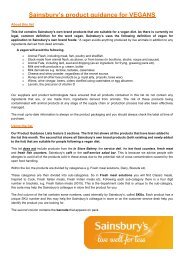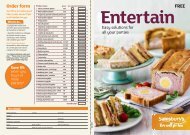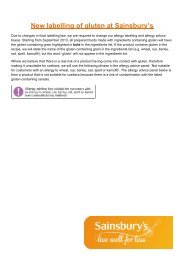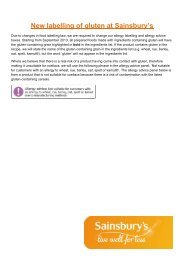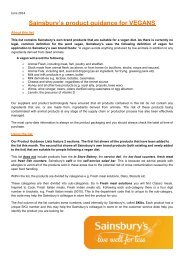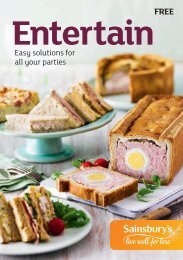Create successful ePaper yourself
Turn your PDF publications into a flip-book with our unique Google optimized e-Paper software.
The third column is the <strong>product</strong> description. This is the name of the <strong>product</strong> that appears on the front of pack and it<br />
also includes the weight of the <strong>product</strong>.<br />
How to search <strong>for</strong> <strong>product</strong>s or <strong>product</strong> types<br />
Are you looking <strong>for</strong> a particular <strong>product</strong> but don’t want to trawl through the list? If you are viewing this on a computer<br />
all you need to do is press Ctrl and the letter ‘F’ (For mac computers press the ‘Command’ button and the letter ‘F’). A<br />
box will then appear in the top right hand corner where you can type the name of the <strong>product</strong>, or type of <strong>product</strong> you<br />
are looking <strong>for</strong> and then press search. The computer will automatically find it <strong>for</strong> you if the <strong>product</strong> is included in the list.<br />
How to identify the exact <strong>product</strong> from the list, when you’re doing your shopping:<br />
SKU<br />
Barcode<br />
Barcode<br />
How to search on the grocery shopping website<br />
You can search <strong>for</strong> any of the <strong>product</strong>s listed below on the grocery online shop – www.sainsburys.co.uk/groceries .<br />
Simply copy and paste the SKU number from the list into the search box, and click Go.<br />
You can also search <strong>for</strong> a list of <strong>product</strong>s at once, by using our shopping list tool. Click on ‘find a list of <strong>product</strong>s’ at<br />
the top of the page, and enter the SKU numbers (separated by a comma), and Click find <strong>product</strong>s.