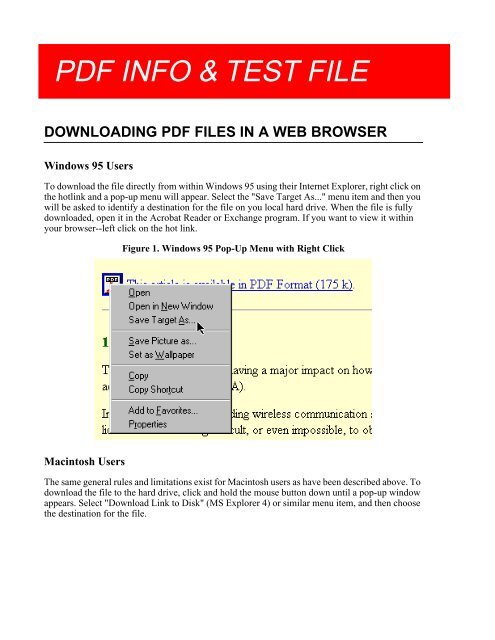suraj
Create successful ePaper yourself
Turn your PDF publications into a flip-book with our unique Google optimized e-Paper software.
PDF INFO & TEST FILE<br />
DOWNLOADING PDF FILES IN A WEB BROWSER<br />
Windows 95 Users<br />
To download the file directly from within Windows 95 using their Internet Explorer, right click on<br />
the hotlink and a pop-up menu will appear. Select the "Save Target As..." menu item and then you<br />
will be asked to identify a destination for the file on you local hard drive. When the file is fully<br />
downloaded, open it in the Acrobat Reader or Exchange program. If you want to view it within<br />
your browser--left click on the hot link.<br />
Figure 1. Windows 95 Pop-Up Menu with Right Click<br />
Macintosh Users<br />
The same general rules and limitations exist for Macintosh users as have been described above. To<br />
download the file to the hard drive, click and hold the mouse button down until a pop-up window<br />
appears. Select "Download Link to Disk" (MS Explorer 4) or similar menu item, and then choose<br />
the destination for the file.
PDF INFO & TEST FILE<br />
HOW TO USE PDF FILES ON THE INTERNET<br />
Viewing PDF Files On-Line<br />
It is possible to "download" PDF files within your Internet browser using the Adobe Acrobat PDF<br />
Viewer plug-in for browsers. If you have an Acrobat plug-in installed, clicking on the PDF hot link<br />
will automatically start downloading the file and will show you the first page as soon as it is ready.<br />
The Acrobat plug-in will display the first page of the document as soon as it is downloaded; that<br />
usually takes several seconds to a minute--depending on the quality and speed of your network<br />
connection.<br />
The files must be navigated and printed using the Acrobat PDF Viewer's icons and not the<br />
browser's menu items. The PDF document MUST be printed using the Acrobat Viewers print icon<br />
on the upper left corner of the viewer. If the browser's print menu is used, the document may not<br />
print clearly, or not print at all..<br />
Viewing PDF Files Off-Line<br />
The best place to view and use PDF file is off-line. While viewing PDF files on-line is a great<br />
feature, it does limit some user interface options and is somewhat impractical for large PDF files<br />
on the Internet. It may be wiser to download the file for with the Adobe's Acrobat Reader or<br />
Acrobat Exchange applications. The benefit of this is each of these applications allows for faster<br />
navigation, use of the search function and index services if the file is included in a detached index.<br />
Downloading Limitations of the Internet<br />
It appears that some service providers place limits on the size of files that they will allow their users<br />
to attach to e-mail (usually less than 1 megabyte), or download directly. While the PDF version of<br />
a document may appear to be a large file compared to many HTML and graphic files, the PDF file<br />
is frequently one-half to one-tenth the size of the parent files! The collection of parent resources<br />
would be more difficult to download and would not provide the high level of services available in<br />
the Acrobat PDF format.<br />
PRINTING PDF FILES<br />
The Acrobat Reader is capable of printing to a variety of printer types, including PostScript, HPGL<br />
and PCL, without any additional software. Choosing the "Print..." menu item in Acrobat will call<br />
up the standard print dialog box found on your system. In general, choose "Shrink to Fit" option to<br />
allow the PDF page images to fit on your paper. There is no required "paper size" for a PDF file<br />
and it is common for the contents of a PDF file be used as virtual slide show in a landscape format.
PDF INFO & TEST FILE<br />
SOMETHING FOR FREE!<br />
The PDF (Portable Document Format) requires a special stand-alone application, or plug-in for<br />
your Web browser to view PDF documents. The basic software is available free from the Adobe<br />
Corporation. The free Adobe(R) Acrobat(R) Reader allows you to view, navigate, and print PDF<br />
files across all major computing platforms. Acrobat Reader is the free viewing companion to<br />
Adobe Acrobat 3.0 and to Acrobat Capture(R) software. All links to PDF files have a icon beside<br />
them or "(PDF)" in the text link.<br />
If you do not have Adobe(R) Acrobat(R) Reader software, it is available free from Adobe Inc. by<br />
clicking the Get Acrobat Reader at “http://www.adobe.com/prodindex/acrobat/readstep.html”.<br />
A more sophisticated version of this software package called Adobe Acrobat provides the software<br />
tools for the creation, basic editing and indexing of PDF files. It is available as a commercially sold<br />
product from Adobe. The commercial product is available through most software retailers.<br />
WHY I USE PDF FILES<br />
I frequently get inquires about our use of PDF files on my Web site. I use them for several<br />
reasons:<br />
• I can deliver information with higher quality graphics and page formatting.<br />
• PDF files can be electronically indexed and searched quickly.<br />
• They are compact in size compared to other forms of electronic documents of comparable<br />
quality.<br />
• I can create high quality documents more easily than using HTML (Hypertext Mark-up<br />
Language). Information on Web will frequently have graphics with much lower resolutions<br />
than ones in our PDF files.<br />
• They can be used with the same predictable results on five computer platforms and operating<br />
systems. (UNIX, Windows 3.1, 95, 98 & NT, Macintosh)