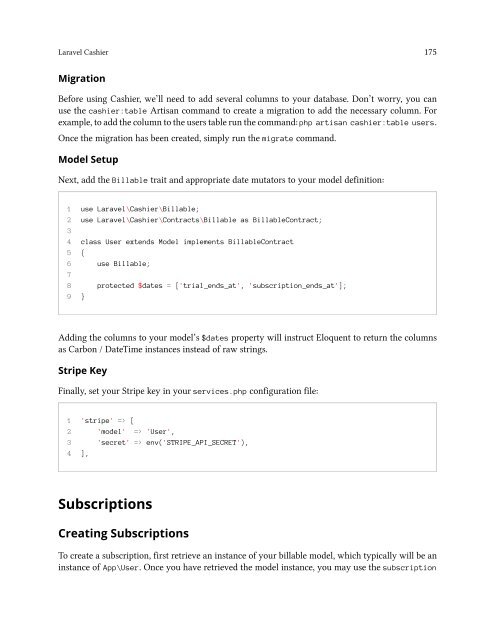- Page 2 and 3:
Laravel 5 Official Documentation Sy
- Page 4 and 5:
Contents Contribution Guidelines .
- Page 6 and 7:
CONTENTS Control Structures . . . .
- Page 8 and 9:
CONTENTS Errors & Logging . . . . .
- Page 10 and 11:
CONTENTS Introduction . . . . . . .
- Page 12 and 13:
CONTENTS 1 The MIT License (MIT) Co
- Page 14 and 15:
Contribution Guidelines 3 - Errors
- Page 16 and 17:
Release Notes 5 PSR-2 The PSR-2 cod
- Page 18 and 19:
Release Notes 7 For more informatio
- Page 20 and 21:
Release Notes 9 Route Cache If your
- Page 22 and 23:
Release Notes 11 . 1
- Page 24 and 25:
Release Notes 13 Laravel Elixir Lar
- Page 26 and 27:
Release Notes 15 Simple Controller
- Page 28 and 29:
Release Notes 17 The default Larave
- Page 30 and 31:
Release Notes 19 Database Read / Wr
- Page 32 and 33:
Upgrade Guide • Upgrading To 5.1.
- Page 34 and 35:
Upgrade Guide 23 . 1 public static
- Page 36 and 37:
Upgrade Guide 25 Likewise, the app/
- Page 38 and 39:
Upgrade Guide 27 Configuration Migr
- Page 40 and 41:
Upgrade Guide 29 User Authenticatio
- Page 42 and 43:
Upgrade Guide 31 Public Directory C
- Page 44 and 45:
Upgrade Guide 33 . 1 'cipher' => MC
- Page 46 and 47:
Upgrade Guide 35 This change requir
- Page 48 and 49:
Upgrade Guide 37 . 1 'failed' => [
- Page 50 and 51:
Contribution Guide • Bug Reports
- Page 52 and 53:
Installation • Installation • C
- Page 54 and 55:
Installation 43 • Cache • Datab
- Page 56 and 57:
Installation 45 Configuration Cachi
- Page 58 and 59:
Laravel Homestead • Introduction
- Page 60 and 61:
Laravel Homestead 49 Cloning The Ho
- Page 62 and 63:
Laravel Homestead 51 . 1 sites: 2 -
- Page 64 and 65:
Laravel Homestead 53 . 1 alias vm="
- Page 66 and 67:
HTTP Routing • Basic Routing •
- Page 68 and 69:
HTTP Routing 57 . 1 Route::get('pos
- Page 70 and 71:
HTTP Routing 59 . 1 Route::get('use
- Page 72 and 73:
HTTP Routing 61 . 1 Route::group(['
- Page 74 and 75:
HTTP Routing 63 Laravel automatical
- Page 76 and 77:
HTTP Routing 65 X-XSRF-TOKEN Larave
- Page 78 and 79:
HTTP Middleware 67 . 1
- Page 80 and 81:
HTTP Middleware 69 Registering Midd
- Page 82 and 83:
HTTP Middleware 71 to storage after
- Page 84 and 85:
HTTP Controllers 73 . 17 { 18 retur
- Page 86 and 87:
HTTP Controllers 75 . 17 } RESTful
- Page 88 and 89:
HTTP Controllers 77 . 11 * 12 * @pa
- Page 90 and 91:
HTTP Controllers 79 Assigning Route
- Page 92 and 93:
HTTP Controllers 81 You may still t
- Page 94 and 95:
HTTP Requests • Accessing The Req
- Page 96 and 97:
HTTP Requests 85 . 1 $uri = $reques
- Page 98 and 99:
HTTP Requests 87 . 1 $input = $requ
- Page 100 and 101:
HTTP Requests 89 . 1 {{ old('userna
- Page 102 and 103:
HTTP Requests 91 . 1 $request->file
- Page 104 and 105:
HTTP Responses 93 . 1 Route::get('h
- Page 106 and 107:
HTTP Responses 95 . 1 return respon
- Page 108 and 109:
HTTP Responses 97 the controller si
- Page 110 and 111:
Views • Basic Usage A> - Passing
- Page 112 and 113:
Views 101 share within a service pr
- Page 114 and 115:
Views 103 . 1
- Page 116 and 117:
Blade Templates • Introduction
- Page 118 and 119:
Blade Templates 107 Of course, just
- Page 120 and 121:
Blade Templates 109 Note: Be very c
- Page 122 and 123:
Blade Templates 111 Comments Blade
- Page 124 and 125:
Request Lifecycle • Introduction
- Page 126 and 127:
Application Structure • Introduct
- Page 128 and 129:
Application Structure 117 . 1 php a
- Page 130 and 131:
Service Providers 119 The Register
- Page 132 and 133:
Service Providers 121 . 1 use Illum
- Page 134 and 135:
Service Container • Introduction
- Page 136 and 137: Service Container 125 Binding A Sin
- Page 138 and 139: Service Container 127 Tagging Occas
- Page 140 and 141: Service Container 129 . 35 } 36 } C
- Page 142 and 143: Contracts 131 Loose Coupling First,
- Page 144 and 145: Contracts 133 In addition, when you
- Page 146 and 147: Contracts 135 . 22 public function
- Page 148 and 149: Facades 137 . 13 * @param int $id 1
- Page 150 and 151: Facades 139 Facade Class Service Co
- Page 152 and 153: Authentication • Introduction •
- Page 154 and 155: Authentication 143 . 17 Remember M
- Page 156 and 157: Authentication 145 . 1 $user = Auth
- Page 158 and 159: Authentication 147 . 1
- Page 160 and 161: Authentication 149 Remembering User
- Page 162 and 163: Authentication 151 . 1 RewriteCond
- Page 164 and 165: Authentication 153 . 1 // Password
- Page 166 and 167: Authentication 155 . 27 After Rese
- Page 168 and 169: Authentication 157 . 9 { 10 /** 11
- Page 170 and 171: Authentication 159 . 15 */ 16 publi
- Page 172 and 173: Authentication 161 . 1
- Page 174 and 175: Artisan Console 163 . 1 php artisan
- Page 176 and 177: Artisan Console 165 Command I/O Def
- Page 178 and 179: Artisan Console 167 . 1 /** 2 * The
- Page 180 and 181: Artisan Console 169 . 1 if ($this->
- Page 182 and 183: Artisan Console 171 . 11 $this->out
- Page 184 and 185: Artisan Console 173 . 1 $this->call
- Page 188 and 189: Laravel Cashier 177 . 1 $user->subs
- Page 190 and 191: Laravel Cashier 179 Changing Plans
- Page 192 and 193: Laravel Cashier 181 . 1 if ($user->
- Page 194 and 195: Laravel Cashier 183 . 1 $user->char
- Page 196 and 197: Cache • Configuration • Cache U
- Page 198 and 199: Cache 187 drivers defined for your
- Page 200 and 201: Cache 189 . 1 Cache::increment('key
- Page 202 and 203: Cache 191 Adding Custom Cache Drive
- Page 204 and 205: Cache 193 Cache Tags Note: Cache ta
- Page 206 and 207: Collections • Introduction • Cr
- Page 208 and 209: Collections 197 . 1 @foreach ($prod
- Page 210 and 211: Collections 199 . 1 $collection = c
- Page 212 and 213: Collections 201 . 1 $collection = c
- Page 214 and 215: Collections 203 . 1 $collection->ge
- Page 216 and 217: Collections 205 . 1 $collection = c
- Page 218 and 219: Collections 207 . 12 */ keys() {#co
- Page 220 and 221: Collections 209 . 1 $collection = c
- Page 222 and 223: Collections 211 push() {#collection
- Page 224 and 225: Collections 213 . 1 $collection = c
- Page 226 and 227: Collections 215 . 1 $collection = c
- Page 228 and 229: Collections 217 The sorted collecti
- Page 230 and 231: Collections 219 . 11 // [1, 2, 10,
- Page 232 and 233: Collections 221 Note: toArray also
- Page 234 and 235: Collections 223 . 1 $unique = $coll
- Page 236 and 237:
Laravel Elixir • Introduction •
- Page 238 and 239:
Laravel Elixir 227 . 1 // Run all t
- Page 240 and 241:
Laravel Elixir 229 1 elixir(functio
- Page 242 and 243:
Laravel Elixir 231 . 1 npm install
- Page 244 and 245:
Laravel Elixir 233 Versioning / Cac
- Page 246 and 247:
Laravel Elixir 235 1 // File: elixi
- Page 248 and 249:
Encryption • Configuration • Ba
- Page 250 and 251:
Errors & Logging • Introduction
- Page 252 and 253:
Errors & Logging 241 . 14 15 return
- Page 254 and 255:
Errors & Logging 243 . 13 * 14 * @p
- Page 256 and 257:
Events • Introduction • Registe
- Page 258 and 259:
Events 247 . 25 } As you can see, t
- Page 260 and 261:
Events 249 . 12 } That’s it! Now,
- Page 262 and 263:
Events 251 over a websocket connect
- Page 264 and 265:
Events 253 . 6 } 7 } However, if yo
- Page 266 and 267:
Events 255 . 1
- Page 268 and 269:
Filesystem / Cloud Storage • Intr
- Page 270 and 271:
Filesystem / Cloud Storage 259 . 27
- Page 272 and 273:
Filesystem / Cloud Storage 261 Dele
- Page 274 and 275:
Filesystem / Cloud Storage 263 . 19
- Page 276 and 277:
Hashing 265 . 22 23 // Validate the
- Page 278 and 279:
Helper Functions 267 . 1 $array = a
- Page 280 and 281:
Helper Functions 269 . 1 $array = [
- Page 282 and 283:
Helper Functions 271 . 1 $array = [
- Page 284 and 285:
Helper Functions 273 . 1 $array = [
- Page 286 and 287:
Helper Functions 275 You may also u
- Page 288 and 289:
Helper Functions 277 str_contains()
- Page 290 and 291:
Helper Functions 279 studly_case()
- Page 292 and 293:
Helper Functions 281 . 1 echo url('
- Page 294 and 295:
Helper Functions 283 env() {#collec
- Page 296 and 297:
Helper Functions 285 . 1 return vie
- Page 298 and 299:
Localization 287 . 1 Route::get('we
- Page 300 and 301:
Localization 289 So, for example, i
- Page 302 and 303:
Mail 291 Mandrill Driver To use the
- Page 304 and 305:
Mail 293 Building The Message As pr
- Page 306 and 307:
Mail 295 Inline Attachments Embeddi
- Page 308 and 309:
Mail 297 Log Driver One solution is
- Page 310 and 311:
Package Development 299 Routing To
- Page 312 and 313:
Package Development 301 Translation
- Page 314 and 315:
Package Development 303 . 1 /** 2 *
- Page 316 and 317:
Pagination • Introduction • Bas
- Page 318 and 319:
Pagination 307 Paginating Eloquent
- Page 320 and 321:
Pagination 309 Appending To Paginat
- Page 322 and 323:
Queues • Introduction • Writing
- Page 324 and 325:
Queues 313 . 1
- Page 326 and 327:
Queues 315 . 1 public function hand
- Page 328 and 329:
Queues 317 . 16 * @param int $id 17
- Page 330 and 331:
Queues 319 . 21 $this->dispatchFrom
- Page 332 and 333:
Queues 321 processes should be moni
- Page 334 and 335:
Queues 323 Dealing With Failed Jobs
- Page 336 and 337:
Queues 325 . 18 * 19 * @param Maile
- Page 338 and 339:
Redis • Introduction • Basic Us
- Page 340 and 341:
Redis 329 . 16 public function show
- Page 342 and 343:
Redis 331 . 18 * The console comman
- Page 344 and 345:
Session • Introduction • Basic
- Page 346 and 347:
Session 335 . 1
- Page 348 and 349:
Session 337 Retrieving And Deleting
- Page 350 and 351:
Session 339 . 32 } 33 } Note that y
- Page 352 and 353:
Envoy Task Runner 341 Writing Tasks
- Page 354 and 355:
Envoy Task Runner 343 . 1 @servers(
- Page 356 and 357:
Envoy Task Runner 345 . 9 @endafter
- Page 358 and 359:
Task Scheduling 347 . 1
- Page 360 and 361:
Task Scheduling 349 . 1 $schedule->
- Page 362 and 363:
Task Scheduling 351 . 1 "guzzlehttp
- Page 364 and 365:
Testing 353 . 1
- Page 366 and 367:
Testing 355 1 2 {!! csrf_field() !
- Page 368 and 369:
Testing 357 Verify Exact JSON Match
- Page 370 and 371:
Testing 359 . 1
- Page 372 and 373:
Testing 361 . 14 * @return void 15
- Page 374 and 375:
Testing 363 Instead of duplicating
- Page 376 and 377:
Testing 365 . 1 $users = factory(Ap
- Page 378 and 379:
Testing 367 Mocking Facades When te
- Page 380 and 381:
Validation • Introduction • Val
- Page 382 and 383:
Validation 371 The validate method
- Page 384 and 385:
Validation 373 . 1
- Page 386 and 387:
Validation 375 Named Error Bags If
- Page 388 and 389:
Validation 377 Authorizing Form Req
- Page 390 and 391:
Validation 379 Retrieving All Error
- Page 392 and 393:
Validation 381 . 1 'custom' => [ 2
- Page 394 and 395:
Validation 383 different:field The
- Page 396 and 397:
Validation 385 not_in:foo,bar,… T
- Page 398 and 399:
Validation 387 . 1 'email' => 'uniq
- Page 400 and 401:
Validation 389 . 1
- Page 402 and 403:
Database: Getting Started • Intro
- Page 404 and 405:
Database: Getting Started 393 . 1
- Page 406 and 407:
Database: Getting Started 395 Liste
- Page 408 and 409:
Database: Getting Started 397 Using
- Page 410 and 411:
Database: Query Builder 399 . 1
- Page 412 and 413:
Database: Query Builder 401 . 1 $ti
- Page 414 and 415:
Database: Query Builder 403 Joins I
- Page 416 and 417:
Database: Query Builder 405 second
- Page 418 and 419:
Database: Query Builder 407 . 1 $us
- Page 420 and 421:
Database: Query Builder 409 groupBy
- Page 422 and 423:
Database: Query Builder 411 . 1 DB:
- Page 424 and 425:
Database: Migrations • Introducti
- Page 426 and 427:
Database: Migrations 415 . 24 * Rev
- Page 428 and 429:
Database: Migrations 417 . 1 if (Sc
- Page 430 and 431:
Database: Migrations 419 database.
- Page 432 and 433:
Database: Migrations 421 . 1 Schema
- Page 434 and 435:
Database: Seeding • Introduction
- Page 436 and 437:
Database: Seeding 425 . 10 }); 11 }
- Page 438 and 439:
Eloquent: Getting Started • Intro
- Page 440 and 441:
Eloquent: Getting Started 429 . 11
- Page 442 and 443:
Eloquent: Getting Started 431 . 19
- Page 444 and 445:
Eloquent: Getting Started 433 query
- Page 446 and 447:
Eloquent: Getting Started 435 . 1 $
- Page 448 and 449:
Eloquent: Getting Started 437 . 13
- Page 450 and 451:
Eloquent: Getting Started 439 . 16
- Page 452 and 453:
Eloquent: Getting Started 441 . 1 /
- Page 454 and 455:
Eloquent: Getting Started 443 . 1 $
- Page 456 and 457:
Eloquent: Relationships • Introdu
- Page 458 and 459:
Eloquent: Relationships 447 column
- Page 460 and 461:
Eloquent: Relationships 449 . 12 pu
- Page 462 and 463:
Eloquent: Relationships 451 . 1 /**
- Page 464 and 465:
Eloquent: Relationships 453 In addi
- Page 466 and 467:
Eloquent: Relationships 455 . 1 cou
- Page 468 and 469:
Eloquent: Relationships 457 the ima
- Page 470 and 471:
Eloquent: Relationships 459 . 1 pos
- Page 472 and 473:
Eloquent: Relationships 461 You may
- Page 474 and 475:
Eloquent: Relationships 463 . 1 //
- Page 476 and 477:
Eloquent: Relationships 465 Eager L
- Page 478 and 479:
Eloquent: Relationships 467 If you
- Page 480 and 481:
Eloquent: Relationships 469 . 1 //
- Page 482 and 483:
Eloquent: Collections • Introduct
- Page 484 and 485:
Eloquent: Mutators • Introduction
- Page 486 and 487:
Eloquent: Mutators 475 . 16 { 17 $t
- Page 488 and 489:
Eloquent: Mutators 477 . 10 * The s
- Page 490 and 491:
Eloquent: Mutators 479 . 1 $user =
- Page 492 and 493:
Eloquent: Serialization 481 Convert
- Page 494 and 495:
Eloquent: Serialization 483 Appendi