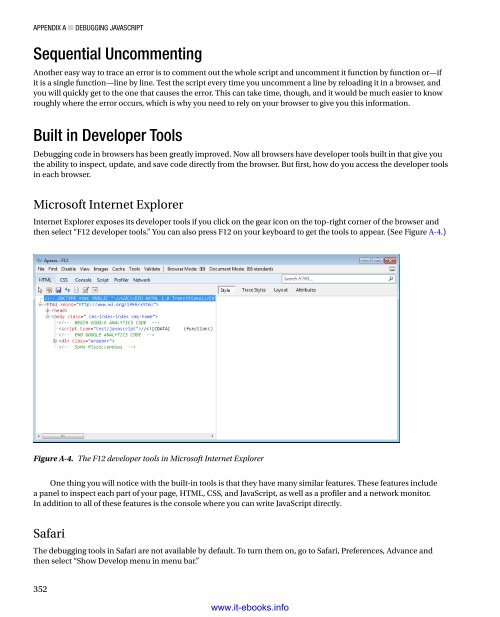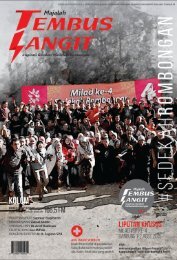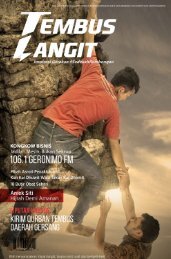- Page 1 and 2:
www.it-ebooks.info
- Page 3 and 4:
Contents at a Glance About the Auth
- Page 5 and 6:
Chapter 1 Getting Started with Java
- Page 7 and 8:
Chapter 1 ■ Getting Started with
- Page 9 and 10:
Chapter 1 ■ Getting Started with
- Page 11 and 12:
Chapter 1 ■ Getting Started with
- Page 13 and 14:
Chapter 1 ■ Getting Started with
- Page 15 and 16:
Chapter 1 ■ Getting Started with
- Page 17 and 18:
Chapter 2 Data and Decisions Data a
- Page 19 and 20:
Chapter 2 ■ Data and Decisions
- Page 21 and 22:
Chapter 2 ■ Data and Decisions do
- Page 23 and 24:
Chapter 2 ■ Data and Decisions
- Page 25 and 26:
Chapter 2 ■ Data and Decisions va
- Page 27 and 28:
Chapter 2 ■ Data and Decisions If
- Page 29 and 30:
Chapter 2 ■ Data and Decisions Th
- Page 31 and 32:
The Date Object Chapter 2 ■ Data
- Page 33 and 34:
Chapter 2 ■ Data and Decisions va
- Page 35 and 36:
Generating a Random Number Chapter
- Page 37 and 38:
Chapter 2 ■ Data and Decisions Le
- Page 39 and 40:
Chapter 2 ■ Data and Decisions va
- Page 41 and 42:
Chapter 2 ■ Data and Decisions Th
- Page 43 and 44:
Chapter 2 ■ Data and Decisions If
- Page 45 and 46:
Chapter 2 ■ Data and Decisions if
- Page 47 and 48:
Chapter 2 ■ Data and Decisions Ja
- Page 49 and 50:
Chapter 2 ■ Data and Decisions Ea
- Page 51 and 52:
Chapter 2 ■ Data and Decisions va
- Page 53 and 54:
Chapter 3 From DHTML to DOM Scripti
- Page 55 and 56:
Chapter 3 ■ From DHTML to DOM Scr
- Page 57 and 58:
Chapter 3 ■ From DHTML to DOM Scr
- Page 59 and 60:
Chapter 3 ■ From DHTML to DOM Scr
- Page 61 and 62:
Chapter 3 ■ From DHTML to DOM Scr
- Page 63 and 64:
Chapter 3 ■ From DHTML to DOM Scr
- Page 65 and 66:
Chapter 3 ■ From DHTML to DOM Scr
- Page 67 and 68:
Chapter 3 ■ From DHTML to DOM Scr
- Page 69 and 70:
Variable and Function Scope Chapter
- Page 71 and 72:
Chapter 3 ■ From DHTML to DOM Scr
- Page 73 and 74:
Chapter 4 HTML and JavaScript In th
- Page 75 and 76:
Chapter 4 ■ HTML and JavaScript F
- Page 77 and 78:
Chapter 4 ■ HTML and JavaScript M
- Page 79 and 80:
Chapter 4 ■ HTML and JavaScript F
- Page 81 and 82:
Chapter 4 ■ HTML and JavaScript Y
- Page 83 and 84:
Chapter 4 ■ HTML and JavaScript I
- Page 85 and 86:
Chapter 4 ■ HTML and JavaScript T
- Page 87 and 88:
Chapter 4 ■ HTML and JavaScript H
- Page 89 and 90:
Chapter 4 ■ HTML and JavaScript w
- Page 91 and 92:
Chapter 4 ■ HTML and JavaScript T
- Page 93 and 94:
Changing Attributes of Elements Cha
- Page 95 and 96:
Chapter 4 ■ HTML and JavaScript 4
- Page 97 and 98:
Chapter 4 ■ HTML and JavaScript T
- Page 99 and 100:
Shortening Your Scripts via InnerHT
- Page 101 and 102:
DOMhelp: Your Own Helper Library Ch
- Page 103 and 104:
Chapter 4 ■ HTML and JavaScript w
- Page 105 and 106:
Chapter 5 Presentation and Behavior
- Page 107 and 108:
Chapter 5 ■ Presentation and Beha
- Page 109 and 110:
Chapter 5 ■ Presentation and Beha
- Page 111 and 112:
Chapter 5 ■ Presentation and Beha
- Page 113 and 114:
Chapter 5 ■ Presentation and Beha
- Page 115 and 116:
Chapter 5 ■ Presentation and Beha
- Page 117 and 118:
Chapter 5 ■ Presentation and Beha
- Page 119 and 120:
Chapter 5 ■ Presentation and Beha
- Page 121 and 122:
Chapter 5 ■ Presentation and Beha
- Page 123 and 124:
Chapter 5 ■ Presentation and Beha
- Page 125 and 126:
Chapter 5 ■ Presentation and Beha
- Page 127 and 128:
Chapter 5 ■ Presentation and Beha
- Page 129 and 130:
Chapter 5 ■ Presentation and Beha
- Page 131 and 132:
Chapter 5 ■ Presentation and Beha
- Page 133 and 134:
Chapter 5 ■ Presentation and Beha
- Page 135 and 136:
Chapter 5 ■ Presentation and Beha
- Page 137 and 138:
Chapter 5 ■ Presentation and Beha
- Page 139 and 140:
Chapter 5 ■ Presentation and Beha
- Page 141 and 142:
Chapter 5 ■ Presentation and Beha
- Page 143 and 144:
Chapter 5 ■ Presentation and Beha
- Page 145 and 146:
Chapter 5 ■ Presentation and Beha
- Page 147 and 148:
Chapter 5 ■ Presentation and Beha
- Page 149 and 150:
Chapter 5 ■ Presentation and Beha
- Page 151 and 152:
Chapter 5 ■ Presentation and Beha
- Page 153 and 154:
Chapter 6 Common Uses of JavaScript
- Page 155 and 156:
Chapter 6 ■ Common Uses of JavaSc
- Page 157 and 158:
Chapter 6 ■ Common Uses of JavaSc
- Page 159 and 160:
Chapter 6 ■ Common Uses of JavaSc
- Page 161 and 162:
Rollover Effects on Parent Elements
- Page 163 and 164:
Chapter 6 ■ Common Uses of JavaSc
- Page 165 and 166:
Embedded Slide Shows Chapter 6 ■
- Page 167 and 168:
Chapter 6 ■ Common Uses of JavaSc
- Page 169 and 170:
Chapter 6 ■ Common Uses of JavaSc
- Page 171 and 172:
Chapter 6 ■ Common Uses of JavaSc
- Page 173 and 174:
Chapter 6 ■ Common Uses of JavaSc
- Page 175 and 176:
Chapter 6 ■ Common Uses of JavaSc
- Page 177 and 178:
Chapter 6 ■ Common Uses of JavaSc
- Page 179 and 180:
Chapter 6 ■ Common Uses of JavaSc
- Page 181 and 182:
User Feedback Methods The user feed
- Page 183 and 184:
Chapter 6 ■ Common Uses of JavaSc
- Page 185 and 186:
Chapter 6 ■ Common Uses of JavaSc
- Page 187 and 188:
Chapter 6 ■ Common Uses of JavaSc
- Page 189 and 190:
Chapter 6 ■ Common Uses of JavaSc
- Page 191 and 192:
Chapter 6 ■ Common Uses of JavaSc
- Page 193 and 194:
Chapter 6 ■ Common Uses of JavaSc
- Page 195 and 196:
Chapter 6 ■ Common Uses of JavaSc
- Page 197 and 198:
Chapter 6 ■ Common Uses of JavaSc
- Page 199 and 200:
Chapter 6 ■ Common Uses of JavaSc
- Page 201 and 202:
Chapter 6 ■ Common Uses of JavaSc
- Page 203 and 204:
Chapter 7 ■ JavaScript and User I
- Page 205 and 206:
Chapter 7 ■ JavaScript and User I
- Page 207 and 208:
Chapter 7 ■ JavaScript and User I
- Page 209 and 210:
Chapter 7 ■ JavaScript and User I
- Page 211 and 212:
Chapter 7 ■ JavaScript and User I
- Page 213 and 214:
Chapter 7 ■ JavaScript and User I
- Page 215 and 216:
Chapter 7 ■ JavaScript and User I
- Page 217 and 218:
Chapter 7 ■ JavaScript and User I
- Page 219 and 220:
Chapter 7 ■ JavaScript and User I
- Page 221 and 222:
Chapter 7 ■ JavaScript and User I
- Page 223 and 224:
Chapter 7 ■ JavaScript and User I
- Page 225 and 226:
Chapter 7 ■ JavaScript and User I
- Page 227 and 228:
Chapter 7 ■ JavaScript and User I
- Page 229 and 230:
Chapter 7 ■ JavaScript and User I
- Page 231 and 232:
Chapter 7 ■ JavaScript and User I
- Page 233 and 234:
Chapter 7 ■ JavaScript and User I
- Page 235 and 236:
Chapter 7 ■ JavaScript and User I
- Page 237 and 238:
Chapter 7 ■ JavaScript and User I
- Page 239 and 240:
Chapter 7 ■ JavaScript and User I
- Page 241 and 242:
Chapter 7 ■ JavaScript and User I
- Page 243 and 244:
Chapter 7 ■ JavaScript and User I
- Page 245 and 246:
Chapter 7 ■ JavaScript and User I
- Page 247 and 248:
Chapter 7 ■ JavaScript and User I
- Page 249 and 250:
Chapter 8 Back-End Interaction with
- Page 251 and 252:
Chapter 8 ■ Back-End Interaction
- Page 253 and 254:
Chapter 8 ■ Back-End Interaction
- Page 255 and 256:
Chapter 8 ■ Back-End Interaction
- Page 257 and 258:
Chapter 8 ■ Back-End Interaction
- Page 259 and 260:
Chapter 8 ■ Back-End Interaction
- Page 261 and 262:
Replacing XML with JSON Chapter 8
- Page 263 and 264:
Chapter 8 ■ Back-End Interaction
- Page 265 and 266:
Chapter 8 ■ Back-End Interaction
- Page 267 and 268:
Chapter 8 ■ Back-End Interaction
- Page 269 and 270:
Chapter 8 ■ Back-End Interaction
- Page 271 and 272:
Chapter 8 ■ Back-End Interaction
- Page 273 and 274:
Chapter 8 ■ Back-End Interaction
- Page 275 and 276:
Chapter 8 ■ Back-End Interaction
- Page 277 and 278:
Chapter 8 ■ Back-End Interaction
- Page 279 and 280:
Summary Chapter 8 ■ Back-End Inte
- Page 281 and 282:
Chapter 9 ■ Data Validation Techn
- Page 283 and 284:
Chapter 9 ■ Data Validation Techn
- Page 285 and 286:
Chapter 9 ■ Data Validation Techn
- Page 287 and 288:
Chapter 9 ■ Data Validation Techn
- Page 289 and 290:
Chapter 9 ■ Data Validation Techn
- Page 291 and 292:
Chapter 9 ■ Data Validation Techn
- Page 293 and 294:
Chapter 9 ■ Data Validation Techn
- Page 295 and 296:
Chapter 9 ■ Data Validation Techn
- Page 297 and 298:
Chapter 10 Modern JavaScript Case S
- Page 299 and 300: Chapter 10 ■ Modern JavaScript Ca
- Page 301 and 302: Chapter 10 ■ Modern JavaScript Ca
- Page 303 and 304: Chapter 10 ■ Modern JavaScript Ca
- Page 305 and 306: Chapter 10 ■ Modern JavaScript Ca
- Page 307 and 308: Chapter 10 ■ Modern JavaScript Ca
- Page 309 and 310: Chapter 10 ■ Modern JavaScript Ca
- Page 311 and 312: Chapter 10 ■ Modern JavaScript Ca
- Page 313 and 314: Chapter 10 ■ Modern JavaScript Ca
- Page 315 and 316: Chapter 10 ■ Modern JavaScript Ca
- Page 317 and 318: Chapter 10 ■ Modern JavaScript Ca
- Page 319 and 320: Chapter 10 ■ Modern JavaScript Ca
- Page 321 and 322: Chapter 11 ■ Using Third-Party Ja
- Page 323 and 324: Chapter 11 ■ Using Third-Party Ja
- Page 325 and 326: Chapter 11 ■ Using Third-Party Ja
- Page 327 and 328: Chapter 11 ■ Using Third-Party Ja
- Page 329 and 330: Chapter 11 ■ Using Third-Party Ja
- Page 331 and 332: Chapter 11 ■ Using Third-Party Ja
- Page 333 and 334: Chapter 11 ■ Using Third-Party Ja
- Page 335 and 336: Chapter 11 ■ Using Third-Party Ja
- Page 337 and 338: Chapter 11 ■ Using Third-Party Ja
- Page 339 and 340: Chapter 11 ■ Using Third-Party Ja
- Page 341 and 342: Chapter 11 ■ Using Third-Party Ja
- Page 343 and 344: APPENDIX A ■ Debugging JavaScript
- Page 345 and 346: APPENDIX A ■ Debugging JavaScript
- Page 347 and 348: APPENDIX A ■ Debugging JavaScript
- Page 349: APPENDIX A ■ Debugging JavaScript
- Page 353 and 354: APPENDIX A ■ Debugging JavaScript
- Page 355 and 356: APPENDIX A ■ Debugging JavaScript
- Page 357 and 358: APPENDIX A ■ Debugging JavaScript
- Page 359 and 360: Index • A Anonymous function, 67
- Page 361 and 362: ■ Index • F Flash of unstyled c
- Page 363 and 364: ■ Index initialization method, 17
- Page 365 and 366: Beginning JavaScript with DOM Scrip
- Page 367 and 368: For Dad. Thanks for Saturdays full
- Page 369 and 370: ■ Contents The Composite Data Typ
- Page 371 and 372: ■ Contents Slide Shows 160 Summar
- Page 373 and 374: ■ Contents ■■Chapter 10: Mode
- Page 375 and 376: About the Authors Russ Ferguson is
- Page 377: Acknowledgments I want to thank eve