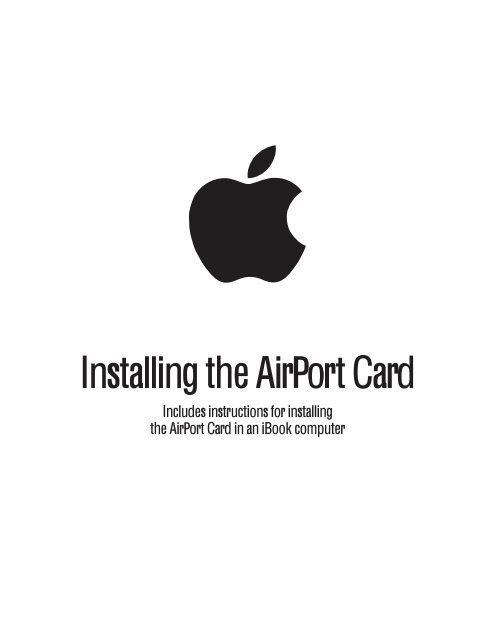Apple AirPort Card - Instructions for installing the AirPort Card in an iBook computer - AirPort Card - Instructions for installing the AirPort Card in an iBook computer
Apple AirPort Card - Instructions for installing the AirPort Card in an iBook computer - AirPort Card - Instructions for installing the AirPort Card in an iBook computer
Apple AirPort Card - Instructions for installing the AirPort Card in an iBook computer - AirPort Card - Instructions for installing the AirPort Card in an iBook computer
You also want an ePaper? Increase the reach of your titles
YUMPU automatically turns print PDFs into web optimized ePapers that Google loves.
apple<br />
Install<strong>in</strong>g <strong>the</strong> <strong>AirPort</strong> <strong>Card</strong><br />
Includes <strong>in</strong>structions <strong>for</strong> <strong><strong>in</strong>stall<strong>in</strong>g</strong><br />
<strong>the</strong> <strong>AirPort</strong> <strong>Card</strong> <strong>in</strong> <strong>an</strong> <strong>iBook</strong> <strong>computer</strong>
Shut down your <strong>computer</strong>, <strong>the</strong>n disconnect<br />
<strong>the</strong> power adapter <strong>an</strong>d phone cord. Turn <strong>the</strong><br />
<strong>computer</strong> over <strong>an</strong>d remove <strong>the</strong> battery.<br />
1<br />
2<br />
Release <strong>the</strong> keyboard by slid<strong>in</strong>g <strong>the</strong> two<br />
plastic tabs away from <strong>the</strong> display. Then lift<br />
<strong>the</strong> keyboard, flip it over, <strong>an</strong>d lay it on <strong>the</strong><br />
palm rests.<br />
Touch a metal surface <strong>in</strong>side <strong>the</strong> <strong>computer</strong> to discharge static<br />
electricity.<br />
Remove <strong>the</strong> metal clip <strong>an</strong>d pull <strong>the</strong> <strong>AirPort</strong> <strong>Card</strong><br />
from <strong>the</strong> iMac <strong>AirPort</strong> <strong>Card</strong> adapter.<br />
The adapter <strong>an</strong>d clip are not used with <strong>the</strong> <strong>iBook</strong>.<br />
3<br />
2
Flip up <strong>the</strong> wire bracket <strong>an</strong>d connect <strong>the</strong> end<br />
of <strong>the</strong> <strong>an</strong>tenna to <strong>the</strong> <strong>AirPort</strong> <strong>Card</strong>. Make sure<br />
<strong>the</strong> <strong>an</strong>tenna is securely connected to <strong>the</strong> card.<br />
4<br />
Slide <strong>the</strong> <strong>AirPort</strong> <strong>Card</strong> (with <strong>the</strong> <strong>AirPort</strong> ID<br />
number fac<strong>in</strong>g up) between <strong>the</strong> guides, under<br />
<strong>the</strong> wire bracket, <strong>an</strong>d <strong>in</strong>to <strong>the</strong> slot under <strong>the</strong><br />
top edge of <strong>the</strong> trackpad.<br />
5<br />
Press <strong>the</strong> wire bracket down to secure <strong>the</strong> card,<br />
<strong>the</strong>n replace <strong>the</strong> keyboard <strong>an</strong>d battery.<br />
6<br />
3
© 1999 <strong>Apple</strong> Computer, Inc. All rights reserved.<br />
<strong>Apple</strong> <strong>an</strong>d <strong>the</strong> <strong>Apple</strong> logo are trademarks of <strong>Apple</strong> Computer, Inc., registered <strong>in</strong> <strong>the</strong> U.S.<br />
<strong>an</strong>d o<strong>the</strong>r countries. <strong>AirPort</strong>, <strong>iBook</strong>, <strong>an</strong>d iMac are trademarks of <strong>Apple</strong> Computer, Inc.<br />
034-0913-A<br />
Pr<strong>in</strong>ted <strong>in</strong> Taiw<strong>an</strong>