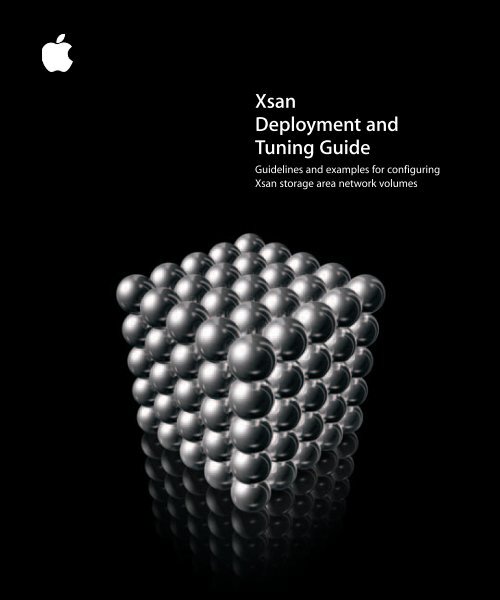Apple Xsan 1.x Tuning Guide (Manual) - Xsan 1.x Tuning Guide (Manual)
Apple Xsan 1.x Tuning Guide (Manual) - Xsan 1.x Tuning Guide (Manual)
Apple Xsan 1.x Tuning Guide (Manual) - Xsan 1.x Tuning Guide (Manual)
Create successful ePaper yourself
Turn your PDF publications into a flip-book with our unique Google optimized e-Paper software.
<strong>Xsan</strong><br />
Deployment and<br />
<strong>Tuning</strong> <strong>Guide</strong><br />
<strong>Guide</strong>lines and examples for configuring<br />
<strong>Xsan</strong> storage area network volumes
K <strong>Apple</strong> Computer, Inc.<br />
© 2005 <strong>Apple</strong> Computer, Inc. All rights reserved.<br />
Under the copyright laws, this manual may not be<br />
copied, in whole or in part, without the written consent<br />
of <strong>Apple</strong>.<br />
The <strong>Apple</strong> logo is a trademark of <strong>Apple</strong> Computer, Inc.,<br />
registered in the U.S. and other countries. Use of the<br />
“keyboard” <strong>Apple</strong> logo (Option-Shift-K) for commercial<br />
purposes without the prior written consent of <strong>Apple</strong><br />
may constitute trademark infringement and unfair<br />
competition in violation of federal and state laws.<br />
Every effort has been made to ensure that the<br />
information in this manual is accurate. <strong>Apple</strong> is not<br />
responsible for printing or clerical errors.<br />
<strong>Apple</strong><br />
1 Infinite Loop<br />
Cupertino, CA 95014-2084<br />
408-996-1010<br />
www.apple.com<br />
<strong>Apple</strong>, the <strong>Apple</strong> logo, Final Cut Pro, Mac, Macintosh, the<br />
Mac logo, Mac OS, and Xserve are trademarks of <strong>Apple</strong><br />
Computer, Inc., registered in the U.S. and other<br />
countries.<br />
Finder and <strong>Xsan</strong> are trademarks of <strong>Apple</strong> Computer, Inc.<br />
StorNext and ADIC are registered trademarks of<br />
Advanced Digital Information Corporation.<br />
Other company and product names mentioned herein<br />
are trademarks of their respective companies. Mention<br />
of third-party products is for informational purposes<br />
only and constitutes neither an endorsement nor a<br />
recommendation. <strong>Apple</strong> assumes no responsibility with<br />
regard to the performance or use of these products.<br />
The product described in this manual incorporates<br />
copyright protection technology that is protected by<br />
method claims of certain U.S. patents and other<br />
intellectual property rights owned by Macrovision<br />
Corporation and other rights owners. Use of this<br />
copyright protection technology must be authorized by<br />
Macrovision Corporation and is intended for home and<br />
other limited viewing uses only unless otherwise<br />
authorized by Macrovision Corporation. Reverse<br />
engineering or disassembly is prohibited.<br />
Apparatus Claims of U.S. Patent Nos. 4,631,603, 4,577,216,<br />
4,819,098 and 4,907,093 licensed for limited viewing<br />
uses only.<br />
Simultaneously published in the United States and<br />
Canada.<br />
019-0242/09-02-05
2 Contents<br />
Preface 5 About This <strong>Guide</strong><br />
5 Using This <strong>Guide</strong><br />
6 For More Information<br />
6 Notation Conventions<br />
Chapter 1 7 Setup and <strong>Tuning</strong> <strong>Guide</strong>lines<br />
7 Setting Up the Ethernet TCP/IP Network<br />
8 Set Up a Private Metadata Network<br />
8 Use Switches Instead of Hubs<br />
8 Setting Up the Fibre Channel Network<br />
8 Verify Base Fibre Channel Performance<br />
8 If Your Fibre Channel Fabric Is Running Slower Than Expected<br />
9 Configuring Xserve RAID Systems<br />
9 Install the Latest Firmware<br />
9 Connecting Xserve RAID Systems to an Ethernet Network<br />
10 Choosing RAID Levels for LUNs<br />
10 7-Drive LUN vs 6-Drive LUN With Hot Spare<br />
10 Create One LUN per Xserve RAID Controller<br />
11 Adjusting Xserve RAID Fibre Channel Settings<br />
11 Adjusting Xserve RAID Performance Settings<br />
12 Estimating Base Xserve RAID Throughput<br />
13 Configuring the <strong>Xsan</strong> File System<br />
13 Organizing LUNs, Storage Pools, and Volumes<br />
13 Volume and Storage Pool Settings<br />
15 About SAN Write Latency<br />
Chapter 2 17 Using the <strong>Xsan</strong> Tuner Application<br />
17 Where to Get <strong>Xsan</strong> Tuner<br />
17 Installing <strong>Xsan</strong> Tuner<br />
18 Starting <strong>Xsan</strong> Tuner<br />
18 About the Tests<br />
18 The UNIX Read and Write Tests<br />
18 The Final Cut Pro Read and Write Tests<br />
3
19 About the Test Files<br />
20 Performing a Test<br />
23 Interpreting Test Results<br />
23 Understanding UNIX Test Results<br />
24 Understanding Final Cut Pro Test Results<br />
Chapter 3 27 Deployment Examples<br />
27 Which Example Should You Follow?<br />
28 Example 1: Network Attached Storage<br />
29 Objectives of This Configuration<br />
29 Deployment Decisions<br />
32 Example 2: Storage for Computational Clusters<br />
32 Requirements for This Example<br />
32 Small Computational Cluster Setup<br />
34 A Larger Computational Cluster<br />
35 Volume Configuration<br />
36 Example 3: Storage for Video or Film Production Group<br />
37 Deployment Decisions<br />
4 Contents
About This <strong>Guide</strong><br />
Preface<br />
This guide shows you how to choose the best <strong>Xsan</strong> setup and<br />
configuration options for your users and applications.<br />
The performance and availability of an <strong>Xsan</strong> volume depend on a variety of parameters,<br />
including how you organize available storage, how you configure the SAN’s Fibre<br />
Channel and Ethernet networks, and how you set basic file system parameters such as<br />
block size and stripe breadth. This guide goes beyond the basic instructions in the <strong>Xsan</strong><br />
Administrator’s <strong>Guide</strong> to help you choose options that result in the best performance<br />
from your <strong>Xsan</strong> volumes. The guide includes:<br />
 <strong>Guide</strong>lines for configuration choices<br />
 Instructions for using the <strong>Xsan</strong> Tuner application to measure SAN and volume<br />
performance<br />
 Sample configurations for network attached storage, high-performance computing,<br />
and video production<br />
Using This <strong>Guide</strong><br />
 For general tips and guidelines, see Chapter 1.<br />
 For help using the <strong>Xsan</strong> Tuner application, see Chapter 2.<br />
 For sample deployments, see Chapter 3.<br />
5
For More Information<br />
The <strong>Xsan</strong> Administrator’s <strong>Guide</strong> contains basic instructions for setting up <strong>Xsan</strong> volumes<br />
along with information about managing <strong>Xsan</strong> volumes, including problem-solving tips<br />
and command-line alternatives for common tasks.<br />
You can find the guide:<br />
 On the <strong>Xsan</strong> Installer disc<br />
 In the folder /Library/Documentation/<strong>Xsan</strong> on any computer where <strong>Xsan</strong> is installed<br />
 At www.apple.com/server/documentation<br />
You can also check the <strong>Xsan</strong> web pages at www.apple.com/xsan.<br />
Notation Conventions<br />
The following conventions are used in this book wherever shell commands or other<br />
command-line items are described.<br />
Notation<br />
monospaced font<br />
$ A shell prompt<br />
[text_in_brackets]<br />
(one|other)<br />
underlined<br />
Indicates<br />
A command or other terminal text<br />
An optional parameter<br />
Alternative parameters (type one or the other)<br />
A parameter you must replace with a value<br />
[...] A parameter that may be repeated<br />
<br />
A displayed value that depends on your SAN configuration<br />
6 Preface About This <strong>Guide</strong>
1 Setup<br />
and <strong>Tuning</strong> <strong>Guide</strong>lines<br />
1<br />
This chapter offers guidelines for making configuration<br />
choices that can affect SAN performance.<br />
How quickly SAN clients can transfer data to and from <strong>Xsan</strong> volumes depends on a<br />
variety of factors, including:<br />
 The configuration of and load on the SAN’s Ethernet network<br />
 The layout and performance of the SAN’s Fibre Channel network<br />
 Settings for the Xserve RAID systems that provide LUNs<br />
 The organization of <strong>Xsan</strong> volumes and storage pools<br />
 <strong>Xsan</strong> file system settings<br />
Setting Up the Ethernet TCP/IP Network<br />
Ethernet connections are used in several ways in an <strong>Xsan</strong> storage area network:<br />
 <strong>Xsan</strong> clients and controllers use Ethernet to exchange volume metadata.<br />
 <strong>Xsan</strong> clients can use Ethernet for access to networks outside the SAN (campus or<br />
corporate intranet or the Internet).<br />
 <strong>Xsan</strong> controllers can use Ethernet connections for remote management.<br />
 Xserve RAID systems can use Ethernet connections for system management.<br />
 Fibre Channel switches can use Ethernet connections for switch management.<br />
You have two basic options:<br />
 Use one Ethernet network for all traffic. This is the less expensive option, but is also<br />
less secure and might not provide the best possible performance.<br />
 Use two separate networks; one for metadata and another for all other IP traffic.<br />
This configuration is slightly more expensive (requiring two Ethernet adapters for<br />
each computer) but offers greater security and better performance because routine<br />
network traffic doesn’t interfere with SAN volume metadata traffic.<br />
7
Set Up a Private Metadata Network<br />
Non-SAN-related Ethernet traffic can interfere with the exchange of metadata among<br />
<strong>Xsan</strong> controllers and clients. For example, using the same connection for both <strong>Xsan</strong><br />
metadata exchange and Internet access can slow file system performance. Similarly,<br />
using the same Ethernet network to connect client computers to directory services and<br />
SAN metadata can affect SAN performance.<br />
If SAN performance is critical for your users or applications, keep all extraneous traffic<br />
off the network that clients and controllers use to exchange metadata. For best SAN<br />
performance, set up a private Ethernet TCP/IP network for the exclusive use of <strong>Xsan</strong><br />
clients and controllers. For other types of network traffic, including Internet access,<br />
Xserve RAID and Fibre Channel switch management, remote SAN management, or<br />
directory services, connect each client or controller to a second, private SAN Ethernet<br />
network using a second network adapter.<br />
Use Switches Instead of Hubs<br />
Ethernet switches generally offer better performance than hubs. Use switches, not<br />
hubs, in the SAN Ethernet network.<br />
Setting Up the Fibre Channel Network<br />
<strong>Xsan</strong> uses Fibre Channel connections to:<br />
 Transfer user data directly between clients and data storage pools<br />
 Transfer metadata between controllers and metadata storage pools<br />
Verify Base Fibre Channel Performance<br />
Because the devices connected to a Fibre Channel network automatically adjust their<br />
speed to match the slowest device on the fabric, it is important to check that all<br />
connections in the fabric are operating at 2 GB/s.<br />
To check Fibre Channel connection performance:<br />
m Use the management software provided with your Fibre Channel switches to test the<br />
performance of your Fibre Channel fabric.<br />
If Your Fibre Channel Fabric Is Running Slower Than Expected<br />
The following paragraphs list things you can check if your Fibre Channel fabric is not<br />
running at the expected 2 GB/s.<br />
Check Cables<br />
One faulty cable in a fabric can slow the entire network. Check all cables to make sure<br />
they are capable of full transmission speed. Use your switch management software to<br />
isolate the faulty cable by checking the performance of specific connections.<br />
8 Chapter 1 Setup and <strong>Tuning</strong> <strong>Guide</strong>lines
Use Qualified Transceivers in Matching Pairs<br />
Check with the manufacturers of the devices you are connecting to your fabric to be<br />
sure that the transceivers (GBICs) you are using are qualified for use with their devices.<br />
Also, use identical transceivers (same manufacturer and model number) on both ends<br />
of each cable. Mismatched optical transceivers (even if they are both separately<br />
qualified for use with your devices) can cause Fibre Channel communication errors and<br />
degrade SAN performance.<br />
Check Fibre Channel Switch Port Configuration<br />
The Request for State Change Notifications (RSCN) that is generated when a client on<br />
the SAN restarts can cause dropped frames in video streams to other clients.<br />
To avoid interrupting SAN traffic to other clients if one client restarts, check your<br />
Fibre Channel switch documentation to see if you can configure the switch to suppress<br />
RSCNs on initiator ports. (On Qlogic switches, for example, this feature is called I/O<br />
StreamGuard.)<br />
Connect Devices to Specific Blades<br />
If your Fibre Channel switch is based on a blade architecture, you might be able to<br />
improve performance by:<br />
 Connecting pairs of devices that routinely exchange large volumes of data to the<br />
same blade in the switch<br />
 Distributing loads across multiple blades instead of concentrating all of the load on<br />
one or two blades<br />
Configuring Xserve RAID Systems<br />
Follow these guidelines when you set up your Xserve RAID systems for use as <strong>Xsan</strong><br />
LUNs.<br />
Install the Latest Firmware<br />
To be sure you get the best performance and reliability from your Xserve RAID systems,<br />
be sure to install the latest available firmware.<br />
To check for firmware updates:<br />
m Visit www.apple.com/support/xserve/raid/<br />
Connecting Xserve RAID Systems to an Ethernet Network<br />
For best performance, don’t connect Xserve RAID controller Ethernet management<br />
ports to the SAN’s metadata network. Connect the ports to a separate Ethernet<br />
network.<br />
Chapter 1 Setup and <strong>Tuning</strong> <strong>Guide</strong>lines 9
Choosing RAID Levels for LUNs<br />
Use RAID 1 for metadata LUNs and RAID 5 for data LUNs.<br />
Use RAID 1 for Metadata LUNs<br />
RAID 1 (mirroring) can give slightly better performance than the default RAID 5 scheme<br />
for the small, two-drive metadata LUNs that <strong>Xsan</strong> uses to store volume information.<br />
A single drive is almost always adequate for storing the primary volume metadata<br />
(10 GB of metadata space is enough for approximately 10 million files). The second,<br />
mirror drive protects you against metadata loss.<br />
Use RAID 5 for Data LUNs<br />
Xserve RAID systems are optimized for excellent performance and data redundancy<br />
using a RAID 5 scheme. (RAID 5 stripes data across the available drives and also<br />
distributes parity data across the drives.) Xserve RAID systems ship already configured<br />
as RAID 5 LUNs. RAID 0 (striping with no parity) might give slightly better write<br />
performance but provides no data recovery protection, so RAID 5 is always a better<br />
choice for LUNs used to store user data.<br />
7-Drive LUN vs 6-Drive LUN With Hot Spare<br />
For best performance, use full 7-drive RAID 5 LUNs. Even if a drive fails, the degraded<br />
6-drive array will continue to provide excellent performance. Keep in mind, however,<br />
that the array is unprotected against the loss (however unlikely) of a second drive until<br />
someone replaces the original faulty drive.<br />
If you can’t afford to have the LUN operating in a degraded state until someone<br />
replaces the faulty drive, you can configure your Xserve RAID systems as 6-drive RAID 5<br />
arrays and use the seventh drive as a hot spare. Data on the faulty drive is<br />
reconstructed automatically without human intervention.<br />
Create One LUN per Xserve RAID Controller<br />
For high performance data sets, create only one LUN on each Xserve RAID controller<br />
(one array on each side of the system). Xserve RAID systems ship with one RAID 5 array<br />
on each controller.<br />
Working With LUNs Larger Than 2 Terabytes<br />
The capacity of an Xserve RAID array can exceed 2 terabytes (TB) if the system contains<br />
large drive modules. However, <strong>Xsan</strong> can’t use a LUN that is larger than 2 TB. If you set<br />
up your Xserve RAID systems as one array per controller, as suggested above, you can’t<br />
take advantage of the array capacity beyond 2 TB. To use as much available space as<br />
possible, you can move drive modules to other controllers or slice a large array into two<br />
smaller (less than 2 TB) LUNs. Slicing an array might, however, slow SAN performance.<br />
Note: For the best possible SAN performance, don’t slice an array to create multiple<br />
LUNs on a single controller.<br />
10 Chapter 1 Setup and <strong>Tuning</strong> <strong>Guide</strong>lines
Adjusting Xserve RAID Fibre Channel Settings<br />
There are several Xserve RAID settings that can affect the Fibre Channel performance of<br />
the device and the SAN as a whole.<br />
Fibre Channel Speed<br />
Be sure the Fibre Channel connection is set to operate at 2 GB/s.<br />
Fibre Channel Topology<br />
To add an Xserve RAID system to a Fibre Channel fabric, set the topology to Automatic.<br />
Disable Hard Loop ID<br />
Don’t enable hard loop IDs for Xserve RAID systems in a Fibre Channel fabric.<br />
To adjust Xserve RAID Fibre Channel settings:<br />
m Open RAID Admin, choose a system, click Settings, and enter the management<br />
password for the system. Then click Fibre Channel.<br />
Adjusting Xserve RAID Performance Settings<br />
Xserve RAID performance settings, affecting parameters such as drive caching,<br />
controller caching, and read prefetching, can have a significant effect on <strong>Xsan</strong> volume<br />
performance. Follow these guidelines.<br />
Enable Drive Cache<br />
In addition to the caching performed by the Xserve RAID controller, each drive in an<br />
array can perform its own caching at the drive level to improve performance.<br />
Important: If you enable drive cache for an Xserve RAID set, be sure that the system is<br />
connected to a UPS. Otherwise, you could lose cached data if the power fails.<br />
To enable drive cache for an Xserve RAID array:<br />
m Open the RAID Admin application, select the RAID system, and click Settings. Then click<br />
Performance and enable Drive Cache for the array.<br />
Enable Controller Write Cache<br />
Without RAID controller write caching, a request to write data to the associated LUN is<br />
not considered finished until the data has been completely written to the physical disks<br />
that make up the array. Only then can the next write request be processed. (This is<br />
sometimes called “write-through caching.”)<br />
When the RAID controller write cache is enabled, a request to write data is considered<br />
finished as soon as the data is in the cache. This is sometimes called “write-back<br />
caching.” Write requests are processed more quickly because the file system only needs<br />
to write to the fast cache memory and doesn’t need to wait for the slower disk drives.<br />
Always be sure to enable write caching on controllers that support metadata storage<br />
pools.<br />
Chapter 1 Setup and <strong>Tuning</strong> <strong>Guide</strong>lines 11
Although some large write requests might benefit from caching, often they do not.<br />
By placing a volume’s metadata storage pool on a controller separate from the data<br />
storage pools, you can configure the metadata controller to use caching and the data<br />
controller to run without caching.<br />
When the file system is relying on caching in this way, you must guarantee that data in<br />
the cache isn’t lost before it is actually written to disk. Data that has been written to<br />
disk is safe if the power fails, but data in a cache is not. So, to be sure that a power<br />
failure can’t cause the loss of cached data, protect your Xserve RAID systems with<br />
controller backup batteries or an uninterruptable power supply (UPS).<br />
Important: If you enable Controller Write Cache on an Xserve RAID system, be sure that<br />
the system includes controller backup batteries and, preferably, is connected to a UPS.<br />
To enable Xserve RAID write cache:<br />
m Open the RAID Admin application, select the RAID system, and click Settings. Then click<br />
Performance and enable Write Cache for each controller.<br />
Set Read Prefetch to 8 Stripes<br />
Read prefetch is a technique that improves file system read performance in cases<br />
where data is being read sequentially, as in the case of audio or video streaming, for<br />
example. When read prefetch is enabled, the controller assumes that a read request for<br />
a particular block of data will be followed by requests for subsequent, adjacent data<br />
blocks. To prepare for these requests, the controller reads not only the requested data,<br />
but also the following data, and stores it in cache memory. Then, if the data is actually<br />
requested, it is retrieved from the fast cache instead of from the slow disk drives.<br />
Read prefetch is always enabled on Xserve RAID systems, though you can adjust the<br />
amount of data that is read. If you’re using other RAID systems, check the<br />
documentation to find out how to enable read prefetch.<br />
To adjust the Xserve RAID read prefetch size:<br />
m Open the RAID Admin application, select the RAID system, and click Settings. Then click<br />
Performance and select a Read Prefetch size for each controller.<br />
The default of 8 stripes is best for most applications.<br />
Estimating Base Xserve RAID Throughput<br />
To estimate how many Xserve RAID systems you need to support specific throughput<br />
requirements, you can assume that one Xserve RAID with 14 drives set up as two RAID<br />
5 arrays can handle a minimum of 160 MB of data per second (80 MB/s per RAID<br />
controller). This value is applicable to video streaming applications; other applications<br />
might achieve higher data rates.<br />
Overall performance is also affected by SAN latency; see “About SAN Write Latency” on<br />
page 15.<br />
12 Chapter 1 Setup and <strong>Tuning</strong> <strong>Guide</strong>lines
Configuring the <strong>Xsan</strong> File System<br />
The following paragraphs summarize information you should consider when using<br />
<strong>Xsan</strong> Admin to configure your <strong>Xsan</strong> volumes.<br />
Organizing LUNs, Storage Pools, and Volumes<br />
As you combine LUNs into storage pools and add storage pools to a volume, try to:<br />
 Keep metadata in a storage pool on a separate RAID controller<br />
 Add an even number of LUNs to each storage pool<br />
Separate Metadata From User Data<br />
To prevent user data transactions from interfering with metadata transactions, create a<br />
separate storage pool for metadata and journal data and assign that pool to a separate<br />
LUN and controller.<br />
The recommended metadata LUN consists of only two drives (see “Use RAID 1 for<br />
Metadata LUNs” on page 10). To avoid wasting additional drives in the half of the<br />
Xserve RAID system that contains the metadata LUN, you can do either of the<br />
following:<br />
 Move the spare drives to another system<br />
 Use the drives to create a second LUN where you store files that are seldom accessed<br />
It’s also possible to create separate storage pools for metadata and journal data,<br />
although <strong>Xsan</strong> Admin only lets you segregate the two together. To create separate<br />
pools for metadata and journal, you must work directly with the configuration file for<br />
the volume.<br />
For more information on working directly with the configuration files, see the<br />
command-line appendix of the <strong>Xsan</strong> Administrator’s <strong>Guide</strong> or the cvfs_config man<br />
page. You can also look at the example configuration files in<br />
/Library/Filesystems/<strong>Xsan</strong>/Examples<br />
Set Up an Even Number of LUNs<br />
Storage pools consisting of an even number of LUNs outperform pools consisting of an<br />
odd number of LUNs.<br />
Volume and Storage Pool Settings<br />
To determine the best settings for your <strong>Xsan</strong> volume, you might need to try several<br />
combinations, testing each with the <strong>Xsan</strong> Tuner application and comparing the results.<br />
Choosing a Volume Block Allocation Size<br />
In general, smaller file system block sizes are best in cases where there are many small,<br />
random reads and writes, as when a volume is used for home directories or general file<br />
sharing. In cases such as these, the default 4 KB block size is best.<br />
Chapter 1 Setup and <strong>Tuning</strong> <strong>Guide</strong>lines 13
If, however, the workflow supported by the volume consists mostly of sequential reads<br />
or writes, as is the case for audio or video streaming or capture, you can get better<br />
performance with a larger block size. Try a 64 KB block size in such cases.<br />
Choosing a Storage Pool Stripe Breadth<br />
The Mac OS X (or Mac OS X Server) operating system, which handles file data transfers<br />
for <strong>Xsan</strong>, performs 1 megabyte (MB) data transfers. As a result, <strong>Xsan</strong> gets maximum<br />
efficiency from the operating system when it transfers blocks of data that are a multiple<br />
of 1 MB.<br />
At the other end of the transfer, the LUN also works well when it receives 1 MB of data<br />
at a time. So, when data is written to a storage pool, you get the best performance if<br />
1 MB of data is written to each LUN in the storage pool The amount of data <strong>Xsan</strong> writes<br />
to a LUN is determined by the product of two values you specify when you set up a<br />
volume:<br />
 The volume’s block allocation size (in kilobytes)<br />
 The stripe breadth of the storage pools that make up the volume (in number of<br />
allocation blocks)<br />
transfer size = block size x stripe breadth<br />
For example, the default <strong>Xsan</strong> block size of 4 KB combines with the default storage<br />
pool stripe breadth of 256 blocks to produce a transfer size of 1 MB. If you increase the<br />
block size to 64 KB, for example, to suit data streaming, set the stripe breadth to 16<br />
blocks, so the product of the two remains 1 MB.<br />
Choosing a Storage Pool Multipath Method<br />
You can increase performance by attaching each client to the SAN using two Fibre<br />
Channel cables. <strong>Xsan</strong> can take advantage of multiple Fibre Channel connections to a<br />
client to increase transfer rates. The multipath method you specify for a storage pool<br />
determines how <strong>Xsan</strong> uses more than one Fibre Channel connection between a client<br />
and a storage pool.<br />
Multipath method<br />
Rotate<br />
Static<br />
Description<br />
<strong>Xsan</strong> alternates transfers among the available client Fibre Channel<br />
connections. In this case, each transfer uses a different connection<br />
than the transfer before it, so it can be started before the<br />
preceding transfer finishes.<br />
Each LUN in the storage pool is assigned to a client Fibre Channel<br />
connection when the volume is mounted.<br />
If a client has two Fibre Channel connections to the SAN, you can increase transfer<br />
speeds between the client and a storage pool by setting the storage pool’s multipath<br />
method to Rotate.<br />
14 Chapter 1 Setup and <strong>Tuning</strong> <strong>Guide</strong>lines
About SAN Write Latency<br />
The waiting period from the time of the write request until the notification that the<br />
request has been processed is called “latency,” and is an important measure of volume<br />
performance. <strong>Xsan</strong> constantly monitors file system write latency and records hourly<br />
summaries in the cvlog log file.<br />
In general, peak metadata throughput begins to suffer when the average latency<br />
exceeds 500 microseconds.<br />
<strong>Xsan</strong> writes hourly summaries of metadata write latency into each volume’s log file.<br />
Scan the log for entries that contain the text “PIO HiPriWr SUMMARY”.<br />
To check file system metadata write latency:<br />
m Open <strong>Xsan</strong> Admin, select the volume in the SAN Components list, and click Logs.<br />
Choose Volume Log from the Show pop-up menu and the controller you want to<br />
examine from the On pop-up menu. Then type PIO in the filter field and press Return.<br />
The entry lists the average, minimum, and maximum metadata write latencies (in<br />
microseconds) for the reporting period. For example:<br />
[0802 15:20:30] (Debug) PIO HiPriWr SUMMARY LUN0 sysavg/350 sysmin/333<br />
sysmax/367<br />
To generate a new latency summary:<br />
You can use the command line to generate a new latency summary on demand<br />
instead of waiting for the next hourly update.<br />
m Open Terminal and type<br />
$ sudo cvadmin -F volume -e ‘debug 0x01000000’<br />
where volume is the name of the volume.<br />
To see the new summary entry from the command line, type<br />
$ tail -100 /Library/Filesystems/<strong>Xsan</strong>/data/volume/log/cvlog<br />
Chapter 1 Setup and <strong>Tuning</strong> <strong>Guide</strong>lines 15
16 Chapter 1 Setup and <strong>Tuning</strong> <strong>Guide</strong>lines
2 Using<br />
the <strong>Xsan</strong> Tuner Application<br />
2<br />
This chapter shows how to use the <strong>Xsan</strong> Tuner application to<br />
test the performance of <strong>Xsan</strong> volumes.<br />
You can use <strong>Xsan</strong> Tuner to test the data and video transfer capabilities of your storage<br />
area network and its <strong>Xsan</strong> volumes. <strong>Xsan</strong> Tuner can simulate both standard UNIX reads<br />
and writes and Final Cut Pro video reads and writes for a variety of common video<br />
formats. Use <strong>Xsan</strong> Tuner to see if your SAN can handle planned workloads before you<br />
put it into production use.<br />
Where to Get <strong>Xsan</strong> Tuner<br />
The <strong>Xsan</strong> Tuner application is available by following the link in the Knowledge Base<br />
article that describes it. Go to the <strong>Xsan</strong> support website at<br />
www.apple.com/support/xsan and search for <strong>Xsan</strong> Tuner.<br />
Installing <strong>Xsan</strong> Tuner<br />
There is no installer for <strong>Xsan</strong> Tuner; simply copy the application to the hard disk of a<br />
computer on the SAN.<br />
Note: You can use the <strong>Xsan</strong> Tuner application only on computers running Mac OS X<br />
version 10.4 or later or Mac OS X Server version 10.4 or later.<br />
17
Starting <strong>Xsan</strong> Tuner<br />
Double-click the <strong>Xsan</strong> Tuner icon to start the application.<br />
About the Tests<br />
<strong>Xsan</strong> Tuner can perform four basic types of tests:<br />
 Standard UNIX file reads<br />
 Standard UNIX file writes<br />
 Final Cut Pro video stream reads<br />
 Final Cut Pro video stream writes<br />
The UNIX Read and Write Tests<br />
The UNIX Read and UNIX Write tests perform low-level sequential I/O using the<br />
standard BSD read and write calls. You can use this test to simulate the type of load<br />
your SAN experiences when users or applications open, save, or copy files.<br />
The Final Cut Pro Read and Write Tests<br />
The Final Cut Pro Read and Final Cut Pro Write tests simulate the load imposed on the<br />
SAN by streams of video. You can use these tests to find out how many video streams<br />
of particular video formats the SAN can support without dropping frames.<br />
You Can Test Without Installing Final Cut Pro<br />
<strong>Xsan</strong> Tuner includes the codecs needed to perform Final Cut Pro reads and writes,<br />
so you can test the performance of Final Cut Pro video processing on client computers<br />
without actually installing the Final Cut Pro software on all of the clients.<br />
Test Video Streams Don’t Include Audio<br />
The video streams generated by the Final Cut Pro read and write tests do not include<br />
any audio content.<br />
Test Video Streams Are Not Staggered<br />
When you choose to simulate more than one video stream on a client, <strong>Xsan</strong> Tuner<br />
launches all of the streams simultaneously. You can’t simulate staggered streaming<br />
using <strong>Xsan</strong> Tuner.<br />
Supported Video Formats<br />
<strong>Xsan</strong> Tuner can test Final Cut Pro streaming performance for a variety of standarddefinition<br />
(SD) and high-definition (HD) video formats.<br />
18 Chapter 2 Using the <strong>Xsan</strong> Tuner Application
The following table lists the transfer rate that <strong>Xsan</strong> Tuner tries to sustain for each<br />
stream of the indicated video format.<br />
Video type<br />
Format<br />
Minimum data rate<br />
per stream<br />
Standard Definition MiniDV 3.43 MB/s<br />
DVCAM<br />
3.43 MB/s<br />
DVCPRO<br />
3.43 MB/s<br />
DVCPRO 50<br />
6.87 MB/s<br />
Uncompressed SD 8-bit 20.02 MB/s<br />
Uncompressed SD 10-bit 26.7 MB/s<br />
Compressed High Definition DVCPRO HD 5.49 MB/s<br />
Uncompressed High Definition 720p 24 fps 42.19 MB/s<br />
720p 30 fps<br />
52.73 MB/s<br />
720p 60 fps<br />
105.47 MB/s<br />
1080 24p 8-bit 94.92 MB/s<br />
1080 24p 10-bit 126.56 MB/s<br />
1080i 8-bit<br />
118.65 MB/s<br />
1080i 10-bit<br />
158.2 MB/s<br />
Note: These are the target data rates used by the <strong>Xsan</strong> Tuner application based on<br />
QuickTime use of codecs, and may vary slightly from other published data rates for the<br />
same video formats.<br />
About the Test Files<br />
To perform a UNIX or Final Cut Pro read test, <strong>Xsan</strong> Tuner must first create sample source<br />
files. The files are created in a folder named <strong>Xsan</strong> Tuner at the root level of the volume<br />
you are testing.<br />
The first time you run a read test, you’ll see a status bar as <strong>Xsan</strong> Tuner creates the<br />
necessary files.<br />
Note: The creation of the test files <strong>Xsan</strong> Tuner uses for a test can significantly affect the<br />
results of other tests in progress. <strong>Xsan</strong> Tuner displays a dialog to inform you when it is<br />
creating test files. If you are testing using multiple clients simultaneously, wait until all<br />
the test files are created before you start a test on any client.<br />
<strong>Xsan</strong> Tuner deletes its test files when you quit the application.<br />
Chapter 2 Using the <strong>Xsan</strong> Tuner Application 19
Performing a Test<br />
To test the performance of a SAN volume, you need to:<br />
 Prepare the client computers<br />
 Choose test type and related settings<br />
 Start the test<br />
Step 1: Prepare the Client Computer<br />
Mount the <strong>Xsan</strong> volume<br />
on the client . . .<br />
. . . and install the <strong>Xsan</strong><br />
Tuner application.<br />
1 Make sure that the <strong>Xsan</strong> volume you want to test is mounted on the client.<br />
If the volume is not mounted, use <strong>Xsan</strong> Admin to mount it.<br />
2 Copy the <strong>Xsan</strong> Tuner application to the client you want to test.<br />
Note: You can use the <strong>Xsan</strong> Tuner application only on computers running Mac OS X<br />
version 10.4 or Mac OS X Server version 10.4 Tiger or later. For information on moving<br />
your <strong>Xsan</strong> environment to Tiger, see the <strong>Xsan</strong> Migration <strong>Guide</strong>, available at<br />
www.apple.com/server/documentation.<br />
3 To test multiple clients on the SAN simultaneously, repeat steps 1 and 2 for each client.<br />
20 Chapter 2 Using the <strong>Xsan</strong> Tuner Application
Step 2: Choose Test Type and Settings<br />
1 Open <strong>Xsan</strong> Tuner on the client computer.<br />
2 Choose the volume you want to test from the Volume pop-up menu.<br />
Note: You can use <strong>Xsan</strong> Tuner to test any volume mounted on the client, not just <strong>Xsan</strong><br />
volumes.<br />
3 To test a specific storage pool in an <strong>Xsan</strong> volume, select the pool’s affinity name from<br />
the Affinity pop-up menu.<br />
4 Choose a test type from the Task pop-up menu.<br />
5 If you have chosen a Final Cut Pro test, choose a video format from the Size pop-up<br />
menu.<br />
6 To simulate more than one stream of the chosen data type, choose from the Count<br />
pop-up menu.<br />
7 If you expect to perform the same test with the same parameters at another time,<br />
you can choose File > Save to save the test window as you have configured it, and then<br />
open it again at a later time.<br />
8 If you are testing several clients simultaneously, repeat these steps on the other clients.<br />
Chapter 2 Using the <strong>Xsan</strong> Tuner Application 21
Step 3: Run the Test<br />
1 When you have selected the volume to test and the test parameters, click Start Test.<br />
If you are performing a write test, the test begins immediately.<br />
If you are performing a read test, <strong>Xsan</strong> Tuner first creates readable test files.<br />
2 If this is the first time you’ve requested a read test, wait until <strong>Xsan</strong> Tuner creates its test<br />
files, and then click Start Read Test.<br />
Important: If you are testing multiple clients, don’t start a test on any client until the<br />
test files have been created on all clients. The process of creating the test files for one<br />
client significantly affects test results on other clients.<br />
22 Chapter 2 Using the <strong>Xsan</strong> Tuner Application
The following screen captures show how the creation of the test file for a read test can<br />
influence the results of a separate test already in progress.<br />
Creating test files<br />
for a read test . . .<br />
. . . can have significant effect<br />
on another test in progress.<br />
Interpreting Test Results<br />
<strong>Xsan</strong> Tuner is designed to estimate SAN performance in terms of the number of<br />
streams a client should be able to read or write (for video) or the raw data transfer rate<br />
(for UNIX reads and writes). In many cases, a client doing actual work might get better<br />
results than indicated by the test. The value reported by <strong>Xsan</strong> Tuner can be considered<br />
a reliable minimum value.<br />
Understanding UNIX Test Results<br />
The UNIX test results can be understood directly as the rate at which data is moving<br />
over the SAN in response to client read and write requests.<br />
Chapter 2 Using the <strong>Xsan</strong> Tuner Application 23
Understanding Final Cut Pro Test Results<br />
The Final Cut Pro Read and Final Cut Pro Write tests performed by <strong>Xsan</strong> Tuner compare<br />
the data rates possible through a specific Final Cut Pro codec against the throughput<br />
needed to stream that data without dropping frames.<br />
The white line marks the<br />
minimum required data rate<br />
for the specified streams.<br />
A frame drop message, shown below, indicates that the required throughput can’t be<br />
sustained by the SAN in its current configuration:<br />
Adjusting the Result for Audio Streams<br />
Because the video streams generated by the <strong>Xsan</strong> Tuner Final Cut Pro read and write<br />
tests do not include audio content, you should adjust the test results downward if your<br />
clients will be working with audio.<br />
If the client computer you are testing will be processing both audio and video, subtract<br />
one stream from the <strong>Xsan</strong> Tuner results to estimate how many video streams can be<br />
supported.<br />
For example, if <strong>Xsan</strong> Tuner shows that the SAN can support four video streams for a<br />
client, the actual number of sustainable streams is more likely to be three if the streams<br />
include audio.<br />
24 Chapter 2 Using the <strong>Xsan</strong> Tuner Application
Adjusting the Result for Staggered Streams<br />
When you test a client for multiple streams, <strong>Xsan</strong> Tuner launches all of the streams<br />
simultaneously. <strong>Xsan</strong> Tuner does not simulate staggered streaming. If you configure<br />
Final Cut Pro to take advantage of staggered streams for your routing work, you might<br />
see a two- or three-stream improvement in actual use over the number of streams<br />
reported by <strong>Xsan</strong> Tuner.<br />
Chapter 2 Using the <strong>Xsan</strong> Tuner Application 25
26 Chapter 2 Using the <strong>Xsan</strong> Tuner Application
3 Deployment<br />
Examples<br />
3<br />
This chapter shows examples of how to set up <strong>Xsan</strong> volumes<br />
in a storage area network.<br />
Read this chapter to see how you can use <strong>Xsan</strong> to set up volumes on a storage area<br />
network to provide these different types of storage:<br />
 Network attached storage<br />
 Computational cluster<br />
 Video production<br />
Which Example Should You Follow?<br />
The three deployment examples address different performance needs.<br />
Minimal Hardware and Standard Performance<br />
The network attached storage example shows how to set up SAN volumes using a<br />
minimum of hardware and network connections.<br />
Moderate Performance<br />
The computational cluster example shows how to achieve moderate performance.<br />
Best Possible Performance<br />
The video production example shows how to achieve the best possible performance.<br />
27
Example 1: Network Attached Storage<br />
Network attached storage (NAS) is commonly used to provide centralized, manageable<br />
storage for clients on the Internet or on a private intranet. A typical NAS appliance<br />
contains storage devices and a controller that gives clients access to the storage using<br />
a network file system such as NFS, AFP, or SMB/CIFS.<br />
Ethernet - TCP/IP<br />
(Public)<br />
Intranet/<br />
Internet<br />
Ethernet - TCP/IP<br />
(Private)<br />
Xserve<br />
RAID<br />
Fibre<br />
channel switch<br />
Controller/<br />
file server<br />
Standby<br />
controller/<br />
file server<br />
File server<br />
File server<br />
Storage users<br />
You can use a combination of Xserve and Xserve RAID to provide NAS and, in addition,<br />
provide other server services that NAS appliances can’t offer. Adding <strong>Xsan</strong> lets you set<br />
up a NAS service that is easy to expand, both in terms of storage capacity and file<br />
system services, without impact to clients.<br />
28 Chapter 3 Deployment Examples
In a NAS configuration, the real clients of the storage are not connected to the SAN,<br />
but instead connect to the storage server over a TCP/IP network. The storage server<br />
itself is the true <strong>Xsan</strong> client computer and, in the case of a single server computer, is<br />
also the SAN controller. The server provides file services using Mac OS X Server AFP,<br />
SMB, or NFS services to other computers on the network.<br />
Objectives of This Configuration<br />
This example shows one way to set up a SAN to meet the following requirements:<br />
 Provide 100 GB of network-accessible storage for each of 80 users<br />
 Support users running Mac OS X, Windows, or UNIX<br />
 Storage must be always available<br />
Deployment Decisions<br />
The following paragraphs answer the planning questions listed in the <strong>Xsan</strong><br />
Administrator’s <strong>Guide</strong> in a way that satisfies the objectives of the network attached<br />
storage deployment example.<br />
How much storage is needed?<br />
100GB of storage for each of 80 users requires at least 8 TB of user disk space. An Xserve<br />
RAID with a full 14 400 GB drive modules can provide approximately 5.6 TB of total<br />
storage. However, to provide redundancy, we’ll set aside one drive on each controller<br />
(on each half of an Xserve RAID system) as a spare, and organize the remaining 6 drives<br />
as RAID 5 arrays. Using RAID 5 means that the equivalent of one drive (distributed<br />
across all 6 drives) out of each array is dedicated to RAID parity. So, each array on each<br />
Xserve RAID controller has the equivalent of 5 drives available to store 2 TB of user files,<br />
or a total of 4 TB per Xserve RAID. At 100 GB per user, each Xserve RAID can support<br />
40 users. Three Xserve RAID systems, configured as RAID 5 arrays with one spare<br />
drive per unit, will provide sufficient space and leave an extra array for metadata and<br />
journal data.<br />
What storage arrangement makes the most sense for user workflow?<br />
In this example, users don’t connect to the SAN directly, so they don’t see how storage<br />
in the SAN is organized. Instead, they connect to share points offered by file services on<br />
the file servers. The true <strong>Xsan</strong> clients are the file servers themselves. The intent of the<br />
NAS configuration is to offer large amounts of storage without imposing any particular<br />
organization (users can do that themselves), so it suffices to set up large volumes with<br />
a top-level folder for each user.<br />
How is the storage presented to users?<br />
When users connect to the server share point, they see a list of folders, one for each<br />
user.<br />
Chapter 3 Deployment Examples 29
What levels of performance do your users require?<br />
The primary constraint on file access speed is the Ethernet network that connects users<br />
to the file servers. By comparison, the speed of the SAN and its storage devices is not<br />
an issue. However, if you host many users, the performance of the file servers is also<br />
important. So, this NAS setup includes multiple servers.<br />
How important is availability?<br />
Users expect access to their files at all times, so high availability is critical. To address<br />
this, the NAS example includes a standby metadata controller that can take over if the<br />
primary controller is unresponsive.<br />
What are the requirements for security?<br />
Security is important in an environment where many users are sharing the same<br />
storage. In this NAS example, security can be achieved by assigning appropriate access<br />
privileges to users on the file servers. Because only the file servers have direct access to<br />
the SAN, no special security setup is needed for the SAN itself.<br />
What RAID schemes should be used for the RAID arrays?<br />
Because availability and recoverability are important, the RAID arrays are set up to use a<br />
RAID 5 scheme. Xserve RAID systems are optimized for high performance using RAID 5.<br />
Which storage pools make up each volume?<br />
The volume consists of just two storage pools, one for metadata and the other,<br />
consisting of 5 LUNs, for user data.<br />
How are individual volumes organized?<br />
Again, because the primary goal here is to provide general-purpose storage, no special<br />
organization is imposed on the available storage.<br />
Which LUNs go in each storage pool?<br />
All the storage is being provided by similar Xserve RAID systems configured as RAID 5<br />
arrays, so differences in LUN performance are not an issue. We’ll create two arrays per<br />
Xserve RAID system for a total of 6 LUNs, and then assign 5 LUNs to the user data<br />
storage pool. 6-drive arrays permit a hot standby drive for unattended protection<br />
during long computation sessions.<br />
1<br />
2<br />
1<br />
2<br />
2-disk RAID 1<br />
6-disk RAID 5<br />
Metadata pool<br />
3 4<br />
3<br />
4<br />
6-disk RAID 5<br />
6-disk RAID 5<br />
User data pool<br />
5 6<br />
5<br />
6<br />
6-disk RAID 5<br />
6-disk RAID 5<br />
30 Chapter 3 Deployment Examples
Which clients should be able to access each volume?<br />
The real SAN clients in this example are the file servers that users connect to. Each of<br />
the servers should have access to the SAN volume for maximum availability.<br />
Which computers will act as controllers?<br />
To avoid dedicated controllers, one of the file servers will act as the metadata controller<br />
and a second file server will be configured as a standby controller.<br />
Do you need standby controllers?<br />
High availability is a high priority, so a second file server is also configured as a standby<br />
controller so it can take over the role of metadata controller if necessary.<br />
Do you want to use controllers as clients also?<br />
The controllers in this example are the real clients of the SAN, so each is set up to act as<br />
both client and controller.<br />
Where do you want to store file system metadata and journal data?<br />
Data in this example is delivered to users over Ethernet, so the performance of the SAN<br />
itself is not as critical as when clients are connected directly to the Fibre Channel<br />
network. However, to ensure good volume performance, we’ll create a separate storage<br />
pool for metadata and journal data.<br />
What allocation strategy?<br />
Data in this volume is stored in a single storage pool of five LUNs. Because there is only<br />
one user data storage pool, allocation strategy is not an issue, so we’ll accept the<br />
default allocation strategy: Round Robin.<br />
What block size and stripe breadth should we use?<br />
Because shared network storage typically involves lots of files and many small,<br />
randomly positioned reads and writes, we’ll use the relatively small default file<br />
system block size of 4 KB together with a 256-block stripe breadth for the storage pool.<br />
This should provide good space utilization.<br />
Chapter 3 Deployment Examples 31
Example 2: Storage for Computational Clusters<br />
You can also use <strong>Xsan</strong> with Xserve and Xserve RAID systems to provide manageable<br />
storage for a high performance computational cluster.<br />
Requirements for This Example<br />
This example shows one way to set up a SAN to meet the following requirements:<br />
 Provide computational nodes with access to any of three existing 600 GB data sets<br />
and space to write similarly large result files<br />
 Minimize file read and write times<br />
 Protect the integrity of the data sets<br />
Small Computational Cluster Setup<br />
Here’s one way to set up a SAN to support a small computational cluster (one with 64<br />
or fewer devices attached to the SAN).<br />
Ethernet - TCP/IP<br />
Xserve RAID<br />
storage<br />
Metadata<br />
controller<br />
Standby<br />
controller<br />
Fibre<br />
Channel switch<br />
Computational<br />
nodes<br />
32 Chapter 3 Deployment Examples
Planning Decisions<br />
The following paragraphs show how the planning questions in Chapter 2 are answered<br />
for this small computational cluster example.<br />
How much storage is needed?<br />
Three Xserve RAID systems, one for metadata and the 1.8 TB of input data and two<br />
others for up to 8 TB of results, are adequate.<br />
What organization of storage makes the most sense for user workflow?<br />
The “user” in this example is an application processing a large data set, so no special<br />
organization is needed to help humans navigate or manage the storage hierarchy.<br />
Root-level access to the large data sets is adequate.<br />
What levels of performance do users require?<br />
Performance is an important goal in this example. So, all of the computational nodes<br />
are attached directly to the Fibre Channel network.<br />
How important is availability?<br />
Ensured availability of the file system during long, unattended computational sessions<br />
is important, so we’ll include a standby controller.<br />
What are the requirements for security?<br />
Security is satisfied by the fact that the SAN is physically restricted to the cluster itself.<br />
There is no access from outside.<br />
What RAID schemes should be used for the RAID arrays?<br />
Xserve RAID systems are set up to provide RAID 5 arrays for a balance of performance<br />
and recoverability.<br />
How many volumes are needed?<br />
This example uses a single volume with two affinities, one for input data and the other<br />
for results.<br />
Which storage pools make up each volume?<br />
For this example, the single volume consists of three storage pools:<br />
 1 pool for metadata<br />
 1 pool with affinity for source data sets<br />
 1 pool with affinity for results<br />
How are individual volumes organized?<br />
Because the volumes are used by an application and not by human users, we’ll store<br />
the data sets at the root level of the volumes.<br />
Chapter 3 Deployment Examples 33
Which LUNs go in each storage pool?<br />
For metadata, we use a single 2-drive RAID 1 array. For the data pools, we can use the<br />
RAID 5 LUNs available straight out of the box on the Xserve RAID systems: one on the<br />
system that also supports the metadata and two on each of the other Xserve RAID<br />
systems for a total of 5.<br />
1<br />
2<br />
1<br />
2<br />
2-disk RAID 1<br />
6-disk RAID 5<br />
Metadata pool<br />
In data pool w/affinity for source<br />
3 4<br />
5 6<br />
3<br />
4<br />
5<br />
6<br />
6-disk RAID 5<br />
6-disk RAID 5<br />
6-disk RAID 5<br />
6-disk RAID 5<br />
Out data pool w/affinity for results<br />
Which clients should be able to access each volume?<br />
All clients (processing nodes) have access to the data volume.<br />
Which computers will act as controllers?<br />
There is a dedicated metadata controller.<br />
Do you need standby controllers?<br />
Yes, one.<br />
Do you want to use controllers as clients also?<br />
The metadata controllers are dedicated to that task and will not function as clients.<br />
Where do you want to store file system metadata and journal data?<br />
For the sake of performance, metadata and journal data are stored on a separate LUN<br />
dedicated for that purpose.<br />
A Larger Computational Cluster<br />
A cluster consisting of more than 64 nodes requires a different configuration (similar to<br />
NAS) because <strong>Xsan</strong> is limited to 64 Fibre Channel devices (controllers, clients, and<br />
storage devices) in a SAN.<br />
34 Chapter 3 Deployment Examples
To handle more than 64 devices, you can set up some of the processors to act as “head<br />
nodes” that are connected to the SAN and reshare the SAN data with the other<br />
processors over Ethernet.<br />
Ethernet - TCP/IP<br />
Xserve RAID<br />
storage<br />
Metadata<br />
controller<br />
Standby<br />
controller<br />
Fibre<br />
Channel switch<br />
Head<br />
nodes<br />
Computational<br />
nodes<br />
Volume Configuration<br />
In this example, input data and output data are stored on separate volumes to increase<br />
performance. For data protection, however, we use 6-drive arrays with a hot spare in<br />
each array.<br />
1<br />
2<br />
1<br />
2<br />
2-disk RAID 1<br />
2-disk RAID 1<br />
Metadata pool for source volume<br />
In data pool for source volume<br />
3 4<br />
3<br />
4<br />
6-disk RAID 5<br />
6-disk RAID 5<br />
Metadata pool for results volume<br />
5 6<br />
5<br />
6<br />
6-disk RAID 5<br />
6-disk RAID 5<br />
Out data pool for results volume<br />
Chapter 3 Deployment Examples 35
Example 3: Storage for Video or Film Production Group<br />
This example shows how to use <strong>Xsan</strong> to set up a storage area network to support a<br />
group of video editors.<br />
Ethernet - TCP/IP<br />
(Public)<br />
Intranet/<br />
Internet<br />
Ethernet - TCP/IP<br />
(Private)<br />
Metadata<br />
controller<br />
Directory<br />
servers<br />
Standby<br />
controller<br />
Xserve RAID<br />
storage<br />
Fibre<br />
Channel switch<br />
Ingest<br />
station<br />
Editing<br />
station<br />
Audio<br />
station<br />
36 Chapter 3 Deployment Examples
The example is based on these assumptions:<br />
 16 editing workstations working with up to 4 streams of DVCPRO 50<br />
 1 editing workstation working with 2 streams of 8-bit 1080i<br />
Deployment Decisions<br />
The following paragraphs answer the planning questions listed in the <strong>Xsan</strong><br />
Administrator’s <strong>Guide</strong> in a way that satisfies the objectives of the video storage<br />
deployment example.<br />
How much storage is needed?<br />
In this example we are dealing with video and want to avoid dropped frames. So,<br />
deciding on the required number of Xserve RAID systems is guided more by the<br />
resulting SAN throughput than by raw storage space. In this example, we need to<br />
support 16 editing stations, each of which might be working with 4 simultaneous<br />
streams of DVCPRO 50 video. As shown in the table on page 19, each stream of<br />
DVCPRO 50 video requires a data rate of 7.7 MB per second.<br />
4 streams x 7.7 MB/s per stream = 31 MB/s per station<br />
16 stations x 31 MB/s per station = 496 MB/s total bandwidth required<br />
A single Xserve RAID system (2 controllers with 7 drives each) can provide<br />
approximately 160 MB/s of throughput in an <strong>Xsan</strong> volume. Four Xserve RAID systems<br />
can provide 640 MB/s throughput, which should be able to handle the 496 MB/s<br />
requirement with overhead for audio and some additional cushion. So, the DV storage<br />
volume consists of four Xserve RAID systems for data and one half of a system for the<br />
metadata storage pool.<br />
For the high-definition 1080i work, we need to provide one editing station with two<br />
streams:<br />
2 streams x 120 MB/s per stream = 240 MB/s<br />
Two Xserve RAID systems can provide the necessary bandwidth with a cushion.<br />
We’ll incorporate these systems into a second volume for the high-definition work.<br />
Add one Xserve RAID system to support the two metadata storage pools and another<br />
for storing audio files, and a total of eight systems should provide the needed storage<br />
and throughput.<br />
Chapter 3 Deployment Examples 37
What levels of performance do your users require?<br />
Performance is critical in this example. The primary concern is avoiding dropped video<br />
frames. We were guided by this requirement when we selected the number of Xserve<br />
RAID systems for the configuration. To make sure we get the best performance out of<br />
the file system itself, we’ll keep metadata separate from other network traffic (such as<br />
Internet access and directory transactions) by using two Ethernet networks and by<br />
storing the metadata for each volume on its own storage pool and RAID controller.<br />
How important is availability?<br />
High availability is important, so the configuration includes a standby metadata<br />
controller. All the data LUNs are set up as 6-drive RAID 5 arrays with a hot spare drive<br />
on each controller.<br />
Which storage pools make up each volume?<br />
Each volume consists of just two storage pools, one for metadata and the other for user<br />
data. Data LUNs are composed of 7-disk RAID 5 arrays for maximum performance.<br />
1<br />
2<br />
1<br />
2<br />
2-disk RAID 1<br />
2-disk RAID 1<br />
Metadata pool, DV online volume<br />
Metadata pool, DV storage volume<br />
3 4<br />
3<br />
4<br />
7-disk RAID 5<br />
7-disk RAID 5<br />
Audio pool, DV online volume<br />
5 6<br />
7 8<br />
5<br />
6<br />
7<br />
8<br />
7-disk RAID 5<br />
7-disk RAID 5<br />
7-disk RAID 5<br />
7-disk RAID 5<br />
DV pool, DV online volume<br />
9 10<br />
9<br />
10<br />
7-disk RAID 5<br />
7-disk RAID 5<br />
11 12<br />
13 14<br />
11<br />
12<br />
13<br />
14<br />
7-disk RAID 5<br />
7-disk RAID 5<br />
7-disk RAID 5<br />
7-disk RAID 5<br />
DV pool, DV storage volume<br />
15 16<br />
15<br />
16<br />
7-disk RAID 5<br />
7-disk RAID 5<br />
Where do you want to store file system metadata and journal data?<br />
Because we want the best possible performance from the volumes, we store the<br />
metadata storage pool for the two volumes on separate RAID controllers.<br />
38 Chapter 3 Deployment Examples
What allocation strategy?<br />
Data in each volume is stored in a single storage pool. Because there is only one user<br />
data storage pool, allocation strategy is not an issue, so we’ll accept the default<br />
allocation strategy: Round Robin.<br />
What block size and stripe breadth should we use?<br />
Because video streams involve mostly sequential reads and writes, the video storage<br />
pools can benefit from a larger file system block size of 64 KB together with a 16-block<br />
stripe breadth. This should provide good space utilization.<br />
Chapter 3 Deployment Examples 39