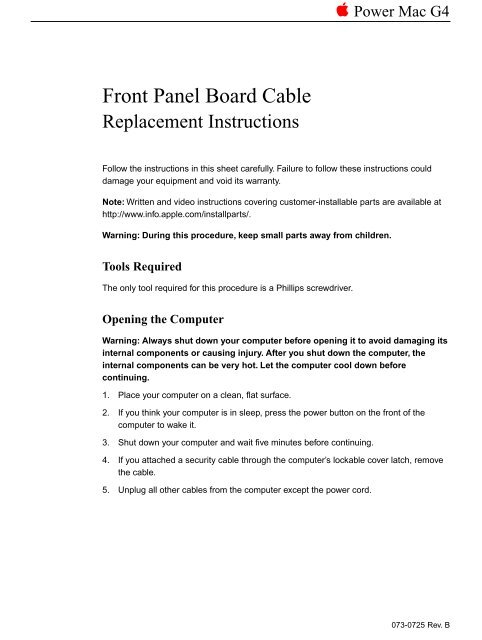Apple Power Mac G4 (Mirrored Drive Doors; FireWire 800) - Front Panel Board Cable Replacement Instructions - Power Mac G4 (Mirrored Drive Doors; FireWire 800) - Front Panel Board Cable Replacement Instructions
Apple Power Mac G4 (Mirrored Drive Doors; FireWire 800) - Front Panel Board Cable Replacement Instructions - Power Mac G4 (Mirrored Drive Doors; FireWire 800) - Front Panel Board Cable Replacement Instructions
Apple Power Mac G4 (Mirrored Drive Doors; FireWire 800) - Front Panel Board Cable Replacement Instructions - Power Mac G4 (Mirrored Drive Doors; FireWire 800) - Front Panel Board Cable Replacement Instructions
You also want an ePaper? Increase the reach of your titles
YUMPU automatically turns print PDFs into web optimized ePapers that Google loves.
apple <strong>Power</strong> <strong>Mac</strong> <strong>G4</strong><br />
<strong>Front</strong> <strong>Panel</strong> <strong>Board</strong> <strong>Cable</strong><br />
<strong>Replacement</strong> <strong>Instructions</strong><br />
Follow the instructions in this sheet carefully. Failure to follow these instructions could<br />
damage your equipment and void its warranty.<br />
Note: Written and video instructions covering customer-installable parts are available at<br />
http://www.info.apple.com/installparts/.<br />
Warning: During this procedure, keep small parts away from children.<br />
Tools Required<br />
The only tool required for this procedure is a Phillips screwdriver.<br />
Opening the Computer<br />
Warning: Always shut down your computer before opening it to avoid damaging its<br />
internal components or causing injury. After you shut down the computer, the<br />
internal components can be very hot. Let the computer cool down before<br />
continuing.<br />
1. Place your computer on a clean, flat surface.<br />
2. If you think your computer is in sleep, press the power button on the front of the<br />
computer to wake it.<br />
3. Shut down your computer and wait five minutes before continuing.<br />
4. If you attached a security cable through the computer’s lockable cover latch, remove<br />
the cable.<br />
5. Unplug all other cables from the computer except the power cord.<br />
073-0725 Rev. B
6. Touch the metal PCI access covers on the back of the computer. (Figure 1)<br />
Figure 1<br />
Important: To avoid electrostatic discharge, always ground yourself by touching the<br />
port access covers before you touch any parts or install any components inside the<br />
computer. To avoid static electricity building back up in your body, do not walk<br />
around the room until you have completed the installation and closed the computer.<br />
7. Unplug the power cord.<br />
Warning: The power supply in your computer is a high-voltage component and<br />
should not be opened for any reason, even when the computer is off. If the<br />
power supply needs service, contact your <strong>Apple</strong> reseller or <strong>Apple</strong> Authorized<br />
Service Provider.<br />
8. Lift the latch on the right side access panel.<br />
9. Gently lower the access panel until it lies flat. To avoid scratching the case, lower the<br />
panel onto a soft, clean cloth.<br />
Warning: If you see any lights glowing on the main logic board, the computer has<br />
not been shut down. Close the side access panel and shut down the computer<br />
before proceeding.<br />
<strong>Power</strong> <strong>Mac</strong> <strong>G4</strong> (<strong>Mirrored</strong> <strong>Drive</strong> <strong>Doors</strong>/FW <strong>800</strong>) <strong>Front</strong> <strong>Panel</strong> <strong>Board</strong> <strong>Cable</strong> - 2
Removing the Installed <strong>Cable</strong><br />
1. If a hard drive is installed in the front hard drive carrier, disconnect the hard drive<br />
cables.<br />
2. Remove the screw on the front hard drive carrier. (Figure 2)<br />
Figure 2<br />
3. Press down on the right side lever, and slide the carrier forward and out of the<br />
computer. (Figure 3)<br />
Warning: Be careful not to scrape any cables when sliding the carrier forward.<br />
Figure 3<br />
<strong>Power</strong> <strong>Mac</strong> <strong>G4</strong> (<strong>Mirrored</strong> <strong>Drive</strong> <strong>Doors</strong>/FW <strong>800</strong>) <strong>Front</strong> <strong>Panel</strong> <strong>Board</strong> <strong>Cable</strong> - 3
4. Loosen the captive screw near the upper corner of the optical drive carrier. (Figure 4)<br />
5. Remove the lower screw that secures the optical drive carrier to the chassis.<br />
Figure 4<br />
6. Slide the back panel off the carrier. (Figure 5)<br />
Figure 5<br />
<strong>Power</strong> <strong>Mac</strong> <strong>G4</strong> (<strong>Mirrored</strong> <strong>Drive</strong> <strong>Doors</strong>/FW <strong>800</strong>) <strong>Front</strong> <strong>Panel</strong> <strong>Board</strong> <strong>Cable</strong> - 4
7. Slide the carrier back and rotate it so that you can reach the drive cables.<br />
8. Disconnect the drive data and power cables (P6 and P7) from the back of the optical<br />
drive(s) and remove the carrier from the computer. (Figure 6)<br />
Figure 6<br />
9. Loosen the speaker cable from the cable guides. (Figure 7)<br />
Figure 7<br />
<strong>Power</strong> <strong>Mac</strong> <strong>G4</strong> (<strong>Mirrored</strong> <strong>Drive</strong> <strong>Doors</strong>/FW <strong>800</strong>) <strong>Front</strong> <strong>Panel</strong> <strong>Board</strong> <strong>Cable</strong> - 5
10. Disconnect the front panel board cable from the front panel board. (Figure 8)<br />
Figure 8<br />
11. Peel the front panel board cable from the recessed channel in the side chassis and<br />
route the cable through the opening in the optical drive shelf. (Figure 9)<br />
Figure 9<br />
<strong>Power</strong> <strong>Mac</strong> <strong>G4</strong> (<strong>Mirrored</strong> <strong>Drive</strong> <strong>Doors</strong>/FW <strong>800</strong>) <strong>Front</strong> <strong>Panel</strong> <strong>Board</strong> <strong>Cable</strong> - 6
12. Open the two cable clamps at the bottom of the chassis and disconnect the front panel<br />
board connector from the logic board.(Figure 10)<br />
Figure 10<br />
Installing the <strong>Replacement</strong> <strong>Cable</strong><br />
1. Route the cable through the opening in the optical drive shelf so the end of the cable<br />
that has the pull tab is up near the front panel board.<br />
2. Connect the cable to the front panel board.<br />
3. Attach the cable along the channel in the side chassis and route the cable through the<br />
cable clamps on the bottom of the chassis.<br />
4. Connect the cable to the logic board.<br />
5. Route the speaker cable back in its cable guides and to the connector on the logic<br />
board.<br />
<strong>Power</strong> <strong>Mac</strong> <strong>G4</strong> (<strong>Mirrored</strong> <strong>Drive</strong> <strong>Doors</strong>/FW <strong>800</strong>) <strong>Front</strong> <strong>Panel</strong> <strong>Board</strong> <strong>Cable</strong> - 7
6. Reinstall the optical drive carrier as follows.<br />
<strong>Replacement</strong> Note: Before sliding the carrier back onto the optical drive shelf, make<br />
sure the power cable bundle at the side panel is routed in the recessed channel.<br />
(Figure 11)<br />
Figure 11<br />
<strong>Replacement</strong> Note: When sliding the carrier back onto the optical drive shelf, make<br />
sure the latch on the underside of the carrier engages with the notch in the drive<br />
shelf. (Figure 12)<br />
Figure 12<br />
<strong>Power</strong> <strong>Mac</strong> <strong>G4</strong> (<strong>Mirrored</strong> <strong>Drive</strong> <strong>Doors</strong>/FW <strong>800</strong>) <strong>Front</strong> <strong>Panel</strong> <strong>Board</strong> <strong>Cable</strong> - 8
<strong>Replacement</strong> Note: Before sliding the rear panel back onto the carrier, make sure<br />
the top lip of the panel engages with the top edge of the drive carrier. (Figure 13)<br />
Warning: Be careful not to pinch the power cable between the panel and the carrier.<br />
Figure 13<br />
7. Reinstall the front hard drive carrier as follows.<br />
<strong>Replacement</strong> Note: Align the center mounting peg on the top of the carrier with the<br />
center channel on the underside of the optical drive shelf. This center peg helps to<br />
guide the carrier. Then align the two remaining pegs, and slide the carrier in until the<br />
pegs engage and the right side lever clicks into place. (Figure 14)<br />
Figure 14<br />
<strong>Power</strong> <strong>Mac</strong> <strong>G4</strong> (<strong>Mirrored</strong> <strong>Drive</strong> <strong>Doors</strong>/FW <strong>800</strong>) <strong>Front</strong> <strong>Panel</strong> <strong>Board</strong> <strong>Cable</strong> - 9
<strong>Replacement</strong> Note: Before closing the side access panel, make sure the P4 and P5<br />
power cable connectors are either attached to the hard drives or tucked inside the<br />
front hard drive carrier. (Figure 15)<br />
Figure 15<br />
Closing the Computer<br />
1. Raise the side access panel, lift the latch, and press the panel against the case until it<br />
snaps securely into place.<br />
2. Reconnect all cables and restart your computer.<br />
Warning: Never turn on your computer unless all of its internal and external<br />
parts are in place and it is closed. Operating the computer when it is open or<br />
missing parts can damage your computer or cause injury.<br />
<strong>Power</strong> <strong>Mac</strong> <strong>G4</strong> (<strong>Mirrored</strong> <strong>Drive</strong> <strong>Doors</strong>/FW <strong>800</strong>) <strong>Front</strong> <strong>Panel</strong> <strong>Board</strong> <strong>Cable</strong> - 10
apple <strong>Apple</strong> Computer, Inc.<br />
© 2003 <strong>Apple</strong> Computer, Inc. All rights reserved.<br />
Under the copyright laws, this document may not be copied, in whole or in part, without the<br />
written consent of <strong>Apple</strong>.<br />
The <strong>Apple</strong> logo is a trademark of <strong>Apple</strong> Computer, Inc., registered in the U.S. and other<br />
countries. Use of the “keyboard” <strong>Apple</strong> logo (Option-Shift-K) for commercial purposes<br />
without the prior written consent of <strong>Apple</strong> may constitute trademark infringement and<br />
unfair competition in violation of federal and state laws.<br />
Every effort has been made to ensure that the information in this document is accurate.<br />
<strong>Apple</strong> is not responsible for printing or clerical errors.<br />
<strong>Apple</strong> Computer, Inc.<br />
1 Infinite Loop<br />
Cupertino, CA 95014-2084<br />
USA<br />
+ 1 408 996 1010<br />
http://www.apple.com<br />
<strong>Apple</strong>, the <strong>Apple</strong> logo, <strong>Mac</strong>, <strong>Mac</strong>intosh, and the <strong>Mac</strong> logo are trademarks of <strong>Apple</strong><br />
Computer, Inc., registered in the U.S. and other countries.<br />
<strong>Power</strong> <strong>Mac</strong> is a trademark of <strong>Apple</strong> Computer, Inc.<br />
<strong>Power</strong> <strong>Mac</strong> <strong>G4</strong> (<strong>Mirrored</strong> <strong>Drive</strong> <strong>Doors</strong>/FW <strong>800</strong>) <strong>Front</strong> <strong>Panel</strong> <strong>Board</strong> <strong>Cable</strong> - 11