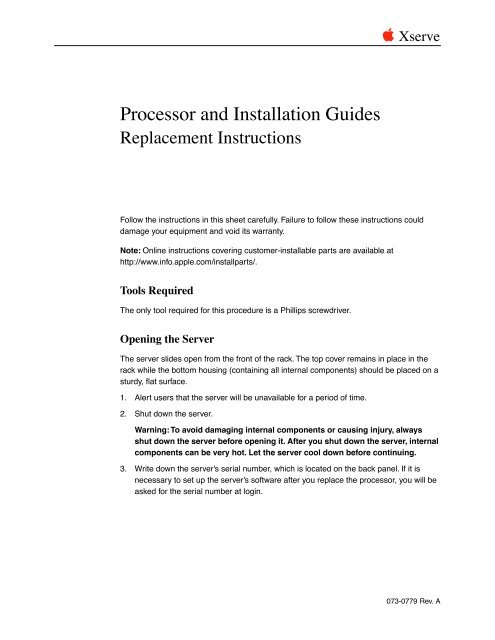Apple Xserve (Slot Load) - Processor and Installation Guides - Replacement Instructions - Xserve (Slot Load) - Processor and Installation Guides - Replacement Instructions
Apple Xserve (Slot Load) - Processor and Installation Guides - Replacement Instructions - Xserve (Slot Load) - Processor and Installation Guides - Replacement Instructions
Apple Xserve (Slot Load) - Processor and Installation Guides - Replacement Instructions - Xserve (Slot Load) - Processor and Installation Guides - Replacement Instructions
Create successful ePaper yourself
Turn your PDF publications into a flip-book with our unique Google optimized e-Paper software.
apple <strong>Xserve</strong><br />
<strong>Processor</strong> <strong>and</strong> <strong>Installation</strong> <strong>Guides</strong><br />
<strong>Replacement</strong> <strong>Instructions</strong><br />
Follow the instructions in this sheet carefully. Failure to follow these instructions could<br />
damage your equipment <strong>and</strong> void its warranty.<br />
Note: Online instructions covering customer-installable parts are available at<br />
http://www.info.apple.com/installparts/.<br />
Tools Required<br />
The only tool required for this procedure is a Phillips screwdriver.<br />
Opening the Server<br />
The server slides open from the front of the rack. The top cover remains in place in the<br />
rack while the bottom housing (containing all internal components) should be placed on a<br />
sturdy, flat surface.<br />
1. Alert users that the server will be unavailable for a period of time.<br />
2. Shut down the server.<br />
Warning: To avoid damaging internal components or causing injury, always<br />
shut down the server before opening it. After you shut down the server, internal<br />
components can be very hot. Let the server cool down before continuing.<br />
3. Write down the server’s serial number, which is located on the back panel. If it is<br />
necessary to set up the server’s software after you replace the processor, you will be<br />
asked for the serial number at login.<br />
073-0779 Rev. A
4. If the server is in the locked position (the yellow security LED on the front panel is on),<br />
use the Allen key that came with the server to unlock it.<br />
5. If the cable management arm is not in use, unplug all external cables except the<br />
power cord.<br />
6. Touch the server’s metal case to discharge any static electricity.<br />
Important: Always ground yourself by touching the server’s case before you touch<br />
any parts or install any components inside the server. To avoid static electricity<br />
building back up in your body, do not walk around the room until you have completed<br />
your work <strong>and</strong> closed the computer.<br />
7. Unplug the power cord.<br />
Warning: The power supply in the server is a high-voltage component <strong>and</strong> should<br />
not be opened for any reason, even when the server is off.<br />
8. Release the two thumb screws at the front of the server. (Figure 1)<br />
Note: The thumbscrews are captive <strong>and</strong> do not separate from the bottom housing.<br />
Figure 1<br />
<strong>Xserve</strong> <strong>Processor</strong> <strong>and</strong> <strong>Installation</strong> <strong>Guides</strong> - 2
9. Grasp the thumbscrews <strong>and</strong> slide the bottom housing forward part way to expose the<br />
two chassis levers. (Figure 2)<br />
10. While depressing both levers, pull the bottom housing all the way forward <strong>and</strong> remove<br />
it from the rack.<br />
Figure 2<br />
11. Place the bottom housing on a sturdy, flat surface <strong>and</strong> ESD mat.<br />
12. Put on the ESD wrist strap.<br />
<strong>Xserve</strong> <strong>Processor</strong> <strong>and</strong> <strong>Installation</strong> <strong>Guides</strong> - 3
Removing the Installed <strong>Processor</strong><br />
1. Using a Phillips screwdriver, remove the three screws that mount the heatsink <strong>and</strong><br />
processor to the logic board. (Figure 3)<br />
2. Carefully lift the heatsink <strong>and</strong> processor straight up <strong>and</strong> out of the server.<br />
Figure 3<br />
Note: The heatsink is part of the processor; do not attempt to remove the heatsink from<br />
the processor.<br />
<strong>Xserve</strong> <strong>Processor</strong> <strong>and</strong> <strong>Installation</strong> <strong>Guides</strong> - 4
Installing the <strong>Replacement</strong> <strong>Processor</strong><br />
1. Insert the threaded end of one of the processor installation guides into the logic board<br />
st<strong>and</strong>off on the right side of the processor connector. Twist the guide until it screws<br />
into place. (Figure 4)<br />
2. Insert the second processor installation guide into the st<strong>and</strong>off on the left side of the<br />
processor connector <strong>and</strong> twist until the guide screws into place.<br />
Figure 4<br />
<strong>Xserve</strong> <strong>Processor</strong> <strong>and</strong> <strong>Installation</strong> <strong>Guides</strong> - 5
3. Carefully align the screw holes on the replacement heatsink <strong>and</strong> processor with the<br />
two guides, <strong>and</strong> lower the unit straight down over the guides until it touches the logic<br />
board. (Figure 5)<br />
4. To secure the processor to the logic board, press down gently on the top of the<br />
heatsink cover in the area directly over the processor's connector.<br />
Figure 5<br />
<strong>Xserve</strong> <strong>Processor</strong> <strong>and</strong> <strong>Installation</strong> <strong>Guides</strong> - 6
5. Remove the two installation guides.<br />
6. Replace the three mounting screws <strong>and</strong> secure the processor <strong>and</strong> heatsink to the<br />
logic board. (Figure 6)<br />
Figure 6<br />
Closing the Server<br />
1. Carefully slide the bottom housing back into the rack.<br />
2. Tighten the front thumb screws to secure it.<br />
Warning: Never turn on the server unless all of its internal <strong>and</strong> external parts<br />
are in place <strong>and</strong> it is closed. Operating the server when it is open or missing<br />
parts can damage it or cause injury.<br />
<strong>Xserve</strong> <strong>Processor</strong> <strong>and</strong> <strong>Installation</strong> <strong>Guides</strong> - 7
apple <strong>Apple</strong> Computer, Inc.<br />
© 2003 <strong>Apple</strong> Computer, Inc. All rights reserved.<br />
This document is protected under U.S. Copyright Law <strong>and</strong> International Treaties, <strong>and</strong> no<br />
part of this document may be reproduced in any form without written permission from<br />
<strong>Apple</strong>.<br />
<strong>Apple</strong> is not responsible for typographical, printing, or inadvertent errors.<br />
<strong>Apple</strong> Computer, Inc.<br />
1 Infinite Loop<br />
Cupertino, CA 95014-2084<br />
USA<br />
+ 1 408 996 1010<br />
http://www.apple.com<br />
<strong>Apple</strong>, the <strong>Apple</strong> logo, Mac, Macintosh, <strong>and</strong> the Mac logo are trademarks of <strong>Apple</strong><br />
Computer, Inc., registered in the U.S. <strong>and</strong> other countries. <strong>Xserve</strong> is a trademark of <strong>Apple</strong><br />
Computer, Inc.<br />
<strong>Xserve</strong> <strong>Processor</strong> <strong>and</strong> <strong>Installation</strong> <strong>Guides</strong> - 8