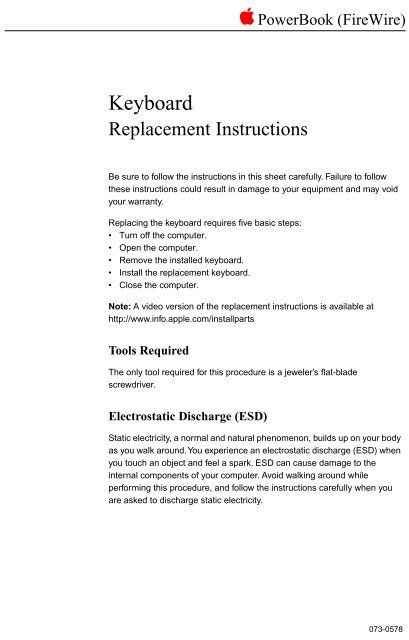Apple PowerBook (Fire Wire) - Keyboard Replacement Instructions - PowerBook (Fire Wire) - Keyboard Replacement Instructions
Apple PowerBook (Fire Wire) - Keyboard Replacement Instructions - PowerBook (Fire Wire) - Keyboard Replacement Instructions
Apple PowerBook (Fire Wire) - Keyboard Replacement Instructions - PowerBook (Fire Wire) - Keyboard Replacement Instructions
You also want an ePaper? Increase the reach of your titles
YUMPU automatically turns print PDFs into web optimized ePapers that Google loves.
apple <strong>PowerBook</strong> (<strong>Fire</strong><strong>Wire</strong>)<br />
<strong>Keyboard</strong><br />
<strong>Replacement</strong> <strong>Instructions</strong><br />
Be sure to follow the instructions in this sheet carefully. Failure to follow<br />
these instructions could result in damage to your equipment and may void<br />
your warranty.<br />
Replacing the keyboard requires five basic steps:<br />
• Turn off the computer.<br />
• Open the computer.<br />
• Remove the installed keyboard.<br />
• Install the replacement keyboard.<br />
• Close the computer.<br />
Note: A video version of the replacement instructions is available at<br />
http://www.info.apple.com/installparts<br />
Tools Required<br />
The only tool required for this procedure is a jeweler’s flat-blade<br />
screwdriver.<br />
Electrostatic Discharge (ESD)<br />
Static electricity, a normal and natural phenomenon, builds up on your body<br />
as you walk around. You experience an electrostatic discharge (ESD) when<br />
you touch an object and feel a spark. ESD can cause damage to the<br />
internal components of your computer. Avoid walking around while<br />
performing this procedure, and follow the instructions carefully when you<br />
are asked to discharge static electricity.<br />
073-0578
Removing the Installed <strong>Keyboard</strong><br />
To replace the keyboard in your <strong>PowerBook</strong>, follow these steps:<br />
1 Place your computer on a clean, flat surface.<br />
2 Shut down your computer, remove the battery from the expansion bay,<br />
and disconnect the power adapter, modem, and any other cables<br />
connected to the computer.<br />
Warning: Always turn off your computer before opening it to avoid<br />
damaging its internal components.<br />
Warning: The internal components of your <strong>PowerBook</strong> may be hot.<br />
If you have been using your <strong>PowerBook</strong>, wait 30 minutes after<br />
shutting down your computer to let the internal components cool<br />
down before continuing.<br />
3 Make sure that the keyboard locking screw is not in the locked position.<br />
Your new <strong>PowerBook</strong> comes with the keyboard unlocked, so unless you<br />
or someone else locked the keyboard, you can skip this step.<br />
®<br />
2 - <strong>PowerBook</strong> (<strong>Fire</strong><strong>Wire</strong>) <strong>Keyboard</strong>
4 Release the keyboard by pulling down on the keyboard release tabs<br />
(located to the left of the F1 and F9 keys) until the top portion of the<br />
keyboard pops up.<br />
5 Lift the top portion of the <strong>PowerBook</strong> keyboard up slightly near the top<br />
row of keys and pull it back far enough to release the small tabs that<br />
hold the bottom of the keyboard in place.<br />
<strong>PowerBook</strong> (<strong>Fire</strong><strong>Wire</strong>) Keyboad - 3
6 Flip the keyboard over and lay it on the palm rests.<br />
7 Touch a metal surface inside the computer to discharge any static<br />
electricity.<br />
Important: To avoid electrostatic discharge, always ground yourself<br />
by touching a metal surface before you touch any parts or install any<br />
components inside the computer. To avoid static electricity building<br />
back up in your body, do not walk around the room until you have<br />
completed your installation and closed the computer.<br />
8 Grasp the keyboard cable as close as possible to the connector and<br />
pull up to disconnect the keyboard from the logic board. Rock the cable<br />
carefully if additional leverage is needed.<br />
<strong>Keyboard</strong><br />
Cable<br />
.<br />
4 - <strong>PowerBook</strong> (<strong>Fire</strong><strong>Wire</strong>) <strong>Keyboard</strong>
Installing the <strong>Replacement</strong> <strong>Keyboard</strong><br />
1 Position the keyboard cable over the connector, and pull the keyboard<br />
slightly to the right so the cable is not bent. Hold the cable as close as<br />
possible to the connector and press straight down. Press the cable<br />
firmly into the connector.<br />
2 Flip the keyboard over and insert the small tabs at the bottom of the<br />
keyboard into the openings in the <strong>PowerBook</strong> case.<br />
3 Pull down on the keyboard release tabs (located to the left of the F1<br />
and F9 keys) and then press down on the top portion of the keyboard.<br />
4 Let go of the keyboard release tabs to secure the keyboard in place.<br />
<strong>PowerBook</strong> (<strong>Fire</strong><strong>Wire</strong>) Keyboad - 5
5 Replace the <strong>PowerBook</strong> battery or plug in the power adapter.<br />
Warning: Never turn on your computer unless all of its internal<br />
and external parts are in place and it is closed. Operating the<br />
computer when it is open or missing parts can damage your<br />
computer or cause injury.<br />
6 Restart the computer.<br />
apple <strong>Apple</strong> Computer, Inc.<br />
© 2000 <strong>Apple</strong> Computer, Inc. All rights reserved.<br />
Under the copyright laws, this document may not be copied, in whole or in<br />
part, without the written consent of <strong>Apple</strong>.<br />
The <strong>Apple</strong> logo is a trademark of <strong>Apple</strong> Computer, Inc., registered in the<br />
U.S. and other countries. Use of the “keyboard” <strong>Apple</strong> logo (Option-Shift-K)<br />
for commercial purposes without the prior written consent of <strong>Apple</strong> may<br />
constitute trademark infringement and unfair competition in violation of<br />
federal and state laws.<br />
Every effort has been made to ensure that the information in this document<br />
is accurate. <strong>Apple</strong> is not responsible for printing or clerical errors.<br />
<strong>Apple</strong> Computer, Inc.<br />
1 Infinite Loop<br />
Cupertino, CA 95014-2084<br />
408-996-1010<br />
http://www.apple.com<br />
<strong>Apple</strong>, the <strong>Apple</strong> logo, <strong>Fire</strong><strong>Wire</strong>, and <strong>PowerBook</strong> are trademarks of <strong>Apple</strong><br />
Computer, Inc., registered in the U.S. and other countries.<br />
6 - <strong>PowerBook</strong> (<strong>Fire</strong><strong>Wire</strong>) <strong>Keyboard</strong>