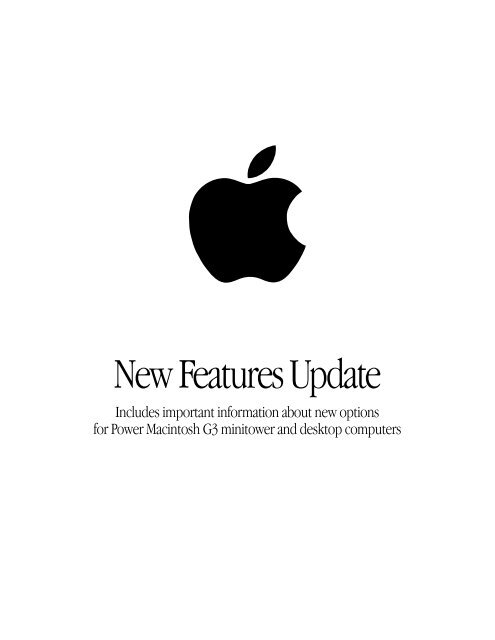Apple Power Macintosh G3 (minitower and desktop) - New Features Update - Power Macintosh G3 (minitower and desktop) - New Features Update
Apple Power Macintosh G3 (minitower and desktop) - New Features Update - Power Macintosh G3 (minitower and desktop) - New Features Update
Apple Power Macintosh G3 (minitower and desktop) - New Features Update - Power Macintosh G3 (minitower and desktop) - New Features Update
You also want an ePaper? Increase the reach of your titles
YUMPU automatically turns print PDFs into web optimized ePapers that Google loves.
apple<br />
<strong>New</strong> <strong>Features</strong> <strong>Update</strong><br />
Includes important information about new options<br />
for <strong>Power</strong> <strong>Macintosh</strong> <strong>G3</strong> <strong>minitower</strong> <strong>and</strong> <strong>desktop</strong> computers
About Your <strong>Power</strong> <strong>Macintosh</strong> <strong>G3</strong> Computer<br />
Congratulations on purchasing your <strong>Macintosh</strong> computer. This update addresses the new<br />
optional features <strong>and</strong> components that have become available for <strong>Power</strong> <strong>Macintosh</strong> <strong>G3</strong><br />
computers since the original manual was printed. It also includes information about features<br />
<strong>and</strong> components that may have been added to your computer as part of <strong>Apple</strong> Computer’s<br />
Build-To-Order program.<br />
About <strong>New</strong> Options for <strong>Power</strong> <strong>Macintosh</strong> <strong>G3</strong> Computers<br />
Not all of the options covered in this update are available for all models of <strong>Power</strong> <strong>Macintosh</strong> <strong>G3</strong><br />
computers. In addition, certain options are only available in specific regions or online through<br />
The <strong>Apple</strong> Store. For more information about features <strong>and</strong> components available for the <strong>Power</strong><br />
<strong>Macintosh</strong> <strong>G3</strong>, see the <strong>Apple</strong> Web site at http://www.apple.com/.<br />
Where to Find Information About Your Computer<br />
m For general information about your <strong>Power</strong> <strong>Macintosh</strong> computer, such as setup instructions,<br />
connecting equipment, <strong>and</strong> installing additional memory, see the manual, Setting Up Your<br />
<strong>Power</strong> <strong>Macintosh</strong>.<br />
m For general specifications of your <strong>Power</strong> <strong>Macintosh</strong>, see the <strong>Power</strong> <strong>Macintosh</strong> <strong>G3</strong> Technical<br />
Information booklet.<br />
m If the feature or component that you want to find out about is not covered in the setup<br />
manual or Technical Information booklet, look in this update.<br />
m If you still cannot find the information, look on the Internet. Try the following two sites:<br />
m <strong>Apple</strong> Tech Info Library at http://til.info.apple.com/<br />
m The <strong>Apple</strong> Store at http://store.apple.com/<br />
Important Information About Software<br />
In most cases, all of the software needed to support your <strong>Power</strong> <strong>Macintosh</strong> computer has<br />
already been installed for you. However, the software to support certain hardware<br />
components — such as additional storage devices or PCI expansion cards ordered as part of<br />
<strong>Apple</strong>’s Build-To-Order program — may need to be installed.<br />
This software is provided on one or more CDs that came with your computer. This additional<br />
software is not included on your <strong>Power</strong> <strong>Macintosh</strong> <strong>G3</strong> CD. Follow the instructions provided<br />
with the CDs to install any necessary software.<br />
3
10/100Base-T Network Connection<br />
If your computer came with the 10/100Base-T Ethernet option, a 10/100Base-T Ethernet card<br />
is installed in one of your computer’s PCI slots. You can connect a cable for a 10Base-T or a<br />
100Base-T Ethernet network to this card.<br />
10/100Base-T Ethernet port (RJ-45)<br />
Note: The type of twisted-pair cable you use depends on whether you connect to 10Base-T or<br />
100Base-T Ethernet. Category 5 twisted-pair cable must be used to connect to 100Base-T if you<br />
want to get the maximum speed from this connection.<br />
Checking the Status of a 10/100Base-T Network Connection<br />
If you connect your computer to a network using the 10/100Base-T Ethernet card, you can<br />
check the card’s LED indicators to monitor network activity. There are four indicators:<br />
m ACT (Activity): Blinks when the 10/100Base-T Ethernet card is active<br />
m COL (Collision): Glows when a network collision has occurred (a temporary condition that<br />
occurs when two computers on a network try to send data simultaneously)<br />
m LNK (Link): Glows when a reliable 10 megabit (Mbit) or 100 Mbit network connection has<br />
been established<br />
m 100Mb: Glows when a reliable 100 Mbit link is established via the 10/100Base-T Ethernet<br />
card<br />
Specifications<br />
m Open Transport: Mac OS 7.5.2 or later, <strong>Apple</strong>Share, <strong>Apple</strong>Talk, NetWare for <strong>Macintosh</strong>,<br />
TCP/IP<br />
m Connector: RJ-45 (for 10Base-T <strong>and</strong> 100Base-T)<br />
m Media, 10Base-T: Cat 3, 4, or 5 UTP on 2 pairs up to 100 meters (m)<br />
m Media, 100Base-T: Cat 5 UTP on 2 pairs up to 100 m<br />
m Bus interface: PCI revision 2.0 <strong>and</strong> 2.1, share interrupt A<br />
m Channel speeds: IEEE Auto Negotiation of 10Base-T <strong>and</strong> 100Base-T<br />
m Communications: IEEE 802.3u 100Base-T; IEEE 802.3i 10Base-T<br />
m Controllers: DECchip 21140, 32-bit internal processor per channel<br />
m <strong>Power</strong>: 1.2 amperes (A) @ 5 volts (V) typical<br />
4
Ultra Wide SCSI Hard Disk Drive <strong>and</strong> PCI Card<br />
If your computer came with an Ultra Wide SCSI hard disk drive, it includes some or all of the<br />
following components:<br />
m in certain configurations, additional internal Ultra Wide SCSI hard disk drives<br />
m an Ultra Wide SCSI card in one of your computer’s PCI slots<br />
m an internal Ultra Wide SCSI cable that supports up to three internal devices (including your<br />
pre-installed Ultra Wide hard disks)<br />
Warning Do not connect any SCSI devices to the external 68-pin SCSI-3 connector or to<br />
the internal 50-pin SCSI-2 connector on the PCI card that supports the internal hard disk.<br />
Connecting even one external SCSI device to the external 68-pin connector extends the<br />
overall cable length of the SCSI bus beyond the limit for which error-free operation can be<br />
guaranteed; the combined length of the internal cable <strong>and</strong> the external cable reduces the<br />
reliability of all the devices connected to the Ultra Wide SCSI bus. Connecting a device to<br />
the internal 50-pin SCSI-2 connector will cause your Ultra Wide SCSI devices to transfer<br />
data at the slower, SCSI-2 rate.<br />
About the Ultra Wide SCSI Bus<br />
Up to three internal devices can be connected to the Ultra Wide SCSI bus on this card.<br />
All devices on the same SCSI bus must have unique ID numbers, but devices on different SCSI<br />
buses may use the same SCSI ID number. (For example, you could have a removable media<br />
drive with ID number 3 connected to the computer’s built-in regular SCSI-1 bus <strong>and</strong> a hard<br />
disk with ID number 3 connected to the Ultra Wide SCSI-3 bus.)<br />
The hard disks installed in your computer at the factory <strong>and</strong> the SCSI card have reserved<br />
certain SCSI ID numbers on the Ultra Wide SCSI bus. Other ID numbers are available for<br />
assignment to SCSI devices that are added later, as described in the following table.<br />
Ultra Wide SCSI ID Number<br />
Device<br />
0 Factory-installed hard disk drive (terminated)<br />
1 through 6 Available 1<br />
7 SCSI PCI card (terminated)<br />
8 through 15 Available<br />
1 If your computer came with two or more Ultra Wide SCSI hard disk drives, use the System Profiler program (available in the<br />
<strong>Apple</strong> menu) to find out the SCSI ID numbers of your drives.<br />
5
Important The factory-installed internal hard disk <strong>and</strong> the SCSI card are both terminated.<br />
Other SCSI devices that you install <strong>and</strong> connect to the Ultra Wide SCSI bus must not be<br />
terminated. If you attach a terminated device to the internal SCSI interface, the computer will<br />
malfunction.<br />
You use the internal ribbon cable with the 68-pin connector to connect an internal SCSI device<br />
to the Ultra Wide SCSI bus.<br />
68-pin connector<br />
Ultra Wide SCSI Card Specifications<br />
m Automatic termination<br />
m Advanced Data Streaming Technology (ADS)<br />
m RAID-ready<br />
m Ultra SCSI connector: Fine pitch 68-pin “P”<br />
m Flash ROM BIOS<br />
m PCI 2.1 compliant<br />
m Supports disconnect/reconnect<br />
m Asynchronous I/O support<br />
m Multiple initiator support<br />
m SCSI-3 tagged comm<strong>and</strong> queuing<br />
m SCSI Manager 4.3 compatible<br />
6
RAID Disk Volume Management Software<br />
Certain <strong>Power</strong> <strong>Macintosh</strong> <strong>G3</strong> configurations may be available with RAID disk volume<br />
management software. This software enables your hard disk drives to be striped or mirrored.<br />
The <strong>Power</strong> <strong>Macintosh</strong> <strong>G3</strong> RAID Software CD can be used as a startup disk. You can start up<br />
your computer from it <strong>and</strong> use the RAID application to initialize <strong>and</strong> stripe or mirror your hard<br />
disks. You can also use the RAID Installer to place a copy of the RAID application on one of<br />
your hard disks.<br />
To restart your computer from the <strong>Power</strong> <strong>Macintosh</strong> <strong>G3</strong> RAID Software CD, insert the CD <strong>and</strong><br />
hold down the C key while you restart.<br />
Refer to the documentation supplied on the <strong>Power</strong> <strong>Macintosh</strong> <strong>G3</strong> RAID Software CD for full<br />
instructions on how to set up <strong>and</strong> maintain RAID volumes.<br />
Important Drive Setup, the disk utility from <strong>Apple</strong> Computer, should not be used with RAID<br />
volumes. You must manage your RAID volumes using the RAID application.<br />
128-Bit 2D/3D Graphics Accelerator Card<br />
If your computer came with an additional graphics card, you have the following options for<br />
connecting an external monitor to your computer:<br />
m Connect an external monitor to the built-in monitor port (shown in the manual that came<br />
with your computer)<br />
m Connect an external monitor to the graphics card installed in one of the PCI slots<br />
There are two ports on the optional graphics card. One is the type found on the back of<br />
most <strong>Macintosh</strong> computers; the other is a VGA port so you don’t need an adapter for a VGA<br />
monitor.<br />
Note: You cannot use both ports on the optional graphics card at the same time.<br />
m Connect two external monitors to your computer<br />
You can connect one monitor to the built-in monitor port <strong>and</strong> the other monitor to one of the<br />
ports on the graphics card, which is installed in one of the PCI slots.<br />
<strong>Apple</strong> monitor port<br />
VGA monitor port<br />
7
Important To capture video using the video input ports on the optional <strong>Power</strong> <strong>Macintosh</strong><br />
Audio/ Video card, a monitor needs to be connected to the built-in monitor port. If you have<br />
only one monitor connected to the optional 128-bit 2D/3D graphics accelerator card, you will<br />
not be able to capture video. If you want to capture video, switch your monitor to the built-in<br />
monitor port or connect a second monitor. When performing video capture with two monitors<br />
connected to your <strong>Power</strong> <strong>Macintosh</strong>, make sure that the video capture window is displayed on<br />
the monitor that is connected to the built-in monitor port.<br />
Display Modes <strong>and</strong> Color Depths<br />
Resolution 1<br />
Color Depths<br />
Vertical Refresh Rate<br />
(Hertz)<br />
512 x 384 256, thous<strong>and</strong>s, millions 60<br />
640 x 480 256, thous<strong>and</strong>s, millions 60, 67, 75, 85, 120<br />
640 x 870 256, thous<strong>and</strong>s, millions 75<br />
800 x 600 256, thous<strong>and</strong>s, millions 60, 72, 75, 85<br />
832 x 624 256, thous<strong>and</strong>s, millions 75<br />
1024 x 768 256, thous<strong>and</strong>s, millions 60, 70, 75, 85<br />
1152 x 870 256, thous<strong>and</strong>s, millions 75<br />
1280 x 960 256, thous<strong>and</strong>s, millions 60, 75, 85<br />
1280 x 1024 256, thous<strong>and</strong>s, millions 60, 75, 85<br />
1600 x 1024 256, thous<strong>and</strong>s, millions 76<br />
1600 x 1200 256, thous<strong>and</strong>s, millions 60, 65, 70, 75, 85<br />
1920 x 1080 256, thous<strong>and</strong>s, millions 60, 72<br />
1920 x 1200 256, thous<strong>and</strong>s 76<br />
1 The resolutions that appear in the Monitors & Sound control panel depend on the type of monitor you are using.<br />
Graphics Card Specifications<br />
m 260 megabytes (MB) per second sustained image scroll rate<br />
m 4.2 gigabytes (GB) per second sustained color fill rate<br />
m Up to 1.2 million Gouraud shaded polygons per second<br />
m 240 megahertz (MHz) RAM digital-to-analog converter (RAMDAC)<br />
m 8 MB VRAM (Note: Additional VRAM cannot be added.)<br />
m Supports QuickDraw 3D<br />
m QuickTime video playback (video scaling <strong>and</strong> color space conversion h<strong>and</strong>led in software)<br />
8
<strong>Apple</strong> FireWire Card<br />
The optional <strong>Apple</strong> FireWire Card is designed to work with digital video camcorders <strong>and</strong> decks<br />
that use the DV format <strong>and</strong> have a FireWire port (sometimes marked IEEE 1394 or DV IN/<br />
OUT). The included hardware <strong>and</strong> software, together with a nonlinear editing application,<br />
allow you to capture DV movie clips to your hard disk. You can view the clips in MoviePlayer or<br />
other QuickTime 3.0 applications, <strong>and</strong> edit <strong>and</strong> render the DV movies. If you are using a video<br />
editing application with an export function, you can send (print or record) movies back to the<br />
tape in your camcorder or deck. The software also allows the FireWire device to be controlled<br />
from the computer.<br />
The FireWire Bus<br />
FireWire is a serial bus that can support high-performance devices, such as DV cameras <strong>and</strong><br />
printers. Devices can be connected in any combination of branching <strong>and</strong> chaining, as long as<br />
no loops are formed. A FireWire bus can support up to 16 consecutive cable hops of 4.5 meters<br />
each. There are no SCSI-style ID numbers to set <strong>and</strong> no termination requirements.<br />
The <strong>Apple</strong> FireWire Card is designed to keep the network alive even if the <strong>Macintosh</strong> is shut<br />
down. Loss of power to the <strong>Macintosh</strong> will not affect the operation of a FireWire card as long as<br />
it can draw power from other cards on the bus.<br />
Each card provides power which is available to other devices on the network. This means that<br />
a system shutdown will not result in interrupted transmission over a FireWire network.<br />
Important For more information about cable management <strong>and</strong> power issues, refer to the<br />
FireWire Read Me file on the <strong>Apple</strong> FireWire Card CD.<br />
<strong>Apple</strong> FireWire Hardware<br />
If you ordered the <strong>Apple</strong> FireWire Card with your computer, you have received the following<br />
items:<br />
m the <strong>Apple</strong> FireWire Card, installed in one of your computer’s PCI slots<br />
m a FireWire cable, 4-pin to 6-pin, 2 meters long<br />
m a FireWire software installation CD<br />
Your <strong>Apple</strong> FireWire Card has three FireWire ports, as shown in the following illustration.<br />
9
To connect your <strong>Macintosh</strong> to a DV camera, plug the 6-pin connector into the <strong>Apple</strong> FireWire<br />
Card <strong>and</strong> the 4-pin connector into the camera’s DV port. Both of these connectors snap into<br />
place when properly engaged. If you want to connect two computers together (or if your<br />
device has a 6-pin FireWire port), you can obtain cables through an AV equipment retailer or<br />
electronics store.<br />
4-pin 1394 (FireWire) connector<br />
6-pin 1394 (FireWire) connector<br />
<strong>Apple</strong> FireWire Card Software<br />
To install the <strong>Apple</strong> FireWire Card software:<br />
1 Insert the <strong>Apple</strong> FireWire Card CD.<br />
2 Double-click the Installer icon.<br />
3 Follow the onscreen instructions.<br />
4 Restart your computer.<br />
Important An extension called FireWire Support may be located in a folder titled FireWire in<br />
the <strong>Apple</strong> Extras folder on your <strong>Macintosh</strong>. Do not move this older extension to your<br />
Extensions folder; it may interfere with the operation of the new <strong>Apple</strong> FireWire software.<br />
About the Optional DVD-Video <strong>and</strong> Audio/Video Card<br />
<strong>and</strong> the Optional DVD-ROM Drive<br />
If you purchased the optional DVD-Video <strong>and</strong> Audio/Video card <strong>and</strong> the optional DVD-ROM<br />
drive, you use them the same way you use an audio/video card <strong>and</strong> a CD-ROM drive. Follow<br />
the instructions in the sections about the optional audio/video card <strong>and</strong> the CD-ROM drive in<br />
your manual, Setting Up Your <strong>Power</strong> <strong>Macintosh</strong>.<br />
The technical specifications for the DVD-ROM drive appear in the following section, “About the<br />
Optional DVD-ROM Drive.”<br />
10
The technical specifications for the DVD-Video <strong>and</strong> Audio/Video card are not included in the<br />
Technical Information booklet that came with your computer. You can find the specifications<br />
in <strong>Apple</strong>’s Tech Info Library at http://til.info.apple.com/.<br />
Important The software you need to use the DVD-Video <strong>and</strong> Audio/Video card is installed<br />
on your computer. However, if you ever reinstall your system software, you must reinstall the<br />
software for the card separately. The software is on a CD included in your computer’s<br />
accessory kit.<br />
Using the Card to View Movies on a Digital Video Disc<br />
To view a digital video disc, insert a disc in the DVD-ROM drive <strong>and</strong> open the application <strong>Apple</strong><br />
DVD Player, which is available in the <strong>Apple</strong> menu.<br />
Note: Your computer must have a DVD-ROM drive <strong>and</strong> the DVD-Video <strong>and</strong> Audio/Video card<br />
installed for <strong>Apple</strong> DVD Player to work.<br />
You can view DVD-Video discs designed to play in Region 1 (United States <strong>and</strong> Canada) <strong>and</strong><br />
Region 0 (International). If you have trouble using a DVD-Video disc, check the region code<br />
on the disc’s packaging.<br />
You can view the content of a DVD-Video disc on your monitor or on a television. However,<br />
many digital video discs have built-in copy protection that prevents the computer or a VCR<br />
from recording any part of the movie.<br />
Note: If you open a DVD-Video disc file <strong>and</strong> see a message asking if you want to purchase<br />
QuickTime Pro, look in your accessory kit for the CD containing software for the DVD-Video<br />
<strong>and</strong> Audio/Video card. A document accompanying the CD contains instructions <strong>and</strong> a pre-paid<br />
registration number you use to unlock QuickTime Pro, which is part of your purchase.<br />
For important additional information on using <strong>and</strong> troubleshooting the DVD-Video <strong>and</strong><br />
Audio/Video card, see the Read Me file that accompanies the <strong>Apple</strong> DVD Player application on<br />
your hard disk or on the CD containing the card’s software. To find the Read Me file <strong>and</strong> the<br />
application on your hard disk, double-click the hard disk icon, then open the Applications<br />
folder <strong>and</strong> the <strong>Apple</strong> DVD Player folder.<br />
11
About the Optional DVD-ROM Drive<br />
If you purchased the optional DVD-ROM drive, you use it the same way you use a CD-ROM<br />
drive. Follow the instructions in the sections about the CD-ROM drive in your manual, Setting<br />
Up Your <strong>Power</strong> <strong>Macintosh</strong>.<br />
DVD-ROM Drive Specifications<br />
Disc formats supported<br />
The DVD-ROM drive is used in the same way as a CD-ROM drive <strong>and</strong> is fully compatible with<br />
existing CD media. However, the DVD-ROM drive allows you to use a wider range of disc<br />
formats:<br />
m DVD-ROM (One- or two-layer, one- or two-sided)<br />
m CD-ROM (Modes 1 <strong>and</strong> 2)<br />
m CD-ROM XA (Mode 2, Forms 1 <strong>and</strong> 2)<br />
m CD-I (Mode 2, Forms 1 <strong>and</strong> 2)<br />
m CD-Audio<br />
m Photo CD<br />
m Video CD<br />
m CD-RW<br />
m CD-R<br />
m CD-I Ready<br />
m CD-I Bridge<br />
m CD-Extra<br />
Disc speed<br />
Disc speeds <strong>and</strong> capacities vary depending upon the type of disc used.<br />
m CD: 20x maximum<br />
m DVD: 2x constant linear velocity (CLV )<br />
Disc diameter supported<br />
m 12 cm (4.7 inches)<br />
12
Data capacity<br />
m CD<br />
m 656 megabytes (MB), Mode 1<br />
m 748 MB, Mode 2<br />
m DVD<br />
m 4.70 gigabytes (GB), single-sided, single-layer<br />
m 8.54 GB, single-sided, double-layer<br />
m 9.40 GB, double-sided, single-layer<br />
m 17.08 GB, double-sided, double-layer<br />
Laser for CD-ROM drive<br />
m Type: Semiconductor AlGaAs laser<br />
m Wavelength: 775–815 nanometers (nm) (typical 790 nm)<br />
m Output <strong>Power</strong>:<br />
m Laser <strong>Power</strong>: 3.3 milliwatts (mW )<br />
m <strong>Power</strong> out of object lens: 0.2 mW (typical), 0.5 mW (maximum)<br />
m Beam divergence:<br />
m Horizontal: 8º–16º (typical 12º)<br />
m Vertical: 20º–55º (typical 35º)<br />
Laser for DVD-ROM drive<br />
m Type: Semiconductor GaAs laser<br />
m Wavelength: 650–668 nm (typical 658 nm)<br />
m Output <strong>Power</strong>:<br />
m Laser <strong>Power</strong>: 6 mW<br />
m <strong>Power</strong> out of object lens: 0.95 mW (typical), 2 mW (maximum)<br />
m Beam divergence:<br />
m Horizontal: 7º–11º (typical 8.5º)<br />
m Vertical: 19º–32º (typical 27º)<br />
13
K <strong>Apple</strong> Computer, Inc.<br />
© 1998 <strong>Apple</strong> Computer, Inc. All rights reserved.<br />
Under the copyright laws, this manual may not be copied, in whole or in part, without the written consent of <strong>Apple</strong>.<br />
Your rights to the software are governed by the accompanying software license agreement.<br />
The <strong>Apple</strong> logo is a trademark of <strong>Apple</strong> Computer, Inc., registered in the U.S. <strong>and</strong> other countries. Use of the<br />
“keyboard” <strong>Apple</strong> logo (Option-Shift-K) for commercial purposes without the prior written consent of <strong>Apple</strong> may<br />
constitute trademark infringement <strong>and</strong> unfair competition in violation of federal <strong>and</strong> state laws.<br />
Every effort has been made to ensure that the information in this manual is accurate. <strong>Apple</strong> is not responsible for<br />
printing or clerical errors.<br />
<strong>Apple</strong> Computer, Inc.<br />
1 Infinite Loop<br />
Cupertino, CA 95014-2084<br />
408-996-1010<br />
http://www.apple.com/<br />
<strong>Apple</strong>, the <strong>Apple</strong> logo, <strong>Apple</strong>Share, <strong>Apple</strong>Talk, FireWire, Mac, <strong>Macintosh</strong>, <strong>Power</strong> <strong>Macintosh</strong>, QuickDraw, <strong>and</strong><br />
QuickTime are trademarks of <strong>Apple</strong> Computer, Inc., registered in the U.S. <strong>and</strong> other countries. The <strong>Apple</strong> Store is a<br />
trademark of <strong>Apple</strong> Computer, Inc.<br />
Helvetica is a registered trademark of Linotype-Hell AG <strong>and</strong>/or its subsidiaries.<br />
The following copyright <strong>and</strong> patent information pertains to the DVD-Video <strong>and</strong> Audio/Video card <strong>and</strong> the <strong>Apple</strong><br />
DVD Player:<br />
Manufactured under license from Dolby Laboratories. “Dolby,” “Pro Logic” <strong>and</strong> the double-D symbol are trademarks<br />
of Dolby Laboratories. Confidential Unpublished Works., © 1992-1997 Dolby Laboratories, Inc. All rights reserved.<br />
The product described in this manual incorporates copyright protection technology that is protected by method<br />
claims of certain U.S. patents <strong>and</strong> other intellectual property rights owned by Macrovision Corporation <strong>and</strong> other<br />
rights owners. Use of this copyright protection technology must be authorized by Macrovision Corporation <strong>and</strong> is<br />
intended for home <strong>and</strong> other limited viewing uses only unless otherwise authorized by Macrovision Corporation.<br />
Reverse engineering or disassembly is prohibited.<br />
Apparatus Claims of U.S. Patent Nos. 4,631,603, 4,577,216, 4,819,098 <strong>and</strong> 4,907,093 licensed for limited viewing uses<br />
only.<br />
Simultaneously published in the United States <strong>and</strong> Canada.
www.apple.com<br />
033-1042-A<br />
Printed in U.S.A.