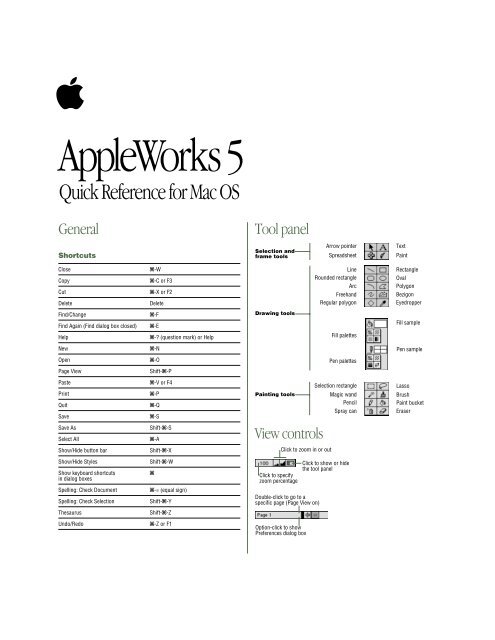Apple AppleWorks 5: Quick Reference for Mac OS (Manual) - AppleWorks 5: Quick Reference for Mac OS (Manual)
Apple AppleWorks 5: Quick Reference for Mac OS (Manual) - AppleWorks 5: Quick Reference for Mac OS (Manual)
Apple AppleWorks 5: Quick Reference for Mac OS (Manual) - AppleWorks 5: Quick Reference for Mac OS (Manual)
You also want an ePaper? Increase the reach of your titles
YUMPU automatically turns print PDFs into web optimized ePapers that Google loves.
apple<br />
<strong>Apple</strong>Works 5<br />
<strong>Quick</strong> <strong>Reference</strong> <strong>for</strong> <strong>Mac</strong> <strong>OS</strong><br />
General<br />
Tool panel<br />
Shortcuts<br />
Selection and<br />
frame tools<br />
Arrow pointer<br />
Spreadsheet<br />
Text<br />
Paint<br />
Close 2-W<br />
Copy<br />
2-C or F3<br />
Cut<br />
2-X or F2<br />
Delete<br />
Delete<br />
Find/Change 2-F<br />
Find Again (Find dialog box closed) 2-E<br />
Help<br />
2-? (question mark) or Help<br />
New 2-N<br />
Open 2-O<br />
Page View<br />
Shift-2-P<br />
Paste<br />
2-V or F4<br />
Print 2-P<br />
Quit 2-Q<br />
Save 2-S<br />
Save As<br />
Shift-2-S<br />
Select All 2-A<br />
Show/Hide button bar<br />
Shift-2-X<br />
Show/Hide Styles<br />
Shift-2-W<br />
Show keyboard shortcuts<br />
2<br />
in dialog boxes<br />
Spelling: Check Document<br />
Spelling: Check Selection<br />
Thesaurus<br />
Undo/Redo<br />
2-= (equal sign)<br />
Shift-2-Y<br />
Shift-2-Z<br />
2-Z or F1<br />
Drawing tools<br />
Painting tools<br />
View controls<br />
Click to specify<br />
zoom percentage<br />
Click to zoom in or out<br />
Double-click to go to a<br />
specific page (Page View on)<br />
Option-click to show<br />
Preferences dialog box<br />
Line<br />
Rounded rectangle<br />
Arc<br />
Freehand<br />
Regular polygon<br />
Fill palettes<br />
Pen palettes<br />
Selection rectangle<br />
Magic wand<br />
Pencil<br />
Spray can<br />
Click to show or hide<br />
the tool panel<br />
Rectangle<br />
Oval<br />
Polygon<br />
Bezigon<br />
Eyedropper<br />
Fill sample<br />
Pen sample<br />
Lasso<br />
Brush<br />
Paint bucket<br />
Eraser
Text<br />
Selecting text shortcuts<br />
Word<br />
Line<br />
Paragraph<br />
From insertion point to<br />
beginning of paragraph<br />
From insertion point to<br />
end of paragraph<br />
Extended selection<br />
Double-click word<br />
Click line three times<br />
Click paragraph four times<br />
Shift-Option-C<br />
Shift-Option-D<br />
Whole document 2-A<br />
From insertion point to Shift-2-C<br />
beginning of document<br />
From insertion point to<br />
end of document<br />
Typing special characters<br />
Click at one end of selection, then Shift-click the other.<br />
Click at one end, then press Shift-C or Shift-D<br />
Shift-2-D<br />
For this character Press Text symbol 1<br />
Space<br />
Non-breaking space<br />
Tab<br />
Paragraph return<br />
Line break (soft return)<br />
Column break<br />
Page break<br />
Section break<br />
Space bar<br />
Option-Space bar<br />
Tab<br />
Return<br />
Shift-Return<br />
Enter<br />
Shift-Enter<br />
Option-Enter<br />
Finding special characters and text<br />
To find text, choose Find from the Edit menu or press 2-F.<br />
To find this text<br />
Text ruler controls<br />
Type this in the Find box<br />
Space<br />
Space bar<br />
Non-breaking space<br />
Option-Space bar<br />
Tab<br />
\t or 2-Tab<br />
Paragraph return<br />
\p or 2-Return<br />
Line break (soft return)<br />
\n or Shift-2-Return<br />
Column break<br />
\c or 2-Enter<br />
Page break<br />
\b or Shift-2-Enter<br />
Section break<br />
2-Option-Enter<br />
Automatic date \d<br />
Fixed date<br />
(Date)<br />
Automatic time \h<br />
Fixed time<br />
(Time)<br />
Automatic page number \#<br />
Fixed page number<br />
(Number)<br />
Backslash (\) \\<br />
Paragraph margin<br />
Drag to set the<br />
left margin<br />
Drag to set the<br />
first line indent<br />
and left margin<br />
Drag to set the<br />
right margin<br />
Drag to set the<br />
first-line indent<br />
Line spacing<br />
Click to<br />
decrease<br />
Click to<br />
increase<br />
Double-click and type<br />
to change settings<br />
1 To show text symbols, click or press 2-; (semicolon).<br />
Entering special text<br />
For this text<br />
Choose from<br />
the Edit menu<br />
In the document<br />
you see<br />
Automatic date Insert Date Updated date<br />
Fixed date Option-Insert Date Fixed date<br />
Automatic time Insert Time Updated time<br />
Fixed time Option-Insert Time Fixed time<br />
Page number Insert Page # Page number<br />
Fixed page number Option-Insert Page # Fixed page number<br />
Paragraph style<br />
Paragraph alignment<br />
Click to align a paragraph<br />
Left<br />
Center<br />
Right<br />
Choose a<br />
paragraph label<br />
Justify<br />
Tab markers<br />
Drag a tab marker to<br />
the ruler to set a tab<br />
Left<br />
Click to<br />
decrease<br />
Center<br />
Right<br />
Number of columns<br />
Click to<br />
increase<br />
Double-click and type<br />
to change settings<br />
Decimal
Button bar<br />
Stylesheet palette<br />
Button tips<br />
Import, export, copy,<br />
delete, or modify styles,<br />
or see a sample<br />
Button tips appear here when<br />
the pointer is over a button<br />
Choose from the list<br />
to apply a style to<br />
a selection<br />
Button bar setup<br />
Click to create a style<br />
Click to change a style<br />
Built-in and custom button<br />
bars appear here<br />
Create custom button bars<br />
Links palette<br />
Links appear underlined<br />
in a document<br />
Set options <strong>for</strong> displaying<br />
the button bar<br />
The pointer changes to<br />
match the type of link<br />
Choose the button<br />
bar position<br />
Type the number<br />
of rows<br />
Type the number<br />
of columns<br />
Create, edit,<br />
delete, or go to<br />
the selected link<br />
Choose this to<br />
link to an area<br />
you use often<br />
Select an item in a<br />
document, then choose<br />
the type of link you want<br />
Choose this to<br />
link to an Internet<br />
Web site<br />
Choose this to link to<br />
a different document<br />
or a different area in<br />
the same document<br />
Select to make links active when they are<br />
clicked or deselect to edit linked objects<br />
Set options <strong>for</strong> pop-up menus,<br />
indicators, and balloons<br />
Library palette<br />
Close, save, copy,<br />
delete, or select<br />
library items<br />
Change the view<br />
and organization<br />
Click an item and<br />
drag it to a<br />
document<br />
Click to rename<br />
or find library<br />
items<br />
Make a selection in the<br />
document, then click to<br />
add it to the library<br />
Click to use a library<br />
object in a document
Spreadsheet<br />
Database<br />
Entry bar<br />
Status panels<br />
Address of<br />
selected cell<br />
Click to select a<br />
named range<br />
Click to enter<br />
a function<br />
Click to<br />
cancel entry<br />
Keyboard and mouse shortcuts<br />
Fill down 2-D<br />
Fill right 2-R<br />
Insert cells<br />
Shift-2-I<br />
Delete cells<br />
Shift-2-K<br />
Modify a chart element<br />
Double-click chart element<br />
Format a number<br />
Shift-2-N, or double-click cell<br />
Sort 2-J<br />
Navigation techniques<br />
Click to accept entry<br />
Type data here<br />
Browse and List<br />
Drag to display<br />
a record<br />
Click to go to the<br />
previous record<br />
Click to go to the<br />
next record<br />
Click and type a<br />
record number to go<br />
to a specific record<br />
Number of records<br />
Sort status<br />
Layouts<br />
Searches<br />
Reports<br />
Sort order<br />
Find<br />
Number of<br />
current find<br />
request<br />
Number of find<br />
requests<br />
Search visible<br />
or all records<br />
Hide found<br />
records<br />
Click to find<br />
records<br />
To accept current entry...<br />
Move one cell down<br />
Move one cell up<br />
Move one cell right<br />
Move one cell left<br />
...then press<br />
Return<br />
Shift-Return<br />
Tab<br />
Shift-Tab<br />
Keyboard and mouse shortcuts<br />
Select a field<br />
Click in the field<br />
Deselect records<br />
Enter<br />
Find (display a find request) Shift-2-F<br />
Go to a record 2-G<br />
Insert Tab in a text field<br />
2-Tab<br />
New record 2-R<br />
Select a record<br />
Click the record outside a field<br />
Select contiguous records<br />
Click the first record you want to select,<br />
then Shift-click the last record<br />
Select or deselect records individually 2-click<br />
Navigation techniques<br />
Move to the first character in a field<br />
Move to the last character in a field<br />
Move to the next field<br />
Move to the previous field<br />
Move to the next record (same field)<br />
Move to the previous record<br />
(same field)<br />
2- C or 2- A<br />
2- D or 2- B<br />
Tab<br />
Shift-Tab<br />
2-Return<br />
Shift-2-Return<br />
© 1998 <strong>Apple</strong> Computer, Inc. All rights reserved.<br />
<strong>Apple</strong>, the <strong>Apple</strong> logo, and <strong>Mac</strong> are trademarks of <strong>Apple</strong> Computer, Inc., registered<br />
in the U.S. and other countries. <strong>Apple</strong>Works is a trademark of <strong>Apple</strong> Computer, Inc.<br />
033-1120-A<br />
Printed in U.S.A.