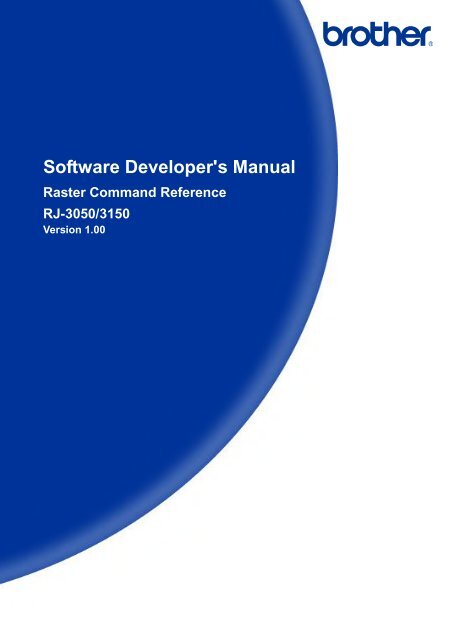Brother RJ-3050 - Raster Command Reference
Brother RJ-3050 - Raster Command Reference
Brother RJ-3050 - Raster Command Reference
Create successful ePaper yourself
Turn your PDF publications into a flip-book with our unique Google optimized e-Paper software.
Software Developer's Manual<br />
<strong>Raster</strong> <strong>Command</strong> <strong>Reference</strong><br />
<strong>RJ</strong>-<strong>3050</strong>/3150<br />
Version 1.00
The <strong>Brother</strong> logo is a registered trademark of <strong>Brother</strong> Industries, Ltd.<br />
<strong>Brother</strong> is a registered trademark of <strong>Brother</strong> Industries, Ltd.<br />
© 2014 <strong>Brother</strong> Industries, Ltd. All rights reserved.<br />
Microsoft and Windows are registered trademarks of Microsoft Corporation in the United States and other<br />
countries.<br />
Each owner whose software title is mentioned in this document has a Software License Agreement specific to<br />
its proprietary programs.<br />
Any trade names and product names of companies appearing on <strong>Brother</strong> products, related documents and<br />
any other materials are all trademarks or registered trademarks of those respective companies.
IMPORTANT - PLEASE READ CAREFULLY<br />
Note<br />
This documentation (“Documentation”) provides information that will assist you in controlling your Printer<br />
<strong>RJ</strong>-XXXX (where “XXXX” is the model name).<br />
You may use the Documentation only if you first agree to the following conditions.<br />
If you do not agree to the following conditions, you may not use the Documentation.<br />
Condition of Use<br />
You may use and reproduce the Documentation to the extent necessary for your own use of your Printer<br />
Model (“Purpose”). Unless expressly permitted in the Documentation, you may not;<br />
(i) copy or reproduce the Documentation for any purpose other than the Purpose,<br />
(ii) modify, translate or adapt the Documentation, and/or redistribute it to any third party,<br />
(iii) rent or lease the Documentation to any third party, or,<br />
(iv) remove or alter any copyright notices or proprietary rights legends included within the Documentation.<br />
No Warranty<br />
a. Any updates, upgrades or alteration of the Documentation or Printer Model will be performed at the sole<br />
discretion of <strong>Brother</strong>. <strong>Brother</strong> may not respond to any request or inquiry about the Documentation.<br />
b. THIS DOCUMENTATION IS PROVIDED TO YOU "AS IS" WITHOUT WARRANTY OF ANY KIND,<br />
WHETHER EXPRESS OR IMPLIED, INCLUDING, BUT NOT LIMITED TO, THE IMPLIED WARRANTY<br />
OF FITNESS FOR A PARTICULAR PURPOSE. BROTHER DOES NOT REPRESENT OR WARRANT<br />
THAT THIS DOCUMENTATION IS FREE FROM ERRORS OR DEFECTS.<br />
c. IN NO EVENT SHALL BROTHER BE LIABLE FOR ANY DIRECT, INDIRECT, PUNITIVE, INCIDENTAL,<br />
SPECIAL OR CONSEQUENTIAL DAMAGES OR ANY DAMAGES WHATSOEVER, ARISING OUT OF<br />
THE USE, INABILITY TO USE, OR THE RESULTS OF USE OF THE DOCUMENTATION OR ANY<br />
SOFTWARE PROGRAM OR APPLICATION YOU DEVELOPED IN ACCORDANCE WITH THE<br />
DOCUMENTATION.
<strong>Raster</strong> <strong>Command</strong> <strong>Reference</strong><br />
Contents<br />
1. Introduction ··························································································· 1<br />
2. About <strong>Raster</strong> <strong>Command</strong>s ········································································· 2<br />
3. Printing Using <strong>Raster</strong> <strong>Command</strong>s ····························································· 3<br />
4. Print Data ······························································································ 5<br />
4.1 Print data overview ························································································ 5<br />
4.2 Sample (analyzing the print data of the test page) ················································ 7<br />
4.2.1 Preparation ........................................................................................................... 7<br />
4.2.2 Checking the print data ......................................................................................... 7<br />
4.2.3 Explanation of print data for the test page .......................................................... 10<br />
4.3 Page data details·························································································· 12<br />
4.3.1 Resolution .......................................................................................................... 12<br />
4.3.2 Page size ............................................................................................................ 12<br />
4.3.3 Feed amount ...................................................................................................... 15<br />
4.3.4 Maximum and minimum lengths ......................................................................... 15<br />
4.3.5 Maximum/minimum length of print area .............................................................. 15<br />
4.3.6 <strong>Raster</strong> line .......................................................................................................... 16<br />
5. Status ·································································································· 18<br />
5.2 Definitions of each part ·················································································· 20<br />
5.2.4 Media width and length ....................................................................................... 21<br />
5.2.6 Status type .......................................................................................................... 22<br />
5.2.8 Notification number ............................................................................................. 23<br />
6. Print <strong>Command</strong> List ··············································································· 24<br />
7. Printing <strong>Command</strong> Details ······································································ 25<br />
NULL Invalidate ................................................................................................... 25<br />
ESC @ Initialize ...................................................................................................... 25<br />
ESC i S Status information request ......................................................................... 25<br />
ESC i a Switch dynamic command mode ............................................................... 26<br />
ESC i U Additional media information command ..................................................... 27<br />
ESC i z Print information command ........................................................................ 29<br />
ESC i d Specify margin amount (feed amount) ....................................................... 30<br />
M Select compression mode ......................................................................... 31<br />
g <strong>Raster</strong> graphics transfer ............................................................................ 33<br />
Z Zero raster graphics ................................................................................... 33<br />
FF Print command........................................................................................... 33<br />
Control-Z Print command with feeding ...................................................................... 33<br />
8. Flow Charts··························································································· 34<br />
Appendix A: USB Specifications ································································· 44<br />
Appendix B: Introducing the <strong>Brother</strong> Developer Center ·································· 45<br />
- i -
<strong>Raster</strong> <strong>Command</strong> <strong>Reference</strong><br />
1. Introduction<br />
This material provides the necessary information for directly controlling the <strong>Brother</strong> printer <strong>RJ</strong>-XXXX (where<br />
“XXXX” is the model name).<br />
This information is provided assuming that the user has full understanding of the operating system being used<br />
and basic mastery of USB and networks in a developer's environment.<br />
Details concerning the USB interface are not described in this material. If a USB interface is being used, refer<br />
to “Appendix A: USB Specifications” to prepare the interface.<br />
We accept no responsibility for any problems caused by programs that you develop using the information<br />
provided in this material, affecting software, data or hardware, including the <strong>Brother</strong> printer <strong>RJ</strong>-XXXX, and any<br />
problems resulting directly or indirectly from them. These materials are provided in their current condition, and<br />
we assume no responsibility for their content. Use this material only if you accept these terms.<br />
This material shall not be reproduced, in part or in full, without prior approval. In addition, this material shall<br />
not be used as evidence in a lawsuit or dispute in a way that is unfavorable towards our company.<br />
Read the model names that appear in the screens in this manual as the name of your printer.<br />
- 1 -<br />
1. Introduction
<strong>Raster</strong> <strong>Command</strong> <strong>Reference</strong><br />
2. About <strong>Raster</strong> <strong>Command</strong>s<br />
Using raster commands an <strong>RJ</strong>-XXXX printer (where “XXXX” is the model name) can be used to print without<br />
using our printer driver.<br />
This operation is useful in the following situations.<br />
• When printing from an operating system other than Windows<br />
(Example: When printing from a Linux computer or mobile terminal)<br />
• When adding print functions to an existing system<br />
In addition, printing can be performed with advanced settings.<br />
In this material, “raster” refers to binary bitmap data (collection of dots).<br />
Refer to this material to print by sending initialization commands and control codes together with raster data to<br />
the <strong>RJ</strong>-XXXX printer (hereafter, referred to as “printer”).<br />
This manual describes the procedure for adding these codes and sending the data.<br />
- 2 -<br />
2. About <strong>Raster</strong> <strong>Command</strong>s
At your side<br />
<strong>Raster</strong> <strong>Command</strong> <strong>Reference</strong><br />
3. Printing Using <strong>Raster</strong> <strong>Command</strong>s<br />
The printing procedure is described below. For detailed flow charts, refer to “8.Flow Chart”. For details on<br />
each command, refer to “7. Printing <strong>Command</strong> Details”.<br />
(1) Open the port<br />
Port<br />
(2) Send the status<br />
(Confirm the printer status.)<br />
(プリンタの 状 態 を 確 認 )<br />
(3) Send the print data<br />
(5) Send the status<br />
(Confirm that printing is completed.)<br />
Computer, mobile<br />
terminal, etc.<br />
Your printer<br />
(4) Print<br />
(6) Close the port<br />
- 3 -<br />
3. Printing Using <strong>Raster</strong> <strong>Command</strong>s
<strong>Raster</strong> <strong>Command</strong> <strong>Reference</strong><br />
(1) Open the USB/network port<br />
Open the USB/network port in the operating environment. The procedure for opening the USB/network<br />
port is not described in this material.<br />
(2) Confirm the printer status sent from the printer<br />
The “status information request” command is sent to the printer, the status information received from the<br />
printer is analyzed, and then the status of the printer is determined.<br />
For details on the “status information request” command and on the definitions of “status”, refer to “Status<br />
information request” in “7. Printing <strong>Command</strong> Details”.<br />
(3) Send the print data<br />
If the status analysis confirms that media compatible with the print data is loaded into the printer and that<br />
no error has occurred, the print data is sent.<br />
The structure of the print data is explained in the next section, “4. Print Data”.<br />
Note:<br />
No command can be sent to the printer after the print data is transmitted and until the completion<br />
of printing is confirmed.<br />
Even the “status information request” command cannot be sent during printing.<br />
(4) Print the data<br />
(5) Confirm that printing is completed<br />
When printing is completed, the status is received from the printer.<br />
If this status is analyzed to confirm that printing is completed, printing one page is considered finished.<br />
If the print job has multiple pages, (2) through (4) are repeated.<br />
(6) Close the USB/network port<br />
After all printing is finished, close the USB/network port.<br />
Note:<br />
In order to print at high speed when a USB port is used to send uncompressed raster data, the<br />
<strong>Brother</strong> <strong>RJ</strong>-XXXX starts printing when it starts to receive print data, instead of waiting for a print<br />
command (concurrent printing).<br />
For the processing flow, for example when managing errors, refer to “8.Flow Chart”.<br />
- 4 -<br />
3. Printing Using <strong>Raster</strong> <strong>Command</strong>s
<strong>Raster</strong> <strong>Command</strong> <strong>Reference</strong><br />
4. Print Data<br />
4.1 Print data overview<br />
The print data is constructed of the following: (1) initialization commands, (2) control codes, (3) raster data,<br />
and (4) print commands. If the print job consists of multiple pages, (2) through (4) are repeated.<br />
(1) Initialization commands<br />
Specified only once at the beginning of the job.<br />
Sequence <strong>Command</strong> Name Description/Example<br />
1 Invalidate<br />
2 Initialize<br />
Sends a 350-byte invalidate command, and then resets the printer<br />
to the receiving state.<br />
Initializes for printing.<br />
1Bh, 40h (Fixed)<br />
(2) Control codes<br />
Added at the beginning of each page and sent for each page.<br />
Sequence <strong>Command</strong> Name Description/Example<br />
1<br />
2<br />
3<br />
4<br />
5<br />
Switch dynamic<br />
command mode<br />
Additional media<br />
information<br />
command<br />
Print information<br />
command<br />
Specify margin<br />
amount<br />
Select compression<br />
mode<br />
Switches the command mode of the printer to raster mode.<br />
1Bh, 69h, 61h, 01h<br />
1Bh, 69h, 55h, 77h, 01h, 127 bytes of media information<br />
Note<br />
If the media information is the same as when printing was<br />
last performed, it is unnecessary to send the additional<br />
media information command.<br />
Sets the print information for the printer.<br />
For a length setting of 100 mm for 80-mm-wide continuous length<br />
tape:<br />
1Bh, 69h, 7Ah, 86h, 0Ah, 50h, 64h, F0h, 02h, 00h, 00h, 00h, 00h<br />
Specifies the amount of the margins.<br />
For 3 mm margins:<br />
1Bh, 69h, 64h, 18h, 00h<br />
Selects the compression mode for raster graphics.<br />
To send the data compressed to TIFF format:<br />
4Dh, 02h<br />
- 5 -<br />
4. Print Data
<strong>Raster</strong> <strong>Command</strong> <strong>Reference</strong><br />
(3) <strong>Raster</strong> data<br />
Repeated for each page in the print job.<br />
Sequence <strong>Command</strong> Name Description/Example<br />
-<br />
<strong>Raster</strong> graphics<br />
transfer<br />
Sends a raster line that contains data with pixels set to “ON”.<br />
- Zero raster graphics<br />
Sends a raster line with all pixels set to “0”.<br />
5Ah (Fixed)<br />
(4) Print commands<br />
Specified at the end of the page.<br />
Sequence <strong>Command</strong> Name Description/Example<br />
- Print command<br />
Specifies at the end of a page that is not the last page.<br />
0Ch<br />
-<br />
Print command with<br />
feeding<br />
Specifies at the end of the last page.<br />
1Ah (Fixed)<br />
- 6 -<br />
4. Print Data
<strong>Raster</strong> <strong>Command</strong> <strong>Reference</strong><br />
4.2 Sample (analyzing the print data of the test page)<br />
The print data created by the printer driver is described here.<br />
As an example, we will check the print data created when the [Print Test Page] button in the printer<br />
Properties dialog box is clicked to print the test page.<br />
Since the print data differs depending on the print settings of the printer, refer to this procedure and try<br />
creating print data with various print settings.<br />
Furthermore, this procedure is for the Windows ® 7 operating environment. A similar procedure can be<br />
performed if you are using a different operating system.<br />
Printer Properties<br />
Test page<br />
4.2.1 Preparation<br />
Install the two listed below.<br />
・ Printer driver of the <strong>Brother</strong> <strong>RJ</strong>-XXXX<br />
・ Binary file editor<br />
The data that we will analyze in this sample is a binary file.<br />
Therefore, use a binary file editor to display and check the contents of the binary file.<br />
4.2.2 Checking the print data<br />
The procedure for checking the print data is provided below.<br />
Step 1: Change the port of the printer to “FILE:”.<br />
Step 2: Print the desired item (in this case, the test page), and then specify the file name.<br />
Step 3: Open the created file in the binary file editor to check it.<br />
- 7 -<br />
4. Print Data
<strong>Raster</strong> <strong>Command</strong> <strong>Reference</strong><br />
Step 1: Change the port of the printer to “FILE:”.<br />
Open the [Devices and Printers] window, right-click the printer, and then display the printer’s<br />
Properties dialog box. Click the [Ports] tab in the printer’s Properties dialog box, select the “FILE:”<br />
check box, and then click the [Apply] button.<br />
[Ports] tab of the printer Properties dialog box<br />
Step 2: Print the item (in this case, the test page), and then specify the file name.<br />
For this sample, print the test page with the default print settings, which were specified immediately<br />
after the printer driver was installed.<br />
Default settings immediately after installation of the printer driver<br />
- 8 -<br />
4. Print Data
<strong>Raster</strong> <strong>Command</strong> <strong>Reference</strong><br />
When the test page is printed with the printer, a dialog box appears so that the file name can be<br />
specified. (Refer to the illustration below.)<br />
After a file name is typed in and the [OK] button is clicked, the printer driver creates the print data and<br />
saves it in a file with the specified name.<br />
Dialog box for specifying the file name<br />
Step 3: Open the print data in the binary file editor.<br />
Open the saved file in the binary file editor. The rows of numbers that appear are the print data. (Refer<br />
to the illustration below.)<br />
The print data is constructed of the following: (1) initialization commands, (2) control codes, (3) raster<br />
data and (4) print commands, which were described in “4.1 Print data overview”. For details on the print<br />
data, refer to “4.2.3 Explanation of print data for the test page”.<br />
(1) Initialization<br />
commands<br />
(2) Control codes<br />
(3) <strong>Raster</strong> data<br />
(4) Print commands<br />
Print data<br />
- 9 -<br />
4. Print Data
<strong>Raster</strong> <strong>Command</strong> <strong>Reference</strong><br />
4.2.3 Explanation of print data for the test page<br />
The print data for the test page outputted in the previous section is described below.<br />
The following illustration shows the print data created in section “4.2.1 Preparation” opened in the binary file<br />
editor.<br />
Print data<br />
- 10 -<br />
4. Print Data
<strong>Raster</strong> <strong>Command</strong> <strong>Reference</strong><br />
Descriptions for the numbers in the print data on the previous page are provided in the following table.<br />
For details on each command, refer to “7. Printing <strong>Command</strong> Details”.<br />
No. <strong>Command</strong> Name Description<br />
1 Invalidate A 350-byte invalidate command is sent.<br />
2 Initialize The “initialize” command is sent.<br />
3<br />
4<br />
5<br />
6<br />
7<br />
Switch dynamic<br />
command mode<br />
Job ID setting<br />
commands<br />
Additional media<br />
information command<br />
Print information<br />
command<br />
Various mode settings<br />
(1Bh+69h+4Dh+00H)<br />
The printer is switched to raster mode.<br />
Send this command before sending raster data to the printer.<br />
Internal specification commands.<br />
Since this is a command for outputting with the commercial<br />
version of the driver, it is unnecessary for the user to send this<br />
command.<br />
Additional media information on the media size is sent.<br />
This is the command for “3.15" (80 mm)”.<br />
Media size information for the print data is sent.<br />
This is the command for “3.15" (80 mm)” continuous length tape.<br />
This is the command for specifying settings such as cut options.<br />
Since there are no cut options with this model, it is unnecessary<br />
to send this command.<br />
8 Specify margin amount<br />
This is the command for specifying the amount of the margins.<br />
This indicates margins of “3 mm (24 dots)”.<br />
9<br />
Select compression<br />
mode<br />
TIFF compression mode is selected.<br />
10 <strong>Raster</strong> data <strong>Raster</strong> data continues.<br />
11<br />
Print command with<br />
feeding<br />
Since one page will be printed, this is sent at the end of the first<br />
page.<br />
- 11 -<br />
4. Print Data
Feeding direction<br />
<strong>Raster</strong> <strong>Command</strong> <strong>Reference</strong><br />
4.3 Page data details<br />
4.3.1 Resolution<br />
Resolution<br />
Height-to-Width Proportion<br />
203 dpi high, 203 dpi wide 1:1<br />
4.3.2 Page size<br />
(a) Continuous length tape<br />
1<br />
3<br />
5<br />
6<br />
5<br />
6<br />
2<br />
4<br />
Print<br />
area<br />
4<br />
2<br />
1<br />
3<br />
Print area<br />
Feeding direction<br />
Landscape<br />
Portrait<br />
Number 1 Width 2 Length<br />
3 Print area width (maximum printing width) 4 Print area length<br />
5 Width offset 6 Length offset<br />
ID Tape Size 1 2 3 4 5 6<br />
442<br />
RD 50mm<br />
RD 1.9"<br />
50.0 mm<br />
400 dots<br />
→4.3.4<br />
47.0 mm<br />
376 dots<br />
→4.3.5<br />
1.5 mm<br />
12 dots<br />
→4.3.3<br />
426<br />
RD 58 mm<br />
RD 2.2"<br />
58.0 mm<br />
464 dots<br />
→4.3.4<br />
55.1 mm<br />
440 dots<br />
→4.3.5<br />
1.5 mm<br />
12 dots<br />
→4.3.3<br />
439<br />
RD 76mm<br />
RD 3.0"<br />
76.2 mm<br />
610 dots<br />
→4.3.4<br />
72.1 mm<br />
576 dots<br />
→4.3.5<br />
2.1 mm<br />
17 dots<br />
→4.3.3<br />
- 12 -<br />
4. Print Data
<strong>Raster</strong> <strong>Command</strong> <strong>Reference</strong><br />
441<br />
RD 80 mm<br />
RD 3.15"<br />
80.0 mm<br />
640 dots<br />
→4.3.4<br />
72.1 mm<br />
576 dots<br />
→4.3.5<br />
4.0 mm<br />
32 dots<br />
→4.3.3<br />
- 13 -<br />
4. Print Data
<strong>Raster</strong> <strong>Command</strong> <strong>Reference</strong><br />
(b) Die-cut labels<br />
1<br />
5<br />
3<br />
6<br />
2<br />
4<br />
Print area<br />
Number 1 Width 2 Length<br />
3 Print area width (maximum printing width) 4 Print area length<br />
5 Width offset 6 Length offset<br />
ID Label Size 1 2 3 4 5 6<br />
427<br />
RD 50 mm × 85 mm<br />
RD 1.9" × 3.3"<br />
50.0 mm<br />
400 dots<br />
85.0 mm<br />
680 dots<br />
47.0 mm<br />
376 dots<br />
79.0 mm<br />
632 dots<br />
1.5 mm<br />
12 dots<br />
3.0 mm<br />
24 dots<br />
428<br />
RD 60 mm × 92 mm<br />
RD 2.3" × 3.6"<br />
60.0 mm<br />
480 dots<br />
92.0 mm<br />
736 dots<br />
57.1 mm<br />
456 dots<br />
86.1 mm<br />
688 dots<br />
1.5 mm<br />
12 dots<br />
3.0 mm<br />
24 dots<br />
443<br />
RD 76 mm × 44 mm<br />
RD 3.0" × 1.75"<br />
76.2 mm<br />
610 dots<br />
44.4 mm<br />
355 dots<br />
72.1 mm<br />
576 dots<br />
38.4 mm<br />
307 dots<br />
2.1 mm<br />
17 dots<br />
3.0 mm<br />
24 dots<br />
- 14 -<br />
4. Print Data
<strong>Raster</strong> <strong>Command</strong> <strong>Reference</strong><br />
4.3.3 Feed amount<br />
The feed amount (left and right margins) is defined below.<br />
Type Minimum Margin Setting Maximum Margin Setting<br />
Continuous length tape<br />
3.0 mm<br />
0.12"<br />
24 dots<br />
127.0 mm<br />
5"<br />
1015 dots<br />
Die-cut labels<br />
The length offset indicated in “(b) Die-cut labels” of “4.3.2 Page size”<br />
is used.<br />
However, set “0” as the value of the “specify margin amount”<br />
command.<br />
4.3.4 Maximum and minimum lengths<br />
The maximum and minimum lengths are defined below.<br />
Type Minimum Length Maximum Length<br />
Continuous length tape<br />
12.0 mm<br />
0.47”<br />
96 dots<br />
1000.0 mm<br />
39.37”<br />
7992 dots<br />
Die-cut labels Fixed Fixed<br />
4.3.5 Maximum/minimum length of print area<br />
The maximum/minimum lengths of the print area are defined below.<br />
(These indicate the maximum and minimum lengths possible for the print area.)<br />
Depending on the actual feed and length settings specified, the maximum and minimum lengths may<br />
vary within the range of values in the following table.<br />
Type Minimum Length Maximum Length<br />
Continuous length tape<br />
0.1 mm<br />
0.01”<br />
1 dot<br />
994.0 mm<br />
39.13”<br />
7944 dots<br />
Die-cut labels Fixed Fixed<br />
- 15 -<br />
4. Print Data
<strong>Raster</strong>Line 4<br />
Zero <strong>Raster</strong> 1<br />
Zero <strong>Raster</strong> 1<br />
<strong>Raster</strong>Line 3<br />
<strong>Raster</strong>Line 2<br />
<strong>Raster</strong>Line 1<br />
<strong>Raster</strong> <strong>Command</strong> <strong>Reference</strong><br />
4.3.6 <strong>Raster</strong> line<br />
As shown below, the parts with data to be printed are converted with “raster graphics transfer”, and the<br />
parts with no data are converted with “zero raster graphics”. On the actual tape, margins (feed) are<br />
added specified with “various mode settings” at the beginning and the end.<br />
Feeding direction<br />
Expansion direction<br />
Print area<br />
<strong>Raster</strong>ized<br />
Feeding direction<br />
Print area<br />
Print head<br />
The following shows the relationship between the raster graphics parameters and the pixels.<br />
MSB LSB<br />
1 st B<br />
MSB LSB MSB LSB MSB LSB<br />
2 nd B 3 rd B 4 th B ...<br />
- 16 -<br />
4. Print Data
<strong>Raster</strong> <strong>Command</strong> <strong>Reference</strong><br />
Total number of pins: 576 pins<br />
Number of pins<br />
for right margin<br />
<strong>Raster</strong> line<br />
First byte<br />
Left and right margins<br />
Number of<br />
print area<br />
pins<br />
Total number<br />
of pins<br />
Print area<br />
Last byte<br />
0 pin<br />
Number of pins<br />
for left margin<br />
Pins on print head<br />
Feeding direction<br />
Continuous length tape:<br />
Tape Size<br />
Number of Pins<br />
for Left Margin<br />
Number of Print<br />
Area Pins<br />
Number of Pins for<br />
Right Margin<br />
Number of Bytes for<br />
<strong>Raster</strong> Graphics Transfer<br />
50 mm 100 376 100 72<br />
58 mm 68 440 68 72<br />
76mm 0 576 0 72<br />
80mm 0 576 0 72<br />
Die-cut labels:<br />
Label Size<br />
Number of Pins<br />
for Left Margin<br />
Number of Print<br />
Area Pins<br />
Number of Pins for<br />
Right Margin<br />
Number of Bytes for<br />
<strong>Raster</strong> Graphics Transfer<br />
50 mm × 85 mm 100 376 100 72<br />
60 mm × 92 mm 60 456 60 72<br />
76 mm × 44 mm 0 576 0 72<br />
- 17 -<br />
4. Print Data
<strong>Raster</strong> <strong>Command</strong> <strong>Reference</strong><br />
5. Status<br />
5.1 Status overview<br />
The status is sent from the printer to the computer as a reply to the “status information request” command or<br />
as an error message. The size is fixed at 32 bytes.<br />
Number Offset Size Name Value/<strong>Reference</strong><br />
1 0 1 Print head mark Fixed at 80h<br />
2 1 1 Size Fixed at 20h<br />
3 2 1 <strong>Brother</strong> code Fixed at “B” (42h)<br />
4 3 1 Series code Refer to 5.2.1.Series/model<br />
5 4 1 Model code Refer to 5.2.1.Series/model<br />
6 5 1 Country code Fixed at “0” (30h)<br />
7 6 1 Battery level Refer to 5.2.9. Battery level<br />
8 7 1 Reserved Fixed at “00h”<br />
9 8 1 Error information 1 Refer to 5.2.2. Error information 1<br />
10 9 1 Error information 2 Refer to 5.2.3. Error information 2<br />
11 10 1 Media width Refer to 5.2.4. Media width and length<br />
12 11 1 Media type Refer to 5.2.5. Media type<br />
13 12 1 Number of colors Fixed at 00h<br />
14 13 1<br />
Media length(higher<br />
order bytes)<br />
Fixed at 00h<br />
15 14 1 Media sensor value Fixed at 3Fh<br />
16 15 1 Mode<br />
Value specified where the “various<br />
mode settings” command<br />
00h if not specified<br />
17 16 1 Density Fixed at 00h<br />
18 17 1<br />
Media length(lower order<br />
bytes)<br />
Refer to 5.2.4. Media width and length<br />
19 18 1 Status type Refer to 5.2.6. Status type<br />
20 19 1 Phase type<br />
21 20 1<br />
22 21 1<br />
Phase number<br />
(higher order bytes)<br />
Phase number<br />
(lower order bytes)<br />
Refer to 5.2.7. Phase type and phase<br />
number<br />
23 22 1 Notification number Refer to 5.2.8. Notification number<br />
- 18 -<br />
5. Status
<strong>Raster</strong> <strong>Command</strong> <strong>Reference</strong><br />
24 23 1<br />
Expansion area (number<br />
of bytes)<br />
Fixed at 00h<br />
25 24 8 Reserved Fixed at 00h<br />
- 19 -<br />
5. Status
<strong>Raster</strong> <strong>Command</strong> <strong>Reference</strong><br />
5.2 Definitions of each part<br />
5.2.1 Series/model<br />
Model name<br />
Series<br />
Status code<br />
Model<br />
<strong>RJ</strong>-<strong>3050</strong> “7” (37h) “3” (33h)<br />
<strong>RJ</strong>-3150 “7” (37h) “4” (34h)<br />
5.2.2 Error information 1<br />
Flag Mask Definition<br />
Bit 0 01h “No media” error<br />
Bit 1 02h “End of media” error (only for die-cut labels)<br />
Bit 2 04h (Not used)<br />
Bit 3 08h Weak batteries<br />
Bit 4 10h Printer in use<br />
Bit 5 20h Printer turned off<br />
Bit 6 40h (Not used)<br />
Bit 7 80h (Not used)<br />
5.2.3 Error information 2<br />
Flag Mask Definition<br />
Bit 0 01h “Replace media” error<br />
Bit 1 02h “Expansion buffer full” error<br />
Bit 2 04h Communication error<br />
Bit 3 08h (Not used)<br />
Bit 4 10h “Cover open” error<br />
Bit 5 20h (Not used)<br />
Bit 6<br />
40h<br />
Media cannot be fed<br />
(also when the media end is detected)<br />
Bit 7 80h System error<br />
- 20 -<br />
5. Status
<strong>Raster</strong> <strong>Command</strong> <strong>Reference</strong><br />
5.2.4 Media width and length<br />
The media width and length is described in millimeters. 0~255 (0 to FFh)<br />
(a) Continuous length tape<br />
* Media Width:The tape width is indicated in millimeters.<br />
* Media Length:Fixed at 00h<br />
Media Media Width Media Length<br />
50 mm 50 0<br />
58 mm 58 0<br />
76 mm 76 0<br />
80 mm 80 0<br />
(b) Die-cut labels<br />
* Media Width:The width of the die-cut section is indicated.<br />
* Media Length:The length of the die-cut section is indicated.<br />
Media Media Width Media Length<br />
50 mm × 85 mm 50 85<br />
60 mm × 92 mm 60 92<br />
76 mm × 44 mm 76 44<br />
5.2.5 Media type<br />
Media type Value Description<br />
No media<br />
00h<br />
Used as print information when the media<br />
type is not indicated.<br />
Continuous length tape 4Ah Used for both paper and film.<br />
Die-cut labels 4Bh Used for both paper and film.<br />
- 21 -<br />
5. Status
<strong>Raster</strong> <strong>Command</strong> <strong>Reference</strong><br />
5.2.6 Status type<br />
Status Type<br />
Reply to status request<br />
Printing completed<br />
Error occurred<br />
Exit IF mode<br />
Turned off<br />
Notification<br />
Phase change<br />
(Not used)<br />
(Reserved)<br />
Value<br />
00h<br />
01h<br />
02h<br />
03h(Not used)<br />
04h<br />
05h<br />
06h<br />
08h ~ 20h<br />
21h ~ FFh<br />
5.2.7 Phase type and phase number<br />
If the phase number is not used, both are fixed at 00h.<br />
Phase type<br />
Receiving state<br />
Printing state<br />
Value<br />
00h<br />
01h<br />
Receiving state<br />
Phase Value (Dec.) Higher Order Bytes Lower Order Bytes<br />
Waiting to receive 0 00h 00h<br />
Printing state<br />
Phase Value (Dec.) Higher Order Bytes Lower Order Bytes<br />
Printing 0 00h 00h<br />
• When the printer is turned on, it is in the receiving state. When printing begins, the printer changes to the<br />
“printing” phase (phase type: printing state; phase number: printing) and sends that phase status to the<br />
computer. When printing has finished, the printer sends the “printing completed” status to the computer.<br />
When the “printing completed” status is sent, the printer changes to the “receiving state” phase status<br />
(phase type: receiving state; phase number: waiting to receive) and sends that phase status to the<br />
computer.<br />
Unless an error occurs during printing, the printer sends the “printing completed” status.<br />
• With concurrent printing, printing starts even if a print command has not been sent from the computer in<br />
order to print at high speed. At this time, care should be taken since the “printing” and “waiting to receive”<br />
phase statuses will be sent.(Refer to 「8. Flow Charts」)<br />
- 22 -<br />
5. Status
<strong>Raster</strong> <strong>Command</strong> <strong>Reference</strong><br />
5.2.8 Notification number<br />
Notification<br />
Not available<br />
Cooling (started)<br />
Cooling (finished)<br />
Waiting for peeling<br />
Value<br />
00h<br />
03h<br />
04h<br />
05h<br />
5.2.9 Battery level<br />
Battery Level<br />
Full<br />
Half<br />
Low<br />
Charging required<br />
AC adaptor in use<br />
Value<br />
00h<br />
01h<br />
02h<br />
03h<br />
04h<br />
- 23 -<br />
5. Status
<strong>Raster</strong> <strong>Command</strong> <strong>Reference</strong><br />
6. Print <strong>Command</strong> List<br />
ASCII Code Binary Code Description<br />
NULL 00 Invalidate<br />
ESC @ 1B 40 Initialize<br />
ESC i S 1B 69 53 Status information request<br />
ESC i a 1B 69 61 Switch dynamic command mode<br />
ESC i U w 1B 69 55 77 Additional media information command<br />
ESC i z 1B 69 7A Print information command<br />
ESC i d 1B 69 64 Specify margin amount (feed amount)<br />
M 4D Select compression mode<br />
g 67 <strong>Raster</strong> graphics transfer<br />
Z 5A Zero raster graphics<br />
FF 0C Print command<br />
Control-Z 1A Print command with feeding<br />
- 24 -<br />
6. Print <strong>Command</strong> List
<strong>Raster</strong> <strong>Command</strong> <strong>Reference</strong><br />
7. Printing <strong>Command</strong> Details<br />
NULL<br />
Invalidate<br />
ASCII: NULL<br />
Hexadecimal: 00<br />
Description<br />
• Skipped<br />
• The specified number of bytes depending on the model will be sent. (<strong>RJ</strong>-3000: 350 bytes)<br />
ESC @<br />
Initialize<br />
ASCII: ESC @<br />
Hexadecimal: 1B 40<br />
Description<br />
• Initializes mode settings.<br />
• Also used to cancel printing.<br />
ESC i S<br />
Status information request<br />
ASCII: ESC i S<br />
Hexadecimal: 1B 69 53<br />
Description<br />
• Send a request to the printer for status information. For details on the status, refer to the previous section.<br />
• The size is fixed at 32 bytes.<br />
Note<br />
Before sending print data to the printer, this command should be sent once. Since error<br />
information is automatically sent by the printer during printing, do not send this command while<br />
printing.<br />
- 25 -<br />
7. Printing <strong>Command</strong> Details
<strong>Raster</strong> <strong>Command</strong> <strong>Reference</strong><br />
ESC i a<br />
Switch dynamic command mode<br />
ASCII: ESC i a {n1}<br />
Hexadecimal: 1B 69 61 {n1}<br />
Parameters<br />
Definitions of {n}:<br />
0: ESC/P mode (default)<br />
1: <strong>Raster</strong> mode (Be sure to switch to this mode.)<br />
3: P-touch Template mode<br />
Description<br />
• Dynamically switches between the printer's command modes. A printer that receives this command<br />
operates in the specified command mode until the printer is turned off.<br />
• The printer must be switched to raster mode before raster data is sent to it. Therefore, send this command<br />
to switch the printer to raster mode.<br />
- 26 -<br />
7. Printing <strong>Command</strong> Details
<strong>Raster</strong> <strong>Command</strong> <strong>Reference</strong><br />
ESC i U<br />
Additional media information command<br />
ASCII: ESC i U w 1 {d1...d127}<br />
Hexadecimal: 1B 69 55 77 01 {d1...d127}<br />
Description<br />
• Updates the media information for the printer.<br />
• Send to the printer the commands outputted with the “Save Paper Size <strong>Command</strong>s” function of Paper Size<br />
Setup.<br />
Note<br />
If the media information is the same as when printing was last performed, it is unnecessary to<br />
send the additional media information command.<br />
“Save Paper Size <strong>Command</strong>s” function of Paper Size Setup<br />
1. Preparation<br />
Install the two listed below.<br />
・Printer driver of the <strong>Brother</strong> <strong>RJ</strong>-XXXX<br />
・Binary file editor.<br />
The data outputted with the “Save Paper Size <strong>Command</strong>s” function of Paper Size Setup will be a<br />
binary file. Therefore, use a binary file editor to display and check the contents of the binary file.<br />
- 27 -<br />
7. Printing <strong>Command</strong> Details
<strong>Raster</strong> <strong>Command</strong> <strong>Reference</strong><br />
2. Open the [Devices and Printers] window, right-click the printer, and then display the Printing<br />
Preferences dialog box. Click the [Paper Size Setup] button on the [Basic] tab to display the<br />
Paper Size Setup dialog box. (Refer to the illustration below.)<br />
Click [Save Paper Size <strong>Command</strong>s] from the [Option] button to display a dialog box for creating a<br />
file for saving the paper size commands, and then save them in a file with the specified name.<br />
3. Open the saved file in the binary file editor. The rows of numbers that appear are the command<br />
data.(Refer to the illustration below.)<br />
In the command data that appeared, the part marked with the red box is the additional media<br />
information command.<br />
Of this, the 127 bytes underlined in orange are the media information.<br />
Use this when adding media information.<br />
- 28 -<br />
7. Printing <strong>Command</strong> Details
<strong>Raster</strong> <strong>Command</strong> <strong>Reference</strong><br />
ESC i z<br />
Print information command<br />
ASCII: ESC i z {n1} {n2} {n3} {n4} {n5} {n6} {n7} {n8} {n9} {n10}<br />
Hexadecimal: 1B 69 7A {n1} {n2} {n3} {n4} {n5} {n6} {n7} {n8} {n9} {n10}<br />
Description<br />
• Specifies the print information.<br />
• Definitions of {n1} through {n10}<br />
{n1}:<br />
{n2}:<br />
{n3}:<br />
{n4}:<br />
{n5-n8}:<br />
Valid flag; Specifies which values are valid<br />
#define PI_KIND 0x02 // Media type<br />
#define PI_WIDTH 0x04 // Media width<br />
#define PI_LENGTH 0x08 // Media length<br />
#define PI_RECOVER 0x80 // Printer recovery always on<br />
Media type<br />
Continuous length tape: 0Ah<br />
Die-cut labels: 0Bh<br />
{n3}: Media width (mm)<br />
{n4}: Media length (mm)<br />
For the media of width 80 mm, specify as n3=50h and n4=00h.<br />
<strong>Raster</strong> number = n8*256*256*256 + n7*256*256 + n6*256 + n5<br />
If the media is not correctly loaded into the printer when the valid flag for PI_KIND,<br />
PI_WIDTH and PI_LENGTH are set to “ON”, an error status is returned (Bit 0 of<br />
“5.2.3.Error information 2” is set to “ON”.)<br />
{n9}: Starting page: 0<br />
Other pages: 1<br />
{n10}: Fixed at 0<br />
- 29 -<br />
7. Printing <strong>Command</strong> Details
<strong>Raster</strong> <strong>Command</strong> <strong>Reference</strong><br />
ESC i d<br />
Specify margin amount (feed amount)<br />
ASCII: ESC i d {n1} {n2}<br />
Hexadecimal: 1B 69 64 {n1} {n2}<br />
Description<br />
• Specifies the amount of the margins.<br />
• Margin amount (dots)=n1+n2*256<br />
• With die-cut labels, the margin amount at the ends of the printed area is 0.<br />
(a) Continuous length tape<br />
Paper<br />
Tape<br />
Print area<br />
Margin amount<br />
Cut line<br />
(b) Die-cut labels<br />
Paper<br />
Label<br />
Print area<br />
Margin amount<br />
(only “0” is available)<br />
Cut line<br />
- 30 -<br />
7. Printing <strong>Command</strong> Details
<strong>Raster</strong> <strong>Command</strong> <strong>Reference</strong><br />
M<br />
Select compression mode<br />
Parameters<br />
Description<br />
ASCII: M {n}<br />
Hexadecimal: 4D<br />
Definitions of {n}<br />
{n}<br />
0 No-compression mode (Enabled)<br />
1 Reserved (Disabled)<br />
2 TIFF (Enabled)<br />
• Selects the compression mode. Data compression is available only for data in raster graphic transfer.<br />
[TIFF(Pack Bits)]<br />
• 1-byte units<br />
• If the same data is repeated, the number of data units and that 1 byte of data are specified.<br />
If different data is in a series, the number of data items and all of the different data are specified.<br />
• If the same data is repeated, the number of data units is specified as the actual number minus 1,<br />
expressed as a negative number.<br />
If different data is in a series, the number of data units is specified as the number of bytes minus 1,<br />
expressed as a positive number.<br />
• If the above process results in more than 72 bytes of compressed data, the data is treated as being all<br />
Example<br />
different. As a result, the data will be 73 bytes, including the 1 byte that specifies the data length.<br />
1 raster of raster graphics transfer:<br />
Without compression: 00 00 00 00 00 00 00 00 00 00 00 00 00 00 00<br />
00 00 00 00 00 22 22 23 BA BF A2 22 2B……<br />
With compression:<br />
ED 00 FF 22 05 23 BA BF A2 22 2B …<br />
a b c<br />
a. Since “00h” is repeated for 20 bytes, 20d -> 19d -> 13h changed into a negative number is EDh.<br />
Therefore: ED 00<br />
b. Since “22h” is repeated for 2 bytes, 2d -> 1d -> 1h changed into a negative number is FFh.<br />
Therefore: FF 22<br />
c. The following 6 bytes remain unchanged. 6d -> 5d -> 5h<br />
Therefore: 05 23 BA BF A2 22 2B<br />
Continue for the remaining number of bytes for the uncompressed data. Even if 00h continues until the<br />
end, it cannot be omitted.<br />
- 31 -<br />
7. Printing <strong>Command</strong> Details
<strong>Raster</strong> <strong>Command</strong> <strong>Reference</strong><br />
Explanation of “TIFF compression mode”<br />
With compression, the data for the “raster graphics transfer” command is based on 72 bytes of the total<br />
number of pins (576). As shown below, with no compression, the sum of the number of offset pins and the<br />
number of pins within the print area is the byte data. However, with compression, the number of unused pins<br />
is also added to the data. In other words, with compression, this becomes 72 bytes when it is expanded by the<br />
printer, regardless of the tape width.<br />
<strong>Raster</strong> line with<br />
compression<br />
<strong>Raster</strong> line with<br />
no compression<br />
0 pin<br />
First byte<br />
Number<br />
of offset<br />
pins<br />
Tape margin<br />
Total<br />
number<br />
of pins<br />
Number of<br />
print area<br />
pins<br />
Print area<br />
Number<br />
of unused<br />
pins<br />
Pins on print head<br />
Last byte<br />
Feeding direction<br />
- 32 -<br />
7. Printing <strong>Command</strong> Details
<strong>Raster</strong> <strong>Command</strong> <strong>Reference</strong><br />
g<br />
<strong>Raster</strong> graphics transfer<br />
ASCII: g {s} {n} {d1} ... {dn}<br />
Hexadecimal: 67 {s} {n} {d1} ... {dn}<br />
Parameters<br />
{s} 00h<br />
{n} Number of bytes of raster data (d1 to dh)<br />
However, use the following value if no compression is specified as the compression mode.<br />
n=72<br />
{d1~dn} <strong>Raster</strong> data.<br />
Z<br />
Zero raster graphics<br />
ASCII: Z<br />
Hexadecimal: 5A<br />
Description<br />
• Fills raster line with 0 data.<br />
FF<br />
Print command<br />
ASCII: FF<br />
Hexadecimal: 0C<br />
Description<br />
• Used as a print command at the end of pages other than the last page when multiple pages are printed.<br />
Control-Z<br />
Print command with feeding<br />
ASCII: Control-Z<br />
Hexadecimal: 1A<br />
Description<br />
• Used as a print command at the end of the last page.<br />
- 33 -<br />
7. Printing <strong>Command</strong> Details
<strong>Raster</strong> <strong>Command</strong> <strong>Reference</strong><br />
8. Flow Charts<br />
Normally, printing is performed as buffered printing.<br />
However, if the printer is connected via USB and uncompressed data is received, concurrent printing is<br />
performed.<br />
Note:<br />
Concurrent printing: Printing starts immediately after the printer receives print data.<br />
Buffered printing: Printing starts after one page of print data is received.<br />
- 34 -<br />
8. Flow Charts
<strong>Raster</strong> <strong>Command</strong> <strong>Reference</strong><br />
8.1 Concurrent printing normal flow for USB connection<br />
If there are no<br />
problems with the<br />
printer status<br />
(media, etc.), the<br />
data is transmitted. If<br />
there is a problem,<br />
an error appears.<br />
Displaying sending<br />
Computer (host)<br />
READ<br />
Invalidate<br />
Initialize<br />
Status information request<br />
Status (response to status information request)<br />
Sending control codes<br />
Sending raster data<br />
Status<br />
Phase change:<br />
Printing state/Printing<br />
Printer<br />
Printer reset<br />
The printer is<br />
initialized.<br />
. The status of the<br />
printer (media, etc.) is<br />
checked and a<br />
response is sent<br />
Data received.<br />
Beginning printing<br />
without waiting for a<br />
print command<br />
Printing<br />
Sending raster data<br />
Sending raster data<br />
Sending raster data<br />
Display ing printing<br />
Phase change<br />
“Printing” received.<br />
“Printing completed”<br />
received.<br />
Finishing process for<br />
printing page 1<br />
READ<br />
Sending data for page 2<br />
Sending a print command (print command with feeding (1A)<br />
for the last page or print command (0C) for other pages)<br />
Status<br />
(“Printing completed”)<br />
Status (Phase change:<br />
“Waiting to receive”)<br />
Sending control code/print data<br />
Printing of the 1st page<br />
is actually not finished,<br />
but the “Printing<br />
completed” status and<br />
“Waiting to receive”<br />
phase are sent.<br />
Status<br />
(Phase change:<br />
Printing state/Printing<br />
Printing 1st page<br />
Printing 2nd page<br />
Sending raster data<br />
Sending raster data<br />
Sending raster data<br />
- 35 -<br />
8. Flow Charts
<strong>Raster</strong> <strong>Command</strong> <strong>Reference</strong><br />
8.2 Concurrent printing error flow for USB connection (when feeding at the end of the page)<br />
Computer (host)<br />
Printer<br />
Invalidate<br />
Printer reset<br />
If there are no<br />
problems with the<br />
printer status (media,<br />
etc.), the data is READ<br />
transmitted. If there is<br />
a problem, an error<br />
appears.<br />
。<br />
Displaying sending<br />
Initialize<br />
Status information request<br />
Status (response to status information request)<br />
Sending control codes<br />
The printer is<br />
initialized.<br />
The status of the<br />
printer (media, etc.)<br />
is checked and a<br />
response is sent<br />
Data received.<br />
Sending raster data<br />
Status<br />
Phase change:<br />
Printing state/Printing<br />
Beginning printing<br />
without waiting for a<br />
print command<br />
Printing<br />
Sending raster data<br />
Display ing printing<br />
READ<br />
Phase change<br />
“Printing” received.<br />
“Printing completed”<br />
received.<br />
Finishing process for<br />
printing page 1<br />
Sending data for page 2<br />
Sending a print command (print command with feeding (1A)<br />
for the last page or print command (0C) for other pages)<br />
Status (“Printing completed”)<br />
Status (Phase change: “Waiting to receive”)<br />
Sending control code/print data<br />
Status<br />
(“Error occurred”)<br />
Printing of the 1st<br />
page is actually not<br />
finished, but the<br />
“Printing completed”<br />
status and “Waiting<br />
to receive” phase are<br />
sent.<br />
Error occurred<br />
Displaying printing<br />
Sending raster data<br />
Sending raster data<br />
If an error occurs, all<br />
data read from the<br />
computer is cleared.<br />
Displaying printing<br />
READ<br />
“Error Occured” received.<br />
An error appears.<br />
When restarted, data is<br />
resent starting with the<br />
1st page since “Printing”<br />
for the 2nd page is not<br />
received.<br />
Resending process for<br />
data of 1st page<br />
Sending a print command (print command with feeding (1A)<br />
for the last page or print command (0C) for other pages)<br />
Initialize<br />
Reprinting 1st page<br />
- 36 -<br />
8. Flow Charts
READ<br />
<strong>Raster</strong> <strong>Command</strong> <strong>Reference</strong><br />
8.3 Concurrent printing error flow for USB connection (with a concurrent printing error such as end<br />
of tape)<br />
If there are no<br />
problems with the<br />
printer status (media,<br />
etc.), the data is<br />
transmitted. If there is<br />
a problem, an error<br />
appears.<br />
Computer (host)<br />
READ<br />
Displaying sending<br />
Invalidate<br />
Initialize<br />
Status information request<br />
Status (response to status information request)<br />
Sending control codes<br />
Printer<br />
An error occurs and all<br />
images remaining in the<br />
printer are deleted.<br />
The printer is initialized.<br />
The status of the printer<br />
(media, etc.) is checked<br />
and a response is sent<br />
Data received.<br />
Sending raster data<br />
Sending raster data<br />
Status<br />
Phase change:<br />
Printing state/Printing<br />
Beginning printing<br />
without waiting for a<br />
print command<br />
Printing<br />
Display ing printing<br />
Phase change<br />
“Printing” received.<br />
“Printing completed”<br />
received.<br />
“Waiting to receive” phase<br />
received.<br />
Finishing process for<br />
printing page 1<br />
Sending data for page 2<br />
READ<br />
Sending a print command (print command with feeding (1A)<br />
for the last page or print command (0C) for other pages)<br />
Status (“Printing completed”)<br />
Status (Phase change: “Waiting to receive”)<br />
Sending control code/print data<br />
Sending raster data<br />
Status<br />
Phase change:<br />
Printing state/Printing<br />
Printing of the 1st page<br />
is actually not finished,<br />
but the “Printing<br />
completed” status and<br />
“Waiting to receive”<br />
phase are sent.<br />
Printing 1st page<br />
Printing 2nd page<br />
Displaying printing<br />
Phase change<br />
“Printing” received.<br />
READ<br />
“ErrorOccured”received.<br />
An error appears.<br />
When restarted, data is resent<br />
starting with the 2nd page<br />
since “Printing” for the 2nd<br />
page is received.<br />
Resending process for<br />
data of 2nd page<br />
Sending raster data<br />
Sending a print command (print command with feeding (1A)<br />
for the last page or print command (0C) for other pages)<br />
Initialize<br />
Status<br />
(“Error occurred”)<br />
Error occurred<br />
If an error occurs, all<br />
data read from the<br />
computer is cleared.<br />
Reprinting 2nd page<br />
- 37 -<br />
8. Flow Charts
<strong>Raster</strong> <strong>Command</strong> <strong>Reference</strong><br />
8.4 Concurrent printing cooling flow for USB connection<br />
Computer (host)<br />
Printer<br />
If there are no<br />
problems with the<br />
printer status<br />
(media, etc.), the READ<br />
data is transmitted.<br />
If there is a<br />
problem, an error<br />
appears.<br />
Displaying sending<br />
Invalidate<br />
Initialize<br />
Status information request<br />
Status (response to status information request)<br />
Sending control codes<br />
An error occurs and all<br />
images remaining in the<br />
printer are deleted.<br />
The printer is initialized.<br />
The status of the printer<br />
(media, etc.) is checked<br />
and a response is sent<br />
Data received.<br />
Sending raster data<br />
Status<br />
Phase change:<br />
Printing state/Printing<br />
Beginning printing<br />
without waiting for a<br />
print command<br />
Printing<br />
Sending raster data<br />
Sending raster data<br />
Sending raster data<br />
Status<br />
(Notification:<br />
“Cooling (started)”)<br />
Cooling occurred<br />
READ<br />
Repeating reading of<br />
maximum and<br />
transmission timeout<br />
times. If the<br />
transmission timeout is<br />
exceeded, reading,<br />
and displaying the<br />
cooling status if a hightemperature<br />
error is<br />
returned.<br />
Sending raster data<br />
0 packet<br />
0 packet<br />
0 packet<br />
Failed<br />
Returned “NAK” from<br />
cooling<br />
Continuing reading.<br />
0 packets are<br />
returned while<br />
cooling.<br />
When cooling is finished,<br />
Notification: “Cooling<br />
(finished)” is returned.<br />
0 packet<br />
Status (Notification: “Cooling (finished)”)<br />
Sending raster data<br />
Sending raster data<br />
Resuming printing<br />
- 38 -<br />
8. Flow Charts
<strong>Raster</strong> <strong>Command</strong> <strong>Reference</strong><br />
8.5 Concurrent printing waiting for peeling/resumed flow for USB connection<br />
Computer (host)<br />
Printer<br />
Invalidate<br />
Printer reset<br />
If there are no<br />
problems with the<br />
printer status<br />
(media, etc.), the READ<br />
data is transmitted.<br />
If there is a<br />
problem, an error<br />
appears.<br />
Displaying sending<br />
Initialize<br />
Status information request<br />
Status (response to status information request)<br />
Sending control codes<br />
The printer is initialized.<br />
The status of the printer<br />
(media, etc.) is checked<br />
and a response is sent<br />
Data received.<br />
Sending raster data<br />
Status<br />
Phase change:<br />
Printing state/Printing<br />
Beginning printing<br />
without waiting for a<br />
print command<br />
Printing<br />
Sending raster data<br />
Sending raster data<br />
Sending raster data<br />
Paused and waiting for<br />
peeling<br />
Display ing printing<br />
Phase change<br />
“Printing” received.<br />
“Printing completed”<br />
received.<br />
READ<br />
Finishing process for<br />
printing page 1<br />
理<br />
Sending data for page<br />
2<br />
Sending a print command (print command with feeding (1A)<br />
for the last page or print command (0C) for other pages)<br />
Notification: “Waiting for<br />
peeling”<br />
Status (“Printing completed”)<br />
Status (Phase change: “Waiting to receive”)<br />
Sending control code/print data<br />
Status<br />
Phase change:<br />
Printing state/Printing<br />
Canceled waiting for<br />
peeling<br />
Printing of the 1st page<br />
is actually not finished,<br />
but the “Printing<br />
completed” status and<br />
“Waiting to receive”<br />
phase are sent.<br />
Printing 1st page<br />
Printing 2nd page<br />
Sending raster data<br />
Sending raster data<br />
Sending raster data<br />
- 39 -<br />
8. Flow Charts
<strong>Raster</strong> <strong>Command</strong> <strong>Reference</strong><br />
8.6 Buffered printing normal flow for USB connection<br />
If there are no<br />
problems with the<br />
printer status (media,<br />
etc.), the data is<br />
transmitted. If there is<br />
a problem, an error<br />
appears.<br />
Computer (host)<br />
READ<br />
Invalidate<br />
Initialize<br />
Status information request<br />
Status (response to status information request)<br />
Printer<br />
Printer reset<br />
The printer is<br />
initialized.<br />
The status of the<br />
printer (media, etc.)<br />
is checked and a<br />
response is sent<br />
Displaying sending<br />
Sending control codes<br />
Data received.<br />
Sending raster data<br />
Sending raster data<br />
Sending raster data<br />
Sending raster data<br />
Display ing printing<br />
Sending a print command (print command with feeding (1A)<br />
for the last page or print command (0C) for other pages)<br />
Printing<br />
Phase change<br />
“Printing” received.<br />
“Printing completed”<br />
received.<br />
READ<br />
Status<br />
Phase change:Printing state/Printing<br />
Status<br />
(“Printing completed”)<br />
Phase change “receiving”<br />
received.<br />
Finishing process for<br />
printing page 1<br />
Sending data for page 2<br />
Status<br />
Phase change:Receiving state/Waiting to<br />
receive<br />
Sending control codes<br />
Printing 1st page<br />
Printing 2nd page<br />
Sending raster data<br />
Sending raster data<br />
- 40 -<br />
8. Flow Charts
<strong>Raster</strong> <strong>Command</strong> <strong>Reference</strong><br />
8.7 Buffered printing error flow for USB connection<br />
If there are no<br />
problems with the<br />
printer status<br />
READ<br />
(media, etc.), the<br />
data is transmitted. If<br />
there is a problem,<br />
an error appears.<br />
Computer (host)<br />
Invalidate<br />
Initialize<br />
Status information request<br />
Status (response to status information<br />
request) or error occurred<br />
Printer<br />
Printer reset<br />
The printer is<br />
initialized.<br />
The status of the<br />
printer (media, etc.)<br />
is checked and a<br />
response is sent<br />
Displaying sending<br />
Sending control codes<br />
Data received.<br />
Sending raster data<br />
Display ing printing<br />
Sending a print command (print command with feeding (1A)<br />
for the last page or print command (0C) for other pages)<br />
Printing<br />
Phase change<br />
“Printing” received.<br />
READ<br />
Status<br />
Phase change:Printing state/Printing<br />
Error occurred<br />
Error occurred<br />
- 41 -<br />
8. Flow Charts
<strong>Raster</strong> <strong>Command</strong> <strong>Reference</strong><br />
8.8 Buffered printing cooling flow for USB connection<br />
Computer (host)<br />
Printer<br />
If there are no<br />
problems with the<br />
printer status<br />
(media, etc.), the<br />
READ<br />
data is transmitted. If<br />
there is a problem,<br />
an error appears.<br />
Invalidate<br />
Initialize<br />
Status information request<br />
Status (response to status<br />
information request)<br />
Printer reset<br />
The printer is<br />
initialized.<br />
. The status of the<br />
printer (media,<br />
etc.) is checked<br />
and a response is<br />
sent<br />
Displaying sending<br />
Sending control codes<br />
Data received<br />
Sending raster data<br />
Display ing printing<br />
Sending a print command (print command with feeding (1A)<br />
for the last page or print command (0C) for other pages)<br />
Printing<br />
Phase change “printing”<br />
received.<br />
READ<br />
Status<br />
Phase change:Printing state/Printing<br />
Status<br />
Notification: “Cooling (started)”<br />
Cooling<br />
* “Cooling (started)” and<br />
“Cooling (finished)” may<br />
be repeated multiple<br />
times during one printing<br />
operation.<br />
Status<br />
Notification: “Cooling (finished)”<br />
Printing<br />
Phase change<br />
“Printing” received.<br />
Status<br />
(“Printing completed”)<br />
Phase change<br />
“receiving” received.<br />
Finishing process for<br />
printing page 1<br />
Sending data for page 2<br />
Status<br />
Phase change:Receiving state/Waiting to<br />
receive<br />
Sending control codes<br />
Printing 1st page<br />
Printing 2nd page<br />
Sending raster data<br />
Sending raster data<br />
- 42 -<br />
8. Flow Charts
<strong>Raster</strong> <strong>Command</strong> <strong>Reference</strong><br />
8.9 Buffered printing waiting for peeling/resumed flow for USB connection<br />
Computer (host)<br />
Printer<br />
Invalidate<br />
Printer reset<br />
If there are no<br />
problems with the<br />
printer status<br />
(media, etc.), the<br />
READ<br />
data is transmitted.<br />
If there is a<br />
problem, an error<br />
appears<br />
Displaying sending<br />
Initialize<br />
Status information request<br />
Status (response to status information request)<br />
Sending control codes<br />
The printer is initialized.<br />
. The status of the printer<br />
(media, etc.) is checked<br />
and a response is sent<br />
Data received.<br />
Sending raster data<br />
Display ing printing<br />
Phase change<br />
“Printing” received.<br />
* “Cooling (started)”<br />
and “Cooling<br />
(finished)” may be<br />
repeated multiple<br />
times during one<br />
printing operation.<br />
Phase change<br />
“Printing” received<br />
READ<br />
Phase change<br />
“receiving” received.<br />
Sending a print command (print command with feeding (1A)<br />
for the last page or print command (0C) for other pages)<br />
Status<br />
Phase change:Printing state/Printing<br />
Status<br />
Notification: “Cooling (started)”<br />
Status<br />
Notification: “Cooling (finished)”<br />
Status<br />
(“Printing completed”)<br />
Status<br />
Phase change:Receiving state/Waiting to receive<br />
Printing<br />
Cooling<br />
Printing<br />
Finishing process for<br />
printing page 1<br />
理<br />
Sending data for page<br />
2<br />
Sending raster data<br />
Printing 1st page<br />
Printing 2nd page<br />
Sending raster data<br />
Sending raster data<br />
- 43 -<br />
8. Flow Charts
<strong>Raster</strong> <strong>Command</strong> <strong>Reference</strong><br />
Appendix A: USB Specifications<br />
USB specifications 1.1<br />
Item<br />
Description<br />
Vendor ID<br />
Product ID<br />
Class<br />
Character string for<br />
manufacturer<br />
Character string for<br />
product<br />
Character string for<br />
serial number<br />
Device speed<br />
Number of interfaces<br />
Power supply<br />
End point 1<br />
End point 2<br />
0x04F9<br />
<strong>RJ</strong>-<strong>3050</strong>:2068<br />
<strong>RJ</strong>-3150:2069<br />
Printer<br />
Character string descriptor: 0x01<br />
0x0409: “<strong>Brother</strong>”<br />
Character string descriptor: 0x02<br />
0x0409: “<strong>RJ</strong>-<strong>3050</strong>”<br />
0x0409: “<strong>RJ</strong>-3150”<br />
Character string descriptor: 0x03<br />
0x0409: “000[Last nine digits of the printer’s serial number]”<br />
Full speed<br />
1 (No alternate interfaces)<br />
Self-powered<br />
In bulk (Sends the status from the printer to the computer.)<br />
Maximum packet size: 64 bytes<br />
Out bulk (Sends print commands and data from the computer to the printer.)<br />
Maximum packet size: 64 bytes<br />
- 44 -<br />
Appendix A: USB Specifications
<strong>Raster</strong> <strong>Command</strong> <strong>Reference</strong><br />
Appendix B: Introducing the <strong>Brother</strong> Developer Center<br />
Useful information for developers, such as applications, tools, SDKs as well as FAQs, are provided in the<br />
<strong>Brother</strong> Developer Center.<br />
http://www.brother.com/product/dev/index.htm<br />
- 45 -<br />
Appendix B: Introducing the <strong>Brother</strong> Developer Center