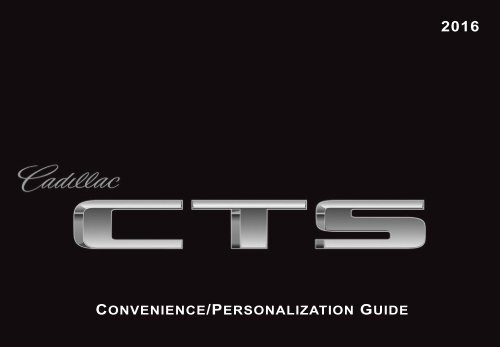Cadillac 2016 CTS-V SEDAN - PERSONALIZATION GUIDE
Cadillac 2016 CTS-V SEDAN - PERSONALIZATION GUIDE
Cadillac 2016 CTS-V SEDAN - PERSONALIZATION GUIDE
You also want an ePaper? Increase the reach of your titles
YUMPU automatically turns print PDFs into web optimized ePapers that Google loves.
Convenience/Personalization Guide<br />
<strong>2016</strong>
Review this guide for an overview of some important features in your <strong>Cadillac</strong> <strong>CTS</strong>. Some optional equipment (denoted by ♦) described in<br />
this guide may not be included in your vehicle. More detailed information can be found in your Owner Manual.<br />
INSTRUMENT PANEL<br />
Memory<br />
Seat<br />
Buttons<br />
Electric<br />
Parking<br />
Brake<br />
Switch<br />
Turn Signal<br />
Lever/Exterior<br />
Lamps<br />
Control<br />
Instrument<br />
Cluster/Driver<br />
Information<br />
Center<br />
Manual<br />
Shift<br />
Paddles<br />
Windshield<br />
Wipers<br />
Lever<br />
Hazard Warning<br />
Flashers/Lane Departure<br />
Warning♦/Lane Keep<br />
Assist♦/Stop/Start Disable<br />
(if equipped) Buttons<br />
<strong>Cadillac</strong><br />
CUE Touch<br />
Screen<br />
Glove Box/<br />
Parking Assist/<br />
Automatic<br />
Parking Assist♦<br />
Buttons<br />
Power<br />
Mirror<br />
Controls<br />
Cruise Control/<br />
Voice Recognition/<br />
Heated Steering<br />
Wheel♦ Buttons<br />
Head-Up<br />
Display<br />
Controls♦<br />
Power Rake/<br />
Telescope<br />
Steering Wheel<br />
Control♦<br />
Audio Steering<br />
Wheel Controls/<br />
5-way Control<br />
2<br />
Engine Start/<br />
Stop Button<br />
Traction Control<br />
and StabiliTrak<br />
Button/Driver<br />
Mode Control<br />
Heated/<br />
Ventilated Seat<br />
Buttons♦<br />
Audio<br />
System/<br />
Climate<br />
Controls
REMOTE KEYLESS<br />
ENTRY TRANSMITTER<br />
Lock<br />
Press to lock all doors.<br />
Unlock<br />
Press to unlock the driver's door and<br />
fuel door. Press again to unlock all<br />
doors.<br />
Press and hold to open all windows.<br />
Note: To change the Remote Lock and<br />
Unlock settings, go to Remote Lock,<br />
Unlock, Start in the Vehicle Settings menu.<br />
Remote Start<br />
Use to start the engine from outside the vehicle. See Adaptive<br />
Remote Start on page 17.<br />
Vehicle Locator/Panic Alarm<br />
Press and release to locate your vehicle. The exterior lamps flash<br />
and the horn sounds.<br />
Press and hold for 3 seconds to activate the alarm. The turn signal<br />
lamps flash and the horn sounds for 30 seconds, or until the<br />
button is pressed again or the vehicle is started.<br />
Trunk Release<br />
Press twice to open the trunk.<br />
Door Key<br />
Press the button (A) on the side of the transmitter to pull the door<br />
key out of the transmitter. Use the key to lock/unlock the driver’s<br />
door, front passenger’s door and rear folding seats.♦<br />
♦ Optional equipment<br />
A<br />
See Keys, Doors and Windows in your Owner Manual.<br />
3<br />
KEYLESS ACCESS SYSTEM<br />
The Keyless Access System enables operation of the doors,<br />
ignition and trunk without removing the Remote Keyless Entry<br />
transmitter from your pocket or purse. The transmitter must be<br />
within 3 feet of the door being unlocked or the trunk.<br />
Keyless Unlocking<br />
With the transmitter within range:<br />
Press the lock button on the driver’s door handle to unlock<br />
the driver’s door; press it again within 5 seconds to unlock<br />
all doors.<br />
Press the lock button<br />
on a passenger door<br />
handle to unlock all<br />
doors.<br />
Press the touch pad<br />
above the license plate<br />
to open the trunk.<br />
Keyless Locking<br />
With the ignition off, the transmitter removed from the vehicle,<br />
and all doors closed:<br />
Press the lock button on any door handle to lock all doors<br />
immediately.<br />
If Passive Locking is turned on, all doors will lock automatically<br />
after a short delay once all doors are closed. The fuel door will<br />
lock automatically after several minutes (press the Unlock<br />
button on the transmitter to unlock the fuel door).<br />
Note: To change the Keyless Locking and Unlocking settings, go to<br />
Remote Lock, Unlock, Start in the Vehicle Settings menu.<br />
See Keys, Doors and Windows in your Owner Manual.
KEYLESS START<br />
Start<br />
With the vehicle in Park or<br />
Neutral, press the brake pedal<br />
and then press the ENGINE<br />
START/STOP button to start<br />
the engine. The green indicator<br />
on the button will illuminate.<br />
Note: The transmitter must be in the<br />
vehicle to turn on the ignition. If the transmitter battery is weak, place<br />
the transmitter in the depression under the rubber mat on the top shelf<br />
of the center console to enable the engine to start. Replace the transmitter<br />
battery as soon as possible.<br />
Cell phone chargers may interfere with the operation of the Keyless<br />
Start System and should not be plugged in when starting or turning off<br />
the engine.<br />
Stop/Off<br />
Shift to Park and press the ENGINE START/STOP button to<br />
turn off the engine.<br />
Power will be available for 10 minutes to operate the audio system<br />
until the driver’s door is opened and to operate the windows and<br />
sunroof♦ until any door is opened.<br />
Accessory<br />
With the engine off and the brake pedal NOT depressed, press<br />
the ENGINE START/STOP button to place the vehicle in<br />
Accessory mode. The yellow indicator on the button will<br />
illuminate.<br />
See Driving and Operating in your Owner Manual.<br />
AUTO ENGINE STOP/START<br />
(IF EQUIPPED)<br />
The Auto Engine Stop/Start system is included on 2.0L L4 turbocharged<br />
engine and 3.6L V6 engine vehicles.<br />
When the brakes are applied and the vehicle is at a complete stop,<br />
the engine may turn off, depending on operating conditions, to conserve<br />
fuel. When the engine stops, the tachometer displays AUTO<br />
STOP. When the brake pedal is released or the accelerator pedal<br />
is pushed, the engine will restart.<br />
Auto Stop may automatically deactivate if:<br />
• A minimum vehicle speed is not reached.<br />
• The engine or transmission is not at the required operating<br />
temperature.<br />
• The outside temperature is not in the required operating range.<br />
• The shift lever is in any gear other than D (Drive).<br />
• The battery charge is low.<br />
• The current settings for the climate control or defog system<br />
have not been reached.<br />
• The Auto Stop time is greater than 2 minutes.<br />
Auto Engine Stop/Start Disable<br />
Press the button left of the <strong>Cadillac</strong> CUE screen when the<br />
engine is running to disable the Auto Engine Stop/Start system.<br />
When the system is disabled, the button indicator will not be illuminated<br />
and the symbol on the instrument cluster will change<br />
from green to white with a slash through it.<br />
See Driving and Operating in your Owner Manual.<br />
4
STEERING WHEEL CONTROLS<br />
Cruise Control<br />
On/Off<br />
On/Off<br />
(Adaptive Cruise Control♦)<br />
SET Set Speed<br />
With Cruise Control on, press<br />
the control bar down fully to set the cruise speed.<br />
RES Resume Speed<br />
With Cruise Control on, press the control bar up fully to resume the<br />
previous set speed.<br />
+ – Adjust Speed<br />
When active, press the control bar up (+) or down (–) lightly to<br />
increase or decrease the set speed by 1-mph increments; press<br />
up or down fully to increase or decrease the set speed to the next<br />
5-mph interval on the speedometer.<br />
Cancel<br />
Press to cancel cruise control without erasing the set speed from<br />
memory.<br />
Following Gap (Adaptive Cruise Control♦ and<br />
Forward Collision Alert♦)<br />
Press repeatedly to select a gap setting of Far, Medium, or Near.<br />
Heated Steering Wheel♦<br />
On/Off<br />
♦ Optional equipment<br />
See Driving and Operating in your Owner Manual.<br />
See Instruments and Controls in your Owner Manual.<br />
5<br />
Voice Recognition<br />
Push to Talk<br />
Press to interact with the OnStar, Bluetooth or <strong>Cadillac</strong> CUE system.<br />
End Call/Mute<br />
Press to end/reject a call or mute the audio system.<br />
See your <strong>Cadillac</strong> CUE Infotainment System Manual.<br />
5-Way Control<br />
Moves left/right, up/down, and in.<br />
Left/Right<br />
Press to view the left or right<br />
cluster display. Press the left<br />
to exit a display menu.<br />
Up/Down<br />
Press the control bar up or down<br />
to scroll through a menu.<br />
SEL Select<br />
Press to select a highlighted menu item.<br />
Audio Controls<br />
See Instruments and Controls in your Owner Manual.<br />
+ – Volume<br />
Press + or – to increase or decrease the volume.<br />
Next/Previous<br />
Press or to select the next or previous favorite radio station,<br />
track or file.<br />
See your <strong>Cadillac</strong> CUE Infotainment System Manual.
INSTRUMENT CLUSTER<br />
Balanced Enhanced Performance (Vsport and V-Series models only)<br />
Cluster Display Zones<br />
Use the 5-way control on the right<br />
side of the steering wheel to move<br />
between the different display zones<br />
and scroll through the different displays<br />
in each cluster configuration.<br />
Uplevel Cluster Configurations♦<br />
1. With the vehicle in Park, use the 5-way control on the steering<br />
wheel to find the Options page in one of the display zones on<br />
the cluster.<br />
2. Press SEL (Select) to enter the Options menu.<br />
3. Scroll down to highlight Display Layout; press SEL.<br />
4. Scroll up or down to highlight one of the cluster configurations;<br />
press SEL.<br />
5. Press to exit the menu.<br />
See Instruments and Controls in your Owner Manual.<br />
6
DRIVER INFORMATION CENTER<br />
HEAD-UP DISPLAY♦<br />
The Head-Up Display (HUD) displays some operating information<br />
onto the windshield. The HUD controls are located on the left side<br />
of the instrument panel.<br />
The Driver Information Center (DIC) on the instrument cluster<br />
displays a variety of vehicle information. The DIC Info Displays<br />
may include a digital speedometer, trip odometers, fuel range,<br />
average fuel economy, instantaneous fuel economy, average<br />
speed, timer, compass, turn arrow, travel time, distance to<br />
destination, speed limit speed warning, cruise control set speed,<br />
follow distance gap/gap setting, battery voltage, oil life, and<br />
odometer.<br />
Info Pages Menu<br />
1. Use the 5-way control on the right side of the steering wheel to<br />
find the Options page in one of the display zones on the cluster.<br />
Press SEL to enter the Options menu.<br />
2. Scroll down to highlight Info Pages; press SEL.<br />
3. Scroll up or down to move through the list of<br />
Info Displays.<br />
4. Press SEL to select or deselect a display item.<br />
HUD<br />
Lift up or press down to adjust the position of the image. It cannot<br />
be adjusted side-to-side.<br />
INFO<br />
Press to select from four displays: Speed View; Audio/Phone View;<br />
Navigation View; and Performance View.<br />
+ –<br />
Lift up or press down to brighten or dim the display.<br />
Hold down to turn off the display.<br />
See Instruments and Controls in your Owner Manual.<br />
♦ Optional equipment<br />
See Instruments and Controls in your Owner Manual.<br />
7
TOUCH SCREEN AND CONTROLS<br />
Applications:<br />
Touch the screen icon<br />
to access the desired<br />
application<br />
VOLUME<br />
Touch arrows or swipe<br />
finger above chrome bar<br />
Power/Mute:<br />
Press and hold to turn<br />
<strong>Cadillac</strong> CUE On/Off;<br />
press to mute audio<br />
Driver’s Temperature<br />
Control<br />
OFF<br />
Climate Control Power Off<br />
Additional Pages:<br />
Touch to view additional<br />
pages of applications<br />
Interaction Selector:<br />
Touch to display the<br />
favorites list<br />
Home Page<br />
Passenger’s Temperature<br />
Control<br />
Climate Control Fan Speed<br />
Passenger’s Heated/<br />
Ventilated Seat Control♦<br />
Driver’s Heated/<br />
Ventilated Seat Control♦<br />
AUTO<br />
Automatic Climate<br />
Control Operation<br />
Windshield Defrost Mode<br />
Recirculation Mode<br />
Rear Window Defog<br />
Storage Compartment with<br />
USB Port and Wireless<br />
The controls use capacitive technology – simply touch the icon/text<br />
Charging♦: Press and hold<br />
to access a feature or adjust a function.<br />
the bright bar to open/close<br />
8 See your <strong>Cadillac</strong> CUE Infotainment System Manual.
CADILLAC CUE MENUS<br />
Refer to your Owner Manual for important safety information about using the infotainment system while driving.<br />
<strong>Cadillac</strong> CUE offers a variety of entertainment, communication and vehicle system options. Touch an application icon on the touch<br />
screen to access the following items. You can use simple gestures on the touch screen just as you would on a smartphone, such as tap,<br />
drag, pinch and spread, to interact with the <strong>Cadillac</strong> CUE system.<br />
Audio<br />
• Radio Band<br />
• Media<br />
• Seek Up/Down<br />
• Tune<br />
• Browse<br />
• Menu<br />
Navigation♦<br />
• Zoom Out<br />
• Zoom In<br />
• Reset<br />
• Destination<br />
• Map Menu<br />
• Seek Up/Down<br />
Phone<br />
• Voice Recognition<br />
• Contacts<br />
• Recent<br />
• Keypad<br />
• Voice Mail<br />
• Phones<br />
Note: Press and hold<br />
the Push to Talk<br />
steering wheel button to<br />
activate Handset Voice<br />
Recognition. See page 11.<br />
Climate<br />
• Driver/Vehicle<br />
Set Temperature<br />
• Passenger<br />
Set Temperature<br />
• Sync Temperature<br />
Settings<br />
• AC Mode<br />
• Automatic Climate<br />
On/Off<br />
• Air Distribution<br />
Settings<br />
• Front/Rear Settings♦<br />
• Fan Speed<br />
Settings<br />
• Time and Date<br />
• Language<br />
• Valet Mode<br />
• Radio<br />
• Vehicle<br />
• Bluetooth<br />
• Phone Integration<br />
(Projection)<br />
• Voice<br />
• Display<br />
• Return to Factory<br />
Settings<br />
♦ Optional equipment<br />
9<br />
See your <strong>Cadillac</strong> CUE Infotainment System Manual.
CADILLAC CUE FEATURES<br />
<strong>Cadillac</strong> CUE uses a Bluetooth or USB connection to link a<br />
compatible smartphone, cell phone, USB flash drive or portable<br />
audio player/iPod ® to the touch screen infotainment display. For<br />
assistance, call 1-855-4-CUE-NOW (1-855-428-3669) or visit<br />
www.cadillac.com/cue.<br />
Setting the Time<br />
1. Touch Settings on the Home page.<br />
2. Touch Time and Date.<br />
3. Touch Set Time.<br />
4. Touch + or – to adjust the hours, minutes, and AM or PM.<br />
5. Touch < Back to exit the menu.<br />
If the Auto Set feature is enabled, the time will be updated<br />
automatically as the system obtains time information from the<br />
cellular network.<br />
Storing Favorite Stations<br />
Radio stations from all bands (AM, FM or XM♦), Pandora stations,<br />
tone settings, phone contacts and navigation destinations♦ can be<br />
stored in any order.<br />
1. Display the desired radio station, tone settings, Pandora station,<br />
navigation destination or contact.<br />
2. Touch and drag up the Interaction Selector at the bottom<br />
of the screen to display the favorite screen buttons.<br />
3. Touch and hold a favorite screen button.<br />
4. Repeat the steps to store another favorite item.<br />
Portable Audio Devices<br />
Two USB ports and an auxiliary audio input jack are located in the<br />
center console storage compartment.<br />
Connect an iPod ® , iPhone ® , MP3 player, a USB flash drive or a<br />
USB mass storage device to the USB port.<br />
Touch Media until the connected device is shown. <strong>Cadillac</strong><br />
CUE will read the device and build a list of voice commands.<br />
Search for music on-screen or by voice commands.<br />
PANDORA ® Internet Radio<br />
Listen to personalized radio stations based on favorite artists<br />
or genres. Requires an Internet-connected device with Pandora<br />
software.<br />
1. Download the Pandora app to your smartphone. Restart the<br />
smartphone and sign in to Pandora (if necessary).<br />
2. Create a station on your phone to listen to a customized song<br />
list in the vehicle.<br />
3. Connect your smartphone/device to the system by Bluetooth<br />
(see page 12) or, for Apple devices, by a USB cable.<br />
4. Touch the Pandora icon on the touch screen to access<br />
Pandora. A slight delay may occur when loading a song or<br />
changing a station.<br />
See your <strong>Cadillac</strong> CUE Infotainment System Manual.<br />
10
CADILLAC CUE FEATURES<br />
Apple CarPlay and Android Auto♦<br />
Apple CarPlay or Android Auto capability may be available through<br />
a compatible smartphone. If available, a Projection icon will<br />
appear on the home page of the infotainment display.<br />
1. No app is required for Apple CarPlay. Download the Android<br />
Auto app to your phone from the Google Play store.<br />
2. Connect your Apple iPhone or Android phone by plugging the<br />
compatible phone USB cable into a USB data port. Use your<br />
device’s factory-provided USB cable. Aftermarket cables may<br />
not work.<br />
3. The Projection icon will change to Apple CarPlay or Android<br />
Auto, depending on the phone. Apple CarPlay or Android Auto<br />
may launch automatically upon USB connection. If not, touch the<br />
Apple CarPlay or Android Auto icon on the home page.<br />
For more information on using Apple CarPlay or Android Auto, call<br />
1-855-4-CUE-NOW (1-855-428-3669) or visit my.cadillac.com/learn.<br />
Text Message Alerts<br />
Text message alerts play a text message over the audio system<br />
and allow a response with a preset message. The text messaging<br />
feature must be set up when the cell phone is paired. Messages<br />
can be viewed on the touch screen only when the vehicle is not<br />
moving. For more information, visit my.cadillac.com/learn.<br />
Touch the Text icon to view the text message inbox.<br />
Touch the speaker icon to listen to a message.<br />
See your <strong>Cadillac</strong> CUE Infotainment System Manual.<br />
VOICE RECOGNITION<br />
Control the music source and navigation destination, and make<br />
phone calls hands-free, using the enhanced voice recognition<br />
system.<br />
1. Press the Push to Talk button on the steering wheel.<br />
2. The radio will say “Say a command,” followed by a beep.<br />
3. After the beep, say what you want it to do.<br />
• Hands-free calling:<br />
Example command: “Call Amanda” or “Dial 555-1212”<br />
• Connected music device search:<br />
Example command: "Play artist [name]"<br />
Example command: "Play song [name]"<br />
• Radio control:<br />
Example command: “Tune FM 104.3” or “Tune XM<br />
Classic Vinyl”<br />
Example command: “Tune Pandora” (Pandora app required)<br />
• Help:<br />
– Say “Help” for voice recognition assistance.<br />
Handset Voice Recognition<br />
Handset Voice Recognition pass-thru allows access to the<br />
voice recognition commands on a cell phone; e.g. Siri or Voice<br />
Command. For more information, visit my.cadillac.com/learn.<br />
To activate Handset Voice Recognition, press and hold the<br />
Push to Talk steering wheel button.<br />
See your <strong>Cadillac</strong> CUE Infotainment System Manual.<br />
♦ Optional equipment<br />
11
VALET MODE<br />
To lock/unlock the <strong>Cadillac</strong> CUE screen and the glove box,<br />
select Valet Mode under Settings and enter a passcode. It can<br />
be used when it’s desired that only an authorized user has<br />
access to personalized features.<br />
Note: For added security, the rear seat pass-through door can be locked<br />
by turning the knob on the pass-through door and the folding rear seatbacks<br />
can be locked using the door key.<br />
BLUETOOTH ® SYSTEM<br />
See your <strong>Cadillac</strong> CUE Infotainment System Manual<br />
and Seats and Restraints in your Owner Manual.<br />
Before using a Bluetooth-enabled device in the vehicle, it<br />
must be paired with the in-vehicle Bluetooth system. Not all<br />
devices will support all functions. The pairing process is disabled<br />
when the vehicle is moving. For more information, visit<br />
my.cadillac.com/learn.<br />
Pair a Phone<br />
1. To use voice recognition, press the Push to Talk button;<br />
after the tone, say "Pair Phone" or<br />
Use the touch screen to select Phone > Pair Device.<br />
2. Start the pairing process on the phone. Locate <strong>Cadillac</strong> CUE on<br />
the phone.<br />
3. Enter the four-digit code that appears on the touch screen into<br />
the phone or, if a six-digit code appears on the phone, confirm it<br />
on the touch screen.<br />
4. If your phone prompts you to accept the connection or phone<br />
book download, select Always Accept and Allow.<br />
See your <strong>Cadillac</strong> CUE Infotainment System Manual.<br />
12<br />
WIRELESS CHARGING♦<br />
The Wireless Charging system is located in the storage<br />
compartment behind the climate controls. To check mobile device<br />
com patibility, visit my.cadillac.com/learn.<br />
1. The vehicle must be On or Retained Accessory Power must<br />
be active.<br />
2. Remove all objects from the charging pad.<br />
3. Place the mobile device face up on the symbol on the<br />
charging pad.<br />
4. Move the device slowly until the battery charging symbol displays<br />
on the <strong>Cadillac</strong> CUE touch screen, indicating the device is<br />
charging.<br />
See your <strong>Cadillac</strong> CUE Infotainment System Manual.<br />
ONSTAR WITH 4G LTE<br />
With OnStar 4G LTE and Wi-Fi ® , up to seven devices (smartphones,<br />
tablets and laptops) can be connected to high-speed<br />
Internet through the vehicle’s built-in Wi-Fi hotspot.<br />
To retrieve the SSID and password for the hotspot, press the<br />
OnStar Voice Command button on the overhead console or<br />
rearview mirror, wait for the prompt, and then say “Wi-Fi settings.”<br />
The information will be displayed on the screen.<br />
For assistance or to change the SSID and password, press the<br />
blue OnStar button or call 1-888-4-ONSTAR (1-888-466-7827).<br />
Note: See onstar.com for a detailed instruction guide, vehicle availability,<br />
details, and system limitations. Services and apps vary by make, model,<br />
year, carrier, availability, and conditions. 4G LTE service is available in<br />
select markets. 4G LTE performance is based on industry averages and<br />
vehicle systems design. Some services require a data plan.<br />
See your <strong>Cadillac</strong> CUE Infotainment System Manual.
VEHICLE <strong>PERSONALIZATION</strong><br />
NAVIGATION♦<br />
Some vehicle features can be customized using the controls on<br />
the <strong>Cadillac</strong> CUE system. The Vehicle Settings menu may include<br />
Climate and Air Quality; Collision/Detection Systems; Comfort and<br />
Convenience; Lighting; Power Door Locks; and Remote Lock,<br />
Unlock, Start.<br />
1. Touch Settings on the Home page.<br />
2. Touch Vehicle from the Settings menu.<br />
3. Touch the desired menu item.<br />
4. Touch the desired feature and setting.<br />
5. Touch < Back to exit each menu.<br />
See Instruments and Controls in your Owner Manual.<br />
Enter a destination using the Single Line Destination feature.<br />
Approximate your desired destination and the auto-fill function will<br />
enter the necessary information.<br />
1. Touch Navigation on the Home page.<br />
2. Touch Destination.<br />
3. Type the address, intersection or road.<br />
4. Touch Go.<br />
5. Select the desired name from the generated list.<br />
6. Touch Go.<br />
See your <strong>Cadillac</strong> CUE Infotainment System Manual.<br />
♦ Optional equipment<br />
13
POWER CUPHOLDERS COVER<br />
Push or pull and then release the chrome tab to open/close the<br />
power retractable cover. The power cover will operate when the<br />
vehicle is On or in Accessory or Retained Accessory Power mode.<br />
Open/close the cover manually when power is not provided to the<br />
cupholder cover by slowly pushing or pulling the chrome tab.<br />
MEMORY SEATS<br />
See Storage in your Owner Manual.<br />
ULTRAVIEW SUNROOF♦<br />
B<br />
C<br />
A<br />
Open/Close the Sunshade<br />
Press the front or rear of the Front Sunshade switch (A)<br />
to express-open or express-close the front sunshade.<br />
Press the front or rear of the Rear Sunshade switch (B)<br />
to express-open or express-close the rear sunshade.<br />
Open/Close the Sunroof<br />
Press the rear of the Sunroof switch (C) to vent the<br />
sunroof. Press the switch again to express-open the<br />
sunroof.<br />
Press the front of the Sunroof switch to express-close<br />
the sunroof.<br />
See Keys, Doors and Windows in your Owner Manual.<br />
14<br />
Set Memory Positions<br />
With the ignition On or in Accessory mode:<br />
1. Adjust the driver's seat, power outside mirrors and power steering<br />
column♦ to the desired positions.<br />
2. Press and release the SET button on the driver's door. A<br />
beep will sound. Immediately press and hold button 1 until two<br />
beeps sound.<br />
Repeat these steps using button 2 for a second driver.<br />
To store driver's seat and power steering column♦ positions for<br />
more clearance when exiting the vehicle, repeat steps 1 and 2<br />
using the Exit button.<br />
Recall Positions<br />
Press button 1, 2 or Exit. Depending on vehicle state, the<br />
button may need to be held down until the seat, mirrors and<br />
power steering column♦ reach the set position.<br />
Note: To change the Auto Memory Recall settings, go to Comfort and<br />
Convenience in the Vehicle Settings menu.<br />
See Seats and Restraints in your Owner Manual.
EXTERIOR LIGHTING<br />
WINDSHIELD WIPERS<br />
Exterior Lighting Controls<br />
Off/On<br />
AUTO Automatic Light Control<br />
Automatically activates the Daytime Running Lamps (DRLs) or<br />
the headlamps and other exterior lamps depending on outside<br />
light conditions, including the IntelliBeam ® automatic high-beam<br />
system♦.<br />
Parking Lamps<br />
Headlamps<br />
Adaptive Forward Lighting (included with HID headlamps)♦<br />
The Adaptive Forward Lighting (AFL) system pivots the headlamps<br />
left or right in the direction of travel.<br />
Note: The AFL system operates only when the exterior lamps control<br />
knob is in the AUTO position, at speeds greater than 2 mph, and after<br />
driving a short distance to calibrate the system.<br />
See Lighting in your Owner Manual.<br />
HI Fast wipes<br />
LO Slow wipes<br />
INT Intermittent (Rainsense Sensitivity)<br />
When in Rainsense mode, rotate the band to adjust the delay<br />
between wipes. The wipers activate more often as the band is<br />
rotated upward.<br />
Note: When entering an automatic car wash, turn off the Rainsense<br />
windshield wipers.<br />
OFF<br />
1x Single wipe<br />
Washer Fluid<br />
Pull the lever toward you to spray washer fluid on the windshield.<br />
See Instruments and Controls in your Owner Manual.<br />
♦ Optional equipment<br />
15
DRIVER ASSISTANCE SYSTEMS♦<br />
The driver assistance systems use advanced technologies to help avoid collisions by providing visual, audible and/or tactile (vibration) alerts.<br />
Safety Alert Seat♦ – The driver’s seat pulses, left side, right side,<br />
or simultaneously, to alert the driver of potential hazards.<br />
Audible alerts may be selected instead of Safety Alert Seat<br />
pulsing alerts. To change the alert setting, go to Settings ><br />
Vehicle > Collision/Detection Systems > Alert Type.<br />
Forward Collision Alert♦ – The Vehicle Ahead indicator is<br />
green on the instrument cluster when a vehicle is detected and is<br />
yellow when following a vehicle ahead much too closely. When<br />
approaching a vehicle directly ahead too rapidly, a red alert flashes<br />
on the windshield and the driver’s seat pulses.<br />
To set the alert timing or turn the system off, press the<br />
Following Gap button on the left side of the steering wheel.<br />
Lane Keep Assist♦ – The Lane Keep Assist indicator is<br />
green on the instrument cluster when a lane is detected ahead.<br />
The indicator is yellow, and the system gently turns the steering<br />
wheel, if the vehicle is anticipated to leave a lane unintentionally.<br />
Turn the steering wheel to override Lane Keep Assist.<br />
Lane Departure Warning♦ – When crossing a detected lane<br />
marking without using a turn signal, the yellow Lane<br />
Departure Warning symbol flashes on the instrument cluster and<br />
the left or right side of the driver’s seat pulses.<br />
To turn the Lane Keep Assist and Lane Departure Warning<br />
systems on or off, press the Lane Keep Assist button on<br />
the left side of the <strong>Cadillac</strong> CUE screen.<br />
16<br />
Front and Rear Automatic Braking♦ – Automatically applies the<br />
brakes in potential collision situations to help reduce damage or<br />
help avoid collisions with vehicles directly ahead or behind, and<br />
with some objects behind.<br />
To turn the Front Automatic Braking system on or off, go to<br />
Settings > Vehicle > Collision/Detection Systems > Auto<br />
Collision Preparation.<br />
To turn the Rear Automatic Braking system on or off, press the<br />
Parking Assist button on the right side of the <strong>Cadillac</strong> CUE<br />
screen. This will also turn the Parking Assist and Rear Cross<br />
Traffic Alert systems on/off.<br />
Adaptive Cruise Control♦ – If a vehicle is detected ahead, the<br />
vehicle accelerates or brakes moderately to maintain the driverselected<br />
cruise speed and following gap.<br />
To set a following gap, press the Following Gap button on<br />
the left side of the steering wheel.<br />
Side Blind Zone Alert♦ – While driving, a warning symbol<br />
displays on the left or right side mirror when a vehicle is detected<br />
in that side blind spot area.<br />
Lane Change Alert♦ – While driving, a warning symbol<br />
displays on the left or right side mirror when a vehicle is rapidly<br />
approaching the side blind zone area.<br />
To turn the Side Blind Zone Alert and Lane Change Alert systems<br />
on or off, go to Settings > Vehicle > Collision/Detection<br />
Systems > Lane Change Alert.<br />
See Driving and Operating in your Owner Manual.
DRIVER ASSISTANCE SYSTEMS♦<br />
Rear Cross Traffic Alert♦ – With the vehicle in Reverse, a warning<br />
of approaching cross traffic is displayed on the touch screen<br />
from the Rear Vision Camera, and the left or right side of the<br />
driver’s seat pulses to indicate the direction of the cross traffic.<br />
To turn the system on or off, press the Parking Assist<br />
button on the right side of the <strong>Cadillac</strong> CUE screen. This will<br />
also turn the Parking Assist and Rear Automatic Braking systems<br />
on/off.<br />
Automatic Safety Belt Tightening♦ – While driving, the front<br />
safety belts automatically tighten during emergency braking or<br />
steering maneuvers, and release when driving conditions return<br />
to normal.<br />
See Driving and Operating in your Owner Manual.<br />
TRUNK RELEASE<br />
To open the trunk<br />
from inside the<br />
vehicle, press the<br />
Trunk Release<br />
button on the<br />
driver's door.<br />
To open the trunk<br />
from outside the vehicle,<br />
press the touch<br />
pad above the license<br />
plate. The vehicle must be unlocked or the transmitter must be<br />
within range of the trunk.<br />
♦ Optional equipment<br />
See Keys, Doors and Windows in your Owner Manual.<br />
17<br />
ADAPTIVE REMOTE START<br />
Starting the Vehicle<br />
1. Press and release the Lock button on the Remote Keyless<br />
Entry transmitter.<br />
2. Immediately press and hold the Remote Start button until<br />
the turn signal lamps flash.<br />
When the vehicle starts, the doors remain locked, and the parking<br />
lamps will light and remain on while the vehicle is running.<br />
The engine will continue running for 10 minutes. Repeat these<br />
steps for a 10-minute time extension. Remote start can be<br />
extended only once.<br />
3. Before driving, simultaneously press the brake pedal and the<br />
ENGINE START/STOP button to turn on the ignition.<br />
Canceling a Remote Start<br />
Press and hold the Remote Start button until the parking<br />
lamps turn off.<br />
Climate Control Operation<br />
During a remote start, the automatic climate control system<br />
will operate at the same setting as when the vehicle was last<br />
turned off.<br />
Heated/Ventilated Seat Operation<br />
During a remote start, the heated/ventilated seats♦ will turn on<br />
automatically if enabled in the Vehicle Settings menu. When it is<br />
cold outside, the heated seats turn on; and when it is hot outside,<br />
the ventilated seats turn on. The temperature performance of an<br />
unoccupied seat may be reduced. The heated/ventilated seats<br />
turn off when the ignition is turned on. The seats can be turned on<br />
manually if desired.<br />
See Keys, Doors and Windows in your Owner Manual.
PADDLE SHIFT AUTOMATIC<br />
TRANSMISSION<br />
The automatic transmission has<br />
paddle shifters on the steering wheel<br />
and a Manual mode that allow you<br />
to shift gears similar to a manual<br />
transmission.<br />
Temporary Tap Mode<br />
While in Drive (D), use either paddle behind the steering wheel<br />
to temporarily take control of gear selection. Automatic shifting<br />
returns if no manual shifts have been made after 10 seconds.<br />
Pull the right paddle to upshift or the left paddle to downshift.<br />
The current gear will be displayed on the instrument cluster.<br />
Permanent Tap Mode<br />
Press the M (Manual) button on top of the shift lever to enable<br />
the Manual mode. Use the paddles to manually shift the<br />
transmission.<br />
If current vehicle speed is too high or too low for the requested<br />
gear, the shift will not occur.<br />
See Driving and Operating in your Owner Manual.<br />
18<br />
STABILITRAK ® /TRACTION<br />
CONTROL SYSTEMS<br />
The traction control system limits wheelspin and the StabiliTrak<br />
stability control system assists with directional control of the vehicle<br />
in difficult driving conditions. Both systems turn on automatically<br />
every time the vehicle is started.<br />
Turning Off Traction Control<br />
Turn off traction control if the vehicle is stuck and rocking the<br />
vehicle is required.<br />
Press the<br />
Traction Control/<br />
StabiliTrak button on<br />
the center console.<br />
The Traction<br />
Control Off light will<br />
illuminate on the<br />
instrument cluster.<br />
Press the button<br />
again to turn on<br />
traction control.<br />
See Driving and Operating in your Owner Manual.<br />
DRIVER MODE CONTROL SYSTEM<br />
The Driver Mode Control System automatically adjusts steering,<br />
automatic transmission and Magnetic Ride Control (if equipped)<br />
settings in real time.<br />
Press the MODE button on the center console to select the<br />
Tour (default at each ignition cycle), Sport, Snow/Ice, or<br />
Track♦ mode.<br />
See Driving and Operating in your Owner Manual.
AUTOMATIC PARKING ASSIST♦<br />
Automatic Parking Assist<br />
steers the vehicle to help park<br />
in parallel and perpendicular<br />
spaces.<br />
1. Press the Automatic<br />
Parking Assist button on<br />
the right side of the <strong>Cadillac</strong><br />
CUE touch screen. A beep<br />
sounds and a parking assist<br />
display is shown in the Driver Information Center (DIC). The<br />
system will begin searching for a large enough parking space.<br />
2. To switch between parallel and perpendicular parking, press<br />
and hold the button during the search process.<br />
3. The system searches for parking spaces to the right of the<br />
vehicle. To search for a parking space to the left, turn on the left<br />
turn signal.<br />
4. Once a space is found, shift the vehicle into Reverse to engage<br />
automatic steering.<br />
5. Remove your hands from the steering wheel and accelerate or<br />
brake as required. Shifting directions will be displayed on the<br />
DIC. Be prepared to brake.<br />
6. Parking Complete is displayed and a beep sounds when the<br />
parking maneuver is complete.<br />
♦ Optional equipment<br />
See Driving and Operating in your Owner Manual.<br />
19<br />
ELECTRIC PARKING BRAKE<br />
To apply the parking brake,<br />
pull the Parking Brake<br />
switch on the left side of<br />
the instrument panel.<br />
To release the parking<br />
brake, turn on the ignition,<br />
press the brake pedal, and<br />
then press the switch.<br />
Note: The parking brake will<br />
release automatically if the vehicle is running, placed into gear and an<br />
attempt is made to drive away.<br />
See Driving and Operating in your Owner Manual.<br />
TIRE PRESSURE MONITOR<br />
The Low Tire Pressure warning light on the instrument cluster<br />
illuminates when one or more of the vehicle’s tires is significantly<br />
underinflated. Fill the tires to the proper tire pressures. The proper<br />
tire pressures for the vehicle are listed on the Tire and Loading<br />
Information label, located below the driver’s door latch. Current tire<br />
pressures can be viewed in the Driver Information Center.<br />
Tire pressure is affected by cold weather and distance driven.<br />
If the low tire pressure warning light illuminates when the vehicle is<br />
first started in cooler temperatures and then turns off as the vehicle<br />
is driven, check for the proper tire pressures.<br />
Refer to your Owner Manual for additional information about normal<br />
monthly tire maintenance.<br />
See Vehicle Care in your Owner Manual.
OWNER PRIVILEGES<br />
ROADSIDE ASSISTANCE 1-800-224-1400<br />
TTY Users: 1-888-889-2438<br />
Roadside Assistance provides every <strong>Cadillac</strong> owner with the<br />
advantage of contacting a <strong>Cadillac</strong> advisor and, when appropriate,<br />
a <strong>Cadillac</strong>-trained dealer technician who can provide on-site<br />
services, including towing service, battery jump-starting, lock-out<br />
service, fuel delivery and flat tire assistance. Services are provided<br />
for up to 6 years/70,000 miles, whichever occurs first.<br />
Roadside Assistance and OnStar ® : If you have a current OnStar<br />
subscription, press the OnStar button and the vehicle will send<br />
your current GPS location to an OnStar Advisor who will speak to<br />
you, assess your problem, contact Roadside Assistance and relay<br />
your exact location so you will get the help you need.<br />
CUSTOMER ASSISTANCE 1-800-458-8006<br />
Should you need to ask a question, make a comment, or request<br />
additional information, <strong>Cadillac</strong> Customer Assistance is available<br />
anytime.<br />
CADILLAC ONLINE OWNER CENTER<br />
Visit my.cadillac.com for access to the <strong>Cadillac</strong> Owner Center,<br />
which features online owner manuals, maintenance information,<br />
service records, and more.<br />
myCADILLAC and ONSTAR MOBILE APPS<br />
The my<strong>Cadillac</strong> and OnStar RemoteLink mobile apps<br />
connect owners to a variety of vehicle information and<br />
services, such as a searchable Owner Manual, realtime<br />
fuel information and Roadside Assistance, as well<br />
as enabling users to perform Remote Keyless Entry<br />
transmitter commands, including locking and unlocking<br />
the doors and starting the vehicle.<br />
An active OnStar account is required to use the OnStar mobile<br />
app. Download the mobile apps from your iPhone ® or Android<br />
device’s app store. To learn more about OnStar services,<br />
press the OnStar button, refer to your Owner Manual, call<br />
1-888-466-7827 or visit onstar.com.<br />
CADILLAC CUE SUPPORT<br />
For information or assistance operating the <strong>Cadillac</strong> CUE<br />
infotainment system, call 1-855-4-CUE-NOW (1-855-428-3669).<br />
We recommend always using ACDelco or genuine GM service parts.<br />
Certain restrictions, precautions and safety procedures apply to your vehicle. Please read your Owner Manual for complete instructions. All information contained herein<br />
is based on the latest information available at the time of printing and is subject to change without notice. Copyright 2015 by General Motors. All rights reserved.<br />
!22990215=A!